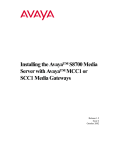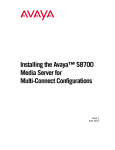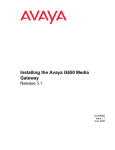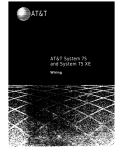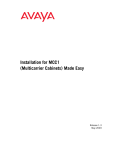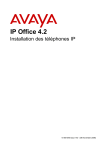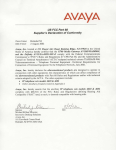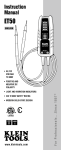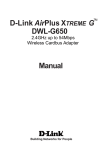Download Installing the Avaya G650 Media Gateway
Transcript
Installing the Avaya G650 Media Gateway Release 3.0 03-300144 Issue 3 June 2005 Copyright 2005, Avaya Inc. All Rights Reserved Notice Every effort was made to ensure that the information in this document was complete and accurate at the time of printing. However, information is subject to change. Warranty Avaya Inc. provides a limited warranty on this product. Refer to your sales agreement to establish the terms of the limited warranty. In addition, Avaya’s standard warranty language as well as information regarding support for this product, while under warranty, is available through the following Web site: http://www.avaya.com/support. Preventing Toll Fraud "Toll fraud" is the unauthorized use of your telecommunications system by an unauthorized party (for example, a person who is not a corporate employee, agent, subcontractor, or is not working on your company's behalf). Be aware that there may be a risk of toll fraud associated with your system and that, if toll fraud occurs, it can result in substantial additional charges for your telecommunications services. Avaya Fraud Intervention If you suspect that you are being victimized by toll fraud and you need technical assistance or support, in the United States and Canada, call the Technical Service Center's Toll Fraud Intervention Hotline at 1-800-643-2353. Disclaimer Avaya is not responsible for any modifications, additions or deletions to the original published version of this documentation unless such modifications, additions or deletions were performed by Avaya. Customer and/or End User agree to indemnify and hold harmless Avaya, Avaya's agents, servants and employees against all claims, lawsuits, demands and judgments arising out of, or in connection with, subsequent modifications, additions or deletions to this documentation to the extent made by the Customer or End User. How to Get Help For additional support telephone numbers, go to the Avaya support Web site: http://www.avaya.com/support. If you are: • Within the United States, click the Escalation Contacts link that is located under the Support Tools heading. Then click the appropriate link for the type of support that you need. • Outside the United States, click the Escalation Contacts link that is located under the Support Tools heading. Then click the International Services link that includes telephone numbers for the international Centers of Excellence. Providing Telecommunications Security Telecommunications security (of voice, data, and/or video communications) is the prevention of any type of intrusion to (that is, either unauthorized or malicious access to or use of) your company's telecommunications equipment by some party. Your company's "telecommunications equipment" includes both this Avaya product and any other voice/data/video equipment that could be accessed via this Avaya product (that is, "networked equipment"). An "outside party" is anyone who is not a corporate employee, agent, subcontractor, or is not working on your company's behalf. Whereas, a "malicious party" is anyone (including someone who may be otherwise authorized) who accesses your telecommunications equipment with either malicious or mischievous intent. Such intrusions may be either to/through synchronous (time-multiplexed and/or circuit-based), or asynchronous (character-, message-, or packet-based) equipment, or interfaces for reasons of: • Utilization (of capabilities special to the accessed equipment) • Theft (such as, of intellectual property, financial assets, or toll facility access) • Eavesdropping (privacy invasions to humans) • Mischief (troubling, but apparently innocuous, tampering) • Harm (such as harmful tampering, data loss or alteration, regardless of motive or intent) Be aware that there may be a risk of unauthorized intrusions associated with your system and/or its networked equipment. Also realize that, if such an intrusion should occur, it could result in a variety of losses to your company (including but not limited to, human/data privacy, intellectual property, material assets, financial resources, labor costs, and/or legal costs). Responsibility for Your Company’s Telecommunications Security The final responsibility for securing both this system and its networked equipment rests with you - Avaya’s customer system administrator, your telecommunications peers, and your managers. Base the fulfillment of your responsibility on acquired knowledge and resources from a variety of sources including but not limited to: • Installation documents • System administration documents • Security documents • Hardware-/software-based security tools • Shared information between you and your peers • Telecommunications security experts To prevent intrusions to your telecommunications equipment, you and your peers should carefully program and configure: • Your Avaya-provided telecommunications systems and their interfaces • Your Avaya-provided software applications, as well as their underlying hardware/software platforms and interfaces • Any other equipment networked to your Avaya products TCP/IP Facilities Customers may experience differences in product performance, reliability and security depending upon network configurations/design and topologies, even when the product performs as warranted. Standards Compliance Avaya Inc. is not responsible for any radio or television interference caused by unauthorized modifications of this equipment or the substitution or attachment of connecting cables and equipment other than those specified by Avaya Inc. The correction of interference caused by such unauthorized modifications, substitution or attachment will be the responsibility of the user. Pursuant to Part 15 of the Federal Communications Commission (FCC) Rules, the user is cautioned that changes or modifications not expressly approved by Avaya Inc. could void the user’s authority to operate this equipment. Product Safety Standards This product complies with and conforms to the following international Product Safety standards as applicable: Safety of Information Technology Equipment, IEC 60950, 3rd Edition, or IEC 60950-1, 1st Edition, including all relevant national deviations as listed in Compliance with IEC for Electrical Equipment (IECEE) CB-96A. Safety of Information Technology Equipment, CAN/CSA-C22.2 No. 60950-00 / UL 60950, 3rd Edition, or CAN/CSA-C22.2 No. 60950-1-03 / UL 60950-1. Safety Requirements for Information Technology Equipment, AS/NZS 60950:2000. One or more of the following Mexican national standards, as applicable: NOM 001 SCFI 1993, NOM SCFI 016 1993, NOM 019 SCFI 1998. The equipment described in this document may contain Class 1 LASER Device(s). These devices comply with the following standards: • EN 60825-1, Edition 1.1, 1998-01 • 21 CFR 1040.10 and CFR 1040.11. The LASER devices used in Avaya equipment typically operate within the following parameters: Typical Center Wavelength Maximum Output Power 830 nm - 860 nm -1.5 dBm 1270 nm - 1360 nm -3.0 dBm 1540 nm - 1570 nm 5.0 dBm Luokan 1 Laserlaite Klass 1 Laser Apparat Use of controls or adjustments or performance of procedures other than those specified herein may result in hazardous radiation exposures. Contact your Avaya representative for more laser product information. Electromagnetic Compatibility (EMC) Standards This product complies with and conforms to the following international EMC standards and all relevant national deviations: Limits and Methods of Measurement of Radio Interference of Information Technology Equipment, CISPR 22:1997, EN55022:1998, and AS/NZS 3548. Information Technology Equipment - Immunity Characteristics - Limits and Methods of Measurement, CISPR 24:1997 and EN55024:1998, including: • Electrostatic Discharge (ESD) IEC 61000-4-2 • Radiated Immunity IEC 61000-4-3 • Electrical Fast Transient IEC 61000-4-4 • Lightning Effects IEC 61000-4-5 • Conducted Immunity IEC 61000-4-6 • Mains Frequency Magnetic Field IEC 61000-4-8 • Voltage Dips and Variations IEC 61000-4-11 Power Line Emissions, IEC 61000-3-2: Electromagnetic compatibility (EMC) - Part 3-2: Limits - Limits for harmonic current emissions. Power Line Emissions, IEC 61000-3-3: Electromagnetic compatibility (EMC) - Part 3-3: Limits - Limitation of voltage changes, voltage fluctuations and flicker in public low-voltage supply systems. Means of Connection Connection of this equipment to the telephone network is shown in the following tables. For MCC1, SCC1, CMC1, G600, and G650 Media Gateways: Manufacturer’s Port Identifier FIC Code SOC/ REN/ A.S. Code Network Jacks Off premises station OL13C 9.0F RJ2GX, RJ21X, RJ11C DID trunk 02RV2-T 0.0B RJ2GX, RJ21X CO trunk 02GS2 0.3A RJ21X 02LS2 0.3A RJ21X Tie trunk TL31M 9.0F RJ2GX Basic Rate Interface 02IS5 6.0F, 6.0Y RJ49C 1.544 digital interface 04DU9-BN 6.0F RJ48C, RJ48M 04DU9-IKN 6.0F RJ48C, RJ48M 04DU9-ISN 6.0F RJ48C, RJ48M 04DU9-DN 6.0Y RJ48C Federal Communications Commission Statement Part 15: Note: This equipment has been tested and found to comply with the limits for a Class A digital device, pursuant to Part 15 of the FCC Rules. These limits are designed to provide reasonable protection against harmful interference when the equipment is operated in a commercial environment. This equipment generates, uses, and can radiate radio frequency energy and, if not installed and used in accordance with the instruction manual, may cause harmful interference to radio communications. Operation of this equipment in a residential area is likely to cause harmful interference in which case the user will be required to correct the interference at his own expense. 120A4 channel service unit For G350 and G700 Media Gateways: Part 68: Answer-Supervision Signaling Allowing this equipment to be operated in a manner that does not provide proper answer-supervision signaling is in violation of Part 68 rules. This equipment returns answer-supervision signals to the public switched network when: • answered by the called station, • answered by the attendant, or • routed to a recorded announcement that can be administered by the customer premises equipment (CPE) user. This equipment returns answer-supervision signals on all direct inward dialed (DID) calls forwarded back to the public switched telephone network. Permissible exceptions are: • A call is unanswered. • A busy tone is received. • A reorder tone is received. Avaya attests that this registered equipment is capable of providing users access to interstate providers of operator services through the use of access codes. Modification of this equipment by call aggregators to block access dialing codes is a violation of the Telephone Operator Consumers Act of 1990. Manufacturer’s Port Identifier FIC Code SOC/ REN/ A.S. Code Network Jacks Ground Start CO trunk 02GS2 1.0A RJ11C DID trunk 02RV2-T AS.0 RJ11C Loop Start CO trunk 02LS2 0.5A RJ11C 1.544 digital interface 04DU9-BN 6.0Y RJ48C 04DU9-DN 6.0Y RJ48C 04DU9-IKN 6.0Y RJ48C 04DU9-ISN 6.0Y RJ48C 02IS5 6.0F RJ49C Basic Rate Interface REN Number For MCC1, SCC1, CMC1, G600, and G650 Media Gateways: This equipment complies with Part 68 of the FCC rules. On either the rear or inside the front cover of this equipment is a label that contains, among other information, the FCC registration number, and ringer equivalence number (REN) for this equipment. If requested, this information must be provided to the telephone company. For G350 and G700 Media Gateways: This equipment complies with Part 68 of the FCC rules and the requirements adopted by the ACTA. On the rear of this equipment is a label that contains, among other information, a product identifier in the format US:AAAEQ##TXXXX. The digits represented by ## are the ringer equivalence number (REN) without a decimal point (for example, 03 is a REN of 0.3). If requested, this number must be provided to the telephone company. For all media gateways: The REN is used to determine the quantity of devices that may be connected to the telephone line. Excessive RENs on the telephone line may result in devices not ringing in response to an incoming call. In most, but not all areas, the sum of RENs should not exceed 5.0. To be certain of the number of devices that may be connected to a line, as determined by the total RENs, contact the local telephone company. REN is not required for some types of analog or digital facilities. For all media gateways: If the terminal equipment (for example, the media server or media gateway) causes harm to the telephone network, the telephone company will notify you in advance that temporary discontinuance of service may be required. But if advance notice is not practical, the telephone company will notify the customer as soon as possible. Also, you will be advised of your right to file a complaint with the FCC if you believe it is necessary. The telephone company may make changes in its facilities, equipment, operations or procedures that could affect the operation of the equipment. If this happens, the telephone company will provide advance notice in order for you to make necessary modifications to maintain uninterrupted service. If trouble is experienced with this equipment, for repair or warranty information, please contact the Technical Service Center at 1-800-242- 2121 or contact your local Avaya representative. If the equipment is causing harm to the telephone network, the telephone company may request that you disconnect the equipment until the problem is resolved. A plug and jack used to connect this equipment to the premises wiring and telephone network must comply with the applicable FCC Part 68 rules and requirements adopted by the ACTA. A compliant telephone cord and modular plug is provided with this product. It is designed to be connected to a compatible modular jack that is also compliant. It is recommended that repairs be performed by Avaya certified technicians. The equipment cannot be used on public coin phone service provided by the telephone company. Connection to party line service is subject to state tariffs. Contact the state public utility commission, public service commission or corporation commission for information. This equipment, if it uses a telephone receiver, is hearing aid compatible. Canadian Department of Communications (DOC) Interference Information This Class A digital apparatus complies with Canadian ICES-003. Cet appareil numérique de la classe A est conforme à la norme NMB-003 du Canada. This equipment meets the applicable Industry Canada Terminal Equipment Technical Specifications. This is confirmed by the registration number. The abbreviation, IC, before the registration number signifies that registration was performed based on a Declaration of Conformity indicating that Industry Canada technical specifications were met. It does not imply that Industry Canada approved the equipment. Installation and Repairs Before installing this equipment, users should ensure that it is permissible to be connected to the facilities of the local telecommunications company. The equipment must also be installed using an acceptable method of connection. The customer should be aware that compliance with the above conditions may not prevent degradation of service in some situations. Repairs to certified equipment should be coordinated by a representative designated by the supplier. Any repairs or alterations made by the user to this equipment, or equipment malfunctions, may give the telecommunications company cause to request the user to disconnect the equipment. Declarations of Conformity United States FCC Part 68 Supplier’s Declaration of Conformity (SDoC) Avaya Inc. in the United States of America hereby certifies that the equipment described in this document and bearing a TIA TSB-168 label identification number complies with the FCC’s Rules and Regulations 47 CFR Part 68, and the Administrative Council on Terminal Attachments (ACTA) adopted technical criteria. Avaya further asserts that Avaya handset-equipped terminal equipment described in this document complies with Paragraph 68.316 of the FCC Rules and Regulations defining Hearing Aid Compatibility and is deemed compatible with hearing aids. Copies of SDoCs signed by the Responsible Party in the U. S. can be obtained by contacting your local sales representative and are available on the following Web site: http://www.avaya.com/support. All Avaya media servers and media gateways are compliant with FCC Part 68, but many have been registered with the FCC before the SDoC process was available. A list of all Avaya registered products may be found at: http://www.part68.org by conducting a search using "Avaya" as manufacturer. European Union Declarations of Conformity Avaya Inc. declares that the equipment specified in this document bearing the "CE" (Conformité Europeénne) mark conforms to the European Union Radio and Telecommunications Terminal Equipment Directive (1999/5/EC), including the Electromagnetic Compatibility Directive (89/336/EEC) and Low Voltage Directive (73/23/EEC). Copies of these Declarations of Conformity (DoCs) can be obtained by contacting your local sales representative and are available on the following Web site: http://www.avaya.com/support. Japan This is a Class A product based on the standard of the Voluntary Control Council for Interference by Information Technology Equipment (VCCI). If this equipment is used in a domestic environment, radio disturbance may occur, in which case, the user may be required to take corrective actions. To order copies of this and other documents: Call: Avaya Publications Center Voice 1.800.457.1235 or 1.207.866.6701 FAX 1.800.457.1764 or 1.207.626.7269 Write: Globalware Solutions 200 Ward Hill Avenue Haverhill, MA 01835 USA Attention: Avaya Account Management E-mail: [email protected] For the most current versions of documentation, go to the Avaya support Web site: http://www.avaya.com/support. Contents About This Documentation . . . . . . . . . . . . . . . . . . . . . . . . . 11 Overview . . . . . . . . . . . . . . . . . . . . . . . . . . . . . . . . . . . . . . . . 11 Audience . . . . . . . . . . . . . . . . . . . . . . . . . . . . . . . . . . . . . . . . 11 Using this documentation . . . . . . . . . . . . . . . . . . . . . . . . . . . . . . 11 Conventions . . . . . . . . . . . . . . . General . . . . . . . . . . . . . . . . Physical dimensions . . . . . . . . Terminology . . . . . . . . . . . . . Typography . . . . . . . . . . . . . Commands . . . . . . . . . . . . Keys . . . . . . . . . . . . . . . User input . . . . . . . . . . . . System output and field names . . . . . . . . . 12 12 12 13 13 13 14 14 14 Downloading this book and updates from the Web . . . . . . . . . . . . . . . . Downloading this documentation . . . . . . . . . . . . . . . . . . . . . . . . 15 15 Safety labels and security alert labels . . . . . . . . . . . . . . . . . . . . . . . . 16 Related resources . . . . . . . . . . . . . . . . . . . . . . . . . . . . . . . . . . . 16 Technical assistance . . . . . . . . . . . . . . . . . . . . . . . . . . . . . . . . . Within the US. . . . . . . . . . . . . . . . . . . . . . . . . . . . . . . . . . . . International . . . . . . . . . . . . . . . . . . . . . . . . . . . . . . . . . . . . 17 17 17 Trademarks. . . . . . . . . . . . . . . . . . . . . . . . . . . . . . . . . . . . . . . 17 Sending us comments. . . . . . . . . . . . . . . . . . . . . . . . . . . . . . . . . 18 Chapter 1: Introduction . . . . . . . . . . . . . . . . . . . . . . . . . . . 19 Pre-installation setup . . . . . . . . . . . . . . . . . . . . . . . . . . . . . . . . . 21 High level overview of installation process Installing the media gateways . . . . . Cabling the media gateways . . . . . . Connecting the media gateways . . . . Connecting to the customer’s network Installing and wiring telephones . . . . Completing the installation . . . . . . . Testing the complete installation . . . . . . . . . . . . 22 22 22 22 23 23 23 23 . . . . . . . . . . . . 25 Site requirements . . . . . . . . . . . . . . . . . . . . . . . . . . . . . . . . . . . 27 Media gateway specifications. . . . . . . . . . . . . . . . . . . . . . . . . . . . . Checking and inspecting the order . . . . . . . . . . . . . . . . . . . . . . . Checking the customer’s order . . . . . . . . . . . . . . . . . . . . . . . 27 28 28 . . . . . . . . . . . . . . . . . . . . . . . . . . . . . . . . . . . . . . . . . . . . . . . . . . . . . . . . . . . . . . . . . . . . . . . . . . . . . . . . . . . . . . . . . . . . . . . . . . . . . . . . . . . . . . . . . . . . . . . . Chapter 2: Installing the central media gateways . . . . . . . . . . . . . . . . . . . . . . . . . . . . . . . . . . . . . . . . . . . . . . . . . . . . . . . . . . . . . . . . . . . . . . . . . . . . . . . . . . . . . . . . . . . . . . . . . . . . . . . . . . . . . . . . . . . . . . . . . . . . . . . . . . . . . . . . . . . . . . . . . . . . . . . . . . . . . . . . . . . . . . . . . . . . . . . . . . . . . . . . . . . . . . . . . . . . . . . . . . . . . . . . . . . . . . . . . . . . . . . . . . . . . . . . . . . . . . Issue 3 June 2005 5 Contents Unpacking and inspecting the media gateways—G650 . . . . . . Unpacking and inspecting the media gateways—MCC1 . . . . . . Correcting shipping errors . . . . . . . . . . . . . . . . . . . . . . Connecting AC power and ground . . . . . . . . . . . . . . . . . . . . Approved grounds . . . . . . . . . . . . . . . . . . . . . . . . . . Installing the G650 Media Gateway . . . . . . . . . . . . . . . . . . . Checking the ventilation and the G650 Media Gateway rack . . . . Setting the carrier address ID . . . . . . . . . . . . . . . . . . . . Mounting one G650 Media Gateway . . . . . . . . . . . . . . . . . Power supply fuse . . . . . . . . . . . . . . . . . . . . . . . . . . . Mounting two to five G650 Media Gateways . . . . . . . . . . . . Installing the TN2312BP IPSI adapter . . . . . . . . . . . . . . . . Approved ground . . . . . . . . . . . . . . . . . . . . . . . . . . . Connecting the G650 Media Gateway grounds and other grounds AC power . . . . . . . . . . . . . . . . . . . . . . . . . . . . . . . . DC power . . . . . . . . . . . . . . . . . . . . . . . . . . . . . . . Uninterruptible power supply . . . . . . . . . . . . . . . . . . . . . G650 Media Gateway power switch . . . . . . . . . . . . . . . . . Cabling the G650 Media Gateways . . . . . . . . . . . . . . . . . . . . Cabling two media gateways . . . . . . . . . . . . . . . . . . . . . Cabling the third media gateway . . . . . . . . . . . . . . . . . . . Cabling the fourth media gateway . . . . . . . . . . . . . . . . . . Cabling the fifth media gateway . . . . . . . . . . . . . . . . . . . Installing circuit packs in the G650 Media Gateway . . . . . . . . . Installing an MCC1 Media Gateway . . . . . . . . . . . . . . . . . . . Positioning and bolting down for earthquakes . . . . . . . . . . . Estimating AC power . . . . . . . . . . . . . . . . . . . . . . . . . Global AC Power Distribution Unit J58890CH . . . . . . . . . . . . DC Power Distribution Unit J58890CF . . . . . . . . . . . . . . . . AC Power Distribution Unit J58890CE . . . . . . . . . . . . . . . . Connecting mixed AC/DC power and ground . . . . . . . . . . . . Cabling the MCC1 Media Gateways—center stage switch . . . . . . . Connecting fiber optic cables . . . . . . . . . . . . . . . . . . . . Connecting duplex- or high-reliability CSS-connected PN1 with one switch node . . . . . . . . . . . . . . . . . . . . . . . . Connecting critical reliability CSS-connected PN1 with one switch node . . . . . . . . . . . . . . . . . . . . . . Installing patch panels . . . . . . . . . . . . . . . . . . . . . . . . . . Cross-connecting the media gateway to the patch panels . . . . . 6 Installing the Avaya G650 Media Gateway . . . . . . . . . . . . . . . . . . . . . . . . . . . . . . . . . . . . . . . . . . . . . . . . . . . . . . . . . . . . . . . . . . . . . . . . . . . . . . . . . . . . . . . . . . . . . . . . . . . . . . . . . . . . . . . . . . . . . . . . . . . . . . . . . . 28 29 30 31 31 32 38 38 40 44 44 45 46 46 48 52 54 55 56 56 57 58 58 60 64 66 69 70 91 96 102 103 103 . . . . 104 . . . . . . . . . . . . 105 107 107 Contents Chapter 3: Installing the branch media gateways . . . . . . . . . . . . . Installing the G350 Media Gateway Installing the G700 Media Gateway 111 . . . . . . . . . . . . . . . . . . . . . . . . . . . . . . . . . . . . . . . . . . . . . . 111 112 Chapter 4: Installing the main distribution frame . . . . . . . . . . . . . 115 Space requirements and layout . . . . . . . . . . . . . . Installation space requirements . . . . . . . . . . . . Layout . . . . . . . . . . . . . . . . . . . . . . . . . . Installing main distribution frame hardware . . . . . . . Main distribution frame cross-connect fields . . . . . . . Placing the main distribution frame . . . . . . . . . . . Main distribution frame labels . . . . . . . . . . . . . . . Mounting 110A- or 110P-type terminal blocks on the wall Mounting 110P-type terminal blocks on a frame . . . . . Installing Cable Slack Managers . . . . . . . . . . . . . . . . . . . . . . . . . . . . . . . . . . . . . . . . . . . . . . . . . . . . . . . . . . . . . . . . . . . . . . . . . . . . . . . . . . . . . . . . . . . . . . . . . . . . . . . . . . . . . . . . . . . . . . . . . . . . 116 116 117 119 121 122 123 124 126 128 Chapter 5: Connecting the media gateway to the main distribution frame131 Equipment room cabling labels . . . . . . . . . . . . . . . . . . . . . Cable routing guidelines . . . . . . . . . . . . . . . . . . . . . . . . . Control carrier outputs cable installation (S8700 only) . . . . . . . . Trunk cables among network interface, sneak fuse panel, and media gateway . . . . . . . . . . . . . . . . . Installing cables between media gateway and main distribution frame Installing connector cables between auxiliary cabinet (if used) and main distribution frame . . . . . . . . . . . . . . . . . . . . . . . . . 131 134 136 . . . . . . . . 136 137 . . . . 137 Chapter 6: Connecting the main distribution frame to stations and the public switched telephone network . . . 139 Station (telephone) wiring design . . . . . . . . . Information outlets . . . . . . . . . . . . . . . . . Station cables . . . . . . . . . . . . . . . . . . . . Closets . . . . . . . . . . . . . . . . . . . . . . . . Satellite locations . . . . . . . . . . . . . . . . Site locations. . . . . . . . . . . . . . . . . . . Station circuit distribution from equipment room 4-pair station circuits . . . . . . . . . . . . . . 3-pair to 4-pair station circuit distribution . . . Connected cable station adapters . . . . . . . . . Completing a provisioning plan . . . . . . . . . . . . . . . . . . . . . . . . . . . . . . . . . . . . . . . . . . . . . . . . . . . . . . . . . . . . . . . . . . . . . . . . . . . . . . . . . . . . . . . . . . . . . . . . . . . . . . . . . . . . . . . . . . . . . . . . . . . . . . . . . . . . . . . . . . . . . . . . . . . . . . . . . . . . . . . . . . . . . . . . . . . . . . . 139 139 140 141 141 142 143 143 144 148 150 Issue 3 June 2005 7 Contents Installing sneak current and off premise protection . . Installing sneak fuse panels . . . . . . . . . . . . . Installing the coupled bonding conductor . . . . . . . Installing coupled bonding conductor wires . . . . Installing and administering the patch cord/jumper . . Labeling expansion control carrier cable (MCC1 Media Gateway only) . . . . . . . . . . . . Connecting expansion control carrier outputs cable (MCC1 Media Gateway only) . . . . . . . . . Connecting trunk pairs using concentrator cables . Connecting trunk pairs to media gateway using jumper wires to establish 3-pair modularity . . . . . 152 155 156 156 160 . . . . . . . . . . . . 162 . . . . . . . . . . . . . . . . . . . . . . . . 163 163 . . . . . . . . . . . . 165 Chapter 7: Connecting to the customer’s network . . . . . . . . . . . . 167 TN799DP Control LAN . . . . . . . . . . . . . . . TN2302AP IP Media Processor . . . . . . . . . . . TN2602AP IP Media Resource 320 . . . . . . . . . TN801B MAP-D LAN Gateway . . . . . . . . . . . TN2501AP Voice Announcement over LAN (VAL) Important file specifications . . . . . . . . . . Caveats . . . . . . . . . . . . . . . . . . . . . . . . . . . . . . . . . . . . . . . . . . . . . . . . . . . . . . . . . . . . . . . . . . . . . . . . . . . . . . . . . . . . . . . . . . . . . . . . . . . . . . . . . . . . . . . . . . . . . . . . . . . . . . . . . . . . . . . . . . . . . . . . 167 167 168 168 169 169 170 Chapter 8: Installing and wiring telephones and trunks . . . . . . . . . 171 8 Installing the Avaya G650 Media Gateway . . . . . . . . . . . . . . . . . . . Wiring telephones and trunks . . . . . . . . . . . . . . . Connecting telephones . . . . . . . . . . . . . . . . . . . Connectable telephones and consoles. . . . . . . . . Connecting a typical telephone . . . . . . . . . . . . Connecting adjunct power . . . . . . . . . . . . . . . Connecting an analog station or 2-wire digital station Analog tie trunk example . . . . . . . . . . . . . . . . Digital tie trunk example . . . . . . . . . . . . . . . . . . DS1 tie trunk example . . . . . . . . . . . . . . . . . . . Collocated DS1 interface trunks . . . . . . . . . . . . DS1 interface trunks using T1 channel service unit. . Auxiliary connector outputs (MCC1 and SCC1 Media Gateways only) . . . . . . . . . . . . . . . . . . . Three-pair and four-pair modularity . . . . . . . . . . . . Adjunct power connection locations . . . . . . . . . . . Attendant console example . . . . . . . . . . . . . . . . . . . . . . . . . . . . . . . . . . . . . . . . . . . . . . . . . . . . . . . . . . . . . . . . . . . . . . . . . . . . . . . . . . . . . . . . . . . . . . . . . . . . . . . . . . . . . . . . . . . . . . . . . . . . . . . . . . . . . . . . . . . . . . . . . . . . . . . . . . . . 171 172 172 173 174 175 176 177 178 178 179 . . . . . . . . . . . . . . . . . . . . . . . . . . . . . . . . . . . . . . . . . . . . 181 184 185 186 Contents Attendant console cabling distances, local and phantom power . . . . . . . . . . . . . . . . . . . . Auxiliary power . . . . . . . . . . . . . . . . . . . . . . . Hard-wire bridging . . . . . . . . . . . . . . . . . . . . . Dual wiring of 2-wire and 4-wire endpoints . . . . . . . . Installing the attendant console . . . . . . . . . . . . . . Installing the 26B1 Selector Console . . . . . . . . . . . Connecting external alarm indicators and auxiliary power . Installing off-premises station wiring . . . . . . . . . . . . . Off-premises or out-of-building stations . . . . . . . . . . . Off-premises connections . . . . . . . . . . . . . . . . . . . Off-premises protection requirements . . . . . . . . . . . Telephone restrictions for exposed environments . . . . Digital Out-of-Building Telephone Protection . . . . . . . Emergency transfer units and associated telephones . . . . 808A Emergency Transfer Panel and telephone installation examples . . . . . . . . . . . . . . . Installing the 808A Emergency Transfer Panel . . . . . . Installing telephones used only for emergency transfer (trunk/auxiliary field) . . . . . . . . Installing telephones used for emergency transfer and as normal extension (trunk/auxiliary field) Installing external ringing . . . . . . . . . . . . . . . . . . . Installing the queue warning indicator . . . . . . . . . . . . . . . . . . . . . . . . . . . . . . . . . . . . . . . . . . . . . . . . . . . . . . . . . . . . . . . . . . . . . . . . . . . . . . . . . . . . . . . . . . . . . . . . . . . . . . . . . . . . . . . . . . . . . . . . . . . . . . . . . . . . . . . . . . 186 187 187 187 187 188 188 190 191 191 193 194 194 196 . . . . . . . . . . . . . . . . . . 197 199 . . . . . . . . . 205 . . . . . . . . . . . . . . . . . . . . . . . . . . . 206 207 208 Chapter 9: Installing and wiring telephone power supplies . . . . . . . 209 1145B2 power supply . . . . . . . . . . . . . . . . . Important warning for 1145B2 power supply . . Mounting the 1145B2/1146B2 power supply . . Installing the wall-mounting plates . . . . . . . Mounting the 1146B2 Power Distribution Unit . Installing the battery mounting/wiring . . . . . . Installing the expanded power distribution unit Powering up and testing the power supply . . . Wiring the 1146B2 Power Distribution Unit . . . Resetting LEDs on power distribution unit . . . 1152A1 Mid-Span Power Distribution Unit . . . . . Important safety instructions . . . . . . . . . . . Using the 1152A1 Power Distribution Unit . . . . Connecting the 1152A1 Power Distribution Unit Connecting the cables . . . . . . . . . . . . . . . . . . . . . . . . . . . . . . . . . . . . . . . . . . . . . . . . . . . . . . . . . . . . . . . . . . . . . . . . . . . . . . . . . . . . . . . . . . . . . . . . . . . . . . . . . . . . . . . . . . . . . . . . . . . . . . . . . . . . . . . . . . . . . . . . . . . . . . . . . . . . . . . . . . . . . . . . . . . . . . . . . . . . . . . . . . . . . . . . . . . . . . . . . . . . . . . . . . . . . . . . . . . . . . . . 209 210 211 214 214 215 215 216 217 218 219 219 220 220 221 Issue 3 June 2005 9 Contents C360 converged stackable switches . . . . . . . . . . . C360 switch important safety instructions. . . . . . Using the C360 switch . . . . . . . . . . . . . . . . . Connecting the C360 stackable switches . . . . . . 1151B1 and 1151B2 Power Supplies . . . . . . . . . . . Important safety instructions for 1151B1 and 1151B2 Power Supplies . . . . . . . . . . . . . . . Using 1151B1 and 1151B2 Power Supplies . . . . . Connecting the 1151B1 or 1151B2 Power Supplies . . . . . . . . . . . . . . . . . . . . . . . . . . . . . . . . . . . . . . . . . . . . . . . . . . . . . . . 223 223 224 224 226 . . . . . . . . . . . . . . . . . . . . . . . . . . . . . . . . . . . . 226 227 227 Chapter 10: Testing the complete configuration . . . . . . . . . . . . . 229 Testing port network equipment . . . . . . . . . . . . . . . . . . . . . . . Checking port network status for each media gateway . . . . . . . . Checking circuit pack configuration . . . . . . . . . . . . . . . . . . . Testing the TN2312BP Internet Protocol Server Interface circuit pack . . . . . . . . . . . . . . . . . . . . . . Testing Expansion Interface circuit packs, if used . . . . . . . . . . . Testing time division multiplexing bus for each port network . . . . . Testing expansion interface exchange, if used, for each port network Testing telephones and other equipment . . . . . . . . . . . . . . . . . . Making test calls . . . . . . . . . . . . . . . . . . . . . . . . . . . . . Testing 302C attendant console . . . . . . . . . . . . . . . . . . . . . Testing selector console . . . . . . . . . . . . . . . . . . . . . . . . . Testing external ringing . . . . . . . . . . . . . . . . . . . . . . . . . Testing queue warning indicator . . . . . . . . . . . . . . . . . . . . . Testing integrated announcement . . . . . . . . . . . . . . . . . . . . Testing music-on-hold . . . . . . . . . . . . . . . . . . . . . . . . . . Testing emergency transfer (Avaya S8700 Multi-Connect only) . . . . Testing terminating trunk transmission . . . . . . . . . . . . . . . . . Testing connectivity to the LAN . . . . . . . . . . . . . . . . . . . . . LED indicators . . . . . . . . . . . . . . . . . . . . . . . . . . . . . . . . . Telephone console LEDs . . . . . . . . . . . . . . . . . . . . . . . . . DS1 Converter circuit pack LEDs . . . . . . . . . . . . . . . . . . . . Index . . . . . . . . . . . 230 230 231 . . . . . . . . . . . . . . . . . . 232 233 234 235 236 237 237 238 238 238 238 239 239 240 240 241 241 242 . . . . . . . . . . . . . . . . . . . . . . . . . . . . . . . . . . . . . . . . . . . . . . . . . . . . 245 10 Installing the Avaya G650 Media Gateway About This Documentation Overview This documentation, Installing the Avaya G650 Media Gateway provides procedures for installing a G650 Media Gateway, and endpoints. While the focus of this document is on the G650 Media Gateway, the document also describes installation of other media gateways. The G650 Media Gateway provides card slots for up to 14 TN-type circuit packs, redundant, hot-swappable power supplies, and AC or DC power. The backplane can support 14 circuit packs, 2 power supplies, and provides monitoring of system fans, power supplies, and temperature. Up to five G650 Media Gateways can be mounted in an EIA-310 standard 19-inch (48 cm) rack. Audience This documentation is for the following audiences: ● Trained field installation and maintenance personnel ● Technical support personnel ● Authorized Business Partners Using this documentation Use this documentation as a guide to install and administer the G650 Media Gateway. For information about a particular task, use the index or table of contents to locate the page number where the information is described. For an overview of the installation process, see High level overview of installation process on page 22. For initial installation of hardware, see Quick Start for Hardware Installation: Avaya S8500 Media Server (555-245-701) or Quick Start for Hardware Installation: Avaya S8700 Series Media Servers (555-245-703) a quick reference guide. Issue 3 June 2005 11 About This Documentation Use the remaining sections of the document in the sequence they are presented. If certain components are not to be installed, skip the procedures for those components. You install and configure the components of the two media servers using information in the following sections: You next install the media gateways, using sections in Chapter 2: Installing the central media gateways on page 25 as appropriate for the system you are installing. Perform tasks related to the Main Distribution Frame in the following sections as appropriate: ● Installing the main distribution frame on page 115 ● Connecting the media gateway to the main distribution frame on page 131 ● Connecting the main distribution frame to stations and the public switched telephone network on page 139 Connect the necessary telephone, trunking, and peripheral equipment using the information in Installing and wiring telephones and trunks on page 171 and Installing and wiring telephone power supplies on page 209. Complete the installation using information in the following sections: ● Testing the complete configuration on page 229 Conventions This section describes the conventions that we use in this book. General We show commands and screens from the newest Communication Manager and refer to the most current documentation. Physical dimensions All physical dimensions are in English units followed by metric units in parentheses. Wire gauge measurements are in AWG followed by the diameter in millimeters in parentheses. 12 Installing the Avaya G650 Media Gateway Conventions Terminology We use the following terminology in this documentation: ● Configuration is a general term that encompasses all references to an Avaya media server with media gateways running Communication Manager. ● Cabinet refers to a stack of media gateways (such as the G650) that are TDM-cabled together. It is the same as a port network. It can also refer to the MCC1 (multi-carrier cabinet). ● UUCSS refers to a circuit pack address in cabinet-carrier-slot order. ● Telephone and voice terminal have the same meaning. ● ASAI is synonymous with the newer CallVisor ASAI. Typography This section describes the typographical conventions for commands, keys, user input, system output, and field names. Commands Commands are in bold monospaced type. Example Type change-switch-time-zone and press Enter. Command variables are in bold italic monospaced type. Example Type change machine machine_name, where machine_name is the name of the call delivery machine. Command options are in bold type inside square brackets. Example Type copybcf [-F34]. Issue 3 June 2005 13 About This Documentation Keys The names of keys are in bold type. Example Use the Down Arrow key to scroll through the fields. When you must press and hold a key and then press a second or third key, we separate the names of the keys are separated with a plus sign (+). Example Press ALT+D. When you must press two or more keys in sequence, we separate the names of the keys are separated with a space. Example Press Escape J. When you must press a function key, we provide the function of the key in parentheses after the name of the key. Example Press F3 (Save). User input User input is in bold type, whether you must type the input, select the input from a menu, or click a button or similar element on a screen or a Web page. Examples ● Press Enter. ● On the File menu, click Save. ● On the Network Gateway page, click Configure > Hardware. System output and field names System output on the screen is in bold type. Example ● The system displays the following message: The installation is in progress. Field names on the screen are in bold type. Example ● Type y in the Message Transfer? field. 14 Installing the Avaya G650 Media Gateway Downloading this book and updates from the Web Downloading this book and updates from the Web You can download the latest version of this documentation from the Avaya Support Web site (http://support.avaya.com). You must have access to the Internet and a copy of Adobe Reader installed on your personal computer. Avaya makes every effort to ensure that the information in this book is complete and accurate. However, information can change after we publish this documentation. Therefore, the Avaya Support Web site might also contain new product information and updates to the information in this book. You can also download these updates from the Avaya Support Web site. Downloading this documentation To view any book, you must have a copy of Adobe Acrobat Reader. Note: Note: If you do not have Acrobat Reader, you can get a free copy at http:// www.adobe.com. To download an electronic version of this documentation: 1. Access the Avaya Support Web site at http://support.avaya.com. 2. At the top of the page, click in the Search text box. 3. Type the documentation number 03-300144 and click the arrow button. 4. In the resulting list, locate the latest version of the document, and then click the document title to view the latest version of the book. Issue 3 June 2005 15 About This Documentation Safety labels and security alert labels Observe all caution, warning, and danger statements to help prevent loss of service, equipment damage, personal injury, and security problems. This documentation uses the following safety labels and security alert labels: ! CAUTION: A caution statement calls attention to a situation that can result in harm to software, loss of data, or an interruption in service. CAUTION: ! WARNING: WARNING: A warning statement calls attention to a situation that can result in harm to hardware or equipment, including ESD damage to electronic components. ! DANGER: A danger statement calls attention to a situation that can result in harm to personnel. DANGER: ! SECURITY ALERT: SECURITY ALERT: A security alert calls attention to a situation that can increase the potential for unauthorized access to a media server or use of a telecommunications system. Related resources For providing physical installation and connection information, see Quick Start for Hardware Installation: Avaya S8500 Media Server (555-245-701), a quick reference guide. For providing physical installation and connection information, see Quick Start for Hardware Installation: Avaya S8700 Series Media Servers (555-245-703), a quick reference guide. Additional information on installing some adjunct and peripheral equipment that an S8500, S8700, or S8710 Media Server supports is contained in Adding New Hardware - Avaya S8500, S8700 Series Media Servers (555-245-112). For all documents associated with the S8500, S8700, or S8710 Media Server, including those described above, see the CD titled Documentation for Avaya Communication Manager, Media Gateways and Servers (03-300151). 16 Installing the Avaya G650 Media Gateway Technical assistance Technical assistance Avaya provides the following resources for technical assistance. Within the US For help with: ● Feature administration and system applications, call the Avaya Technical Consulting and System Support (TC-SS) at 1-800-225-7585 ● Maintenance and repair, call the Avaya National Customer Care Support Line at 1-800-242-2121 ● Toll fraud, call Avaya Toll Fraud Intervention at 1-800-643-2353 International For all international resources, contact your local Avaya authorized dealer for additional help. Trademarks All trademarks identified by the ® or ™ are registered trademarks or trademarks, respectively, of Avaya Inc. All other trademarks are the property of their respective owners. Issue 3 June 2005 17 About This Documentation Sending us comments Avaya welcomes your comments about this book. To reach us by: ● Mail, send your comments to: Avaya Inc. Product Documentation Group Room B3-H13 1300 W. 120th Ave. Westminster, CO 80234 USA ● E-mail, send your comments to: [email protected] ● Fax, send your comments to: 1-303-538-1741 When commenting, be sure that you mention the name and number of this book, Installing the Avaya G650 Media Gateway (03-300144). 18 Installing the Avaya G650 Media Gateway Chapter 1: Introduction These procedures in this document are for installing a new Avaya G650 Media Gateway. Migrations and upgrades are covered in other documents. As part of the procedures for configuring the various pieces of hardware, you use two administration interfaces: the Maintenance Web Interface and a command line interface using either telnet or Native Configuration Manager. We recommend that you have the following documents on hand for the installation. These are included on the CD titled Documentation for Avaya Communication Manager, Media Gateways and Servers (03-300151). ● Quick Start for Hardware Installation: Avaya S8500 Media Server (555-245-701)—a quick reference guide providing physical installation and connection information. ● Quick Start for Hardware Installation: Avaya S8700 Series Media Servers (555-245-703)—a quick reference guide providing physical installation and connection information. ● Filled out Electronic Preinstallation Worksheet (EPW)—an Excel spreadsheet providing the customer’s network information needed to use the Avaya Installation Wizard to configure the control network components. Get the EPW from the Avaya project manager, Avaya software technician, or customer network administrator. A blank one is available at the AIW Web site (http://support.avaya.com/avayaiw) ● Installing and Configuring the Avaya S8700 Series Media Servers—this document which is part of the library providing information on installing the media server and configuring the control network components. ● The following job aids are also available on the Documentation for Avaya Communication Manager, Media Gateways and Servers: ● Approved Grounds—job aid providing description of all approved grounds. ● Connector and Cable Diagrams (Pinout Charts)—job aid providing diagrams for various components. ● Option Switch Settings—job aid providing settings for various components. ● Server and CSS Separation—Avaya S8700 Series Media Servers—job aid providing information on and connectivity diagrams when the S8700 series media servers are in separate locations. ● Upgrading, Migrating, and Converting Media Servers and Gateways (03-300412)—information on upgrading Avaya Communication Manager and the firmware on various components and circuit packs, and on migrating and converting media servers and gateways. ● Administrator Guide for the Avaya Communication Manager (03-300509)—end-user documentation that includes information on administering trunks and telephones. Issue 3 June 2005 19 Introduction ● Administration for Network Connectivity for the Avaya Communication Manager (555-233-504)—documentation providing information on network connectivity. ● Maintenance Commands for Avaya Communication Manager 3.0, Media Gateways and Servers (03-300191)—provides information on how to use command interfaces, command syntax, and output from maintenance-related commands. ● Maintenance Alarms for Avaya Communication Manager 3.0, Media Gateways and Servers (03-300190)—provides information on how to use alarms, error codes, and tests to diagnose and repair problems. ● Maintenance Procedures for Avaya Communication Manager 3.0, Media Gateways and Servers (03-300192)—provides information on how to troubleshoot and replace various components. The following information is included in this installation procedure: ● Pre-installation setup on page 21 ● Installing the central media gateways on page 25 ● Installing the G650 Media Gateway on page 32 ● Installing an MCC1 Media Gateway on page 64 ● Installing the G350 Media Gateway on page 111 ● Installing the G700 Media Gateway on page 112 ● Installing the main distribution frame on page 115 ● Connecting the media gateway to the main distribution frame on page 131 ● Connecting to the customer’s network on page 167 ● Installing and wiring telephones and trunks on page 171 ● Testing the complete configuration on page 229 20 Installing the Avaya G650 Media Gateway Pre-installation setup Pre-installation setup The pre-installation team should have done the following tasks. If they were not all done, do not continue with the installation. ● Verify that the open, customer-supplied, EIA-310D (or equivalent) standard 19-inch (48-centimeter) equipment racks are properly installed and solidly secured. Make sure that the screws that come with the racks are there. ● Verify that the rail kits, required to support the very heavy UPSs, are installed on the rack or available for installation. For information on installing the rails, refer to the documentation that comes with the rail kits. ● Verify that the 19-inch (48-centimeter) EIA-310D open equipment rack(s) is (are)) grounded. See the job aid titled Approved Grounds (555-245-772). ● Verify that you have the required, customer-provided network information in hand. See the filled-out Excel spreadsheet titled Electronic Preinstallation Worksheet (EPW). See the Avaya Installation Wizard Web site (http://support.avaya.com/avayaiw) for the blank form. ● Verify that you have all the equipment on site. See Installing the G650 Media Gateway on page 32 and Comcodes for the G650 on page 32 for the list of required hardware. Issue 3 June 2005 21 High level overview of installation process The installation process is completed in what may be considered stages. Some stages can be completed in parallel, and others require that certain tasks be accomplished before those stages can be completed. The order that the particular stages are completed depends on a prescribed order, local practice, and the personnel available. The high level stages are: ● Installing the media gateways. ● Cabling the media gateways. ● Connecting the media gateways to the media server complex. ● Connecting to the customer’s network (media servers, C-LAN, VAL, and so forth). ● Installing and wiring telephones and trunks. ● Completing the installation administration (clear alarms, enable alarm reporting, backup translation, and so forth). ● Testing the complete installation. The high level stages, as presented above, represent the order they are presented here. The order can be changed to accommodate local practice or requirements. Installing the media gateways You can do this stage in parallel with installing and configuring the server complex. The media gateways must be installed and powered up to effectively complete many of the other stages. Cabling the media gateways This stage is the physical cabling of the media gateways to the main distribution frame and patch panels. This stage generally follows installing the media gateways and is a prerequisite to installing traditional telephones. Connecting the media gateways This stage connects the media gateways to the server complex via Ethernet cables. IP Server Interface (IPSI) circuit packs are programmed during this stage. This stage depends on the G650 Media Gateway being installed and the server complex being operational. 22 Installing the Avaya G650 Media Gateway High level overview of installation process Connecting to the customer’s network You can do this stage anytime, but to allow testing along the way it should come after the media gateways are cabled and connected to the media server complex. Installing and wiring telephones This stage, in most cases, requires that the configuration be operational and responsive so you can test the phones as they are wired and placed. Of course, there may be variations. IP telephones that are connected to the customer’s network could be placed well before completing the installation. When wiring is being installed for traditional telephones and consoles (analog and/or digital), make every effort to place the phones when they can be tested. Completing the installation This stage finishes the installation. Clearing alarms, enabling alarm reporting, backing up the servers, hooking up the modems (if used) and registering the configuration. This stage will always come at the end of the actual installation. Testing the complete installation This stage verifies the complete configuration operation and is always the last thing you do. Issue 3 June 2005 23 24 Installing the Avaya G650 Media Gateway Chapter 2: Installing the central media gateways Floor plans and equipment layouts for typical media gateway installations are provided in the Overview. Floor plans and equipment layouts for typical media gateway installations are provided in the Overview section of the documentation library. Media gateways typically are installed in the same equipment room as the media server rack hardware (control network); however, they can be installed in another location, including another state or country. An MCC1 media gateway may contain from 1 to 5 port networks (PNs). A port network consists of up to 4 G650 media gateways in a rack, with the media gateway in the A location (bottom of the rack) being the one containing the TN2312AP IP Server Interface (IPSI) circuit pack. Note: Before you begin the media gateway installation, check the location of the AC/DC power receptacles. The receptacles must be on separately fused circuits not controlled by wall switches. They must be located within 10 feet (3 meters) of the media gateway and outside the main distribution frame (MDF) area. Note: Note: For convenience, we recommend installing the reference IPSI, the one associated with the license file, in a port network in the same room as the control network hardware. Note: Before installing the media gateways, you must check to make sure you have all the required equipment and are aware of warnings when working around sources of power. Perform these tasks to install the media gateway: ● Checking and inspecting the order on page 28 ● Connecting AC power and ground on page 31. ● Installing the G650 Media Gateway on page 32 ● Cabling the G650 Media Gateways on page 56 ● Installing an MCC1 Media Gateway on page 64 ● Cabling the MCC1 Media Gateways—center stage switch on page 103 ● Installing patch panels on page 107 ● Installing the G350 Media Gateway on page 111 ● Installing the G700 Media Gateway on page 112 Issue 3 June 2005 25 Installing the central media gateways The Avaya S8700 series media servers work with either the Avaya MCC1, SCC1, or G650 Media Gateway. In addition one or more Avaya G700 Media Gateway may be used if one of the other media gateways with a TN799DP C-LAN circuit pack is installed. This section provides procedures for ● Installing an MCC1 Media Gateway on page 64 ● Installing the G700 Media Gateway on page 112 The Avaya S8700 Media Server works with either an Avaya G600, G650, or CMC1 Media Gateway. In addition an Avaya G700 Media Gateway may be used if one of the other media gateways with a TN799DP C-LAN circuit pack is installed. This section provides procedures for ● Installing an Avaya G650 Media Gateway ● Installing an Avaya CMC1 Media Gateway ● Installing the G700 Media Gateway on page 112 The Avaya S8500 Media Server works with either a G650, MCC1, SCC1, G600, or CMC1 Media Gateway. In addition, a G700 Media Gateway may be used if one of the other media gateways with a TN799DP Control-LAN (C-LAN) circuit pack is installed. This section provides procedures for: Note: New installations are provided with only the G650 Media Gateway. Note: ● Installing the G650 Media Gateway on page 32 ● Installing an MCC1 Media Gateway on page 64 Note: MCC1 Media Gateways are provided only when a center stage switch (CSS) carrier is required. The MCC1 Media Gateway will contain one port network in the A, B, C, and D positions and the CSS carrier in the E position. For critical reliability systems, the D position also may be used for the duplicated (B-PNC) CSS carrier. Note: ● Installing the G350 Media Gateway on page 111 ● Installing the G700 Media Gateway on page 112 In addition to installing the media gateways, you may need to install a MDF and connect the media gateways to it and connect it to stations and to the public switched telephone network (PSTN). For more information, check the following sections: ● Installing the main distribution frame on page 115 ● Connecting the media gateway to the main distribution frame on page 131 ● Connecting the main distribution frame to stations and the public switched telephone network on page 139 26 Installing the Avaya G650 Media Gateway Site requirements Site requirements The customer is responsible for providing sturdy racks built to the EIA-310D (or equivalent) standards and installing, securing, and grounding them per local code and rack specifications before the equipment is mounted in them. The rack must be rated at a minimum of 200 pounds (90 kilograms). Make sure that the screws that come with the rack are available. Also, make sure that the rail kits, required to support the very heavy UPSs, are installed on the rack or available for installation. The customer also must provide AC power to the rack from a nonswitched outlet. Media gateway specifications Table 1: Media gateway specifications provides the dimensions for two types of media gateways. See Hardware Guide for Avaya Communication Manager (555-245-207) for more detailed information. Table 1: Media gateway specifications Media gateway Dimensions English (in) Metric (cm) Us (height in rack) Weight (lb/kg) MCC1 70h x 28d x 32w 178h x 71d x 81w NA 200-800/90-363 G650 14h x 22d x 17.5w 30h x 56d x 48w 8 35-39/16-18 Issue 3 June 2005 27 Checking and inspecting the order Perform these tasks before you begin the installation: ● Checking the customer’s order on page 28 ● Unpacking and inspecting the media gateways—G650 on page 28 ● Unpacking and inspecting the media gateways—MCC1 on page 29 ● Correcting shipping errors on page 30 Checking the customer’s order To check the customer’s order: 1. Check the customer’s order and the shipping packing lists to confirm that all equipment is included. 2. Check the system adjuncts for damage and report all damage according to local shipping instructions. 3. If any equipment is missing, report the information to your Avaya representative. Unpacking and inspecting the media gateways—G650 ! DANGER: DANGER: Use lifting precautions. An empty G650 Media Gateway weighs 35-39 pounds (16-18 kilograms). Use caution to avoid injury. To unpack and inspect the G650 Media Gateway: 1. Unpack the media gateway and remove all packing material. 2. Verify the equipment received. See Figure 1: Equipment packed with a single G650 Media Gateway on page 29. Actual equipment may vary in appearance and may ship in separate packages. Note: Note: The optional G650 Media Gateways for port hardware only are shipped with AC or DC power cord or international power cord kit, mounting screw kits, TDM/LAN bus cable, and EMI Gaskets. 28 Installing the Avaya G650 Media Gateway Figure 1: Equipment packed with a single G650 Media Gateway 3 5 4 1 Power 1 2 3 4 5 6 7 8 9 10 11 12 13 14 Power FAN OR POWER FAIL FAN OR POWER FAIL FAN AND POWER OK FAN AND POWER OK AC INPUT AC INPUT DC INPUT DC INPUT ACTIVE RING ACTIVE RING 2 2 scdlff02 LAO 081203 Figure notes: 1. ESD ground jack 2. 655A power supply 3. TN2312BP IP server interface (IPSI) circuit pack 4. TN799DP CLAN (optional) 5. TN2302 IP media processor or TN2602 IP media resource (optional) Unpacking and inspecting the media gateways—MCC1 ! DANGER: DANGER: Use lifting precautions. A fully loaded MCC1 Media Gateway weighs as much as 800 pounds (363 kilograms) and may be top heavy. Use caution to avoid injury. To unpack and inspect the MCC1 Media Gateway: 1. Check the status of the SHOCKWATCH and/or TILTWATCH indicators on the container. If the container has been shaken or tilted beyond specifications, the indicators are red, indicating potential damage. Report any damage according to local shipping instructions. ! DANGER: DANGER: Take care to avoid injury while cutting and removing the 2 metal bands. 2. Unpack the media gateway and remove all packing material. 3. Move the media gateway into its proper position. 4. Do not adjust the leveling feet at this time. Issue 3 June 2005 29 Correcting shipping errors To correct shipping errors: 1. Red-tag all defective and over-shipped equipment and return according to the nearest Material Stocking Location (MSL) instructions. To contact the Avaya Order Management group in the United States, call 1-800-772-5409. For international customers, contact your order service agent. 2. Direct all short-shipped reports to the nearest MSL. Contact the appropriate location for specific instructions. For streamlined implementation, call 1-800-772-5409. 30 Installing the Avaya G650 Media Gateway Connecting AC power and ground When installing media gateways, be aware of the following warnings and cautions. ! WARNING: WARNING: The equipment room alternating current (AC) power and ground wiring must be performed by a qualified electrician. The AC power circuit must be dedicated to the system. The circuit must not be shared with other equipment and must not be controlled by a wall switch. The AC receptacle must not be located under the main distribution frame and must be easily accessible. ! CAUTION: Media gateway grounding must comply with the general rules for grounding contained in Article 250 of the National Electrical Code (NEC), National Fire Protection Agency (NFPA) 70, or the applicable electric code in the country of installation. For more information, see the job aid titled Approved Grounds (555-245-772). CAUTION: ! DANGER: The latch on the power supply does not remove power from the G650 Media Gateway. To remove the AC power from the G650, pull the AC power cord from the back of the G650 Media Gateway. If there are redundant power supplies, you need to pull both AC power cords from the back of the G650 Media Gateway. To remove DC power, first locate and switch the DC circuit breaker to the "off" position and then disconnect the DC power feed at the back of the G650 Media Gateway. DANGER: ! WARNING: WARNING: With an G650 Media Gateway if other equipment is installed in the same rack, make sure that the media gateway does not generate an overcurrent or overload condition. Verify that the customer’s branch circuit and/or power distribution strip are adequate with respect to overload and overcurrent protection. Approved grounds See the job aid titled Approved Grounds (555-245-772). Issue 3 June 2005 31 Installing the G650 Media Gateway Perform these tasks to install the G650 Media Gateway port network: ● Checking the ventilation and the G650 Media Gateway rack on page 38 ● Setting the carrier address ID on page 38 ● Mounting one G650 Media Gateway on page 40 ● Mounting two to five G650 Media Gateways on page 44 ● Installing the TN2312BP IPSI adapter on page 45 ● Approved ground on page 46 ● Connecting the G650 Media Gateway grounds and other grounds on page 46 ● AC power on page 48 ● DC power on page 52 ● Uninterruptible power supply on page 54 ● G650 Media Gateway power switch on page 55 Table 2: Comcodes for the G650 shows the list of equipment and their comcodes for the G650. Table 2: Comcodes for the G650 Comcode Description Included in basic cabinet Optional FRU 700259724 G650 cabinet (includes one 655A power supply) Yes No Yes 105631527 Bus terminators (AHF110 circuit packs) for an A carrier Yes Must have one bus terminator for each G650 or G650 stack Yes 405289547 Cabinet feet for an A carrier mounted on the floor Yes No Yes 840059885 Cabinet feet screws for an A carrier mounted on the floor Yes No Yes 700260359 TN2312BP IP server interface circuit pack Yes No Yes 700055015 TN799DP CLAN No No Yes 1 of 5 32 Installing the Avaya G650 Media Gateway Table 2: Comcodes for the G650 (continued) Comcode Description Included in basic cabinet Optional FRU 108774696 TN2302AP IP media processor No No Yes 108566381 TN2602AP IP media resource No No Yes 848525887 IP media processor adapter (TN2302, TN799DP) No No Yes 102631413 259A adapter for C-LAN (TN799C) No No Yes 700252638 DC feed power cable (Cable from the customer’s DC plant to the cabinet backplane. Defaults to 30 feet in length) No No* Yes 405362641 AC power cord—Domestic (USA, Canada, Mexico, Japan, and much of the Caribbean) No No* Yes 407786623 AC power cord—Europe No No* Yes 407786599 AC power cord—UK and Ireland No No* Yes 407786631 AC power cord—Australia and New Zealand No No* Yes 407790591 AC power cord—India No No* Yes 408161453 AC power cord—Argentina No No* Yes country specific S8500 server DC power cord S8700 server DC power cord Yes No Yes 700170053 Services laptop cables Yes No Yes 700170012 Server-to-ethernet switch cables Yes No Yes 700170012 Ethernet switch to G650 cables—5 meters (green) Yes No Yes 700178056 Cable— 25meters (connect to IPSI at G650) Yes No Yes 700178064 Cable—50 meters (connect to IPSI at G650) Yes No Yes 700290158 Power supply fuse for DC input Yes No Yes 700258163 G650 Fan assembly Yes No Yes 2 of 5 Issue 3 June 2005 33 Table 2: Comcodes for the G650 (continued) Comcode Description Included in basic cabinet Optional FRU 700261811 G650 door assembly Yes No Yes 700255979 1 inch by 1 inch 2-sided paddleboard Yes No Yes 106278062 Apparatus blank (circuit pack blank—158P) Yes No† Yes 700259724 G650 carriers (B through E) No Yes Yes 700272305 TDM LAN cable kit for B through E carriers No One TDM LAN cable kit is required for each B through E carrier. Yes ● Time-division multiplexing/local area network (TDM/LAN) Bus Cable (for connection between the G650 Media Gateways) NOTE: This is NOT the same cable that is used on the G600 Media Gateway (700252471) ● EMI gasket (700918021) ● TDM cable and EMI gasket installation instructions (700259773) 700246671 655A power supply (One power supply is included in the basic cabinet and is not optional—a redundant power supply must be ordered separately and is optional) No Yes Yes 700276389 TN2312BP IPSI adapter cable No Yes Yes 700284623 Dual network interface card (NIC) No Yes Yes 104042163 1/4 inch (.6 centimeters) apparatus blank (158G) No Yes‡ Yes 700249113 DC Input cable (Cable from the carrier’s back panel to a backplane header) Yes No No 700252646 AC Input cable (Cable from the cabinet skin to the power supply connector on the backplane) Yes No No 3 of 5 34 Installing the Avaya G650 Media Gateway Table 2: Comcodes for the G650 (continued) Comcode Description Included in basic cabinet Optional FRU 700252638 DC Feed cable (Cable from the customer’s DC plant to the cabinet backplane. Defaults to 30 feet in length) — No Yes 700017932 Mounting kit (screws) Yes No No 700017916 Rack mounting template Yes No No 700012909 24 port patch panel No Yes Yes 70012917 8 port patch panel No Yes Yes 106606536 Integrated channel service unit (ICSU) (120A2) No Yes Yes 107988867 DS1 loopback jack (T1 only) (700A) No Yes Yes 107152969 75-ohm DS1 coaxial adapter (888B) No Yes Yes 403613003 157B connecting block (“sneak current protectors”) No Yes Yes 406948976 6SCP-110 protector No Yes Yes 107435091 507B sneak current fuse panel No Yes Yes 407216316 220029 sneak current fuse No Yes Yes 104307327 C6C cable — 50-foot (15 meter) shielded digital signal level 1 (DS1) cable with 50-pin male to 15-pin male No Yes Yes 104307376 C6D cable — 50-foot (15 meter) shielded DS1 cable with 50-pin male on each end No Yes Yes 104307434 C6E cable — 100-foot (31 meter) shielded DS1 cable with 50-pin male to 50-pin female No Yes Yes 104307475 C6F cable — 50-foot (15 meter) shielded DS1 cable with 50-pin male to 3 inch (8 centimeters) stub No Yes Yes 102381779 3B1A carbon block No Yes Yes 104410147 3B1E-W wide gap gas tube No Yes Yes 105514756 3C1S analog line protector - solid state No Yes Yes 4 of 5 Issue 3 June 2005 35 Table 2: Comcodes for the G650 (continued) Comcode Description Included in basic cabinet Optional FRU 102904893 4B1C carbon block with heat coil No Yes Yes 104401856 4B1E-W wide gap gas tube w/heat coil No Yes Yes 104386545 4C1S analog line protector - solid state with heat coil No Yes Yes 105581086 4C3S-75dDigital voice circuit protector solid state No Yes Yes 406144907 ITW LINX gas tube, avalanche suppress No Yes Yes 901007120 ITW LINX ground bar (used with above) No Yes Yes 406304816 ITW LINX replacement fuse No Yes Yes 103972758 Data link protector (1 circuit) No Yes Yes 103972733 Data link protector (8 circuits) No Yes Yes 407063478 Electrostatic discharge (ESD) wrist strap No — Yes 105197792 Retainer, 4B Yes No No 5 of 5 *. The G650 can use either AC or DC power. The G650 must have either a DC power cable (700252638) or one of the country-specific AC power cables listed in this table. For installations that do not use one of the country-specific power cables listed in this table, procure a local power cord. †. The G650 must always operate with all slots blocked with circuit packs and apparatus blanks to ensure that it meets its thermal and EMI/EMC environmental performance criteria. (It must also always operate with the door closed.) ‡. This apparatus blank is required for installations that use oversized circuit packs such as the TN755B or the TN2202. This ensures that all slots are blocked. Figure 2: G650 Media Gateway stack (A through E) installed next to the media server rack on page 37 shows a typical Communication Manager installation. 36 Installing the Avaya G650 Media Gateway Figure 2: G650 Media Gateway stack (A through E) installed next to the media server rack Power 1 2 3 4 5 6 7 8 9 10 11 12 13 14 FAN OR POWER FAIL FAN AND POWER OK FAN AND POWER OK AC INPUT 8 AC INPUT DC INPUT DC INPUT ACTIVE RING ACTIVE RING E Power 1 2 3 4 5 6 7 8 9 10 11 12 13 14 Power FAN OR POWER FAIL FAN OR POWER FAIL FAN AND POWER OK FAN AND POWER OK AC INPUT 7 Power FAN OR POWER FAIL AC INPUT DC INPUT DC INPUT ACTIVE RING ACTIVE RING D disc 1 Power 1 2 3 4 5 6 7 8 9 10 11 12 13 14 FAN OR POWER FAIL FAN OR POWER FAIL FAN AND POWER OK FAN AND POWER OK AC INPUT 6 Power AC INPUT DC INPUT DC INPUT ACTIVE RING ACTIVE RING C 1 12 13 24 CONSOLE Power 1 2 3 4 5 6 7 8 9 10 11 12 13 14 5 FAN OR POWER FAIL FAN AND POWER OK FAN AND POWER OK AC INPUT DC INPUT DC INPUT ACTIVE RING ACTIVE RING B Power 1 2 3 4 5 6 7 8 9 10 11 12 13 14 3 Power FAN OR POWER FAIL FAN OR POWER FAIL FAN AND POWER OK FAN AND POWER OK AC INPUT 4 Power FAN OR POWER FAIL AC INPUT 2 AC INPUT DC INPUT DC INPUT ACTIVE RING ACTIVE RING A msdlrck4 KLC 090903 Figure notes: 1. 2. 3. 4. Media server — 1 Ethernet switch (if used) UPS 1 Carrier A 5. 6. 7. 8. Carrier B Carrier C Carrier D Carrier E Issue 3 June 2005 37 Checking the ventilation and the G650 Media Gateway rack ! WARNING: WARNING: Make sure there is adequate ventilation in the area. The internal room temperature must not exceed 104o F (40o C). The G650 Media Gateway should be installed in a well-ventilated area. Maximum equipment performance is achieved at an ambient temperature between 40° and 120° F (4° and 49° C) for a short-term operation (not more than 72 consecutive hours or 15 days in a year) and up to 104° F (40° C) for continuous operation. The relative humidity range is 10% to 95% at up to 84 F (29° C). For adequate ventilation and to conform with EIA-310D data rack standards, you need to provide the following clearance: ● 12 inches (30 centimeters) in the rear ● 18 inches (45 centimeters) in the front ● 3 inches (7.6 centimeters) on the sides ! WARNING: Be sure the customer-supplied 19-inch (48-centimeter), EIA-310D standard, open rack is properly installed, solidly secured to the floor, and grounded. If the rack is not secured to the floor, do not proceed with the installation. Avaya does not recommended that you use enclosed data cabinets, because they might not allow sufficient ventilation to the G650 Media Gateway. ! WARNING: It is very important to align the G650 Media Gateway with the correct holes in the frame because the distance between each is not uniform. Use the G650/G600 Mounting Template, shipped with each carrier, to help you align the holes. WARNING: WARNING: Each G650 Media Gateway is 8U high. A typical data rack is 42U high. When you create a five-carrier G650 Media Gateway stack, all but 3.5 inches (8.9 centimeters) of a typical rack is used. Mount the A carrier low in the rack. In a multiple G650 Media Gateway configuration, put the G650s in the rack with no vertical space between them. If the G650 Media Gateways are not mounted adjacent with their fronts in the same vertical plane, the TDM/LAN cable(s) cannot connect them. Setting the carrier address ID Set the carrier address ID either before or after installing each G650 Media Gateway. You set the carrier address by inserting the address paddleboard in one of five connector slots on the upper right side of the backplane. The slots are clearly marked as A, B, C, D, and E. All carriers ship with the address paddleboard in connector slot A. If you are working on a B, C, D, or E carrier, you need to remove the address paddleboard, and move it to the correct slot for a B, C, D, or E carrier. 38 Installing the Avaya G650 Media Gateway To set the carrier address ID: 1. Loosen the thumb screws on the fan assembly and pull it straight out as shown in Figure 3: Removing the fan assembly on page 39. You do not need to unplug the connection. You can place the assembly on top of the cabinet or hang it from the rear connector panel using the screws on the back of the assembly. Leave the fan assembly off until the unit is completely installed in the rack. 2. Verify and, if necessary, set the carrier address ID for each G650 Media Gateway as shown in Figure 4: Setting the G650 Media Gateway carrier address ID on page 40. Place the address paddleboard in the connector slot that you want, A, B, C, D, or E. Figure 3: Removing the fan assembly fndprem2 LAO 071503 Issue 3 June 2005 39 Figure 4: Setting the G650 Media Gateway carrier address ID E D C B A E D C -48 VDC P TO B A -48 VDC RETURN swdlpdle LAO 072403 Mounting one G650 Media Gateway Note: Note: Note: In a multiple G650 Media Gateway configuration, put the G650s in the rack with no vertical space between them. If the G650 Media Gateways are not mounted adjacent with their fronts in the same vertical plane, the TDM/LAN cable(s) cannot connect them. Note: Avaya recommends that the first G650 Media Gateway be installed in the lowest position as carrier A (see Figure 2: G650 Media Gateway stack (A through E) installed next to the media server rack on page 37). This facilities mounting carriers B through E directly above carrier A. To mount one G650 Media Gateway: 1. Remove the G650 Media Gateway door by opening and then lifting it straight up and off the hinge pins. ! WARNING: WARNING: When handling circuit packs or any components of the G650 Media Gateway, always wear an authorized wrist ground strap connected to the ground connector provided on the G650. Always store the circuit packs to protect them from damage by electrostatic discharge. 2. To place the G650 Media Gateway in the medial position: a. Remove the screws on the mounting brackets. b. Move the brackets to a position midway on the G650 Media Gateway. c. Reinstall the screws through the mounting bracket and into the G650 Media Gateway holes. 40 Installing the Avaya G650 Media Gateway 3. Use the mounting template to locate a set of rack holes that you can use for mounting the G650 Media Gateway. Note the position of the upper key-hole shaped slots on each rail. Note: Note: The mounting screw holes in commercial racks are not evenly spaced. Ensure the holes you select for mounting the G650 Media Gateway match all the mounting bracket slots on the mounting template. See Figure 5: Rack hole spacing and first mounting screws placement. Figure 5: Rack hole spacing and first mounting screws placement Pow er 1 2 3 4 5 6 7 8 9 10 11 12 13 14 Pow er indprac4 LAO 071503 Figure notes: 1. Rack mounting hole spacing 2. Mounting screw Issue 3 June 2005 41 4. Insert two mounting screws into the left and right rails of the rack in the holes noted in step 4. Leave enough space between the screw head and the rail surface for the mounting bracket. See Figure 6: Mounting the medial gateway. Figure 6: Mounting the medial gateway Pow er 1 2 3 4 5 6 7 8 9 10 11 12 13 14 Pow er indprac5 LAO 071503 ! DANGER: DANGER: Use lifting precautions! An empty G650 Media Gateway weighs 35 pounds (16 kilograms). 5. Lift the empty G650 Media Gateway and slide the key-hole slots on the mounting brackets onto the two mounting screws. 6. Install and tighten the two top mounting screws. 42 Installing the Avaya G650 Media Gateway 7. Install and tighten the remaining screws. See Figure 5: Rack hole spacing and first mounting screws placement on page 41. Note: Note: Follow the same steps to install the G650 Media Gateway with mounting bracket in the medial position. See Figure 6: Mounting the medial gateway on page 42. 8. Set the ringer selection switch on each 655A power supply. See Figure 7: 655A power supply fuse and ringer switch on page 43 for ring selection switch. The switch can be set for: ● 20 Hz—North American ● 25 Hz—European and international ● Off—No ringing output. Used when an external ring generator, such as the TN2202 French ringing circuit pack, is provided. Figure 7: 655A power supply fuse and ringer switch 1 OFF 25HZ 20HZ 2 OFF 25HZ 20HZ evdlrssw LAO 081403 Figure notes: 1. Fuse 2. Ringer switch Issue 3 June 2005 43 Note: Note: If you plug a power supply into a slot that has not previously contained a power supply, it will self administer. 9. Reinstall the power supply. 10. If you are installing one G650 Media Gateway, replace the fan assembly and tighten the 7 screws (all knurled screws must be tightened securely so that they cannot be loosened without the use of a tool) and proceed to Installing the TN2312BP IPSI adapter on page 45. 11. If you are installing multiple G650 Media Gateways, proceed to Mounting two to five G650 Media Gateways on page 44. Power supply fuse The fuse protects the DC input from reverse voltage on the -48 VDC input. If reverse voltage is applied to the G650 Media Gateway and the 655A power supply, the 655A fuse will blow open protecting the 655A power supply from damage. The fuse is located on each end of the rear surface of the 655A power supply as shown in Figure 7: 655A power supply fuse and ringer switch on page 43. The DC input protection fuse and a spare are located in the two fuse positions. If the G650 Media Gateway will not operate on DC input (only), the fuse should be inspected by removing the 655A power supply from the G650 Media Gateway and inspecting the protection fuse. A spare fuse (Comcode 700290158) is shipped with the power supply. Mounting two to five G650 Media Gateways Note: Note: In a multiple G650 Media Gateway configuration, put the G650s in the rack with no vertical space between them. If the G650 Media Gateways are not mounted adjacent with their fronts in the same vertical plane, the TDM/LAN cable(s) cannot connect them. When mounting more than one G650 Media Gateway in a rack, put: 1. A in the bottom of the rack 2. B directly above A 3. C directly above B 4. D directly above C 5. E directly above D EMI gaskets provide Electro Magnetic Interference (EMI) to or from the TDM cable with the outside environment. You must install the EMI gaskets before putting cabinets B, C, D, or E in the rack. 44 Installing the Avaya G650 Media Gateway To install the EMI gaskets: 1. Peel the paper backing from the gasket 2. Locate the unpainted outlined area on top of the G650 Media Gateway 3. With the gasket opening facing the rear of the rack, place the gasket on the: a. Right top for G650 A and C b. Left top for G650 B and D After you put the last G650 in the rack: 4. Cable the rack (see Cabling the G650 Media Gateways on page 56). 5. Install the TN2312BP IPSI adapter (proceed to Installing the TN2312BP IPSI adapter on page 45). Installing the TN2312BP IPSI adapter Install the TN2312BP IPSI adapter on the connector panel in position 1 for carrier A. If you are using duplicated IPSIs, connect another IPSI adapter in position 1 for carrier B. Connect the CAT 5 ethernet cable to the adapter to connect the G650 to the ethernet. Figure 8: G650 IPSI adapter shows the adapter. If you want to use the external alarm function, attach an 9-pin external alarm cable to the TN2312BP IPSI adapter. For the unterminated end, see the job aid titled Connector and Cable Diagrams (Pinout Charts) (555-245-773). 10 /1 00 bT ET HE RN ET Figure 8: G650 IPSI adapter addpipsi LAO 081303 Issue 3 June 2005 45 Approved ground ! WARNING: WARNING: Installation in a Restricted Access Location and secure access are required in Finland and Norway. The G650 Media Gateway relies on two ground connections (main plug and an earth contact and a permanent Supplementary Ground Conductor). Because of unreliable earthing concerns in Finland and Norway, the G650 Media Gateway must be installed in a Restricted Access Location (RAL). An RAL is defined as an access that can be gained only by trained service personnel or customers who have been instructed about the reasons for the restricted access and any safety precautions that must be taken. In these cases, access to the G650 Media Gateway is gained by the use of a tool (such as a lock and key) or other means of security. If you have any questions about the safety conditions, contact your Project Manager. When you have verified that the site is ready for installation, proceed with the installation. See the job aid titled Approved Grounds (555-245-772). Connecting the G650 Media Gateway grounds and other grounds Follow these additional grounding requirements: ● The approved ground wire must be green / yellow, 10 AWG, copper, stranded wire. ● Bond all approved grounds at the single-point ground to form a single grounding electrode system. Connect the cable as shown in Figure 9: Grounding for one G650 Media Gateway on page 47 for a single G650 Media Gateway, or Figure 10: Grounding for multiple G650 Media Gateways on page 48 for 2 or more G650 Media Gateways. 46 Installing the Avaya G650 Media Gateway Figure 9: Grounding for one G650 Media Gateway 1 -48 VDC -48 VDC RETURN cadpgrn1 LAO 072403 Figure notes: 1. 10 AWG (6 mm2) wire to an approved ground Issue 3 June 2005 47 Figure 10: Grounding for multiple G650 Media Gateways 1 -48 VDC -48 VDC RETURN 1 -48 VDC -48 VDC RETURN cadpgrn2 LAO 072403 Figure notes: 1. 10 AWG (6 mm2) wire to an approved ground AC power Chassis power source information for the G650 Media Gateway Chassis style and power distribution unit: ● AC or DC power supply (Apparatus Code 655A) ● A 655A power supply is required in slot 0 ● A 655A power supply is optional in slot 15 Power source options: ● Single phase 120 VAC with neutral wire ● Single phase 240 VAC with neutral wire ● —48 VDC 48 Installing the Avaya G650 Media Gateway Power input receptacles: ● 120 VAC, 60 Hz NEMA 5-15R to IEC 60320 appliance inlet ● 240 VAC, 50 Hz country selectable to IEC 60320 appliance inlet ● When installing G650s in Japan, use country specific receptacles for 100 and 200 VAC, 50/60 Hz ● When installing G650s in Mexico, use country specific receptacles for 127 VAC Connecting the power cords ! WARNING: WARNING: The AC power cord can connect to a properly rated power distribution unit, individual AC power receptacles, or to an UPS. Avaya recommends a rack-mounted UPS. To connect the power cords: 1. Be sure that the circuit breakers at the AC load center are OFF. 2. Connect the G650 Media Gateway to a UPS or to a “nonswitched” or “always on” electrical outlet. See Figure 9: Grounding for one G650 Media Gateway on page 47 and Figure 10: Grounding for multiple G650 Media Gateways on page 48. Checking AC power Each G650 Media Gateway uses at least one auto-ranging (90 to 265 VAC) power supply: ● 47 to 63 hertz ● 500 watts output ● 7.2 amps (90 VAC) or 3.3 amps (200 VAC) Required Input Current Table 3: G650 Media Gateway worst case current levels on page 49 shows the worst case current levels for a fully-loaded G650 Media Gateway. Each empty slot reduces the required input current by 1/4 A. Table 3: G650 Media Gateway worst case current levels Input Volts AC Required Amps AC Input Volts DC Required Amps DC 90 7.2 40 16.7 100 6.4 42 15.9 120 5.4 48 13.9 1 of 2 Issue 3 June 2005 49 Table 3: G650 Media Gateway worst case current levels (continued) Input Volts AC Required Amps AC Input Volts DC Required Amps DC 230 2.8 54 12.4 255 2.5 60 11.1 265 2.4 2 of 2 The AC power source for each power supply installed in the G650 Media Gateway can be either: ● 1 phase of 120 VAC with neutral (100 VAC for Japan) with 15-amp circuit breaker ● 1 phase of 220 or 240 VAC (200 VAC for Japan) with 10-amp circuit breaker. Testing the AC outlet ! WARNING: The following recommended test equipment, tests, and diagrams are intended only for North American installations at 110 to 125 VAC. For installations in other regions, have a licensed electrician verify the ground and voltages. ! WARNING: If the AC outlet tests indicate that the power requirements are not met, your customer must contact a licensed electrician. DO NOT install the system until all requirements are met. WARNING: WARNING: Verifying ground using an ideal 61-035 Circuit Tester (or equivalent) To verify ground using an ideal 61-035 Circuit Tester: 1. Plug the circuit tester into the outlet that you want to test. If the circuit is properly grounded, the yellow and white lights on the tester illuminate. 2. Unplug the tester. ! WARNING: WARNING: If the tester indicates any type of ground fault, your customer must contact a licensed electrician. DO NOT install the system. 50 Installing the Avaya G650 Media Gateway Verifying voltages using a Volt-Ohm Multimeter (VOM) (U.S. and countries using 110 to 125 VAC power) ! WARNING: Note: WARNING: Hazardous voltages are present during this test. Follow all instructions carefully when working with AC power line voltages. Note: The following example is for North American voltages (110 to 125 VAC). Use the appropriate voltages for local power. To verify voltages using a Volt-Ohm-Multimeter: 1. Be sure that the VOM is set to read Volts AC. 2. Set the VOM to the lowest scale on which you can read 130 VAC. 3. Measure the AC voltages in the following order: 1. Phase to neutral should be 110 to 125 VAC. 2. Neutral to ground should be less than 1 VAC. 3. Phase to ground should be 110 to 125 VAC. If the voltage readings do not measure the values given, the AC outlet is improperly wired. DO NOT INSTALL THE SYSTEM. Advise the customer to have a licensed electrician correct the problem. You are now ready to power the system. Plugging in AC power Once the ground and voltages have been verified to be correct for the installation, connect to AC power. Before powering up the system, check the AC power in the equipment room using a KS-20599 digital voltmeter (DVM) (or equivalent). To check AC power: 1. Verify that the voltage meter reads either 90 to 132 VAC or 180 to 264 VAC by measuring the AC voltage between the hot and neutral sides of the receptacle. Request that a qualified electrician correct any problems before proceeding to Step 2. 2. Verify that the voltage meter reads 0 VAC by measuring the voltage between the neutral and ground sides of the receptacle. Request that a qualified electrician correct any problems before proceeding to Step 3. 3. Set the AC main circuit breakers to OFF when you finish checking the AC power. Issue 3 June 2005 51 DC power Figure 11: Typical DC power for a G650 on page 53 shows a typical DC power layout for a G650 Media Gateway. Each G650 Media Gateway can be equipped with a maximum of two 655A power supplies, one is always provided in slot 0 and a redundant unit can be supplied in slot 15. DC power is supplied, via a DC feed cable, to one connector on the backplane of the G650 Media Gateway and bussed to each power supply slot. AC and DC current can be supplied to the 655A power supplies at the same time. When both AC and DC current are present, the 655A uses AC first and switches to DC without any interruption in service if the AC current fails. Each G650 Media Gateway, with either single or redundant power supplies, draws a maximum of 17 amps of DC current. Required Input Current Table 4: G650 Media Gateway worst case current levels shows the worst case current levels for a fully-loaded G650 Media Gateway. Each empty slot reduces the required input current by 1/4 A. Table 4: G650 Media Gateway worst case current levels VA VDC ADC Efficiency PF BTU/HR Watts 667 40 16.7 75.4 0.994 2277 667.1328 Minimum DC plant voltage 667 42 15.9 75.4 0.994 2277 667.1328 Low Voltage Disconnect (LVD) voltage 667 48 13.9 75.4 0.994 2277 667.1328 Typical plant voltage 667 54 12.4 75.4 0.994 2277 667.1328 Typical plant float voltage 667 60 11.1 75.4 0.994 2277 667.1328 Maximum plant voltage Before you connect the G650 Media Gateway DC feed cable to the DC power source, check the DC power source using a KS-20599 digital voltmeter (or equivalent). To check DC power: 1. Verify that the meter reads between -42.5 VDC and -54.2 VDC across the -48 VDC and -48V Return distribution leads from the DC source. 2. Verify that the meter reads 0V between the -48V Return lead of the DC power source and the approved ground. 3. If either step 1 or step 2 fails the verification, DO NOT PROCEED with step 4. Request that a qualified electrician resolves the problem. 52 Installing the Avaya G650 Media Gateway 4. Connect the DC feed cable for each G650 Media Gateway to the DC power source (see Figure 9: Grounding for one G650 Media Gateway on page 47 and Figure 10: Grounding for multiple G650 Media Gateways on page 48). a. Connect the red insulated 10 AWG lead to the -48V Return (positive) source. b. Connect the black insulated 10AWG lead to the -48 VDC (negative) source. Figure 11: Typical DC power for a G650 5 1 3 2 10 AWG 4 10 AWG RED -48 V RTN MCC BLACK 50A -48 V 6 Battery + circuit breaker 50A 10 AWG RED + MCC 12 8 - -48 VDC - BLACK 50A 10 AWG RED 50A 10 AWG BLACK Rectifiers 10 AC phase AC phase -48 V LVD DC power from rectifiers 7 -48 V RTN RTN 10 AWG RED 10 AWG BLACK -48 V RTN MCC -48 V 11 Green/Yellow Green/Yellow Green/Yellow 9 6 AWG 10 AWG 10 AWG 10 AWG cydfdc3i KLC 050304 Figure notes: 1. Approved Ground 2. 1 AWG Ground Wire 3. CBC Ground Terminal Bar at the MDF (if used) 4. System Single-point Ground Discharge Bar 5. DC Power Cabinet J58890R or new DC system 6. 7. 8. 9. 10. 11. Ground Wire for Battery (+) Battery Frame Ground DC Battery Cabinet Main AC Supply (AC Mains) AC to DC power cabinet To Next DC-powered Media Gateway 12. DC load circuit breakers Issue 3 June 2005 53 Uninterruptible power supply An uninterruptible power supply (UPS) can be used for power protection and holdover time on loss of AC power which increases the G650 Media Gateway availability. Select a UPS that meets the power capacity and holdover time that is required for your site. Go to http:// www.avayaups.com/avaya/default.asp for sizing and holdover information. The UPS also provides surge protection for the G650 Media Gateway. ! CAUTION: CAUTION: The major alarm contacts are designed to be connected ONLY to a UPS that can indicate that it is on backup power. For most non-Avaya UPSs, you should not use the major external device leads. To install a UPS: 1. Connect the UPS to an electrical outlet capable of handling the power requirements of the G650 Media Gateway: a. 100 VAC, 7.2 amps b. 120 VAC, 6.4 amps c. 200 VAC, 3.3 amps d. 220 to 240 VAC, 2.8 amps See also Table 3: G650 Media Gateway worst case current levels on page 49. 2. Be sure that the G650 Media Gateway is connected to a “nonswitched” or “always on” electrical outlet on the UPS. 3. Connect and administer the Avaya UPS. (Customers are responsible for connecting and administering a non-Avaya UPS.) The holdover time for each power outage is part of the configuration of the UPS to support the G650 Media Gateway string of carriers. The UPS will issue a major alarm for the following conditions: a. Loss of AC - then the advertised holdover time is available. b. UPS on Bypass - indicates the UPS has failed and must be serviced. c. Low battery warning is issued at approximately 5 minutes before shutdown. Note: Note: If an Avaya UPS is wired as recommended, the UPS will issue a shutdown warning 5 minutes prior to battery end of life. A UPS can handle any subsequent power outage based on its total battery capacity. 54 Installing the Avaya G650 Media Gateway G650 Media Gateway power switch ! DANGER: DANGER: The latch on the power supply does not remove power from the G650 Media Gateway (see Figure 12: Power supply for the G650 Media Gateway). To remove the AC power from the 655A, pull the AC power cord from the back of the G650 Media Gateway. If there are redundant power supplies, you need to pull both AC power cords from the back of the G650 Media Gateway. To remove DC power, first locate and switch the external DC circuit breaker to the “off” position and then disconnect the DC power feed at the back of the G650 Media Gateway. Figure 12: Power supply for the G650 Media Gateway FAN OR POWER FAIL FAN AND POWER OK AC INPUT DC INPUT ACTIVE RING FA N FA N OR AN PO W D ER PO W 1 FA IL ER OK PU T IN PU T E RIN G AC IN DC AC T IV Po we evd Figure notes: 1. Power supply Issue 3 June 2005 55 Cabling the G650 Media Gateways After mounting the G650 Media Gateways in the rack, you must connect the TDM/LAN cables between them. You must also connect CAT5 cables to the appropriate slots on the back of the media gateways. You can mount and cable up to five media gateways in a rack. The media gateway on the bottom is referred to as media gateway A. The others are referred to as media gateways B, C, D, and E from bottom to top. When cabling the media gateways together, see the G650 TDM/LAN Cable Installation diagram included with the shipment. Perform these tasks to cable the G650 Media Gateway: ● Cabling two media gateways on page 56 ● Cabling the third media gateway on page 57 ● Cabling the fourth media gateway on page 58 ● Cabling the fifth media gateway on page 58 ● Installing circuit packs in the G650 Media Gateway on page 60 Cabling two media gateways To cable two media gateways: 1. If not already removed, remove the fan assemblies from media gateways A and B. 2. Remove the right TDM/LAN bus terminator from media gateway A, and install it at the left end of the TDM/LAN bus on media gateway B. ! WARNING: WARNING: Make sure to install the TDM/LAN bus terminators with the arrow on the back pointing upward. 3. Loosen the nuts on the posts of the plate covering the bottom right TDM/LAN cable routing slot of media gateway B and remove the plate. 4. Remove the right slot cover on top of media gateway A and the lower right slot cover of media gateway B to open the slots. 5. Pull open the EMI Gasket, and pass the TDM/LAN bus cable through the routing slots in both media gateways. Push the free end of the EMI Gasket back in place. Make sure the open corner of the gasket faces the rear of the media gateway. Once installed, the top media gateway should rest on and compress the gasket. 56 Installing the Avaya G650 Media Gateway 6. Install the lower terminator of the TDM/LAN bus cable on right end of TDM/LAN bus in media gateway A. ! WARNING: WARNING: Make sure the arrows on the back of the cable terminators point upward. 7. Install the upper terminator of the TDM/LAN bus cable on the right end of the TDM/LAN bus in media gateway B. 8. Flip over the routing slot plates and reinstall both. Once the plates are reinstalled, the ends of the routing slots are covered. 9. If finished, reinstall the fan assemblies and tighten the 7 screws. (All knurled screws must be tightened securely so that they cannot be loosened without the use of a tool.) Otherwise continue to Cabling the third media gateway on page 57. Cabling the third media gateway To cable the third media gateway: 1. If not already removed, remove the fan assemblies from media gateways B and C. 2. Remove the left TDM/LAN bus terminator from media gateway B, and install it at the right end of the TDM/LAN bus in media gateway C. 3. Remove the nuts on the posts of the plates covering the bottom left TDM/LAN cable routing slot of media gateway C and the top left TDM/LAN cable routing slot of media gateway B. 4. Remove the left slot cover on top of media gateway B and the lower left slot cover of media gateway C to open the slots. 5. Pull open the EMI Gasket, and pass the TDM/LAN bus cable through the routing slots in both media gateways. Push the free end of the EMI Gasket back in place. 6. Install the lower terminator of the TDM/LAN bus cable on the left end of TDM/LAN bus in media gateway B. Make sure the arrows on the back of the cable terminators point upward. 7. Install the upper terminator of the TDM/LAN bus cable on the left end of the TDM/LAN bus in media gateway C. 8. Flip over the routing slot plates and reinstall both. Once the plates are reinstalled, the ends of the routing slots are covered. 9. If finished, reinstall the fan assemblies and tighten the 7 screws. (All knurled screws must be tightened securely so that they cannot be loosened without the use of a tool.) Otherwise continue to Cabling the fourth media gateway on page 58. Issue 3 June 2005 57 Cabling the fourth media gateway To cable the fourth media gateway: 1. If not already removed, remove the fan assemblies from media gateways C and D. 2. Remove the right TDM/LAN bus terminator from media gateway C, and install it at the left end of the TDM/LAN bus in media gateway D. 3. Remove the nuts on the posts of the plates covering the bottom right TDM/LAN cable routing slot of media gateway D and the top right TDM/LAN cable routing slot of media gateway C. 4. Remove the left slot cover on top of media gateway C and the lower left slot cover of media gateway D to open the slots. 5. Pull open the EMI Gasket, and pass the TDM/LAN bus cable through the routing slots in both media gateways. Push the free end of the EMI Gasket back in place. 6. Install the lower terminator of the TDM/LAN bus cable on right end of TDM/LAN bus in media gateway C. Make sure the arrows on the back of the cable terminators point upward. 7. Install the upper terminator of the TDM/LAN bus cable on the right end of the TDM/LAN bus in media gateway D. 8. Flip over the routing slot plates and reinstall both. Once the plates are reinstalled, the ends of the routing slots are covered. 9. If finished, reinstall the fan assemblies and tighten the 7 screws on each media gateway. (All knurled screws must be tightened securely so that they cannot be loosened without the use of a tool.) Otherwise continue to Cabling the fifth media gateway on page 58. Cabling the fifth media gateway To cable the fifth media gateway: 1. If not already removed, remove the fan assemblies from media gateways D and E. 2. Remove the right TDM/LAN bus terminator from media gateway D, and install it at the left end of the TDM/LAN bus in media gateway E. 3. Remove the nuts on the posts of the plates covering the bottom right TDM/LAN cable routing slot of media gateway E and the top right TDM/LAN cable routing slot of media gateway D. 4. Remove the left slot cover on top of media gateway D and the lower left slot cover of media gateway E to open the slots. 5. Pull open the EMI Gasket, and pass the TDM/LAN bus cable through the routing slots in both media gateways. Push the free end of the EMI Gasket back in place. 6. Install the lower terminator of the TDM/LAN bus cable on right end of TDM/LAN bus in media gateway D. Make sure the arrows on the back of the cable terminators point upward. 58 Installing the Avaya G650 Media Gateway 7. Install the upper terminator of the TDM/LAN bus cable on the right end of the TDM/LAN bus in media gateway E. 8. Flip over the routing slot plates and reinstall both. Once the plates are reinstalled, the ends of the routing slots are covered. 9. Reinstall the fan assemblies and tighten the 7 screws on each media gateway. (All knurled screws must be tightened securely so that they cannot be loosened without the use of a tool.) Issue 3 June 2005 59 Installing circuit packs in the G650 Media Gateway Circuit pack installation ! CAUTION: When handling circuit packs or any components of an G650 Media Gateway, always wear an authorized wrist ground strap. Connect the strap to the ground connector provided on the media gateway. CAUTION: Circuit pack slot loading To load circuit packs: 1. Load all port circuit packs. See Table 5: G650 Media Gateway circuit pack placement for the recommended circuit pack layouts. Slots in the G650 Media Gateway are numbered from left to right beginning with slot 0. See Figure 13: Front view of an G650 Media Gateway on page 62. Table 5: G650 Media Gateway circuit pack placement Circuit pack information Placement information Circuit pack name Required or optional Slot number Required or recommended 655A power supply Required 0 Required Redundant 655A power supply Optional 15 If it is present, it must be in slot 15. TN2312BP IPSI Required A01 Required Second TN2312BP IPSI Optional B01 If it is present, it must be in slot B01. TN570B V7 or greater Optional Any slot — TN570C Optional Any slot — TN570D Expansion Interface for center stage switch Optional Any slot — TN750, TN750B, TN750C Optional, G3SI only Any slot — TN797 Optional Any slot — TN799DP (or greater suffix) CLAN Optional 2 Recommended 1 of 2 60 Installing the Avaya G650 Media Gateway Table 5: G650 Media Gateway circuit pack placement (continued) Circuit pack information Placement information Circuit pack name Required or optional Slot number Required or recommended TN2302 media processor Optional 14 Recommended TN2305/6 ATM Optional Any slot — TN2602AP IP media resource 320 Optional 14 Recommended TN2602AP IP media resource Required Any slot Any slot when replacing a TN570D Expansion Interface in an IP-connect and fiber-connect PNC configuration TN750 Voice Announcement Optional Any slot — TN750B Voice Announcement Optional Any slot — TN750C Voice Announcement Optional Any slot — TN771 maintenance/ test board One per customer location Any slot — TN791 Analog line 16 port Optional Any slot — Port circuit packs — Slots on the left Recommended Trunk circuit packs — Slots on the right Recommended 2 of 2 Issue 3 June 2005 61 Figure 13: Front view of an G650 Media Gateway 3 5 4 1 Power 1 2 3 4 5 6 7 8 9 10 11 12 13 14 Power FAN OR POWER FAIL FAN OR POWER FAIL FAN AND POWER OK FAN AND POWER OK AC INPUT AC INPUT DC INPUT DC INPUT ACTIVE RING ACTIVE RING 2 2 scdlff02 LAO 081203 Figure notes: 1. ESD ground jack 2. 655A power supply 3. TN2312BP IP server interface circuit pack (in carrier A or B only) 4. TN799DP C-LAN 5. TN2302 IP Media Processor 2. Install the TN2312BP IPSI adapter on the connector panel in slot 1 for carrier A. If you are using duplicated IPSIs, connect another IPSI adapter in position 1 for carrier B. Connect the CAT 5 ethernet cable to the adapter to connect the G650 Media Gateway to the ethernet. If you want to use the external alarm function, attach an external alarm cable to the IPSI adapter. Figure 14: G650 Media Gateway IPSI adapter shows the IPSI adapter. 10 /1 00 bT ET HE RN ET Figure 14: G650 Media Gateway IPSI adapter addpipsi LAO 081303 62 Installing the Avaya G650 Media Gateway 3. If a circuit pack has been installed in the G650 Media Gateway, install a circuit pack amphenol connector onto the backplane corresponding to the location of the circuit pack. a. At the corresponding location on the backplane, slide the cable connector into the retainer. b. Attach the cable connector to the circuit pack amphenol connector and snap the retainer to secure the circuit pack amphenol connector in place. Issue 3 June 2005 63 Installing an MCC1 Media Gateway S8700 and S8710 only Note: Note: MCC1 Media Gateways are only provided when a center stage switch (CSS) carrier is required. The MCC1 Media Gateway will contain one port network in the A, B, C, and D positions and the CSS carrier in the E position. For critical reliability systems, the D position also may be used for the duplicated (B-PNC) CSS carrier. If local electrical codes require an "Equipment Room Emergency Power Off Panel," connect cable H600-342. G8 to the remote Power Off (RPO) connector on the rear of the J58890CH Power Distribution Unit (PDU). The RPO+ and RPO- leads in the cable should be connected to isolated contacts on the equipment room emergency power off panel. During an emergency power off condition, the panel will close the contacts shorting RPO+ and RPO- together. This will cause the PDU to disconnect the batteries wired to this cabinet. This section describes how to install MCC1 Media Gateways. Figure 15: Typical MCC1 Media Gateway on page 65 shows a typical MCC1 Media Gateway. 64 Installing the Avaya G650 Media Gateway Figure 15: Typical MCC1 Media Gateway 1 2 3 4 5 lcdfpd2i KLC 091403 6 7 Figure notes: 1. 2. 3. 4. Port Carrier C Port Carrier B Expansion Control Carrier A Fan Carrier 5. Port Carrier D or CSS Carrier 6. Port Carrier E or CSS Carrier 7. Power Distribution Unit Perform these tasks to install the media gateways: ● Positioning the media gateway on page 66 ● Installing earthquake protection for the media gateway on page 66, if required. ! WARNING: WARNING: If the approved ground or approved floor ground can only be accessed inside a dedicated power equipment room, then connections to this ground should be made by a licensed electrician. See the job aid titled Approved Grounds (555-245-772) for more information. Issue 3 June 2005 65 ● Estimating AC power on page 69 or Connecting DC power and ground on page 91 ● Connecting remote power off cable, if required on page 75 ● Connecting optional external alarm cable on page 77 ● Interconnect cabling between port networks - Direct connect to rack hardware - Direct connect to each port network (duplex and high/critical) - Switch-connect to port networks (duplex and high/critical) Positioning and bolting down for earthquakes Positioning the media gateway Each media gateway is normally positioned adjacent to the control hardware in the rack or another media gateway. Note: The center stage switch is co-located with a port network (PN) in an MCC1 Media Gateway. It is not required to be located in port network 1. Note: To position the media gateway: 1. If the media gateways are supplied with cable ductwork, space the media gateways on 32-inch (81.3-centimeter) centers +-1/8 inch (0.3 centimeter). They must be level and must be square with respect to each other. 2. If the media gateways are supplied with cable slack managers, place the media gateways far enough from the connection field to lay down the 32-inch (81.3-centimeter) slack managers and to provide a little extra room for the cables to access the cable slack managers. 3. If earthquake protection is required, see Installing earthquake protection for the media gateway on page 66. 4. If earthquake protection is not required, level the media gateways and adjust and lock the media gateway stabilizing bolts to keep it from moving. 5. At the bottom of the media gateway, install the hole plugs provided in the holes previously occupied by the four carriage bolts. Installing earthquake protection for the media gateway Use the correct procedure for your installation: ● Installing concrete floor mounting on page 67 ● Installing raised computer floor mounting on page 67 66 Installing the Avaya G650 Media Gateway Installing concrete floor mounting To install concrete floor mounting: 1. Position the media gateway in the exact position it is to occupy when the installation is complete. 2. Insert a pencil or marker through the holes previously occupied by the carriage bolts (front and rear) in the bottom of the media gateway and mark the floor directly beneath each hole. 3. Roll the media gateway out of the way and drill four 1/2-inch (1.27-centimeter) diameter holes about 1.5 inch (3.8 centimeter) deep at the locations marked in Step 2. 4. Insert concrete floor anchors (STARR part number 3425) into the holes. 5. Roll the media gateway back into place and align the media gateway holes over the concrete floor anchors. Adjust the leveling legs until the media gateway is level. See Figure 16: Earthquake mounting — raised computer floor on page 69. Note: Note: If the media gateways are supplied with cable ductwork, the media gateways must be level from front to rear and from side to side. They must be square with respect to each other to within ±1/8-inch (0.3-centimeter). 6. Secure the media gateway to the floor with the 4 supplied 3/8-16 x 4.5-inch (11.4-centimeter) bolts and four 3/8-inch flat washers. 7. Repeat this procedure for each media gateway to be installed. Installing raised computer floor mounting To install raised computer floor mounting: 1. Position the media gateway in the exact position it is to occupy when the installation is complete. 2. Insert a pencil or marker through the holes previously occupied by the carriage bolts (front and rear) in the bottom of the media gateways and mark the raised floor panels directly beneath each hole. 3. Roll the media gateway out of the way and drill four holes 5/8-inch (1.6-centimeter) in diameter through the raised floor panels marked in Step 2. ! CAUTION: CAUTION: Take care while drilling the holes through the raised floor that the drill bit does not penetrate any cables below the floor that could cause damage to the cable or injury to the installer. 4. Insert a long punch through the holes drilled in Step 3 and mark the concrete floor beneath the raised floor panels. 5. Remove the raised floor panels in which the holes were drilled. 6. Using 1/2-inch (1.3-centimeter) anchor bits, drill a hole at each of the locations marked in Step 4. Stop drilling when the mark on the side of the bit reaches the floor level. Issue 3 June 2005 67 7. Insert a concrete floor anchor (STARR part number 3425) into the hole until the mark on the bit reaches floor level again. Snap the top of the anchor bit off. Repeat for the remaining holes. 8. A 3/8-16 threaded rod (part number 845557073) is used to secure the media gateway to each concrete floor anchor. See Figure 16: Earthquake mounting — raised computer floor on page 69. Measure the distance from one of the anchors to the bottom of the media gateway. Add 1/ 2-inch (1.3-centimeter) to this measurement to allow the rod to be threaded into the floor anchor. Add an additional 1/2-inch (1.3-centimeter) to allow the rod to protrude up through the bottom of the media gateway. For example: if the distance from the floor anchor to the bottom of the media gateway is 10 inches (25 centimeters), cut the threaded rod 11 inches (27.9 centimeters) long. 9. When all four threaded rods are cut, replace the raised floor panels removed in Step 5. 10. Position the media gateway over the holes and adjust the leveling legs until the media gateway is level. Note: Note: If the media gateways are supplied with cable ductwork, the media gateways must be level from front to rear and from side to side. They must be square with respect to each other to within +-1/8-inch (0.3-centimeter). 11. Insert the threaded rods through the media gateway bottom and thread into the concrete floor anchors. 12. Place a 3/8-inch flat washer onto each rod. Thread a 3/8-16 hex nut onto each rod and tighten securely. 13. Repeat this procedure for each media gateway to be installed (including the auxiliary cabinet, if required). 68 Installing the Avaya G650 Media Gateway Figure 16: Earthquake mounting — raised computer floor 3/8 inch flat washer Nut welded to frame 4 inches (10.16 cm) Leveling foot 3/8 - 16 threaded rod raised floor variable height concrete subfloor 3/8 - 16 Concrete floor anchor cab_base CJL 052096 Estimating AC power For information about connecting AC power and ground, see: ● Global AC Power Distribution Unit J58890CH on page 70 and AC Power Distribution Unit J58890CE on page 96. ● Grounding to an AC-powered media gateway (J58890CH) on page 71 and Grounding an AC-powered media gateway (J58890CE) on page 97. ● Connecting mixed AC/DC power and ground on page 102. Issue 3 June 2005 69 To connect AC power and ground: 1. Grounding to an AC load center 50 feet (15.2 meters) or less from media gateway on page 71 or Grounding to an AC load center more than 50 feet (15.2 meters) from media gateway on page 73. 2. Connecting small battery holdover leads (J58890CH) on page 81. 3. Connecting small battery holdover on page 71 or Connecting large battery holdover on page 82. 4. Connecting shorting cable to J58890CE on page 100. 5. Connecting AC power on page 101. Table 6: Power requirements on page 70 shows MCC1 AC power requirements based on AC input voltage. Table 6: Power requirements Maximum UL rating label power capacity Iac In Max W In BTU/Hr. 208 24 3245 11071.26 240 21 3276 11177.71 120 40 3120 10645.44 Global AC Power Distribution Unit J58890CH Note: Note: Note: An MCC1 with a J58890CH Power Distribution Unit is also referred to as a Global AC Input Power Multi-Carrier Cabinet (GMCC). While the cabinet input power is AC, the power bussed to the carrier power supplies is DC. Note: The type of power required is shown on the media gateway’s rear door. See Table 7: AC power sources and plug type on page 71. The connect AC power and ground procedures apply to the AC-powered MCC1 Media Gateways. The single-phase, 3-wire, 208 or 240 VAC power source can supply 60 Hz power to the AC load. This source has 2 hot wires and 1 ground wire (J58890CH). 70 Installing the Avaya G650 Media Gateway Either of these power sources can supply 50 Hz power to the AC load: ● Non-US 5-wire, Y, 220/380 VAC. This source has 3 hot wires, 1 neutral wire, and 1 ground wire. ● Non-US Delta, 4-wire, 220 or 240 VAC. This source has 3 hot wires and 1 ground wire. Table 7: AC power sources and plug type Power distribution unit Power sources Power input AC power distribution (J58890CH) media gateway Single-phase 176-264 VAC 200-240 Volts, 50-60 Hz NEMA L6-30R. Installations outside the United States require a receptacle suitable for use in the country of installation. Connecting small battery holdover Grounding to an AC-powered media gateway (J58890CH) - Grounding is relatively simple for an AC-powered media gateway. Basically, the media gateways connect to the single-point ground terminal block located at either the AC load center or to a separate single-point ground block wired to the AC load center (or optional AC protector cabinet). ● The approved ground wire must be a green (or green with yellow stripe), 6 AWG (#40) (16 mm2), copper, stranded wire. ● Bond all approved grounds at the single-point ground to form a single grounding electrode system. Grounding to an AC load center 50 feet (15.2 meters) or less from media gateway To ground an AC load center 50 feet or less from the media gateway: 1. At the bottom rear of the first media gateway, connect a 6 AWG (#40) (16 mm2) media gateway GROUND wire to the media gateway frame ground terminal block. See Figure 17: Typical media gateway ground location on page 72 and Figure 18: Power distribution unit (J58890CH) on page 73. 2. Route the media gateway GROUND wire to the single-point ground block at the AC load center and connect. 3. At the bottom rear of the next media gateway (if provided), connect a 6 AWG (#40) (16 mm2) media gateway GROUND wire to the media gateway frame ground terminal block. Issue 3 June 2005 71 4. Route the media gateway GROUND wire to the single-point ground block at the AC load center and connect. Note: Note: If the media gateway is located remotely (in a separate room or building), connect the media gateway GROUND wire to an approved ground. 5. Repeat connecting each media gateway to the single-point ground block. 6. At the AC load center, connect a 6 AWG (#25) (6 mm2) wire to the single-point ground block. This ground wire will later be tie-wrapped to the trunk cables and connected to the Coupled Bonding Conductor (CBC) ground block at the main distribution frame (MDF). The coupled bonding conductor (CBC) wires are installed and terminated in Installing the coupled bonding conductor on page 156. Figure 17: Typical media gateway ground location 6 3 4 5 1 2 widmgrn2 KLC 091603 Figure notes: 1. Media Gateway 2. Media Gateway Frame Ground Terminal Block 3. 6 AWG (#40) (16 mm2) Media Gateway GROUND Wire 72 Installing the Avaya G650 Media Gateway 4. AC Load Center 5. Less than 50 Wire feet (15.2 m) 6. Approved Ground Figure 18: Power distribution unit (J58890CH) G F/ E D C B r A rrie Ca DC 8V n -4 tur Re 1 DC 8V -4 E xte rn al A la rm s rie tte Ba s 2 f001c LAO 091103 Figure notes: 1. Frame Ground Terminal Block 2. To AC load center or approved single-point ground block Grounding to an AC load center more than 50 feet (15.2 meters) from media gateway To ground an AC load center more than 50 feet from the media gateway: 1. Mount the single-point ground block to any surface between the media gateways and the AC load center single-point ground. The single-point ground block must be mounted to a non-metallic surface. 2. At the bottom rear of the first media gateway, connect a 6 AWG (#40) (16 mm2) media gateway GROUND wire to the media gateway frame ground terminal block. See Figure 19: Typical media gateway grounding wiring diagram on page 74. 3. Route the opposite end of the wire to the single-point ground block and connect. 4. At the next media gateway, connect a 6 AWG (#40) (16 4 mm2) media gateway GROUND wire to the media gateway frame ground terminal block. Note: Note: If a media gateway is located remotely (in a separate room or building), route the media gateway GROUND wire to an approved protective ground. 5. Repeat connecting each media gateway to the single-point ground block. Issue 3 June 2005 73 6. Connect a 6 AWG (#40) (16 mm2) ground wire to an unused terminal on the single-point ground block. 7. Route the ground wire to the AC load center ground and connect. Figure 19: Typical media gateway grounding wiring diagram 7 5 6 4 8 1 3 2 widfspg2 KLC 091603 Figure notes: 1. Media Gateway 2. Media Gateway Frame Ground Terminal Block 3. 6 AWG (#40) (16 mm2) Media Gateway GROUND Wire 4. Single-Point Ground Block 74 Installing the Avaya G650 Media Gateway 5. 6 AWG (#40) (16 4 mm2) Ground Wire to Approved Ground 6. AC Load Center Single-Point Ground 7. Approved Ground 8. Over 50 ft. (15.2 m) Connecting remote power off cable, if required - Figure 20: Remote power off cable connections — Part 1 on page 76 shows the location of the Remote Power Off (RPO) cable. The opposite end of the cable connects to the Emergency Power Off (EPO) switch located for the equipment room. Even though the equipment room EPO switch disconnects main AC power to the equipment room, it cannot disconnect the battery power from the J58890CH. An auxiliary set of contacts inside the EPO are used for this function. To connect the remote power off cable: 1. Plug the RPO cable into the connector shown in Figure 21: Remote power off cable connections — Part 2 on page 76. 2. Route the opposite end of the wires to the EPO switch. The opposite end of the RPO cable connects to the internal relay. Note: Note: The EPO switch and the auxiliary contacts (inside the EPO switch assembly) are customer-provided. ! CAUTION: CAUTION: The auxiliary contacts inside the EPO switch assembly must close when the switch is pressed. This contact closure energizes the relay inside the power distribution unit, causing the connection to the battery holdover assembly to open. Figure 22: External alarm cable connection on page 77 shows the cabling from the auxiliary contacts inside the EPO switch assembly and how they connect to the internal relay. 3. Connect the RPO wires to the auxiliary contacts on the EPO switch. Note: Note: The EPO switch and the auxiliary contacts for the RPO connection are customer-supplied. Issue 3 June 2005 75 Figure 20: Remote power off cable connections — Part 1 3 G F/ E D C B r Ca rie r A DC 8V n -4 tur Re 2 1 -4 E xte rn al A la rm s 8V DC Ba tte rie s ote em er R ow P 4 5 psdf001a LAO 091103 6 Figure notes: 1. External Alarm Cable Connector 2. RPO Connector 3. Circuit Breakers 4. Pin 6 (-RPO) 5. Pin 2 (+RPO) 6. External Alarm Cable Figure 21: Remote power off cable connections — Part 2 Power Distribution Unit TB3 Relay (K1) Battery Cabinet Ground Terminal Bar 76 Installing the Avaya G650 Media Gateway To Carriers A to E RPO Cable TB1 Auxiliary Contacts in EPO Switch Shunt 2 6 0026_3 RBP 080196 Figure 22: External alarm cable connection 3 G F/ E D C B r Ca rie r A DC 8V n -4 tur Re 2 1 -4 E xte rn al A la rm s 8V DC Ba tte rie s ote em er R ow P 4 5 psdf001a LAO 091103 6 Figure notes: 1. Connect External Alarm Cable here (J18) 2. Connect RPO Cable here (J21) 3. Carrier Circuit Breakers 4. Pin 6 (-RPO) 5. Pin 2 (+RPO) 6. External Alarm Cable Connecting optional external alarm cable ● Note: Plug the external alarm cable into the connector shown in Figure 23: External alarm cable connection on page 78. Note: Route the opposite end of the cable to the MDF. Issue 3 June 2005 77 Figure 23: External alarm cable connection 3 G F/ E D C B r Ca rie r A DC 8V n -4 tur Re 2 1 -4 E xte rn al A la rm s 8V DC Ba tte rie s ote em er R ow P 4 5 psdf001a LAO 091103 6 Figure notes: 1. Connect External Alarm Cable here (J18) 2. Connect RPO Cable here (J21) 3. Carrier Circuit Breakers 4. Pin 6 (-RPO) 5. Pin 2 (+RPO) 6. External Alarm Cable J58890CH Power Distribution Unit external alarms wiring - The MCC1 Power Test #5 Error Code 8 alarms can broken down further towards the actual problem by taking advantage of the 4 additional external alarms available from the J58890CH Power Distribution unit in the cabinet. These alarms are provided by isolated contact closures rated at 60 VDC max, 5mA max. See Figure 24: J58890CH Global AC Input Power Distribution Unit on page 79. 78 Installing the Avaya G650 Media Gateway Figure 24: J58890CH Global AC Input Power Distribution Unit J58890CH Global AC input Power distibution unit BOD2+ BOD2- ACF2+ ACF2- BIF2+ cydfalm1 KLC 111603 BIF2- RFA2+ RFA2- Wiring these alarms back into the system as external device alarms (see Figure 25: Wiring block diagram on page 80) allows remote alarming of the following: 1. Batteries on Discharge (BOD2): The system is running on batteries do to an AC input power failure or an insufficient number of rectifiers to carry the cabinet load. The BIU’s “BOD” LED. is on. 2. AC input power failure (ACF2). The system is running on batteries. 3. Battery Interface Unit Failure (BIF2): This indicates a battery interface unit failure (all BIU L.E.D.s may be off), a battery temperature warning (BIU’s “BTW” LED. is on), or a battery not available alarm (BIU’s “BNA” LED. is on). 4. Rectifier Failure Alarm (RFA2): This indicates that at least one rectifier has failed. The defective rectifier should have the red “FAULT” LED. on. Administration - These alarms then should be administered using the add eda-external-device-alarm command1 with sample naming as follows: # Signal Port Alarm Type Alt Name (7 char. limit) Description 1 BOD2 01major minor BatChg GMCC Batteries are Charging 2 ACF2 01 minor minor AC GMCC AC input power 3 BIF2 01C0901 minor BIU GMCC BNA, BTW, and BIU 4 RFA2 01C0902 minor RECT GMCC Rectifiers 1 The System Parameters Customer-Options screen must have the External Device Alarm Admin field set to yes. Issue 3 June 2005 79 Figure 25: Wiring block diagram Main Distribution Field (Cross connect) GMCC1 (rear view) Analog line connector (RJ21) C B25A cable B AUX connector (RJ21) AUX A cydfalm3 KLC 020204 D B25A cable E J58890CH Analog line RJ21 connector Pin Signal O1C0901 (Port 1 ring) 1 O1C0901 (Port 1 tip) 26 O1C0902 (Port 2 ring) 2 O1C0902 (Port 2 tip) 27 External alarm RJ21 connector Pin Signal AUX RJ21 connector External alarm RJ21 connector BIF2- 10 BIF2+ 35 RFA2- 8 RFA2+ 33 AP1 (major) 26 BOD2- 11 AP1 ground 1 BOD2+ 36 AP2 (minor) 27 ACF2- 9 AP2 ground ACF2+ 34 2 B25A cable alarms G External connector (RJ21) Testing - These alarms then should be tested using the test eda-external-device-alarm all command as follows: # Signal Port Alarm Type Alt Name (7 char. limit) Test to bring in alarm. 1 BOD2 01major minor BatChg Remove AC power by turning off the equipment room breaker for the GMCC. 2 ACF2 01 minor minor AC Remove AC power by turning off the equipment room breaker for the GMCC. 3 BIF2 01C0901 minor BIU Unplug the -48VDC BATT connector this will cause the BNA LED to come on and the BIU to alarm. 4 RFA2 01C0902 minor RECT Unplug rectifiers one at a time until this alarm comes in indicating you no longer have N+1 sparing of rectifiers for your load. 80 Installing the Avaya G650 Media Gateway Connecting small battery holdover leads (J58890CH) - Figure 26: Typical small battery assembly on page 81 shows a typical optional small battery holdover assembly. This battery assembly is mounted behind the fans in the rear of the MCC1 Media Gateway. These assemblies may ship with the battery leads disconnected to prevent the batteries from discharging. To connect small battery holdover leads: 1. Plug the battery connector into the -48 VDC batteries connector on the rear of the J58890CH-1 Power Distribution Unit. ! CAUTION: CAUTION: Power is present in the media gateway even if the AC power cable is unplugged. When procedures require ALL power to be removed from the media gateway and to prevent unnecessary discharging of the battery, turn off the main circuit breaker located on the front of the power distribution unit. This disconnects any batteries. 2. Be sure the main power to the power distribution unit is OFF. 3. At the power distribution unit, set all carrier circuit breakers OFF. Figure 26: Typical small battery assembly Battery connector psdfbatb RPY 061797 Issue 3 June 2005 81 Checking Commercial power and connecting AC power Before powering up the media gateways, check the AC power using a KS-20599 digital voltmeter (DVM) (or equivalent). To check commercial power and connect the AC power: 1. Set the DVM to the 250 volt range. 2. Carefully measure the voltage between the two electrically hot leads of the receptacle. 3. Verify the meter reads 106 to 128 VAC or 200 to 240 VAC. If not, have a qualified electrician correct the problem. 4. Measure the voltage between the neutral and ground side of the receptacle. The ground wire is green. 5. Verify the meter reads 0 VAC. If not, have a qualified electrician correct the problem. 6. Be sure the main power on the front to the power distribution unit is OFF. 7. At the rear of the power distribution unit, set all carrier circuit breakers OFF. 8. Set all media gateway power modules OFF. 9. Plug the AC power cable into the receptacle. Connecting large battery holdover Grounding to an AC-powered media gateway (J58890CH) - Grounding is relatively simple for an AC-powered media gateway. Basically, the media gateways connect to the single-point ground terminal block located at either the AC load center or to a separate single-point ground block wired to the AC load center (or optional AC protector cabinet). ● The approved ground wire must be a green (or green with yellow stripe), 6 AWG (#40) (16 mm2), copper, stranded wire. ● Bond all approved grounds at the single-point ground to form a single grounding electrode system. Grounding to an AC load center 50 feet (15.2 meters) or less from media gateway To ground to an AC load center 50 feet or less from the media gateway: 1. At the bottom rear of the first media gateway, connect a 6 AWG (#40) (16 mm2) media gateway GROUND wire to the media gateway frame ground terminal block. See Figure 27: Typical media gateway ground location on page 83. 2. Route the media gateway GROUND wire to the single-point ground block at the AC load center and connect. 3. At the bottom rear of the next media gateway (if provided), connect a 6 AWG (#40) (16 mm2) media gateway GROUND wire to the media gateway frame ground terminal block. 82 Installing the Avaya G650 Media Gateway 4. Route the media gateway GROUND wire to the single-point ground block at the AC load center and connect. Note: Note: If the media gateway is located remotely (in a separate room or building), connect the media gateway GROUND wire to an approved ground. 5. Repeat connecting each media gateway to the single-point ground block. 6. At the AC load center, connect a 6 AWG (#25) (6 mm2) wire to the single-point ground block. This ground wire will later be tie-wrapped to the trunk cables and connected to the Coupled Bonding Conductor (CBC) ground block at the main distribution frame (MDF). The coupled bonding conductor (CBC) wires are installed and terminated in Installing the coupled bonding conductor on page 156. Figure 27: Typical media gateway ground location 6 3 4 5 1 2 widmgrn2 KLC 091603 Figure notes: 1. Media Gateway 2. Media Gateway Frame Ground Terminal Block 3. 6 AWG (#40) (16 mm2) Media Gateway GROUND Wire 4. AC Load Center 5. Less than 50 Wire feet (15.2 m) 6. Approved Ground Issue 3 June 2005 83 Grounding to an AC load center more than 50 feet (15.2 meters) from media gateway To ground to an AC load center more than 50 feet from the media gateway: 1. Mount the single-point ground block to any surface between the media gateways and the AC load center single-point ground. The single-point ground block must be mounted to a non-metallic surface. 2. At the bottom rear of the first media gateway, connect a 6 AWG (#40) (16 mm2) media gateway GROUND wire to the media gateway frame ground terminal block. See Figure 28: Typical media gateway grounding wiring diagram on page 85. 3. Route the opposite end of the wire to the single-point ground block and connect. 4. At the next media gateway, connect a 6 AWG (#40) (16 4 mm2) media gateway GROUND wire to the media gateway frame ground terminal block. Note: Note: If a media gateway is located remotely (in a separate room or building), route the media gateway GROUND wire to an approved protective ground. 5. Repeat connecting each media gateway to the single-point ground block. 6. Connect a 6 AWG (#40) (16 mm2) ground wire to an unused terminal on the single-point ground block. 7. Route the ground wire to the AC load center ground and connect. 84 Installing the Avaya G650 Media Gateway Figure 28: Typical media gateway grounding wiring diagram 7 5 6 4 8 1 3 2 widfspg2 KLC 091603 Figure notes: 1. Media Gateway 2. Media Gateway Frame Ground Terminal Block 3. 6 AWG (#40) (16 mm2) Media Gateway GROUND Wire 4. Single-Point Ground Block 5. 6 AWG (#40) (16 4 mm2) Ground Wire to Approved Ground 6. AC Load Center Single-Point Ground 7. Approved Ground 8. Over 50 ft. (15.2 m) Connecting remote power off cable, if required - Figure 29: Remote power off cable connections and external alarm cable — Part 1 on page 86 shows the location of the Remote Power Off (RPO) cable. The opposite end of the cable connects to the Emergency Power Off (EPO) switch located for the equipment room. Issue 3 June 2005 85 Figure 29: Remote power off cable connections and external alarm cable — Part 1 3 G F/ E D C B Ca rrie r A DC 8V n -4 tur Re 2 1 -4 E xte rn al A la rm s 8V DC Ba tte rie s ote em er R ow P 4 5 psdf001a LAO 091103 6 Figure notes: 1. External Alarm Cable Connector 2. RPO Connector 3. Carrier Circuit Breakers 4. Pin 6 (-RPO) 5. Pin 2 (+RPO) 6. External Alarm Cable Even though the equipment room EPO switch disconnects main AC power to the equipment room, it cannot disconnect the battery power from the J58890CH. An auxiliary set of contacts inside the EPO are used for this function. To connect the remote power off cable: 1. Plug the RPO cable into the connector shown in Figure 30: Remote power off cable connections — Part 2 on page 87. 2. Route the opposite end of the wires to the EPO switch. The opposite end of the RPO cable connects to the internal relay. Note: Note: The EPO switch and the auxiliary contacts (inside the EPO switch assembly) are customer-provided. 86 Installing the Avaya G650 Media Gateway ! CAUTION: CAUTION: The auxiliary contacts inside the EPO switch assembly must close when the switch is pressed. This contact closure energizes the relay inside the power distribution unit, causing the connection to the battery holdover assembly to open. Figure 29: Remote power off cable connections and external alarm cable — Part 1 on page 86 shows the cabling from the auxiliary contacts inside the EPO switch assembly and how they connect to the internal relay. 3. Connect the RPO wires to the auxiliary contacts on the EPO switch. See Figure 23: External alarm cable connection on page 78. Note: Note: The EPO switch and the auxiliary contacts for the RPO connection are customer-supplied. Figure 30: Remote power off cable connections — Part 2 Power Distribution Unit TB3 Relay (K1) Battery Cabinet Ground Terminal Bar Shunt To Carriers A to E RPO Cable TB1 2 6 Auxiliary Contacts in EPO Switch 0026_3 RBP 080196 Connecting optional external alarm cable To connect the optional external alarm cable: 1. Plug the external alarm cable into the connector shown in Figure 31: External alarm cable connection on page 88. 2. Route the opposite end of the cable to the MDF. Issue 3 June 2005 87 Figure 31: External alarm cable connection 3 G F/ E D C B Ca rrie r A DC 8V n -4 tur Re 2 1 -4 E xte rn al A la rm s 8V DC Ba tte rie s ote em er R ow P 4 5 psdf001a LAO 091103 6 Figure notes: 1. External Alarm Cable Connector 2. RPO Connector 3. Carrier Circuit Breakers 4. Pin 6 (-RPO) 5. Pin 2 (+RPO) 6. External Alarm Cable MCC1 on long-term battery holdover alarm - The MCC1 with the large (long term holdover) battery cabinet option requires connecting 1 of the J58890CH Power Distribution Unit alarm pairs to the Minor Alarm pair on the AUX connector (see Figure 32: MCC1 Media Gateway on long-term battery holdover alarm on page 89). This will provide an alarm indicating that AC has failed and that there are a limited number of hours before the batteries will be discharged and the system will shut off. This then should be administered as a minor alarm using the add eda-external-device-alarm 01minor command (for cabinet #01)2. The Alt Name given to the alarm should be “AC”. The Description field should be GMCC AC input power. 2 The System Parameters Customer-Options screen must have the External Device Alarm Admin field set to yes. 88 Installing the Avaya G650 Media Gateway Figure 32: MCC1 Media Gateway on long-term battery holdover alarm Main Distribution Field (Cross connect) MCC1 (rear view) C AUX connector B External alarm connector Pin Signal Pin Ap2 (minor) 27 ACF2- 9 2 ACF2+ 34 Signal AUX AUX A B25A cables Ap2 ground cydfalm2 KLC 111603 D E J58890CH B25A cable G External alarms connector (RJ21) These alarms then should be tested using the test eda-external-device-alarm all command. When the equipment room AC breaker for the GMCC is shut off, this 01minor (AC) test will fail. Hooking up sensor cable and batteries - When using large battery holdover, 1 battery cabinet is required for every MCC1 Media Gateway requiring holdover. The 24-cell battery cabinet must have a float voltage of 54.2 VDC. There are two versions of the cable (see Table 8: Temperature sensor cables on page 90). To hook up the sensor cable and batteries: 1. Connect the -48 VDC cable to the large battery connector. See Figure 33: Power distribution unit (J58890CH) on page 90. 2. Connect the -48 VDC RETURN cable to the ground terminal block. This is a positive ground system where the +48 V battery lead is called -48 VDC RETURN and it will be connected to the cabinet frame ground. 3. Connect the temperature sensor cable from the battery cabinet to J20 (-48 VDC BATT) on the rear of the power distribution unit. Issue 3 June 2005 89 Figure 33: Power distribution unit (J58890CH) 2 3 F/G E D C B Ca rrie r A DC 8V n -4 tur Re 1 s rm Ala al tern Ex te mo Re wer Po -4 8V DC Ba 4 tte s rie 8 7 psdf001b KLC 010404 5 6 Figure notes: 1. Connect -48 VDC BATT Temperature Sensor Cable here (J20) 2. Carrier Circuit Breakers 3. Ground Terminal Block 4. Frame Ground Terminal Block 5. To AC load center or approved single-point ground block 6. -48 VDC Return Cable 7. -48 VDC Cable 8. Temperature Sensor Cable Table 8: Temperature sensor cables H600-476 Adapter Cable Usage Group 1 (G1) 24-cell customer-provided battery cabinet Group 3 (G3) (included with battery cabinet) 24-cell Avaya battery cabinet Checking commercial power and connecting AC power - Before powering up the media gateways, check the AC power using a KS-20599 digital voltmeter (DVM) (or equivalent). 90 Installing the Avaya G650 Media Gateway To check commercial power and connect the AC power: 1. Set the DVM to the 250 volt range. 2. Carefully measure the voltage between the hot and neutral side of the receptacle. The neutral wire is white, the hot wire is black. 3. Verify the meter reads 106 to 128 VAC. If not, have a qualified electrician correct the problem. 4. Measure the voltage between the neutral and ground side of the receptacle. The ground wire is green. 5. Verify the meter reads 0 VAC. If not, have a qualified electrician correct the problem. 6. Set all media gateway power modules OFF. Plug the AC power cable into the receptacle. DC Power Distribution Unit J58890CF Note: The type of power required is shown on the media gateway’s rear door. Note: Connecting DC power and ground ! CAUTION: Grounding of the MCC1 Media Gateway must comply with the general rules for grounding contained in Article 250:50 of the National Electrical Code 2002. For more information, see the job aid titled Approved Grounds (555-245-772). CAUTION: The grounding methods for the DC-powered MCC1 Media Gateway are more complex than that of an AC-powered MCC1 Media Gateway. Figure 34: Typical power and ground for a DC power cabinet on page 92 shows a typical power and ground layout for a DC power cabinet. The size of the wire required for the -48 VDC and -48 volt return must ensure the voltage supplied by the battery plant is maintained between -42.5 and -56 VDC at all times for proper operation and to prevent hardware damage. The wire must be sized for a maximum voltage drop of 0.5 VDC in each leg of the DC distribution, or 1 VDC round trip. Perform Global AC Power Distribution Unit J58890CH on page 70 to connect DC power and ground, power distribution unit (J58890CH only). Perform these tasks to connect DC Power and Ground (J58890CF only): Note: These installation tasks correspond to the numbers in Figure 34: Typical power and ground for a DC power cabinet on page 92: Note: ● Connecting grounds for DC battery and power cabinets on page 93 ● Connecting DC power cabinet approved ground on page 93 ● Connecting AC power to DC power cabinet on page 93 Issue 3 June 2005 91 ● Connecting ground wires for DC power systems on page 94 ● Turning the circuit breakers off on page 94 ● Connecting DC power to the media gateways on page 95 ● Connecting DC battery cabinet to DC power cabinet on page 96 ● If necessary, Connecting mixed AC/DC power and ground on page 102 Figure 34: Typical power and ground for a DC power cabinet 5 1 3 2 10 AWG 4 10 AWG RED -48 V RTN MCC BLACK 50A -48 V 6 Battery + circuit breaker 50A - -48 VDC BLACK -48 V LVD 50A DC power from rectifiers 7 -48 V RTN MCC 12 8 - 10 AWG RED 50A 10 AWG BLACK Rectifiers 10 AC phase AC phase 10 AWG RED + 10 AWG RTN RED 10 AWG BLACK -48 V RTN MCC -48 V 11 Green/Yellow Green/Yellow Green/Yellow 9 6 AWG 10 AWG 10 AWG 10 AWG cydfdc3i KLC 050304 Figure notes: 1. Approved Ground 2. 1 AWG Ground Wire 3. CBC Ground Terminal Bar at the MDF (if used) 4. System Single-point Ground Discharge Bar 5. DC Power Cabinet J58890R or new DC system 92 Installing the Avaya G650 Media Gateway 6. 7. 8. 9. 10. 11. Ground Wire for Battery (+) Battery Frame Ground DC Battery Cabinet Main AC Supply (AC Mains) AC to DC power cabinet To Next DC-powered Media Gateway 12. DC load circuit breakers Connecting grounds for DC battery and power cabinets Note: Note: The wire in the next step must be sized for a maximum voltage drop of 0.5 VDC in each leg of the DC distribution. In this example, 1 AWG is used. To connect grounds for the DC battery and power cabinets: 1. Measure and cut a minimum of a 1 AWG (#70) (44 mm2) wire long enough to reach between the ground connection terminal in the DC battery cabinet and the ground discharge bar in the DC power cabinet. See Figure 34: Typical power and ground for a DC power cabinet on page 92. 2. Crimp terminal lugs on each end of the wire. Terminal lugs are furnished as part of D-181895, Kit of Parts (Comcode 105434559). 3. At the DC power cabinet, connect the wire to the ground discharge bar. 4. Route the wire through one of the holes in the side of the cabinets and terminate it on the ground connection terminal in the DC battery cabinet. Connecting DC power cabinet approved ground Note: Note: The wire must be at least as large as the largest distribution wire in the MCC1 Media Gateway (required by UL). In this example, 1 AWG is used. To connect to the DC power cabinet approved ground: 1. At the DC power cabinet, connect a 1 AWG (#70) (44 mm2) ground wire to the ground discharge bar. See callout 2, Figure 34: Typical power and ground for a DC power cabinet on page 92. 2. Route the ground wire out of the cabinet and terminate it on the approved ground. The approved ground must be identified with a grounding tag (FORM 15657NR or equivalent). See the job aid titled Approved Grounds (555-245-772) for more information. Connecting AC power to DC power cabinet ! CAUTION: CAUTION: Power is present in the cabinet even if the AC power cable is unplugged. Turn off the main circuit breaker on the front of the cabinet when procedures require ALL power to be removed from the cabinet. 1. Be sure the associated circuit breakers at the AC power panel are OFF. 2. Have an electrician connect AC power leads to the rectifiers using the instructions provided with the rectifiers in the DC power cabinet. Each rectifier should have its own branch circuit. Terminate leads on the AC INPUT terminal block of each rectifier. Issue 3 June 2005 93 Connecting ground wires for DC power systems ! CAUTION: CAUTION: Do not connect any ground wires between cabinets. All ground wires must be terminated at the single-point ground block (not daisy-chained) at the main AC supply (AC mains). To connect ground wires for the DC power systems: 1. Connect a 6 AWG (#40) (16 mm2) green/yellow wire to the first cabinet (load) ground terminal block. 2. Route the wire to the AC mains single-point ground block and connect. 3. Connect a 6 AWG (#40) (16 mm2) green/yellow wire to each of the other cabinets’ (loads) ground terminal block. See callout 11, Figure 34: Typical power and ground for a DC power cabinet on page 92. 4. Route the wire(s) to the AC mains single-point ground block and connect. 5. Connect a 6 AWG (#40) (16 mm) wire to the DC battery cabinet. See callout 10, Figure 34: Typical power and ground for a DC power cabinet on page 92. 6. Route the wires to the AC mains single-point ground block and connect. See callout 11, Figure 34: Typical power and ground for a DC power cabinet on page 92. Turning the circuit breakers off The main circuit breaker on a DC powered MCC1 is located on the front of the PDU. The circuit breakers on the rear of the PDU control the individual carriers. To turn off the circuit breakers: 1. Set the main circuit breaker to OFF. 2. Set the carrier circuit breakers to OFF. See Figure 35: Power distribution unit (J58890CH) on page 95. 3. Connect each remaining media gateway to the AC load center single-point ground. 94 Installing the Avaya G650 Media Gateway Figure 35: Power distribution unit (J58890CH) 1 F/ D/ D/ B/ E E G 2 C C B/ A CA RR A W IE IN RN 3 R DC N 8V R -4 TU RE G J4 4 5 6 psdfdc01 LAO 050404 Figure notes: 1. Carrier Circuit Breakers 2. -48 VDC Return Block 3. Frame Ground Terminal Block 4. To approved single-point ground block 5. -48 VDC Return Cable 6. -48 VDC Cable Connecting DC power to the media gateways To connect the DC power to the media gateways: 1. Be sure the main circuit breaker on the front cabinet is OFF. 2. Measure and cut two pieces of 1 AWG (#70) (44 mm2) wire long enough to reach from the DC power cabinet to the first media gateway (1 to 5). 3. At the DC power cabinet, connect the -48 VDC wire to the DC OUTPUT circuit breaker. See Figure 34: Typical power and ground for a DC power cabinet on page 92. Connect the -48 volt RTN (return) wire to the ground discharge bar. 4. Route the wires out of the cabinet, through the hole in the lower rear cover, and to the first media gateway. 5. Connect the -48 VDC wire to the -48 VDC terminal on the J58890CF PDU loads. 6. Connect the -48 volt RTN wire to the -48 RTN terminal on the J58890CF PDU terminal block loads. 7. Repeat steps 2 through 6 for each cabinet and auxiliary cabinet in the system loads. Issue 3 June 2005 95 Hooking up AC Enhanced Rectifier Cabinet J58890R For connection information, see the vendor documentation for the rectifier cabinet. Connecting DC battery cabinet to DC power cabinet Note: The wire in the next step must be sized for a maximum voltage drop of 0.5 VDC in each leg of the DC distribution. In this example, 1 AWG is used. Note: To connect the DC battery cabinet to the DC power cabinet (see Figure 33: Power distribution unit (J58890CH) on page 90): 1. Turn off the main circuit breaker on the DC battery cabinet. 2. Turn off the main circuit breaker on the DC power cabinet. 3. Measure and cut a 6 AWG (#40) (16 mm2) wire long enough to reach from the DC battery cabinet’s -48 VDC terminal to a DC OUTPUT distribution bus on the DC power cabinet. 4. At the DC battery cabinet, connect the -48 VDC wire to the -48 VDC connector. 5. Route the wire out of the cabinet through the hole in the lower rear cover and to the DC power cabinet. 6. At the DC power cabinet, terminate the -48 VDC wire on a DC OUTPUT distribution bus. AC Power Distribution Unit J58890CE Note: The type of power required is shown on the media gateway’s rear door. Note: The connect AC power and ground procedures apply to the AC-powered MCC1 Media Gateways. Table 9: AC power sources and plug type on page 97 shows the single-phase, 4-wire, 120/240 VAC supplying 208 — 240 VAC that can supply 60 Hz power to the AC load.This source has 2 hot wires, 1 ground wire, and 1 neutral wire (J58890CE). Either of these power sources can supply 50 Hz power to the AC load: ● Non-US 5-wire, Y, 220/380 VAC. This source has 3 hot wires, 1 neutral wire, and 1 ground wire. ● Non-US Delta, 4-wire, 220 or 240 VAC. This source has 3 hot wires and 1 ground wire (describes the power sources and required AC input power). 96 Installing the Avaya G650 Media Gateway Table 9: AC power sources and plug type Power distribution unit Power sources Power input AC power distribution (J58890CE) media gateway Single-phase 120 VAC with neutral Single-phase 240 VAC with neutral, or single phase of 3-phase, 208 VAC with neutral 120 VAC, 60 Hz NEMA 5-50R 208-240 VAC, 60 Hz NEMA L14-30R Grounding an AC-powered media gateway (J58890CE) Grounding is relatively simple for an AC-powered media gateway. Basically, the media gateways connect to the single-point ground terminal block located at either the AC load center or to a separate single-point ground block wired to the AC load center (or optional AC protector media gateway). ● The ground wire (Supplementary Ground Conductor) must be a green (or green with yellow stripe), 6 AWG (#40) (16 mm2), copper, stranded wire. ● Bond all grounds at the single-point ground to form a single grounding electrode system. Grounding to an AC load center 50 feet (15.2 meters) or less from media gateway To ground to an AC load center 50 feet or less from the media gateway: 1. At the bottom rear of the first media gateway, connect a 6 AWG (#40) (16 mm2) Supplementary Ground Conductor to the media gateway frame ground terminal block. See Figure 36: Typical media gateway ground location on page 98. 2. Route the Supplementary Ground Conductor to the single-point ground block at the AC load center and connect. 3. At the bottom rear of the next media gateway (if provided), connect a 6 AWG (#40) (16 mm2) Supplementary Ground Conductor to the media gateway frame ground terminal block. 4. Route the Supplementary Ground Conductor to the single-point ground block at the AC load center and connect. Note: Note: If the media gateway is located remotely (in a separate room or building), connect the Supplementary Ground Conductor to a local approved ground. 5. Repeat connecting each media gateway to the single-point ground block. Issue 3 June 2005 97 6. At the AC load center, connect a 6 AWG (#25) (6 mm2) wire to the single-point ground block. This ground wire will later be tie-wrapped to the trunk cables and connected to the Coupled Bonding Conductor (CBC) ground block at the main distribution frame (MDF). The coupled bonding conductor (CBC) wires are installed and terminated in Installing the coupled bonding conductor on page 156. Figure 36: Typical media gateway ground location 6 3 4 5 1 2 widmgrn2 KLC 091603 Figure notes: 1. Media Gateway 2. Media Gateway Frame Ground Terminal Block 3. 6 AWG (#40) (16 mm2) Supplementary Ground Conductor 98 Installing the Avaya G650 Media Gateway 4. AC Load Center 5. Less than 50 Wire feet (15.2 m) 6. Approved Ground Grounding to an AC load center more than 50 feet (15.2 meters) from media gateway To ground to an AC load center more than 50 feet from the media gateway: 1. Mount the single-point ground block to any surface between the media gateways and the AC load center single-point ground. The single-point ground block must be mounted to a non-metallic surface. 2. At the bottom rear of the first media gateway, connect a 6 AWG (#40) (16 mm2) media gateway GROUND wire to the media gateway frame ground terminal block. See Figure 37: Typical media gateway grounding wiring diagram on page 100. 3. Route the opposite end of the wire to the single-point ground block and connect. 4. At the next (if provided) DC Power media gateway, connect a 6 AWG (#40) (16 4 mm2) media gateway GROUND wire to the media gateway frame ground terminal block GROUND DISCHARGE bar. 5. Route the media gateway GROUND wire to first media gateway and connect to the single-point ground block and connect block. Note: Note: If a media gateway is located remotely (in a separate room or building), route the media gateway GROUND wire to an approved protective ground. 6. Repeat connecting each media gateway to the single-point ground block. 7. Connect a 6 AWG (#40) (16 mm2) ground wire to an unused terminal on the single-point ground block. 8. Route the ground wire to the AC load center ground and connect. Issue 3 June 2005 99 Figure 37: Typical media gateway grounding wiring diagram 7 5 6 4 8 1 3 2 widfspg2 KLC 091603 Figure notes: 1. Media Gateway 2. Media Gateway Frame Ground Terminal Block 3. 6 AWG (#40) (16 mm2) Media Gateway GROUND Wire 4. Single-Point Ground Block 5. 6 AWG (#40) (16 4 mm2) Ground Wire to Approved Ground 6. AC Load Center Single-Point Ground 7. Approved Ground 8. Over 50 ft. (15.2 m) Connecting shorting cable to J58890CE Some media gateways contain a J58890CE-2 AC Power Distribution Unit without an optional battery charger. Install the shorting cable only when a battery charger is not installed. If you do not install the shorting cable or a battery charger, then an alarm appears. To connect the shorting cable to the J58890CE: 1. Set the circuit breakers on the power distribution unit OFF. See Figure 38: Shorting cable installation on page 101. 2. At the rear of the media gateway, insert the shorting cable (H600-442-G1) into J11. The cable is keyed so it can fit only one way. 100 Installing the Avaya G650 Media Gateway Figure 38: Shorting cable installation Figure notes: 1. Shorting Cable (H600-442-G1) (if battery charger is not installed) 2. J11 Connecting AC power To connect AC power: 1. Set the main circuit breakers on the power distribution unit OFF. 2. Connect MCC1 Media Gateway AC line cord to the AC power receptacle. Note: Note: Do not power up the media gateway at this time. Checking commercial power and connecting AC power Before powering up the media gateways, check the AC power using a KS-20599 digital voltmeter (DVM) (or equivalent). To check commercial power and connect the AC power: 1. Set the DVM to the 250 volt range. 2. Carefully measure the voltage between the hot and neutral side of the receptacle. The neutral wire is white, the hot wire is black. 3. Verify the meter reads 106 to 128 VAC. If not, have a qualified electrician correct the problem. Issue 3 June 2005 101 4. Measure the voltage between the neutral and ground side of the receptacle. The ground wire is green. 5. Verify the meter reads 0 VAC. If not, have a qualified electrician correct the problem. 6. Set all media gateway power modules OFF. Plug the AC power cable into the receptacle. Connecting mixed AC/DC power and ground Figure 39: Typical power and ground for a mixed AC/DC-powered media gateway shows a power and ground layout for a mixed AC/DC-power MCC1 Media Gateway configuration in the same equipment room, with the first media gateway being DC powered and the next media gateway being AC powered. If a third media gateway is part of the configuration, use the same basic connections. Figure 39: Typical power and ground for a mixed AC/DC-powered media gateway 4 10 3 PN 1 PN 9 2 75A -48V -48V RTN 8 7 cydfacdi KLC 031202 -48V 5 6 Figure notes: 1. 2. 3. 4. DC power supply Ground Discharge Bar Approved Ground 1 AWG up to 50 feet (15.2m) or engineered for less than 0.5 volt drop per conductor 5. To Coupled Bonding Conductor terminal block at Main Distribution Frame 102 Installing the Avaya G650 Media Gateway 6. 7. 8. 9. 10. Coupled Bonding Conductor Media Gateway ground block AC power-distribution unit AC power cord AC power source Cabling the MCC1 Media Gateways—center stage switch This section provides connectivity information for MCC1 Media Gateways using a center stage switch (CSS) to connect four or more port networks (PNs). Signals between the PN with the CSS (for convenience called PN1) and the other PNs are carried by fiber optic cables. Lightwave transceivers provide the required fiber optic interface. The fiber optic cables from the CSS route to a lightguide interconnect unit (LIU) or fiber optic shelf. Use multimode fiber transceivers and multimode fiber optic cables between media gateways unless single-mode fiber is required (distance restrictions). Use metallic cables between carriers. ! CAUTION: The PN with the CSS contains Class 1 LASER devices. Prolonged eye contact with active unterminated fiber optic cables may cause damage to the eyes. CAUTION: Make the required connections for the installation: ● Connecting fiber optic cables on page 103 ● Connecting duplex- or high-reliability CSS-connected PN1 with one switch node on page 104 ● Connecting critical reliability CSS-connected PN1 with one switch node on page 105 Connecting fiber optic cables Note: Note: Always use the Cable Running List that accompanies the media gateway when installing fiber optic cables. The following procedure is a typical example of how to cable an MCC1 Media Gateway with CSS. If the media gateways are close together, the signal may go through a single, directly connected fiber optic cable. If the media gateways are far apart, it may be easier to connect the media gateways through an LIU or fiber shelf. For each fiber indicated in the fiber optic Cable Running List: 1. Install a lightwave transceiver on the media gateway connector at the position in the FROM column in the running list. 2. Select a cable indicated by the CABLE CODE and LENGTH in the running list. Connect one of the fibers to each connector on the lightwave transceivers just installed. The fiber is numbered 1 or 2. The connector on the transceiver is labeled TX or RX. Keep track of which fiber connects to which transceiver connector. Label both ends of these cables. 3. Route the fiber optic cables from the transceiver out of the media gateway. Secure the cables to the cable-tie rack. Keep the fiber optic cables clear of the heavier I/O cables. Issue 3 June 2005 103 4. If the media gateway in the TO column in the running list is located remotely from the FROM media gateway, connect to the TO media gateway by way of the LIU. 5. Install a lightwave transceiver on the media gateway connector at the position in the TO column in the running list. 6. Route the cables from the FROM media gateway down into the cable trays of each PN media gateway. Connect the cables to the lightwave transceiver just installed on the TO media gateway. 7. Connect the fiber that comes from the TX connector of the FROM transceiver to the RX connector of the TO transceiver and vice versa. 8. Route the cables through the media gateway and through cable organizers as provided. Secure the cables to the cable-tie rack. Connecting duplex- or high-reliability CSS-connected PN1 with one switch node Figure 40: Duplex- or high-reliability CSS-connected PN1 with one switch node on page 105 shows typical fiber optic cabling between media gateways. The cable between the EI and SNI on PN1 is a pre-installed metallic cable (H600-278). To connect duplex- or high-reliability center stage switch-connected PN1 with one switch node: 1. If no running list is available, use the outer slots first in alternating order. Connect the first two SNI slots to 3 and 20 (the left most and right most of the unused slots). Next, use 4 and 19, and so forth. 2. Add links to the PNs in alternating order (20, 3, 19, 4, 18, 5, and so forth). 104 Installing the Avaya G650 Media Gateway Figure 40: Duplex- or high-reliability CSS-connected PN1 with one switch node C C B B A A D D E E cadfdup KLC 031202 Figure notes: 1. Media Gateway 1 (PN1 with 1 Switch Node) 2. Port Networks 2 through 16 3. H600-278 Metallic Cable 4. To other port networks Connecting critical reliability CSS-connected PN1 with one switch node Figure 41: Critical-reliability CSS-connected PN1 with one switch node on page 106 shows typical fiber optic cabling between media gateways. The cable between port slots 1 and 2 on each switch node is a metallic cable (H600-278). Connect the two groups of 1 to 15 cables between PN1 and each of the other PNs in an alternating port slot order: 20, 3; 19, 4; 18, 5; and so forth. Issue 3 June 2005 105 Figure 41: Critical-reliability CSS-connected PN1 with one switch node C C B B A A D D E E cadfcrr KLC 031202 Figure notes: 1. Media Gateway 1 (PN1 with 1 Duplex Switch Node) 2. Port Network 2 through 16 106 Installing the Avaya G650 Media Gateway 3. H600-278 Metallic Cable 4. To other Port Networks Installing patch panels Patch panels are arrays of RJ45 jacks and associated B25A cabling to accommodate 2-wire, 24-port DCP/analog port boards and 8-port analog trunk boards. They are mounted either below or above the media gateway stack. They cannot be mounted in between media gateways. Note: The patch panels do not have to be mounted in the same rack as the media gateways. They can be mounted in phone closets as appropriate. Note: See Figure 42: Typical RMC patch panel installation on page 108 while performing this procedure. To install patch panels: 1. Using the supplied mounting screws, mount the patch panels on the rack below media gateway A or above the topmost media gateway. 2. Attach B25A cables to the patch panels and the circuit pack amphenol connectors. Note: Connect 24-port DCP/analog circuit packs to the 24 port patch panels. Note: Note: Connect 8 port analog trunk, “combo,” or DID trunk circuit packs to either of the first two banks on the 8 port patch panel. If an TN2185B ISDN-BRI S/T-TE Interface (4-wire, 8 ports) circuit pack is present, connect it to the third bank on the 8 port patch panel. Note: Cross-connecting the media gateway to the patch panels ● Cross-connect the port circuit packs to the G650 Media Gateway patch panels (or other standard 110A cross-connect equipment). See Figure 43: Example cross-connect field patch panel connections on page 109. Issue 3 June 2005 107 Figure 42: Typical RMC patch panel installation 1 2 3 3 4 5 cadlpat LJK 022502 Figure notes: 1. Circuit pack amphenol connectors and B25A cables 2. IP Server Interface adapter and green CAT5 cable 108 Installing the Avaya G650 Media Gateway 3. 24 port patch panels 4. 8 port patch panel 5. To network widfccf2 EWS 102798 DS1 24 Port Digital 24 Port Analog 16 Port Digital 16 Port Analog 12 Port BRI 8 Port Hybrid 8 Port Digital 8 Port DID 8 Port Data Line 8 Port CO 8 Port Analog 4 Port Tie Trunk w/ E&M Signaling 4 Port Tie Trunk 4 Port MET Line 1 1 2 2 3 3 4 4 5 5 6 6 7 7 8 8 9 10 11 12 13 14 15 16 17 18 19 20 21 22 23 24 25 9 10 11 12 13 14 15 16 17 18 19 20 21 22 23 24 25 Figure 43: Example cross-connect field patch panel connections Issue 3 June 2005 109 110 Installing the Avaya G650 Media Gateway Chapter 3: Installing the branch media gateways Installing the G350 Media Gateway An G350 Media Gateway or an G350 Media Gateway with an Avaya S8300 Media Server configured as a Local Spare Processor (LSP) may be added to either an Avaya S8700 Multi-Connect or IP Connect configuration or Avaya S8500 Media Server. To add a G350 Media Gateway, you must have a TN799DP Control-LAN (C-LAN) circuit pack installed in the G650 Media Gateway. The G350 Media Gateway is an endpoint on the C-LAN circuit pack. Figure 44: Sample configuration showing a branch Media Gateway connecting to the media server on page 112 shows a sample configuration. The general process for adding an G350 Media Gateway to an existing G650 Media Gateway follows: ● Install the G650 Media Gateway. ● Install and configure the G350 Media Gateway. ● Add the media gateway to the media server translations. ● Install a TN799DP (V5 or higher) C-LAN circuit pack. ● Administer the C-LAN circuit pack by: ● Adding the node names and IP addresses for each G350 Media Gateway being added on the IP Node Names screen. ● Filling in the required fields on the IP Interfaces screen. ● Enabling the Ethernet port. For more information on administering a TN799DP Control-LAN (C-LAN) circuit pack, see the document Adding Hardware to Media Gateways section, TN799DP Control-LAN (C-LAN) circuit pack. For complete information on how to install and configure an G350 Media Gateway, see Installation of the Avaya G350 Media Gateway (555-245-104). Issue 3 June 2005 111 Installing the branch media gateways Figure 44: Sample configuration showing a branch Media Gateway connecting to the media server 1 4 2 A IPSI 5 3 A CLAN IP Media Processor 10 LAN 6 9 8 7 11 Voice Mail cydcrbof LAO 091103 Figure notes: 1. 2. 3. 4. 5. Media Server(s) Ethernet switch UPS units: one for each media server G650 Media Gateway Dedicated LAN connectivity to IPSI circuit pack in the G650 Media Gateway 6. IP telephones off the customer’s network 7. Voice mail: connected via IP 8. Branch Media Gateway connected via the LAN to the TN799DP C-LAN board located in the G650 Media Gateway 9. DCP phones: Avaya multifunction digital telephones 10. Analog connectivity: analog telephones, lines, and trunks 11. Ethernet switch (optional) Installing the G700 Media Gateway A G700 Media Gateway or a G700 Media Gateway with an Avaya S8300 Media Server configured as a Local Spare Processor (LSP) may be added to either a Avaya S8700 Multi-Connect or IP Connect configuration or Avaya S8500 Media Server. To add a G700 Media Gateway, you must have a TN799DP Control-LAN (C-LAN) circuit pack installed in the MCC1, SCC1, CMC1, G650, or G600 Media Gateway. The G700 Media Gateway is an endpoint on the C-LAN circuit pack. Figure 44: Sample configuration showing a branch Media Gateway connecting to the media server on page 112 shows a sample configuration. 112 Installing the Avaya G650 Media Gateway The general process for adding a G700 Media Gateway to an existing G650 Media Gateway follows: ● Install the G650 Media Gateway. ● Install and configure the G700 Media Gateway. ● Add the media gateway to the media server translations. ● Install a TN799DP (V5 or higher) C-LAN circuit pack. ● Administer the C-LAN circuit pack by: - Adding the node names and IP addresses for each G700 Media Gateway being added on the IP Node Names screen. - Filling in the required fields on the IP Interfaces screen. - Enabling the Ethernet port. For more information on administering a TN799DP Control-LAN (C-LAN) circuit pack, see the document Adding Hardware to Media Gateways section, TN799DP Control-LAN (C-LAN) circuit pack. For complete information on how to install and configure a G700 Media Gateway, see Installation and Upgrades for the Avaya G700 Media Gateway and Avaya S8300 Media Server (555-234-100). Issue 3 June 2005 113 Installing the branch media gateways 114 Installing the Avaya G650 Media Gateway Chapter 4: Installing the main distribution frame If the equipment room does not have one, you must build a main distribution frame (MDF) that connects the media gateways to the building phone network and to the public switched telephone network (PSTN). The tasks include the following: ● Space requirements and layout on page 116 ● Installing main distribution frame hardware on page 119 Issue 3 June 2005 115 Space requirements and layout Before installing the main distribution frame (MDF) and other equipment in the equipment room, make sure there is adequate space and there is a plan for placing the equipment. Installation space requirements Make sure there is adequate space for the following pieces of equipment: ● Sneak fuse panels and emergency transfer units on page 116 ● 110-type hardware on page 116 ● Cable Slack Manager on page 116 Sneak fuse panels and emergency transfer units You need about 8 inches (20 centimeters) of horizontal wall space for each column of sneak fuse panels. Horizontal wall space must also be provided for emergency transfer units. 110-type hardware The trunk/auxiliary field and the distribution field are mounted on the same wall. Each 110P-type terminal block is 8.5 inches (21.6 centimeters) wide. Vertical patch cord troughs are 5.31 inches (13.4 centimeters) wide and horizontal patch cord troughs are 23 inches (58.4 centimeters) wide. Each 110A-type terminal block is 10.8 inches (27.4 centimeters) wide; however, no horizontal patch cord troughs are used and the blocks are shorter than 110P-type terminal blocks. This allows the 110A-type terminal blocks to be stacked. Therefore, the 110A-type hardware requires less space than the 110P-type hardware on a per-station basis. Cable Slack Manager A Cable Slack Manager is 32 inches (81.3 centimeters) wide. Slack managers are commonly used in installations consisting of media gateway stacks, such as the SCC1 Media Gateways. Determine the quantity of slack managers by dividing the total length of the MDF in inches (centimeters) by 32 (81.3). A partial number of 0.4 or less should be rounded down, and a partial number of 0.5 or more should be rounded up (for example: 2.4 = two Cable Slack Managers and 2.5 = three Cable Slack Managers). Note: Note: Cable clamps are required in installations with Cable Slack Managers. At the rear of the media gateways, on each rear ground plate, install two cable clamps using the screws provided. These clamps hold the 25-pair input/output or MDF cables in place. 116 Installing the Avaya G650 Media Gateway Layout Make sure you review the following information: ● Information outlet locations on page 117 ● Site, satellite, and adapter locations on page 117 ● Sizing 4-pair station cables on page 117 ● Sizing 25-pair and multiple 25-pair station cables on page 117 ● 3-pair station cable circuits on page 118 ● 4-pair station cable circuits on page 118 Information outlet locations The customer or marketing representative must provide floor plans showing the information outlet locations and types (flush- or surface-mounted) required. The floor plans must also show a complete overview of all conduit and cabling facilities in the building. Site, satellite, and adapter locations Use the following information when determining site, satellite, or adapter locations. ● Keep the number of locations to a minimum. ● To minimize the station wiring distances, centrally locate the sites/satellites, or adapters among the information outlets. ● Site/satellite locations must be easily accessible and contain AC-powered receptacles. One 258A/BR2580A adapter is required for each 25-pair station cable containing 4-pair station circuits. One 356A adapter is required for each 25-pair station cable containing 3-pair station circuits. Hardware requirements are the same as for the equipment room. Sizing 4-pair station cables Use the scale of the floor plan to determine the approximate length of the station cables required per the standard SYSTIMAX wiring concepts. Sizing 25-pair and multiple 25-pair station cables Use the scale of the floor plan to determine the approximate length of each 25-pair station cable. The cables must be selected and properly sized to make maximum use of the hardware at the equipment room or satellite location. Use 25-pair B25A cables to connect adapters directly to the MDF or satellite location. Staggered-finger cables, equipped with factory-installed 25-pair connectors at both ends, should be used when multiple 25-pair cables are used between the equipment room or satellite location and the adapters. B25A cables are required at the equipment room or satellite location to connect the staggered-finger cables to the 110-type terminal blocks. Issue 3 June 2005 117 Use the following information to determine the cable size (cable pairs) required for either 3-pair or 4-pair circuits. Note the length and size on the floor plan to aid in the ordering and installation of the station cables. 3-pair station cable circuits To determine the size of station cables containing 3-pair circuits, multiply the number of 3-pair circuits required at the satellite location by 3.5. Then, using the minimum size cable requirement, round up the cable size requirement to the next highest available cable bundle size. This will provide additional pairs for growth and compensate for every twenty-fifth pair in a cable that is not used. 4-pair station cable circuits To determine the size of station cables containing 4-pair circuits, find out how many information outlets are served by the equipment room MDF or satellite location MDF. Multiply the number of information outlets by 4. Then, using the minimum size cable requirement, round up the cable size requirement to the next highest available cable bundle size. Note: Note: This formula may not compensate for the unused 25th pair in all cases. If not, it must be allowed for. 118 Installing the Avaya G650 Media Gateway Installing main distribution frame hardware This section provides information on installing a main distribution frame (MDF) in an equipment room. It must be installed before connecting media gateways to it and before connecting it to the public switched telephone network (PSTN) outside the building and stations within the building. SYSTIMAX 110-type hardware is used for the MDF. 110-type hardware is available in two basic types: the 110A and 110P. The 110A requires less wall space than the 110P. The 110P includes horizontal and vertical cable troughs for managing cross-connect cables. The media gateways are connected to the MDF with the supplied B25A male to female 25-pair cables. The cables are provided in 10-foot (3 meter) and 15-foot (4.5 meter) lengths. Figure 45: Example MDF connections (MCC1 Media Gateway) shows the cross-connections for common circuit packs. See this figure when cross-connecting wire pairs to the MDF. Figure 45: Example MDF connections (MCC1 Media Gateway) 1 2 3 4 5 6 7 8 9 10 11 12 13 14 15 16 17 18 19 20 21 22 23 24 25 1 2 3 4 5 6 7 8 9 10 11 12 13 14 15 16 17 18 19 20 21 22 23 24 25 4 Port MET Line 4 Port Tie Trunk 4 Port Tie Trunk w/ E&M Signaling 8 Port Analog 8 Port CO 8 Port Data Line 8 Port DID 8 Port Digital 8 Port Hybrid 12 Port BRI 16 Port Analog 16 Port Digital 24 Port Analog 24 Port Digital DS1 widfccf2 EWS 102798 Figure 46: Example MDF connections (G650 Media Gateway) on page 120 shows a detailed example of the G600 Media Gateway cables connecting media gateways and satellite closets to the MDF. This figure shows the cross-connections for one example station circuit. Issue 3 June 2005 119 Figure 46: Example MDF connections (G650 Media Gateway) 2 3 4 9 13 14 11 12 5 15 7 13 6 13 18 8 17 16 10 1 14 13 12 11 10 09 08 -48 VDC 07 06 05 04 03 02 01 -48 VDC RETURN cadlmdfb LAO 091103 Figure notes: 1. 2. 3. 4. 5. 6. 7. 8. 9. Rear of Media Gateway Main Distribution Frame (MDF) Port Distribution Field (Purple Field) Station Distribution Field (White Field) Trunk/Auxiliary Field Purple Field Yellow Field Green Field Satellite Closet 120 Installing the Avaya G650 Media Gateway 10. 11. 12. 13. 14. 15. 16. 17. 18. Auxiliary Cabinet (Yellow Field) White Field Blue Field Cross-Connect Jumpers 103A or Modular Wall Jack 4-Pair Line Cord To Line Circuit Pack To Trunk Circuit Pack To Network Interface Main distribution frame cross-connect fields Each main distribution frame (MDF) contains a trunk/auxiliary field and a distribution field. The trunk/auxiliary field contains three cross-connect areas: ● The green field terminates the network interface leads from the central office (CO) and provides the terminals to cross-connect the leads to the purple or yellow fields as required. A single row of the 110-type terminal block can terminate 24 1-pair, 8 3-pair, or 12 2-pair trunks. ● The purple field terminates the trunk circuits from the media gateway with WP-90929, List 1 or 3 concentrator cables. Also, 25-pair cables can be used to terminate trunk circuits from the media gateway with each trunk circuit pack connecting to one 25-pair row of the 110-type terminal block. Each terminal block row can terminate 24 1-pair, 8 3-pair, or 12 2-pair trunks. ● The yellow field provides cross-connect terminals for all miscellaneous leads from the media gateway, such as alarm monitors, emergency transfer relay power, and attendant console power. This field is used for emergency transfer wiring, paging equipment, music sources, and so forth. The distribution field contains four cross-connect areas: ● The purple field (port field) terminates 25-pair cables from the media gateway. Each line circuit pack connects to one 25-pair row of the 110-type terminal block. One 25-pair cable is required for each line circuit pack. Note: The TN2183 16-port Analog Line circuit pack requires an adapter cable to connect from one connector on the media gateway to two 25-pair connectors on a terminal block. The yellow field (auxiliary field) terminates all 25-pair cables from the auxiliary cabinet (if used). The yellow field is located in the lower right-hand corner of the distribution field. Note: ● The white field (station field) terminates the station wiring. The white field indicates 3-pair station circuits (eight circuits per 25-pair cable) routed through a satellite closet. ● The blue field (station field) also terminates station wiring. The blue field indicates 3- and/ or 4-pair station circuits (eight or six circuits, respectively, per 25-pair cable). The fourth pair, of the 4-pair station circuit provides adjunct power from the cross-connect field on an as-needed basis to telephones and consoles within 250 feet (76 meters) of the MDF. Issue 3 June 2005 121 Placing the main distribution frame The preferred location of the MDF is directly behind the media gateways. Figure 47: Typical 110A-type terminal blocks (G650 Media Gateway) shows a typical installation using 110A-type terminal blocks. Figure 47: Typical 110A-type terminal blocks (G650 Media Gateway) 1 Powe r FA N FA N 1 OR PO WE R AN D 2 FA IL 3 PO WE R OK AC 4 5 INP UT DC INP AC TIV UT E RIN G 6 7 8 9 10 11 12 13 14 Powe r FA N FA N OR PO WE R AN D FA IL PO WE R OK AC INP UT DC INP AC TIV UT E RIN G Powe r FA N FA N 1 OR PO WE R AN D 2 FA IL 3 PO WE R OK AC INP UT DC INP AC TIV UT E RIN G 4 5 6 7 8 9 10 11 12 13 14 Powe r FA N FA N OR PO WE R AN D FA IL PO WE R OK AC INP UT DC INP AC TIV UT E RIN G Powe r FA N FA N 7 1 OR PO WE R AN D 2 FA IL 3 PO WE R OK AC INP UT DC INP AC TIV UT E RIN G 4 5 6 7 8 9 10 11 12 13 14 Powe r FA N FA N OR PO WE R AN D FA IL PO WE R OK AC INP UT DC INP AC TIV UT E RIN G 6 Powe r FA N FA N 1 OR PO WE R AN D 2 FA IL 3 PO WE R OK AC INP UT DC INP AC TIV UT E RIN G 3 4 5 6 7 8 9 10 11 5 12 13 14 Powe r FA N FA N OR PO WE R AN D FA IL PO WE R OK AC INP UT DC INP AC TIV UT E RIN G Powe r FA N FA N 1 OR PO WE R AN D 2 FA IL PO WE R OK AC INP UT DC INP AC TIV UT E RIN G 3 4 5 6 7 8 9 10 11 12 13 14 Powe r FA N FA N OR PO WE R AN D FA IL PO WE R OK AC INP UT DC INP AC TIV UT E RIN G 2 2 cadlmdfa LAO 091103 Figure notes: 1. 2. 3. 4. G600 Media Gateways in rack Z113A Cable Slack Manager 25-Pair Cable to Media Gateway Station Cables 122 Installing the Avaya G650 Media Gateway 5. Station Distribution Field 6. Port Distribution Field 7. Trunk/Auxiliary Field Main distribution frame labels Figure 48: Label graphic symbols and nomenclature on page 123 shows the graphic symbols used on labels for the media gateways, cross-connections, information outlets, and cables. The labels are color-coded to identify media gateway wiring: ● Green — To central office (CO) ● Purple — To media gateway ports ● Yellow — To auxiliary equipment and miscellaneous media gateway leads ● Blue — To information outlets ● White — From MDF to satellite locations (3-pair) Each label identifies two rows on the terminal block. The upper half identifies the row above it and the lower half identifies the row below it. The labels are inserted into the clear plastic designation strips furnished with the terminal blocks. The strip is snapped in place between the terminal block rows. Label code number 1220A (comcode 103970000) contains all of the required labels. Figure 48: Label graphic symbols and nomenclature r758422i LJK 050996 Figure notes: 1. Floor or Building Identification (write as required 2. Media Gateway 3. Carrier (leave blank for G600 Media Gateway) 4. Slot 5. 6. 7. 8. 9. Information Outlet Site/Satellite Closet Tie Circuit Floor Building Issue 3 June 2005 123 Mounting 110A- or 110P-type terminal blocks on the wall The 110A-type terminal blocks can be stacked in almost any arrangement at any height or location on the wall. Figure 49: 110A-type terminal blocks (300-pair) on page 125 shows one arrangement. The distance between the mounting screw holes on the terminal blocks is 10.8 inches (27.4 centimeters). If a vertical patch cord trough is used, the distance between the mounting screw holes is 5.31 inches (13.3 centimeters). With 110P-type terminal blocks, the first block of the trunk/auxiliary field is aligned with the left side of the media gateway. See Figure 50: 110P-type terminal blocks (900-pair) on page 126. This arrangement allows for growth on the right side of the MDF. To mount 110A- or 110P-type terminal blocks: 1. Route the cables from the rear of the media gateway stack to the MDF via the Cable Slack Manager. See Installing Cable Slack Managers on page 128. 2. If you are installing 300-pair terminal blocks, draw a level horizontal line on the wall 47.5 inches (1.2 meters) above the floor. See Figure 49: 110A-type terminal blocks (300-pair) on page 125. If you are installing 900-pair terminal blocks, draw a level horizontal line on the wall 23 inches (58.4 cm) above the floor. See Figure 50: 110P-type terminal blocks (900-pair) on page 126. 3. To mount the first trunk/auxiliary field terminal block, partially install 2 3/4-inch, #12 wood screws, 7-11/1- inch (19.5-centimeter) apart on the left side of the horizontal line on the wall. 4. Slide the bottom terminal block ft onto the mounting screws and mark the upper mounting screw locations. 5. Remove the terminal block and partially install the upper mounting screws. 6. Place the terminal block on the mounting screws and tighten the screws. 7. If installing a vertical patch cord trough, partially install the first screw for the patch cord trough, on the line, 7/8-inch (2.2-centimeter) to the right of the previous screw. Partially install the second mounting screw 5.31 inch (13.5 centimeter) to the right of the screw just installed. Repeat Steps 4, 5, and 6. 8. If another trunk/auxiliary field terminal block is to be installed, partially install the first screw for the terminal block, on the line, 7/8-inch (2.2-centimeter) to the right of the previous screw. Partially install the second mounting screw 7-11/1- inch (19.5-centimeter) to the right of the screw just installed. Repeat Steps 4, 5, and 6. 9. If a horizontal patch cord trough is to be installed, install it, on the line, between the trunk/ auxiliary field and the distribution field. 10. To install the first distribution field terminal block, partially install 2 3/4-inch, #12 wood screws, 7-11/16 inch (19.5 centimeter) apart on the line, to the right of the vertical patch cord trough. Repeat Steps 4, 5, and 6. 124 Installing the Avaya G650 Media Gateway 11. If installing another distribution field terminal block, partially install the first screw for the terminal block, on the line, 7/8-inch (2.2 centimeter) to the right of the previous screw. Partially install the second mounting screw 7-11/16 inch (19.5 centimeter) to right of the screw just installed. Repeat Steps 4, 5, and 6. 12. If installing a vertical patch cord trough in the distribution field, repeat Step 6. 13. Repeat Steps 11 and 12 until all the terminal blocks and vertical patch cord troughs in the distribution field are installed. Figure 49: 110A-type terminal blocks (300-pair) r758420b MMR 031496 Figure notes: 1. 2. 3. 4. 5. 4 feet (1.22 meters) 6.6 feet (2 meters) 7.68 inches (19.5 centimeters) 7/8-inch (2.22 centimeters) 5.31 inches (13.5 centimeters) 6. 47.5 inches (120.6 centimeters) 7. Horizontal Line 8. AC Power Strip 9. Floor Line Issue 3 June 2005 125 Figure 50: 110P-type terminal blocks (900-pair) r758421b MMR 031496 Figure notes: 1. 2. 3. 4. 5. 4 feet (1.22 meters) Horizontal Line 7.68 inches (19.5 centimeters) 47.5 inches (120.6 centimeters) 5.31 inches (13.5 centimeters) 6. 7. 8. 9. 10. 7/8-inch (2.22 centimeters) 23 inches (58.4 centimeters) 8 feet (2.43 meters) AC Power Strip Floor Line Mounting 110P-type terminal blocks on a frame The 900-pair 110P-type terminal blocks and the associated patch cord troughs can also be mounted on a free-standing, floor-mounted 1110A2 Apparatus Mounting Frame. See Figure 51: 1110A2 and 1110C1 apparatus mountings on page 127. Each 1110A2 provides the space to mount five terminal blocks/patch cord troughs on each side of the frame. A cable support structure, apparatus mounting 1110C1, mounts directly on top of the 1110A2 and provides support for all cables routed to and from the frame. See Table 10: Apparatus mounting frame ordering information on page 127 126 Installing the Avaya G650 Media Gateway Figure 51: 1110A2 and 1110C1 apparatus mountings r781401 LJK 040896 Figure notes: 1. 1110C1 Apparatus Mounting 2. 1110A2 Apparatus Mounting 3. 76 inches (193 centimeters) 4. 88.5 inches (225 centimeters) 5. 43.5 inches (110.5 centimeters) Table 10: Apparatus mounting frame ordering information Code number Description Comcode 1110A2 Apparatus Mounting Frame 104032495 1110C1 Cable Support Assembly 104175120 1110A1 End Dress Panel 104176268 2110A1 Top Dress Panel 104176276 2110B1 Bottom Dress Panel 104176284 Issue 3 June 2005 127 Installing Cable Slack Managers Run excess cables on an upper cable ladder (if the MDF connectors are on top) or route them through a cable slack manager that is placed next to the MDF. To install cable slack managers: 1. Place the Z113A Cable Slack Manager against the wall under the MDF. See Figure 53: Cable routing through Cable Slack Manager—example for SCC1 Media Gateway on page 130. Align the left side of the cable slack manager with the first terminal block of the trunk/auxiliary field. 2. Place the next cable slack manager beside the previously installed unit. Align the tabs and interlocks and snap the units together. 3. Repeat Step 2 until all cable slack managers are installed. Note: Note: Nine 1/4-inch (0.63 centimeter) holes are provided in a cable slack manager base if earthquake mounting is required. If a base is mounted on an uneven floor, shims may be required for leveling and to assure proper fit of the covers. Holes are provided in the sides of the base for bolting cable slack manager together. Obtain bolts and shims locally. 4. An example of how the media gateway cables route through the cable slack manager is shown in Figure 52: Cable routing through Cable Slack Manager—example for MCC1 Media Gateway on page 129. Cable clamps are required in installations with cable slack managers. At the rear of the media gateways, install two cable clamps using the screws provided. These clamps hold the 25-pair input/output or MDF cables in place. Figure 52: Cable routing through Cable Slack Manager—example for MCC1 Media Gateway on page 129 and Figure 53: Cable routing through Cable Slack Manager—example for SCC1 Media Gateway on page 130 show cable clamp placement and cable routing. 128 Installing the Avaya G650 Media Gateway Figure 52: Cable routing through Cable Slack Manager—example for MCC1 Media Gateway cbdfflr CJL 102396 Figure notes: 1. Top of Media Gateway 2. Cable Slack Manager 3. Cable Clamp 4. Spare Center Troughs 5. Media Gateway Trough for Port Cables Issue 3 June 2005 129 Figure 53: Cable routing through Cable Slack Manager—example for SCC1 Media Gateway 1 2 3 4 5 r758155 CJL 031496 Figure notes: 1. 2. 3. 4. 5. Top of Media Gateways Cable Clamps Cable Ties (Optional) Power Cord Cable Slack Manager 130 Installing the Avaya G650 Media Gateway 6. Cable Slack Manager (Cover Removed) 7. Main Distribution Frame (MDF) 8. Route Cables Along Path Shown 9. Port Cables Chapter 5: Connecting the media gateway to the main distribution frame Once the main distribution frame (MDF) is installed and wired, you must connect the media gateways to the MDF. Run excess cables on an upper cable ladder (if the MDF connectors are on top) or route them through a cable slack manager that is placed next to the MDF. For more information, see Installing Cable Slack Managers on page 128. This section has information about ● Equipment room cabling labels on page 131 ● Cable routing guidelines on page 134 ● Trunk cables among network interface, sneak fuse panel, and media gateway on page 136 And procedures for: ● Installing cables between media gateway and main distribution frame on page 137 ● Installing connector cables between auxiliary cabinet (if used) and main distribution frame on page 137 Equipment room cabling labels The purple port label shown in Figure 54: Equipment room cabling labels on page 132 is installed on both ends of the 25-pair cables connecting to the trunk/auxiliary field and/or distribution field. Issue 3 June 2005 131 Connecting the media gateway to the main distribution frame Figure 54: Equipment room cabling labels 1A2 A labels LJK 060396 Figure notes: 1. Purple Label (Port Cable) 2. Blue/Yellow Label (Building and Floor) 3. Yellow Label (Auxiliary) 4. Blue/Yellow Label (Site or Satellite) The top blue/yellow building and floor labels are for cables connecting from the equipment room to a site/satellite location on another floor or in another building. The yellow label is for auxiliary circuits connecting to the trunk/auxiliary field. The bottom blue/yellow label is for 25-pair cables connecting to site/satellite closets. See Table 11: Equipment room labels. Table 11: Equipment room labels Label name Range Port Cable 1A1-1A20, 1B1-1B20, 1C1-1C20, 1D1-1D20, 1E1-1E20 Building Field Identified Floor Field Identified Auxiliary Cable Field Identified Site or Satellite A-F and/or Field Identified 132 Installing the Avaya G650 Media Gateway Figure 54: Equipment room cabling labels on page 132 details the label name and range of each label. Table 12: Cable/connector/building label ordering information provides label ordering information. Table 12: Cable/connector/building label ordering information Description Quantity Comcode 201A Labels 34 Sheets 103969994 Figure 55: Self-stick label on 25-pair cable connector shows the proper way to install a label on a 25-pair cable connector. Install the label near the rear of the connector so it is not obscured by the media gateway connector retainers. It can also be installed on the skin of the cable near the connector. Figure 55: Self-stick label on 25-pair cable connector Issue 3 June 2005 133 Connecting the media gateway to the main distribution frame Cable routing guidelines Figure 56: Cable routing to top terminal blocks and Figure 57: Cable routing to bottom terminal blocks on page 135 show typical cable routing from the media gateway to the top and bottom of the MDF, respectively. Figure 56: Cable routing to top terminal blocks r758424b MMR 052996 Figure notes: 1. Main Distribution Frame 2. AC Power Cord (AC-powered media gateways only) 3. Cable Slack Manager Number 1 4. Trunk/Auxiliary Field 5. Station Distribution Field 134 Installing the Avaya G650 Media Gateway 6. 7. 8. 9. 10. Cable Slack Manager Number 2 Cable Slack Manager Number 3 Media Gateway(s) To Building Cables 10 AWG (#25) (6 square millimeters) Wire to Coupled Bonding Conductor Figure 57: Cable routing to bottom terminal blocks r758432b MMR 052996 Figure notes: 1. Main Distribution Frame 2. AC Power Cord (AC-powered media gateways only) 3. Cable Slack Manager Number 1 4. Trunk/Auxiliary Field 5. Station Distribution Field 6. 7. 8. 9. 10. Cable Slack Manager Number 2 Cable Slack Manager Number 3 Media Gateway(s) Building Cables (through cable trough) 10 AWG (#25) (6 square millimeters) Wire to Coupled Bonding Conductor Use these guidelines when routing cables from the media gateway to the MDF. Following these guidelines will maximize use of the cable slack managers and make future cabling additions and changes easier. ● Connect each port cable at the media gateway, and then route it along the front trough of the cable slack manager to the connecting/terminal block, where the cable is terminated. ● Leave enough slack at the media gateway end of the cable to allow for proper dressing of the cables. ● Route the cable from the media gateway to the wall. Place the cable beside one of the rows of columns in the cable slack manager. Note: Retainers mounted on the columns keep the cable from protruding above the top of the base of the cable slack manager. Note: ● Determine the length of the cable required to reach from the cable slack manager to the assigned connecting/terminal block. ● Use D rings on the wall to support the cable. (The cable must be supported.) Issue 3 June 2005 135 Connecting the media gateway to the main distribution frame ● Coil the cable around the columns in the cable slack manager to store cable slack. The first run should always go across the full length of the 5 columns in the cable slack manager. ● Connect the cable to the assigned connecting/terminal block. ● Avoid placing copper cables where they may bend or strain fiber optic cables. Control carrier outputs cable installation (S8700 only) Note: There is no AUX connector on the G650 Media Gateway. Note: In an MCC1 and SCC1 media gateway, a connector on the rear of the Expansion Control Carrier is labeled AUX. A 25-pair cable connects the AUX connector to a 110-type terminal block in the yellow field of the trunk/auxiliary field. The AUX connector outputs include the following: ● Seven DC power (-48 VDC) sources for emergency transfer units. ● Three DC power (-48 VDC) sources for remotely powering a total of 3 attendant consoles or executive telephone adjuncts. Trunk cables among network interface, sneak fuse panel, and media gateway The 1-pair of central office (CO) trunks are installed by the network provider in the green field. Up to 24 pairs may be terminated on each row of the 110-type terminal block. Tie trunks also appear in the green field with up to eight 3-pair trunks terminated on each row of the 110-type terminal block. WP-90929, List 1 and 3 concentrator cables can be used to connect the media gateway to the 110-type terminal blocks in the purple field. The 1-pair patch cords/jumper wires are then run from the purple terminal block rows to the green terminal block rows in order to establish the correct 3-pair modularity. 136 Installing the Avaya G650 Media Gateway Installing cables between media gateway and main distribution frame To install cables between the media gateway and the main distribution frame: 1. Install D rings on the wall between the cable slack manager and the terminal/connecting blocks mounted on the MDF. 2. Install a self-adhesive port label on the back of each connector on the connector cable. Position the labels so the media gateway connector retainers do not cover them. 3. At the rear of the media gateway, connect one end of the connector cable to the assigned connector. 4. Route the cable down the rear of the media gateway, through the cable slack manager, and to the MDF. 5. At the MDF, connect the other end of the cable to the assigned terminal/ connecting block connector. 6. Store the cable slack in the cable slack manager. 7. Repeat Steps 2 through 6 until all cables are installed. Installing connector cables between auxiliary cabinet (if used) and main distribution frame Auxiliary equipment that connects to the MDF can be mounted inside the auxiliary cabinet. The equipment connects to an ED-1E1443-10 (Group 1) intraconnection panel mounted in the cabinet. This intraconnection panel consists of a 110-type 100-pair wiring block. Auxiliary equipment is connected to the 110-type wiring block. The wiring block is pre-wired to four 25-pair female connectors mounted on the outside rear of the cabinet. To install connector cables between the auxiliary cabinet and the main distribution frame: 1. Install “D” rings on the wall between the cable slack manager and the terminal/connecting blocks mounted on the MDF. 2. Install a self-sticking port label on the rear of each connector on the B25A connector cable. See Figure 58: Self-stick label on 25-pair cable connector on page 138. 3. Labels should be positioned so the cabinet connector retainers do not obscure them. 4. At the rear of the auxiliary cabinet, connect 1 end of the connector cable to the assigned connector. 5. Route the cable down the rear of the cabinet and through the cable slack manager to the MDF. Issue 3 June 2005 137 Connecting the media gateway to the main distribution frame 6. At the MDF, connect the other end of the cable to the assigned terminal/connecting block connector. 7. Store the excess cable in the cable slack manager. 8. Repeat Steps 2 through 6 until all cables are installed. Figure 58: Self-stick label on 25-pair cable connector 138 Installing the Avaya G650 Media Gateway Chapter 6: Connecting the main distribution frame to stations and the public switched telephone network Once the main distribution frame (MDF) is completed and the media gateways are connected to the MDF, you must connect the MDF to stations (telephones) and the public switched telephone network (PSTN). You must also have a provision plan at this time. For more information, see Completing a provisioning plan on page 150. Station (telephone) wiring design Station wiring from the MDF to information outlets are provided by various means. First, station cables are used to connect the MDF to satellite closets. Then station cables are used to branch out to site closet locations that are located physically close to information outlets. Information outlets may be wired directly to the MDF, a satellite closet, or site closet. The following hardware and cabling is used: ● Information outlets on page 139 (modular jacks) ● Station cables on page 140 ● Closets on page 141 ● Station circuit distribution from equipment room on page 143 ● Connected cable station adapters on page 148 Information outlets Information outlets are 8-pin modular jacks. Most of the outlets are wired with push-on connections. Information outlets are also available that connect to a double modular plug-ended 4-pair station cable routed from the MDF, a site/satellite location, or an adapter. Issue 3 June 2005 139 Connecting the main distribution frame to stations and the public switched telephone network Station cables For clarity a station cable is either a 25-pair cable, multiple 25-pair cable, or 4-pair D-inside wire (DIW) run from the equipment room, site/satellite location, or adapter to the information outlets. The following station cables are available. See Figure 59: Example of extending 4-pair station cables on page 141. 25-pair station cable — Use between the equipment room and site/ satellite locations or adapters. Use an A25D cable (male to male) between the equipment room and satellite closet. Use a B25A cable between the equipment room and site closet or adapter. Multiple 25-pair station cable — Use between the equipment room and site/satellite locations or adapters. This cable consists of individually sheathed 25-pair cables with a factory-installed 25-pair connector on each end. Use a male-to-female cable to connect between the equipment room and site location or adapter. Use a male-to-male cable to connect between the equipment room and satellite location. Staggered finger cables are recommended for all multiple 25-pair station cables and are available in both double-ended and single-ended types. Single modular plug-ended 4-pair station cable — Use this cable between adapters and information outlets that require push-on connections. It can also be used when 4-pair station cables are field-terminated on the 110-type terminal blocks in the equipment room or satellite closet and modularly connected to information outlets. The station cables are available in the following lengths: Note: ● 10 feet (3.05 meters) ● 25 feet (7.62 meters) ● 50 feet (15.24 meters) ● 75 feet (22.86 meters) ● 100 feet (30.5 meters) ● 150 feet (45.72 meters) ● 200 feet (61 meters) Note: If more than 200 feet (61 meters) of 4-pair station cable is required, a 451A in-line adapter (double-ended modular female connector) is attached to the cable and a second 4-pair cable of the required length is plugged into the adapter. See Figure 59: Example of extending 4-pair station cables on page 141. Double modular plug-ended 4-pair station cable — Use this cable to provide nonstandard length runs between adapters and information outlets with push-on connections. It can also be used between adapters and modularly connected information outlets. It is available in the same lengths as the single modular plug-ended cable. Bulk Cable — Same as the 25-pair cable or multiple 25-pair cable; however, the bulk cable is not equipped with connectors. Use this cable between the equipment room and satellite closets when both are equipped with punch-down type terminal/connecting blocks. 140 Installing the Avaya G650 Media Gateway 4-pair station cable — Use this cable when 4-pair station cables are to be field-terminated on the 110-type terminal blocks in the equipment room or satellite closet and the information outlets require push-on connections. Figure 59: Example of extending 4-pair station cables 2 1 5 4 3 5 crdfad1 CJL 101596 Figure notes: 1. Station Cable 2. Information Outlet 3. 451A In-Line Adapter 4. 258A Adapter 5. 4-Pair Station Cable Closets Closets are intermediate points between the Main Distribution Field and the endpoint. They are used to distribute wiring to multiple destinations via cross-connect equipment. There are two different types of closet configurations. Satellite closets are usually distribution points for multiple site closets. However, information outlets may be wired directly to a satellite closet. Site closets are the last cross-connection point before the end user information outlet. Satellite and site closets may be used to apply bulk station power to information outlets. Satellite locations Satellite locations are closets that provide an administration point (using cross-connect equipment) for station cables and where adjunct power may be applied. The station cable circuits from the equipment room MDF are 3-pair. At the satellite location, 4-pair circuits run to the information outlets. The hardware used is 110-type terminal blocks. Issue 3 June 2005 141 Connecting the main distribution frame to stations and the public switched telephone network Satellite locations using 110-type hardware Each terminal block has a 3-pair (white field) and a 4-pair (blue field) located on the same terminal block. The 110A-type terminal block that can be used is the 110AE1-75FT. It must be field-terminated to both the white and blue fields. The 300-pair 110P-type terminal blocks that can be used are: ● 110PE1-300CT/FT — 25-pair connector on the white field and field-terminated on the blue field ● 110PE1-300FT — Field-terminated on both the white and blue fields The 900-pair 110P-type terminal blocks that can be used are: ● 110PE1-900CT/FT — 25-pair connector on the white field and field-terminated on the blue field ● 110PE1-900FT — Field-terminated on both the white and blue fields Site locations Site locations are closets that provide a point in the station wiring for the administration of remote powering. Adapters are used at site locations to terminate the 25-pair station cables and provide connection points (modular jacks) for power adapters and 4-pair station cables. The 258A and BR2580A adapters plug into a 25-pair female cable connector. These adapters divide the 25-pair cable into six 4-pair (modular jack) circuits. See Figure 65: 258A and BR2580A Adapters on page 148. The 356A adapter plugs into a 25-pair female cable connector. See Figure 66: 356A Adapter on page 149. The 356A adapter divides the 25-pair cable into eight 3-pair circuits. Although the circuits are 3-pair, the adapters modular jacks will accept the 8-wide modular plug used on the 4-pair station cable. ! CAUTION: CAUTION: Adapters wired similarly to the 356A should not be used. Their jacks do not accept 4-pair plugs. 142 Installing the Avaya G650 Media Gateway Station circuit distribution from equipment room This section explains the station circuit distribution from the equipment room to the information outlets for new wiring installations. Example connection diagrams are provided to show the options for running and connecting the station cables. If most of the telephones/voice terminals that require remote powering are within 250 feet (76.2 meters) of the equipment room, 4-pair station circuits are run from the equipment room to the information outlets. If this is not the case, or if the customer requires 2-point administration, 3-pair station circuits are run from the equipment room to satellite locations. Then, the 4-pair station circuits are run from the satellite locations to the information outlets. This section has information about ● 4-pair station circuits on page 143 ● 3-pair to 4-pair station circuit distribution on page 144 ● Connected cable station adapters on page 148 Lists of telephones and consoles currently sold are provided in Connectable telephone and consoles on page 172. 4-pair station circuits Four-pair circuits, via station cables, can be run directly from an equipment room MDF to a 258A or BR2580A adapter as shown in Figure 60: 4-pair circuit distribution and connectivity on page 144. The 4-pair station cables connect the adapter to the information outlets. The 4-pair station cables can be run directly from the equipment room to the information outlets if 4-pair terminal blocks are used in the distribution field. See Figure 61: 4-pair run to equipment room or satellite location on page 145. The station cables must be field-terminated on the 110-type terminal blocks. If 110-type terminal blocks are used with a modular plug-ended station cable, an adapter can be connected directly to the 110-type terminal block connectors. See Figure 62: 4-pair run to equipment room or satellite location on page 145. Issue 3 June 2005 143 Connecting the main distribution frame to stations and the public switched telephone network 3-pair to 4-pair station circuit distribution Figure 63: 3-pair to 4-pair satellite location connectivity on page 146 shows the 3-pair circuit distribution from an equipment room MDF to a satellite location using 110-type hardware. Four-pair circuits are distributed from the satellite location to the information outlets. Three-pair circuits can also be run directly from the equipment room MDF to a 356A adapter as shown in Figure 64: 3-pair to 4-pair circuit distribution and connectivity on page 147. Four-pair station cables connect the adapter to the information outlets. Four-pair station cables can be run directly from a satellite location to the information outlets as previously described. Note: Note: Bridged taps are not allowed on any part of the station wiring. Figure 60: 4-pair circuit distribution and connectivity 1 2 3 7 6 4 8 8 10 11 12 13 9 12 r764797a CJL 031396 Figure notes: 1. Part of Main Distribution Frame (MDF) 2. 3-Pair Connecting Blocks 3. 4-Pair Connecting Blocks 4. Purple Field 5. Blue Field 6. Patch Cord or Cross-Connect Jumpers 144 Installing the Avaya G650 Media Gateway 7. To Media Gateway (3-Pair Modularity) 8. B25A Cable 9. Connectorized (Staggered Finger) Multiple 25-Pair Cable 10. 258A or BR2580A Adapter 11. Information Outlet 12. 4-Pair Circuit 13. DIW Station Cable (D-Inside Wire) Figure 61: 4-pair run to equipment room or satellite location 2 1 5 2 4 3 r764798a CJL 030796 Figure notes: 4. DIW Station Cable (D-Inside Wire) 5. Information Outlet 1. Station Side of MDF or Satellite Location 2. 4-Pair Circuit 3. Blue Field Figure 62: 4-pair run to equipment room or satellite location 1 9 3 2 8 11 7 10 5 4 6 r758532a CJL 031196 Figure notes: 1. 2. 3. 4. 5. Part of MDF 3-Pair Connecting Blocks 4-Pair Connecting Blocks Purple Field Patch Cord or Cross-Connect Jumpers 6. Blue Field 7. To Media Gateway (3-pair modularity) 8. A25D Cable 9. 258A or BR2580A Adapter 10. Information Outlet 11. 4-Pair Circuit (DIW station cable (D-Inside Wire)) Issue 3 June 2005 145 Connecting the main distribution frame to stations and the public switched telephone network Figure 63: 3-pair to 4-pair satellite location connectivity 1 2 2 5 6 8 3 7 15 4 10 2 12 13 9 16 5 14 8 4 11 r758430b LAO 032103 Figure notes: 1. 2. 3. 4. 5. Part of MDF 3-Pair Connecting Blocks Purple Field White Field Patch Cord or Cross-Connect Jumpers 6. To Media Gateway (3-Pair Modularity) 7. A25D Cable (3-Pair Circuits) 8. B25A Cable 146 Installing the Avaya G650 Media Gateway 9. Connectorized (staggered finger) Multiple 25-Pair Cable 10. 4-Pair Connecting Blocks 11. Blue Field 12. 258A or BR2580A Adapter 13. Information Outlet 14. 4-Pair Circuit (DIW Station Cable [D-Inside Wire]) 15. Part of Satellite Location 16. 4-Pair Circuits (B25A Cable) Figure 64: 3-pair to 4-pair circuit distribution and connectivity 1 2 9 2 8 10 6 11 7 5 12 3 4 r758533a CJL 031196 Figure notes: 1. 2. 3. 4. 5. 6. Part of Main Distribution Frame (MDF) 3-Pair Connecting Blocks Purple Field Blue Field Patch Cord or Cross-Connect Jumpers To Media Gateway (3-Pair Modularity) 7. 8. 9. 10. 11. 12. B25A Cable 3-Pair Circuits 356A Adapter Information Outlet 3-Pair Circuit in 4-Pair Wire DIW Station Cable (D-Inside Wire) Issue 3 June 2005 147 Connecting the main distribution frame to stations and the public switched telephone network Connected cable station adapters Station adapters are used to provide modular connectivity either directly to a telephone or to an information outlet. See Figure 65: 258A and BR2580A Adapters and Figure 66: 356A Adapter on page 149. Figure 65: 258A and BR2580A Adapters 1 2 3 4 4 crdfadp CJL 101596 Figure notes: 1. BR2580A Adapter 2. 258A Adapter 148 Installing the Avaya G650 Media Gateway 3. 25-Pair Male Ribbon Connector 4. 4-Pair Modular Jacks (8 Pins) Figure 66: 356A Adapter 1 2 crdf356 CJL 101296 Figure notes: 1. 356A Adapter 2. 4-Pair Modular Jacks (6 pins each, connected to 25-pair ribbon connector) Table 13: Adapter ordering information Description Comcode 258A Adapter 102605136 BR2580A Adapter 403384720 356A Adapter 104158829 400B Adapter 103848859 400B2 Adapter 104152558 ZD8AJ Adapter 103881421 451 Adapter - Gray 103942272 451 Adapt. - White 103786240 Issue 3 June 2005 149 Completing a provisioning plan A provisioning plan should be completed before an installation. The plan determines an appropriate available port circuit on the media gateway for each telephone, trunk, and peripheral connection needed, and any auxiliary power for Basic Rate Interface (BRI) and certain display sets. Obtain copies of the Port Assignment Record forms (or equivalent) from the customer or marketing representative. See Figure 67: Port Assignment Record Form on page 151 for an example of the form. These forms contain the port assignments and identify the extension numbers (terminal number) of the telephones. Enter the jack assignments at the equipment room. The Port Assignment Record should have the following information: ● Station or trunk type or feature/service ● Building location (floor/room/desk/outlet) ● Extension number or trunk group and member number ● Port circuit location on the media gateway for each endpoint (media gateway/slot/circuit) ● Route from equipment room through site/satellite closets to each endpoint ● Auxiliary power supply, if required (main distribution frame (MDF), site/satellite closet, or information outlet) 150 Installing the Avaya G650 Media Gateway Bldg Flr New Rm Extension Number Voice Terminal Voice Terminal Adjunct Module Power* PORT ASSIGNMENT RECORD Port Jack* Old Type Color 01 02 03 04 05 06 07 08 09 10 11 12 Slot 13 14 CKT PK 15 Type 16 17 18 19 20 21 22 23 24 * To be completed by installation technician Slot CARRIER r764787 PDH 071596 User Name/Use Page Figure 67: Port Assignment Record Form Issue 3 June 2005 151 Installing sneak current and off premise protection Protection from hazardous voltages and currents is required for all off-premises (out of building) trunks, lines, and terminal installations. Protection for incoming analog trunks is required between the incoming RJ21X or RJ2GX network interface and the media gateway for both trunk and off-premise circuit packs. Both over-voltage protection (lightning, power induction, and so forth), and sneak current protection are required. Note: Sneak current protectors with a rating of 350 mA at 600 volts must be Underwriter’s Laboratory, Inc. (UL) listed for United States installation and Canadian Standards Association (CSA) certified for Canadian installation. Note: The following devices protect the media gateway from over-voltages: ● Analog trunks use the 507B sneak protector or equivalent. Over-voltage protection is normally provided by the local telephone company. ● DS1/E1/T1 circuits require isolation from exposed facilities. This isolation may be provided by a CSU (T1), LIU (E1), or other equipment that provides equivalent protection ● Analog telephones use 146 Series Line Protectors combined over-voltage and sneak current protection, or equivalent: See PEC 8310-0xx; SAP Code 10512x. ● DCP and ISDN-BRI terminals use a low voltage version of the 146 Series Line Protectors. The Model 507B sneak current fuse panel, or equivalent, is recommended for sneak current protection for analog trunks. The panel contains two 25-pair connectors, one fuse removal tool, and 50, 220029 sneak fuses (and two spares). Each column of sneak fuse panels requires approximately 8 inches (20 centimeters) of horizontal wall space. See Figure 68: Model 507B sneak fuse panel on page 153. See Table 14: Sneak fuse panel ordering information on page 153 for ordering information. 152 Installing the Avaya G650 Media Gateway Figure 68: Model 507B sneak fuse panel Sneak Current Protector 507B Figure notes: 1. 507B sneak current protector 2. 25-pair male connector (in) 3. 25-pair female connector (out) 4. 220029 fuses (inside panel). Use a small screwdriver to pry top cover off Table 14: Sneak fuse panel ordering information Description Comcode 157B Connecting Block 403613003 SCP-110 Protector 406948976 507B Sneak Current Fuse Panel 107435091 220029 Sneak Current Fuse 407216316 25-pair male connector 846300994 25-pair female connector 846300994 Connector cables (B25A male to female) connect the network interface to the sneak fuse panel. Also, 157B connecting blocks equipped with SCP-110 protectors can be used for sneak current protection. Issue 3 June 2005 153 The 507B includes 52 sneak fuses and two cables and can be ordered using PEC code 63210. Use the SCP-110 protectors with 110-type hardware and on the 507B sneak fuse panel. The SCP-110 Protectors can be ordered separately and installed on the 157B connecting block. Fifty protectors are required per block. Install the 507B near the network interface or patch panels with locally obtained #12 x 3/4-inch screws (or equivalent). Table 15: Sneak fuse connector pinout on page 154 is a pinout of the cable wiring and associated fuse numbers. Table 15: Sneak fuse connector pinout Connector pin numbers Pair/fuse number 26/1 1 27/2 2 28/3 3 29/4 4 30/5 5 31/6 6 32/7 7 33/8 8 34/9 9 35/10 10 36/11 11 37/12 12 38/13 13 39/14 14 40/15 15 41/16 16 42/17 17 43/18 18 44/19 19 1 of 2 154 Installing the Avaya G650 Media Gateway Table 15: Sneak fuse connector pinout (continued) Connector pin numbers Pair/fuse number 45/20 20 46/21 21 47/22 22 48/23 23 49/34 24 50/25 25 2 of 2 Installing sneak fuse panels For general information, see Installing sneak current and off premise protection on page 152. Figure 68: Model 507B sneak fuse panel on page 153, or equivalent, is recommended for sneak current protection. The panel contains two 25-pair connectors, fuse removal tool, and fifty 220029 sneak fuses (and two spares). See Table 15: Sneak fuse connector pinout on page 154 for pinout data. To install sneak fuse panels: 1. Locate the 507B near the network interface or the main distribution frame (MDF). 2. Hold the panel against the mounting surface and mark the mounting screw locations. Drill pilot holes at the marked locations and partially install a locally obtained #12 x 3/4-inch screw into the two bottom mounting slots. 3. Slide the sneak fuse panel onto the mounting screws and tighten the screws securely. 4. Install a locally obtained #12 x 3/4-inch screw into the top two mounting slots and tighten securely. 5. Repeat the procedure for each sneak fuse panel. 6. Secure the B25A cable to the panel with the captive screw on the connector and a supplied cable tie. Issue 3 June 2005 155 Installing the coupled bonding conductor The coupled bonding conductor (CBC) provides a path to ground for transient energy (for instance, lightning) by virtue of mutual inductance between itself and exposed telcom cables. The CBC connects on one end to an approved single-point ground, runs adjacent to the telcom cable, and connects on the other end to the CBC terminal bar at the main distribution frame (MDF). The CBC can be: ● a 10 AWG (#25) (6 mm2) wire tie wrapped to the exposed telecom cables ● a metal cable shield around the exposed cables, or ● six spare pairs form the exposed cable A minimum of 12" spacing should be maintained between the CBC and other power, ground, or non-exposed communications cables. Installing coupled bonding conductor wires To install coupled bonding conductor wires: 1. At the DC power cabinet, connect a 10 AWG (#25) (6 mm2) ground wire to the Ground Discharge Bar. See Figure 69: Typical power and ground for a DC power cabinet on page 157. 2. Route the 10 AWG (#25) (6 mm2) ground wire to the CBC ground terminal bar at the MDF. 3. Tie wrap the ground wire to the inside wiring cable. 156 Installing the Avaya G650 Media Gateway Figure 69: Typical power and ground for a DC power cabinet 5 1 3 2 10 AWG 4 10 AWG RED -48 V RTN MCC BLACK 50A -48 V 6 Battery + circuit breaker 50A - -48 VDC BLACK -48 V LVD 50A DC power from rectifiers 7 -48 V RTN MCC 12 8 - Rectifiers 10 AC phase AC phase 10 AWG RED + 10 AWG RED 50A 10 AWG BLACK 10 AWG RTN RED 10 AWG BLACK Green/Yellow Green/Yellow Green/Yellow 9 6 AWG -48 V RTN MCC -48 V 11 10 AWG 10 AWG 10 AWG cydfdc3i KLC 050304 Figure notes: 1. Approved Ground 2. 1 AWG Ground Wire 3. CBC Ground Terminal Bar at the MDF (if used) 4. System Single-point Ground Discharge Bar 5. DC Power Cabinet J58890R or new DC system Note: Note: 6. 7. 8. 9. 10. 11. 12. Ground Wire for Battery (+) Battery Frame Ground DC Battery Cabinet Main AC Supply (AC Mains) AC to DC power cabinet To Next DC-powered Media Gateway DC load circuit breakers Note: For a high-rise building, connect the CBC to an approved building ground on each floor. Note: Below is general information for installing the CBC in all installations having exposed facilities. Issue 3 June 2005 157 To provide the coupled bonding protection: 1. Cut a 10 AWG (#25) (2.5 mm2) wire long enough to reach from the equipment room single-point ground block (or DC power Ground Discharge Bar) to the MDF CBC block. See Figure 70: Coupled Bonding Conductor on page 159. 2. Connect one end of the 10 AWG (#25) (2.5 mm2) wire to the single-point ground block (or Ground Discharge Bar). 3. Route the wire next to the 25-pair cables connecting to the trunk/auxiliary (purple) field. 4. Tie wrap the 10 AWG (#25) (2.5 mm2) wire to the 25-pair cables. 5. Connect the 10 AWG (#25) (2.5 mm2) wire to the MDF CBC ground block. 6. Repeat the above steps for each CBC ground wire installed. 158 Installing the Avaya G650 Media Gateway Figure 70: Coupled Bonding Conductor cbc_gnd_1 PDH 062696 Figure notes: 1. 25-Pair Tip & Ring Cables to Media Gateways 2. Coupled Bonding Conductor (CBC) Terminal Block 3. Tie Wraps 4. Cable Shield or Six Spare Pairs 5. Ground on Carbon Block Protector or Equivalent 6. Trunk Cable to Network Interface 7. 10 AWG (#25) (2.5 mm2) Wire 8. To Network Media Gateways 9. Battery Plant Ground Discharge Bar for Single-Point Ground 10. Cross-Connect Ground Block 11. Main Distribution Frame (MDF) 12. To Other Cross-Connect Ground Blocks 13. Approved Ground 14. Coupled Bonding Conductor (CBC) Issue 3 June 2005 159 Installing and administering the patch cord/jumper Before starting the patch cord installation, obtain a copy of the Port Assignment Record forms from the customer or marketing representative. See Figure 67: Port Assignment Record Form on page 151. The white label identifying the terminal block row associated with circuits 17 to 24 connects to an identically labeled terminal block row at the satellite closet. See Figure 71: Example 3-pair labeling to information outlet on page 161. This is always the case for either 1-point or 2-point administration. The satellite symbol must be installed at all connection points between the blue field and the information outlet. It must also be installed at the information outlet itself. Figure 72: Example 4-pair labeling to information outlet on page 162 shows an example labeling scheme for 4-pair circuits from the equipment room to the information outlets. The labeling scheme for 3-pair circuits from the MDF to a satellite location. 160 Installing the Avaya G650 Media Gateway Figure 71: Example 3-pair labeling to information outlet crdf5pr CJL 103096 Figure notes: 1. 2. 3. 4. 5. 6. 7. Equipment Room Satellite Location Work Location White Row on 110 Terminal Block Purple Row on 110 Terminal Block Blue Row on 110 Terminal Block Central Location for Terminals 1 through 6 8. D-Inside Wire Cut Down to Connecting Block 9. 258A Adapter 10. Information Outlet 11. Telephone 12. To Port Connector on Media Gateway (Media Gateway 1, Position B, Slot 03) Issue 3 June 2005 161 Figure 72: Example 4-pair labeling to information outlet crdf4pr CJL 102996 Figure notes: 1. Equipment Room 2. To Central Location for Terminals 1 through 6 3. Blue Row on 110 Terminal Block 4. Purple Row on 110 Terminal Block 5. To Port Connector on Media Gateway (Media Gateway 1, Position B, Slot 03) 6. 258A Adapter 7. D-Inside Wire Cut Down to Connecting Block 8. Information Outlet 9. Telephone Labeling expansion control carrier cable (MCC1 Media Gateway only) To label the expansion control carrier cable: 1. Place the appropriate AUX connector label on the assigned 110-type terminal block row. 2. On the expansion control carrier cable, place a yellow auxiliary label on the connectors at each end of the cable. 3. Write “AUX” on each label. 162 Installing the Avaya G650 Media Gateway Connecting expansion control carrier outputs cable (MCC1 Media Gateway only) To connect the expansion control carrier outputs cable: 4. Plug the connector cable in the AUX connector on the rear of the expansion control carrier. 5. Route the connector cable through the cable slack manager to the assigned 110-type terminal block in the yellow field of the trunk/auxiliary field. Connecting trunk pairs using concentrator cables Figure 73: Connect trunk pairs using concentrator cables on page 164 shows trunk pairs connected to the media gateway with concentrator cables. To install the cables: 1. Connect B25A cables between the network interface and sneak fuse panels. 2. Connect A25D cables from the sneak fuse panels to the 110-type terminal block connectors in the green field. 3. Connect patch cords/jumper wires from the terminal block in the green field to the associated terminal block in the purple field. 4. Connect the single-fingered end of the concentrator cables to the 110-type terminal block connectors in the purple field in Step 3. 5. Connect the other end (2/3-fingered end) of the concentrator cables to the appropriate carrier slots. Equipped carrier slots are identified on the CSD. Mark the nomenclature strips above the carriers to identify the slots. 6. Label connectors on each end of the cables that connect to the media gateway. 7. Route the cables down the sides of the media gateway and store the excess cable slack in the cable slack manager as previously described. Issue 3 June 2005 163 Figure 73: Connect trunk pairs using concentrator cables NEW796 THC 031296 Figure notes: 1. Trunk/Auxiliary Field 2. To Expansion Control Carrier AUX Connector (MCC1 Media Gateway only) 3. Concentrator Cable (WP90929, List 1) 4. Concentrator Cable (WP90929, List 3) 5. A25D (Male-to-Male) Cable 164 Installing the Avaya G650 Media Gateway 6. 7. 8. 9. 10. 11. Alternate Block/Rows RJ21X/RJ2GX Network Interface Sneak Fuse Panel B25A Cable Central Office Trunks Media Gateway Connecting trunk pairs to media gateway using jumper wires to establish 3-pair modularity Figure 74: 3-pair modularity for trunk pairs for 1-pair trunks on page 165 and Figure 75: 3-pair modularity for trunk pairs for 3-pair Tie trunks on page 166 show trunk pairs connected to the media gateway with jumper wires to establish 3-pair modularity. To connect the trunk pairs to the purple field: 1. Connect B25A cables between the network interface and the sneak fuse panels. See Figure 74: 3-pair modularity for trunk pairs for 1-pair trunks on page 165. 2. Connect A25D/B25A cables from the sneak fuse panels to the 110-type terminal block-type connecting block connectors in the green field. 3. Connect 1-pair patch cords/jumper wires from each 110-type terminal block row in the green field to the 110-type terminal block rows in the purple field for 1-pair central office (CO) trunks or in Figure 75: 3-pair modularity for trunk pairs for 3-pair Tie trunks on page 166 for 3-pair tie trunks. Figure 74: 3-pair modularity for trunk pairs for 1-pair trunks 1 2 3 4 5 6 7 8 9 10 11 12 13 14 15 16 17 18 19 20 21 22 23 24 1 4 7 10 13 16 19 22 1 4 7 10 13 16 19 22 1 4 7 10 13 16 19 22 r758425b MMR 031496 Figure notes: 1. Green Field 2. 1-Pair Jumpers 3. Pairs 4. Purple Field Issue 3 June 2005 165 Figure 75: 3-pair modularity for trunk pairs for 3-pair Tie trunks 3 1 2 3 4 5 6 7 8 9 10 11 12 13 14 15 16 17 18 19 20 21 22 23 24 1 2 3 4 5 6 7 8 9 10 11 12 1 2 3 4 5 6 7 8 9 10 11 12 r758537b MMR 031496 Figure notes: 1. Green Field 2. 1-Pair Jumpers 166 Installing the Avaya G650 Media Gateway 3. Pairs 4. Purple Field Chapter 7: Connecting to the customer’s network Media servers and many other components connect directly to the customer’s network. The following sections provide information for various IP components. ● TN799DP Control LAN on page 167 ● TN2302AP IP Media Processor on page 167 ● TN801B MAP-D LAN Gateway on page 168 ● TN2501AP Voice Announcement over LAN (VAL) on page 169 TN799DP Control LAN The TN799DP Control-LAN (C-LAN) circuit pack serves multiple purposes: ● A connection for the signaling (telephone) network to the customer’s data network for IP telephones. ● A source board for downloading firmware to circuit packs having the "P" designation. ● An IP interface for adjuncts such as Intuity Audix. ● An IP interface for DCS connection with another Avaya configuration. See the Hardware Guide for the Avaya Communication Manager (555-245-207) for more information. For information on installing a TN799DP C-LAN circuit pack, see "TN799DP Control C-LAN" in Adding New Hardware - Avaya S8500, S8700, and S8710 Media Servers (555-245-112). TN2302AP IP Media Processor The TN2302AP IP Media Processor circuit pack provides an interface between a customer’s IP network and Avaya media gateways. This interface is used to transport voice and FAX between the media gateways and IP devices such as H.323 V2 compliant endpoints and other Avaya telephone systems. Each TN2302AP can support between 32 and 64 voice channels, depending on the codecs used. Note: Note: The P board suffix designation means the circuit pack is firmware-downloadable. For the download procedures, see "Upgrade Selected Port Circuit Pack Firmware" in Upgrading Software and Firmware - Avaya S8500, S8700, or S8710 Media Server (555-245-111). Issue 3 June 2005 167 Connecting to the customer’s network See the Hardware Guide for the Avaya Communication Manager (555-245-207) for more information. For information on installing a TN2302AP IP Media Processor circuit pack, see "TN2302AP IP Media Processor" in Adding New Hardware - Avaya S8500, S8700, and S8710 Media Servers (555-245-112). TN2602AP IP Media Resource 320 The TN2602AP IP Media Resource 320 provides high-capacity voice over Internet protocol (VoIP) audio access to the switch for local stations and outside trunks. The IP Media Resource 320 provides audio processing for the following types of calls: ● TDM-to-IP and IP-to-TDM ● IP-to-IP The TN2602AP IP Media Resource 320 circuit pack has two capacity options, both of which are determined by the license file installed on Communication Manager: ● 320 voice channels, considered the standard IP Media Resource 320 ● 80 voice channels, considered the low-density IP Media Resource 320 Up to two TN2602AP circuit packs may be installed in a single port network for load balancing. The TN2602AP circuit pack is also compatible with and can share load balancing with the TN2302 IP Media Processor circuit pack. Actual capacity may be affected by a variety of factors, including the codec used for a call and fax support. Note: Note: The TN2602AP IP Media Resource 320 is not supported in CMC1 and G600 Media Gateways. For information on installing a TN2602 IP Media Resource circuit pack, see "TN2602 IP Media Resource 320" in Adding New Hardware - Avaya S8500, S8700, and S8710 Media Servers (555-245-112). TN801B MAP-D LAN Gateway The TN801 LAN gateway circuit pack is part of the Multi-Application Platform DEFINITY (MAPD). It allows direct integration of a PC-based application into the configuration. The TN801 LAN gateway circuit pack works as the interface for solutions such as CTI, CallVisor and PC/ LAN. For installation and administration information, see the DEFINITY ECS CallVisor ASAI DEFINITY LAN Gateway over MAPD: Installation, Administration, and Maintenance (555-230-114). 168 Installing the Avaya G650 Media Gateway TN2501AP Voice Announcement over LAN (VAL) The TN2501AP Voice Announcement Over LAN (VAL) circuit pack is an integrated announcement circuit pack that: ● offers up to 1 hour of announcement storage capacity. ● requires shorter backup and restore times. ● is firmware downloadable. ● plays announcements over the TDM bus. ● has 33 ports, including: - 1 dedicated telephone port for recording and playing back announcements (port number 1). - 1 ethernet port (port number 33). - 31 playback ports (ports 2–32). ● 10/100 Mb Ethernet interface, allowing announcement and firmware file portability over your LAN (FTP server functions). ● supports *.wav announcement files. Important file specifications Voice Announcement over LAN (VAL) requires that announcement files are in the following *.wav formats: ● CCITT A-Law or CCITT µ-Law (mu-Law) companding format (do not use PCM) ● 8-kHz sample rate ● 8-bit resolution (bits per sample) ● Mono (channels = 1) You must convert other wave (*.wav) file formats to those listed above. Telephone access creates the correct file formats. Issue 3 June 2005 169 Connecting to the customer’s network Caveats Remember the following points when using the TN2501AP integrated announcement circuit pack for the first time: ● Despite the feature name, announcements are not played over the LAN but can be transferred to and from the TN2501AP Voice Over LAN (VAL) circuit pack. ● You cannot save or restore announcements to a TN2501AP circuit pack to or from: - a TN750C circuit pack - flashcards - tape - magneto optical disks. Note: Note: The P board suffix designation means the circuit pack is firmware-downloadable. For the download procedures, see "Upgrade Selected Port Circuit Pack Firmware" in Upgrading Software and Firmware - Avaya S8500, S8700, and S8710 Media Servers (555-245-111). See the Hardware Guide for the Avaya Communication Manager (555-245-207) for more information. For information on installing a TN2501AP VAL circuit pack, see "TN2501AP Voice over the LAN (VAL)" in Adding New Hardware - Avaya S8500, S8700, or S8710 Media Server (555-245-112). 170 Installing the Avaya G650 Media Gateway Chapter 8: Installing and wiring telephones and trunks The wiring procedures are the same for most Avaya telephones and other equipment. This task list provides wiring examples of similar installation procedures. These are examples only; actual wiring procedures may vary at each site. After installing the equipment, the data for the telephone features must be administered. These procedures are provided in the Administrator Guide for the Avaya Communication Manager (03-300509) or with the specific telephone or console. Note: See Adding New Hardware - Avaya S8500, S8700, or S8710 Media Server (555-245-112) to install the necessary peripheral equipment. Note: Note: Having a phone that is on an IP trunk too close to a fax machine can cause problems. If the phone is too close, the handset can pick up the tones from the fax machine and change itself into the fax mode. Note: To prevent this, turn down the volume on the fax machine, or move the phone set further away from the fax machine, or on the IP Codec Set screen (change ip-codec-set), set the Fax field to off if not sending or receiving faxes on the IP trunk. Wiring telephones and trunks This section includes the following wiring examples and wiring procedures: ● Connecting telephones on page 172 ● Analog tie trunk example on page 176 ● Digital tie trunk example on page 177 ● DS1 tie trunk example on page 178 ● Auxiliary connector outputs (MCC1 and SCC1 Media Gateways only) on page 181 ● Three-pair and four-pair modularity on page 184 ● Adjunct power connection locations on page 185 ● Attendant console example on page 186 ● Connecting external alarm indicators and auxiliary power on page 188 Issue 3 June 2005 171 Installing and wiring telephones and trunks ● Installing off-premises station wiring on page 190 ● Off-premises or out-of-building stations on page 191 ● Off-premises connections on page 191 ● Emergency transfer units and associated telephones on page 196 ● 808A Emergency Transfer Panel and telephone installation examples on page 197 ● Installing external ringing on page 207 ● Installing the queue warning indicator on page 208 See the Job Aid titled Connector and Cable Diagrams (Pinout Charts) (555-245-773) for information on pinouts. Connecting telephones This section includes the various analog, digital, and IP telephones can be connected to the media gateway including: ● Connectable telephones and consoles on page 172 ● Connecting a typical telephone on page 173 ● Connecting adjunct power on page 174 ● Connecting an analog station or 2-wire digital station on page 175 Connectable telephones and consoles Table 16: Connectable telephone and consoles on page 172 lists the telephones and consoles that can be connected to any Avaya media gateway. Table 16: Connectable telephone and consoles Telephone and console models Type 2500/2554 Analog 2402 Digital 2420 IP/Digital 2520B Explosive Atmosphere Analog 3127 Avaya Soundstation/SoundPoint Speakerphones: 3127-ATR, -STD, -EXP, -APE, -APX, -MIC, -PMI Analog 1 of 2 172 Installing the Avaya G650 Media Gateway Table 16: Connectable telephone and consoles (continued) Telephone and console models Type 3127 Avaya Soundstation/SoundPoint Speakerphones: 3127-DCP, -DCS, -DCE, -DPE, -DPX, -DDP, -DDX, -MIC, -PMI Digital 46xx series: 4601, 4602, 4602SW, 4606, 4610SW, 4612, 4620, 4620SW, 4621SW, 4622SW, 4624, 4625SW, 4630, 4630SW, 4690 Internet Protocol (IP) 62xx series: 6211, 6219 Analog 64xx series: 6402/D, 6408D+, 6416D/D+M, 6424D+/D+M Digital 9040 Avaya TransTalk Wireless Enhanced Attendant Consoles: 302D Digital 603F Avaya Callmaster IV Digital 607A Avaya Callmaster V ACD Console Digital 606A Avaya CallMaster VI ACD Console Digital Softphones: Netmeeting H.323 IP Softphone CentreVu IP Agent Softconsole Internet Protocol (IP) 2 of 2 Connecting a typical telephone The 302D Enhanced Attendant Console is used to describe a telephone connection typically used with the 84xx (4-wire) telephones. The 302D does not require auxiliary power unless it has a 26C1 DXS console or Vacuum Fluorescent Display. The 302D attendant console always requires auxiliary (adjunct) power (-48 VDC). Power is connected to the console through Pins 7 and 8 of the information outlet. Only three consoles can be powered by the media gateway. When possible, the primary console should be powered from the media gateway so it has the same power failure backup as the media gateway. The maximum cabling distance for the console powered from the media gateway is 350 feet (100 meters). Issue 3 June 2005 173 Installing and wiring telephones and trunks The general steps to connect a telephone are: 1. Choose a device to connect such as a 302D Attendant Console. 2. Choose the port circuit pack and its slot number, such as cabinet 1, slot 02. 3. Choose a port circuit on the port circuit pack, such as Port 05. 4. Install cross-connect jumpers to wire the terminal to the port circuit pack. See Figure 76: 302D to 4-wire DCP wiring on page 174. This pinout is for the TN754C DCP Digital Line 4-wire circuit pack. ! CAUTION: CAUTION: Do not use the 329A power unit for the attendant console. Use an 1151B1, 1151B2, 1145A, or MSP-1 power unit. 5. For terminals needing adjunct power, wire -48 VDC and ground to appropriate pins on the terminal. See Figure 76: 302D to 4-wire DCP wiring. Figure 76: 302D to 4-wire DCP wiring TXT 1 39 TXT5 TXR 2 14 TXR5 PXT 3 40 PXT5 PXR 6 15 PXR5 7 8 302cwire RBP 040596 Figure notes: 1. 302D Attendant Console 2. 4-wire Digital Line Circuit Pack (Position 1C02) 3. -48 VDC From Adjunct Power 4. Ground From Adjunct Power Connecting adjunct power The 400B2 adapter is convenient for connecting local -48 VDC power to a modular plug. See Figure 77: 400B2 Adapter connecting to a modular plug on page 175. Each port network can provide power for up to three attendant consoles. This source of power is preferred for the attendant consoles because it has the same battery backup as the media gateway. See Auxiliary connector outputs (MCC1 and SCC1 Media Gateways only) on page 181. 174 Installing the Avaya G650 Media Gateway Note: Note: Adjunct power can be provided locally at the telephone or console by either the 1151B1 or 1151B2 power supply. Adjunct power can be provided from the equipment room or equipment closet with the 1145B power unit. See Installing and wiring telephone power supplies on page 209 for power supply information and installation procedures. Figure 77: 400B2 Adapter connecting to a modular plug r749428 KLC 060396 Figure notes: 1. Flush-Mounted Information Outlet 2. Surface-Mounted Information Outlet 3. To Individual Power Unit 4. 400B2 Adapter 5. To Telephone 6. Destination Service Access Point (DSAP) Power Cord Connecting an analog station or 2-wire digital station This example is typical of the 2-wire digital stations (2420, 64xx, 302D), 2-wire analog stations (2500), analog central office (CO) trunks, direct inward dial (DID) trunks, and external alarms. See Figure 78: 2500-type analog telephone wiring on page 176. To connect an analog station or 2-wire digital station: 1. Choose a peripheral to connect (such as a 2-wire digital station). 2. Choose the media module to use and its media gateway and slot number. For example: MM711 Analog Media Module, Media Gateway 002, Slot V2. 3. Choose a port circuit on the MM711 Media Module, for example port 03. 4. Install cross-connect jumpers to connect the pins from the 2-wire digital station to the appropriate pins on the MM711 Media Module. Table 17: Station pinout chart on page 176 shows a printout chart for two-wire stations. Issue 3 June 2005 175 Installing and wiring telephones and trunks 5. Administer using Administrator Guide for Avaya Communication Manager (03-300509). Figure 78: 2500-type analog telephone wiring 28 T.3 T 2 R 3 03 R.3 2500wire RBP 071996 Figure notes: 1. 2500-Type Analog Station 2. MM711 Analog Media Module, Position 1V301 Table 17: Station pinout chart Jack Name 1 2 BRI-T ADJUNCT +Vadj DSS (QUEST) DTX T0 3 4 5 6 7 8 +TX +RX -RX -TX -V GND -V GNDVoice RRVoice +V S0 TTVoice OKdig -V +V -V GND DRX DSS (ISDN) BRI-A TX RX BRI-U TX RX DCP TIP RING ANALOG TIP RING +RX -RX HANDSET GND -TX -V +TX Analog tie trunk example This example shows how to connect analog tie trunk wiring from one IP Connect or Multi-Connect configuration to another one or any other Avaya configuration. 1. Set the option switches on the port circuit pack (such as TN760E Tie Trunk circuit pack). 2. See the job aid titled Option Switch Settings (555-245-774) for detailed information. 3. Install cross-connect jumpers to connect the pins from the tie trunk circuit pack to the appropriate leads on the external tie trunk. 176 Installing the Avaya G650 Media Gateway 4. Figure 79: Analog Tie Trunk wiring on page 177 shows a media gateway tie trunk connected to another media gateway tie trunk. Names of the tie trunk leads must be determined from the manufacturer or supplier of the external trunk circuit. 5. Administer on the Trunk Group screen on Avaya Site Administration (ASA). See the Administrator Guide for Avaya Communication Manager (03-300509) for more details. Figure 79: Analog Tie Trunk wiring T.1 26 29 T.2 R.1 1 4 R.2 T1.1 27 30 T1.2 R1.1 2 5 R1.2 E.1 28 M.1 3 31 E.2 6 M.2 tie_wire RBP 071796 Figure notes: 1. External Trunk or Adapter 2. Tie Trunk Circuit Pack Digital tie trunk example This example shows how to connect digital tie trunk wiring from one media gateway to another one or any other Avaya configuration. Figure 80: Digital Tie Trunk wiring on page 178 shows the connections. 1. Install cross-connect jumpers to connect the pins from the digital trunk circuit pack to appropriate pins on the manufacturer’s or supplier’s external digital trunk. 2. Set option switches on the port circuit pack (digital trunk). 3. See the job aid titled Option Switch Settings (555-245-774) for detailed information. 4. Administer on the DS1 and trunk group screens through ASA. See the Administrator Guide for Avaya Communication Manager (03-300509) for more details. Issue 3 June 2005 177 Installing and wiring telephones and trunks Figure 80: Digital Tie Trunk wiring Figure notes: 1. External Trunk 2. Digital Trunk Circuit Pack 3. LO 4. LO (Balanced Output Pair) 5. LI 6. LI (Balanced Input Pair) DS1 tie trunk example Digital Signal Level 1 (DS1) tie trunks provide a 1.544 Mbps (T1) or 2.048 Mbps (E1) digital data service between two collocated configurations or between the configuration and a data network. See these examples: ● Collocated DS1 interface trunks on page 178 ● DS1 interface trunks using T1 channel service unit on page 179 For cable descriptions, see ● DS1 cables on page 180 ● Pinout of C6F cable on page 180 Collocated DS1 interface trunks Two TN464HP DS1 Interface circuit packs can be in collocated configurations. A DS1 Interface circuit pack in one configuration can be connected to a DS1 in another configuration. A C6D cable can be used if the distance is less than 50 feet (15.2 meters). If the distance is between 50 feet (15 meters) and 1,310 feet (399 meters), use a C6E cable. Note: Note: The maximum distance between cabinets is 1,310 feet (399 meters). 178 Installing the Avaya G650 Media Gateway DS1 interface trunks using T1 channel service unit The T1 channel service unit (CSU) interfaces the DS1 interface trunks with the 1.544 megabits per second digital facility. Connect the DS1 interface trunk to a T1 CSU. See Figure 81: Typical connections to channel service unit on page 179. Note: Note: A 3150 CSU is shown, a 120A Integrated CSU (ICSU) may be used. Contact your Avaya representative for maximum cabling distances for the 3127 series CSU or the 120A ICSU. Figure 81: Typical connections to channel service unit POWER AUX PORT COM PORT MODEM NETWORK DTE 0012_1 RBP 062696 Figure notes: 1. Connector to DS1 Interface Circuit Pack 2. C6C Cable (For Distances Over 50 ft (15 m), Use C6E Cable(s)) 3. T1 Channel Service Unit (CSU) 3150 Shown 4. T (Tip) 5. 6. 7. 8. 9. R (Ring) T1 (Tip 1) R1 (Ring 1) 1.544 Mbps Digital Service Interface To T1 Carrier Issue 3 June 2005 179 Installing and wiring telephones and trunks Table 18: DS1 cables Connector cable Description and usage C6C connector cable 50-feet (15 meters) shielded cable equipped with a 50-pin male connector on one end and a 15-pin male connector on the other end. Use this cable to connect a DS1 tie trunk circuit pack to a CSU. C6D connector cable 50-feet (15 meters) shielded cable equipped with a 50-pin male connector on each end. Use this cable to connect a DS1 tie trunks in collocated cabinets. C6E connector cable 100-feet (31 meters) shielded cable equipped with a 50-pin male connector on one end and a 50-pin female connector on the other end. Use this cable as an “extension” cable between the DS1 tie trunk circuit pack and other connector cables. C6F connector cable 50-feet (15 meters) shielded cable equipped with a 50-pin male connector on one end and a 3 inch (8 centimeter) stub on the other end. Use this cable to connect the DS1 tie trunk circuit pack to channel multiplexers requiring hardwired connections. Table 19: Pinout of C6F cable Wire color Lead designation Pin number White/Green LI* (High Side) 47 Green LI 22 White/Brown LO 48 Brown LO* (High Side) 23 White/Slate LBACK2 49 Slate LBACK1 24 180 Installing the Avaya G650 Media Gateway Auxiliary connector outputs (MCC1 and SCC1 Media Gateways only) Connect a 25-pair cable from the AUX connector on the back of the expansion control carrier to a connecting block on the trunk/auxiliary field. Table 20: Auxiliary lead appearances at AUX connector on page 181 shows the: ● control carrier outputs cable pinouts ● pinouts for an external alarm ● port circuit pack and telephone pin designations The control carrier AUX connector outputs include: ● Two inputs for external alarm signals ● Seven -48 VDC power sources for emergency transfer units ● Three -48 VDC power sources for remotely powering three attendant consoles or telephone adjuncts ● A relay contact that actuates a customer-supplied light, bell, or similar device. The relay can activate when a major, minor, or warning condition occurs. The device connected to the alarm leads must not exceed a rating of 30 VAC rms or 60 VDC at 0.75 amperes. Table 20: Auxiliary lead appearances at AUX connector Color* Pinouts Output W-BL BL-W 26 1 Major† W-O O-W 27 2 Minor† W-G G-W 28 3 GRD W-BR BR-W 29 4 GRD W-S S-W 30 5 GRD R-BL BL-R 31 6 GRD R-O O-R 32 7 GRD Power 1 of 3 Issue 3 June 2005 181 Installing and wiring telephones and trunks Table 20: Auxiliary lead appearances at AUX connector (continued) Color* Pinouts Output R-G G-R 33 8 Not Connected R-BR BR-R 34 9 Not Connected R-S S-R 35 10 Not Connected BK-BL BL-BK 36 11 -48 GND BK-O O-BK 37 12 -48 GND BK-G G-BK 38 13 -48 GND BK-BR BR-BK 39 14 -48 GND BK-S S-BK 40 15 -48 GND Y-BL BL-Y 41 16 -48 GND Y-O O-Y 42 17 -48 GND Y-G G-Y 43 18 Not Connected Y-BR BR-Y 44 19 GND -48 Y-S S-Y 45 20 GND -48 V-BL BL-V 46 21 GND -48 V-O O-V 47 22 Not Connected V-G G-V 48 23 Ext Alarm A3 Ext Alarm Return Power Emergency Transfer Relay Power AUX Power 2 of 3 182 Installing the Avaya G650 Media Gateway Table 20: Auxiliary lead appearances at AUX connector (continued) Color* Pinouts Output V-BR BR-V 49 24 Not Connected V-S S-V 50 25 INADS Tip INADS Ring Power 3 of 3 *. Color designation is the main wire color and the color of the stripe on the wire. The following wire colors apply: W White BL Blue O Orange G Green BR Brown S Slate (Grey) R Red BK Black Y Yellow V Violet †. External alarm with signal incoming to media server. 3External alarm with signal outgoing from media server. Table 21: Station pinout chart provides the station printout chart. Table 21: Station pinout chart Jack Name 1 2 BRI-T ADJUNCT +Vadj DSS (QUEST) DTX T0 3 4 5 6 7 8 +TX +RX -RX -TX -V GND -V GNDVoice RRVoice +V S0 TTVoice OKdig -V +V -V GND DRX DSS (ISDN) BRI-A TX RX BRI-U TX RX DCP TIP RING ANALOG TIP RING +RX -RX HANDSET GND -TX -V +TX Issue 3 June 2005 183 Installing and wiring telephones and trunks Three-pair and four-pair modularity Figure 82: 3-pair and 4-pair modularity on page 184 is from the port circuit pack to the voice or data terminal. Most terminals connect to an information outlet (modular jack) installed at the work location. Make the connections from the port circuit pack to the modular jacks, as shown in 3-pair and 4-pair modularity on page 184. Then plug the terminal into the modular jack. Adjunct power connection locations on page 185 shows three methods of connecting adjunct power. Figure 82: 3-pair and 4-pair modularity Figure notes: 1. Port Circuit Pack 2. Media Gateway Connector Pins (3-Pair Modularity) 3. Main Distribution Frame (MDF) Pins (3-Pair Modularity) 184 Installing the Avaya G650 Media Gateway 4. Input to Information Outlet (4-Pair Modularity) 5. Adjunct Power 6. Output From Information Outlet (4-Pair Modularity) 7. Voice or Data Terminal Pins Adjunct power connection locations Figure 83: Example adjunct power connections on page 185 shows typical connection locations for adjunct power. Adjunct power for station equipment may be supplied from the equipment room, satellite location, or the work location. For this figure, the following example is used: 1. If 25 telephones are connected to the media gateway and all 25 telephones need adjunct power, install a bulk power supply in the equipment room. 2. If only ten of the telephones need adjunct power, install a bulk power supply at the satellite location. 3. If only one telephone needs adjunct power, install the individual power supply at the work location. Figure 83: Example adjunct power connections 12 13 11 5 1 7 9 8 3 10 2 4 6 14 14 cydfadjn KLC 020599 Figure notes: 1. Typical Display Telephone 2. Individual Power Supply (Such as 1151B1 or 1151B2) 3. Information Outlet (Modular Jack) 4. 4-Pair D-Inside Wire (DIW) Cable 5. Satellite Site or Adapter Location 6. 25-Pair D-Inside Wire (DIW) Cable 7. Station Side of Main Distribution Frame (MDF) 8. 100P6A Patch Cord or Jumpers 9. Media Gateway Side of Main Distribution Frame (MDF) 10. 25-Pair Cable to Media Gateway (Analog Line Circuit Pack) 11. Equipment Room 12. Satellite Location 13. Work Location 14. Bulk Power Supply (such as 1145B) Issue 3 June 2005 185 Installing and wiring telephones and trunks Attendant console example Perform these tasks to install an attendant console ● Installing the attendant console on page 187 ● Installing the 26B1 Selector Console on page 188 Attendant console cabling distances, local and phantom power A console’s maximum distance from the media gateway is limited. The maximum distance for a 302D console is as shown in Table 22: Attendant console cabling distances. Table 22: Attendant console cabling distances Enhanced Attendant Console (302D) 24 AWG wire (0.5106 mm2) 26 AWG wire (0.4049 mm2) Feet Feet Meters Meters With Selector Console Phantom powered 800 244 500 152 5,000 1,524 3,400 1,037 Phantom powered 1,400 427 900 274 Locally powered 5,000 1,524 3,400 1,037 Locally powered Without Selector Console 186 Installing the Avaya G650 Media Gateway Auxiliary power ! CAUTION: Do not use the 329A power unit for the attendant console. CAUTION: The nonessential functions of an attendant console and its optional 26A1 or 24A1 selector console derive their power from an auxiliary power source. Of the maximum of 27 attendant consoles, 3 of the consoles can derive auxiliary power from the media gateway and through the auxiliary cable located in the trunk/auxiliary field. Provide auxiliary power for a primary attendant console through this cable so the console remains fully operational during short power outages. An attendant console can also derive auxiliary power from: ● Individual 1151B1 or 1151B2 power supply ● 258A-type adapters ● Bulk power supplies such as the 1145B2 A console’s maximum distance from its auxiliary power source is: ● 800 feet (244 meters) for a 302A1 ● 350 feet (107 meters) for a 301B1 and 302D Hard-wire bridging Analog type hard-wire bridging is not allowed for any DCP endpoints. Hard-wire bridging provides no way of combining the digital output of two bridged DCP sets. Also, a bridged endpoint causes degradation of the DCP signal. ! CAUTION: CAUTION: Bridging or paralleling these endpoints can cause electrical damage to the consoles or cause the circuit pack to remove power from the consoles. Dual wiring of 2-wire and 4-wire endpoints Do not simultaneously wire a 2-wire and 4-wire endpoint to the same equipment location in an MDF. The Avaya configurations use separate circuit packs to interface 2- and 4-wire endpoints. Installing the attendant console To install the attendant console: 1. Install the attendant console and connect the modular cord to the information outlet. 2. Install labels per the attendant console form and the Display Module form assignments. 3. Install a digital line circuit pack in the assigned slot (if an additional circuit pack is required). 4. Administer the forms listed in “Attendant Console” in Administrator Guide for Avaya Communication Manager (03-300509). Issue 3 June 2005 187 Installing and wiring telephones and trunks Installing the 26B1 Selector Console To install the 26B1 Selector Console: 1. Connect the supplied 3-foot (1 meter) D8AC cable to the modular jack on the bottom of the 26B1 Selector Console. 2. Route the cable to the attendant console and connect to the DXS/BLF jack. 3. Attach labels according to the Attendant Console form. 4. Administer the console using Administrator Guide for Avaya Communication Manager (03-300509). Connecting external alarm indicators and auxiliary power Alarms can be generated on adjunct equipment, sent to the media server, and recorded and reported as “external alarms.” A typical major alarm input is from an uninterruptible power supply (UPS). The media gateway provides a relay contact that can operate a customer-provided alarm, such as a light or bell. The circuitry and power source are customer-provided. The alarm device must not exceed a rating of more than 48 volts at 0.75 amperes. See Figure 84: IPSI-2 cabling and Figure 85: Sample Issue 1 IPSI-2 alarm cable connectivity on page 189. Figure 84: IPSI-2 cabling IPSI-2 adapter 700 263 502 IPSI-2 TN2312BP Carrier I/O cable Carrier DB9 alarm cable 700 276 389 RJ45 CAT5 cable IP connection Amphenol/RJ21 25 pair connector dli 188 Installing the Avaya G650 Media Gateway 1 KLC 111104 Figure 85: Sample Issue 1 IPSI-2 alarm cable connectivity Cross Connect -48V DB9 Alarm Cable Contact Closure on IPSI-2 48VDC 750mA Pin # 1 2 GRD XFER48 BL-W (-48VDC 120mA max) GRD W-BL XTALMA G-W 4 5 XTALMA XTALMB W-G XTALMB 6 Major (~AP1) W-O 7 GRD W-BR 3 Minor (~AP2) O-W 8 808A Emergency Transfer Panel GRD W-O Alarm Bell, Light, or Indicator UPS Alarms Major GRD Minor GRD Isolated Contacts 60VDC, 5mA cydlips2 KLC 111104 To connect the external alarm indicators and the auxiliary power: 1. Connect 1 major (Brown-White and White-Brown) and 1 minor (Orange-White and White-Orange) alarm input pair to the trunk/auxiliary field from the TN2312BP Adapter DB9 alarm connector. See Table 23: Alarm Inputs at TN2312BP Adapter DB9 Alarm Connector on page 190. Alarms can be generated on adjunct equipment, sent to the Avaya media gateway, and recorded and reported as "external alarms." The adjunct equipment must provide an isolated contact closure across the alarm leads provided by the Avaya media gateway. The contact must be rated at a minimum of 60 VDC with a current carrying capacity of 5 mA minimum. 2. Connect an external alarm output (Green-White and White-Green). 3. Note which device connects to which alarm and give this information to your Avaya representative for troubleshooting purposes. Issue 3 June 2005 189 Installing and wiring telephones and trunks 4. Connect emergency transfer power (Blue-White and White-Blue)) as shown in Table 23: Alarm Inputs at TN2312BP Adapter DB9 Alarm Connector. Table 23: Alarm Inputs at TN2312BP Adapter DB9 Alarm Connector Color AUX Connector Pair Name* White-Blue Ground (Pin 2) XR Blue-White XFER48 (Emergency Transfer) (Pin 1) White-Orange Ground (Pin 8) Orange-White AP2 Minor Alarm Input (Pin 3) White-Green EXTALMB (Ground) Alarm Output (Pin 5) Green-White EXTALMA Alarm Output (Pin 4) White-Brown Ground (Pin 7) Brown-White AP1 Major Alarm Input (Pin 6) 1m AL 1M *. For additional information on the auxiliary field on the Main Distribution Field, see Figure 91: Connections for telephone used for emergency transfer on page 204 and Figure 92: Connections for telephone used for emergency transfer and as normal extension on page 205. Installing off-premises station wiring The local telephone company provides cabling outside the building for off-premises stations. The off-premises stations can appear on any of the RJ21X network interfaces provided for the central office (CO) trunks. ! CAUTION: CAUTION: Only an FCC-approved (or equivalent) analog type telephone (such as a 2500-type), can be used as an off-premises station. The TN746B and TN2183 Analog Line circuit packs can be connected to off-premises stations. To install the off-premises station wiring: 1. Install an A25D (male to male) cable between the RJ21X network interface and a sneak fuse panel. 2. At the main distribution frame (MDF), connect jumper wires between one row/connecting block in the green field and up to three rows/connecting blocks in the purple field to concentrate the analog line pairs. 3. Connect an A25D cable between the sneak fuse panel and the terminal block connector associated with the green row in the previous step. 190 Installing the Avaya G650 Media Gateway 4. Install a green label on the terminal block to identify the remote location. 5. Administer per the Administrator Guide for Avaya Communication Manager (03-300509). Off-premises or out-of-building stations Out-of-building campus stations are telephones not physically located in the same building as the equipment room but located on the same property. Only analog telephones connected to TN746B, TN769, or TN2183 Analog Line circuit packs can be installed out-of-building. Off-premises connections Figure 86: Connections for 1 to 8 out-of-building analog telephones on page 192 shows the connections for 1 to 8 off-premises analog telephones. Figure 87: Connections to 24 out-of-building telephones on page 193 shows the connections for up to 24 off-premises analog telephones. Concentrations of analog line pairs are used at both buildings to minimize the off-premises wiring required. At the MDF, jumpers must be connected between one row/connecting block in the white field and up to three rows/connecting blocks in the purple field. At the station location, a WP-90929, List 1 Concentrator Cable is used. There are eight station appearances on each of the three fingers of the concentrator cable. The maximum distance from the media gateway to the out-of-building telephone is 6,000 feet (1,829 meters) using 24 AWG (#5) (0.5 square millimeters) wire. The maximum range of out-of-building analog telephones (500-, 2500-, or 7100-types) connected to an analog line circuit pack should be such that the maximum loop resistance does not exceed 1,300 ohms. Issue 3 June 2005 191 Installing and wiring telephones and trunks Figure 86: Connections for 1 to 8 out-of-building analog telephones 1 3 3 2 4 5 4 6 7 6 8 9 10 14 13 11 12 crdfobt CJL 101396 Figure notes: 1. Locally Engineered Cables and Equipment 2. Out-of-Building Wiring 3. 25-Pair Connector 4. Multi-Pair Protector Units (Primary Protectors with Heat Coils or Equivalent with Sneak Current Protection) 5. 356A Adapter 6. B25A Cable (Male to Female) 7. Out-Of-Building Analog Telephones 192 Installing the Avaya G650 Media Gateway 8. Part of Main Distribution Frame (MDF) 9. Station Side 10. Media Gateway Side 11. White Field 12. Purple Field 13. Cross-Connect Jumpers 14. Tip and Ring Wires 15. To Analog Line Circuit Pack Figure 87: Connections to 24 out-of-building telephones 1 2 7 2 4 3 5 3 6 4 8 6 4 9 10 4 11 15 16 14 12 13 crdf24o CJL 101396 Figure notes: 1. Locally Engineered Cables and Equipment 2. 25-Pair Connector 3. Multi-Pair Protector Units (Primary Protectors with Heat Coils or Equivalent with Sneak Current Protection) 4. B25A Cable (Male to Female) 5. Concentrator Cable (WP90929 List 1) 6. 356A Adapter 7. Out-of-Building Wiring 8. Out-Of-Building Analog Telephones 9. Part of Main Distribution Frame (MDF) 10. Station Side 11. Media Gateway Side 12. White Field 13. Purple Field 14. Cross-Connect Jumpers 15. Tip and Ring Wires Off-premises protection requirements Both building entrances require carbon block or equivalent protection and sneak current protection. Protection can be provided by: ● a 4-type protector, which is equipped with a heat coil ● a 3-type protector plus a separate sneak current protector The 4-type protector is the preferred device. For installations not using primary protection, 4-type protectors should always be used. When the 3-type protector is already installed, a separate sneak current protector is required. Issue 3 June 2005 193 Installing and wiring telephones and trunks The multi-pair protector units and the off-premises cabling must be locally engineered. Connected multi-pair protector units (female 25-pair connector) are recommended. Table 24: Analog line circuit protectors shows the recommended protectors. Table 24: Analog line circuit protectors Primary* Primary (with heat coil) Sneak current protectors* 3B1A (carbon) 4B1C (carbon) 220029 Fuse 3B1E-W (wide gap gas tube) 4B1E-W (wide gap gas tube) SCP-1 3C1S (solid state) 4C1S (solid state) *. The 3-type protectors should be used only if they are already part of the existing protection system. A sneak current protector is always required when a 3-type primary protector is used. For catalogs and ordering information, go to the Avaya Cable Management Systems for Service Providers Web site (http://connectivity.avaya.com/exchangemax/) and click Products & Solutions. Telephone restrictions for exposed environments Analog telephones connected to TN746B Analog Line circuit packs cannot be installed in an exposed environment. Digital Out-of-Building Telephone Protection Digital out-of-building telephones require protection at both building entrances. The 4C3S-75 Enhanced Protector and the ITW Linx Enhanced Protector can be used to protect digital telephones and digital line circuit packs. These units provide primary and sneak current protection. The 4C3S-75 is equipped with a heat coil for sneak current protection, and the ITW Linx is equipped with replaceable fuses for sneak current protection. Note: Note: The TN2181 16-port, 2-wire digital line circuit pack may not be approved for some out-of-building uses. Contact your Avaya representative for more information. 194 Installing the Avaya G650 Media Gateway The 4C3S-75 may be used only with TN754B Digital Line circuit packs. Table 25: Digital Voice Circuit Protectors lists the approved protectors. Table 25: Digital Voice Circuit Protectors Circuit Pack Enhanced Primary Protector (With Sneak Current Protection) TN754B all vintages 4C3S-75 or ITW Linx TN2181 all vintages 4C3S-75 or ITW Linx TN2224CP all vintages 4C3S-75 or ITW Linx When possible, all new and reused wiring installations should use blocks that accept the standard 5-pin plug-in 4C3S-75 protector. However, there are reused wiring installations where this may not be cost effective. For these installations, the ITW Linx protector may be installed. An example of this is where screw-type carbon block protectors—or other non–plug-compatible types—are in place and it is too costly to reterminate the outside plant cable on a 5-pin mounting block for only a few out-of-building terminals. Installing the ITW Linx Enhanced Protector The ITW Linx Enhanced Protector can be installed in series with existing primary protection. The ITW Linx Enhanced Protector mounts directly on connecting blocks and requires a separate ground bar. Installing the 4C3S-75 Enhanced Protector The 4C3S-75 protector cannot be installed in series with other types of primary protection. It must be installed as the only protection on the line entering the building. For the 4C3S-75 protector, there are a variety of 25-, 50-, and 100-pair protector panels equipped with 110-type connecting blocks and/or RJ21X connectors. Installing the data link protector The maximum range for out-of-building digital telephones is 3400 feet when using 24 AWG (#5) (0.5 square millimeters) wire and 2,200 feet (670 meters) when using 26 AWG (#4) (0.4 square millimeters) wire. The range can be extended to 5,000 feet (1,524 meters) using 24 AWG (#5) wire or 4,000 feet (1,220 meters) using 26 AWG (#4) wire with the use of a data link protector. The protector is an isolating transformer used to remove phantom power on the media gateway side and re-introduce it on the terminal side. When a protector is used, the telephone must be locally powered by an external power supply or through the AC power cord provided with some telephones. The protector is installed on the equipment side of the protection in both buildings. See Figure 83: Example adjunct power connections on page 185 and Figure 88: Connections at trunk/auxiliary field on page 196. Issue 3 June 2005 195 Installing and wiring telephones and trunks Figure 88: Connections at trunk/auxiliary field 25 50 IN r758482b RBP 062696 Figure notes: 1. To Network Interface Facility 2. To Control Carrier Auxiliary Connector 3. One Pair of Wires 4. 24th Pair of RJ21X Network Interface Jack Emergency transfer units and associated telephones An 808A Emergency Transfer Panel mounted next to the trunk/auxiliary field provides emergency transfer capability. You can use 2500-series analog telephones either for emergency transfer or as normal extensions. For emergency transfer, connect the phones directly to the 808A; for normal extensions, wire them through the 808A. Analog central office (CO) and Wide Area Telecommunications Service (WATS) trunks can provide emergency transfer capability. The 808A Emergency Transfer Panel provides emergency trunk bypass or power-fail transfer for up to five incoming CO trunk loops to five selected station sets. The 808A equipment’s Ringer Equivalency Number (REN) is 1.0A. At the MDF, the unit is controlled by a connection to a yellow terminal row/connecting block in the trunk/auxiliary field. The unit is controlled by -48 VDC from the EM TRANS RELAY PWR terminals. There is one EM TRANS RELAY PWR terminal pair that allows powering one transfer unit. This wire pair (in the DB9 alarm cable) is connected to the TN2312BP adapter in only the A-level carrier. Therefore, the G650 Media Gateway only supports one 808A per G650 port network. Should power be restored to the relays while a call connected through the 808A is in progress, the 808A maintains the connection until the user goes on-hook. Each 808A can handle up to five CO trunks. 196 Installing the Avaya G650 Media Gateway 808A Emergency Transfer Panel and telephone installation examples Figure 89: 808A Emergency Transfer Panel on page 198 shows a typical 808A Emergency Transfer Panel. The 808A connects to the MDF with B25A or A25B cable. The panel can be installed on any mounting frame in either a vertical or horizontal position. The housing has ears for screw-mounting and cutouts for snap-mounting the unit in an 89-type mounting bracket. See Figure 90: 808A Emergency Transfer Panel mounting on page 199. Task List: Typical Emergency Transfer Panel and Telephone Installation: ● Installing the 808A Emergency Transfer Panel on page 199 ● Installing telephones used only for emergency transfer (trunk/auxiliary field) on page 205 ● Installing telephones used for emergency transfer and as normal extension (trunk/auxiliary field) on page 206 Issue 3 June 2005 197 Installing and wiring telephones and trunks Figure 89: 808A Emergency Transfer Panel EMERGENCY TRANSFER PANEL POWER TRUNK/TEST SWITCHES 1 2 3 4 5 6 7 8 9 10 12 CIRCUIT 1 1 2 2 3 4 TRUNK OPTION LOOP GROUND START START BOTH SWITCHES MUST BE THROWN TO ACTIVATE TRUNK OPTION 5 TRANSFER TEST SWITCH NORMAL OPERATION ACTIVATED TRUNK IDENTIFICATION TRUNK LINE EXT LOC 808A led808a LJK 040896 Figure notes: 1. 808A Emergency Transfer Panel 2. Circuit Start Selection Switches 198 Installing the Avaya G650 Media Gateway 3. Trunk Identification Label 4. 25-Pair Male Connector Figure 90: 808A Emergency Transfer Panel mounting 808a_em LJK 042396 Figure notes: 1. 808A Emergency Transfer Panel 2. Ear for Screw Mount 3. Cut-Out for Snap Mount 4. 25-Pair Male Connector 5. Circuit Start Switches Installing the 808A Emergency Transfer Panel Note: Note: The 808A must be installed in a location that can be accessed only by authorized personnel. The location must meet standard environmental considerations such as temperature, humidity, and so forth. To install the 808A Emergency Transfer Panel: 1. Verify dial tone is present at each trunk circuit. 2. Locate the circuit start selection switches (see Figure 89: 808A Emergency Transfer Panel on page 198). These are the first 10 two-position switches on the left side of the Emergency Transfer Panel. They are used to set each of the five incoming trunk lines to either loop start or ground start. Two switches are used for each circuit; switches 1 and 2 are used for circuit 1, switches 3 and 4 are used for circuit 2, and so forth. See Table 26: Trunk/test switches on page 201. 3. For loop start, set the switches to the left. For ground start, set the switches to the right. 4. Connect a 25-pair cable between the male RJ21 25-pair connector on the Emergency Transfer Panel and the yellow field of the MDF. Table 27: Pin assignments for 25-pair connector on page 201 shows the pinouts. Issue 3 June 2005 199 Installing and wiring telephones and trunks 5. Make cross-connections for each emergency trunk/emergency station pair. The 808A is connected to the MDF by means of a B25A cable. Figure 91: Connections for telephone used for emergency transfer on page 204 shows the connections at the trunk/ auxiliary field for a telephone used only for emergency transfer. Figure 92: Connections for telephone used for emergency transfer and as normal extension on page 205 shows the connections at the trunk/auxiliary field for a telephone used for emergency transfer as well as a normal extension. The auxiliary field for a G650 connects via the DB9 alarm cable to the TN2312BP adapter in the "A" carrier only. See Figure 84: IPSI-2 cabling on page 188 and Figure 85: Sample Issue 1 IPSI-2 alarm cable connectivity on page 189. 6. On the trunk identification label at the bottom of the panel, record the trunk line, extension, and location for each circuit. 7. To each telephone designated as an emergency terminal, attach a label identifying it as such. The labels are provided with the unit. 8. Check for normal operation as follows: ● Place the test switch (switch 12) in NORMAL OPERATION. ● Ensure the power supply is providing -48 VDC at 80 mA maximum. The power LED should be ON. ● Check wiring connections. ● Verify there is dial tone on all emergency transfer sets. If all of the above conditions are not met, remove the panel from service and replace it with a new panel. 9. Check for transfer operation as follows: ● Place the test switch (switch 12) in the ACTIVATED position. ● The power LED should be OFF. ● Verify there is dial tone on all emergency transfer sets. If all of the above conditions are not met, remove the panel from service and replace it with a new panel. 200 Installing the Avaya G650 Media Gateway . Table 26: Trunk/test switches Switch number Circuit number 1 1 2 1 3 2 4 2 5 3 6 3 7 4 8 4 9 5 10 5 11 Not Used 12 Test Switch Table 27: Pin assignments for 25-pair connector 26 W-BL TTC1 Tip-PBX Trunk Circuit 1 1 BL-W RTC1 Ring-PBX Trunk Circuit 1 27 W-O TTK1 Tip-CO Trunk Circuit 1 2 O-W RTK1 Ring-CO Trunk Circuit 1 28 W-G TLC1 Tip-PBX Line Port 1 3 G-W RLC1 Ring-PBX Line Port 1 29 W-BR TST1 Tip-Emergency Terminal 1 4 BR-W RST1 Ring-Emergency Terminal 1 30 W-S TTC2 Tip-PBX Trunk Circuit 2 5 S-W RTC2 Ring-PBX Trunk Circuit 2 31 R-BL TTK2 Tip-CO Trunk Circuit 2 1 of 3 Issue 3 June 2005 201 Installing and wiring telephones and trunks Table 27: Pin assignments for 25-pair connector (continued) 6 BL-R RTK2 Ring-CO Trunk Circuit 2 32 R-O TLC2 Tip-PBX Line Port 2 7 O-R RLC2 Ring-PBX Line Port 2 33 R-G TST2 Tip-Emergency Terminal 2 8 G-R RST2 Ring-Emergency Terminal 2 34 R-BR TTC3 Tip-PBX Trunk Circuit 3 9 BR-R RTC3 Ring-PBX Trunk Circuit 3 35 R-S TTK3 Tip-CO Trunk Circuit 3 10 S-R RTK3 Ring-CO Line Port 3 36 BK-BL TLC3 Tip-PBX Line Port 3 11 BL-BK RLC3 Ring-PBX Line Port 3 37 BK-O TST3 Tip-Emergency Terminal 3 12 O-BK RST3 Ring-Emergency Terminal 3 38 BK-G TTC4 Tip-PBX Trunk Circuit 4 13 G-BK RTC4 Ring-PBX Trunk Circuit 4 39 BK-BR TTK4 Tip-CO Trunk Circuit 4 14 BR-BK RTK4 Ring-CO Trunk Circuit 4 40 BK-S TLC4 Tip-PBX Line Port 4 15 S-BK RLC4 Ring-PBX Line Port 4 41 Y-BL TST4 Tip-Emergency Terminal 4 16 BL-Y RST4 Ring-Emergency Terminal 4 42 Y-O TTC5 Tip-PBX Trunk Circuit 5 17 O-Y RTC5 Ring-PBX Trunk Circuit 5 43 Y-G TTK5 Tip-CO Trunk Circuit 5 18 G-Y RTK5 Ring-CO Trunk Circuit 5 44 Y-BR TLC5 Tip-PBX Line Port 5 19 BR-Y RLC5 Ring-PBX Line Port 5 2 of 3 202 Installing the Avaya G650 Media Gateway Table 27: Pin assignments for 25-pair connector (continued) 45 Y-S TST5 Tip-Emergency Terminal 5 20 S-Y RST5 Ring-Emergency Terminal 5 46 V-BL COM1 Common 1 Relay Contact 21 BL-V NO1 Normally Open 1 Contact 47 V-O NC2 Normally Closed 2 Contact 22 O-V NC1 Normally Closed 1 Contact 48 V-G COM2 Common 2 Relay Contact 23 G-V NO2 Normally Open 2 Contact 49 V-BR 24 BR-V 50 V-S GRD Ground from Aux Cable 25 S-V -48PX -48V from AUX Cable 3 of 3 Issue 3 June 2005 203 Installing and wiring telephones and trunks Figure 91: Connections for telephone used for emergency transfer 25 50 2822 1 2 3 EMXR 2822 TC TK LC ST TC TK LC XR 1m AL 1M ALARM MONITORS 3M 3m 3w ST TC TK LC ST TC TK LC ST TC 1 TK LC ST C O M 1 N O 1 N C 2 N C 1 C O M 2 N O 2 C O M 3 N C 3 G R D -48 V r758580b LAO 111104 Figure notes: 1. To Network Interface Circuitry 2. To TN747B (or Equivalent) Central Office Trunk Circuit Pack 3. To Blue or White Station Distribution Field 204 Installing the Avaya G650 Media Gateway 4. To Power Transfer Unit 5. DB9 Alarm Cable to TN2312BP Adapter Figure 92: Connections for telephone used for emergency transfer and as normal extension 10 35 ST 2820 ST EMXR 7 3 TC TK LC 4 ST TC TK 5 LC ST TC 6 TK LC ST 7 TC TK 8 LC ST TC TK LC ST C O M 1 N O 1 N C 2 N C 1 C O M 2 N O 2 C O M 3 N C 3 G R D -48 V XR 1m AL 1M ALARM MONITORS r758582b LAO 111104 Figure notes: 1. To Network Interface Facility 2. To Blue or White Station Distribution Field 3. To TN2183 or Equivalent Analog Line Circuit Pack 4. To TN747B (or Equivalent) Central Office Trunk Circuit Pack 5. To Power Transfer Unit 6. DB9 Alarm Cable to TN2312BP Adapter Installing telephones used only for emergency transfer (trunk/auxiliary field) To install telephones used only for emergency transfer: 1. Connect a pair of wires between the -48V and GRD terminals on the yellow emergency transfer row/connecting block and the EM TRANS RELAY PWR terminal. See Figure 91: Connections for telephone used for emergency transfer on page 204. 2. Connect CO trunk leads from the purple field to TC terminals on the yellow emergency transfer row/connecting block for each trunk. 3. Connect CO trunk leads from the green field to TK terminals on the yellow emergency transfer row/connecting block for each trunk. Issue 3 June 2005 205 Installing and wiring telephones and trunks 4. Connect ST leads on the yellow emergency transfer row/connecting block for each emergency transfer telephone to the assigned terminal in the blue or white station distribution field. The ST terminal leads should be terminated on the following pairs: 1, 4, 7, 10, 13, 16, 19, or 22 (the first pair of any 3-pair group). 5. Install the telephone: ● Connect telephone to the information outlet. ● Install patch cords/jumper wires between the media gateway side and the station side of the station distribution field on the MDF. Installing telephones used for emergency transfer and as normal extension (trunk/auxiliary field) To install telephones used for emergency transfer and as a normal extension: 1. Connect a pair of wires between the -48V and GRD terminals on the yellow emergency transfer row/connecting block to the EM TRANS RELAY PWR terminal. See Figure 92: Connections for telephone used for emergency transfer and as normal extension on page 205. 2. Connect CO trunk leads from the purple field to TC terminals on the yellow emergency transfer row/connecting block for each trunk. 3. Connect CO trunk leads from the green field to TK terminals on the yellow emergency transfer row/connecting block for each trunk. 4. Connect telephone leads from the purple analog line circuit pack row/ connecting block to the LC terminals on the yellow emergency transfer row/connecting block for each telephone. 5. Connect ST leads on the yellow emergency transfer row/connecting block for each emergency transfer telephone to the assigned terminal in the blue or white station distribution field. 6. Install the telephone: ● Connect telephone to the information outlet. ● Install patch cords/jumper wires between the media gateway side and the station. 206 Installing the Avaya G650 Media Gateway Installing external ringing Connections for external ringing are at an information outlet. The media gateway side of the MDF is connected to a TN2183 (or equivalent) Analog Line circuit pack. The circuitry and power source for the device are provided by the customer. Note: Note: A maximum of three devices can connect to one analog line circuit pack port. To install external ringing: 1. Wire the ringing device to the information outlet as shown in Figure 93: 3-pair and 4-pair modularity on page 207 and Figure 83: Example adjunct power connections on page 185. 2. Administer per the Administrator Guide for Avaya Communication Manager (03-300509). Figure 93: 3-pair and 4-pair modularity Figure notes: 1. Port Circuit Pack 2. Media Gateway Connector Pins (3-Pair Modularity) 3. Main Distribution Frame (MDF) Pins (3-Pair Modularity) 4. Input to Information Outlet (4-Pair Modularity) 5. Adjunct Power 6. Output From Information Outlet (4-Pair Modularity) 7. Voice or Data Terminal Pins Issue 3 June 2005 207 Installing and wiring telephones and trunks Installing the queue warning indicator The connections for the queue warning indicator are the same as external ringing. An AC indicator (lamp) such as a 21C49 can be used in a uniform call distribution/direct departmental calling (UCD/DDC) queue. The lamp is connected to an information outlet. The media gateway side of the MDF is connected to an analog line circuit pack located in a port carrier. ● Wire the queue warning indicator to the information outlet as shown in Figure 93: 3-pair and 4-pair modularity on page 207 and Figure 83: Example adjunct power connections on page 185. 208 Installing the Avaya G650 Media Gateway Chapter 9: Installing and wiring telephone power supplies This section provides information and wiring examples of installation procedures for various telephone and console power supplies. These are examples only and actual wiring procedures may vary at each site. Note: See the Adding New Hardware - Avaya S8500, S8700, or S8710 Media Servers (555-245-112) to install the necessary peripheral equipment. Note: The power is provided to telephones or consoles either locally or centrally. Centrally located power supplies include ● 1145B2 power supply on page 209 ● 1152A1 Mid-Span Power Distribution Unit on page 219 ● C360 converged stackable switches on page 223 Local power supplies include ● 1151B1 and 1151B2 Power Supplies on page 226 1145B2 power supply The 1145B2 closet power arrangement provides an uninterruptible -48 VDC power source with battery and 1146B2 distribution unit for ISDN/DCP, terminal equipment, adjuncts, and other customer-supplied equipment. During AC power interruptions, batteries automatically provide power to the load. Although this power supply is available, we recommend that you use the 1151B1 or 1151B2 power supplies. Note: Note: Before you begin, read this Important warning for 1145B2 power supply on page 210. Perform these tasks in order: 1. Mounting the 1145B2/1146B2 power supply on page 211 2. Installing the wall-mounting plates on page 214 3. Mounting the 1146B2 Power Distribution Unit on page 214 4. Installing the battery mounting/wiring on page 215 5. Installing the expanded power distribution unit on page 215 Issue 3 June 2005 209 Installing and wiring telephone power supplies 6. Powering up and testing the power supply on page 216 7. Wiring the 1146B2 Power Distribution Unit on page 217 8. Resetting LEDs on power distribution unit on page 218 Important warning for 1145B2 power supply ! WARNING: WARNING: Important Safety Instructions follow. When operating this equipment, basic safety precautions must be followed to reduce the risk of fire, electric shock and personal injury, including the following: ● Read and understand all instructions. ● Do not attach the power supply cord to building surfaces. ● For continued back-up protection and battery reliability, replace batteries every four years. ● Follow all warnings and instructions marked on the products. ● Clean products only with a dry rag. ● Do not use this product near water. ● For mounting security, follow all installation instructions when mounting product. ● Openings on top and bottom of power unit are provided for ventilation. Do not block or cover these openings. Do not exceed recommended environmental temperatures. ● Operate these products only from the type of power source indicated on the product labels. ● The power unit is equipped with a 3-wire grounding plug; a plug having a third (grounding) pin. This plug will only fit into a grounding power outlet. This is a safety feature. If you are unable to insert the plug into the outlet, contact an electrician to replace the outlet. Do not defeat the safety purpose of the grounding plug. ● Do not allow anything to rest on or spill into the products. ● To reduce risk of fire and electrical shock, do not overload power outlets. ● Never push objects of any kind through the power supply or distribution unit slots as they may touch dangerous voltage points or short out parts that could result in a risk of fire or electrical shock. ● To reduce risk of electric shock, do not disassemble these products. Return them for repair when needed. Opening or removing covers may expose you to dangerous voltages or other risks. Incorrect reassembly can cause electric shock when the products are subsequently used. 210 Installing the Avaya G650 Media Gateway ● Power down the power unit (see label on power unit on how to do this) and refer servicing under the following conditions: ● If liquid has been spilled into any of the products ● If any of the products have been exposed to water ● If any of the products do not operate normally ● If any of the products have been dropped or damaged ● If any of the products exhibits a change in performance ● Do not attempt to recharge batteries on your own. The batteries may leak corrosive electrolyte or explode. The 1145B2 power unit recharges the batteries safely. ● Remove the batteries if the power unit will not be used for a long period of time (several months or more) since during this time the battery may leak. ● Discard discharged batteries as soon as possible. Discharged batteries are more likely to leak. ● Do not store batteries in high temperature areas. Batteries stored in a cold environment should be protected from condensation during storage and warming. Batteries should be stabilized at room temperature prior to use after cold storage. Do not install batteries if the manufacturing date on the label indicates that the batteries are more than six months old. Mounting the 1145B2/1146B2 power supply Figure 94: 1145B2/1146B2 mounting arrangement on page 212 shows how the standard power supply and wall-mounting plates fit together. Figure 95: Expanded power distribution unit on page 213 shows the expanded power supply components (power distribution unit and “T” cable). A manual switch on the distribution unit allows the user to redirect reserve power to outputs 1 through 32 so all outputs are provided battery reserve power or to outputs 1 through 8 to provide high power above 6.25 watts. Note: The switch must be set to the 1-32 position. Note: The 1145B22/1146B2 is a -48 V power supply with 275 watts total output. Each output circuit is current limited by a Polymer Positive Temperature Coefficient Resistance Device (PTC) that limits the maximum output to 12 watts. Each 1146B2 output has an LED to indicate the status of the PTC. If the LED is on, the PTC has a short on that power pair. Not all outputs can simultaneously provide 12 watts. The average power per output cannot exceed 8.6 watts (275/32 = 8.6). The 1145B22 is designed to power one ISDN terminal or DCP adjunct per output. The maximum number of terminals or adjuncts is 32 at less than or equal to 6.25 watts each. The 1145B22 is required for installations outside the United States. Auxiliary power (local or bulk) is always required for the following: ● Attendant Console 302D ● PassageWay adapter interface Issue 3 June 2005 211 Installing and wiring telephone power supplies Figure 94: 1145B2/1146B2 mounting arrangement 1149 Battery 1 1145 Power Unit On Battery Reserve Charging Battery Output Power On 2 -48V -48V RTN RTN 17 18 3 19 4 20 5 21 6 22 7 23 8 24 9 25 10 26 11 27 12 28 13 29 14 30 15 31 16 32 Unit No. Connected To: 1-8 1-32 0003_1 PDH 062596 Figure notes: 1. 2. 3. 4. Wall Mounting Plate Battery (1149B Shown) 1146B2 Power Distribution Unit 1145B2 Power Unit 212 Installing the Avaya G650 Media Gateway 5. Power Cable 6. Nonswitched Outlet (120 VAC, 20 amp or 230 VAC, 15 amp) 7. Battery Backup Switch Setting Figure 95: Expanded power distribution unit 1 2 4 1146 Power Distribution Unit 1149 Battery 8 1145 Power Unit On Battery Reserve Charging Battery Output Power On 3 1146 Power Distribution Unit 5 8 7 6 1-8 1-32 cadfexpw KLC 091403 Figure notes: 1. Wall Mounting Plate 2. Battery (1149B shown) 3. Second 1146B2 Power Distribution Unit 4. “T” Cable (H600-347-G7) 5. First 1146B2 Power Distribution Unit 6. 1145B2 Power Unit 7. Nonswitched Outlet (120 VAC, 20 amp or 230 VAC, 15 amp) 8. Battery Backup Switch Setting Issue 3 June 2005 213 Installing and wiring telephone power supplies Installing the wall-mounting plates The top plate is used for mounting the back-up battery. The bottom plate is used to mount the power supply and distribution units. The plates can be rack-mounted using standard rack-mounting brackets. See Figure 94: 1145B2/1146B2 mounting arrangement on page 212. To install the wall-mounting plates: 1. Locate one plate directly below the other one such that the AC power cord (6.5 feet [2 meters]) reaches the electrical outlet from a power supply mounted on the bottom plate. Both plates should be located so the raised letters are right side up. Note: Note: A maximum of four power supplies can be powered from one dedicated 110 VAC, 20 amperes (or 230 VAC, 15 amperes) feeder. Use only nonswitched outlets (outlets not connected to a wall switch). 2. Secure the wall mounting plates to a standard 3/4-inch (2 centimeters) thick plywood mounting board. Each mounting plate comes with four #10 x 1/2-inch wood screws. 3. The 1145B2 Power Supply is snap-fit onto the bottom wall mounting plate without tools. 4. An installer-provided insulated ground wire, 16 AWG (#12) (1.2 square millimeters) or greater, is required to connect the power supply frame ground lug to an approved ground. The frame ground screw is located next to the AC outlet, to the left of the unit. Mounting the 1146B2 Power Distribution Unit See the 1146B2 Power Distribution Unit in Figure 95: Expanded power distribution unit on page 213. To mount the 1146B2 Power Distribution Unit: 1. Insert and securely tighten the two supplied #8-32 x 1/2-inch shoulder screws (they have an unthreaded section at the top) into the top holes designated for 1146B2 Power Distribution Unit on the bottom plate. Mount the unit on these two shoulder screws, using the key holes on the back of the unit. 2. Secure the unit by inserting the #8-32 x 1-inch screw through the bottom of the unit (just above the wire clips) into the plate and tighten. 3. Set the battery back-up switch option to the 1-32 (down) position to provide battery back-up to all outputs. 4. Connect the power distribution unit to the power supply with the power cable. See the power supply’s right-hand label to locate the output power connection. 214 Installing the Avaya G650 Media Gateway Installing the battery mounting/wiring Three types of back-up batteries are used. See Table 28: Back-up battery rating on page 215 for the battery type and rating. To install the battery mounting and wiring: 1. Insert two #10-32 x 1/2-inch shoulder screws into the top designated battery holes on the wall mounting plate. Lightly screw in but do not tighten. 2. Place the keyhole slots in the battery bracket on these two screws. The battery cord exits from the right of the bracket. Make sure the label on the battery is visible. Tighten the screws securely. 3. Plug the battery cord into the power supply’s right rear receptacle. The rear receptacle is indicated on the right label. Table 28: Back-up battery rating Battery Rating 1148B 2.5 amp-hours 1149B 5 amp-hours 1147B 8 amp-hours Installing the expanded power distribution unit A second power distribution unit can be installed to provide power to additional devices. ! CAUTION: Total power cannot exceed 275 watts. The maximum ISDN terminal mixture is 24, 7500-series and 24, 8500-series terminals. CAUTION: The maximum DCP terminal mixture is 24, 7400-series and 24, 8400-series or 64, 8400-series terminals. The expanded power distribution unit kit contains: ● One 1146B2 Power Distribution Unit ● One “T” Cable ● Two #8-32 x 1/2-in. Shoulder Screws ● One #8-32 x 1-in. Screw ● One spacer bracket Issue 3 June 2005 215 Installing and wiring telephone power supplies See Figure 95: Expanded power distribution unit on page 213 while installing the power distribution unit. To install the expanded power distribution unit: 1. Set the spacer bracket onto the mounting plate and secure with the #8-32 x 1/2-inch shoulder screws. The spacer bracket is not shown in the figure but is installed behind the top power distribution unit. 2. Slide the keyhole slots in the power distribution unit over the shoulder screws. 3. Insert the #8-32 x 1-inch screw through the distribution unit, through the spacer bracket, and into the plate. The mounting hole is located just above the wire clip. Tighten the screw securely. 4. Set the battery back-up switch to the 1-32 (down) position. 5. Power-down the 1145B2 unit as described on the label on the side of the unit. 6. Remove the output power cable between the 1145B2 and the 1146B2 units. The cable will not be reused. 7. Connect the P1 connector end of the “T” cable to the bottom power distribution unit. Connect the P2 connector to the top distribution unit. Connect the P3 connector to the 1145B2. 8. Power-up the 1145B2 as described on the label on the side of the unit. Powering up and testing the power supply Table 29: Power supply LEDs on page 216 describes the meaning of the power supply LEDs when lit. Table 29: Power supply LEDs LED color Meaning Green Power Supply is providing power Yellow Battery is charging Red Power Supply is on battery reserve To power up and test the power supply: 1. Connect the AC power cord to the power supply and route the cord to an appropriate AC outlet using the clips provided on the unit. Note: Note: A maximum of four power supplies can be powered from one dedicated 100–120 V, 50/60 Hz, 20-amp feeder or 200–240 V, 50/60 Hz, 10-amp feeder. Use only nonswitched outlets. 2. Plug the cord into the outlet. This powers up the power supply. 216 Installing the Avaya G650 Media Gateway 3. Check AC operation of the 1145B2 Power Supply by monitoring the LEDs: PASS: Green and yellow LEDs at the front of the unit should be lit together. See Table 29: Power supply LEDs on page 216. After the battery reaches full charge (maximum of 20 hours), the yellow LED should go out. FAIL: If either green or yellow LED is not lit after powering up, check the connections. Test the AC outlet. If power is available and the AC power cord and connections are good, replace the power unit. 4. Disconnect the AC plug on the power supply; this activates the DC supply. 5. Check DC (battery back-up) operation of the 1145B2 Power Supply by monitoring the LEDs: PASS: The red and green LEDs should be lit together. See Table 29: Power supply LEDs on page 216. FAIL: If either green or red LED is not lit after disconnecting AC power, check the connections. If the connections are good, replace the power unit or batteries. 6. Reconnect AC power to the power supply. Wiring the 1146B2 Power Distribution Unit Wire endpoints to the 1146B2 while power from the 1145B2 is on. A red LED lights if its associated circuit is connected to shorted wiring or to a shorted telephone. To wire the 1146B2 Power Distribution Unit: 1. Install cross-connect jumpers to wire from the unit (the label shows polarity) to Pins 7 and 8 of the appropriate information outlet. Route the wires through the clip provided on the unit. If a red LED is on, see Resetting LEDs on power distribution unit on page 218. See Figure 96: Typical wiring to a telephone on page 218. 2. Mark lead destinations on the label next to each connector. Also mark the Unit Number and Connectivity information on the label. Issue 3 June 2005 217 Installing and wiring telephone power supplies Figure 96: Typical wiring to a telephone 1 3 2 11 5 4 6 14 12 14 8 7 13 10 9 9 Figure notes: 1. 2. 3. 4. 5. 6. 7. 8. Power Supply Kit 2.5, 5.0, or 8.0 Amp Hour Battery 1146B2 Distribution Unit 1145B2 Power Supply Circuits 1-16 Circuits 17-32 Port Circuit Main Distribution Frame 9. Modular Cord 10. Pins 7 and 8 (Display Terminal Power) 11. AC Input 12. Installer-Provided Ground Wire 13. ISDN/ Display System Protocol Terminal 14. Circuits 1-32 Resetting LEDs on power distribution unit A red LED next to any of the 32 power output connectors indicates a short circuit in the building wiring or the terminal equipment. To reset the LED: 1. Disconnect the terminal equipment from the wall jack. 2. If the LED goes off, the terminal equipment is faulty and must be replaced. If the LED is still lit, find and repair the short circuit in the building wiring. 3. Reconnect the terminal equipment to the wall jack and retest terminal equipment operation. 218 Installing the Avaya G650 Media Gateway 1152A1 Mid-Span Power Distribution Unit The 1152A1 Mid-Span Power Distribution Unit (PDU) is an Ethernet power supply that provides power to up to 24 46xx-series IP telephones or wireless LAN (WLAN) access points. This unit is used with a 10/100BaseTx standard Ethernet network over a standard TIA/EIA-568 Category 5, 6 or 6e cabling plant. The 1152A1 meets the current requirements of the IEEE802.3af standard for resistive detection. The 1152A1 PDU complies with the Underwriters Laboratories Inc. (UL) standard UL 1950, second edition. Complies UL 1950 Approved CSA C22.2 No.950 Std. Approved CE Regulatory Compliance Approved EN 60950 Approved TUV EN 60950 For safety instructions, see Important safety instructions on page 219. For installation instructions, see Connecting the cables on page 221. Important safety instructions Please read the following helpful tips. Retain these tips for later use. When using this switch, the following safety precautions should always be followed to reduce the risk of fire, electric shock, and injury to persons. ● Read and understand all instructions. ● Follow all warnings and instructions marked on this switch. ● This product can be hazardous if immersed in water. To avoid the possibility of electrical shock, do not use it near water. ● The 1152A1 PDU contains components sensitive to electrostatic discharge. Do not touch the circuit boards unless instructed to do so. ● This product should be operated only from the type of AC (and optional DC) power source indicated on the label. If you are not sure of the type of AC power being provided, contact a qualified service person. ● Do not allow anything to rest on the power cord. Do not locate this product where the cord will be abused by persons walking on it. ● Do not overload wall outlets and extension cords as this can result in the risk of line or electric shock. Issue 3 June 2005 219 Installing and wiring telephone power supplies ● Disconnect the cords on this product and refer servicing to qualified service personnel under the following conditions: ● If the power supply cord or plug is damaged or frayed. ● If liquid has been spilled into it. ● If it has been exposed to rain or water. ● If it was dropped or the housing has been damaged. ● If it exhibits a distinct change in performance. ● If it does not operate normally when following the operating instructions. Using the 1152A1 Power Distribution Unit The 1152A1 PDU is used to power the 46xx series of IP telephones in addition to providing 10/ 100 megabits per second Ethernet connection. Generation 1 Avaya IP telephones can receive power from the 1152A1 via an in-line adapter. This adapter provides the resistive signature so that the 1152A1 allows power to flow to the telephone. The generation 2 telephones do not need an adapter. The 1152A1 PDU has 24, 10/100 Base-T ports, each can supply up to 16.8 watts using the internal power supply and operates on a 100-240 VAC, 60/50 hertz power source. The 1152A1 PDU is 1U high and fits in most standard 19-inch (48-centimeter) racks. It also can be mounted on a shelf. See the user’s guide that comes with the unit for complete installation instructions. Perform these tasks in order: ● Connecting the 1152A1 Power Distribution Unit on page 220 ● Connecting the cables on page 221 Connecting the 1152A1 Power Distribution Unit ! CAUTION: CAUTION: The 1152A1 PDU has no ON/OFF switch. To connect or disconnect power to the 1152A1 PDU, simply insert or remove the power cable from the AC power receptacle on the rear of the 1152A1 PDU. To connect the 1152A1 Power Distribution Unit: 1. Plug a power cord into the power socket on the rear of the 1152A1 Power Distribution Unit. 2. Plug the other end of the power cord into the power receptacle. The 1152A1 PDU powers up, and the internal fans begin operating. 220 Installing the Avaya G650 Media Gateway The 1152A1 PDU then runs through its Power On Self Test (POST), which takes less than 10 seconds. During the test, all the ports on the unit are disabled and the LEDs light up. For more information on the test, see the user’s guide that comes with the unit. Connecting the cables All of the ports on the front of the 1152A1 PDU are configured as data route-through ports for all data wires (pins 1, 2, 3 and 6). 1 2 3 4 5 6 7 8 9 10 11 12 13 14 15 16 17 18 19 20 21 22 23 24 Data & Power 1152A1 Power Distribution Unit AC Data Console 48Vdc Use a standard CAT5, CAT6 or CAT6e straight-through Ethernet cable (not supplied), including all eight wires (4 pairs) as shown in Figure 97: Connecting telephones and other end devices to the 1152A1 PDU on page 221. Figure 97: Connecting telephones and other end devices to the 1152A1 PDU 1 2 3 4 5 6 7 8 End Device data data data DC + DC + data DC DC - 1 2 3 4 5 6 7 8 RJ-45 1 2 3 4 5 6 7 8 Data & Power Out RJ-45 1 2 3 4 5 6 7 8 data data data spare spare data spare spare Data In 1152A1 Power Distribution Unit RJ-45 IN RJ-45 OUT Ethernet Switch/Hub For Data-In ports connect the Ethernet cable leading from the Ethernet Switch/Hub to the Data port. For Data & Power Out ports, connect the Ethernet cable leading to the telephone or other end device to the corresponding Data & Power port. Note: Note: Be certain to connect correspondingly numbered Data and Data & Power ports. Connecting cables to telephones and other end devices The 1152A1 PDU contains line-sensing capabilities that enable it to send power only to end devices designed to receive power from the LAN. These end devices, termed Power over LAN Enabled, receive power once they are connected to the 1152A1 PDU. Issue 3 June 2005 221 Installing and wiring telephone power supplies To safeguard devices that are not enabled, the 1152A1 PDU detects devices that are not enabled so does not send power. Note that data continues to flow via the Ethernet cable regardless of the status of the end device. End devices that are not enabled to receive power directly may receive power and data through an external splitter. The external splitter separates the power and data prior to connection to the end device (see Figure 98: Connecting an IP telephone with an external splitter on page 222). Figure 98: Connecting an IP telephone with an external splitter RJ-45 Male Connector RJ-45 Female Socket Data IP Phone Connection to Power over LAN Hub Power DC Power Connector Before connecting telephones or other end devices to the 1152A1 PDU, determine if: ● It is Power over LAN Enabled or not. If not, you may safely connect the telephone; however, the port supplies no power and functions as a normal Ethernet data port. ● It requires an external splitter or whether it requires only a single RJ45 connection. If an external splitter is needed, be certain to use a splitter with the correct connector and polarity. ● Its power requirements are consistent with the 1152A1 PDU voltage and power ratings. See Appendix B in the user’s guide that comes with the unit for voltage and power ratings. To connect telephones and other end devices to the 1152A1 PDU: 1. Connect an Ethernet cable to the telephone using an external splitter or directly (if the device is Power over LAN Enabled). 2. Connect the opposite end of the same cable to the RJ45 wall outlet. 3. On the front panel of the 1152A1 PDU, monitor the response of the corresponding port LED. If it lights up GREEN, the unit has identified your telephone as a Power over LAN 222 Installing the Avaya G650 Media Gateway C360 converged stackable switches The Avaya C360 series of converged stackable switches include four main products: C363T 24 10/100BASE-T + 2 GBIC SFP ports C363T-PWR 24 10/100BASE-T PoE + 2 GBIC SFP ports C364T 48 10/100BASE-T + 2 GBIC SFP ports C364T-PWR 48 10/100BASE-T PoE + 2 GBIC SFP ports The C360 converged stackable switches comply with the Underwriters Laboratories Inc. (UL) standard UL 60950. Complies UL 60950 Approved CSA C22.2 No. 950 Std. Approved CE Regulatory Compliance For safety instructions, see C360 switch important safety instructions on page 223. For installation instructions, see Connecting the C360 stackable switches on page 224. C360 switch important safety instructions Please read the following helpful tips. Retain these tips for later use. When using this switch, the following safety precautions should always be followed to reduce the risk of fire, electric shock, and injury to persons. ● Read and understand all instructions. ● Follow all warnings and instructions marked on this switch. ● This product can be hazardous if immersed in water. To avoid the possibility of electrical shock, do not use it near water. ● The Avaya C360 switches and modules contain components sensitive to electrostatic discharge. Do not touch the circuit boards unless instructed to do so. ● This product should be operated only from the type of AC (and optional DC) power source indicated on the label. If you are not sure of the type of AC power being provided, contact a qualified service person. ● Do not allow anything to rest on the power cord. Do not locate this product where the cord will be abused by persons walking on it. Issue 3 June 2005 223 Installing and wiring telephone power supplies ● Do not overload wall outlets and extension cords as this can result in the risk of line or electric shock. ● Disconnect the cords on this product and refer servicing to qualified service personnel under the following conditions: ● If the power supply cord or plug is damaged or frayed. ● If liquid has been spilled into it. ● If it has been exposed to rain or water. ● If it was dropped or the housing has been damaged. ● If it exhibits a distinct change in performance. ● If it does not operate normally when following the operating instructions. Using the C360 switch The C360 Stackable Switch can be used to power 46xx series IP telephones in addition to providing a 10/100 megabits per second Ethernet connection. The switch can form part of a stack with the G700 Media Gateway or members of the P330 stackable switching system. A C360 stack can contain up to 10 switches and up to three backup power supply units. The stacked switches connect using the stacking submodules that plug into a slot in the back of the C360. The X330RC cable connects the top and bottom switches in the stack and provides redundancy and hot-switchability. This characteristic is similar to how modules can be swapped in a modular switching chassis. Avaya C360 switches are multilayer switches and can be upgraded with a license to provide routing (Layer3) functionality. The C360 switches can be mounted in a standard 19-inch (48-centimeter) rack or mounted on a wall. Connecting the C360 stackable switches Powering up—AC input To connect the AC input: 1. Insert the power cord into the power inlet on the rear of the unit. 2. Insert the other end of the power cord into the AC power supply. The unit powers up and performs a self-test procedure. The LEDs flash at regular intervals after the self-test procedure is completed successfully. 3. Connect the BUPS DC power supply (if available). 224 Installing the Avaya G650 Media Gateway Powering up—DC input (optional) The C360 switches can operate on the AC input only. However, you may wish to use the optional DC input for the following: Note: ● Backup for the power over Ethernet ports ● To provide more than 200 watts for the power over Ethernet ports Note: Please see the Avaya C360 Manager User Guide and the Quick Start for Hardware Installation Avaya C360 Converged Stackable Switches (03-300148) for more information. To connect the BUPS DC terminal unit: 1. Remove the protective plastic cover over the BUPS DC inputs by unscrewing the two Phillips screws. ! WARNING: WARNING: The conductors to be used for connecting the BUPS to the C360 must be UL Recognized and CSA Certified and be a minimum of 16 AWG or have a cross-sectional area of 1.0 mm2. 2. Connect the power cable to the terminals on the C360 and then external DC power supply. ! WARNING: WARNING: Make sure that you connect the cables between the C360 and the external power supply correctly. ● Positive (+) to Positive (+) ● Negative (-) to Negative (-) 3. Replace the plastic cover by aligning the holes with the screw receptacles and replacing the two Phillips screws. Connecting the cables To connect IP telephones, PCs, servers, routers, workstations, and hubs. 1. Connect the Ethernet connection cable (not supplied) to a 10/100 megabits per second port on the front panel of the Avaya C360 series switch. Note: Note: Use standard RJ45 connections and a CAT5 cable for 100 megabits per second operation. 2. Connect the other end of the cable to the Ethernet port of the PC, server, router, workstation, IP telephone, switch, or hub. 3. Check that the appropriate link (LNK) LEDs light up. Issue 3 June 2005 225 Installing and wiring telephone power supplies 1151B1 and 1151B2 Power Supplies The 1151B1 and 1151B2 power supplies are a local power supply. The telephones or consoles connect directly to them through an RJ45 connector. The 1151B2 has a battery backup. These power supplies comply with the Underwriters Laboratories Inc. (UL) Standard UL 60950 third edition. Complies UL 60950 Certified CSA C22.2 Approved EN Approved CE Regulatory Compliance For safety instructions, see Important safety instructions for 1151B1 and 1151B2 Power Supplies on page 226. For installation instructions, see Connecting the 1151B1 or 1151B2 Power Supplies on page 227. Important safety instructions for 1151B1 and 1151B2 Power Supplies Please read the following helpful tips. Retain these tips for later use. When using this power supply, the following safety precautions should always be followed to reduce the risk of fire, electric shock, and injury to persons. ● Read and understand all instructions. ● Follow all warnings and instructions marked on this power supply. ● This product can be hazardous if immersed in water. To avoid the possibility of electrical shock, do not use it near water. ● To reduce the risk of electric shock, do not disassemble this product except to replace the battery. ● This product should be operated only from the type of AC power source indicated on the label. If you are not sure of the type of AC power being provided, contact a qualified service person. ● Do not allow anything to rest on the power cord. Do not locate this product where the cord will be abused by persons walking on it. ● Do not overload wall outlets and extension cords as this can result in the risk of line or electric shock. 226 Installing the Avaya G650 Media Gateway ● Disconnect the cords on this product and refer servicing to qualified service personnel under the following conditions: ● When the power supply cord or plug is damaged or frayed. ● If liquid has been spilled into the product. ● If the product has been exposed to rain or water. ● If the product was dropped or the housing has been damaged. ● If the product exhibits a distinct change in performance. ● If the product does not operate normally by following the operating instructions. Using 1151B1 and 1151B2 Power Supplies The 1151B1 and 1151B2 Power Supplies can be used to supply local power to ISDN-T 85xx and 84xx series and 46xx series telephones connected to a media gateway and to the 302D Attendant Console that requires auxiliary power for its display. The unit can supply power to adjunct equipment such as S201A and CS201A speakerphones or a 500A Headset Adapter attached to any currently manufactured analog, DCP, or ISDN-T telephone equipped with an adjunct jack. ! CAUTION: CAUTION: The power supply can be used only with telecommunications equipment, indoors, and in a controlled environment. The power supply has a single output of -48 VDC, 0.4 amperes and can operate from either a 120 VAC 60 hertz power source (105 to 129 VAC) or a 220/230/240 VAC 50 hertz power source (198 to 264 VAC). Input voltage selection is automatic. The output capacity is 19.2 watts. The power supply can be placed on a flat surface such as a desk. For wall-mounting, keyhole slots are provided on the bottom of the chassis. ! CAUTION: CAUTION: Do not locate the unit within 6 inches (15 centimeters) of the floor. Connecting the 1151B1 or 1151B2 Power Supplies The 1151B1 is a standard (no battery backup) power supply unit. The 1151B2 is a battery backup version of the 1151B1. Either power supply can support one telephone with or without an adjunct. The maximum loop range is 250 feet (76 meters). Two modular jacks are used. Power is provided on the PHONE jack, pins 7 and 8 (- and +, respectively). The PHONE and LINE jacks are 8-pin female nonkeyed 657-type jacks that can accept D4, D6, and D8 modular plug cables. See an Figure 99: 1151B2 Power Supply — front on page 228. Issue 3 June 2005 227 Installing and wiring telephone power supplies Figure 99: 1151B2 Power Supply — front pwr_sup1 CJL 051496 228 Installing the Avaya G650 Media Gateway Chapter 10: Testing the complete configuration This section provides tests for the complete configuration, including the control and signaling networks and the telephones and consoles. This section provides tests to: ● review the status of the configuration. ● test the duplication link to the media servers (S8700 only) ● test the IP server interfaces, expansion interfaces, and TDM buses in the port networks. ● test the telephones and other equipment. See LED indicators on page 241 for information regarding the LED status indicators for the Avaya Ethernet switch(es), uninterruptible power supplies (UPSs), and different circuit packs. Note: Note: Circuit pack positions are usually given by cabinet, and slot. They may also be given by port. The term “cabinet” refers to five G650 Media Gateways TDM-cabled together in a rack, making up one port network. A port network is defined as a group of media gateways connected together with one TDM bus. Perform these tasks to test the configuration: ! CAUTION: CAUTION: To prevent unnecessary trouble tickets, do not enable the alarms (Alarm Origination feature) until all installation and administration procedures are completed. 1. Testing port network equipment on page 230 2. Checking port network status for each media gateway on page 230 3. Checking circuit pack configuration on page 231 4. Testing the TN2312BP Internet Protocol Server Interface circuit pack on page 232 5. Testing Expansion Interface circuit packs, if used on page 233 6. Testing time division multiplexing bus for each port network on page 234 7. Testing expansion interface exchange, if used, for each port network on page 235 8. Testing telephones and other equipment on page 236 Issue 3 June 2005 229 Testing the complete configuration Testing port network equipment These tests verify that the time division multiplexing (TDM) cables and terminators work. If a FAIL Result code is seen, check these cables. If problems persist, see the maintenance book for your configuration. Checking port network status for each media gateway The port network status may suggest problem areas. Tests described later provide more specific diagnostic information. To check the port network status for each media gateway: 1. Type status port-network number <1-64> and press Enter. 2. Verify the screen displays a Port Network Status screen similar to Figure 100: Sample port network status screen for Cabinet 1—Avaya S8500 on page 231. Verify these service states: Field Service State TDM Bus A in TDM Bus B in Tone/Clock in PKT in 230 Installing the Avaya G650 Media Gateway Figure 100: Sample port network status screen for Cabinet 1—Avaya S8500 status port-network 1 PORT NETWORK STATUS Major Minor Warning Carrier PN Control PN Alarms Alarms Alarms Locs Active Standby FIBERLINK 1 1 1 1 0 TDM Service Bus State A B 195 Control Channel in in 1 up up Dedicated Tones y n PKT 01A 01B TONE/ CLOCK n y Service State in 01B 01A Major Alarms n Minor Alarms n Endpoints Mode B-PNC 01B02-03E04 standby A-PNC 01A01-01E04 active Service State in in System Clock System Tones standby active standby active Bus Open Bus Faults Leads 0 0 Command: Checking circuit pack configuration The list configuration report provides a list of circuit packs connected to the configuration and recognized by the software. To check circuit pack configuration: 1. Type list configuration all and press Enter. 2. Verify the screen displays list configuration similar to Figure 101: Sample system configuration screen — Page 4, Avaya S8700 Multi-Connect on page 232. Make sure the software is communicating with each circuit pack (except power supply circuit packs). Do not attempt to correct any problems until after the diagnostic tests that you run later in the configuration tests. 3. Note any boards with a VINTAGE column entry of NO BOARD or CONFLICT. A u indicates unassigned ports, and a number indicates the port has been translated. Issue 3 June 2005 231 Testing the complete configuration Figure 101: Sample system configuration screen — Page 4, Avaya S8700 Multi-Connect list configuration all Page 4 SYSTEM CONFIGURATION Board Number Board Type Code 01B01 01B02 01B03 IP SERVER INTFC EXPANSION INTRFC DS1 INTERFACE 01B05 DS1 INTERFACE 01B06 DS1 INTERFACE TN2312BP HW33 FW045 01 02 TN570C 000002 TN464HP 000020 01 02 09 10 17 18 25 26 TN464HP 000020 01 02 09 10 17 18 25 26 TN464HP 000006 01 02 09 10 17 18 25 26 press CANCEL to quit -- Vintage Assigned Ports u=unassigned t=tti p=psa 03 04 05 06 07 08 03 11 19 27 03 11 19 27 03 11 19 27 04 12 20 28 04 12 20 28 04 12 20 28 05 13 21 29 05 13 21 29 05 13 21 29 06 14 22 30 06 14 22 30 06 14 22 30 07 15 23 31 07 15 23 31 07 15 23 u 08 16 24 u 08 16 24 u 08 16 24 u press NEXT PAGE to continue Testing the TN2312BP Internet Protocol Server Interface circuit pack To test the TN2312BP Internet Protocol Server Interface circuit pack using Avaya Site Administration: 1. Type test ipserver-interface UUC and press Enter to test all clock and packet interface components within the IPSI circuit pack. 2. Verify the screen displays Test Results screen similar to Figure 102: Sample IPSI 01A test results screen — Page 1, Avaya S8700 Multi-Connect on page 233. 232 Installing the Avaya G650 Media Gateway Figure 102: Sample IPSI 01A test results screen — Page 1, Avaya S8700 Multi-Connect test ipserver-interface 1a Page 1 TEST RESULTS Port Maintenance Name 01A 01A 01A0201 01A0201 01A0202 01A0202 01A0203 01A0203 01A0204 01A0204 01A0205 01A0205 01A0206 01A0206 01A0207 TONE-BD TONE-BD ETR-PT ETR-PT ETR-PT ETR-PT ETR-PT ETR-PT ETR-PT ETR-PT ETR-PT ETR-PT ETR-PT ETR-PT ETR-PT Alt. Name Test No. Result press CANCEL to quit -- 46 52 42 43 42 43 42 43 42 43 42 43 42 43 42 Error Code PASS PASS PASS PASS PASS PASS PASS PASS PASS PASS PASS PASS PASS PASS PASS press NEXT PAGE to continue Testing Expansion Interface circuit packs, if used To check each Expansion Interface (EI) circuit pack in the media gateway. 1. Type test board UUCSS where UUCSS is the cabinet, and slot for an EI circuit pack in the media gateway, and press Enter. Note: Note: Labels on the port network and on the strip under the circuit pack contain this information. 2. Verify the screen displays test results similar to Figure 103: Sample test results for Expansion Interface Board 2A01 on page 234. This example is for board 2a01. 3. If any result is FAIL, check the connections for the fiber optic link. 4. Repeat Steps 1 and 2 for each Expansion Interface circuit pack. Issue 3 June 2005 233 Testing the complete configuration Figure 103: Sample test results for Expansion Interface Board 2A01 TEST RESULTS Port Maintenance Name 02A01 02A01 02A01 02A01 02A01 02A01 EXP-INTF EXP-INTF EXP-INTF EXP-INTF EXP-INTF EXP-INTF Alt. Name Test No. Result 237 238 240 241 244 316 Error Code PASS PASS PASS PASS PASS PASS Testing time division multiplexing bus for each port network To check each TDM bus for each port network (PN) in the configuration. 1. Type test tdm port-network 1 and press Enter. 2. Verify a Test Results screen similar to Figure 104: Sample test results for TDM bus port network 1 on page 234 appears. 3. If result is FAIL for any test, check the connectors of the TDM bus cables in PN 2. 4. Repeat these steps for each PN to check the TDM bus cables. Figure 104: Sample test results for TDM bus port network 1 test tdm port-network 1 TEST RESULTS Port Maintenance Name PN PN PN PN PN PN TDM-BUS TDM-BUS TDM-BUS TDM-BUS TDM-BUS TDM-BUS 01A 01A 01A 01B 01B 01B 234 Installing the Avaya G650 Media Gateway Alt. Name Test No. Result 294 296 297 294 296 297 PASS PASS ABORT PASS ABORT PASS Error Code 1005 1005 Testing expansion interface exchange, if used, for each port network If the configuration is critical reliability, test the expansion interface exchange for each PN. 1. Type status port-network number <1-64> and press Enter. This displays the standby expansion link. See Figure 105: Sample of port network status before expansion link is set on page 235. 2. Type set expansion-link UUCSS, where UUCSS is one of the cabinet, and port locations of the standby expansion link, and press Enter. 3. Verify the bottom of the screen displays: Command successfully completed 4. Type status port-network number <1-64> and press Enter. A screen similar to Figure 106: Sample of port network status after expansion link is set on page 236 displays. 5. Verify that the MODEs of the expansion links have changed. 6. If any problems are indicated, check the TDM cables and the inter-cabinet cables (ICC) in the associated port network. Figure 105: Sample of port network status before expansion link is set status port-network PORT NETWORK STATUS Major PN Alarms 1 0 Minor Warning Alarms Alarms 1 19 Carrier PNC Status Locs Active Standby 01A up 2 01B 1 01C 01D TDM Service Control Dedicated Bus State Channel Tones A in n n B in y y Service PKT State 1 in Major Alarms n TONE/ CLOCK 01A 01B Minor Alarms n ATM PNC Conn Endpoints Mode A-PNC 01D01-AT02A active A-PNC 01C01-AT01A active Service System System State Clock Tones in standby standby in active active Bus Faults 0 Open Bus Leads 0 Issue 3 June 2005 235 Testing the complete configuration Figure 106: Sample of port network status after expansion link is set status port-network PORT NETWORK STATUS Major Minor Warning Carrier PN Control PN Alarms Alarms Alarms Locs Active Standby FIBERLINK 1 1 1 1 0 TDM Service Bus State A B 220 Control Channel in in 1 up up Dedicated Tones y n PKT 01A 01B TONE/ CLOCK n y Service State 01B 01A Major Alarms in n Minor Alarms Endpoints Mode B-PNC 01B02-03E04 standby A-PNC 01A01-01E04 active Service State in in System Clock System Tones standby active standby active Bus Open Bus Faults Leads n 0 0 Command: Saving translations, if required ● Type save translations and press Enter to save the translations to the hard drive. Testing telephones and other equipment This section describes how to test the telephones and other equipment. Perform these tests after the equipment has been wired to the media gateway and after the customer’s data for that equipment has been administered. The tests are acceptance tests and provide some assurance that the system will perform properly after installation and administration. If problems occur or more extensive tests are required, see the maintenance book for your configuration. Perform these tasks to complete acceptance tests: ● Making test calls on page 237 ● Testing 302C attendant console on page 237 ● Testing selector console on page 238 ● Testing external ringing on page 238 236 Installing the Avaya G650 Media Gateway ● Testing queue warning indicator on page 238 ● Testing integrated announcement on page 238 ● Testing music-on-hold on page 239 ● Testing emergency transfer (Avaya S8700 Multi-Connect only) on page 239 ● Testing terminating trunk transmission on page 240 ● Testing connectivity to the LAN on page 240 Making test calls Make two calls from one telephone to another telephone. Make the first call by dialing a telephone and make the second call by dialing a trunk access code and a listed directory number (LDN). Testing 302C attendant console To check that all lamps are operational and call another telephone in the configuration: 1. Simultaneously press and hold Ringer Volume up and POS BUSY. This puts the console in the self-test mode. Note: Note: Releasing the buttons returns the console to normal mode. 2. Verify all lamps on display light and remain lighted. Each row of lamps on the console lights and goes dark in sequence from top to bottom. 3. Press Start and listen for dial tone. The green lamp associated with Idle Call Appearance lights up. The Position Available lamp goes dark. 4. Dial a number associated with a working telephone. Audible ringing tone is heard in ear piece. 5. Press Release. Audible ringing tone is silenced. The green lamp associated with idle call appearance button goes dark. The Position Available lamp lights. Issue 3 June 2005 237 Testing the complete configuration Testing selector console To check that all selector console lamps are operational and make a call to a telephone in the configuration: 1. Simultaneously press and hold Ringer Volume up and POS BUSY on the attendant console. This puts the console in the self-test mode. Each row of lamps on the selector console lights and goes dark in sequence from top to bottom. 2. Press hundreds group select button. The hundreds group select lamp lights and any lamps associated with busy telephone light. 3. Press Direct Extension Selection (DXS) for the desired extension. Audible ringing tone is heard in the ear piece on attendant console. 4. On attendant console, press Release. Audible ringing tone is silenced. Testing external ringing Make a test call to the attendant console to verify ringing device sounds when the Night lamp on console is lighted. If ringing device has not been installed by customer, connect spare telephone to information outlet reserved for ringing device and make test call. Testing queue warning indicator Make a test call to an extension associated with a uniform call distribution (UCD) or direct department calling (DDC) group, and verify the queue warning indicator lamp lights. If the queue warning indicator has not been installed by customer, connect a spare telephone to the information outlet reserved for queue warning indicator and make a test call. Testing integrated announcement The TN2501AP Announcement circuit packs provide the ability to store messages. The messages can be recorded from telephones on- or off-premises and have flexible message lengths. The telephone selected as the test telephone must have a class of service (COS) with console permission enabled. 238 Installing the Avaya G650 Media Gateway Record an announcement To record an announcement: 1. Select a test telephone with console permissions enabled. 2. Dial the access code followed by the integrated announcement extension number. 3. When you hear a dial tone, press 1. When you hear a beep or stutter tone, speak the announcement into the telephone. 4. When done, press # if a digital phone or hang up if an analog phone to stop the recording. You then hear a dial tone. Playback announcement To play back an announcement: 1. If using a digital phone, press 2 to hear the announcement. When the announcement is over, you hear a dial tone. If satisfied, hang up. 2. If using an analog phone, dial the integrated announcement extension number to hear the announcement. When the announcement is over, you hear a dial tone. If satisfied, hang up. Delete announcement To delete an announcement: 1. Dial the access code followed by the integrated announcement extension number. 2. When you hear a dial tone, press 3 to delete the announcement and end the recording session. A confirmation tone is heard when the announcement is deleted. Testing music-on-hold Verify music is provided to a held party during any hold interval. Testing emergency transfer (Avaya S8700 Multi-Connect only) Put configuration in emergency transfer mode and make call using emergency transfer telephone. There may be up to four Emergency Transfer panels on a wall in the phone closet, depending on the configuration. Issue 3 June 2005 239 Testing the complete configuration Testing terminating trunk transmission The terminating trunk transmission test provides for extension number access to 3 tone sequences that can be used for trunk transmission testing from the distant end of the trunks. To test terminating trunk transmission: 1. Type change system-parameters maintenance and press Enter and go to screen 2. 2. Under TERMINATING TRUNK TRANSMISSION TEST (Extension), type in 3 extension numbers in the 3 fields provided: Test Type 100:_______Test Type 102:_______Test Type 105:_______ Test type Test features Test type 100 5.5 seconds of 1004 Hz tone at 0 dB Quiet until disconnect; disconnect is forced after 1 minute Test Type 102 9 seconds of 1004 Hz tone at 0 dB 1 second of silence Cycle is repeated until disconnect, which is forced after 24 hours Test Type 105 9 seconds of 1004 Hz tone at -16 dB 1 second of silence 9 seconds of 404 Hz tone at -16 dB 1 second of silence 9 seconds of 2804 Hz tone at -16 dB 30 seconds of silence 0.5 seconds of test progress tone (2225 Hz) About 5 seconds of silence Forced disconnect Testing connectivity to the LAN To test the external IP connections for the C-LAN, IP Media Processor, and VAL circuit packs, you must ping the circuit pack and ping a known computer connected to your network. If everything is configured correctly, the Result column on the Ping Results screen reads PASS. If it reads ABORT, verify the IP-address information and check the connectivity, including the cabling. To test connectivity to the LAN: 1. Type ping ip-address IPaddress board UUCSS and press Enter, where the variable IPaddress is the IP address of the circuit pack and UUCSS is the cabinet, and slot of the circuit pack. 2. Type ping ip-address IPaddress board UUCSS and press Enter, where the variable IPaddress is the IP address of another computer beyond the gateway and UUCSS is the cabinet, and slot of the circuit pack. 240 Installing the Avaya G650 Media Gateway LED indicators See the maintenance book for your system for detailed alarm and LED descriptions. If a maintenance object begins to fail some periodic tests, the media server will generate an alarm. The media server identifies three levels of alarms: ● Major Alarms — Failures that cause critical degradation of service and require immediate attention. ● Minor Alarms — Failures that cause some degradation of service, but do not cause a critical portion of the configuration to be inoperable. This condition requires action, but its consequences are not immediate. Problems might be impaired service to a few trunks or stations or interfering with one feature across the entire configuration. ● Warning Alarms — Failures that cause no significant degradation of service or failures in equipment external to the configuration. Warning alarms are not reported to the attendant console or INADS. Alarms are communicated to users and technicians by entries in the alarm and sys logs and the lighting of LEDs located on the attendant console, on all circuit packs, and, optionally, on customer-designated telephones. More detailed information is available here for: ● Telephone console LEDs on page 241 ● DS1 Converter circuit pack LEDs on page 242 ● SPAN LEDs on page 243 Telephone console LEDs Telephones and attendant consoles have some alarm LEDs that must be checked out. Attendant console LEDs The console has two red LEDs, labeled “ALM” and “ACK”. The ALM LED lights steadily when there is a major or minor alarm at the media server. The ACK LED lights steadily if the alarm has been successfully reported to INADS. If the media server is unable to report the alarm to INADS, the LED flashes; this signals the attendant to call INADS and report the alarm. Terminal alarm notification Terminal Alarm Notification is an optional feature that displays several types of alarms on telephones with administered feature buttons or the attendant console. A maximum of 10 digital and/or hybrid telephones may be used. When an alarm occurs, the green status LED associated with the assigned button is in a steady state. The LED may be turned off by pressing the button associated with the LED. If the LED is off and the alarm has not been resolved by the time maintenance reschedules testing, the green status LED resumes its steady state. Issue 3 June 2005 241 Testing the complete configuration DS1 Converter circuit pack LEDs Eleven LEDs provide an indication of the state of the Figure 107: TN1654 DS1 Converter circuit pack LEDs and the T1/E1 facilities. The top group has the standard red, green and yellow LEDs. The red LED indicates an alarm condition and the green LED indicates testing in progress. The four SPAN LEDs indicate the status of the T1/E1 facilities. The four STATUS LEDs currently are unused and remain off. Figure 107: TN1654 DS1 Converter circuit pack LEDs Figure notes: 1. Alarm LED (Red) 2. Test LED (Green) 3. Busy LED (Yellow) 242 Installing the Avaya G650 Media Gateway 4. STATUS LEDs 5. SPAN LEDs The yellow LED indicates the state of the fiber interface, the fiber channel, the control channel, and the communications link to the SPE in the following manner and order of priority. See Table 30: DS1 Converter yellow LED flashing states. . Table 30: DS1 Converter yellow LED flashing states LED on LED off Condition 0.1 second 0.1 second Fiber out-of-frame or fiber loss of signal. 0.5 second 0.5 second In frame, fiber channel down. The fiber channel communicating between the DS1 Converter and the other fiber endpoint (EI or SNI) is down. 1 second 1 second In frame, control channel down. The control channel between the two DS1 Converters in the DS1 Converter complex is down. 2 seconds 0.2 second No response from the media server. The media server is not acknowledging messages from the DS1 Converter or the communications link to the media server is down. solid on DS1 Converter active. This is the normal state for an active DS1 Converter. solid off DS1 Converter standby. This is the normal state for a standby DS1 Converter in critical reliability configurations (duplicated PNC). SPAN LEDs The four SPAN LEDs indicate the status of the four T1/E1 facilities. A SPAN LED is in one of the following states: ● Solid on yellow: Facility is operational and alarm free. ● Blinking yellow for 2 seconds, off 0.1 seconds: Facility is operational and alarm free AND is carrying the control channel (facility A or B only). ● Solid on red: Facility is alarmed. ● Solid off: Facility is not administered or has been busied out. Issue 3 June 2005 243 Testing the complete configuration 244 Installing the Avaya G650 Media Gateway Index Index Numerical 110A-type terminal blocks (G650) . . . . . . . . . . 122 110P-type terminal blocks, frame-mounting . . . . . 126 110-type hardware . . . . . . . . . . . . . . . . . 119 110-type hardware, SCP-110 sneak current protection152 110-type terminal blocks . . . . . . . . . . . . . . 122 110-type terminal blocks, wall-mounting . . . . . . . 124 1110A2 apparatus mounting frame . . . . . . . . . 126 1110C1 cable support . . . . . . . . . . . . . . . 126 1145B power supply . . . . . . . . . . . 209, 210, 214 1145B power supply, mounting . . . . . . . . . . . 211 1146B power distribution unit . . . . . . . . . 214, 217 1146B power supply, mounting . . . . . . . . . . . 211 1151B1 and 1151B2 power supply . . . . . . 226, 227 1151B1 power supply . . . . . . . . . . . . . . . 226 1151B2 power supply . . . . . . . . . . . . . . . 226 1152A1 power distribution unit . . . . . . . . . . . 219 connecting . . . . . . . . . . . . . . . . . . . 220 connecting cables . . . . . . . . . . . . . . . 221 258A adapter . . . . . . . . . . . . . . . . . . . 141 26B1 selector console . . . . . . . . . . . . 187, 188 2-wire and 4-wire endpoints, dual wiring . . . . . . . 187 2-wire digital station wiring . . . . . . . . . . . . . 175 302D attendant console . . . . . . . . . . . . . . 187 356A adapter . . . . . . . . . . . . . . . . . . . 141 3-pair and 4-pair modularity. . . . . . . . . . . . . 184 3-pair modularity . . . . . . . . . . . . . . . . . . 165 3-pair to 4-pair station circuits . . . . . . . . . . . . 143 3-pair trunks, cabling . . . . . . . . . . . . . . . . 136 451A extension adapter . . . . . . . . . . . . . . 140 4C3S-75 enhanced protector . . . . . . . . . . . . 194 4C3S-75 enhanced protector, installing . . . . . . . 195 4-pair station circuits . . . . . . . . . . . . . . . . 143 808A emergency transfer panel . . . . . . . . 196, 199 808A emergency transfer panel examples . . . . . . 197 A AC load center . . . . . . . . . . AC outlet testing . . . . . . . . . . . . AC power checking . . . . . . . . . . . checking voltage . . . . . . . connecting . . . . . . . . . . connecting to DC power cabinet estimating . . . . . . . . . . ground wiring . . . . . . . . . grounding . . . . . . . . . . . . . . . . . . . 49 . . . . . . . . . 50 . . . . . . . . . . . . . . . . . . . . . . . . . . . 49 . . 82, 90, 101 51, 69, 82, 101 . . . . . . 93 . . . . . . 69 . . . . . . 46 . . . . . . 31 AC Power Distribution Unit J58890CE connecting AC power . . . . . . . . . . . . . 101 connecting shorting cable . . . . . . . . . . . 100 description . . . . . . . . . . . . . . . . . . . 96 grounding an AC load center 50 feet or less away . 97 grounding an AC load center more than 50 feet away . . . . . . . . . . . . . . . . . . . . . 99 grounding an AC-powered media gateway . . . . 97 AC Power Distribution Unit J58890CH connecting small battery holdover . . . . . . . . 71 description . . . . . . . . . . . . . . . . . . . 70 external alarms wiring . . . . . . . . . . . . . . 78 grounding to an AC load center 50 feet or less away . . . . . . . . . . . . . . . . . 71, 82, 84 grounding to an AC load center more than 50 feet away . . . . . . . . . . . . . . . . . . . . . 73 grounding to an AC -powered media gateway . . . 82 grounding to an AC-powered media gateway . . . 71 small battery leads, connecting . . . . . . . . . . 81 AC power supply . . . . . . . . . . . . . . . . . . 49 AC voltage test . . . . . . . . . . . . . . . . . . . 49 AC/DC powered cabinet, connecting . . . . . . . . 102 adapter 258A, 356A, BR2580A, ZD8AJ . . . . . . . . . 141 451A extender . . . . . . . . . . . . . . . . 140 adjunct power . . . . . . . . . . . . . . . . . . 173 connecting . . . . . . . . . . . . . . . . . . 174 connection locations . . . . . . . . . . . . . . 185 administering patch cords and jumpers . . . . . . 160 alarms . . . . . . . . . . . . . . . . . . . . . . 241 connections . . . . . . . . . . . . . . . . . . 188 terminal alarm notification . . . . . . . . . . . 241 wiring . . . . . . . . . . . . . . . . . . . . . 175 analog line circuit protectors . . . . . . . . . . . . 193 analog station wiring . . . . . . . . . . . . . . . 175 analog telephones . . . . . . . . . . . . . . . . 191 analog tie trunk wiring. . . . . . . . . . . . . . . 176 announcements deleting . . . . . . . . . . . . . . . . . . . . 239 playback procedure . . . . . . . . . . . . . . 239 recording . . . . . . . . . . . . . . . . . . . 239 testing . . . . . . . . . . . . . . . . . . . . 238 approved grounds . . . . . . . . . . . . . . . 31, 46 J58890CF DC Power Distribution Unit . . . . . . 93 attendant console. . . . . . . . . . . . . . . . . 186 cabling distances . . . . . . . . . . . . . . . 186 installing . . . . . . . . . . . . . . . . . . . 187 LEDs . . . . . . . . . . . . . . . . . . . . . 241 maximum cabling distance . . . . . . . . . . . 173 testing . . . . . . . . . . . . . . . . . . . . 237 Issue 3 June 2005 245 Index auxiliary cabinet cabling to MDF . . . . auxiliary connector outputs auxiliary power . . . . . alarms . . . . . . . . attendant console . . . . . . . . . . . . . . . . . . . . . . . . . . . . . . . . . . . . . . . . . . . . . . . . . . . . . . . . . . . . . . . . 137 . 181 . 187 . 188 . 186 B back-up battery . . . . batteries, connect . . . battery back-up . . . . . . mounting . . . . . . battery charger, optional BR2580A adapter . . . . . . . . . . . . . . . . . 215 . . . . . . . . . . . . . . 89 . . . . . . . . . . . . . . . . . . . . . . . . . . . . . . . . . . . . . . . . . . . . . . . . . . . . . 214 . 215 . 82 . 141 C C360 converged stackable switches . . . . . . . . 223 C360 switch connecting . . . . . . . . . . . . . . . . . . . 224 safety instructions . . . . . . . . . . . . . . . 223 using the C360 switch . . . . . . . . . . . . . . 224 cabinet cable clamps . . . . . . . . . . . . . . . . . . 116 cabling to MDF . . . . . . . . . . . . . . . . . 137 cable clamps . . . . . . . . . . . . . . . . . . . 128 cable clamps, for cable slack manager . . . . . . . 116 cable installation,control carrier outputs . . . . . . . 136 cable routing guidelines . . . . . . . . . . . . . . 134 cable routing, MDF . . . . . . . . . . . . . . . . . 134 cable slack manager . . . . . . . . . . . . . . . . 116 cable slack manager, installing . . . . . . . . . . . 128 cables 25-pair I/O . . . . . . . . . . . . . . . . 116, 128 attendant console cabling distances . . . . . . . 186 installing . . . . . . . . . . . . . . . . . . . . 131 installing between cabinet and MDF . . . . . . . 137 outputs for control carrier . . . . . . . . . . . . 181 cables, installing between auxiliary cabinet and MDF . 137 cabling five media gateways . . . . . . . . . . . . . . 58 four media gateways . . . . . . . . . . . . . . 58 installing trunk cables . . . . . . . . . . . . . . 136 labels . . . . . . . . . . . . . . . . . . . . . 131 provisioning plan . . . . . . . . . . . . . . . . 150 TDM/LAN . . . . . . . . . . . . . . . . . . . 56 three media gateways . . . . . . . . . . . . . . 57 two media gateways . . . . . . . . . . . . . . 56 cabling layout . . . . . . . . . . . . . . . . . . . 116 calling queue . . . . . . . . . . . . . . . . . . . 208 carbon block protectors off-premises connections . . . . . . . . . . . . 193 246 Installing the Avaya G650 Media Gateway carrier address ID setting . . . . . . . . . . . . . . . . . . . . . 38 center stage switch cabling . . . . . . . . . . . . . . . . . . . . 103 chassis power source information . . . . . . . . . . 48 check AC power . . . . . . . . . . . . . . . . . . . . 49 commercial power . . . . . . . . . . . . 82, 90, 101 check customer’s order . . . . . . . . . . . . . . . 28 checking circuit pack configuration . . . . . . . . . . . . 231 system status . . . . . . . . . . . . . . . . . 230 circuit packs allowable for G650 . . . . . . . . . . . . . . . 60 configuration, testing . . . . . . . . . . . . . 231 DS1 converter LEDs . . . . . . . . . . . . . . 242 duplication interface LEDs . . . . . . . . . . . 242 installation . . . . . . . . . . . . . . . . . . . 60 LEDs . . . . . . . . . . . . . . . . . . . . . 241 programmable . . . . . . . . . . . . . . 167, 168 slot loading . . . . . . . . . . . . . . . . . . . 60 TN2312AP . . . . . . . . . . . . . . . . . . . 60 TN2501 . . . . . . . . . . . . . . . . . . . . 169 TN799DP . . . . . . . . . . . . . . . . . . . 167 TN801B . . . . . . . . . . . . . . . . . . . 168 C-LAN connection, testing . . . . . . . . . . . . 240 closets site locations . . . . . . . . . . . . . . . . . 139 CO trunk wiring . . . . . . . . . . . . . . . . . . 175 collocated DS1 tie trunks, wiring . . . . . . . . . . 178 comcodes for G650 Media Gateway . . . . . . . . . 32 commercial AC power . . . . . . . . . . . . . . . 49 concentrator cables, connecting trunk pairs . . . . 163 connect 1151B1 and 1151B2 power supply . . . . . . . 227 AC power . . . . . . . . . . . . . . . . 31, 51, 101 AC power and ground . . . . . . . . . . . . . . 69 AC power to DC power cabinet . . . . . . . . . . 93 adjunct power . . . . . . . . . . . . . . . . . 174 batteries . . . . . . . . . . . . . . . . . . . . 89 DC power and ground . . . . . . . . . . . . . . 91 external alarm cable . . . . . . . . . . . . . 77, 87 external alarm indicators . . . . . . . . . . . . 188 fiber optic cable . . . . . . . . . . . . . . . . 103 fiber optic cable, critical-reliability CSS system . 105 fiber optic cable, duplex/high-reliability CSS . . . 104 ground wires for DC power systems . . . . . . . 94 grounds for DC battery and power cabinets . . . . 93 large battery holdover . . . . . . . . . . . . . . 82 mixed AC/DC power and ground . . . . . . . . 102 power cords . . . . . . . . . . . . . . . . . . . 49 remote power off cable . . . . . . . . . . . 75, 85 sensor cable . . . . . . . . . . . . . . . . . . 89 shorting cable . . . . . . . . . . . . . . . . . 100 small battery holdover . . . . . . . . . . . . . . 71 Index connect, (continued) small battery holdover leads (J58890CH) . to customer network . . . . . . . . . . connecting 1152A1 power distribution unit . . . . . . C360 switch . . . . . . . . . . . . . . connecting AC power . . . . . . . . . . . connecting control carrier outputs cable . . . connection diagrams, station cables . . . . . console attendant, testing . . . . . . . . . . . . selector, testing . . . . . . . . . . . . . control carrier cable labels . . . . . . . . . control carrier outputs cable . . . . . . . . control carrier outputs cable, installing . . . . conventions . . . . . . . . . . . . . . . . coupled bonding conductor . . . . . . . . . coupled bonding conductor wires, installing . critical reliability testing systems . . . . . . . . . . . . . cross-connect fields, MDF . . . . . . . . . current levels, worst case . . . . . . . . . . customer network connecting to . . . . . . . . . . . . . . customer’s order checking . . . . . . . . . . . . . . . . inspecting . . . . . . . . . . . . . . . . . . . 81 . . . . 167 E . . . . 167 electrical connection . . . . . . . . . . emergency transfer panel, installing . . . emergency transfer telephones . . . . . emergency transfer units . . . . . . . . emergency transfer, testing . . . . . . . equipment room cable routing . . . . . . . . . . . . cabling labels . . . . . . . . . . . . station circuit distribution from . . . . estimating AC power . . . . . . . . . . expanded power distribution unit . . . . expansion interface circuit packs, testing . expansion interface exchange, testing . . expansion links, service state . . . . . . external alarm cable, connecting . . . . external alarm indicators, connecting . . external alarm wiring . . . . . . . . . . external alarms wiring. . . . . . . . . . external ringing installing . . . . . . . . . . . . . . testing . . . . . . . . . . . . . . . . . . . 28 . . . . 28 F . . . . . . . . . . . . . . . . 220 . 224 . 82 . 163 . 143 . . . . . . . . . . . 237 . . . 238 . . . 162 163, 181 . . . 136 . . . 12 . . . 46 . . . 156 . . . . 235 . . . . 121 . . . . 49 D damage, reporting . . . . . . . . . . . . . . . . . 28 data link protector, installing . . . . . . . . . . . . 195 DC power . . . . . . . . . . . . . . . . . 52, 82, 156 DC Power Distribution Unit J58890CF connecting AC power . . . . . . . . . . . . . . 93 connecting approved ground . . . . . . . . . . 93 connecting DC battery cabinet . . . . . . . . . . 96 connecting DC power . . . . . . . . . . . . . . 91 connecting DC power to the media gateways . . . 95 connecting ground wires for DC power systems. . 94 connecting grounds for DC battery . . . . . . . . 93 description . . . . . . . . . . . . . . . . . . . 91 turning circuit breakers off . . . . . . . . . . . . 94 DC power supply . . . . . . . . . . . . . . . . . 52 DID trunk wiring . . . . . . . . . . . . . . . . . . 175 digital line circuit protectors . . . . . . . . . . . . . 194 digital tie trunk wiring . . . . . . . . . . . . . . . . 177 direct department calling testing queue warning indicator . . . . . . . . . 238 downloading this book and updates from the Web . . 15 DS1 converter circuit pack LEDs . . . . . . . . . . . . . . . . 242 DS1 tie trunks, wiring. . . . . . . . . . . . . . . . 178 dual wiring of 2-wire and 4-wire endpoints . . . . . . 187 fiber optic cable critical-reliability CSS system . duplex/high-reliability CSS . . installing . . . . . . . . . . floor plans . . . . . . . . . . . fuse, power supply . . . . . . . . . . . . . . . . . . . . . . . . . . . . . . . . . . . . . . . . . . . . . 31 . . 199 205, 206 . . 196 . . 239 . . . . . . . . . . . . . . . . . . . . . . . . . . . . . . . . . . . . . . . . . . . . . . . . . . . . . . . . 134 131 143 . 69 215 233 235 230 77, 87 . 188 . 175 . . 78 . . . . . 207 . . . . . 238 . . . . . . . . . . . . . . . . . . . . . . . . . 105 104 103 . 116 . 44 G G350 Media Gateway installing . . . . . . . . . . . . G650 Media Gateway 110A-type terminal blocks . . . . allowable circuit packs . . . . . . cabling five media gateways . . . cabling four media gateways . . . cabling three media gateways . . cabling two media gateways . . . chassis power source information checking AC power . . . . . . . checking ventilation . . . . . . . comcodes. . . . . . . . . . . . connect power cords . . . . . . cross connecting to MDF. . . . . DC power . . . . . . . . . . . . installing . . . . . . . . . . . . mounting one gateway . . . . . . mounting two to five gateways . . . . . . . . . . 111 . . . . . . . . . . . . . . . . . . . . . . . . . . . . . . . . . . . . . . . . . . . . . . . . . . . . . . . . . . . . . . . . . . . . . . . . . . . . . . . . . . . . . . . . . . . . . . . . . . . . . . . . . . . . . . . . Issue 3 June 2005 122 60 58 58 57 56 48 49 38 32 49 107 . 52 . 32 . 40 . 44 . . . . . . . . . . 247 Index G650 Media Gateway, (continued) power supply fuse . . . . . . . . . . . . . power switches . . . . . . . . . . . . . . . required AC input current . . . . . . . . . . required DC input current . . . . . . . . . . setting carrier address ID . . . . . . . . . . TDM/LAN cabling . . . . . . . . . . . . . . testing AC outlet . . . . . . . . . . . . . . verifying grounds . . . . . . . . . . . . . . verifying voltages . . . . . . . . . . . . . . G700 Media Gateway installing . . . . . . . . . . . . . . . . . . ground wiring DC . . . . . . . . . . . . . . . . . . . . . ground wiring, AC . . . . . . . . . . . . . . . grounding to an AC load center 50 feet or less away . . to an AC load center more than 50 feet away . to an AC-powered media gateway . . . . . . grounds approved . . . . . . . . . . . . . . . . . . checking . . . . . . . . . . . . . . . . . . connecting . . . . . . . . . . . . . . . . . connecting AC . . . . . . . . . . . . . . . single-point . . . . . . . . . . . . . . . . . verifying . . . . . . . . . . . . . . . . . . . . . . . . . . . . . . . . . . . . 44 55 49 52 38 56 50 50 51 . . 112 . . 82 . . 46 . 71, 82 . 73, 84 . 71, 82 . 31, 46 . . 31 . . 46 . . 31 . . 46 . . 50 H hardware MDF . . . . . . . . . . . . . . . . . . . . . . 119 hard-wire bridging . . . . . . . . . . . . . . . . . 187 high-level overview of installation process . . . . . . 22 installing, (continued) cables between cabinet and MDF . . . . . . . 137 circuit packs. . . . . . . . . . . . . . . . . . . 60 concrete floor mounting, MCC1. . . . . . . . . . 67 coupled bonding conductor wires . . . . . . . . 156 coupled bonding conductors . . . . . . . . . . 156 data link protector . . . . . . . . . . . . . . . 195 earthquake protection, MCC1 . . . . . . . . . . 66 external ringing . . . . . . . . . . . . . . . . 207 fiber optic cable . . . . . . . . . . . . . . . . 103 fiber optic cable, critical-reliability CSS system . 105 fiber optic cable, duplex/high-reliability CSS . . . 104 G350 Media Gateway . . . . . . . . . . . . . . 111 G650 Media Gateway . . . . . . . . . . . . . . 32 G700 Media Gateway . . . . . . . . . . . . . . 112 ITW Linx enhanced protector . . . . . . . . . . 195 LSP . . . . . . . . . . . . . . . . . . . 111, 112 MCC1 Media Gateway . . . . . . . . . . . . . . 64 MDF . . . . . . . . . . . . . . . . . . . . . 122 MDFMain Distribution Frame. See MDF media gateways . . . . . . . . . . . . . . . . . 25 patch cords and jumpers . . . . . . . . . . . . 160 patch panels . . . . . . . . . . . . . . . . . 107 railed computer floor mounting, MCC1 . . . . . . 67 sneak fuse panels . . . . . . . . . . . . . 152, 155 telephone power supplies procedures . . . . . . . . . . . . . . . . 209 telephones used for emergency transfer . . 205, 206 TN2312BP . . . . . . . . . . . . . . . . . . . 45 trunk cables . . . . . . . . . . . . . . . . . . 136 integrated announcement testing . . . . . . . . . . . . . . . . . . . . 238 IP network connection, testing . . . . . . . . . . . 240 ITW Linx enhanced protector . . . . . . . . . . . 194 ITW Linx enhanced protector, installing . . . . . . 195 I I/O cables . . . . . . . . . . . . . . . . . information outlets, wiring design . . . . . . inspect customer’s order . . . . . . . . . . inspecting G650 media gateway media gateway unpacking . . . . . . . . . . . . . . inspecting MCC1 media gateway media gateway unpacking . . . . . . . . . . . . . . installation process high-level overview . . . . . . . . . . . installing 26B1 Selector Console . . . . . . . . . 4C3S-75 enhanced protector . . . . . . 808A emergency transfer panel . . . . . attendant console . . . . . . . . . . . . cable slack manager . . . . . . . . . . cables . . . . . . . . . . . . . . . . . cables between auxiliary cabinet and MDF . . . . 128 . . . . 139 . . . . 28 . . . . 28 . . . . 29 . . . . 22 . . . . . . . . . . . . . . . . . . . . . . 188 . 195 . 199 . 187 . 128 . 131 . 137 248 Installing the Avaya G650 Media Gateway J J58890CE AC Power Distribution Unit connecting AC power . . . . . . . . . . . . . 101 connecting shorting cable . . . . . . . . . . . 100 description . . . . . . . . . . . . . . . . . . . 96 grounding an AC load center 50 feet or less away . 97 grounding an AC load center more than 50 feet away . . . . . . . . . . . . . . . . . . . . . 99 grounding an AC-powered media gateway . . . . 97 J58890CE-2 power distribution unit . . . . . . . . . 82 J58890CF DC Power Distribution Unit connecting AC power . . . . . . . . . . . . . . 93 connecting approved ground . . . . . . . . . . . 93 connecting DC battery cabinet . . . . . . . . . . 96 connecting DC power . . . . . . . . . . . . . . 91 connecting DC power to the media gateways connect DC power to the media gateways . . . . . 95 Index J58890CF DC Power Distribution Unit, (continued) connecting ground wires for DC power systems. . 94 connecting grounds for DC battery . . . . . . . . 93 description . . . . . . . . . . . . . . . . . . . 91 turning circuit breakers off . . . . . . . . . . . . 94 J58890CH AC Power Distribution Unit connecting small battery holdover . . . . . . . . 71 description . . . . . . . . . . . . . . . . . . . 70 external alarms wiring . . . . . . . . . . . . . . 78 grounding to an AC load center 50 feet or less away . . . . . . . . . . . . . . . . . . . . 71, 82 grounding to an AC load center more than 50 feet away . . . . . . . . . . . . . . . . . . . . 73, 84 grounding to an AC-powered media gateway . . 71, 82 small battery holdover leads, connecting . . . . . 81 jumper wires, connecting trunk pairs . . . . . . . . 165 jumpers, installing and administering . . . . . . . . 160 K keys . . . . . . . . . . . . . . . . . . . . . . . 14 L labels equipment room cabling . . . . . . . . . . MDF . . . . . . . . . . . . . . . . . . . labels, control carrier cable . . . . . . . . . . large battery holdover, connecting . . . . . . lead designations port circuit packs and telephones . . . . . LEDs alarms . . . . . . . . . . . . . . . . . . attendant consoles . . . . . . . . . . . . DS1 converter circuit packs . . . . . . . . power distribution unit . . . . . . . . . . . T1/E1 status . . . . . . . . . . . . . . . light emitting diodes. See LEDs. Local Spare Processor (LSP) installing . . . . . . . . . . . . . . . . . locating the MDF . . . . . . . . . . . . . . . location MCC1 Media Gateway . . . . . . . . . . long-term battery holdover alarm, MCC1 Media Gateway . . . . . . . . . . . . . . . . . . . . . . . . . . . 131 . 123 . 162 . 82 176, 183 . . . . . . . . . . . 241 . 241 . 242 . 218 . 243 . 111, 112 . . . 122 . . . 66 MCC1 Media Gateway, (continued) connecting shorting cable . . . . . . . . . . . 100 earthquake protection . . . . . . . . . . . . . . 66 grounding an AC load center 50 feet or less away . 97 grounding an AC load center more than 50 feet away . . . . . . . . . . . . . . . . . . . . . 99 location . . . . . . . . . . . . . . . . . . . . . 66 long-term battery holdover alarm . . . . . . . . . 88 railed computer floor mounting . . . . . . . . . . 67 MCC1Media Gateway installing . . . . . . . . . . . . . . . . . . . . 64 MDF cabling . . . . . . . . . . . . . . . . . . . . 131 cabling to auxiliary cabinet . . . . . . . . . . . 137 cabling to cabinet . . . . . . . . . . . . . . . 137 connections . . . . . . . . . . . . . . . . . . . 119 cross connecting media gateway . . . . . . . . 107 cross-connect fields . . . . . . . . . . . . . . 121 emergency transfer connections . . . . . . . . 199 emergency transfer unit . . . . . . . . . . . . 196 hardware . . . . . . . . . . . . . . . . . . . . 119 installation . . . . . . . . . . . . . . . . . . . 119 labels . . . . . . . . . . . . . . . . . . . . . 123 location . . . . . . . . . . . . . . . . . . . . 122 off-premises connections . . . . . . . . . 190, 191 media gateway cross connecting to MDF. . . . . . . . . . . . 107 G350 . . . . . . . . . . . . . . . . . . . . . . 111 G700 . . . . . . . . . . . . . . . . . . . . . . 112 grounds . . . . . . . . . . . . . . . . . . . . . 31 inspecting . . . . . . . . . . . . . . . . . . 28, 29 media gateway installation AC power and ground . . . . . . . . . . . . . . 31 coupled bonding conductors . . . . . . . . . . 156 media gateways installing . . . . . . . . . . . . . . . . . . . . 25 mixed AC/DC powered cabinet, connecting . . . . 102 modularity 3-pair and 4-pair. . . . . . . . . . . . . . . . 184 mounting one G650 Media Gateway . . . . . . . . . . . . 40 two to five G650 Media Gateways . . . . . . . . 44 mounting terminal blocks . . . . . . . . . . . 124, 126 music-on-hold, testing . . . . . . . . . . . . . . 239 . . . 88 N M MCC1 Media Gateway cabling center stage switch . . . . . . . . concrete floor mounting . . . . . . . . . . connect DC power . . . . . . . . . . . . connecting AC power . . . . . . . . . . . connecting DC battery cabinet to DC power cabinet . . . . . . . . . . . . . . . . . . . . . . . . . . 103 . 67 . 95 . 101 National Electrical Code grounding rules . . . . . . . . . . . . . . . . . 31 NEC. See National Electrical Code night ringing, testing . . . . . . . . . . . . . . . 238 . . . 96 Issue 3 June 2005 249 Index O off premise protection . . . . off-premises connections . . . . . . . digital line circuit protectors protection . . . . . . . . station wiring . . . . . . . stations . . . . . . . . . order checking . . . . . . . . out-of-building connections . . out-of-building stations . . . . outputs cable for control carrier Q . . . . . . . . . . . 152 . . . . . . . . . . . . . . . . . . . . . . . . . . . . . . . . . . . . . . . . . . . . . . . . . . . . . . . . . . . . . . . . . . . . . . . . . . . 191 . . . 194 193, 194 . . . 190 . . . 191 . . . 28 . . . 191 . . . 191 . . . 181 P patch cords, installing and administering. patch panels installing . . . . . . . . . . . . . . pin designations port circuit packs and telephones . . playback announcement, testing . . . . Port Assignment Record form . . . . . . port circuit pack pin designations . . . . port network expansion interface exchange, testing TDM bus, testing . . . . . . . . . . power cords connecting . . . . . . . . . . . . . routing . . . . . . . . . . . . . . . power distribution unit . . . . . . . . . power holdover . . . . . . . . . . . . power supplies for telephones 1151B1 -48V . . . . . . . . . . . . 1151B2 -48V . . . . . . . . . . . . installing and wiring . . . . . . . . . testing . . . . . . . . . . . . . . . power supply uninterruptible . . . . . . . . . . . power supply fuse . . . . . . . . . . . power switches media gateways . . . . . . . . . . pre-installation setup S8700 IP Connect . . . . . . . . . primary protectors off-premises connections . . . . . . . . . . . off-premises connections . . . . . . programmable circuit packs TN2302AP . . . . . . . . . . . . . TN2501 . . . . . . . . . . . . . . TN2602AP . . . . . . . . . . . . . TN799DP . . . . . . . . . . . . . provisioning plan . . . . . . . . . . . . . . . . . . 160 . . . . . . 107 . . . . . . . . . . . . 176, 183 . . . 239 . . . 160 176, 183 . . . . . . 235 . . . . . . 234 . . . . . . . . . . . . . . . . . . . . . 49 . 49 . 218 . 54 . . . . . . . . . . . . . . . . . . . . . 226 . 226 . 209 . 216 . . . . . . 54 . . . . . . 44 . . . . . . 55 . . . . . . 21 . . . . . . 193 . . . . . . 194 . . . . . . . . . . . . . . . . . . . . . . . . . . 167 . 169 . 168 . 167 . 150 250 Installing the Avaya G650 Media Gateway queue warning indicator . . . . . . . . . . . . . . 208 testing . . . . . . . . . . . . . . . . . . . . 238 R raised computer floor mounting, installing recorded announcement, testing . . . . . remote power off cable, connecting . . . reporting damage . . . . . . . . . . . . required input current . . . . . . . . . . ringing, testing . . . . . . . . . . . . . route power cords . . . . . . . . . . . routing cables to MDF . . . . . . . . . . . . . . . . . . . . . . . . . . . . . . . . . . . . . . . . . . . 67 . 239 75, 85 . . 28 49, 52 . 238 . . 49 . 134 S S8700 IP Connect pre-installation setup . . . . . . . . safety instructions 1145B power supply . . . . . . . . . 1151B1 and 1151B2 power supply . . safety labels . . . . . . . . . . . . . . security alert labels . . . . . . . . . . . selector console . . . . . . . . . . . . selector console, testing . . . . . . . . sensor cable, connecting . . . . . . . . service states, checking . . . . . . . . . shipping errors, correcting . . . . . . . . shipping packing lists . . . . . . . . . . shorting cable . . . . . . . . . . . . . shorting cable, connecting . . . . . . . single-point ground block . . . . . . . . single-point grounds . . . . . . . . . . site locations, adapters . . . . . . . . . slot loading of circuit packs . . . . . . . small battery holdover leads, connecting . small battery holdover, connecting . . . . sneak current fuse panels . . . . . . . . . . . . . fuses . . . . . . . . . . . . . . . . sneak current protection . . . . . . . . sneak current protection, installing . . . . sneak current protectors off-premises connections . . . . . . sneak fuse panels . . . . . . . . . . . sneak fuse panels, installing . . . . . . . sneak fuse, connector pinout . . . . . . space requirements 110-type hardware . . . . . . . . . cable slack manager . . . . . . . . . sneak fuse panels . . . . . . . . . . SPAN LEDs . . . . . . . . . . . . . . . . . . . . 21 . . . . . . . . . . . . . . . . . . . . . . . . . . . . . . . . . . . . . . . . . . . . . . . . . . . . . . . . . . . . . . . . . . . . . . . . . . . . . . . . . . . . . . . . . . 210 226 . 16 . 16 188 238 . 89 230 . 30 . 28 . 82 100 . 46 . 46 139 . 60 . 81 . 71 . . . . . . . . . . . . . . . . . . . . 152 152 152 155 . . . . . . . . . . . . 193, 194 116, 152 . . 155 . . 152 . . . . . . . . . . . . . . . . . . . . . 116 . 116 . 116 243 Index station cables sizing . . . . . . . . . . wiring design . . . . . . . station circuit distribution . . . system output and field names system status, checking . . . . . . . . . . . . . . . . . . . . . . . . . . . . . . . . . . . . . . . . . . . . . . . . . . . . . . 116 . 139 . 143 . 14 . 230 T T1 CSU, and DS1 tie trunk . . . . . . . T1/E1 status LEDs . . . . . . . . . . . TDM bus service state . . . . . . . . . . . . testing . . . . . . . . . . . . . . . TDM/LAN cabling . . . . . . . . . . . technical assistance . . . . . . . . . . telephone calls making test calls . . . . . . . . . . telephone installation examples . . . . . telephone pin designations . . . . . . . telephones connecting . . . . . . . . . . . . . emergency transfer . . . . . . . . . terminal alarm notification alarms . . . . . . . . . . . . . . . terminal blocks frame-mounting . . . . . . . . . . . wall-mounting . . . . . . . . . . . terminals,connecting . . . . . . . . . . terminating trunk transmission test types terminating trunk transmission testing . . test types, terminating trunk transmission testing 1145B2 power supply . . . . . . . . complete configuration . . . . . . . emergency transfer . . . . . . . . . expansion interface circuit packs. . . expansion interface exchange . . . . external ringing . . . . . . . . . . . integrated announcements . . . . . IP network connection . . . . . . . music on hold . . . . . . . . . . . night ringing . . . . . . . . . . . . playback announcement . . . . . . queue warning indicator . . . . . . . selector console . . . . . . . . . . TDM bus . . . . . . . . . . . . . . terminating trunk transmission . . . . TN2312AP/BP . . . . . . . . . . . testing AC outlet . . . . . . . . . . . . tie trunk analog wiring . . . . . . . . . . . . digital wiring . . . . . . . . . . . . TN2302AP IP Media Processor . . . . . . . . . . . 178 . . . . . . 243 . . . . . . . . . . . . . . . . . . . . . 230 . 234 . 56 . 17 . . . . . . 237 . . . . . . 197 . . . 176, 183 . . . . . . 173 . . . 205, 206 . . . . . . 241 . . . . . . . . . . . . . . . . . . . . . . . . . . . . . . . 126 . 124 . 143 . 240 . 240 . 240 . . . . . . . . . . . . . . . . . . . . . . . . . . . . . . . . . . . . . . . . . . . . . . . . . . . . . . . . . . . . . . . . . . . . . . . . . . . . . . . . . . . . . . 216 . 229 . 239 . 233 . 235 . 238 . 238 . 240 . 239 . 238 . 239 . 238 . 238 . 234 . 240 . 232 . 50 . . . . . . 176 . . . . . . 177 . . . . . . 167 TN2312AP/BP testing . . . . . . . . . . . . . . . . TN2312BP installing . . . . . . . . . . . . . . . TN2501 Voice over the LAN circuit pack . . TN2602AP IP Media Resource circuit pack . TN799DP C-LAN circuit pack . . . . . . . TN801B MAP-D circuit pack . . . . . . . . tone clocks service state . . . . . . . . . . . . . trunk cables, installing . . . . . . . . . . trunk pairs connecting with concentrator cables . . connecting with jumper wires . . . . . . typography . . . . . . . . . . . . . . . . . . . . 232 . . . . . . . . . . . . . 45 . . 169 . . 168 167, 240 . . 168 . . . . 230 . . . . 136 . . . . 163 . . . . 165 . . . . . 13 U uniform call distribution testing queue warning indicator. uninterruptible power supply . . . . unpacking G650 media gateway . . unpacking MCC1 media gateway . UPS . . . . . . . . . . . . . . . user input . . . . . . . . . . . . using this documentation . . . . . . . . . . . . . . . . . . . . . . . . . . . . . . . . . . . . . . . . . . . . . . . . . . . . . . . . . . . . . 238 54 28 29 54 14 11 . . . . . . V VAL. See TN2501 Voice over the LAN. ventilation checking for G650 Media Gateway . verify ground . . . . . . . . . . . . . . voltages . . . . . . . . . . . . . voice terminals, exposed environments voltages verifying . . . . . . . . . . . . . . . . . . . . 38 . . . . . . . 50 . . . . . . . 51 . . . . . . 194 . . . . . . . 51 W wall-mounting plates . . . . . . wiring 1146B power distribution unit . 2-wire digital station . . . . . alarm . . . . . . . . . . . . analog station . . . . . . . . analog tie trunk . . . . . . . battery . . . . . . . . . . . CO trunk . . . . . . . . . . DID trunk . . . . . . . . . . digital tie trunk . . . . . . . DS1 tie trunks . . . . . . . . off-premises stations . . . . . . . . . . . . . 214 . . . . . . . . . . . . . . . . . . . . . . . . . . . . . . . . . . . . . . . . . . . . . . . . . . . . . . . . . . . . . . . . . . . . . . . . . . . . . . . . . . . . . . . . . . . . . . . . . . . Issue 3 June 2005 217 175 175 175 176 215 175 175 177 178 190 251 Index wiring, (continued) procedures . . . . . . . . . telephone connection . . . . wiring telephone power supplies procedures . . . . . . . . . worst case current levels . . . . . . . . . . . . . . 171 . . . . . . . . . . 173 . . . . . . . . . . 209 . . . . . . . . . . 49 Z ZD8AJ adapter . . . . . . . . . . . . . . . . . . 141 252 Installing the Avaya G650 Media Gateway