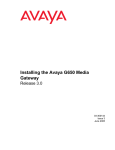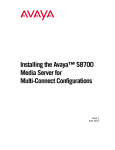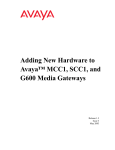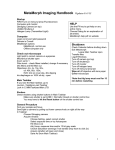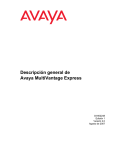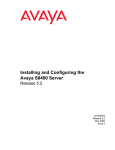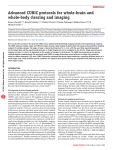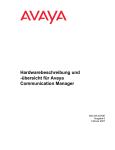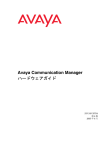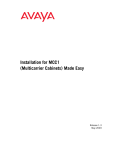Download Installing the Avaya G650 Media Gateway Release
Transcript
Installing the Avaya G650 Media Gateway Release 3.1 03-300685 Issue 1.1 June 2006 © 2006 Avaya Inc. All Rights Reserved. Notice While reasonable efforts were made to ensure that the information in this document was complete and accurate at the time of printing, Avaya Inc. can assume no liability for any errors. Changes and corrections to the information in this document may be incorporated in future releases. For full support information, please see the complete document, Avaya Support Notices for Hardware Documentation, document number 03-600759. To locate this document on our Web site, simply go to http://www.avaya.com/support and search for the document number in the search box. Documentation disclaimer Avaya Inc. is not responsible for any modifications, additions, or deletions to the original published version of this documentation unless such modifications, additions, or deletions were performed by Avaya. Customer and/or End User agree to indemnify and hold harmless Avaya, Avaya's agents, servants and employees against all claims, lawsuits, demands and judgments arising out of, or in connection with, subsequent modifications, additions or deletions to this documentation to the extent made by the Customer or End User. Link disclaimer Avaya Inc. is not responsible for the contents or reliability of any linked Web sites referenced elsewhere within this documentation, and Avaya does not necessarily endorse the products, services, or information described or offered within them. We cannot guarantee that these links will work all of the time and we have no control over the availability of the linked pages. Warranty Avaya Inc. provides a limited warranty on this product. Refer to your sales agreement to establish the terms of the limited warranty. In addition, Avaya’s standard warranty language, as well as information regarding support for this product, while under warranty, is available through the following Web site: http://www.avaya.com/support. Copyright Except where expressly stated otherwise, the Product is protected by copyright and other laws respecting proprietary rights. Unauthorized reproduction, transfer, and or use can be a criminal, as well as a civil, offense under the applicable law. Avaya support Avaya provides a telephone number for you to use to report problems or to ask questions about your product. The support telephone number is 1-800-242-2121 in the United States. For additional support telephone numbers, see the Avaya Web site: http://www.avaya.com/support. Contents About This Documentation . . . . . . . . . . . . . . . . . . . . . . . . . 7 Overview . . . . . . . . . . . . . . . . . . . . . . . . . . . . . . . . . . . . . . . . 7 Audience . . . . . . . . . . . . . . . . . . . . . . . . . . . . . . . . . . . . . . . . 7 Using this documentation . . . . . . . . . . . . . . . . . . . . . . . . . . . . . . 7 Conventions . . . . . . . . . . . . . . . General . . . . . . . . . . . . . . . . Physical dimensions . . . . . . . . Terminology . . . . . . . . . . . . . Typography . . . . . . . . . . . . . Commands . . . . . . . . . . . . Keys. . . . . . . . . . . . . . . . User input . . . . . . . . . . . . System output and field names . . . . . . . . . . . . . . . . . . . . . . . . . . . . . . . . . . . . . . . . . . . . . . . . . . . . . . . . . . . . . . . . . . . . . . . . . 7 8 8 8 8 8 9 10 10 . . . . . . . . . . . . . . . . 10 Safety labels and security alert labels . . . . . . . . . . . . . . . . . . . . . . . . 11 Related resources . . . . . . . . . . . . . . . . . . . . . . . . . . . . . . . . . . . 11 Technical assistance . . . . . . . . . . . . . . . . . . . . . . . . . . . . . . . . . Within the US. . . . . . . . . . . . . . . . . . . . . . . . . . . . . . . . . . . . International . . . . . . . . . . . . . . . . . . . . . . . . . . . . . . . . . . . . 13 13 13 Trademarks. . . . . . . . . . . . . . . . . . . . . . . . . . . . . . . . . . . . . . . 13 Sending us comments. . . . . . . . . . . . . . . . . . . . . . . . . . . . . . . . . 14 Chapter 1: Introduction . . . . . . . . . . . . . . . . . . . . . . . . . . . 15 Preinstallation setup . . . . . . . . . . . . . . . . . . . . . . . . . . . . . . . . . 15 High-level overview of the installation process Installing the media gateways . . . . . . . Cabling the media gateways . . . . . . . . Connecting the media gateways . . . . . . Connecting to the customer’s network . . Installing and wiring telephones . . . . . . Completing the installation . . . . . . . . . Testing the complete installation . . . . . . . . . . . . . . 16 16 16 17 17 17 17 17 Chapter 2: Installing and cabling the G650 Media Gateway . . . . . . . 19 Overview . . . . . . . . . . . . . . . . . . . . . . . . . . . . . . . . . . . . . . . . Rack requirements. . . . . . . . . . . . . . . . . . . . . . . . . . . . . . . . . Specifications . . . . . . . . . . . . . . . . . . . . . . . . . . . . . . . . . . . 19 19 20 Downloading this book and updates from the Web . . . . . . . . . . . . . . . . . . . . . . . . . . . . . . . . . . . . . . . . . . . . . . . . . . . . . . . . . . . . . . . . . . . . . . . . . . . . . . . . . . . . . . . . . . . . . . . . . . . . . . . . . . . . . . . . . . . . . . . . . . . . . . . . . . . . . . . . . . . . . . . . . . . . . . . . . . . . . . . . . . . . . . . . . . . . . . . . . . . . . . . . . . . . . . . . . . . . . . . . . . . . . . . . . . . . . . . . . . . . . . . . . . . . . . . . . . . . . . . . . . . . . . . . . . . . . . . . . . . . . . . . . . . . . . . . . . . . . . . Issue 1.1 June 2006 3 Contents Preinstallation tasks . . . . . . . . . . . . . . . . . . . . Checking the customer order . . . . . . . . . . . . Unpacking and inspecting the G650 media gateway Correcting shipping errors . . . . . . . . . . . . . . Precautions for AC power and ground . . . . . . . Approved grounds . . . . . . . . . . . . . . . . . . . . . . . . . . . . . . . . . . . . . . . . 20 20 21 22 23 23 Installing the G650 Media Gateway . . . . . . . . . . . . . . . . . . . . . . Checking the ventilation and the G650 Media Gateway rack . . . . . . Setting the carrier address ID . . . . . . . . . . . . . . . . . . . . . . . Mounting one G650 Media Gateway . . . . . . . . . . . . . . . . . . . . Power supply fuse . . . . . . . . . . . . . . . . . . . . . . . . . . . . . . Mounting two to five G650 Media Gateways . . . . . . . . . . . . . . . Installing the TN2312BP IPSI adapter . . . . . . . . . . . . . . . . . . . Approved ground . . . . . . . . . . . . . . . . . . . . . . . . . . . . . . Connecting the G650 Media Gateway grounds and other grounds . Connecting to AC power . . . . . . . . . . . . . . . . . . . . . . . . . . Chassis power source information for the G650 Media Gateway . . Connecting the power cords . . . . . . . . . . . . . . . . . . . . . . Required input current . . . . . . . . . . . . . . . . . . . . . . . . . Testing the AC outlet . . . . . . . . . . . . . . . . . . . . . . . . . . Using an ideal 61-035 Circuit Tester (or equivalent) to verify ground Using a VOM in the US and countries that use 110-VAC to 125-VAC power to verify voltage . . . . . . . . . . . . . . . . . . Plugging in AC power . . . . . . . . . . . . . . . . . . . . . . . . . . Connecting to DC power . . . . . . . . . . . . . . . . . . . . . . . . . . DC power layout . . . . . . . . . . . . . . . . . . . . . . . . . . . . . Using an uninterruptible power supply . . . . . . . . . . . . . . . . . . Installing a UPS . . . . . . . . . . . . . . . . . . . . . . . . . . . . . G650 Media Gateway power switch . . . . . . . . . . . . . . . . . . . . . . . . . . . . . . . . . . . . . . . . . . . . . . . . . . . . . . . . . . . . . . . . . 24 30 31 32 37 37 38 39 40 41 41 42 43 43 44 . . . . . . . . . . . . . . . . . . . . . 44 45 45 45 48 48 49 Cabling the G650 Media Gateways . . Cabling two media gateways . . . Cabling the third media gateway . Cabling the fourth media gateway Cabling the fifth media gateway . . . . . . . . . . . . . . . . 50 51 52 52 53 Installing circuit packs in the G650 Media Gateway . . . . . . . . . . . . . . . . . 59 Installing patch panels . . . . . . . . . . . . . . . . . . . . . . . . . . . . . . . . Cross-connecting the media gateway to the patch panels . . . . . . . . . . . 63 63 4 Installing the Avaya G650 Media Gateway . . . . . . . . . . . . . . . . . . . . . . . . . . . . . . . . . . . . . . . . . . . . . . . . . . . . . . . . . . . . . . . . . . . . . . . . . . . . . . . . . . . . . . . . . . . . . . . . . . . . . . . . . . . . . . . . . . . . . . . . . . . . . . . . . . . . . . . . . . . . . . . . . . . . . . . . . . . . . . . . . . . . . Contents Chapter 3: Connecting to the customer’s network . . . . . . . . . . . . 67 TN799DP Control LAN . . . . . . . . . . . . . . . . . . . . . . . . . . . . . . . . 67 TN2302AP IP Media Processor . . . . . . . . . . . . . . . . . . . . . . . . . . . . 67 TN2602AP IP Media Resource 320 . . . . . . . . . . . . . . . . . . . . . . . . . . 68 TN801B MAP-D LAN Gateway . . . . . . . . . . . . . . . . . . . . . . . . . . . . 69 TN2501AP Voice Announcement over LAN (VAL) . . . . . . . . . . . . . . . . . Important file specifications . . . . . . . . . . . . . . . . . . . . . . . . . . . Caveats . . . . . . . . . . . . . . . . . . . . . . . . . . . . . . . . . . . . . . . 69 70 70 Chapter 4: Testing the complete configuration . . . . . . . . . . . . . . 71 Testing port network equipment . . . . . . . . . . . . . . . . . . . . . . . . . . . 72 Checking PN status for each media gateway . . . . . . . . . . . . . . . . . . . . 72 Checking circuit pack configuration . . . . . . . . . . . . . . . . . . . . . . . . . 73 Testing the TN2312BP IPSl circuit pack . . . . . . . . . . . . . . . . . . . . . . . 74 Testing Expansion Interface circuit packs, if used . . . . . . . . . . . . . . . . . 75 Testing the TDM bus for each PN . . . . . . . . . . . . . . . . . . . . . . . . . . 76 Testing expansion interface exchange, if used, for each PN . . . . . . . . . . . . Saving translations, if required . . . . . . . . . . . . . . . . . . . . . . . . . . 77 78 Testing telephones and other equipment . . . . . . . . . . . . . . . . . . . . . . 78 Making test calls . . . . . . . . . . . . . . . . . . . . . . . . . . . . . . . . . . . 79 Testing the 302C attendant console . . . . . . . . . . . . . . . . . . . . . . . . . 79 Testing selector console . . . . . . . . . . . . . . . . . . . . . . . . . . . . . . . 80 Testing external ringing 80 . . . . . . . . . . . . . . . . . . . . . . . . . . . . . . . Testing the queue warning indicator . . . . . . . . . . . . . . . . . . . . . . . . 81 . . . . . . . . 81 81 81 82 Testing music-on-hold . . . . . . . . . . . . . . . . . . . . . . . . . . . . . . . . 82 Testing emergency transfer . . . . . . . . . . . . . . . . . . . . . . . . . . . . . 82 Testing terminating trunk transmission . . . . . . . . . . . . . . . . . . . . . . . 83 Testing connectivity to the LAN . . . . . . . . . . . . . . . . . . . . . . . . . . . 84 LED indicators . . . . . . . . . . . . . . . . . . . . . . . . . . . . . . . . . . . . . 84 Testing integrated announcement . Recording an announcement . Playing back an announcement Deleting an announcement . . . . . . . . . . . . . . . . . . . . . . . . . . . . . . . . . . . . . . . . . . . . . . . . . . . . . . . . . . . . . . . . . . . . . . . . . . . . . . . . . . . . . . . . . . . . . . . Issue 1.1 June 2006 5 Contents Telephone console LEDs . . . . . . . Attendant console LEDs . . . . . Terminal alarm notification . . . . DS1 Converter circuit pack LEDs SPAN LEDs . . . . . . . . . . Index . . . . . 85 85 85 85 87 . . . . . . . . . . . . . . . . . . . . . . . . . . . . . . . . . . 89 6 Installing the Avaya G650 Media Gateway . . . . . . . . . . . . . . . . . . . . . . . . . . . . . . . . . . . . . . . . . . . . . . . . . . . . . . . . . . . . . . . . . . . . . . . . . . . . . . . . . . . . . . . . . . . . . . . . . . . . . . . . . . . . . . . . . . . About This Documentation Overview This documentation, Installing the Avaya G650 Media Gateway provides procedures for installing a G650 Media Gateway, connecting it to the customer’s network, and testing the complete configuration. Migrations and upgrades are covered in other documents. Audience This documentation is for the following audiences: ● Trained field installers ● Technical support personnel ● Authorized Business Partners Using this documentation Use this documentation to install the G650 Media Gateway. For information about a particular task, use the index or table of contents to locate the page number where the information is described. For an overview of the installation process, see High-level overview of the installation process on page 16. Use the remaining sections of the document in the sequence they are presented. If certain components are not to be installed, skip the procedures for those components. Conventions This section describes the conventions that we use in this book. Issue 1.1 June 2006 7 About This Documentation General We show commands and screens from the newest Communication Manager and refer to the most current documentation. Physical dimensions All physical dimensions are in English units followed by metric units in parentheses. Wire gauge measurements are in AWG followed by the diameter in millimeters in parentheses. Terminology We use the following terminology in this documentation: ● Configuration is a general term that encompasses all references to an Avaya media server with media gateways running Communication Manager. ● Cabinet refers to a stack of media gateways, such as the G650, that are TDM-cabled together. Cabinet is the same as a port network. Cabinet can also refer to the multi-carrier cabinet (MCC1). ● UUCSS refers to a circuit pack address in cabinet-carrier-slot order. ● Telephone and voice terminal have the same meaning. ● ASAI is synonymous with the newer CallVisor ASAI. Typography This section describes the typographical conventions for commands, keys, user input, system output, and field names. Commands Commands are in bold monospaced type. Example Type change-switch-time-zone and press Enter. 8 Installing the Avaya G650 Media Gateway Conventions Command variables are in bold italic monospaced type. Example Type change machine machine_name, where machine_name is the name of the call delivery machine. Command options are in bold type inside square brackets. Example Type copybcf [-F34]. Keys The names of keys are in bold type. Example Use the Down Arrow key to scroll through the fields. When you must press and hold a key and then press a second or third key, we separate the names of the keys with a plus sign (+). Example Press ALT+D. When you must press two or more keys in sequence, we separate the names of the keys are separated with a space. Example Press Escape J. When you must press a function key, we provide the function of the key in parentheses after the name of the key. Example Press F3 (Save). Issue 1.1 June 2006 9 About This Documentation User input User input is in bold type. User input is when you must type the input, select the input from a menu, or click a button or similar element on a screen or a Web page. Examples ● Press Enter. ● On the File menu, click Save. ● On the Network Gateway page, click Configure > Hardware. System output and field names System output on the screen is in bold type. Example ● The system displays the following message: The installation is in progress. Field names on the screen are in bold type. Example ● Type y in the Message Transfer? field. Downloading this book and updates from the Web You can download the latest version of this documentation from the Avaya Support Web site (http://support.avaya.com). You must have access to the Internet and a copy of Adobe Reader installed on your personal computer. Avaya makes every effort to ensure that the information in this book is complete and accurate. However, information can change after we publish this documentation. Therefore, the Avaya Support Web site might also contain new product information and updates to the information in this book. You can also download these updates from the Avaya Support Web site. To view any book, you must have a copy of Adobe Acrobat Reader. Note: Note: If you do not have Acrobat Reader, you can get a free copy at http:// www.adobe.com. To download an electronic version of this documentation: 1. Access the Avaya Support Web site at http://support.avaya.com. 2. At the top of the page, click in the Search text box. 10 Installing the Avaya G650 Media Gateway Safety labels and security alert labels 3. Type the documentation number 03-300685 and click the arrow button. 4. In the resulting list, locate the latest version of the document, and then click the document title to view the latest version of the book. Safety labels and security alert labels Observe all caution, warning, and danger statements to help prevent loss of service, equipment damage, personal injury, and security problems. This documentation uses the following safety labels and security alert labels: ! CAUTION: A caution statement calls attention to a situation that can result in harm to software, loss of data, or an interruption in service. CAUTION: ! WARNING: WARNING: A warning statement calls attention to a situation that can result in harm to hardware or equipment, including ESD damage to electronic components. ! DANGER: A danger statement calls attention to a situation that can result in harm to personnel. DANGER: ! SECURITY ALERT: SECURITY ALERT: A security alert calls attention to a situation that can increase the potential for unauthorized access to a media server or use of a telecommunications system. Related resources You may need the information in the following documents to perform a complete installation of media servers, gateways, and associated hardware and software. These documents are included on the CD-ROM Documentation for Avaya Communication Manager, Media Gateways and Servers, (03-300151). You can download the contents of this CD-ROM from the Avaya Support Web site, http://support.avaya.com. ● Quick Start for Hardware Installation: Avaya S8400 Media Server in a G650 Media Gateway (03-300705). A quick reference guide that provides physical installation and connection information. ● Quick Start for Hardware Installation: Avaya S8500 Media Server (555-245-701). A quick reference guide providing physical installation and connection information. Issue 1.1 June 2006 11 About This Documentation ● Quick Start for Hardware Installation: Avaya S8700 Series Media Servers (555-245-703). A quick reference guide providing physical installation and connection information. ● Adding New Hardware for Avaya Media Servers and Gateways (03-300684). Provides information on installing adjunct and peripheral equipment that an S8400, S8500, or S8700-series Media Server supports. ● Electronic Preinstallation Worksheet (EPW). An Excel spreadsheet that provides the customer network information that you need to configure the control network components with the Avaya Installation Wizard. Get the completed EPW from the Avaya project manager, Avaya software technician, or customer network administrator. A blank EPW is available at the AIW Web site, http://support.avaya.com/avayaiw. ● Installing and Configuring the Avaya S8700 Series Media Servers (03-300145). Provides information on how to install the media server and configure the control network components. ● Installing and Connecting the MDF and Telephones, (03-300686). Provides information on how to install the main distribution frame (MDF), connect the media gateway to the MDF, connect the MDF to stations and the public switched telephone network, install and wire telephones and trunks, install and wire telephone power supplies, and test the complete configuration. ● Upgrading, Migrating, and Converting Media Servers and Gateways, (03-300412). Provides information on how to upgrade Avaya Communication Manager, the firmware on various components, and circuit packs. Also provides information on how to migrate and convert media servers and gateways. ● Administrator Guide for Avaya Communication Manager, (03-300509). Provides user information on how to administer trunks and telephones. ● Administration for Network Connectivity for Avaya Communication Manager, (555-233-504). Provides information on network connectivity. ● Maintenance Commands for Avaya Communication Manager 3.1, Media Gateways and Servers, (03-300431). Provides information on how to use command interfaces, command syntax, and output from maintenance-related commands. ● Maintenance Alarms for Avaya Communication Manager 3.1, Media Gateways and Servers, (03-300430). Provides information on how to use alarms, error codes, and tests to diagnose and repair problems. ● Maintenance Procedures for Avaya Communication Manager 3.1, Media Gateways and Servers (03-300432). Provides information on how to troubleshoot and replace various components. ● The following job aids are also available on the CD-ROM Documentation for Avaya Communication Manager, Media Gateways and Servers: - Approved Grounds. Provides a description of all approved grounds. - Connector and Cable Diagrams (Pinout Charts). Provides pinout information for various components. 12 Installing the Avaya G650 Media Gateway Technical assistance - Option Switch Settings. Provides settings for various components. - Server and CSS Separation—Avaya S8700 Series Media Servers. Provides connectivity information that you need when the S8700 series media servers are in separate locations. Technical assistance Avaya provides the following resources for technical assistance. Within the US For help with: ● Feature administration and system applications, call the Avaya Technical Consulting and System Support (TC-SS) at 1-800-225-7585 ● Maintenance and repair, call the Avaya National Customer Care Support Line at 1-800-242-2121 ● Toll fraud, call Avaya Toll Fraud Intervention at 1-800-643-2353 International For all international resources, contact your local Avaya authorized dealer for additional help. Trademarks All trademarks identified by the ® or ™ are registered trademarks or trademarks, respectively, of Avaya Inc. All other trademarks are the property of their respective owners. Issue 1.1 June 2006 13 About This Documentation Sending us comments Avaya welcomes your comments about this book. To reach us by: ● Mail, send your comments to: Avaya Inc. Product Documentation Group Room B3-H13 1300 W. 120th Ave. Westminster, CO 80234 USA ● E-mail, send your comments to: [email protected] ● Fax, send your comments to: 1-303-538-1741 When commenting, be sure that you mention the name and number of this book, Installing the Avaya G650 Media Gateway (03-300685). 14 Installing the Avaya G650 Media Gateway Chapter 1: Introduction Use the procedures in this document to install a new Avaya G650 Media Gateway. The G650 Media Gateway provides card slots for up to 14 TN-type circuit packs, redundant, hot-swappable power supplies, and AC or DC power. The backplane can support 14 circuit packs, 2 power supplies, and provides monitoring of system fans, power supplies, and temperature. Up to five G650 Media Gateways can be mounted in an EIA-310 standard 19-inch (48 cm) rack. To configure the various pieces of hardware, you can use either of the following administration interfaces: ● The Maintenance Web Interface ● A command line interface that uses either telnet or Native Configuration Manager This installation document contains the following information: ● Preinstallation setup on page 15 ● High-level overview of the installation process on page 16 ● Installing and cabling the G650 Media Gateway on page 19 ● Connecting to the customer’s network on page 67 ● Testing the complete configuration on page 71 Preinstallation setup The preinstallation team performs the following tasks. If these are not complete when you are ready to start the installation, do not start the installation. Verify that: ● The open, customer-supplied, EIA-310D or equivalent standard 19-inch (48-centimeter) equipment racks are properly installed and solidly secured. Ensure that you also have the screws that come with the racks. ● The rail kits, which are required to support the heavy UPSs, are installed on the rack or available for installation. For how to install the rails, see the documentation that comes with the rail kits. ● The required number of 19-inch (48-centimeter) EIA-310D open equipment racks are grounded. For more information, see Approved Grounds, (555-245-772). Issue 1.1 June 2006 15 Introduction ● You have the required, customer-provided network information in the form of a completed Electronic Preinstallation Worksheet (EPW). For a blank form, see the Avaya Installation Wizard Web site, http://support.avaya.com/avayaiw ● All the equipment is on site. For the list of required hardware, see Installing the G650 Media Gateway on page 24 and Equipment for the G650 on page 24. High-level overview of the installation process You complete the installation process in stages. You can complete some stages in parallel. Other stages require certain tasks first. The order in which you complete the stages depends on the suggested order, local practice, and the personnel available. The high-level stages are: ● Installing the G650 media gateways. ● Cabling the media gateways. ● Connecting to the customer network which includes media servers, C-LAN, VAL, and so forth. ● Installing and wiring telephones and trunks. ● Completing the installation administration which includes clear alarms, enable alarm reporting, backup translation, and so forth. ● Testing the complete configuration. These high-level stages are described below. Installing the media gateways You can complete this stage in parallel with installing and configuring the server complex. You must install and turn on the media gateways before you complete many of the other stages. Cabling the media gateways In this stage, you attach the cables of the media gateways to the main distribution frame and the patch panels. This stage usually comes after you install the media gateways and before you install traditional telephones. 16 Installing the Avaya G650 Media Gateway High-level overview of the installation process Connecting the media gateways In this stage, you connect the media gateways to the server complex through Ethernet cables. You also program the IP Server Interface (IPSI) circuit packs during this stage. Before you can complete this stage, the G650 Media Gateway must be installed and the server complex must be operational. Connecting to the customer’s network You can perform this stage anytime. But to allow testing along the way, connect to the customer network after you cable the media gateways and connect the gateways to the media server complex. Installing and wiring telephones In this stage, you wire, place, and test the telephones. In most cases, the configuration must be operational and responsive before you can perform this stage. An exception exists for IP telephones that are connected to the network, which you can place before you complete the installation. When you install wiring for traditional telephones and analog or digital consoles, ensure that you install the telephones when you can also test the telephones. Note: Note: The information for this stage is provided in the document, Installing and Connecting the MDF and Telephones, (03-300686). Completing the installation In this stage, you finish the installation. To finish the installation, you clear alarms, enable alarm reporting, back up the servers, connect the modems and register the configuration. This stage comes at the end of the actual installation. Testing the complete installation In this stage, you verify the complete configuration operation. Always perform this stage last. Issue 1.1 June 2006 17 Introduction 18 Installing the Avaya G650 Media Gateway Overview Chapter 2: Installing and cabling the G650 Media Gateway Overview You usually install media gateways in the same equipment room as the media server rack hardware. However, you can also install the media gateways in another location, which can include another state or country. A port network (PN) consists of up to four G650 media gateways in a rack. The media gateway in the A location, at the bottom of the rack, contains the TN2312AP IP Server Interface (IPSI) circuit pack. One IPSI per port network is recommended. Note: Before you start the media gateway installation, check the location of the AC and DC power receptacles. The receptacles must be on separately fused circuits that are not controlled by wall switches. The receptacles must be located within 10 feet (3 meters) of the media gateway and outside the main distribution frame (MDF) area. Note: Note: For convenience, install the reference IPSI in a PN that is in the same room as the control network hardware. The reference IPSI is the IPSI that is associated with the license file. Note: ! Important: Important: Before you install the media gateways, ensure that you have all the required equipment and are aware of warnings when you work around sources of power. Rack requirements The customer must: ● Provide sturdy racks that are built to the EIA-310D standard or equivalent. ● Install, secure, and ground the racks per local code and rack specifications before the equipment is mounted in the racks. ● Provide AC power to the rack from a nonswitched outlet. Issue 1.1 June 2006 19 Installing and cabling the G650 Media Gateway You must ensure that: ● The screws that come with the rack are available. ● The rail kits, which are required to support the heavy UPSs, are installed on the rack or available for installation. The rack must be rated at a minimum of 200 pounds (90 kilograms). Specifications The specifications of the G650 media gateway are: ● English dimensions (in.): 14h x 22d x 17.5w ● Metric dimensions (cm): 30h x 56d x 48w ● Us (height in rack): 8 ● Weight (lb/kg): 35 to 39/16 to 18 For more information, see Hardware Description and Reference for Avaya Communication Manager, 555-245-207. Preinstallation tasks Perform these tasks before you start the installation: ● Checking the customer order on page 20 ● Unpacking and inspecting the G650 media gateway on page 21 ● Correcting shipping errors on page 22 Checking the customer order To check the customer order: 1. Check the customer order list and the shipping packing list to confirm that all equipment is included. 2. Check the system adjuncts for damage and report all damage according to local shipping instructions. 3. If any equipment is missing, report the information to your Avaya representative. 20 Installing the Avaya G650 Media Gateway Preinstallation tasks Unpacking and inspecting the G650 media gateway ! DANGER: Use lifting precautions. An empty G650 Media Gateway weighs 35 to 39 pounds (16 to 18 kilograms). Use caution to avoid injury. DANGER: To unpack and inspect the G650 Media Gateway: 1. Unpack the media gateway and remove all packing material. 2. Verify the equipment received. See Figure 1: Equipment that is shipped with a single G650 Media Gateway on page 22. Actual equipment might vary in appearance and might be shipped in separate packages. Note: Note: The optional G650 Media Gateways for port hardware only are shipped with: ● An AC or DC power cord or international power cord kit ● Mounting screw kits ● A TDM/LAN bus cable ● EMI gaskets Issue 1.1 June 2006 21 Installing and cabling the G650 Media Gateway Figure 1: Equipment that is shipped with a single G650 Media Gateway 3 5 4 1 Power 1 2 3 4 5 6 7 8 9 10 11 12 13 14 Power FAN OR POWER FAIL FAN OR POWER FAIL FAN AND POWER OK FAN AND POWER OK AC INPUT AC INPUT DC INPUT DC INPUT ACTIVE RING ACTIVE RING 2 2 scdlff02 LAO 081203 Figure notes: 1. ESD ground jack 2. 655A power supply 3. TN2312BP IP server interface (IPSI) circuit pack 4. TN799DP C-LAN (optional) 5. TN2302 IP media processor or TN2602 IP media resource (optional) Correcting shipping errors To correct shipping errors: 1. Red-tag all defective and excess equipment. 2. Return equipment in accordance with instructions from the nearest Material Stocking Location (MSL). To contact the Avaya Order Management group in the United States, call 1-800-772-5409. For international customers, contact your order service agent. 3. Report shipments that do not contain the necessary equipment to the nearest MSL. Contact the appropriate location for specific instructions. 22 Installing the Avaya G650 Media Gateway Preinstallation tasks Precautions for AC power and ground When you install media gateways, be aware of the following warnings and cautions. ! WARNING: WARNING: A qualified electrician must set up the ground wiring and the equipment room for alternating current (AC) power. The AC power circuit must be dedicated to the system. The circuit must not be shared with other equipment or controlled by a wall switch. The AC receptacle must not be located under the main distribution frame and must be easily accessible. ! CAUTION: Media gateway grounding must comply with the general rules for grounding in Article 250 of the National Electrical Code (NEC), National Fire Protection Agency (NFPA) 70, or the applicable electrical code in the country of installation. For more information, see Approved Grounds, 555-245-772. CAUTION: ! DANGER: The latch on the power supply does not turn off the power to the G650 Media Gateway. To turn off the AC power from the G650, pull the AC power cord from the back of the G650 Media Gateway. If redundant power supplies exist, you must pull both AC power cords from the back of the G650 Media Gateway. To remove DC power, first locate and switch the DC circuit breaker to the "off" position. Second, disconnect the DC power feed at the back of the G650 Media Gateway. DANGER: ! WARNING: WARNING: If other equipment is installed in the same rack, ensure that the G650 Media Gateway does not generate an overcurrent or overload condition. Verify that the branch circuit and the power distribution strip of the customer provide sufficient overload and overcurrent protection. Approved grounds For more information about grounding the G650 Media Gateway, see Approved Grounds, 555-245-772. Issue 1.1 June 2006 23 Installing and cabling the G650 Media Gateway Installing the G650 Media Gateway This section includes the following tasks, which you must perform to install the G650 Media Gateway PN: ● Checking the ventilation and the G650 Media Gateway rack on page 30 ● Setting the carrier address ID on page 31 ● Mounting one G650 Media Gateway on page 32 ● Mounting two to five G650 Media Gateways on page 37 ● Installing the TN2312BP IPSI adapter on page 38 ● Approved ground on page 39 ● Connecting the G650 Media Gateway grounds and other grounds on page 40 ● Connecting to AC power on page 41 ● Connecting to DC power on page 45 ● Using an uninterruptible power supply on page 48 ● G650 Media Gateway power switch on page 49 Table 1: Equipment for the G650 shows the list of equipment for the G650. Table 1: Equipment for the G650 Equipment Included in basic cabinet Optional Field Replaceable Unit (FRU) G650 cabinet (includes one 655A power supply) Yes No Yes Bus terminators (AHF110 circuit packs) for an A carrier Yes Must have two terminators for each A-carrier G650 or G650 stack Yes Cabinet feet for an A carrier that is mounted on the floor Yes No Yes Cabinet feet screws for an A carrier that is mounted on the floor Yes No Yes TN2312BP IP server interface (IPSI) circuit pack Yes No Yes 1 of 5 24 Installing the Avaya G650 Media Gateway Installing the G650 Media Gateway Table 1: Equipment for the G650 (continued) Equipment Included in basic cabinet Optional Field Replaceable Unit (FRU) TN799DP C-LAN No No Yes TN2302AP IP media processor (for voice over IP processing, either the TN2302AP or TN2602AP is required) No No Yes TN2602AP IP media resource (for voice over IP processing, either the TN2302AP or TN2602AP is required) No No Yes IP media processor adapter (TN2302, TN799DP) No No Yes 259A adapter for C-LAN (TN799C) No No Yes 1 Yes DC feed power cable (Cable from the customer DC plant to the cabinet backplane. Defaults to 30 feet in length.) No No AC power cord—Domestic (US, Canada, Mexico, Japan, and much of the Caribbean) No No1 Yes AC power cord—Europe No No1 Yes AC power cord—UK and Ireland No No1 Yes AC power cord—Australia and New Zealand No No1 Yes AC power cord—India No No1 Yes AC power cord—Argentina No No1 Yes S8500 server DC power cord S8700 server DC power cord Yes No Yes Services laptop cables Yes No Yes Server-to-Ethernet switch cables Yes No Yes Ethernet switch to the G650 cables—5 meters (green) Yes No Yes Cable— 25 meters (connects to the IPSI at the G650) Yes No Yes 2 of 5 Issue 1.1 June 2006 25 Installing and cabling the G650 Media Gateway Table 1: Equipment for the G650 (continued) Equipment Included in basic cabinet Optional Field Replaceable Unit (FRU) Cable—50 meters (connects to the IPSI at the G650) Yes No Yes Power supply fuse for DC input Yes No Yes G650 fan assembly Yes No Yes G650 door assembly Yes No Yes 1 inch (2.5 cm) by 1 inch (2.5 cm) two-sided paddleboard Yes No Yes Apparatus blank (circuit pack blank—158P) Yes No2 Yes G650 carriers (B through E) No Yes Yes TDM LAN cable kit for B through E carriers No One TDM LAN cable kit is required for each B through E carrier. Yes 655A power supply. One power supply is included in the basic cabinet and is not optional. A redundant power supply must be ordered separately and is optional. No Yes Yes TN2312BP IPSI adapter cable No Yes Yes Dual network interface card (NIC) No Yes Yes 1/4 inch (0.6 centimeters) apparatus blank (158G) No Yes3 Yes DC input cable (cable from the carrier back panel to a backplane header) Yes No No ● Time-division multiplexing/ local area network (TDM/ LAN) bus cable for connection between the G650 Media Gateways. ● EMI gasket ● TDM cable and EMI gasket installation instructions 3 of 5 26 Installing the Avaya G650 Media Gateway Installing the G650 Media Gateway Table 1: Equipment for the G650 (continued) Equipment Included in basic cabinet Optional Field Replaceable Unit (FRU) AC input cable (cable from the cabinet skin to the power supply connector on the backplane) Yes No No DC feed cable (Cable from the customer DC plant to the cabinet backplane. Defaults to 30 feet in length.) — No Yes Mounting kit (screws) Yes No No Rack-mounting template Yes No No 24-port patch panel No Yes Yes 8-port patch panel No Yes Yes Integrated channel service unit (ICSU) (120A2) No Yes Yes DS1 loopback jack (T1 only) (700A) No Yes Yes 75-ohm DS1 coaxial adapter (888B) No Yes Yes 157B connecting block (“sneak current protectors”) No Yes Yes 6SCP-110 protector No Yes Yes 507B sneak current fuse panel No Yes Yes 220029 sneak current fuse No Yes Yes C6C cable — 50-foot (15-meter) shielded digital signal level 1 (DS1) cable with 50-pin male to 15-pin male connector No Yes Yes C6D cable — 50-foot (15-meter) shielded DS1 cable with 50-pin male on each end No Yes Yes C6E cable — 100-foot (31- meter) shielded DS1 cable with 50-pin male to 50-pin female connector No Yes Yes 4 of 5 Issue 1.1 June 2006 27 Installing and cabling the G650 Media Gateway Table 1: Equipment for the G650 (continued) Equipment Included in basic cabinet Optional Field Replaceable Unit (FRU) C6F cable — 50-foot (15-meter) shielded DS1 cable with 50-pin male to 3-inch (8 centimeters) stub No Yes Yes 3B1A carbon block No Yes Yes 3B1E-W wide-gap gas tube No Yes Yes 3C1S analog line protector — solid state No Yes Yes 4B1C carbon block with heat coil No Yes Yes 4B1E-W wide gap gas tube with heat coil No Yes Yes 4C1S analog line protector — solid state with heat coil No Yes Yes 4C3S-75d Digital voice circuit protector — solid state No Yes Yes ITW LINX gas tube, avalanche suppress No Yes Yes ITW LINX ground bar (used with ITW LINX gas tube) No Yes Yes ITW LINX replacement fuse No Yes Yes Data link protector (1 circuit) No Yes Yes Data link protector (8 circuits) No Yes Yes Electrostatic discharge (ESD) wrist strap No — Yes Retainer, 4B Yes No No 5 of 5 1The G650 can use either AC power or DC power. The G650 must have either a DC power cable or one of he country-specific AC power cables that are listed in this table. For installations that do not use one of the country-specific power cables that are listed in this table, procure a local power cord. 2 The G650 must always operate with all slots blocked with circuit packs and apparatus blanks to ensure that the G650 meets its thermal and EMI and EMC environmental performance criteria. The G650 must also always operate with the door closed. You must tighten all knurled screws so that you cannot loosen them without a tool. 3This apparatus blank is required for installations that use oversized circuit packs such as the TN755B or the TN2202. This apparatus blank ensures that all slots are blocked. 28 Installing the Avaya G650 Media Gateway Installing the G650 Media Gateway Figure 2: G650 Media Gateway stack (A through E) that is installed next to the media server rack on page 29 shows a typical Communication Manager installation. Figure 2: G650 Media Gateway stack (A through E) that is installed next to the media server rack Power 1 2 3 4 5 6 7 8 9 10 11 12 13 14 FAN OR POWER FAIL FAN AND POWER OK FAN AND POWER OK AC INPUT 8 AC INPUT DC INPUT DC INPUT ACTIVE RING ACTIVE RING E Power 1 2 3 4 5 6 7 8 9 10 11 12 13 14 Power FAN OR POWER FAIL FAN OR POWER FAIL FAN AND POWER OK FAN AND POWER OK AC INPUT 7 Power FAN OR POWER FAIL AC INPUT DC INPUT DC INPUT ACTIVE RING ACTIVE RING D disc 1 Power 1 2 3 4 5 6 7 8 9 10 11 12 13 14 FAN OR POWER FAIL FAN OR POWER FAIL FAN AND POWER OK FAN AND POWER OK AC INPUT 6 Power AC INPUT DC INPUT DC INPUT ACTIVE RING ACTIVE RING C 1 12 13 24 CONSOLE Power 1 2 3 4 5 6 7 8 9 10 11 12 13 14 5 FAN OR POWER FAIL FAN AND POWER OK FAN AND POWER OK AC INPUT DC INPUT DC INPUT ACTIVE RING ACTIVE RING B Power 1 2 3 4 5 6 7 8 9 10 11 12 13 14 3 Power FAN OR POWER FAIL FAN OR POWER FAIL FAN AND POWER OK FAN AND POWER OK AC INPUT 4 Power FAN OR POWER FAIL AC INPUT 2 AC INPUT DC INPUT DC INPUT ACTIVE RING ACTIVE RING A msdlrck4 KLC 090903 Figure notes: 1. 2. 3. 4. Media server 1 Ethernet switch (if used) UPS 1 Carrier A 5. 6. 7. 8. Carrier B Carrier C Carrier D Carrier E Issue 1.1 June 2006 29 Installing and cabling the G650 Media Gateway Checking the ventilation and the G650 Media Gateway rack ! WARNING: WARNING: Ensure that the area has adequate ventilation. The internal room temperature must not exceed 104o F (40o C). You must install the G650 Media Gateway in a well-ventilated area. Maximum equipment performance is achieved at an ambient temperature between 40° and 120° F (4° and 49° C) for a short-term operation, not more than 72 consecutive hours or 15 days in a year, and up to 104° F (40° C) for continuous operation. The relative humidity range is 10% to 95% at up to 84 F (29° C). For adequate ventilation and to conform with EIA-310D data rack standards, you must provide the following clearance: ● 12 inches (30 centimeters) in the rear ● 18 inches (45 centimeters) in the front ● 3 inches (7.6 centimeters) on the sides ! WARNING: Ensure that the customer-supplied 19-inch (48-centimeter), EIA-310D standard, open rack is properly installed. The rack must be solidly secured to the floor and grounded. If the rack is not secured to the floor, do not proceed with the installation. Avaya does not recommend that you use enclosed data cabinets. Enclosed cabinets might not allow sufficient ventilation to the G650 Media Gateway. ! WARNING: You must align the G650 Media Gateway with the correct holes in the frame because the distance between each hole is not uniform. Use the G650/G600 Mounting Template that is shipped with each carrier, to help you align the holes. WARNING: WARNING: Each G650 Media Gateway is 8U high. A typical data rack is 42U high. When you create a five-carrier G650 Media Gateway stack, all but 3.5 inches (8.9 centimeters) of a typical rack is used. Mount the A carrier low in the rack. In a multiple G650 Media Gateway configuration, put the G650s in the rack with no vertical space between them. If the G650 Media Gateways are not mounted adjacent to one another with the fronts in the same vertical plane, you cannot use the TDM/LAN cables to connect them. 30 Installing the Avaya G650 Media Gateway Installing the G650 Media Gateway Setting the carrier address ID Set the carrier address ID either before or after you install each G650 Media Gateway. To set the carrier address, insert the address paddleboard in one of five connector slots on the upper-right side of the backplane. The slots are marked as A, B, C, D, and E. Avaya ships all carriers with the address paddleboard in connector slot A. If you are working on a B, C, D, or E carrier, you must remove the address paddleboard. Then move the paddleboard to the correct slot for a B, C, D, or E carrier. To set the carrier address ID: 1. Loosen the thumb screws on the fan assembly and pull the assembly straight out (Figure 3: Removing the fan assembly on page 31). You do not need to unplug the connection. Place the assembly on top of the cabinet or hang the assembly from the rear connector panel with the screws on the back of the assembly. Leave the fan assembly off until the unit is completely installed in the rack. 2. Verify and, if necessary, set the carrier address ID for each G650 Media Gateway (Figure 4: Setting the carrier address ID on the G650 Media Gateway on page 32). Place the address paddleboard in the connector slot that you want, either slot A, B, C, D, or E. Figure 3: Removing the fan assembly fndprem2 LAO 071503 Issue 1.1 June 2006 31 Installing and cabling the G650 Media Gateway Figure 4: Setting the carrier address ID on the G650 Media Gateway E D C B A E D C -48 VDC P TO B A -48 VDC RETURN swdlpdle LAO 072403 Mounting one G650 Media Gateway Note: Note: Note: In a multiple G650 Media Gateway configuration, put the G650s in the rack with no vertical space between them. If the G650 Media Gateways are not mounted adjacent to one another with the fronts in the same vertical plane, you cannot use the TDM/LAN cables to cannot connect them. Note: Avaya recommends that you install the first G650 Media Gateway in the lowest position as carrier A. This position facilitates mounting carriers B through E directly above carrier A. For more information, see Figure 2: G650 Media Gateway stack (A through E) that is installed next to the media server rack on page 29. To mount one G650 Media Gateway: 1. To remove the G650 Media Gateway door: a. Open the door. b. Lift the door straight up and off the hinge pins. ! WARNING: WARNING: When you handle circuit packs or any components of the G650 Media Gateway, always wear an authorized wrist ground strap. Ensure that the strap connects to the ground connector that the G650 provides. Always store the circuit packs to protect the circuit packs from damage by electrostatic discharge. 32 Installing the Avaya G650 Media Gateway Installing the G650 Media Gateway 2. To place the G650 Media Gateway in the middle position: a. Remove the screws on the mounting brackets. b. Move the brackets to a position that is in the middle of the G650 Media Gateway. c. Reinstall the screws through the mounting bracket and into the G650 Media Gateway holes. Tighten the knurled screws securely so that you cannot loosen them without a screwdriver. 3. Use the mounting template to locate a set of rack holes to use to mount the G650 Media Gateway. Note the position of the upper keyhole-shaped slots on each rail. Note: Note: The mounting screw holes in commercial racks are not evenly spaced. Ensure that the holes that you select to mount the G650 Media Gateway match all the mounting bracket slots on the mounting template (Figure 5: Placement of the holes on the rack and the first mounting screws). Issue 1.1 June 2006 33 Installing and cabling the G650 Media Gateway Figure 5: Placement of the holes on the rack and the first mounting screws Pow er 1 2 3 4 5 6 7 8 9 10 11 12 13 14 Pow er indprac4 LAO 071503 Figure notes: 1. Rack mounting hole spacing 2. Mounting screw 4. Insert two mounting screws into the left rail and right rail of the rack in the holes that you noted in step 3. Leave enough space between the screw head and the rail surface for the mounting bracket (Figure 6: Mounting the media gateway). 34 Installing the Avaya G650 Media Gateway Installing the G650 Media Gateway Figure 6: Mounting the media gateway Pow er 1 2 3 4 5 6 7 8 9 10 11 12 13 14 Pow er indprac5 LAO 071503 ! DANGER: DANGER: Use lifting precautions! An empty G650 Media Gateway weighs 35 pounds (16 kilograms). 5. Lift the empty G650 Media Gateway and slide the keyhole-shaped slots on the mounting brackets onto the two mounting screws. 6. Install and tighten the two top mounting screws. Issue 1.1 June 2006 35 Installing and cabling the G650 Media Gateway 7. Install and tighten the remaining screws (Figure 5: Placement of the holes on the rack and the first mounting screws on page 34). Note: Note: Follow the same steps to install the G650 Media Gateway with mounting bracket in the middle position (Figure 6: Mounting the media gateway on page 35). 8. Set the ringer selection switch on each 655A power supply. For the position of the ringer switch, see Figure 7: Fuse and ringer switch on the 655A power supply on page 36. You can set the switch for: ● 20 Hz—North American ● 25 Hz—European and international ● Off—No ringing output. Used this setting when an external ring generator, such as the TN2202 French ringing circuit pack, is provided. Figure 7: Fuse and ringer switch on the 655A power supply 1 OFF 25HZ 20HZ 2 OFF 25HZ 20HZ evdlrssw LAO 081403 Figure notes: 1. Fuse 36 Installing the Avaya G650 Media Gateway 2. Ringer switch Installing the G650 Media Gateway Note: Note: If you plug a power supply into a slot that did not previously contain a power supply, the power supply will self administer. 9. Reinstall the power supply. 10. Perform one of the following actions: ● If you are installing one G650 Media Gateway, replace the fan assembly and tighten the seven screws. All knurled screws must be tightened securely so that the screws cannot be loosened without the use of a tool. Continue with Installing the TN2312BP IPSI adapter on page 38. ● If you are installing multiple G650 Media Gateways, continue with Mounting two to five G650 Media Gateways on page 37. Power supply fuse The fuse protects the DC input from reverse voltage on the -48 VDC input. If you apply reverse voltage to the G650 Media Gateway and the 655A power supply, the 655A fuse blows open to protect the 655A power supply from damage. The fuse is located on each end of the rear surface of the 655A power supply (Figure 7: Fuse and ringer switch on the 655A power supply on page 36). The DC input protection fuse and a spare fuse are located in the two fuse positions. If the G650 Media Gateway does not operate on DC input only, inspect the fuse. Remove the 655A power supply from the G650 Media Gateway and inspect the protection fuse. Avaya ships a spare fuse with the power supply. Mounting two to five G650 Media Gateways Note: Note: In a configuration that includes multiple G650 Media Gateways, put the G650s in the rack with no vertical space between the gateways. If the G650 Media Gateways are not mounted adjacent with their fronts in the same vertical plane, the TDM/LAN cable(s) cannot connect them. When you mount more than one G650 Media Gateway in a rack, put: 1. A in the bottom of the rack 2. B directly above A 3. C directly above B 4. D directly above C 5. E directly above D Issue 1.1 June 2006 37 Installing and cabling the G650 Media Gateway EMI gaskets provide electromagnetic interference to or from the TDM cable with the outside environment. You must install the EMI gaskets before you put cabinets B, C, D, or E in the rack. To install the EMI gaskets: 1. Peel the paper backing from the gasket 2. Locate the unpainted outlined area on top of the G650 Media Gateway 3. With the gasket opening facing the rear of the rack, place the gasket on the: a. Right top for G650 A and C b. Left top for G650 B and D After you put the last G650 in the rack: 1. Cable the rack (see Cabling the G650 Media Gateways on page 50). 2. Install the TN2312BP IPSI adapter (proceed to Installing the TN2312BP IPSI adapter on page 38). Installing the TN2312BP IPSI adapter Figure 8: G650 IPSI adapter shows the TN2312BP IPSI adapter. To install the TN2312BP IPSI adapter: 1. Install the TN2312BP IPSI adapter on the connector panel in position 1 for carrier A. 2. If you use duplicated IPSIs, connect another IPSI adapter in position 1 for carrier B. 3. To connect the G650 to the Ethernet, connect the CAT 5 Ethernet cable to the adapter. 4. If you want to use the external alarm function, attach a 9-pin external alarm cable to the TN2312BP IPSI adapter. For the unterminated end, see the job aid titled Connector and Cable Diagrams (Pinout Charts) (555-245-773). 38 Installing the Avaya G650 Media Gateway Installing the G650 Media Gateway Figure 8: G650 IPSI adapter 10 /1 00 bT ET HE RN ET 1 2 addpipsi LAO 112905 Figure notes: 1. D9 connector 2. RJ45 Approved ground The G650 Media Gateway relies on two ground connections. These connections are main plug and an earth contact and a permanent Supplementary Ground Conductor. ! WARNING: WARNING: Installation in a restricted access location and secure access are required in Finland and Norway. Because of unreliable earthing concerns in Finland and Norway, the G650 Media Gateway must be installed in a restricted access location (RAL). An RAL is an access that can be gained only by trained service personnel or customers who were instructed about the reasons for the restricted access and any safety precautions that must be taken. In these cases, you can gain access to the G650 Media Gateway by the use of a lock and key or other means of security. If you have any questions about the safety conditions, contact your project manager. When you verify that the site is ready for installation, proceed with the installation. For more information, see Approved Grounds (555-245-772). Issue 1.1 June 2006 39 Installing and cabling the G650 Media Gateway Connecting the G650 Media Gateway grounds and other grounds Follow these additional grounding requirements: ● The approved ground wire must be a green / yellow, 10 AWG, copper, stranded wire. ● You must bond all approved grounds at the single-point ground to form a single grounding electrode system. Connect the cable. Figure 9: Grounding for a single G650 Media Gateway on page 40 shows the connection for a single G650 Media Gateway. Figure 10: Grounding for multiple G650 Media Gateways on page 41 shows the connection for two or more G650 Media Gateways. Figure 9: Grounding for a single G650 Media Gateway 1 -48 VDC -48 VDC RETURN cadpgrn1 LAO 072403 Figure notes: 1. 10 AWG (6 mm2) wire to an approved ground 40 Installing the Avaya G650 Media Gateway Installing the G650 Media Gateway Figure 10: Grounding for multiple G650 Media Gateways 1 -48 VDC -48 VDC RETURN 1 -48 VDC -48 VDC RETURN cadpgrn2 LAO 072403 Figure notes: 1. 10 AWG (6 mm2) wire to an approved ground Connecting to AC power Chassis power source information for the G650 Media Gateway Chassis style and power distribution unit: ● AC or DC power supply (Apparatus Code 655A) ● A 655A power supply is required in slot 0 ● A 655A power supply is optional in slot 15 Issue 1.1 June 2006 41 Installing and cabling the G650 Media Gateway Power source options: ● Single-phase 120-VAC with neutral wire ● Single-phase 240-VAC with neutral wire ● -48 VDC Power input receptacles: ● 120-VAC, 60-Hz NEMA 5-15R to IEC 60320 appliance inlet. ● 240-VAC, 50-Hz country selectable to IEC 60320 appliance inlet. ● When you install G650s in Japan, use country-specific receptacles for 100 VAC and 200 VAC, 50/60 Hz. ● When you install G650s in Mexico, use country specific receptacles for 127 VAC. Connecting the power cords ! WARNING: WARNING: You can connect the AC power cord to a properly rated power distribution unit, individual AC power receptacles, or to a UPS. Avaya recommends a rack-mounted UPS. To connect the power cords: 5. Ensure that the circuit breakers at the AC load center are OFF. 6. Connect the G650 Media Gateway to a UPS or to an electrical outlet that is “nonswitched” or “always on” (Figure 9: Grounding for a single G650 Media Gateway on page 40 and Figure 10: Grounding for multiple G650 Media Gateways on page 41). Checking AC power Each G650 Media Gateway uses at least one auto-ranging (90-VAC to 265-VAC) power supply: ● 47 to 63 HZ ● 500 W output ● 7.2 A (90 VAC) or 3.3 A (200 VAC) 42 Installing the Avaya G650 Media Gateway Installing the G650 Media Gateway Required input current Table 2: G650 Media Gateway worst-case current levels on page 43 shows the worst-case current levels for a fully loaded G650 Media Gateway. Each empty slot reduces the required input current by 1/4 A. Table 2: G650 Media Gateway worst-case current levels Input volts AC Required Amps AC Input volts DC Required Amps DC 90 7.2 40 16.7 100 6.4 42 15.9 120 5.4 48 13.9 230 2.8 54 12.4 255 2.5 60 11.1 265 2.4 The AC power source for each power supply installed in the G650 Media Gateway can be either: ● 1 phase of 120 VAC with neutral (100 VAC for Japan) with 15-amp circuit breaker ● 1 phase of 220 or 240 VAC (200 VAC for Japan) with 10-amp circuit breaker. Testing the AC outlet ! WARNING: The following recommended test equipment, tests, and diagrams are intended only for North American installations at 110 VAC to 125 VAC. For installations in other regions, have a licensed electrician verify the ground and voltages. ! WARNING: If the AC outlet tests indicate that the power requirements are not met, advise the customer to contact a licensed electrician. Do not install the system until all requirements are met. WARNING: WARNING: Issue 1.1 June 2006 43 Installing and cabling the G650 Media Gateway Using an ideal 61-035 Circuit Tester (or equivalent) to verify ground To use an ideal 61-035 Circuit Tester to verify ground: 1. Plug the circuit tester into the outlet that you want to test. If the circuit is properly grounded, the yellow and white lights on the tester illuminate. 2. Unplug the tester. ! WARNING: WARNING: If the tester indicates any type of ground fault, advise the customer to contact a licensed electrician. Do not install the system. Using a VOM in the US and countries that use 110-VAC to 125-VAC power to verify voltage ! WARNING: Note: WARNING: Hazardous voltages are present during this test. Follow all instructions carefully when you work with AC power line voltages. Note: The following example is for North American voltages (110 VAC to 125 VAC). Use the appropriate voltages for local power. To use a Volt-Ohm-Multimeter (VOM) to verify voltage: 3. Ensure that the VOM is set to read Volts AC. 4. Set the VOM to the lowest scale on which you can read 130 VAC. 5. Measure the AC voltages in the following order: 1. Phase to neutral must be 110 VAC to 125 VAC. 2. Neutral to ground must be less than 1 VAC. 3. Phase to ground must be 110 VAC to 125 VAC. If the voltage readings do not measure the values given, the AC outlet is improperly wired. Advise the customer to have a licensed electrician correct the problem. Do not install the system. You are now ready to turn on the system. 44 Installing the Avaya G650 Media Gateway Installing the G650 Media Gateway Plugging in AC power Once you verify that the ground and the voltages are correct for the installation, plug in the AC power. Before you turn on the system, check the AC power in the equipment room. Use a KS-20599 digital voltmeter (DVM) or an equivalent meter. To check AC power: 1. Verify that the voltage meter reads either 90 VAC to 132 VAC or 180 VAC to 264 VAC. Measure the AC voltage between the hot side and neutral side of the receptacle. Advise the customer to have a qualified electrician correct any problems before proceeding to Step 2. 2. Verify that the voltage meter reads 0 VAC. Measure the voltage between the neutral side and ground side of the receptacle. Advise the customer to have a qualified electrician correct any problems before proceeding to Step 3. 3. Set the AC main circuit breakers to OFF when you finish checking the AC power. Connecting to DC power DC power layout Figure 11: Typical DC power layout for a G650 on page 47 shows a typical DC power layout for a G650 Media Gateway. Each G650 Media Gateway can be equipped with a maximum of two 655A power supplies. One power supply is always provided in slot 0, and a redundant unit can be provided in slot 15. DC power is supplied by a DC feed cable to one connector on the backplane of the G650 Media Gateway. The power is then bussed to each power supply slot. AC current and DC current can be supplied to the 655A power supplies at the same time. When both AC current and DC current are present, the 655A uses AC first. The 655A power supply then changes to DC current without any interruption in service if the AC current fails. Each G650 Media Gateway, with either a single power supply or redundant power supply, draws a maximum of 17 A of DC current. Issue 1.1 June 2006 45 Installing and cabling the G650 Media Gateway Required input current Table 3: G650 Media Gateway worst-case current levels shows the worst-case current levels for a fully loaded G650 Media Gateway. Each empty slot reduces the required input current by 1/4 A. Table 3: G650 Media Gateway worst-case current levels VA VDC ADC Efficiency PF BTU/HR Watts 667 40 16.7 75.4 0.994 2277 667.1328 Minimum DC plant voltage 667 42 15.9 75.4 0.994 2277 667.1328 Low Voltage Disconnect (LVD) voltage 667 48 13.9 75.4 0.994 2277 667.1328 Typical plant voltage 667 54 12.4 75.4 0.994 2277 667.1328 Typical plant float voltage 667 60 11.1 75.4 0.994 2277 667.1328 Maximum plant voltage Before you connect the DC feed cable to the DC power source of the G650 Media Gateway, check the DC power source. Use a KS-20599 digital voltmeter or an equivalent meter. To check DC power: 1. Verify that the meter reads between -42.5 VDC and -54.2 VDC across the -48 VDC and -48-V return distribution leads from the DC source. 2. Verify that the meter reads 0 V between the -48-V return lead of the DC power source and the approved ground. 3. If either step 1 or step 2 fails the verification, do not continue with step 4. Advise the customer to have a licensed electrician correct the problem. 4. Connect the DC feed cable for each G650 Media Gateway to the DC power source. For more information, see Figure 9: Grounding for a single G650 Media Gateway on page 40 and Figure 10: Grounding for multiple G650 Media Gateways on page 41. a. Connect the red insulated 10-AWG lead to the -48-V return (positive) source. b. Connect the black insulated 10-AWG lead to the -48-V DC (negative) source. 46 Installing the Avaya G650 Media Gateway Installing the G650 Media Gateway Figure 11: Typical DC power layout for a G650 5 1 3 2 10 AWG 4 10 AWG RED -48 V RTN MCC BLACK 50A -48 V 6 Battery + circuit breaker 50A - -48 VDC BLACK -48 V LVD 50A DC power from rectifiers 7 -48 V RTN MCC 12 8 - 10 AWG RED 50A 10 AWG BLACK Rectifiers 10 AC phase AC phase 10 AWG RED + 10 AWG RTN RED 10 AWG BLACK -48 V RTN MCC -48 V 11 Green/Yellow Green/Yellow Green/Yellow 9 6 AWG 10 AWG 10 AWG 10 AWG cydfdc3i KLC 050304 Figure notes: 1. Approved ground 2. 1 AWG ground wire 3. CBC ground terminal bar at the MDF (if used) 4. System single-point ground discharge bar 5. DC power cabinet J58890R or new DC system 6. 7. 8. 9. 10. 11. Ground wire for battery (+) Battery frame ground DC battery cabinet Main AC supply (AC mains) AC to DC power cabinet To next DC-powered media gateway 12. DC load circuit breakers Issue 1.1 June 2006 47 Installing and cabling the G650 Media Gateway Using an uninterruptible power supply An uninterruptible power supply (UPS) can be used for power protection and holdover time on loss of AC power. Therefore, UPS increases the availability of G650 Media Gateway. Select a UPS that meets the power capacity and holdover time that is required for your site. See http:// www.avayaups.com/avaya/default.asp for sizing and holdover information. The UPS also provides surge protection for the G650 Media Gateway. ! CAUTION: The major alarm contacts connect only to a UPS that can indicate that the UPS is on backup power. For most non-Avaya UPSs, do not use the major external device leads. CAUTION: Installing a UPS To install a UPS: 1. Connect the UPS to an electrical outlet that can handle the power requirements of the G650 Media Gateway: a. 100 VAC, 7.2 A b. 120 VAC, 6.4 A c. 200 VAC, 3.3 A d. 220 to 240 VAC, 2.8 A For more information, see Table 2: G650 Media Gateway worst-case current levels on page 43. 2. Ensure that the G650 Media Gateway is connected to an electrical outlet on the UPS that is “nonswitched” or “always on." 3. Connect and administer the Avaya UPS. Note that customers must connect and administer any non-Avaya UPS. The holdover time for each power outage is part of the configuration of the UPS to support the G650 Media Gateway string of carriers. The UPS issues a major alarm for the following conditions: Note: ● Loss of AC. The advertised holdover time is available. ● UPS on bypass. The UPS failed and must be serviced. ● Low battery warning is issued at approximately 5 minutes before shutdown. Note: If the UPS is wired as recommended, the Avaya UPS issues a shutdown warning 5 minutes prior to the end of life of the battery. A UPS handles any subsequent power outage based on the total battery capacity of the UPS. 48 Installing the Avaya G650 Media Gateway Installing the G650 Media Gateway G650 Media Gateway power switch ! DANGER: DANGER: The latch on the power supply does not remove power from the G650 Media Gateway. For more information, see Figure 12: Power supply for the G650 Media Gateway. To remove the AC power from the 655A, pull the AC power cord from the back of the G650 Media Gateway. If the system contains redundant power supplies, pull both AC power cords from the back of the G650 Media Gateway. To remove DC power, first locate and turn the external DC circuit breaker to the off position. Then disconnect the DC power feed at the back of the G650 Media Gateway. Figure 12: Power supply for the G650 Media Gateway FAN OR POWER FAIL FAN AND POWER OK AC INPUT DC INPUT ACTIVE RING FA N FA N OR AN PO W D ER 1 FA IL PO W ER OK AC IN DC PUT IN AC TIV PUT E RIN G Po we evd Figure notes: 1. Power supply Issue 1.1 June 2006 49 Installing and cabling the G650 Media Gateway Cabling the G650 Media Gateways After you mounting the G650 Media Gateways in the rack, connect: ● TheTDM/LAN cables between them ● CAT5 cables to the appropriate slots on the back of the media gateways You can mount and cable up to five media gateways in a rack. The media gateway on the bottom is referred to as media gateway A. The other media gateways are referred to as media gateways B, C, D, and E, from the bottom to the top media gateway in the rack. Perform the following tasks to cable the G650 Media Gateway: ● Cabling two media gateways on page 51 ● Cabling the third media gateway on page 52 ● Cabling the fourth media gateway on page 52 ● Cabling the fifth media gateway on page 53 ● Installing circuit packs in the G650 Media Gateway on page 59 When you cable the media gateways together, refer to the G650 TDM/LAN Cable Installation diagram included with the shipment or the diagrams at the end of these procedures: ● Figure 13: G650 TDM/LAN cable installation (part 1) on page 54 ● Figure 14: G650 TDM/LAN cable installation (part 2) on page 55 ● Figure 15: G650 TDM/LAN cable installation (part 3) on page 56 ● Figure 16: G650 TDM/LAN cable installation (part 4) on page 57 ● Figure 17: G650 TDM/LAN cable installation (part 5) on page 58 50 Installing the Avaya G650 Media Gateway Cabling the G650 Media Gateways Cabling two media gateways To cable two media gateways: 1. If the fan assemblies are not already removed, remove the fan assemblies from media gateways A and B. 2. Remove the right TDM/LAN bus terminator from media gateway A, and install the bus terminator at the left end of the TDM/LAN bus on media gateway B. ! WARNING: WARNING: Ensure that you install the TDM/LAN bus terminators so that the arrow on the back points upward. 3. Loosen the nuts on the posts of the plate that covers the bottom right TDM/LAN cable routing slot of media gateway B. Remove the plate. 4. Remove the right slot cover on the top of media gateway A and the lower-right slot of media gateway B to open the slots. 5. Pull open the EMI gasket, and pass the TDM/LAN bus cable through the routing slots in both media gateways. Push the free end of the EMI gasket back in place. Ensure that the the open corner of the gasket faces the rear of the media gateway. Once installed, the top media gateway rests on and compresses the gasket. 6. In media gateway A, install the lower connector of the TDM/LAN bus cable on the right end of the TDM/LAN bus. ! WARNING: WARNING: Ensure that the arrows on the back of the cable terminators point upward. 7. In media gateway B, install the upper connector of the TDM/LAN bus cable on the right end of the TDM/LAN bus . ! WARNING: WARNING: Make sure the TDM/LAN bus cable is installed on the right-hand side, connecting gateway A to B. It should be on the right-hand side of both gateways. This placement is critical to ensure proper operation of the duplicated IPSI boards. 8. Flip over the routing slot plates and reinstall both plates. Once you reinstall the plates, the ends of the routing slots are covered. 9. Perform one of the following actions: ● If the system includes only two media gateways, reinstall the fan assemblies and tighten the seven screws. Tighten all knurled screws securely so that the screws cannot be loosened without the use of a tool. ● If the system includes more than two media gateways, continue with Cabling the third media gateway on page 52. Issue 1.1 June 2006 51 Installing and cabling the G650 Media Gateway Cabling the third media gateway To cable the third media gateway: 1. If the fan assemblies are not already removed, remove the fan assemblies from media gateways B and C. 2. Remove the left TDM/LAN bus terminator from media gateway B, and install the bus terminator at the right end of the TDM/LAN bus in media gateway C. 3. Remove the nuts on the posts of the plates covering: ● the bottom left TDM/LAN cable routing slot of media gateway C and ● the top left TDM/LAN cable routing slot of media gateway B. 4. Remove the left slot cover on top of media gateway B and the lower-left slot cover of media gateway C to open the slots. 5. Pull open the EMI gasket, and pass the TDM/LAN bus cable through the routing slots in both media gateways. Push the free end of the EMI gasket back in place. 6. In media gateway B, install the lower connector of the TDM/LAN bus cable on the left end of the TDM/LAN bus. Ensure that the arrows on the back of the cable terminators point upward. 7. In media gateway C, install the upper connector of the TDM/LAN bus cable on the left end of the TDM/LAN bus. 8. Flip over the routing slot plates and reinstall both plates. Once you reinstall the plates, the ends of the routing slots are covered. 9. Perform one of the following actions: ● If the system includes only three media gateways, reinstall the fan assemblies and tighten the seven screws. Tighten all knurled screws securely so that the screws cannot be loosened without the use of a tool. ● If the system includes more than three media gateways, continue with Cabling the fourth media gateway on page 52 Cabling the fourth media gateway To cable the fourth media gateway: 1. If the fan assemblies are not already removed, remove the fan assemblies from media gateways C and D. 2. Remove the right TDM/LAN bus terminator from media gateway C, and install the bus terminator at the left end of the TDM/LAN bus in media gateway D. 52 Installing the Avaya G650 Media Gateway Cabling the G650 Media Gateways 3. Remove the nuts on the posts of the plates covering the bottom right TDM/LAN cable routing slot of media gateway D and the top right TDM/LAN cable routing slot of media gateway C. 4. Remove the left slot cover on top of media gateway C and the lower-left slot cover of media gateway D to open the slots. 5. Pull open the EMI gasket, and pass the TDM/LAN bus cable through the routing slots in both media gateways. Push the free end of the EMI gasket back in place. 6. In media gateway C, install the lower connector of the TDM/LAN bus cable on the right end of the TDM/LAN bus. Ensure that the arrows on the back of the cable terminators point upward. 7. In media gateway D, install the upper connector of the TDM/LAN bus cable on the right end of the TDM/LAN bus. 8. Flip over the routing slot plates and reinstall both plates. Once you reinstall the plates, the ends of the routing slots are covered. 9. Perform one of the following actions: ● If the system includes only four media gateways, reinstall the fan assemblies and tighten the seven screws. Tighten all knurled screws securely so that the screws cannot be loosened without the use of a tool. ● If the system includes more than four media gateways, continue with Cabling the fifth media gateway on page 53 Cabling the fifth media gateway To cable the fifth media gateway: 1. If the fan assemblies are not already removed, remove the fan assemblies from media gateways D and E. 2. Remove the right TDM/LAN bus terminator from media gateway D, and install the bus terminator at the left end of the TDM/LAN bus in media gateway E. 3. Remove the nuts on the posts of the plates covering the bottom right TDM/LAN cable routing slot of media gateway E and the top right TDM/LAN cable routing slot of media gateway D. 4. Remove the left slot cover on top of media gateway D and the lower-left slot cover of media gateway E to open the slots. 5. Pull open the EMI gasket, and pass the TDM/LAN bus cable through the routing slots in both media gateways. Push the free end of the EMI gasket back in place. 6. In media gateway D, install the lower connector of the TDM/LAN bus cable on the right end of the TDM/LAN bus. Ensure that the arrows on the back of the cable terminators point upward. Issue 1.1 June 2006 53 Installing and cabling the G650 Media Gateway 7. In media gateway E, install the upper connector of the TDM/LAN bus cable on the right end of the TDM/LAN bus in media gateway E. 8. Flip over the routing slot plates and reinstall both plates. Once you reinstall the plates, the ends of the routing slots are covered. 9. Reinstall the fan assemblies and tighten the seven screws on each media gateway. Tighten all knurled screws securely so that the screws cannot be loosened without the use of a tool. Figure 13: G650 TDM/LAN cable installation (part 1) A h3dptdm1 LAO 111505 54 Installing the Avaya G650 Media Gateway Cabling the G650 Media Gateways Figure 14: G650 TDM/LAN cable installation (part 2) h3dptdm2 LAO 111505 Issue 1.1 June 2006 55 Installing and cabling the G650 Media Gateway TOP TOP Figure 15: G650 TDM/LAN cable installation (part 3) E D C B A TOP B E D C B A A h3dptdm3 LAO 111505 56 Installing the Avaya G650 Media Gateway Cabling the G650 Media Gateways Figure 16: G650 TDM/LAN cable installation (part 4) E D C B A TOP P TO E D C B A TOP B E D C B A A h3dptdm4 LAO 111505 Issue 1.1 June 2006 57 Installing and cabling the G650 Media Gateway TOP Figure 17: G650 TDM/LAN cable installation (part 5) E D C B A up to E E D C B A TOP B E D C B A A T h3dptdm5 LAO 111505 58 Installing the Avaya G650 Media Gateway Installing circuit packs in the G650 Media Gateway Installing circuit packs in the G650 Media Gateway ! CAUTION: When handling circuit packs or any components of an G650 Media Gateway, always wear an authorized wrist ground strap. Connect the strap to the ground connector provided on the media gateway. CAUTION: Tolinstall circuit packs: 1. Load all port circuit packs. See Table 4: Circuit pack placement in the G650 Media Gateway for the recommended circuit pack layouts. Slots in the G650 Media Gateway are numbered from left to right beginning with slot 0 (Figure 18: Front view of a G650 Media Gateway on page 61). Table 4: Circuit pack placement in the G650 Media Gateway Circuit pack name Required or optional Slot number Notes 655A power supply Required 0 Required Redundant 655A power supply Optional 15 If present, must be in slot 15. TN2312BP IPSI Required A01 Required Second TN2312BP IPSI Optional B01 If present, must be in slot B01. TN570B V7 or greater Optional Any slot — TN570C Optional Any slot — TN570D expansion interface for center stage switch Optional Any slot — TN750, TN750B, TN750C Optional, G3SI only Any slot — TN797 Optional Any slot — TN799DP (or greater suffix) C-LAN Optional 2 Recommended TN2302 media processor Optional 14 Recommended TN2305/6 ATM Optional Any slot — 1 of 2 Issue 1.1 June 2006 59 Installing and cabling the G650 Media Gateway Table 4: Circuit pack placement in the G650 Media Gateway (continued) Circuit pack name Required or optional Slot number Notes TN2602AP IP media resource 320 Required Any slot Any slot when you replace a TN570D expansion interface in an IP-PNC and fiber-PNC configuration TN750 Voice Announcement Optional Any slot — TN750B Voice Announcement Optional Any slot — TN750C Voice Announcement Optional Any slot — TN771 maintenance/ test board One per customer location Any slot — TN791 Analog line 16 port Optional Any slot — Port circuit packs — Slots on the left Recommended Trunk circuit packs — Slots on the right Recommended 2 of 2 60 Installing the Avaya G650 Media Gateway Installing circuit packs in the G650 Media Gateway Figure 18: Front view of a G650 Media Gateway 3 5 4 1 Power 1 2 3 4 5 6 7 8 9 10 11 12 13 14 Power FAN OR POWER FAIL FAN OR POWER FAIL FAN AND POWER OK FAN AND POWER OK AC INPUT AC INPUT DC INPUT DC INPUT ACTIVE RING ACTIVE RING 2 2 scdlff02 LAO 081203 Figure notes: 1. ESD ground jack 2. 655A power supply 3. TN2312BP IP server interface circuit pack (in carrier A or B only) 4. TN799DP C-LAN 5. TN2302 IP Media Processor 2. Install the TN2312BP IPSI adapter (Figure 19: G650 Media Gateway IPSI adapter on page 62) on the connector panel in slot 1 for carrier A. If you are using duplicated IPSIs, connect another IPSI adapter in position 1 for carrier B. Connect the CAT 5 Ethernet cable to the adapter to connect the G650 Media Gateway to the Ethernet. If you want to use the external alarm function, attach an external alarm cable to the IPSI adapter. Issue 1.1 June 2006 61 Installing and cabling the G650 Media Gateway Figure 19: G650 Media Gateway IPSI adapter 10 /1 00 bT ET HE RN ET 1 2 addpipsi LAO 112905 Figure notes: 1. D9 connector 2. RJ45 3. If a circuit pack was installed in the G650 Media Gateway, install a circuit pack amphenol connector onto the backplane that corresponds to the location of the circuit pack. a. At the corresponding location on the backplane, slide the cable connector into the retainer. b. Attach the cable connector to the circuit pack amphenol connector and snap the retainer to secure the circuit pack amphenol connector in place. 62 Installing the Avaya G650 Media Gateway Installing patch panels Installing patch panels Patch panels are arrays of RJ45 jacks and associated B25A cables. The panels accommodate 2-wire, 24-port DCP/analog port boards and 8-port analog trunk boards. The panels are mounted either below or above the media gateway stack. You cannot mount patch panels in between media gateways. Note: Note: You do not have to mount the patch panels in the same rack as the media gateways. You can mount the panels in telephone closets as appropriate. For more information, see Figure 20: Typical RMC patch panel installation on page 64 while you perform this procedure. To install patch panels: 1. Use the supplied mounting screws to mount the patch panels on the rack below media gateway A or above the topmost media gateway. 2. Attach B25A cables to the patch panels and the circuit pack amphenol connectors. Note: Note: Note: Connect 24-port DCP or analog circuit packs to the 24-port patch panels. Note: Connect 8-port analog trunk, “combo,” or DID trunk circuit packs to either of the first two banks on the 8-port patch panel. If an TN2185B ISDN-BRI S/T-TE Interface (4-wire, 8 ports) circuit pack is present, connect that circuit pack to the third bank on the 8-port patch panel. Cross-connecting the media gateway to the patch panels Cross-connect the port circuit packs to the G650 Media Gateway patch panels or other standard 110A cross-connect equipment (Figure 21: Sample cross-connect field patch panel connections on page 65). Issue 1.1 June 2006 63 Installing and cabling the G650 Media Gateway Figure 20: Typical RMC patch panel installation 1 2 3 3 4 5 cadlpat LJK 022502 Figure notes: 1. Circuit pack amphenol connectors and B25A cables 2. IP server interface adapter and green CAT5 cable 64 Installing the Avaya G650 Media Gateway 3. 24-port patch panels 4. 8-port patch panel 5. To network widfccf2 EWS 102798 DS1 24 Port Digital 24 Port Analog 16 Port Digital 16 Port Analog 12 Port BRI 8 Port Hybrid 8 Port Digital 8 Port DID 8 Port Data Line 8 Port CO 8 Port Analog 4 Port Tie Trunk w/ E&M Signaling 4 Port Tie Trunk 4 Port MET Line 1 1 2 2 3 3 4 4 5 5 6 6 7 7 8 8 9 10 11 12 13 14 15 16 17 18 19 20 21 22 23 24 25 9 10 11 12 13 14 15 16 17 18 19 20 21 22 23 24 25 Installing patch panels Figure 21: Sample cross-connect field patch panel connections Issue 1.1 June 2006 65 Installing and cabling the G650 Media Gateway 66 Installing the Avaya G650 Media Gateway Chapter 3: Connecting to the customer’s network Media servers and many other components connect directly to the customer’s network. The following sections provide information for various IP components. ● TN799DP Control LAN on page 67 ● TN2302AP IP Media Processor on page 67 ● TN801B MAP-D LAN Gateway on page 69 ● TN2501AP Voice Announcement over LAN (VAL) on page 69 TN799DP Control LAN The TN799DP Control-LAN (C-LAN) circuit pack serves multiple purposes: ● A connection for the signaling (telephone) network to the customer’s data network for IP telephones. ● A source board for downloading firmware to circuit packs having the "P" designation. ● An IP interface for adjuncts such as Intuity Audix. ● An IP interface for DCS connection with another Avaya configuration. For general information, see the Hardware Description and Reference for Avaya Communication Manager (555-245-207). For information on installing a TN799DP C-LAN circuit pack, see "TN799DP Control C-LAN" in Adding New Hardware for Avaya Media Servers and Gateways (03-300684). TN2302AP IP Media Processor The TN2302AP IP Media Processor circuit pack provides an interface between a customer’s IP network and Avaya media gateways. This interface transports voice and FAX between the media gateways and IP devices, such as H.323 V2 compliant endpoints, and other Avaya telephone systems. Each TN2302AP can support between 32 and 64 voice channels, depending on the codecs used. Issue 1.1 June 2006 67 Connecting to the customer’s network Note: The P board suffix designation means the circuit pack is firmware-downloadable. For the download procedures, see the information at http://www.avaya.com/support/. Click Online Services > Downloard Software. Note: For more information, see the Hardware Description and Reference for Avaya Communication Manager (555-245-207). For information on installing a TN2302AP IP Media Processor circuit pack, see "TN2302AP IP Media Processor" in Adding New Hardware for Avaya Media Servers and Gateways (03-300684). TN2602AP IP Media Resource 320 The TN2602AP IP Media Resource 320 provides high-capacity voice over Internet protocol (VoIP) audio access to the switch for local stations and outside trunks. The IP Media Resource 320 provides audio processing for the following types of calls: ● TDM-to-IP and IP-to-TDM ● IP-to-IP The TN2602AP IP Media Resource 320 circuit pack has two capacity options. The license file installed on Communication Manager determines both of these options: ● 320 voice channels, considered the standard IP Media Resource 320 ● 80 voice channels, considered the low-density IP Media Resource 320 You can install up to two TN2602AP circuit packs in a single port network for load balancing. The TN2602AP circuit pack is also compatible with and can share load balancing with the TN2302 IP Media Processor circuit pack. Actual capacity can be affected by a variety of factors, including the codec used for a call and fax support. Two TN2602AP circuit packs may be installed in a single port network (PN) for bearer duplication. In this configuration, one TN2602AP is an active IP media processor and one is a standby IP media processor. If the active media processor fails, active connections failover to the standby media processor and remain active. This duplication prevents active calls in progress from being dropped in case of failure. The interchange between duplicated circuit packs affects only the PN in which the circuit packs reside. Note: Note: The TN2602AP IP Media Resource 320 is not supported in CMC1 and G600 Media Gateways. For information on installing a TN2602 IP Media Resource circuit pack, see "TN2602 IP Media Resource 320" in Adding New Hardware for Avaya Media Servers and Gateways (03-300684). 68 Installing the Avaya G650 Media Gateway TN801B MAP-D LAN Gateway TN801B MAP-D LAN Gateway The TN801 LAN gateway circuit pack is part of the Multi-Application Platform DEFINITY (MAPD). It allows direct integration of a PC-based application into the configuration. The TN801 LAN gateway circuit pack works as the interface for solutions such as CTI, CallVisor and PC/ LAN. For installation and administration information, see the DEFINITY ECS CallVisor ASAI DEFINITY LAN Gateway over MAPD: Installation, Administration, and Maintenance (555-230-114). TN2501AP Voice Announcement over LAN (VAL) The TN2501AP Voice Announcement Over LAN (VAL) circuit pack is an integrated announcement circuit pack that: ● offers up to 1 hour of announcement storage capacity. ● requires shorter backup and restore times. ● is firmware downloadable. ● plays announcements over the TDM bus. ● has 33 ports, including: - one dedicated telephone port for recording and playing back announcements (port number 1). - one ethernet port (port number 33). - 31 playback ports (ports 2–32). ● 10/100 Mb Ethernet interface, allowing announcement and firmware file portability over your LAN (FTP server functions). ● supports *.wav announcement files. Issue 1.1 June 2006 69 Connecting to the customer’s network Important file specifications Voice Announcement over LAN (VAL) requires that announcement files are in the following *.wav formats: ● CCITT A-Law or CCITT μ-Law (mu-Law) companding format (do not use PCM) ● 8-kHz sample rate ● 8-bit resolution (bits per sample) ● Mono (channels = 1) You must convert other wave (*.wav) file formats to those listed. Telephone access creates the correct file formats. Caveats Remember the following points when using the TN2501AP integrated announcement circuit pack for the first time: ● Despite the feature name, announcements are not played over the LAN but can be transferred to and from the TN2501AP Voice Over LAN (VAL) circuit pack. ● You cannot save or restore announcements to a TN2501AP circuit pack to or from: - a TN750C circuit pack - flashcards - tape - magneto optical disks. Note: Note: The P board suffix designation means the circuit pack is firmware-downloadable. For the download procedures, see "Upgrade Selected Port Circuit Pack Firmware" in Upgrading Software and Firmware - Avaya S8500, S8700, and S8710 Media Servers (555-245-111). For more information, see the Hardware Description and Reference for Avaya Communication Manager (555-245-207). For information on installing a TN2501AP VAL circuit pack, see "TN2501AP Voice announcement over LAN (VAL)" in Adding New Hardware for Avaya Media Servers and Gateways (03-300684). 70 Installing the Avaya G650 Media Gateway Chapter 4: Testing the complete configuration This section provides tests for the complete configuration, including the control network, signaling network, telephones, and consoles. This section provides tests to: ● Review the status of the configuration ● Test the duplication link to the media servers (S8700-series only) ● Test the IP server interfaces, expansion interfaces, and time-division multiplexing (TDM) buses in the port networks (PNs) ● Test the telephones and other equipment For information about the LED status indicators for the Avaya Ethernet switches, uninterruptible power supplies (UPSs), and circuit packs, see LED indicators on page 84. Note: Note: Cabinet and slot usually indicate circuit pack positions. Port can also indicate position. The term “cabinet” refers to five G650 Media Gateways that are TDM-cabled together in a rack to make up one PN. A port network is defined as a group of media gateways that are connected together with one TDM bus. Perform the following tasks to test the configuration: ! CAUTION: CAUTION: To prevent unnecessary trouble tickets, do not enable the alarms, Alarm Origination feature, until you complete all installation and administration procedures. 1. Testing port network equipment on page 72 2. Checking PN status for each media gateway on page 72 3. Checking circuit pack configuration on page 73 4. Testing the TN2312BP IPSl circuit pack on page 74 5. Testing Expansion Interface circuit packs, if used on page 75 6. Testing the TDM bus for each PN on page 76 7. Testing expansion interface exchange, if used, for each PN on page 77 8. Testing telephones and other equipment on page 78 Issue 1.1 June 2006 71 Testing the complete configuration Testing port network equipment The tests in this section verify that the TDM cables and terminators work. If you see a FAIL result code, check these cables. If problems persist, see the maintenance book for your configuration. Checking PN status for each media gateway The PN status can suggest problem areas. Tests that are described later in this section provide more specific diagnostic information. To check the PN status for each media gateway: 1. Type status port-network number <1-64> and press Enter. 2. Verify that the screen displays a Port Network Status screen that is similar to Figure 22: Sample port network status screen for Cabinet 1, S8500 on page 73. Verify these service states: Field Service State TDM Bus A in TDM Bus B in Tone/Clock in PKT in 72 Installing the Avaya G650 Media Gateway Checking circuit pack configuration Figure 22: Sample port network status screen for Cabinet 1, S8500 status port-network 1 PORT NETWORK STATUS Major Minor Warning Carrier PN Control PN Alarms Alarms Alarms Locs Active Standby FIBERLINK 1 1 1 1 0 TDM Service Bus State A B 195 Control Channel in in 01A 01B 1 up Dedicated Tones y n PKT up TONE/ CLOCK n y Service State in 01B 01A Major Alarms Minor Alarms n n Endpoints Mode B-PNC 01B02-03E04 standby A-PNC 01A01-01E04 active Service State in in System Clock System Tones standby active standby active Bus Open Bus Faults Leads 0 0 Command: Checking circuit pack configuration The list configuration report provides a list of circuit packs that are connected to the configuration and recognized by the software. To check circuit pack configuration: 1. Type list configuration all and press Enter. 2. Verify that the screen displays a list that is similar to Figure 23: Sample system configuration screen, Page 4 on page 74. Ensure that the software is communicating with each circuit pack, except the power supply circuit packs. Do not attempt to correct any problems until later, after you run the diagnostic tests. 3. Note any circuit packs for which the VINTAGE column shows NO BOARD or CONFLICT. The letter u indicates unassigned ports, and a number indicates that the port was translated. Issue 1.1 June 2006 73 Testing the complete configuration Figure 23: Sample system configuration screen, Page 4 list configuration all Page 4 SYSTEM CONFIGURATION Board Number Board Type Code 01B01 01B02 01B03 IP SERVER INTFC EXPANSION INTRFC DS1 INTERFACE 01B05 DS1 INTERFACE 01B06 DS1 INTERFACE TN2312BP HW33 FW045 01 02 TN570C 000002 TN464HP 000020 01 02 09 10 17 18 25 26 TN464HP 000020 01 02 09 10 17 18 25 26 TN464HP 000006 01 02 09 10 17 18 25 26 press CANCEL to quit -- Vintage Assigned Ports u=unassigned t=tti p=psa 03 04 05 06 07 08 03 11 19 27 03 11 19 27 03 11 19 27 04 12 20 28 04 12 20 28 04 12 20 28 05 13 21 29 05 13 21 29 05 13 21 29 06 14 22 30 06 14 22 30 06 14 22 30 07 15 23 31 07 15 23 31 07 15 23 u 08 16 24 u 08 16 24 u 08 16 24 u press NEXT PAGE to continue Testing the TN2312BP IPSl circuit pack To test the TN2312BP Internet Protocol Server Interface(IPSI) circuit pack with Avaya Site Administration: 1. Type test ipserver-interface UUC and press Enter to test all clock and packet interface components within the IPSI circuit pack. 2. Verify that the screen displays a Test Results screen that is similar to Figure 24: Sample IPSI 01A test results screen, Page 1 on page 75. 74 Installing the Avaya G650 Media Gateway Testing Expansion Interface circuit packs, if used Figure 24: Sample IPSI 01A test results screen, Page 1 test ipserver-interface 1a Page 1 TEST RESULTS Port Maintenance Name 01A 01A 01A0201 01A0201 01A0202 01A0202 01A0203 01A0203 01A0204 01A0204 01A0205 01A0205 01A0206 01A0206 01A0207 TONE-BD TONE-BD ETR-PT ETR-PT ETR-PT ETR-PT ETR-PT ETR-PT ETR-PT ETR-PT ETR-PT ETR-PT ETR-PT ETR-PT ETR-PT Alt. Name Test No. Result press CANCEL to quit -- 46 52 42 43 42 43 42 43 42 43 42 43 42 43 42 Error Code PASS PASS PASS PASS PASS PASS PASS PASS PASS PASS PASS PASS PASS PASS PASS press NEXT PAGE to continue Testing Expansion Interface circuit packs, if used To check each Expansion Interface (EI) circuit pack in the media gateway: 1. Type test board UUCSS, where UUCSS is the cabinet and slot for an EI circuit pack in the media gateway. Press Enter. Note: Note: Labels on the PN and on the strip that is under the circuit pack contain this information. 2. Verify that the screen displays test results that are similar to Figure 25: Sample test results for Expansion Interface circuit pack 2A01 on page 76. This example is for circuit pack 2a01. 3. If any result is FAIL, check the connections for the fiber optic link. 4. Repeat Steps 1 and 2 for each Expansion Interface circuit pack. Issue 1.1 June 2006 75 Testing the complete configuration Figure 25: Sample test results for Expansion Interface circuit pack 2A01 TEST RESULTS Port Maintenance Name 02A01 02A01 02A01 02A01 02A01 02A01 EXP-INTF EXP-INTF EXP-INTF EXP-INTF EXP-INTF EXP-INTF Alt. Name Test No. Result 237 238 240 241 244 316 Error Code PASS PASS PASS PASS PASS PASS Testing the TDM bus for each PN To check each TDM bus for each PN in the configuration. 1. Type test tdm port-network 1 and press Enter. 2. Verify that the system displays a Test Results screen that is similar to Figure 26: Sample test results for the TDM bus port network 1 on page 76. 3. If the result is FAIL for any test, check the connectors of the TDM bus cables in PN 2. 4. Repeat these steps to check the TDM bus cables for each PN. Figure 26: Sample test results for the TDM bus port network 1 test tdm port-network 1 TEST RESULTS Port Maintenance Name PN PN PN PN PN PN TDM-BUS TDM-BUS TDM-BUS TDM-BUS TDM-BUS TDM-BUS 01A 01A 01A 01B 01B 01B 76 Installing the Avaya G650 Media Gateway Alt. Name Test No. Result 294 296 297 294 296 297 PASS PASS ABORT PASS ABORT PASS Error Code 1005 1005 Testing expansion interface exchange, if used, for each PN Testing expansion interface exchange, if used, for each PN If the configuration is critical reliability, test the expansion interface exchange for each PN. To test the expansion interface exchange for each PN: 1. Type status port-network number <1-64> and press Enter. The system displays the standby expansion link. (Figure 27: Sample of the PN status before the expansion link is set on page 77). 2. Type set expansion-link UUCSS, where UUCSS is one of the cabinet and port locations of the standby expansion link. Press Enter. 3. Verify that system displays the following message at the bottom of the screen: Command successfully completed 4. Type status port-network number <1-64> and press Enter. The system displays a screen that is similar to Figure 28: Sample of the PN status after the expansion link is set on page 78. 5. Verify that the MODEs of the expansion links have changed. 6. If any problems are indicated, check the TDM cables and the intercabinet cables (ICC) in the associated PN. Figure 27: Sample of the PN status before the expansion link is set status port-network PORT NETWORK STATUS Major PN Alarms 1 0 Minor Warning Alarms Alarms 1 19 Carrier PNC Status Locs Active Standby 01A up 2 01B 1 01C 01D TDM Service Control Dedicated Bus State Channel Tones A in n n B in y y Service PKT State 1 in Major Alarms n TONE/ CLOCK 01A 01B Minor Alarms n Bus Faults 0 ATM PNC Conn Endpoints Mode A-PNC 01D01-AT02A active A-PNC 01C01-AT01A active Service System System State Clock Tones in standby standby in active active Open Bus Leads 0 Issue 1.1 June 2006 77 Testing the complete configuration Figure 28: Sample of the PN status after the expansion link is set status port-network PORT NETWORK STATUS Major Minor Warning Carrier PN Control PN Alarms Alarms Alarms Locs Active Standby FIBERLINK 1 1 1 1 0 TDM Service Bus State A B 220 Control Channel in in 01A 01B 1 up Dedicated Tones y n PKT up TONE/ CLOCK n y Service State Major Alarms Minor Alarms n n in Mode B-PNC 01B02-03E04 standby A-PNC 01A01-01E04 active Service State 01B 01A Endpoints in in System Clock System Tones standby active standby active Bus Open Bus Faults Leads 0 0 Command: Saving translations, if required To save translations to the hard drive: ● Type save translations and press Enter. Testing telephones and other equipment This section describes how to test the telephones and other equipment. Perform these tests after the equipment is wired to the media gateway and after you administer the customer data for that equipment. The tests are acceptance tests and provide some assurance that the system will perform properly after installation and administration. If problems occur or more extensive tests are required, see the maintenance book for your configuration. 78 Installing the Avaya G650 Media Gateway Making test calls Perform the following tasks to complete the acceptance tests: ● Making test calls on page 79 ● Testing the 302C attendant console on page 79 ● Testing selector console on page 80 ● Testing external ringing on page 80 ● Testing the queue warning indicator on page 81 ● Testing integrated announcement on page 81 ● Testing music-on-hold on page 82 ● Testing emergency transfer on page 82 ● Testing terminating trunk transmission on page 83 ● Testing connectivity to the LAN on page 84 Making test calls Make two calls from one telephone to another telephone. To make the first call, dial a telephone. To make the second call, dial a trunk access code and a listed directory number (LDN). Testing the 302C attendant console To verify that all lamps are operational and call another telephone in the configuration: 1. Simultaneously press and hold Ringer Volume up and POS BUSY. This action puts the console in the self-test mode. Note: Note: When you release the buttons, the console returns to normal mode. 2. Verify that all lamps on the display light and remain lighted, and that each row of lamps on the console lights and goes dark in sequence from top to bottom. 3. Press Start and listen for a dial tone. Verify that the green lamp associated with Idle Call Appearance lights up and that the Position Available lamp goes dark. 4. Dial the number associated with a working telephone. Verify that you hear an audible ringing tone in the ear piece. Issue 1.1 June 2006 79 Testing the complete configuration 5. Press Release. Verify that the audible ringing tone is silenced, the green lamp that is associated with idle call appearance button goes dark, and the Position Available lamp lights. Testing selector console To verify that all selector console lamps are operational and make a call to a telephone in the configuration: 1. Simultaneously press and hold Ringer Volume up and POS BUSY on the attendant console. This action puts the console in the self-test mode. Verify that each row of lamps on the selector console lights and goes dark in sequence from top to bottom. 2. Press the hundreds group select button. Verify that the hundreds group select lamp and any lamps that are associated with a busy telephone light. 3. Press Direct Extension Selection (DXS) for the extension that you want to test. Verify that you hear an audible ringing tone in the ear piece on the attendant console. 4. On the attendant console, press Release. The audible ringing tone is silenced. Testing external ringing Make a test call to the attendant console to verify ringing device sounds when the Night lamp on console is lighted. If the console does not include a ringing device, connect a spare telephone to the information outlet that is reserved for ringing device. Then make the test call. 80 Installing the Avaya G650 Media Gateway Testing the queue warning indicator Testing the queue warning indicator Make a test call to an extension that is associated with a uniform call distribution (UCD) or a direct department calling (DDC) group. Verify that the queue warning indicator lamp lights up. If the queue warning indicator was not installed by the customer, connect a spare telephone to the information outlet that is reserved for queue warning indicator. Then make the test call. Testing integrated announcement The TN2501AP Announcement circuit packs can store messages. The messages can be recorded from telephones that are on or off the premises and have flexible message lengths. The telephone that you select as the test telephone must have a class of service (COS) with console permission enabled. Recording an announcement To record an announcement: 1. Select a test telephone on which console permission is enabled. 2. Dial the access code and then the integrated announcement extension number. 3. When you hear a dial tone, press 1. When you hear a beep or a stutter tone, speak the announcement into the telephone. 4. When you finish, press the pound sign (#) if the telephone is a digital telephone or hang up if the telephone is an analog telephone to stop the recording. Verify that you then hear a dial tone. Playing back an announcement To play back an announcement: 1. If the telephone is a digital telephone, press 2 to hear the announcement. If the telephone is an analog telephone, dial the integrated announcement extension number to hear the announcement. When the announcement is over, verify that you hear a dial tone. 2. When you finish, hang up the telephone. Issue 1.1 June 2006 81 Testing the complete configuration Deleting an announcement To delete an announcement: 1. Dial the access code and then the integrated announcement extension number. 2. When you hear a dial tone, press 3 to delete the announcement and stop the recording session. Verify that your hear a confirmation tone when you delete the announcement. Testing music-on-hold Verify that music is provided to a held party during any hold interval. Testing emergency transfer Put the configuration in emergency transfer mode and make a call with an emergency transfer telephone. There can be up to four Emergency Transfer panels on a wall in the telephone closet, depending on the configuration. 82 Installing the Avaya G650 Media Gateway Testing terminating trunk transmission Testing terminating trunk transmission The terminating trunk transmission test provides extension number access to three tone sequences. These tone sequences can be used for trunk transmission testing from the distant end of the trunks. To test terminating trunk transmission: 1. Type change system-parameters maintenance and press Enter. Go to screen 2. 2. Under TERMINATING TRUNK TRANSMISSION TEST (Extension), type in 3 extension numbers in the 3 fields provided: Test type 100:_______Test type 102:_______Test type 105:_______ Test type Test features Test type 100 ● 5.5 seconds of 1004 Hz tone at 0 dB ● Quiet until disconnect. Disconnect is forced after 1 minute Test type 102 ● 9 seconds of 1004 Hz tone at 0 dB ● 1 second of silence ● The cycle is repeated until disconnect, which is forced after 24 hours ● 9 seconds of a 1004 Hz tone at -16 dB ● 1 second of silence ● 9 seconds of 404 Hz tone at -16 dB ● 1 second of silence ● 9 seconds of 2804 Hz tone at -16 dB ● 30 seconds of silence ● 0.5 seconds of test progress tone (2225 Hz) ● About 5 seconds of silence ● Forced disconnect Test type 105 Issue 1.1 June 2006 83 Testing the complete configuration Testing connectivity to the LAN To test the external IP connections for the C-LAN, IP Media Processor, and VAL circuit packs, you must ping both the circuit pack and a known computer that is connected to your network. If everything is configured correctly, the Result column on the Ping Results screen shows PASS. If the Result column reads ABORT, verify the IP-address information and check the connectivity, including the cabling. To test connectivity to the LAN: 1. Type ping ip-address IPaddress board UUCSS, where IPaddress is the IP address of the circuit pack and UUCSS is the cabinet and slot of the circuit pack. 2. Press Enter. 3. Type ping ip-address IPaddress board UUCSS, where the variable IPaddress is the IP address of another computer beyond the gateway and UUCSS is the cabinet and slot of the circuit pack. Press Enter, LED indicators To access detailed alarm and LED descriptions, see the maintenance book for your system. If a maintenance object starts to fail some periodic tests, the media server generates an alarm. The media server identifies three levels of alarms: ● Major alarms. Failures that cause critical degradation of service and require immediate attention. ● Minor alarms. Failures that cause some degradation of service, but do not cause a critical portion of the configuration to be inoperable. This condition requires action, but the consequences of a minor alarm are not immediate. Problems might be impaired service to a few trunks or stations or interference with one feature across the entire configuration. ● Warning alarms. Failures that cause no significant degradation of service or failures in equipment that is external to the configuration. Warning alarms are not reported to the attendant console or INADS. Alarms are communicated to users and technicians by entries in the alarm and sys logs and the lighting of LEDs. The LEDs are located on the attendant console, on all circuit packs, and, optionally, on customer-designated telephones. For more information see the following sections: ● Telephone console LEDs on page 85 ● DS1 Converter circuit pack LEDs on page 85 ● SPAN LEDs on page 87 84 Installing the Avaya G650 Media Gateway Telephone console LEDs Telephone console LEDs Telephones and attendant consoles have some alarm LEDs that must be checked. Attendant console LEDs The console has two red LEDs. These LEDs are labeled “ALM” and “ACK.” The ALM LED lights steadily when a major or minor alarm exists at the media server. The ACK LED lights steadily if the alarm was successfully reported to INADS. If the media server cannot report the alarm to INADS, the LED flashes. This flashing LED signals the attendant to call INADS and report the alarm. Terminal alarm notification Terminal Alarm Notification is an optional feature that displays several types of alarms on telephones with administered feature buttons or the attendant console. A maximum of 10 digital telephones, hybrid telephones, or both can be used. When an alarm occurs, the green status LED that is associated with the assigned button is in a steady state. Turn off the LED by pressing the button associated with the LED. If the LED is off and the alarm was not resolved by the time maintenance reschedules testing, the green status LED resumes its steady state. DS1 Converter circuit pack LEDs Eleven LEDs provide an indication of the state of the DSI Converter circuit pack (Figure 29: TN1654 DS1 Converter circuit pack LEDs) and the T1/E1 facilities. The top group has the standard red, green and yellow LEDs. The red LED indicates an alarm condition. The green LED indicates that testing in progress. The four SPAN LEDs indicate the status of the T1/ E1 facilities. The four STATUS LEDs currently are unused and remain off. The yellow LED indicates the state of the: ● Fiber interface ● Fiber channel ● Control channel ● Communications link to the SPE For the order of priority of the LEDs, see Table 5: DS1 Converter yellow LED flashing states. Issue 1.1 June 2006 85 Testing the complete configuration Figure 29: TN1654 DS1 Converter circuit pack LEDs Figure notes: 1. Alarm LED (red) 2. Test LED (green) 3. Busy LED (yellow) 4. STATUS LEDs 5. SPAN LEDs . Table 5: DS1 Converter yellow LED flashing states LED on LED off Condition 0.1 second 0.1 second Fiber out-of-frame or fiber loss of signal. 0.5 second 0.5 second In frame, fiber channel. The fiber channel communicating between the DS1 Converter and the other fiber endpoint (EI or SNI) is not operating. 1 second 1 second In frame, control channel. The control channel between the two DS1 Converters in the DS1 Converter complex is not operating. 2 seconds 0.2 second No response from the media server. The media server is not acknowledging messages from the DS1 Converter or the communications link to the media server is not operating. 1 of 2 86 Installing the Avaya G650 Media Gateway Telephone console LEDs Table 5: DS1 Converter yellow LED flashing states (continued) LED on LED off solid on Condition DS1 Converter active. This indication is the normal state for an active DS1 Converter. solid off DS1 Converter standby. This is the normal state for a standby DS1 Converter in critical reliability configurations (duplicated PNC). 2 of 2 SPAN LEDs The four SPAN LEDs indicate the status of the four T1/E1 facilities. A SPAN LED is in one of the following states: ● Solid on yellow. The facility is operational and alarm free. ● Blinking yellow for 2 seconds, off for 0.1 seconds. The facility is operational and alarm free and is carrying the control channel (facility A or B only). ● Solid on red. The facility is alarmed. ● Solid off. The facility is not administered or was busied out. Issue 1.1 June 2006 87 Testing the complete configuration 88 Installing the Avaya G650 Media Gateway Index Index A AC load center . . . . . . . AC outlet testing . . . . . . . . . AC power checking . . . . . . . . connecting . . . . . . . ground wiring . . . . . . grounding . . . . . . . AC power receptacles . . . AC power supply . . . . . . AC voltage test . . . . . . alarms . . . . . . . . . . terminal alarm notification announcements deleting . . . . . . . . playback procedure . . . recording . . . . . . . . testing . . . . . . . . . approved grounds . . . . . assistance, technical . . . . attendant console LEDs . . . . . . . . . testing . . . . . . . . . . . . . . . . . . . . . 42 . . . . . . . . . . . . 43 . . . . . . . . . . . . . . . . . . . . . . . . . . . . . . . . . . . . . . . . . . . . . . . . . . . . . . . . . . . . . . . . . . . . . . . . . . . . . . . . . . . . . . . . . . . . 42 . . 45 . . 40 . . 23 . . 19 . 42, 43 . . 42 . . 84 . . 85 . . . . . . . . . . . . . . . . . . . . . . . . . . . . . . . . . . . . . . . . . . . . . . . . . . . . 82 . . . . 81 . . . . 81 . . . . 81 . 23, 39, 40 . . . . 13 . . . . . . . . . . . 84, 85 . . . . . . . . . . . . 79 C cabling five media gateways . . . four media gateways . . . TDM/LAN . . . . . . . . three media gateways . . . two media gateways . . . carrier address ID . . . . . . chassis power source . . . . check AC power . . . . . . . . check customer’s order . . . . checking circuit pack configuration . system status. . . . . . . circuit packs allowable for G650 . . . . configuration, testing . . . DS1 converter LEDs . . . duplication interface LEDs . LEDs . . . . . . . . . . programmable . . . . . . TN2501 . . . . . . . . . . . . . . . . . . . . . . . . . . . . . . . . . . . . . . . . . . . . . . . . . . . . . . . . . . . . . . . . . . . . . . . . . . . . . . . . . . . . . . 53 52 50 52 51 31 41 . . . . . . . . . . . 42 . . . . . . . . . . . 20 . . . . . . . . . . . 73 . . . . . . . . . . . 72 . . . . . . . . . . . . . . . . . . . . . . . . . . . . . . . . . . . . . . . . . . . . . . . . . . . . . . . . . . . . . . . . . 59 . . 73 . . 85 . . 85 . . 84 . 67, 68 . . 69 circuit packs, (continued) TN799DP . . . . . . . . . . . . TN801B . . . . . . . . . . . . C-LAN connection, testing . . . . . comcodes for G650 Media Gateway . commercial AC power . . . . . . . connect AC power . . . . . . . . . . . . power cords . . . . . . . . . . . to customer network . . . . . . . console attendant, testing . . . . . . . . selector, testing . . . . . . . . . coupled bonding conductor . . . . . critical reliability testing systems . . . . . . . . . current levels, worst case . . . . . . customer network connecting to . . . . . . . . . . customer’s order checking . . . . . . . . . . . . inspecting . . . . . . . . . . . . . . . . . . . . . . . . . . . . . . . . . . . . . . . . . . . . . . . . . . . . 67 69 84 24 42 . . . . . . 23, 45 . . . . . . . . 42 . . . . . . . . 67 . . . . . . . . 79 . . . . . . . . 80 . . . . . . . . 40 . . . . . . . . 77 . . . . . . . . 43 . . . . . . . . 67 . . . . . . . . 20 . . . . . . . . 20 D damage, reporting . . . . . . . . DC power . . . . . . . . . . . . DC power receptacles . . . . . . DC power supply . . . . . . . . . direct department calling testing queue warning indicator. documentation downloading . . . . . . . . . related . . . . . . . . . . . . updates . . . . . . . . . . . . using . . . . . . . . . . . . . downloading documentation . . . . DS1 converter circuit pack LEDs . . . . . . . . . . . . . . . . . . . . . . . . . . . . . . . . . . . . . . . . . . . 20 45 19 46 . . . . . . . . . 81 . . . . . . . . . . . . . . . . . . . . . . . . . . . . . . . . . . . . . . . . . . . . . 10 11 10 .7 10 . . . . . . . . . 85 E electrical connection . . . . . . . . . . emergency transfer, testing . . . . . . . equipment, verifying . . . . . . . . . . expansion interface circuit packs, testing . expansion interface exchange, testing . . expansion links, service state . . . . . . external ringing testing . . . . . . . . . . . . . . . . . . . . . . . . . . . . . . . . . . . . . . . . . . . . . . . . . . . 23 82 21 75 77 72 . . . . . . 80 Issue 1.1 June 2006 89 Index F fuse, power supply . . . . . . . . . . . . . . . . . 37 G G650 Media Gateway allowable circuit packs . . . . cabling five media gateways . . cabling four media gateways . cabling three media gateways . cabling two media gateways . . carrier address ID. . . . . . . chassis power source . . . . . checking AC power . . . . . . comcodes . . . . . . . . . . connect power cords . . . . . cross connecting to MDF . . . DC power . . . . . . . . . . installing . . . . . . . . . . . mounting one gateway . . . . mounting two to five gateways . power supply fuse . . . . . . power switches . . . . . . . . rack . . . . . . . . . . . . . required AC input current . . . required DC input current . . . specifications . . . . . . . . . TDM/LAN cabling . . . . . . . testing AC outlet . . . . . . . ventilation . . . . . . . . . . verifying grounds . . . . . . . verifying voltages . . . . . . . ground wiring, AC . . . . . . . . grounds approved . . . . . . . . . . . checking . . . . . . . . . . . connecting . . . . . . . . . . connecting AC . . . . . . . . single-point . . . . . . . . . . verifying . . . . . . . . . . . . . . . . . . . . . . . . . . . . . . . . . . . . . . . . . . . . . . . . . . . . . . . . . . . . . . . . . . . . . . . . . . . . . . . . . . . . . . . . . . . . . . . . . . . . . . . . . . . . . . . . . . . . . . . . . . . . . . . . . . . . . . . . . . . . . . . . . . . . . . . . . . . . . . . . . . . . . . . . . . . . . . . . . . . . . . . . . . . . . . . . . . . . . . . . . . . . . . . . . . . . . . . . . . . . . . . . . . . . . . . . . . . . . . . . . . . . . . . . . . . . . . . . . . . . . . . . . . . . . . . . . . . . . . . . . . . . . 23, 39, 40 . . . . 23 . . . . 40 . . . . 23 . . . . 40 . . . . 44 59 53 52 52 51 31 41 42 24 42 63 45 24 32 37 37 49 30 43 46 20 50 43 30 44 44 40 installation process high-level overview . . . . installing G650 Media Gateway . . . patch panels . . . . . . . TN2312BP . . . . . . . . integrated announcement testing . . . . . . . . . . IP network connection, testing . IPSI . . . . . . . . . . . . . . . . . . . . . . . . 16 . . . . . . . . . . . 24 . . . . . . . . . . . 63 . . . . . . . . . . . 38 . . . . . . . . . . . 81 . . . . . . . . . . . 84 . . . . . . . . . . . 19 L LEDs alarms . . . . . . . . . . . attendant consoles . . . . . DS1 converter circuit packs . T1/E1 status . . . . . . . . light emitting diodes. See LEDs. . . . . . . . . . . . . . . . . . . . . . . . . . . . . . . . . . . . . . . . . 84 85 85 87 M MDF cross connecting media gateway . media gateway cross connecting to MDF. . . . . grounds . . . . . . . . . . . . . inspecting . . . . . . . . . . . . media gateway installation AC power and ground . . . . . . mounting one G650 Media Gateway . . . . two to five G650 Media Gateways music-on-hold, testing . . . . . . . . . . . . . . . 63 . . . . . . . . 63 . . . . . . . . 23 . . . . . . . . 21 . . . . . . . . 23 . . . . . . . . 32 . . . . . . . . 37 . . . . . . . . 82 N National Electrical Code grounding rules . . . . . . . . . . . . . . . . . 23 NEC. See National Electrical Code night ringing, testing . . . . . . . . . . . . . . . . 80 H O high-level overview of installation process . . . . . . 16 humidity . . . . . . . . . . . . . . . . . . . . . . 30 order checking . . . . . . . . . . . . . . . . . . . 20 P I inspect customer’s order . . . . . . . . . . . . . . 20 inspecting G650 media gateway media gateway unpacking . . . . . . . . . . . . . . . . . . 21 90 Installing the Avaya G650 Media Gateway packing lists . . . . . . . . . . . . . . . . . . . . 20 patch panels installing . . . . . . . . . . . . . . . . . . . . 63 playback announcement, testing . . . . . . . . . . . 81 Index port network expansion interface exchange, testing TDM bus, testing . . . . . . . . . . power receptacles . . . . . . . . . . . . . power cords connecting . . . . . . . . . . . . . routing . . . . . . . . . . . . . . . power holdover . . . . . . . . . . . . power supply uninterruptible . . . . . . . . . . . power supply fuse . . . . . . . . . . . power switches media gateways . . . . . . . . . . pre-installation setup . . . . . . . . . . programmable circuit packs TN2302AP . . . . . . . . . . . . . TN2501 . . . . . . . . . . . . . . TN2602AP . . . . . . . . . . . . . TN799DP . . . . . . . . . . . . . . . . . . . 77 . . . . . . 76 . . . . . . 19 . . . . . . 42 . . . . . . 42 . . . . . . 48 . . . . . . 48 . . . . . . 37 . . . . . . 49 . . . . . . 15 . . . . . . . . . . . . . . . . . . . . . . . . 67 69 68 67 Q queue warning indicator testing . . . . . . . . . . . . . . . . . . . . . 81 R rack . . . . . . . . . . . . . . rack requirements . . . . . . . recorded announcement, testing reference IPSI . . . . . . . . . reporting damage . . . . . . . required input current . . . . . requirements rack . . . . . . . . . . . . ringing, testing . . . . . . . . . route power cords . . . . . . . . . . . . . . . . . . . . . . . . . . . . . . . . . . . . . . . . . . . . . . . . . . . . . . . . . 30 . . 19 . . 81 . . 19 . . 20 . 43, 46 . . . . . . . . . . 19 . . . . . . . . . . 80 . . . . . . . . . . 42 S safety labels . . . . . . . security alert labels . . . selector console, testing . service states, checking . shipping errors, correcting shipping packing lists. . . single-point ground block . single-point grounds . . . SPAN LEDs . . . . . . . specifications . . . . . . system status, checking . . . . . . . . . . . . . . . . . . . . . . . . . . . . . . . . . . . . . . . . . . . . . . . . . . . . . . . . . . . . . . . . . . . . . . . . . . . . . . . . . . . . . . . . . . . . . . . . . . . . . . . . . . . . . . . . . . . . . . . . . . . . . . . . . . . . . . . . . . . . . . . . .11 .11 80 72 22 20 40 40 87 20 72 T T1/E1 status LEDs . . . . . . . . . . . . TDM bus service state . . . . . . . . . . . . . testing . . . . . . . . . . . . . . . . TDM/LAN cabling . . . . . . . . . . . . . technical assistance . . . . . . . . . . . telephone calls making test calls . . . . . . . . . . . terminal alarm notification alarms . . . . . . . . . . . . . . . . terminating trunk transmission test types . . terminating trunk transmission testing . . . termperature . . . . . . . . . . . . . . . test types, terminating trunk transmission . testing complete configuration . . . . . . . . . emergency transfer . . . . . . . . . . expansion interface circuit packs . . . . expansion interface exchange . . . . . external ringing . . . . . . . . . . . . integrated announcements . . . . . . . IP network connection . . . . . . . . . music on hold . . . . . . . . . . . . . night ringing . . . . . . . . . . . . . . playback announcement . . . . . . . . queue warning indicator . . . . . . . . selector console . . . . . . . . . . . . TDM bus . . . . . . . . . . . . . . . terminating trunk transmission . . . . . TN2312AP/BP . . . . . . . . . . . . testing AC outlet . . . . . . . . . . . . . TN2302AP IP Media Processor . . . . . . TN2312AP/BP testing . . . . . . . . . . . . . . . . TN2312BP,installing . . . . . . . . . . . TN2501 Voice over the LAN circuit pack . . TN2602AP IP Media Resource circuit pack . TN799DP C-LAN circuit pack . . . . . . . TN801B MAP-D circuit pack . . . . . . . . toll fraud . . . . . . . . . . . . . . . . . tone clocks service state . . . . . . . . . . . . . . . . . . 87 . . . . . . . . . . . . . . . . . . . . 72 76 50 13 . . . . . 79 . . . . . . . . . . . . . . . . . . . . . . . . . 85 83 83 30 83 . . . . . . . . . . . . . . . . . . . . . . . . . . . . . . . . . . . . . . . . . . . . . . . . . . . . . . . . . . . . . . . . . . . . . . . . . . . . . . . . . . . . . 71 82 75 77 80 81 84 82 80 81 81 80 76 83 74 43 67 . . . . . . . . . . . . . . . . . . . . . . . . . . 74 . 38 . 69 . 68 67, 84 . . 69 . . 13 . . . . . 72 U uniform call distribution testing queue warning indicator. uninterruptible power supply . . . . unpacking G650 media gateway . . updates from the Web . . . . . . UPS . . . . . . . . . . . . . . . . . . . . . . . . . . . . . . . . . . . . . . . . . . . . . . . . . . . . . . . . . . . . Issue 1.1 June 2006 81 48 21 10 48 91 Index V VAL. See TN2501 Voice over the LAN. ventilation . . . . . . . . . . . . . . verify ground . . . . . . . . . . . . . . voltages . . . . . . . . . . . . . voltages verifying . . . . . . . . . . . . . . . . . . . . 30 . . . . . . . 44 . . . . . . . 44 . . . . . . . 44 W worst case current levels . . . . . . . . . . . . . . 43 92 Installing the Avaya G650 Media Gateway