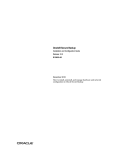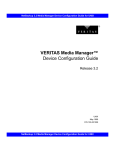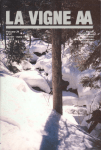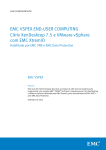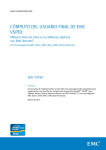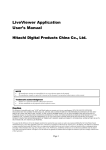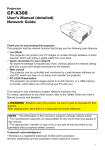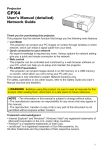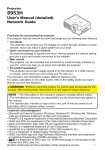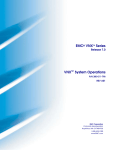Download Configuring NDMP Backups to Disk on VNX
Transcript
EMC® VNX™ Series Release 7.0 Configuring NDMP Backups to Disk on VNX P/N 300-011-829 REV A01 EMC Corporation Corporate Headquarters: Hopkinton, MA 01748-9103 1-508-435-1000 www.EMC.com Copyright © 1998 - 2011 EMC Corporation. All rights reserved. Published February 2011 EMC believes the information in this publication is accurate as of its publication date. The information is subject to change without notice. THE INFORMATION IN THIS PUBLICATION IS PROVIDED "AS IS." EMC CORPORATION MAKES NO REPRESENTATIONS OR WARRANTIES OF ANY KIND WITH RESPECT TO THE INFORMATION IN THIS PUBLICATION, AND SPECIFICALLY DISCLAIMS IMPLIED WARRANTIES OF MERCHANTABILITY OR FITNESS FOR A PARTICULAR PURPOSE. Use, copying, and distribution of any EMC software described in this publication requires an applicable software license. For the most up-to-date regulatory document for your product line, go to the Technical Documentation and Advisories section on EMC Powerlink. For the most up-to-date listing of EMC product names, see EMC Corporation Trademarks on EMC.com. All other trademarks used herein are the property of their respective owners. Corporate Headquarters: Hopkinton, MA 01748-9103 2 Configuring NDMP Backup to Disk on VNX 7.0 Contents Preface.....................................................................................................5 Chapter 1: Introduction...........................................................................9 System requirements.............................................................................................10 Restrictions.............................................................................................................10 User interface choices...........................................................................................11 Related information..............................................................................................11 Chapter 2: Concepts.............................................................................13 VTLU components................................................................................................14 VTLU device names..............................................................................................14 Configuring guidelines.........................................................................................15 Chapter 3: Configuring.........................................................................17 Configure a new VTLU........................................................................................18 Create a VTLU with default settings........................................................18 Create and customize a new VTLU..........................................................20 Configure a VTLU with Tivoli Storage Manager.............................................22 Add storage............................................................................................................24 Add storage with the default settings......................................................24 Add customized storage.............................................................................24 Configure your backup software........................................................................26 Chapter 4: Managing............................................................................29 Modify a VTLU configuration.............................................................................30 Modify properties........................................................................................30 Configure the chain ID...............................................................................33 Configuring NDMP Backup to Disk on VNX 7.0 3 Contents Delete a VTLU..............................................................................................35 Manage storage......................................................................................................38 Export storage..............................................................................................38 Import storage..............................................................................................39 Delete storage...............................................................................................40 Extend storage..............................................................................................41 Manage virtual tapes............................................................................................41 Insert virtual tapes.......................................................................................42 Eject virtual tapes........................................................................................44 Unmount a virtual tape..............................................................................45 List VTLU information.........................................................................................48 List VTLUs on a Data Mover.....................................................................48 List VTLU information...............................................................................49 View the Chain ID.......................................................................................50 List VTLU tapes...........................................................................................51 View tape information................................................................................52 List the VTLU drives...................................................................................53 List drive information.................................................................................54 Chapter 5: Troubleshooting..................................................................57 EMC E-Lab Interoperability Navigator..............................................................58 Error messages.......................................................................................................58 EMC Training and Professional Services...........................................................58 Glossary..................................................................................................61 Index.......................................................................................................63 4 Configuring NDMP Backup to Disk on VNX 7.0 Preface As part of an effort to improve and enhance the performance and capabilities of its product lines, EMC periodically releases revisions of its hardware and software. Therefore, some functions described in this document may not be supported by all versions of the software or hardware currently in use. For the most up-to-date information on product features, refer to your product release notes. If a product does not function properly or does not function as described in this document, please contact your EMC representative. Configuring NDMP Backup to Disk on VNX 7.0 5 Preface Special notice conventions EMC uses the following conventions for special notices: CAUTION: A caution contains information essential to avoid data loss or damage to the system or equipment. Important: An important note contains information essential to operation of the software. Note: A note presents information that is important, but not hazard-related. Hint: A note that provides suggested advice to users, often involving follow-on activity for a particular action. Where to get help EMC support, product, and licensing information can be obtained as follows: Product information — For documentation, release notes, software updates, or for information about EMC products, licensing, and service, go to the EMC Online Support website (registration required) at http://Support.EMC.com. Troubleshooting — Go to the EMC Online Support website. After logging in, locate the applicable Support by Product page. Technical support — For technical support and service requests, go to EMC Customer Service on the EMC Online Support website. After logging in, locate the applicable Support by Product page, and choose either Live Chat or Create a service request. To open a service request through EMC Online Support, you must have a valid support agreement. Contact your EMC sales representative for details about obtaining a valid support agreement or with questions about your account. Note: Do not request a specific support representative unless one has already been assigned to your particular system problem. Your comments Your suggestions will help us continue to improve the accuracy, organization, and overall quality of the user publications. Please send your opinion of this document to: 6 Configuring NDMP Backup to Disk on VNX 7.0 Preface [email protected] Configuring NDMP Backup to Disk on VNX 7.0 7 Preface 8 Configuring NDMP Backup to Disk on VNX 7.0 1 Introduction The EMC VNX virtual tape library unit (VTLU) for Network Data Management Protocol (NDMP) allows VNX to back up data directly to disk-based storage by means of the NDMP protocol. The EMC VTLU feature expands the functionality of the industry-standard NDMP protocol to include compatibility with disk-based storage, allowing you to manage physical tape library units (TLUs) and VTLUs from the same NDMP-compatible backup software. A VTLU resides on a Data Mover and communicates with the backup software in the same manner as a physical TLU. The backup software, for example, EMC NetWorker, cannot distinguish between a VTLU and a physical TLU. The EMC E-Lab Interoperability Navigator provides information on qualified backup software vendors. EMC NDMP backup-to-disk solution: ◆ Lowers the risk of mechanical failures, and has the reliability of VNX file systems ◆ Eliminates the need to clean tapes to maintain performance levels ◆ Uses your existing NDMP infrastructure This document is part of the VNX documentation set and is intended for system administrators responsible for managing and performing NDMP backups. Use this document and Configuring NDMP Backups on VNX to perform NDMP backup and restore operations on VNX. Topics included are: ◆ ◆ ◆ ◆ System requirements on page 10 Restrictions on page 10 User interface choices on page 11 Related information on page 11 Configuring NDMP Backup to Disk on VNX 7.0 9 Introduction System requirements Table 1 on page 10 describes the EMC® VNX™ software, hardware, network, and storage configurations required for backing up data to disk with NDMP as described in this document. Table 1. System requirements Software VNX version 7.0 NDMP-compliant backup software that has been qualified with VNX Hardware No specific hardware requirements Network No specific network requirements Storage EMC VNX for block or Symmetrix storage system ® Restrictions The restrictions that apply to configuring a VTLU for NDMP backups are: 10 ◆ A VTLU works only with NDMP. ◆ VNX Snapshots (for file) file systems cannot be imported into a VTLU. ◆ In an NDMP backup-to-disk solution, the primary disk storage to be backed up must be attached to VNX and not to the backup server that is running the backup software. ◆ The server_archive and server_mt commands are not compatible with a VTLU. ◆ The server_devconfig command does not discover VTLUs; it discovers only physical devices. ◆ Use dedicated file systems for VTLU storage. ◆ Auto extend should be set to “No" ◆ Tape cloning is supported; use your backup software to clone a tape, which moves it from disk to tape. ◆ When a VTLU emulates a particular TLU, for example, in IBM Tivoli Storage Manager backup software, the import or export slots must match what IBM would expect to see if it were a real TLU instead of a VTLU. Also, import or export slots should never be specified as 0 and must be in the range from 1 through 8. The default for import or export slots is 8. ◆ When you create a new storage using IBM Tivoli and NDMP to disk with Celerra Network Server version 5.6, do not specify the barcode prefix in lowercase letters. IBM Tivoli does not support barcode prefix in lowercase. Configuring NDMP Backup to Disk on VNX 7.0 Introduction If you do not specify the barcode prefix, it will be generated in uppercase letters. User interface choices VNX offers flexibility in managing networked storage that is based on your support environment and interface preferences. This document describes how to configure NDMP backups to disk by using the command line interface (CLI). You can also perform all of these tasks by using one of VNX management applications: ◆ EMC Unisphere™ ◆ VNX Monitor ◆ Microsoft Management Console (MMC) snap-ins ◆ Active Directory Users and Computers (ADUC) extensions For additional information about managing your VNX: ◆ Learning about VNX ◆ Unisphere online help ◆ Application’s online help system in the VNX Documentation on EMC Online Support Installing Management Applications on VNX for File provides instructions on launching Unisphere, and on installing the MMC snap-ins and the ADUC extensions. Related information For specific information related to the features and functionality described in this document: ◆ EMC VNX Command Line Interface Reference for File ◆ Parameters Guide for VNX for File ◆ VNX for File Man Pages EMC VNX documentation on the EMC Online Support website The complete set of EMC VNX series customer publications is available on the EMC Online Support website. To search for technical documentation, go to http://Support.EMC.com. After logging in to the website, click the VNX Support by Product page to locate information for the specific feature required. User interface choices 11 Introduction 12 Configuring NDMP Backup to Disk on VNX 7.0 2 Concepts To perform a backup to disk with NDMP, configure a VTLU on the Data Mover. The VTLU allows VNX to back up data directly to disk-based storage by means of the NDMP protocol. A VTLU emulates a physical TLU by presenting to the backup software the same information as a physical TLU. The backup software cannot distinguish between a physical TLU and a VTLU. When you configure a VTLU, space on the Data Mover is reserved for the VTLU and its associated components. After the VTLU is created, associate a file system with it. The file system must already be mounted on the Data Mover where the VTLU resides. After the VTLU is configured and has an associated file system, you can manage it from the backup software. Topics included are: ◆ ◆ ◆ VTLU components on page 14 VTLU device names on page 14 Configuring guidelines on page 15 Configuring NDMP Backup to Disk on VNX 7.0 13 Concepts VTLU components The VTLU consists of the following components: ◆ Import or export slots: Hold virtual tapes and allow the user to move tapes from the vault to the import or export slots and vice versa. In a physical TLU, import or export slots offer a place to move tape cartridges without opening the TLU door. They are also visible from the backup software. The VTLU is designed in the same way to be compatible with the backup software. ◆ Robot: Mounts and unmounts cartridges to and from the tape drives. ◆ Slots: Hold virtual tapes and serve as the staging slots for moving tapes to drives by means of the backup software. ◆ Vault: Holds virtual tapes that are hidden from the backup software. ◆ Virtual tapes: Represent a reserved space in a file system; data is read from and written through virtual tapes. ◆ Virtual tape drives: Read from and write to the virtual tapes. Figure 1 on page 14 shows a schematic view of a VTLU. VTLU Schematic view Slots 0 000000 1 000001 2 000002 3 000003 16 000016 17 000017 0 1 Import/export slots 7 Tape drives 0 1 2 3 18 20 31 32 CNS-000737 Figure 1. Schematic view of a VTLU VTLU device names When you create a VTLU, a device name is assigned to it. Device names represent the virtual connection of the VTLU robot and drives. The device name format is c<x>t<y>l<z>, where the variables represent the values used in a physical SCSI device name as follows: <x> = SCSI chain number <y> = SCSI ID <z> = SCSI LUN 14 Configuring NDMP Backup to Disk on VNX 7.0 Concepts The chain number, or chain ID, is a user-addressable portion of the VTLU device name. You will want to modify a chain ID if a conflict arises between virtual and physical devices. The default chain ID is 0. Configuring guidelines Follow these general guidelines while configuring your environment for NDMP backups-to-disk: ◆ For ATA-drive configurations, it is recommended to use RAID 3 logical unit numbers (LUNs). ◆ In Fibre Channel environments, RAID 5 yields higher throughput for Fibre Channel disks. ◆ For optimal three-way backup performance in a Gigabit Ethernet environment, enable jumbo frames. Managing Volumes and File Systems for VNX Manually and Managing Volumes and File Systems with VNX Automatic Volume Management provide more information on file system configuration and volume management. Configuring guidelines 15 Concepts 16 Configuring NDMP Backup to Disk on VNX 7.0 3 Configuring When you configure a new VTLU, assign space on a Data Mover where the virtual drives, slots, and tapes reside. A new VTLU is automatically assigned an ID, which you use when configuring or managing the VTLU. After creating the VTLU, add storage to it, which associates a file system with the VTLU. And then, configure the VTLU device names in your backup software. Using a VTLU requires that VNX be configured for NDMP operations, which involves these procedures: ◆ Configure Data Movers, if necessary for your backup software vendor. Create a username and password on the Data Mover that will be used for NDMP access. For the password, it is recommended that you use the MD5 password encryption method for security reasons. The username and password are case-sensitive. ◆ Configure the appropriate NDMP environment variables or parameters. Configuring NDMP Backups on VNX contains information for performing these procedures. If you have already configured the Data Movers for NDMP, you do not need to change the configuration settings to use a VTLU. The VNX configuration settings for NDMP are the same for physical and virtual TLUs. The tasks to configure a VTLU are: ◆ ◆ ◆ ◆ Configure a new VTLU on page 18 Configure a VTLU with Tivoli Storage Manager on page 22 Add storage on page 24 Configure your backup software on page 26 Configuring NDMP Backup to Disk on VNX 7.0 17 Configuring Configure a new VTLU To configure a new VTLU, use one of these methods: ◆ Create a VTLU with default settings on page 18 ◆ Create and customize a new VTLU on page 20 Create a VTLU with default settings Action To create a new VTLU with the default configuration settings, use this command syntax: $ server_vtlu <movername> -tlu -new where: <movername> = name of the Data Mover Example: To create a new VTLU on server_2, type: $ server_vtlu server_2 -tlu -new Output id slots import/export slots robot vendor robot product robot revision robot serial number robot device name drives drive vendor drive product drive revision = = = = = = = = = = = = 1 32 8 EMC svltRobot 1.0 gkzp9492k5 c0t0l0 4 EMC svltDrive 1.0 Note: This output shows the VTLU default values. The only values that cannot be modified are: 18 ◆ VTLU ID ◆ Robot serial number ◆ Last two numbers in the device name: only the first number, the starting chain, can be modified. For the first VTLU, the first number is 0. Configuring NDMP Backup to Disk on VNX 7.0 Configuring Note Output definitions: id : VTLU ID, which is automatically assigned and cannot be modified slots : number of slots on the VTLU; the sum of the slots, import or export slots, and drives cannot exceed 65,535 import/export slots : number of import or export slots; the sum of the slots, import or export slots, and drives cannot exceed 65,535 robot vendor : name of the robot vendor, which can contain up to eight characters robot product : product name of the robot, which can contain up to 16 characters robot revision : robot revision number, which can contain up to four characters robot serial number : robot serial number; this value is randomly generated and assigned robot device name : robot device name in the format c<x>t<y>l<z> where: <x> = SCSI starting chain number <y> = SCSI ID <z> = SCSI LUN Note: Only the starting chain number can be modified. drives : number of drives; the sum of the slots, import or export slots, and drives cannot exceed 65,535 drive vendor : drive vendor name, which can contain up to eight characters drive product : drive product name, which can contain up to 16 characters drive revision : drive revision number, which can contain up to four characters Configure a new VTLU 19 Configuring Create and customize a new VTLU This task provides options to create a new VTLU. If you do not specify these options, the default values are used, as shown in Create a VTLU with default settings on page 18. While this example shows all options, you can configure a subset of these options while using the default values for others. With IBM Tivoli Storage Manager Backup software, the number of import or export slots defined for a VTLU must be between one and eight. Also, the robot and drive information must match the actual robot and tape drive information in your environment. Action To create and customize a new VTLU, use this command syntax: $ server_vtlu <movername> -tlu -new [-robot {[-vendor <vendor>][-product <product>][-revision <revision>]}][-slots <num_slots>][-impexp <num_ impexp_slots>][-drives <num_drives>][-drive {[-vendor <vendor>][-product <product>][-revision <revision>]}] where : <movername> = name of the Data Mover <vendor> = virtual robot vendor name, which can contain up to eight characters; the default value is EMC <product> = virtual robot product name, which can contain up to 16 characters; the default value is svtlRobot <revision> = virtual robot revision number, which can contain up to four characters; the default value is 1.0 <num_slots> = number of slots in the VTLU; the default value is 32; the sum of the slots, import or export slots, and drives cannot exceed 65,535 <num_impexp_slots> = number of import or export slots in the VTLU; the default value is 8; the sum of the slots, import or export slots, and drives cannot exceed 65,535 <num_drives> = number of drives in the VTLU; the default value is 4; the sum of the slots, import or export slots, and drives cannot exceed 65,535 <vendor> = virtual drive vendor name, which can contain up to eight characters; the default value is EMC <product> = virtual drive product name, which can contain up to 16 characters; the default value is svtlDrive <revision> = virtual drive revision number, which can contain up to four characters; the default value is 1.0 Example: To configure a VTLU and specify its configuration settings, type: $ server_vtlu server_2 -tlu -new -robot -vendor legato -product vtlu -revision 2.0 -slots 256 -impexp 16 -drives 6 -drive -vendor emclegat -product vDrive -revision 2.0 20 Configuring NDMP Backup to Disk on VNX 7.0 Configuring Output id slots import/export slots robot vendor robot product robot revision robot serial number robot device name drives drive vendor drive product drive revision = 1 = 256 = 16 = legato = vtlu = 2.0 = lX21uML2k5 = c0t0l0 = 6 = emclegat = vDrive = 2.0 Note Output definitions: id : VTLU ID, which is automatically assigned and cannot be modified slots : number of slots on the VTLU; the sum of the slots, import or export slots, and drives cannot exceed 65,535 import/export slots : number of import or export slots; the sum of the slots, import or export slots, and drives cannot exceed 65,535 robot vendor : name of the robot vendor, which can contain up to eight characters robot product : product name of the robot, which can contain up to 16 characters robot revision : robot revision number, which can contain up to four characters robot serial number : robot serial number; this value is randomly generated and assigned robot device name : robot device name in the format: c<x>t<y>l<z> where: <x> = SCSI starting chain number <y> = SCSI ID <z> = SCSI LUN Note: Only the starting chain number can be modified. drives : number of drives; the sum of the slots, import or export slots, and drives cannot exceed 65,535 drive vendor : drive vendor name, which can contain up to eight characters drive product : drive product name, which can contain up to 16 characters drive revision : drive revision number, which can contain up to four characters Configure a new VTLU 21 Configuring Configure a VTLU with Tivoli Storage Manager This is an example of a VTLU configured with Tivoli Storage Manager. With IBM Tivoli Storage Manager backup software, the number of import or export slots defined for a VTLU must be between one and eight. Also, the robot and drive information must match the actual robot and tape drive information in your environment. Note: You can configure a VTLU with Tivoli Storage Manager in different ways. This example shows one of the configurations: Action To configure a VTLU with Tivoli Storage Manager and specify its configuration settings, type: $ server_vtlu server_3 -tlu -new -robot -vendor ATL -product p1000 -drive -vendor Quantum -product DLT7000 Output id slots import/export slots robot vendor robot product robot revision robot serial number robot device name drives drive vendor drive product drive revision 22 = = = = = = = = = = = = 1 32 8 ATL P1000 1.01 JYK4YHP1k5 c0t0l0 4 QUANTUM DLT7000 1.01 Configuring NDMP Backup to Disk on VNX 7.0 Configuring Note Output definitions: id : VTLU ID, which is automatically assigned and cannot be modified slots : number of slots on the VTLU; the sum of the slots, import or export slots, and drives cannot exceed 65,535 import/export slots : number of import or export slots; the sum of the slots, import or export slots, and drives cannot exceed 65,535. robot vendor : name of the robot vendor, which can contain up to eight characters robot product : product name of the robot, which can contain up to 16 characters robot revision : robot revision number, which can contain up to four characters robot serial number : robot serial number; this value is randomly generated and assigned robot device name : robot device name in the format: c<x>t<y>l<z> where: <x> = SCSI starting chain number <y> = SCSI ID <z> = SCSI LUN Note: Only the starting chain number can be modified. drives : number of drives; the sum of the slots, import or export slots, and drives cannot exceed 65,535 drive vendor : drive vendor name, which can contain up to eight characters drive product : drive product name, which can contain up to 16 characters drive revision : drive revision number, which can contain up to four characters Configure a VTLU with Tivoli Storage Manager 23 Configuring Add storage Adding storage to a VTLU associates a file system with it. To associate a file system with a VTLU, the file system must be mounted on the Data Mover where the VTLU resides. It is recommended that you use dedicated file systems as VTLU storage. A VTLU can have multiple file systems associated with it. To add storage, use one of these methods: ◆ Add storage with the default settings on page 24 ◆ Add customized storage on page 24 Add storage with the default settings When you add new storage, you can use the default settings for the VTLU, as shown in this section. Add customized storage on page 24 describes the procedure to customize the storage settings. Steps to add storage with default settings are: 1. Add storage to a VTLU by using this command syntax: $ server_vtlu <movername> -storage -new <fs_name> -tlu <tlu_id> where: <movername> <fs_name> <tlu_id> = name of the Data Mover = name of the file system = ID of the VTLU Example: To add storage to VTLU 1 on server_2, type: $ server_vtlu server_2 -storage -new ufs1 -tlu 1 Output: server_2 : done Note: Add customized storage on page 24 provides the default VTLU configurations. 2. Run an inventory from the backup software. Add customized storage Steps to add customized storage are: 24 Configuring NDMP Backup to Disk on VNX 7.0 Configuring 1. Add storage to a VTLU by using this command syntax: $ server_vtlu <movername> -storage -new <fs_name> -tlu <tlu_id> -tapesize <size> G -tapes <num_tapes> -barcodeprefix <barcode _prefix> -destination {slot|impexp|vault} where: <movername> <fs_name> <tlu_id> = name of the Data Mover = name of the file system to be associated with the VTLU = ID of the VTLU <size> = size of the tape, in GB. The maximum value is 16384 GB; the default value of 50 GB is used if <size> and <num_tapes> are not defined. If <size> is not defined, then it is calculated based on the amount of free space available on the file system. <num_tapes> = number of tapes associated with the file system; the default is the maximum number of tapes that can be created based on the file system size = barcode prefix for the virtual tapes that must be unique within the VTLU. The default is a four-character hexadecimal value. It is recommended to use between two and six characters so that the total barcode is between six and 10 characters. Some backup software vendors use a limited number of characters, such as the first 10 or the last six characters. <barcode_prefix> {slot|impexp|vault} = destination of the new tapes; the default value is slot Example: To add the ufs1 file system to VTLU 1, type: $ server_vtlu server_2 -storage -new ufs1 -tlu 1 -tapesize 1G -tapes 5 -barcodeprefix pre1 -destination slot Output: server_2 : done Note: Add storage with the default settings on page 24 provides information about the default storage settings. 2. Run an inventory from the backup software. Add storage 25 Configuring Configure your backup software After you have created the VLTU, you need to configure the VTLU device names in your backup software before you use the VTLU. The procedure in this section explains how to find the device names you need for the backup software. To configure the VTLU device names in the backup software, refer to your backup software documentation. Note: VTLU device names cannot be discovered by using the server_devconfig command. The server_devconfig command discovers only physical devices. Steps to configure your backup software: 1. View a list of VTLUs for the Data Mover by using this command syntax: $ server_vtlu <movername> -tlu -list where: <movername> = name of the Data Mover Example: To list the VTLUs configured on server_2, type: $ server_vtlu server_2 -tlu -list Output: id 1 2 3 vendor legato EMC EMC product vtlu svltRobot svltRobot revision 2.0 1.01 1.01 serial_number lX21uML2k5 gkzp9492k5 P8gIgqs2k5 device_name c0t0l0 c0t0l7 c0t0l12 Column definitions: id : ID number for the VTLU : vendor name of the VTLU robot, which can contain up to eight characters; the default value is EMC vendor : VTLU product name, which can contain up to 16 characters; the default value is svtlRobot product : VTLU revision number, which can contain up to four characters; the default value is 1.0 revision serial_number device_name : VTLU serial number, which the Data Mover automatically assigns : device name of the VTLU virtual robot in the following format: c<x>t<y>l<z> where: <x> 26 = SCSI starting chain number Configuring NDMP Backup to Disk on VNX 7.0 Configuring <y> = SCSI ID <z> = SCSI LUN Only the chain ID can be modified; the default value is 0. Configure the chain ID on page 33 provides information on modifying the chain ID. 2. View the device names for the VTLU drives by using this command syntax: $ server_vtlu <movername> -drive -list <tlu_id> where: <movername> <tlu_id> = name of the Data Mover = ID of the VTLU Example: To view the drives on VTLU 1, which resides on server_2, type: $ server_vtlu server_2 -drive -list 1 Output: drive_id 0 1 2 3 4 5 device_name c0t0l1 c0t0l2 c0t0l3 c0t0l4 c0t0l5 c0t0l6 serial_number gMllGqf100 ziKtHqf100 PO8CIqf100 5lxKJqf100 lRVSKqf100 Bnk1Mqf100 status empty empty empty empty empty empty tape_barcode Column definitions: drive_id : ID of the virtual tape drive; the default IDs are 0–3 for a VTLU with four drives device_name : device name of the virtual drive in the following format: c<x>t<y>l<z> where: <x> = SCSI starting chain number <y> = SCSI ID <z> = SCSI LUN serial_number status : drive serial number, which the Data Mover automatically assigns : status of the tape drive, options are: • empty • full • loaded : a tape is in the drive and the drive is loaded • in use : the drive is in use for a backup or restore : no tape is in the drive : a tape is in the drive, but the drive has been unloaded by the backup software tape_barcode : barcode of the tape loaded in the tape drive, if any Configure your backup software 27 Configuring 3. Configure the VTLU device names in the backup software. The backup software documentation that your vendor provides gives specific instruction. 28 Configuring NDMP Backup to Disk on VNX 7.0 4 Managing The tasks to manage NDMP backups to disk are: ◆ ◆ ◆ ◆ Modify a VTLU configuration on page 30 Manage storage on page 38 Manage virtual tapes on page 41 List VTLU information on page 48 Configuring NDMP Backup to Disk on VNX 7.0 29 Managing Modify a VTLU configuration The tasks to modify a VTLU configuration are: ◆ Modify properties on page 30 ◆ Configure the chain ID on page 33 ◆ Delete a VTLU on page 35 Modify properties You can modify the robot and drive information if your backup software requires particular information to recognize the VTLU. For example, if the backup software returns an error when you run an inquiry command, such as unknown TLU or TLU not supported, then you might need to change the VTLU robot and drive information. The information might need to match what the backup software expects. The options for modifying the configuration settings can be used individually or in combination. The example in this section shows how to modify all options at once. You can configure a subset of the options without configuring all of them. The VTLU properties that you can modify are: ◆ Robot vendor name, product name, and revision number ◆ Virtual tape drive vendor name, product name, and revision number ◆ Number of tape drives, slots, and import or export slots Most backup software applications do not require modifications to the VTLU properties. Note: The sum of the slots, import or export slots, and drives cannot exceed 65,535. With IBM Tivoli Storage Manager backup software, the number of import or export slots defined for a VTLU must be between one and eight. Also, the robot and drive information must match the actual robot and tape drive information in your environment. Action To modify a VTLU configuration, use this command syntax: $ server_vtlu <movername> -tlu -modify <tlu_id> -robot -vendor <vendor> -product <product> -revision <revision> -slots <num_slots> -impexp <num_ impexp_slots> -drives <num_drives> -drive -vendor -product <product> -revision <revision> <vendor> where: <movername> = name of the Data Mover 30 Configuring NDMP Backup to Disk on VNX 7.0 Managing Action <tlu_id> = ID of the VTLU <vendor> = virtual robot vendor name, which can contain up to eight characters; the default is EMC <product> = virtual robot product name, which can contain up to 16 characters; the default value is svtlRobot <revision> = virtual robot revision number, which can contain up to four characters; the default value is 1.0 <num_slots> = number of slots in the VTLU; the default value is 32; the sum of the slots, import or export slots, and drives cannot exceed 65,535 <num_impexp_slots> = number of import or export slots in the VTLU; the default value is 8; the sum of the slots, import or export slots, and drives cannot exceed 65,535 <num_drives> = number of drives in the VTLU; the default value is 4; the sum of the slots, import or export slots, and drives cannot exceed 65,535 <vendor> = virtual drive product name, which can contain up to eight characters; the default value is EMC <product> = virtual drive product name, which can contain up to 16 characters; the default value is svtlDrive <revision> = virtual drive revision number, which can contain up to four characters; the default value is 1.0 Example: To modify all configuration settings associated with a VTLU, type: $ server_vtlu server_2 -tlu -modify 1 -robot -vendor EMC_1 -product vtlu_1 -revision 2.1 -slots 64 -impexp 16 -drives 8 -drive -vendor EMC_1 -product vDrive_1 -revision 2.1a Output server_2 : done Verify the changes made to VTLU Action To verify that the desired changes were made to the VTLU configuration, use this command syntax: $ server_vtlu <movername> -tlu -info <tlu_id> where: <movername> = name of the Data Mover <tlu_id> = ID of the VTLU on which you want to view information Example: To verify the configuration settings on VTLU 1, type: $ server_vtlu server_2 -tlu -info 1 Modify a VTLU configuration 31 Managing Output id slots import/export slots robot vendor robot product robot revision robot serial number robot device name drives drive vendor drive product drive revision = = = = = = = = = = = = 1 64 16 EMC_1 vtlu_1 2.1 lX21uML2k5 c0t0l0 8 EMC_1 vDrive_1 2.1a Note Output definitions: id : VTLU ID slots : number of slots on the VTLU; the sum of the slots, import or export slots, and drives cannot exceed 65,535 import or export slots : number of import or export slots; the sum of the slots, import or export slots, and drives cannot exceed 65,535 robot vendor : robot vendor name, which can contain up to eight characters robot product : robot product name, which can contain up to 16 characters robot revision : robot revision number, which can contain up to four characters robot serial number : robot serial number; this value is randomly generated and assigned robot device name: robot device name in the following format: c<x>t<y>l<z> where: <x> = SCSI starting chain number (only this value can be modified) <y> = SCSI ID <z> = SCSI LUN drives : number of tape drives; the sum of the slots, import or export slots, and drives cannot exceed 65,535 drive vendor : drive vendor name, which can contain up to eight characters drive product : drive product name, which can contain up to 16 characters drive revision : drive revision number, which can contain up to four characters 32 Configuring NDMP Backup to Disk on VNX 7.0 Managing Configure the chain ID When you create a VTLU or drive, a device name is assigned to represent the connection between the device and the Data Mover. The format of the device name is c<x>t<y>|<z>, the same as a physical device name, where the variables represent: <x> = SCSI starting chain number <y> = SCSI ID <z> = SCSI LUN Only the starting chain number can be modified. When you modify the chain number, it applies across the Data Mover, including all the VTLU device names on the Data Mover. Action To change the starting chain for a Data Mover, use this command syntax: $ server_vtlu <movername> -service -set -chain <chain_id> where: <movername> = name of the Data Mover <chain_id> = chain ID value, which is part of the device name Example: To assign the chain ID a value of 2, type: $ server_vtlu server_2 -service -set -chain 2 Output server_2 : done Note The starting chain number applies to all VTLU devices on the Data Mover, including the virtual tape drives. A physical device chain ID cannot exceed 8192. If you set the VTLU chain ID to a value greater than 8192, such as 10000, then there is no risk of contention among virtual and physical device names. However, the maximum allowable chain ID value can be restricted to a value less than 10000 by your backup software. Modify a VTLU configuration 33 Managing Verify the chain number Action To verify that the chain number was modified, use this command syntax: $ server_vtlu <movername> -service -info where: <movername> = name of the Data Mover Example: To query the VTLU on server_2 for the chain ID, type: $ server_vtlu server_2 -service -info Output server_2 : starting chain id = 2 Note Output definition: server_2 : Data Mover on which you are viewing information starting chain id : starting chain of the VTLU device name 34 Configuring NDMP Backup to Disk on VNX 7.0 Managing Delete a VTLU When deleting a VTLU, you must first break the association between the storage and the VTLU. You cannot delete a VTLU that has associated storage. Note: Perform steps 1 and 2 if the VTLU has associated storage, otherwise, proceed to step 3. Steps to delete a VTLU are: 1. Identify the storage you want to free from association with the VTLU by using this command syntax: $ server_vtlu <movername> -storage -list <tlu_id> Note: If the file system name is too long, it can be truncated. Use the -info option to obtain the complete file system details. or $ server_vtlu <movername> -storage -info -tlu <tlu_id> where: <movername> <tlu_id> = name of the Data Mover = ID of the VTLU Example: To list the storage associated with VTLU 1 on server_2, type: $ server_vtlu server_2 -storage -list 1 Output: tlu_id 1 filesystem ufs1 barcode_prefix pre1 or $ server_vtlu server_2 -storage -info -tlu 3 Output: Modify a VTLU configuration 35 Managing server_2 : tlu_id filesystem barcode_prefix = 3 = fs_luy2_2 = 0222 tlu_id filesystem barcode_prefix = 3 = fs_delete_storage1 = 0235 tlu_id filesystem barcode_prefix = 3 = fs_phil6 = 0243 Column definitions: tlu_id : ID of the VTLU that you are viewing for information filesystem : file system associated with the VTLU barcode_prefix : barcode prefix associated with the file system 2. Break the association between the storage and the VTLU, which deletes any data on the virtual tapes by using this command syntax: $ server_vtlu <movername> -storage -delete {<fs_name>|-barcodeprefix <barcode_prefix>} -tlu <tlu_id> Note: You can also export the storage instead of deleting it if you want to move the VTLU to another Data Mover. Export storage on page 38 provides more information. Deleting storage does not delete the underlying file system; the file system remains mounted on the Data Mover. where: <movername> <fs_name> = name of the Data Mover = name of the file system <barcode_prefix> <tlu_id> = barcode prefix associated with the file system you want to delete = ID of the VTLU Example: To delete the ufs1 file system from VTLU 1, type: $ server_vtlu server_2 -storage -delete ufs1 -tlu 1 Output: server_2 : done 3. Delete the VTLU by using this command syntax: $ server_vtlu <mover_name> -tlu -delete <tlu_id> where: <movername> <tlu_id> 36 = name of the Data Mover = ID of the VTLU Configuring NDMP Backup to Disk on VNX 7.0 Managing Example: To delete the VTLU 1 from server_2, type: $ server_vtlu server_2 -tlu -delete 1 Output: server_2 : done 4. Remove configuration references to this VTLU in your backup software. 5. Verify that VTLU 1 was deleted by using this command syntax: $ server_vtlu <movername> -tlu -list where: <movername> = name of the Data Mover Example: To list the VTLUs configured on server_2, type: $ server_vtlu server_2 -tlu -list Output: id 2 3 4 5 6 vendor EMC EMC EMC EMC EMCCorp product svltRobot svltRobot svltRobot svltRobot vtluRobot revision 1.0 1.0 1.0 1.01 1.1a serial_number gkzp9492k5 lX21uML2k5 RLMgE853k5 nAwCOuo3k5 XEd8EhX4k5 device_name c2t0l5 c2t0l10 c2t0l15 c2t1l4 c2t2l13 Column definitions: id : ID number for the VTLU vendor : VTLU robot vendor name, which can contain up to eight characters; EMC is the default value : VTLU product name, which can contain up to 16 characters; svtlRobot is the default value product : VTLU revision number, which can contain up to four characters; the default value is 1.0 revision serial_number device_name : VTLU serial number, which the Data Mover automatically assigns : device name of the VTLU virtual robot in the format: c<x>t<y>l<z> where: <x> = SCSI starting chain number <y> = SCSI ID <z> = SCSI LUN The default starting chain is 0. Modify a VTLU configuration 37 Managing Manage storage The tasks to manage the storage associated with a VTLU are: ◆ Export storage on page 38 ◆ Import storage on page 39 ◆ Delete storage on page 40 ◆ Extend storage on page 41 Export storage You can export storage from a VTLU, which makes the storage inaccessible until it is imported into another VTLU. When you export storage, the operation applies to a storage area, not to individual tapes. Note: You must unmount all associated tapes from their drives before you can export a VTLU storage. Unmount a virtual tape on page 45 provides more information. Steps to export storage are: 1. If you already know the name of the file system then proceed to step 2. Otherwise, query the VTLU to identify the name of the file system you want to export by using this command syntax: $ server_vtlu <movername> -storage -list <tlu_id> Note: If the file system name is too long, it can be truncated. Use the -info option to obtain the complete file system details. or $ server_vtlu <movername> -storage -info -tlu <tlu_id> where: <movername> <tlu_id> = name of the Data Mover = ID of the VTLU Example: To list the tape information for VTLU 1 on server_2, type: $ server_vtlu server_2 -storage -list 1 Output: tlu_id 1 38 filesystem ufs1 barcode_prefix pre1 Configuring NDMP Backup to Disk on VNX 7.0 Managing or $ server_vtlu server_2 -storage -info -tlu 3 Output: server_2 : tlu_id filesystem barcode_prefix = 3 = fs_luy2_2 = 0222 tlu_id filesystem barcode_prefix = 3 = fs_delete_storage1 = 0235 tlu_id filesystem barcode_prefix = 3 = fs_phil6 = 0243 Column definitions: tlu_id : ID of the VTLU whose information you are viewing filesystem : file system associated with the VTLU barcode_prefix : barcode prefix associated with the file system 2. Export storage from the VTLU by using this command syntax: $ server_vtlu <movername> -storage -export <fs_name> -tlu <tlu_id> where: <movername> <fs_name> <tlu_id> = name of the Data Mover = name of the file system = ID of the VTLU Example: To export a file system called ufs1 from VTLU 1, type: $ server_vtlu server_2 -storage -export ufs1 -tlu 1 Note: After you export storage, use the backup software to inventory the VTLU. Output server_2 : done Import storage You can import storage that has been exported previously from a VTLU. You can import the storage to the slots, the import or export slots, or to the vault. Steps to import storage are: Manage storage 39 Managing 1. Import a file system to an existing VTLU by using this command syntax: $ server_vtlu <movername> -storage -import <fs_name> -tlu <tlu_id> -destination {slot|impexp|vault} where: <movername> <fs_name> <tlu_id> = name of the Data Mover = name of the file system to import = ID of the VTLU {slot | impexp | vault} = destination of the tapes; slot is the default value Example: To import the file system called ufs1 to the slots on VTLU 1, type : $ server_vtlu server_2 -storage -import ufs1 -tlu 1 -destination slot 2. Run an inventory from your backup software. Delete storage Deleting a file system from a VTLU breaks the association between the file system and the VTLU, as well as deletes a set of virtual tapes. Any data stored on the tapes is also deleted. The file system itself is not deleted; it remains mounted on the Data Mover. Action To delete storage from a VTLU, use this command syntax: $ server_vtlu <movername> -storage -delete {<fs_name>|-barcodeprefix <barcode_prefix>} -tlu <tlu_id> where: <movername> = name of the Data Mover <fs_name> = name of the file system <barcode_prefix> = barcode prefix associated with the file system you want to delete <tlu_id> = ID of the VTLU Example: To delete storage from ufs1 on VTLU 1, type: $ server_vtlu server_2 -storage -delete ufs1 -tlu 1 Output server_2 : done 40 Configuring NDMP Backup to Disk on VNX 7.0 Managing Extend storage When you extend storage, you add virtual tapes to a VTLU. The user should extend the file system of the VTLU manually before extending the storage. Steps to extend storage are: 1. Add storage to a VTLU by using this command syntax: $ server_vtlu <movername> -storage -extend <fs_name> -tlu <tlu_id> -tapesize <size>G -tapes <num_tapes> -destination {slot|impexp|vault} where: <movername> <fs_name> <tlu_id> = name of the Data Mover = name of the file system that has been extended = ID of the VTLU = size of the tape, in GB; the maximum value is 16384 GB; the default value of 50 GB is used if <size> and <num_tapes> are not defined. If <size> is not defined, then it is calculated based on the amount of free space available on the file system. <size> <num_tapes> = number of tapes on the VTLU; the default is the maximum number of tapes that can be created based on the file system size {slot | impexp | vault} = destination of the tapes; slot is the default value Example: To add storage to VTLU 1 on server_2, type: $ server_vtlu server_2 -storage -extend ufs1 -tlu 1 -tapesize 1G -tapes 5 -destination slot Output: server_2 : done 2. Run an inventory from your backup software. Manage virtual tapes The tasks to manage virtual tapes are: ◆ Insert virtual tapes on page 42 ◆ Eject virtual tapes on page 44 ◆ Unmount a virtual tape on page 45 Manage storage 41 Managing Insert virtual tapes When you insert a virtual tape, it is moved from the vault to an import or export slot. Steps to insert virtual tapes are: 1. If you already know the tape barcode then proceed to step 2. Otherwise, query the VTLU to identify the barcode of the tape you want to insert by using this command syntax: $ server_vtlu <movername> -tlu -tape -list <tlu_id> where: <movername> <tlu_id> = name of the Data Mover = ID of the VTLU Example: To list the tape information for VTLU 1 on server_2, type: $ server_vtlu server_2 -tlu -tape -list 1 Output: barcode pre10009 pre1000a pre1000b pre10004 pre10005 pre10006 pre10007 pre10008 pre10000 pre10002 pre10001 pre10003 filesystem ufs2 ufs2 ufs2 ufs2 ufs2 ufs2 ufs2 ufs2 ufs2 ufs2 ufs2 ufs2 capacity(GB) 50 50 40 50 50 50 50 50 50 50 50 50 location slot:9 slot:10 vault slot:4 slot:5 slot:6 slot:7 slot:8 slot:0 slot:2 slot:1 slot:3 source_slot 9 10 4 5 6 7 8 0 2 1 3 Column definitions: barcode : barcode associated with the virtual tape; the first part of the barcode, the prefix, is constant across a file system. In this example, pre1 is the barcode prefix. filesystem capacity : name of the file system associated with the virtual tapes : virtual tape capacity in GB : element type and element ID of the virtual tape; possible element types are slot, drive, import or export, robot, and vault location source_slot : original slot number 2. Insert a virtual tape from the vault into an import or export slot by using this command syntax: $ server_vtlu <movername> -tape -insert <tape_barcode> -tlu <tlu_id> 42 Configuring NDMP Backup to Disk on VNX 7.0 Managing where: <movername> = name of the Data Mover <tape_barcode> <tlu_id> = barcode of the virtual tape = ID of the VTLU Example: To move a virtual tape from the vault to an import or export slot, type: $ server_vtlu server_2 -tape -insert pre1000b -tlu 1 Output: server_2 : done 3. Verify that the tape has been moved from the vault to an import or export slot. List the tape information by using this command syntax: $ server_vtlu <movername> -tlu -tape -list <tlu_id> where: <movername> <tlu_id> = name of the Data Mover = ID of the VTLU Example: To list the tape information for VTLU 1 on server_2, type: $ server_vtlu server_2 -tlu -tape -list 1 4. Output: barcode pre10009 pre1000a pre1000b pre10004 pre10005 pre10006 pre10007 pre10008 pre10000 pre10002 pre10001 pre10003 filesystem ufs2 ufs2 ufs2 ufs2 ufs2 ufs2 ufs2 ufs2 ufs2 ufs2 ufs2 ufs2 capacity(GB) 50 50 41 50 50 50 50 50 50 50 50 50 location slot:9 slot:10 impexp:11 slot:4 slot:5 slot:6 slot:7 slot:8 slot:0 slot:2 slot:1 slot:3 source_slot 9 10 4 5 6 7 8 0 2 1 3 Column definitions: barcode : barcode associated with the virtual tape; the first part of the barcode, the prefix, is constant across a file system. In this example, pre1 is the barcode prefix. filesystem capacity : name of the file system associated with the virtual tapes : virtual tape capacity in GB : element type and element ID of the virtual tape; possible element types are slot, drive, import or export, robot, and vault location Manage virtual tapes 43 Managing source_slot : original slot number Eject virtual tapes The eject operation moves a tape from an import or export slot to the vault. Tapes in the VTLU vault are not visible to the backup software. In a physical TLU, you can move the tape cartridges to the import or export slots without opening the TLU’s door; these cartridges are still visible from the backup software. A VTLU emulates the infrastructure of a physical TLU to ensure compatibility with the backup software and consistency with physical TLUs. Steps to eject virtual tapes are: 1. If you already know the tape barcode, then proceed to step 2. Otherwise, query the VTLU to identify the barcode of the tape you want to eject by using this command syntax: $ server_vtlu <movername> -tape -list <tlu_id> where: <movername> <tlu_id> = name of the Data Mover = ID of the VTLU Example: To list the tape information for VTLU 1 on server_2, type: $ server_vtlu server_2 -tape -list 1 Output: barcode pre10009 pre1000a pre1000b pre10004 pre10005 pre10006 pre10007 pre10008 pre10000 pre10002 pre10001 pre10003 filesystem ufs2 ufs2 ufs2 ufs2 ufs2 ufs2 ufs2 ufs2 ufs2 ufs2 ufs2 ufs2 capacity(GB) 50 50 41 50 50 50 50 50 50 50 50 50 location slot:9 slot:10 vault slot:4 impexp:5 slot:6 slot:7 slot:8 slot:0 slot:2 slot:1 slot:3 source_slot Column definitions: barcode : barcode associated with the virtual tape; the first part of the barcode, the prefix, is constant across a file system. In this example, pre1 is the barcode prefix. filesystem capacity : name of the file system : virtual tape capacity in GB : element type and element ID of the virtual tape; possible element types are slot, drive, import or export, robot, and vault location 44 Configuring NDMP Backup to Disk on VNX 7.0 Managing source slot : original slot number 2. Eject a virtual tape from the VTLU and place it in the vault by using this command syntax: $ server_vtlu <movername> -tape -eject <tape_barcode> -tlu <tlu_id> where: <movername> = name of the Data Mover <tape_barcode> <tlu_id> = barcode of the virtual tape = ID of the VTLU Example: To eject a virtual tape from the VTLU and place it in the vault, type: $ server_vtlu server_2 -tape -eject pre10005 -tlu 1 Output: server_2 : done Unmount a virtual tape Unmounting a tape removes it from a tape drive and places it in its original slot or in another available slot. You should use this function only if the backup software encounters a problem and cannot unmount a tape. It is not possible to unmount a tape from a drive that is in use. Note: Mounting a tape is not possible from VNX. You must mount a tape from your backup software. Steps to unmount a virtual tape are: 1. If you already know the drive ID, then proceed to step 2. Otherwise, identify the tape drive ID for the tape you want to unmount by using this command syntax: $ server_vtlu <movername> -drive -list <tlu_id> where: <movername> <tlu_id> = name of the Data Mover = ID of the VTLU Example To list the drive information for VTLU 1, type : $ server_vtlu server_2 -drive -list 1 Output: Manage virtual tapes 45 Managing drive_id 0 1 2 device_name c2t2l14 c2t2l15 c2t2l8 serial_number VtwsQVq300 b0VARVq300 rwgJSVq300 status loaded empty empty tape_barcode pre10001 Column definitions: drive_id : ID of the virtual tape drive; the default IDs are 0–3 for a VTLU with four drives device_name : device name of the virtual drive in the format: c<x>t<y>l<z> where: <x> = SCSI starting chain number <y> = SCSI ID <z> = SCSI LUN Only the chain ID can be modified; the default chain ID is 0. serial_number status : drive serial number, which the Data Mover automatically assigns : status of the tape drive; options are: • empty • full • loaded : a tape is in the drive and the drive is loaded • in use : the drive is in use for a backup or restore : no tape is in the drive : a tape is in the drive, but the drive has been unloaded by the backup software tape_barcode : barcode of the tape loaded in the tape drive, if any 2. Unmount a virtual tape drive by using this command syntax: $ server_vtlu <movername> -drive -unmount <drive_id> -tlu <tlu_id> where: <movername> <drive_id> <tlu_id> = name of the Data Mover = ID of the virtual tape drive = ID of the VTLU Example: To unmount virtual tape 0 on VTLU 1, type: $ server_vtlu server_2 -drive -unmount 0 -tlu 1 Output: server_2 : done 3. Verify that the tape has been unmounted by using this command syntax: $ server_vtlu <movername> -drive -list <tlu_id> where: 46 Configuring NDMP Backup to Disk on VNX 7.0 Managing <movername> <tlu_id> = name of the Data Mover = ID of the VTLU Example: To list the drive information for VTLU 1, type: $ server_vtlu server_2 -drive -list 1 Output: drive_id 0 1 2 device_name c2t2l14 c2t2l15 c2t2l8 serial_number VtwsQVq300 b0VARVq300 rwgJSVq300 status empty empty empty tape_barcode Column definitions: drive_id : ID of the virtual tape drive; the default IDs are 0–3 for a VTLU with four drives device_name : device name of the virtual drive in the following format: c<x>t<y>l<z> where: <x> = SCSI starting chain number <y> = SCSI ID <z> = SCSI LUN Only the chain ID can be modified; the default chain ID is 0. serial_number status : drive serial number, which the Data Mover automatically assigns : tape drive status; options are: • empty • full • loaded : a tape is in the drive and the drive is loaded • in use : the drive is in use for a backup or restore : no tape is in the drive : a tape is in the drive, but the drive has been unloaded by the backup software tape_barcode : barcode of the tape loaded in the tape drive, if any 4. Run an inventory from your backup software. Manage virtual tapes 47 Managing List VTLU information The tasks to query the VTLU for information on its configuration properties are: ◆ List VTLUs on a Data Mover on page 48 ◆ List VTLU information on page 49 ◆ View the Chain ID on page 50 ◆ List VTLU tapes on page 51 ◆ View tape information on page 52 ◆ List the VTLU drives on page 53 ◆ List drive information on page 54 List VTLUs on a Data Mover Action To view a list of VTLUs for the Data Mover, use this command syntax: $ server_vtlu <movername> -tlu -list where: <movername> = name of the Data Mover Example: To list the VTLUs configured on server_2, type: $ server_vtlu server_2 -tlu -list Output id 1 2 3 4 5 7 48 vendor EMC LEGATO EMC xyz EMC EMC product svtlRobot svtlRobot svtlRobot vtlu svtlRobot svtlRobot revision 1.0 1.01 1.01 5.0 1.0 1.01 Configuring NDMP Backup to Disk on VNX 7.0 serial_number device_name NvP6ZHP1k5 c0t0l0 gkzp9492k5 c0t0l5 P8gIgqs2k5 c0t0l14 lX21uML2k5 c0t1l3 RLMgE853k5 c0t1l8 TogVYQH3k5 c0t1l11 Managing Note Column definitions: id : ID number for the VTLU vendor : vendor name associated with the VTLU product : VTLU product name revision : VTLU revision number serial number : VTLU serial number, which the Data Mover automatically assigns device name : device name of the virtual robot List VTLU information Action To view information on the VTLU, robot, drives, slots, and import or export slots, use this command syntax: $ server_vtlu <movername> -tlu -info <tlu_id> where: <movername> = name of the Data Mover <tlu_id> = ID of the VTLU Output server_2 : id = slots = import/export slots= robot vendor = robot product = robot revision = robot serial number= robot device name = drives = drive vendor = drive product = drive revision = 1 48 16 EMC svtlRobot 1.0 NvP6ZHP1k5 c0t0l0 8 EMC svtlDrive 1.0 List VTLU information 49 Managing Note Output definition: id : VTLU ID slots : number of slots on the VTLU; sum of the slots, import or export slots, and drives cannot exceed 65,535 import/export slots : number of virtual import or export slots in the VTLU robot vendor : vendor name associated with the virtual robot robot product : product name associated with the virtual robot robot revision : revision number of the virtual robot robot serial number : serial number of the virtual robot robot device name : device name of the VTLU robot drives : number of virtual drives in the VTLU drive vendor : vendor name associated with the virtual drive drive product : drive product name that can contain up to 16 characters drive revision : revision number associated with the virtual drive View the Chain ID Use this command to discover the chain ID associated with a VTLU. The chain ID is part of the virtual device name associated with the VTLU. You can modify the chain ID if you have a device name collision with a physical TLU’s device name. Configure the chain ID on page 33 describes how to modify the chain ID. Action To view the chain ID, use this command syntax: $ server_vtlu <movername> -service -info where: <movername> = name of the Data Mover Example: To query the VTLU on server_2 for the chain ID, type: $ server_vtlu server_2 -service -info Output server_2 : starting chain id = 0 50 Configuring NDMP Backup to Disk on VNX 7.0 Managing Note Output definition: server_2 : Data Mover on which you are viewing information starting chain id : starting chain of the VTLU device name; this value is the first number in the device name; it applies to all VTLU devices on the Data Mover List VTLU tapes Action To query the VTLU for virtual tape information, use this command syntax: $ server_vtlu <movername> -tape -list <tlu_id> where: <movername> = name of the Data Mover <tlu_id> = ID of the VTLU Example: To view tape information for VTLU 1, which resides on server_2, type: $ server_vtlu server_2 -tape -list 1 Output barcode pre10008 pre1000a pre10002 pre10006 pre10004 pre10007 pre10001 pre10009 pre10003 pre1000b pre10000 pre10005 filesystem ufs1 ufs1 ufs1 ufs1 ufs1 ufs1 ufs1 ufs1 ufs1 ufs1 ufs1 ufs1 capacity (GB) 50 50 50 50 50 50 50 50 50 40 50 50 location drive:2 slot:10 slot:2 drive:3 slot:4 slot:7 slot:1 drive:1 drive:0 impexp:0 slot:0 slot:5 source_slot 8 10 2 6 4 7 1 9 3 0 5 List VTLU information 51 Managing Note Column definitions: barcode : barcode associated with the virtual tape; the first part of the barcode, the prefix, is the same for tapes associ- ated with the same file system. In this example, pre1 is the barcode prefix. filesystem : name of the file system capacity(GB) : virtual tape capacity in GB location : element type and element ID of the virtual tape; possible element types are slot, drive, import or export, robot, and vault source slot : original slot number View tape information Use server_vtlu command to display information about the virtual tape. You need to know the barcode of a tape to complete this command. List VTLU tapes on page 51 describes how to discover a tape barcode. Action To query the VTLU for information on a particular tape, use this command syntax: $ server_vtlu <movername> -tape -info {<tape_barcode>|-all} -tlu <tlu_id> where: <movername> = name of the Data Mover <tape_barcode> = barcode of the tape on which you want information <tlu_id> = ID of the VTLU Example: To query the VTLU for information on tape pre10008 on VTLU 1, type: $ server_vtlu server_2 -tape -info pre10008 -tlu 1 Output barcode filesystem capacity source_slot location 52 = = = = = pre10008 ufs1 50GB 8 drive:2 Configuring NDMP Backup to Disk on VNX 7.0 Managing Note Output definitions: barcode : barcode associated with the virtual tape; the first part of the barcode, the prefix, is constant for all tapes asso- ciated with the same file system. (In this example, pre1 is the barcode prefix.) filesystem : file system associated with the tape capacity : capacity of the tape in GB location : location of the tape source_slot : slot where the tape resided before its current location List the VTLU drives Action To view the drives associated with a VTLU, use this command syntax: $ server_vtlu <movername> -drive -list <tlu_id> where: <movername> = name of the Data Mover <tlu_id> = ID of the VTLU Example: To view the drives on VTLU 1, which resides on server_2, type: $ server_vtlu server_2 -drive -list 1 Output drive_id 0 1 2 3 device_name c0t0l1 c0t0l2 c0t0l3 c0t0l4 serial_number Lk8rbmg000 1Rwzcmg000 hnVHdmg000 xTgQemg000 status loaded loaded loaded loaded tape_barcode pre10003 pre10009 pre10008 pre10006 List VTLU information 53 Managing Note Column definitions: drive_id : ID of the virtual tape drive; the default IDs are 0–3 for a VTLU with four drives device_name : device name of the virtual drive in the following format: c<x>t<y>l<z> where: <x> = SCSI starting chain number <y> = SCSI ID <z> = SCSI LUN Only the chain ID can be modified; the default chain ID is 0. serial_number : drive serial number, which the Data Mover automatically assigns status : tape drive status; options are: ◆ empty : no tape is in the drive ◆ full : a tape is in the drive, but the drive has been unloaded by the backup software ◆ loaded : a tape is in the drive and the drive is loaded ◆ in use : the drive is in use for a backup or restore tape_barcode : barcode of the tape loaded in the tape drive, if any List drive information Action To view drive information, use this command syntax: $ server_vtlu <movername> -drive -info <drive_id> -tlu <tlu_id> where: <movername> = name of the Data Mover <drive_id> = ID of the drive on which you want to list information <tlu_id> = ID of the VTLU Example: To view information on drive 2 on VTLU 1, type: $ server_vtlu server_2 -drive -info 2 -tlu 1 54 Configuring NDMP Backup to Disk on VNX 7.0 Managing Output server_2 : id device_name status serial_number status tape_barcode = = = = = = 1 c0t0l8 loaded hnVHdmg000 loaded pre10008 Note Output definitions: id : ID of the virtual tape drive; the default IDs are 0-3 for a VTLU with four drives device_name : device name of the virtual drive in the format: c<x>t<y>l<z> where: <x> = SCSI starting chain number <y> = SCSI ID <z> = SCSI LUN Only the chain ID can be modified; the default chain ID is 0. serial_number : serial number of the drive, which is automatically assigned status : drive status; options are: ◆ empty : no tape is in the drive ◆ full : tape is in the drive, but the drive has been unloaded by the backup software ◆ loaded : tape is in the drive and the drive is loaded ◆ in use : drive is in use for a backup or restore tape_barcode : barcode of the tape loaded in the tape drive, if any List VTLU information 55 Managing 56 Configuring NDMP Backup to Disk on VNX 7.0 5 Troubleshooting As part of an effort to continuously improve and enhance the performance and capabilities of its product lines, EMC periodically releases new versions of its hardware and software. Therefore, some functions described in this document may not be supported by all versions of the software or hardware currently in use. For the most up-to-date information on product features, refer to your product release notes. If a product does not function properly or does not function as described in this document, contact your EMC Customer Support Representative. Problem Resolution Roadmap for VNX contains additional information about using the EMC Online Support website and resolving problems. Topics included are: ◆ ◆ ◆ EMC E-Lab Interoperability Navigator on page 58 Error messages on page 58 EMC Training and Professional Services on page 58 Configuring NDMP Backup to Disk on VNX 7.0 57 Troubleshooting EMC E-Lab Interoperability Navigator The EMC E-Lab™ Interoperability Navigator is a searchable, web-based application that provides access to EMC interoperability support matrices. It is available at http://Support.EMC.com. After logging in to the EMC Online Support website, locate the applicable Support by Product page, find Tools, and click E-Lab Interoperability Navigator. Error messages All event, alert, and status messages provide detailed information and recommended actions to help you troubleshoot the situation. To view message details, use any of these methods: ◆ Unisphere software: • ◆ CLI: • ◆ Type nas_message -info <MessageID>, where <MessageID> is the message identification number. Celerra Error Messages Guide: • ◆ Right-click an event, alert, or status message and select to view Event Details, Alert Details, or Status Details. Use this guide to locate information about messages that are in the earlier-release message format. EMC Online Support: • Use the text from the error message's brief description or the message's ID to search the Knowledgebase on the EMC Online Support website. After logging in to EMC Online Support, locate the applicable Support by Product page, and search for the error message. EMC Training and Professional Services EMC Customer Education courses help you learn how EMC storage products work together within your environment to maximize your entire infrastructure investment. EMC Customer Education features online and hands-on training in state-of-the-art labs conveniently located throughout the world. EMC customer training courses are developed and delivered by EMC experts. Go to the EMC Online Support website at http://Support.EMC.com for course and registration information. 58 Configuring NDMP Backup to Disk on VNX 7.0 Troubleshooting EMC Professional Services can help you implement your VNX series efficiently. Consultants evaluate your business, IT processes, and technology, and recommend ways that you can leverage your information for the most benefit. From business plan to implementation, you get the experience and expertise that you need without straining your IT staff or hiring and training new personnel. Contact your EMC Customer Support Representative for more information. EMC Training and Professional Services 59 Troubleshooting 60 Configuring NDMP Backup to Disk on VNX 7.0 Glossary S software virtual tape library (SVTL) See VTLU. V virtual tape library unit (VTLU) Software-based virtual tape library configured on a Data Mover that emulates a physical TLU. A VTLU allows NDMP to work with disk-based storage. Configuring NDMP Backup to Disk on VNX 7.0 61 Glossary 62 Configuring NDMP Backup to Disk on VNX 7.0 Index A exporting storage 38 adding a file system 24 storage 24 F C chain ID modifying 33 viewing 50 configuration options 20, 31 configuring device names 26 creating a new VTLU 17 D Data Mover, listing VTLUs on 48 deleting a VTLU 35 storage 40 device name, modifying 33 device names configuring 26 discovering device names 26 E ejecting a tape 44 EMC E-Lab Navigator 58 error messages 58 file system adding 24 exporting 38 importing 39 G GUI Unisphere 11 H help system 11 I importing a file system 39 storage 39 L listing tape information 52 VTLU properties 48 M messages, error 58 modifying chain ID 33 Configuring NDMP Backup to Disk on VNX 7.0 63 Index modifying (continued) device name 33 N NDMP, configuration 17 O system requirements 10 T tapes ejecting 44 listing 52 unmounting 45 troubleshooting 57 online help 11 U Q querying a VTLU 48 Unisphere 11 unmounting a tape 45 R V requirements for NDMP 17 for your system 10 viewing chain ID 50 VTLU properties 48 virtual tapes ejecting 44 unmounting 45 VTLU adding storage 24 components 14 configuration options 20, 31 configuring 18 creating 17 deleting 35 device names 14 NDMP prerequisites 17 properties listing 48 S starting chain modifying 33 viewing 50 storage adding to VTLU 24 configuration options 25 deleting 40 exporting 38 importing 39 64 Configuring NDMP Backup to Disk on VNX 7.0