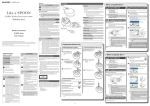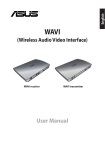Download E-Manual
Transcript
E-Manual E9643 First Edition November 2014 COPYRIGHT AND WARRANTY INFORMATION No part of this user guide, including the products and software described in it, may be reproduced, transmitted, transcribed, stored in a retrieval system, or translated into any language in any form or by any means, except documentation kept by the purchaser for backup purposes, without the express written permission of ASUSTeK Computer INC. (“ASUS”). Product warranty or service will not be extended if: (1) the product is repaired, modified or altered, unless such repair, modification of alteration is authorized in writing by ASUS; or (2) the serial number of the is defaced or missing. ASUS PROVIDES THIS User guide “AS IS” WITHOUT WARRANTY OF ANY KIND, EITHER EXPRESS OR IMPLIED, INCLUDING BUT NOT LIMITED TO THE IMPLIED WARRANTIES OR CONDITIONS OF MERCHANTABILITY OR FITNESS FOR A PARTICULAR PURPOSE. IN NO EVENT SHALL ASUS, ITS DIRECTORS, OFFICERS, EMPLOYEES OR AGENTS BE LIABLE FOR ANY INDIRECT, SPECIAL, INCIDENTAL, OR CONSEQUENTIAL DAMAGES (INCLUDING DAMAGES FOR LOSS OF PROFITS, LOSS OF BUSINESS, LOSS OF USE OR DATA, INTERRUPTION OF BUSINESS AND THE LIKE), EVEN IF ASUS HAS BEEN ADVISED OF THE POSSIBILITY OF SUCH DAMAGES ARISING FROM ANY DEFECT OR ERROR IN THIS User guide OR PRODUCT. Products and corporate names appearing in this user guide may or may not be registered trademarks or copyrights of their respective companies, and are used only for identification or explanation and to the owners’ benefit, without intent to infringe. SPECIFICATIONS AND INFORMATION CONTAINED IN THIS User guide ARE FURNISHED FOR INFORMATIONAL USE ONLY, AND ARE SUBJECT TO CHANGE AT ANY TIME WITHOUT NOTICE, AND SHOULD NOT BE CONSTRUED AS A COMMITMENT BY ASUS. ASUS ASSUMES NO RESPONSIBILITY OR LIABILITY FOR ANY ERRORS OR INACCURACIES THAT MAY APPEAR IN THIS User guide, INCLUDING THE PRODUCTS AND SOFTWARE DESCRIBED IN IT. Copyright © 2014 ASUSTeK Computer INC. All Rights Reserved. LIMITATION OF LIABILITY Circumstances may arise where because of a default on ASUS’ part or other liability, you are entitled to recover damages from ASUS. In each such instance, regardless of the basis on which you are entitled to claim damages from ASUS, ASUS is liable for no more than damages for bodily injury (including death) and damage to real property and tangible personal property; or any other actual and direct damages resulted from omission or failure of performing legal duties under this Warranty Statement, up to the listed contract price of each product. ASUS will only be responsible for or indemnify you for loss, damages or claims based in contract, tort or infringement under this Warranty Statement. This limit also applies to ASUS’ suppliers and its reseller. It is the maximum for which ASUS, its suppliers, and your reseller are collectively responsible. UNDER NO CIRCUMSTANCES IS ASUS LIABLE FOR ANY OF THE FOLLOWING: (1) THIRDPARTY CLAIMS AGAINST YOU FOR DAMAGES; (2) LOSS OF, OR DAMAGE TO, YOUR RECORDS OR DATA; OR (3) SPECIAL, INCIDENTAL, OR INDIRECT DAMAGES OR FOR ANY ECONOMIC CONSEQUENTIAL DAMAGES (INCLUDING LOST PROFITS OR SAVINGS), EVEN IF ASUS, ITS SUPPLIERS OR YOUR RESELLER IS INFORMED OF THEIR POSSIBILITY. SERVICE AND SUPPORT Visit our multi-language web site at http://support.asus.com 2 ASUS ZenWatch E-Manual Table of Contents About this manual.............................................................................................. 6 Conventions used in this E-Manual.............................................................. 7 Typography........................................................................................................... 7 Input mode............................................................................................................ 7 Chapter 1: Parts and features ASUS ZenWatch.................................................................................................10 Parts .............................................................................................................10 Features.............................................................................................................11 Charging cradle.................................................................................................13 Parts .............................................................................................................13 Features.............................................................................................................13 Chapter 2: Using your ASUS ZenWatch Adjusting the strap...........................................................................................16 Replacing the strap...........................................................................................17 Charging your ASUS ZenWatch...................................................................18 Powering on........................................................................................................19 Powering off........................................................................................................19 Chapter 3: Working with Android Wear Installing Android Wear app on your phone...........................................22 Pairing for the first time..................................................................................23 Downloading ASUS ZenWatch Manager app on your phone..........25 Navigating your ASUS ZenWatch................................................................26 Waking your ZenWatch.................................................................................26 Watch face..........................................................................................................27 Dimming the screen.......................................................................................28 Using voice actions.........................................................................................29 Start apps.............................................................................................................31 Inside Start ........................................................................................................32 ASUS ZenWatch E-Manual 3 Chapter 4: Featured ASUS ZenWatch phone apps Where to get ASUS ZenWatch apps...........................................................34 ZenWatch Manager app.................................................................................34 ZenWatch Manager home screen.............................................................34 Watch face..........................................................................................................35 Unlock my phone............................................................................................36 Cover to mute...................................................................................................38 SOS .............................................................................................................39 Find my watch..................................................................................................40 Forgot phone warning..................................................................................40 Flashlight............................................................................................................41 Compass.............................................................................................................41 ASUS Wellness app...........................................................................................42 Using Wellness for the first time.................................................................42 To set activity goals:........................................................................................44 ASUS Remote Camera app............................................................................45 Remote Camera home screen.....................................................................46 ASUS Remote Link app....................................................................................47 Using Remote Link..........................................................................................47 Remote Link presentation controller ......................................................48 Appendices Appendices.........................................................................................................50 Safety precautions..........................................................................................50 Battery precautions........................................................................................50 Federal Communications Commission Interference Statement....51 RF exposure warning ...................................................................................52 Canada, Industry Canada (IC) Notices .....................................................52 4 ASUS ZenWatch E-Manual Canada, avis d'Industry Canada (IC) ........................................................52 CE Marking.........................................................................................................53 Specified Radio Equipment in Japan........................................................53 Regional notice for Singapore....................................................................54 Global Environmental Regulation Compliance and Declaration...54 ASUS Recycling/Takeback Services...........................................................54 Proper disposal.................................................................................................55 Rechargeable Battery Recycling Service in North America.............55 Regional notice for California......................................................................55 Regional notice for India...............................................................................55 Notices for removeable batteries..............................................................56 Avis concernant les batteries remplaçables..........................................56 Australian Communication and Media Authority................................56 National Telecommunications Commission (NTC) of the Philippines.............................................................................................56 Nordic Lithium Cautions (for lithium-ion batteries)............................57 ASUS ZenWatch E-Manual 5 About this manual This manual provides information about the hardware and software features of your ASUS ZenWatch, organized through the following chapters: Chapter 1: Parts and features This chapter details the hardware components of your ASUS ZenWatch. Chapter 2: Using your ASUS ZenWatch This chapter shows you how to use the different parts of your ASUS ZenWatch. Chapter 3: Working with Android Wear This chapter provides an overview of using Android Wear in your ASUS ZenWatch Chapter 4: Featured ASUS ZenWatch phone apps This chapter provides information on some of the features ASUS ZenWatch apps that you can download and use on your paired phone. Appendices This section includes notices and safety statements for your ASUS ZenWatch. 6 ASUS ZenWatch E-Manual Conventions used in this E-Manual To highlight key information in this E-Manual, some text are presented as follows: IMPORTANT! This message contains vital information that must be followed to complete a task. NOTE: This message contains additional information and tips that can help complete tasks. WARNING! This message contains important information that must be followed to keep you safe while performing tasks and prevent damage to your ASUS ZenWatch's data and components. Typography Bold = This indicates a menu or an item that must be selected. Italic = This indicates sections that you can refer to in this user guide. Input mode The icons below indicate the input features you can use to complete a series of tasks or procedures on your ASUS ZenWatch. = Use gestures. = Use voice command. ASUS ZenWatch E-Manual 7 8 ASUS ZenWatch E-Manual Chapter 1: Parts and features 1 Parts and features ASUS ZenWatch Parts 10 ASUS ZenWatch E-Manual Features Metal sensor Place your fingers on the metal sensor, surrounding the bezel, to measure your physiological data for health and fitness apps. Touch screen display panel Use the touch screen display panel to operate your ASUS ZenWatch using gestures. NOTE: For more details, refer to the Navigating your ASUS ZenWatch section in this E-Manual. Deployment buckle The deployment buckle allows you to extend the length of your current straps for a more comfortable fit. NOTE: For more details, refer to the Adjusting the strap section in this E-Manual. Adjustment hole Lock your straps in place by inserting the pin of the deployment buckle into an adjustment hole. Loop Use the loop to tuck away the excess strap of your ASUS ZenWatch. ASUS ZenWatch E-Manual 11 Strap The strap allows you to wear your ASUS ZenWatch on your wrist. Release button Press this button to unlock the straps of your ASUS ZenWatch. Microphone The built-in microphone allows you to operate your ASUS ZenWatch using voice command. Spring bar Press the pin on this spring bar to remove the current strap of your ASUS ZenWatch. NOTE: To replace the current strap of your ASUS ZenWatch, refer to the Replacing the straps section in this E-Manual. Power and reset button Press this button to power your ASUS ZenWatch on or off, or to reset it to its factory settings. NOTE: For details on using the power and reset button, refer to the Powering on, Powering off, and Resetting your ASUS ZenWatch sections in this E-Manual. Charging connectors Align and connect these charging connectors to the charging pins of your charging cradle to charge the battery of your ASUS ZenWatch. 12 ASUS ZenWatch E-Manual Charging cradle Parts NOTE: For details on using the charging cradle, refer to the Charging your ASUS ZenWatch section in this E-Manual. Features Micro USB port Insert the bundled micro USB connector of the USB cable into this port to connect your chargind cradle to a power supply. LED indicator The LED indicator lights up to indicate that the ASUS ZenWatch is currently on battery charge mode. Charging pins Connect these pins to the charging connectors to charge the battery and supply power to your ASUS ZenWatch. ASUS ZenWatch E-Manual 13 14 ASUS ZenWatch E-Manual Chapter 2: Using your ASUS ZenWatch 2 Using your ASUS ZenWatch Adjusting the strap Refer to the following illustrations when adjusting the strap of your ASUS ZenWatch. 1. Press the release buttons to unfold the deployment buckle. 2. Detach the pin from its current hole, then move the strap according to your desired length. 16 ASUS ZenWatch E-Manual Replacing the strap IMPORTANT! Your ASUS ZenWatch is compatible with watch straps that have a standard 22 mm spring bar pin. NOTE: Refer to your new strap’s user guide for instructions on how to attach it with your ASUS ZenWatch. 1. Press the pin on your current strap, as shown below, to detach it from the ASUS ZenWatch. 2. Gently pull out the current strap to replace it with a new one. Refer to your new wrist band’s replacement instructions. ASUS ZenWatch E-Manual 17 Charging your ASUS ZenWatch 1. Connect the charging pins to the charging connectors. 2. Connect the micro USB to USB cable to your power adapter, then connect the power adapter to a nearby power outlet. 3. Connect the micro USB to USB cable to the charging cradle to start charging your ASUS ZenWatch. 18 ASUS ZenWatch E-Manual Powering on Press and hold for three (3) seconds. Powering off 1. Press and hold the reset button to launch Settings. 2. Swipe up on the Settings screen and touch Power off. 3.Touch . ASUS ZenWatch E-Manual 19 20 ASUS ZenWatch E-Manual Chapter 3: Working with Android Wear 3 Working with Android Wear Installing Android Wear app on your phone IMPORTANT! Visit g.co/WearCheck on your phone to see if it is compatible with Android Wear 4.3 and up. 1. Connect your phone to the Internet then log in or sign up for a Google account. 2.Open Play Store on your phone. 3. Key in Android Wear on the search field then tap INSTALL. 22 ASUS ZenWatch E-Manual Pairing for the first time IMPORTANT! Turn on the Bluetooth of your phone before pairing. 1. Connect your phone to the Internet. 2. Power on your ASUS ZenWatch then select the language similar to your phone’s. 3. Next, ASUS ZenWatch prompts you to install Android Wear on your phone. ASUS ZenWatch E-Manual 23 4. On your phone, select the same model name shown on your ASUS ZenWatch. ASUS ZenWatch Choose a device: ASUS ZenWatch 5. Ensure that the passkey on your phone and ASUS ZenWatch are the same, then pair. Passkey: 88888 88888 Pair 6. View the onscreen tutorials on using Android Wear on the phone and ASUS ZenWatch. 24 ASUS ZenWatch E-Manual Downloading ASUS ZenWatch Manager app on your phone The ASUS ZenWatch Manager app allows you to use special features such as: Find my phone, Find my watch, Unlock my phone, Cover to mute, personalize your own watch face, and many more. NOTE: Refer to ASUS ZenWatch apps for the phone for more details on these special features. Features may be updated without prior notice. To download ASUS ZenWatch Manager: 1. Connect your phone to the Internet then log on or sign up for a Google account. 2.Open Play Store on your phone. 3. Search for ASUS ZenWatch Manager then select INSTALL. NOTE: Visit Play Store to view the latest list of ASUS ZenWatch apps. ASUS ZenWatch E-Manual 25 Navigating your ASUS ZenWatch Waking your ZenWatch Touch the display panel Or, tilt your wrist to wake up your ASUS ZenWatch. 26 ASUS ZenWatch E-Manual Watch face The watch face is the screen that displays the time on your ASUS ZenWatch. ASUS ZenWatch is currently unpaired. ASUS ZenWatch is being charged. Mute notifications. Muting notifications and viewing the battery charge percentage Go to the watch face, swipe down then hold to mute or unmute notifications, and view the current battery charge percentage. ASUS ZenWatch E-Manual 27 Changing the watch face 1. Touch and hold the watch face for two (2) seconds to launch options. 2. From options, swipe left or right then touch to select your watch face. NOTE: Use ASUS ZenWatch Manager app to create your own watch face. Dimming the screen Press your palm on ASUS ZenWatch to dim your touch screen display. 28 ASUS ZenWatch E-Manual Using voice actions Using voice action allows you to call out features and apps. To start using voice action: Wake your ZenWatch, say “OK Google”, to the watch face, then say any voice command from the list. For example: “Take a note.” To launch an app from the list: 1. Tap on the watch face. 2. Tap on the voice command screen. 3. Scroll up or down to view the apps then tap the app you want to launch. Launch OK Google then say Start plus the name of the app you would like to launch. ASUS ZenWatch E-Manual 29 Action list Remind me - Use this to create reminders that automatically sync with your Google account. On the date of the task/event, Google Now sends a notification card to remind you of it. Show me my steps - This option allows you to track your daily number of steps, for fitness purposes. Show me my heart rate - This option allows you to measure your current heart rate on your ASUS ZenWatch using your preferred fitness app. Send a text - Use this to send a text message to any contact saved on your paired device. Email - Use this to create or read emails received from your paired device. Agenda - Use this to view all events scheduled on your paired device’s calendar. Navigate - Use this to locate specific places and destinations. Set a timer - Use this to set a countdown timer. After choosing this option, swipe up to view a list of timer options. Start stopwatch - Use this to enable the stopwatch feature. After choosing this option, tap on the white dot to begin the stopwatch. Set an alarm - Use this to set an alarm. After choosing this option, swipe up or down to view a list of alarm time options. Settings - Use this to configure the display, connectivity, and device settings of your ASUS ZenWatch. Start - Use this option to access the bundled apps you can use with your ASUS ZenWatch. 30 ASUS ZenWatch E-Manual Start apps Inside Start, you can find apps that enable the additional features of your ASUS ZenWatch. To view the Start apps list: Launch OK Google, tap the screen to launch its options, then select Start. Launch OK Google then say Start. To launch a Start app: Scroll up or down to view the apps then tap the app you want to launch. Launch OK Google then say Start then the name of the app you want to launch. ASUS ZenWatch E-Manual 31 Inside Start Tap any of these apps to launch and start using them on your ASUS ZenWatch. It is recommended that you download the ASUS ZenWatch Manager app on your paired phone. Doing this enables you to tweak the settings of Start apps and also launch them using your paired phone. NOTE: For more information on how to change the settings of these apps or sync their functions with your paired phone, refer to Chapter 4: Featured ASUS ZenWatch phone apps section in this E-Manual. Compass Turn your ASUS ZenWatch to an instant compass for your navigation needs. Flashlight Turn your ASUS ZenWatch into an instant flashlight using this app. Wellness Achieve a balanced mind and body as you set goals for step counts, and track your heart rate and relaxation levels. NOTE: The Wellness app results are intended for leisure and fitness purposes only. They should not be used for medical diagnosis. 32 ASUS ZenWatch E-Manual Chapter 4: Featured ASUS ZenWatch phone apps 4 Featured ASUS ZenWatch phone apps Where to get ASUS ZenWatch apps Download the following apps on your paired device via Play Store or Android Wear so you can maximize the features of your ASUS ZenWatch. ZenWatch Manager app This app allows you to configure the settings of your ASUS ZenWatch. It also includes security features that help keep track of your ASUS ZenWatch and your paired device. NOTE: This app is available in selected countries only. ZenWatch Manager home screen The ZenWatch Manager home screen reflects the same watch status shown on your paired ASUS ZenWatch. It also allows you to access the individual settings of your Start apps. Tap this to view other recommended ASUS ZenWatch apps. Tap any of these icons to view the app's settings. Swipe up to view other ASUS ZenWatch apps. 34 ASUS ZenWatch E-Manual Watch face This feature allows you to personalize and setup your watch face to display other information such as step count, weather updates, second time zone option, and the current ASUS ZenWatch battery status. To personalize your watch face: 1.Launch ZenWatch Manager then tap Watch face . 2. Swipe up or down to browse through the available wallpapers. 3. Tap the wallpaper you would like to use then personalize it according to your preferences. 4.Tap OK to save your personalized settings and start using the selected wallpaper. ASUS ZenWatch E-Manual 35 Unlock my phone This feature allows you to automatically unlock your phone using your paired ASUS ZenWatch. To use this feature: 1.Launch ZenWatch Manager then tap Unlock my phone. 2.Tap Setup unlock my phone. 3. Read the notice, then tap OK to proceed. 4. The following screen displays the functions that can be enabled when the Unlock my phone feature is enabled. To proceed with setup process, tap Activate. 5. Key in your preferred four (4) digit PIN then tap Next. 6. Retype your preferred PIN then tap Next to finish the setup. 36 ASUS ZenWatch E-Manual Unlock my phone settings screen After enabling the Unlock my phone feature, you can customize its settings according to your preferences. To do this, launch ZenWatch Manager then tap Unlock my phone to access the Unlock my phone settings screen. Move this slider to deactivate or reactivate the Unlock my phone feature. Tap this to key in a new four-digit PIN Tap this to delete your current PIN. Tap this to enable or disable vibrating alerts . ASUS ZenWatch E-Manual 37 Cover to mute This feature allows you to use your ASUS ZenWatch to mute incoming calls or alarms set up on your phone. To use this feature: 1.Launch ZenWatch Manager then tap Cover to mute. 2.Tap Incoming call, Clock alarm, or both of these boxes. 2.Tap Apply to save and exit. 38 ASUS ZenWatch E-Manual SOS This feature allows you to select the contacts you can automatically send an emergency message to when you select the SOS app in your ASUS ZenWatch. To use this feature: 1.Launch ZenWatch Manager then tap SOS. 2.Tap Select emergency contacts. 3. In the Preset message screen, refer to the following actions to customize your preferences. Tap to delete a contact from the list. Tap to add more contacts. Tap to create your own Emergency message. Swipe up to see more message options and tap the box you would like to activate. 4.Tap Apply to save all settings and exit. ASUS ZenWatch E-Manual 39 Find my watch Use this feature to help locate your ASUS ZenWatch through vibrate alert. IMPORTANT! This feature can only be used if your ASUS ZenWatch is currently paired with your phone. To use this feature: Launch ZenWatch Manager then tap Find my watch. Forgot phone warning Use this feature to enable vibrating alerts when your paired phone becomes disconnected with your ASUS ZenWatch. To use this feature: 1.Launch ZenWatch Manager then tap Forgot phone warning. 2. Move the slide button from OFF to ON. 40 ASUS ZenWatch E-Manual Flashlight Use this feature to activate the flashlight feature of your ASUS ZenWatch using your paired phone. IMPORTANT! This feature can only be used if your ASUS ZenWatch is currently paired with your phone. To use this feature: 1.Launch ZenWatch Manager then tap Flashlight. 2.Tap Start Flashlight. Compass Use this feature to activate the compass feature of your ASUS ZenWatch using your paired phone. IMPORTANT! This feature can only be used if your ASUS ZenWatch is currently paired with your phone. To use this feature: 1.Launch ZenWatch Manager then tap Compass. 2.Tap Start Compass. ASUS ZenWatch E-Manual 41 ASUS Wellness app Using this app allows you to track daily features such as: calories burned, activity, exercise intensity, and energy. You can track your fitness activities on a daily or weekly basis. NOTE: This app is available in selected countries only. Using Wellness for the first time After downloading the Wellness app, refer to the following steps to set it up for first time use. 1. From your paired phone, launch Wellness. 2. Read through the setup screens then tap the arrow icon to proceed to the next screen. Tap to proceed. 42 ASUS ZenWatch E-Manual 3. Complete the form shown on the Setup your profile screen then tap the right arrow icon to proceed. 4. Read the Terms of Use then select I agree to Terms of Use. 5. Tap the check icon to finish the setup process. ASUS ZenWatch E-Manual 43 To set activity goals: 1. Launch the ASUS Wellness app on your phone then tap . 2.Select Activity goal. 3. On the Activity goal screen, input the number on the number of steps inside the box or move the slide button to the left or to the right to set your targeted daily number of steps. 44 ASUS ZenWatch E-Manual ASUS Remote Camera app This app allows you to use your ASUS ZenWatch as a remote controller and extension of your paired phone's camera. Once downloaded, you can start using the following camera features on your ASUS ZenWatch: • Launching your paired phone's camera • As a live preview for taking photos • To briefly review newly captured photos • To switch between the photo and video functions of your paired phone's camera • As a remote shutter • Changing the settings of your paired phone's camera After downloading, launch Remote Camera from your paired phone to start using this app. IMPORTANT! This feature can only be used if your ASUS ZenWatch is currently paired with your phone. ASUS ZenWatch E-Manual 45 Remote Camera home screen Refer to the following actions when navigating your Remote Camera home screen. Tap this to customize the settings Slide this to zoom in or zoom out. Slide this to toggle between the camera and video functions Tap this to turn on or turn off the timer button. 46 Tap this to take photos or start recording videos. ASUS ZenWatch E-Manual ASUS Remote Link app Turn your ASUS ZenWatch into a wireless input device and a presentation tool. Using this app, you can use your ASUS ZenWatch as a touchpad, touchscreen panel, laser pointer for presentations, and Windows® Media Player controller while connected to your computer via bluetooth. NOTES: • Before using Remote Link, ensure to install Remote Link to your computer. Go to http://remotelink.asus.com to download PC Link and install it to your computer. • Ensure to pair your computer and your ASUS ZenWatch first before using Remote Link. Using Remote Link To use Remote Link: 1. From your Home screen, tap then tap Remote Link. 2.Tap Search device then select the device that you want to connect. ASUS ZenWatch E-Manual 47 Remote Link presentation controller Tap to control the presentation slides on your computer. Tap this button to go to next slide. Tap this button to go back to previous slide. 48 ASUS ZenWatch E-Manual Appendices Appendices Appendices Safety precautions • Refer to the rating label on the bottom of your ASUS ZenWatch and ensure that your power adapter complies with this rating. • Do not leave your ASUS ZenWatch charging on your lap or near any part of your body to prevent discomfort or injury from heat exposure. • Do not use damaged power cords, accessories, and other peripherals with your ASUS ZenWatch. • The socket outlet must be easily accessible and near your ASUS ZenWatch. Battery precautions • The battery used in this device may present a risk of fire or chemical burn if removed or disassembled. • Follow the warning labels for your personal safety. • Risk of explosion if battery is replaced by an incorrect type. • Do not dispose of in fire. • Never attempt to short-circuit the battery. • Never attempt to dissamble and reassemble the battery. • Discontinue usage if leakage is found. • The battery and its components must be recycled or disposed of properly. • Keep the battery and other small components away from children. 50 ASUS ZenWatch E-Manual Federal Communications Commission Interference Statement This equipment has been tested and found to comply with the limits for a Class B digital device, pursuant to part 15 of the FCC Rules. These limits are designed to provide reasonable protection against harmful interference in a residential installation. This equipment generates, uses and can radiate radio frequency energy and, if not installed and used in accordance with the instructions, may cause harmful interference to radio communications. However, there is no guarantee that interference will not occur in a particular installation. If this equipment does cause harmful interference to radio or television reception, which can be determined by turning the equipment off and on, the user is encouraged to try to correct the interference by one or more of the following measures: • Reorient or relocate the receiving antenna. • Increase the separation between the equipment and receiver. • Connect the equipment into an outlet on a circuit different from that to which the receiver is connected. • Consult the dealer or an experienced radio/ TV technician for help. CAUTION: Any changes or modifications not expressly approved by the grantee of this device could void the user's authority to operate the equipment. This device complies with Part 15 of the FCC Rules. Operation is subject to the following two conditions: (1) this device may not cause harmful interference, and (2) this device must accept any interference received, including interference that may cause undesired operation. ASUS ZenWatch E-Manual 51 RF exposure warning The equipment complies with FCC RF exposure limits set forth for an uncontrolled environment. The equipment must not be co-located or operating in conjunction with any other antenna or transmitter. Canada, Industry Canada (IC) Notices This device complies with Canada licence-exempt RSS standard(s). Operation is subject to the following two conditions: (1) this device may not cause interference, and (2) this device must accept any interference, including interference that may cause undesired operation of the device. This device complies with Industry Canada licence-exempt RSS standard(s). CAN ICES-3(B)/NMB-3(B) Canada, avis d'Industry Canada (IC) Cet appareil est conforme avec Industrie Canada exemptes de licence RSS standard(s). Son fonctionnement est soumis aux deux conditions suivantes : (1) cet appareil ne doit pas causer d'interférence et (2) cet appareil doit accepter toute interférence, notamment les interférences qui peuvent affecter son fonctionnement. Le present appareil est conforme aux CNR d’Industrie Canada applicables aux appareils radio exempts de licence. CAN ICES-3(B)/NMB-3(B) 52 ASUS ZenWatch E-Manual NCC警語: 經型式認證合格之低功率射頻電機,非經許可,公司、商號或使 用者均不得擅自變更頻率、加大功率或變更原設計之特性及功 能。 低功率射頻電機之使用不得影響飛航安全及干擾合法通信;經發 現有干擾現象時,應立即停用,並改善至無干擾時方得繼續使 用。 前項合法通信,指依電信法規定作業之無線電通信。低功率射頻 電機須忍受合法通信或工業、科學及醫療用電波輻射性電機設備 之干擾。 CE Marking This device comkplies with the R&TTE Directive (1999/5/EC), the EMC Directive (2004/108/EC), and the Low Voltage Directive (2006/95/EC) issued by the Commission of the European Community. Specified Radio Equipment in Japan ASUS ZenWatch E-Manual 53 Regional notice for Singapore Complies with IDA Standards DB103778 This ASUS product complies with IDA Standards. Global Environmental Regulation Compliance and Declaration ASUS follows the green design concept to design and manufacture our products, and makes sure that each stage of the product life cycle of ASUS product is in line with global environmental regulations. In addition, ASUS disclose the relevant information based on regulation requirements. Please refer to http://csr.asus.com/english/Compliance.htm for information disclosure based on regulation requirements ASUS is complied with: Japan JIS-C-0950 Material Declarations EU REACH SVHC Korea RoHS Swiss Energy Laws ASUS Recycling/Takeback Services ASUS recycling and takeback programs come from our commitment to the highest standards for protecting our environment. We believe in providing solutions for you to be able to responsibly recycle our products, batteries, other components as well as the packaging materials. Please go to http://csr.asus.com/english/Takeback.htm for detailed recycling information in different regions. 54 ASUS ZenWatch E-Manual Proper disposal Do not throw your ASUS ZenWatch in municipal waste. This product has been designed to enable proper reuse of parts and recycling. The symbol of the crossed out wheeled bin indicates that the product (electrical, electronic equipment and mercury-containing button cell battery) should not be placed in municipal waste. Check local regulations for disposal of electronic products. Do not throw the battery in municipal waste. The symbol of the crossed out wheeled bin indicates that the battery should not be placed in municipal waste. Rechargeable Battery Recycling Service in North America For US and Canada customers, you can call 1-800-8228837 (toll-free) for recycling information of your ASUS products’ rechargeable batteries. Regional notice for California This product contains chemicals, including lead, known to the State of California to cause birth defects or other reproductive harm. Wash hands after handling. Regional notice for India This product complies with the “India E-waste (Management and Handling)Rule 2011” and prohibits use of lead, mercury, hexavalent chromium, polybrominated biphenyls(PBBs) and polybrominated diphenyl ethers (PBDEs) in concentrations exceeding 0.1 % by weight in homogenous materials and 0.01 % by weight in homogenous materials for cadmium, except for the exemptions listed in ScheduleII of the Rule. ASUS ZenWatch E-Manual 55 Notices for removeable batteries • Risk of explosion if battery is replaced by an incorrect type. • The battery and its component must be recycled or disposed of properly. Avis concernant les batteries remplaçables • La batterie de l’ordinateur portable peut présenter un risque d’incendie ou de brûlure si celle-ci est retirée ou désassemblée. • La batterie et ses composants doivent être recyclés de façon appropriée. Australian Communication and Media Authority View the regulatory information for your ASUS ZenWatch via Setting > About > Regulatory information. National Telecommunications Commission (NTC) of the Philippines This ASUS product complies with NTC Standards. No.: ESD-1409672C 56 ASUS ZenWatch E-Manual Nordic Lithium Cautions (for lithium-ion batteries) CAUTION! Danger of explosion if battery is incorrectly replaced. Replace only with the same or equivalent type recommended by the manufacturer. Dispose of used batteries according to the manufacturer’s instructions. (English) ATTENZIONE! Rischio di esplosione della batteria se sostituita in modo errato. Sostituire la batteria con un una di tipo uguale o equivalente consigliata dalla fabbrica. Non disperdere le batterie nell’ambiente. (Italian) VORSICHT! Explosionsgefahr bei unsachgemäßen Austausch der Batterie. Ersatz nur durch denselben oder einem vom Hersteller empfohlenem ähnlichen Typ. Entsorgung gebrauchter Batterien nach Angaben des Herstellers. (German) ADVARSELI! Lithiumbatteri - Eksplosionsfare ved fejlagtig håndtering. Udskiftning må kun ske med batteri af samme fabrikat og type. Levér det brugte batteri tilbage til leverandøren. (Danish) VARNING! Explosionsfara vid felaktigt batteribyte. Använd samma batterityp eller en ekvivalent typ som rekommenderas av apparattillverkaren. Kassera använt batteri enligt fabrikantens instruktion. (Swedish) VAROITUS! Paristo voi räjähtää, jos se on virheellisesti asennettu. Vaihda paristo ainoastaan laitevalmistajan sousittelemaan tyyppiin. Hävitä käytetty paristo valmistagan ohjeiden mukaisesti. (Finnish) ATTENTION! Il y a danger d’explosion s’il y a remplacement incorrect de la batterie. Remplacer uniquement avec une batterie du mêre type ou d’un type équivalent recommandé par le constructeur. Mettre au rebut les batteries usagées conformément aux instructions du fabricant. (French) ASUS ZenWatch E-Manual 57 ADVARSEL! Eksplosjonsfare ved feilaktig skifte av batteri. Benytt samme batteritype eller en tilsvarende type anbefalt av apparatfabrikanten. Brukte batterier kasseres i henhold til fabrikantens instruksjoner. (Norwegian) (Japanese) ВНИМАНИЕ! При замене аккумулятора на аккумулятор иного типа возможно его возгорание. Утилизируйте аккумулятор в соответствии с инструкциями производителя. (Russian) 58 ASUS ZenWatch E-Manual

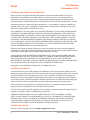


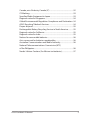

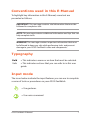

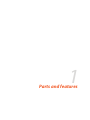
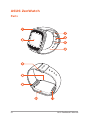
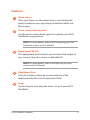
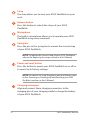
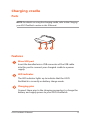
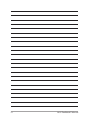



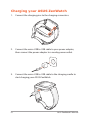
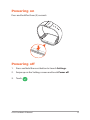
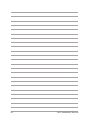






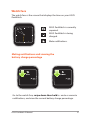

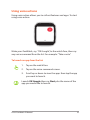
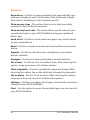

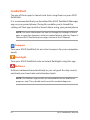


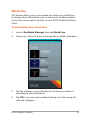

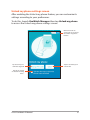

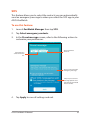


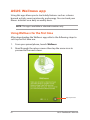
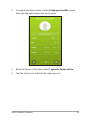

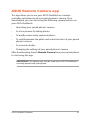
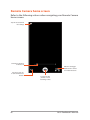


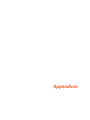




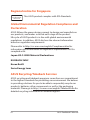
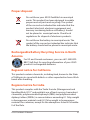
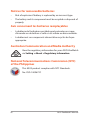



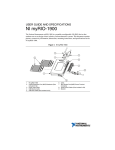
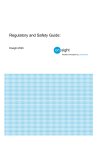
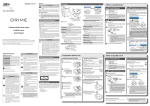
![[PDF:4.7MB]](http://vs1.manualzilla.com/store/data/005740230_1-1ae4d56b6a4c67b9bd1782228090ff43-150x150.png)