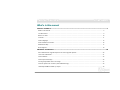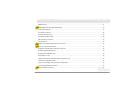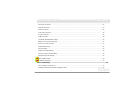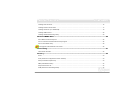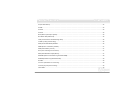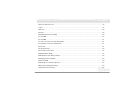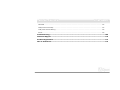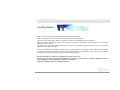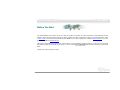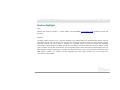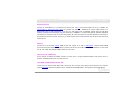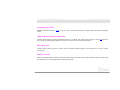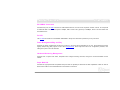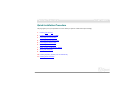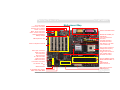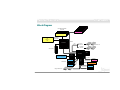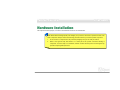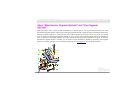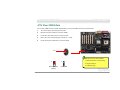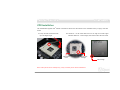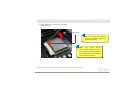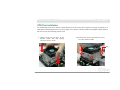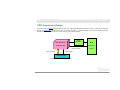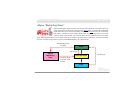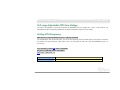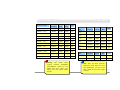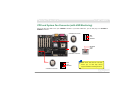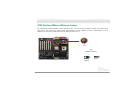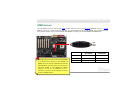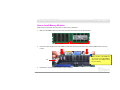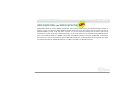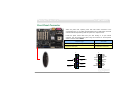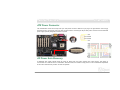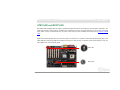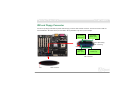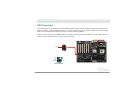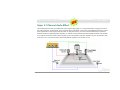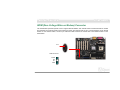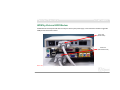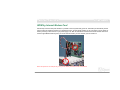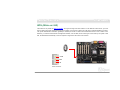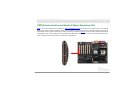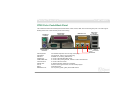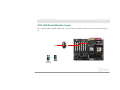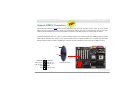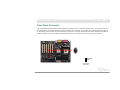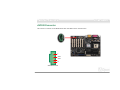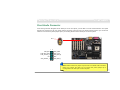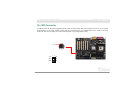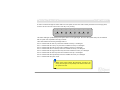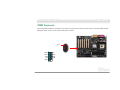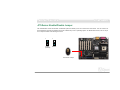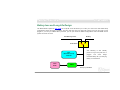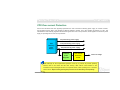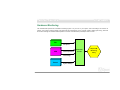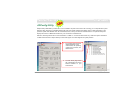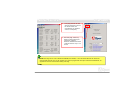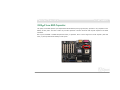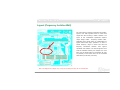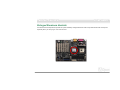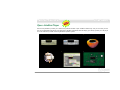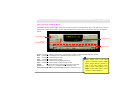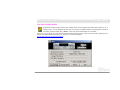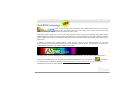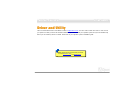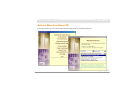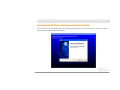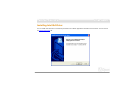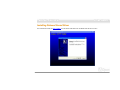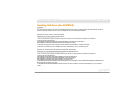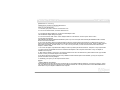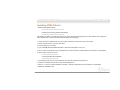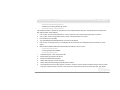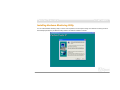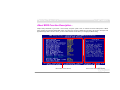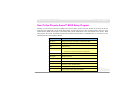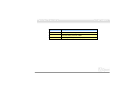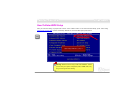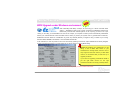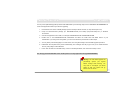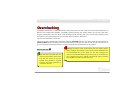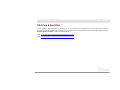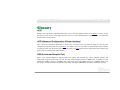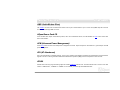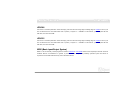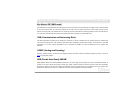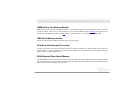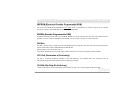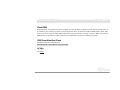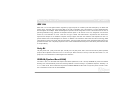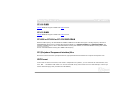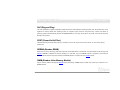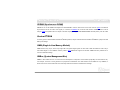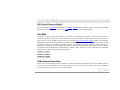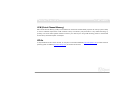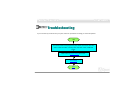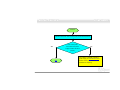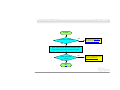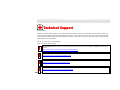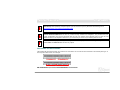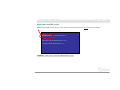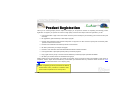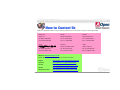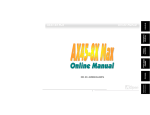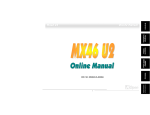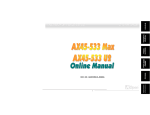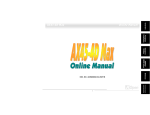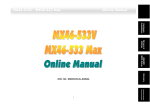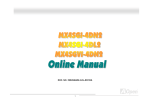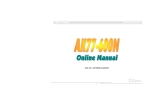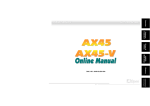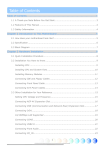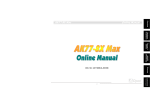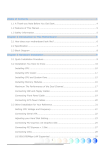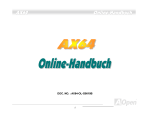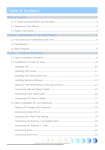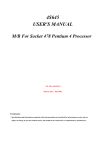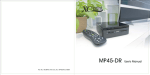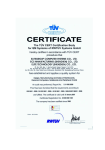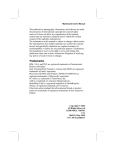Download AOpen AX4PER (91.8AE10.001) Motherboard
Transcript
Drivers & Utilities AWARD BIOS Setup Glossary DOC. NO.: AX4PERN-OL-E0209A Technical Support Troubleshooting & 1 Hardware Installation AX4PER / AX4PER-N Overview Online Manual AX4PER / AX4PER-N AX4PER / AX4PER-N Online Manual W h a t ’s i n t hi s m a n u a l AX4PER / AX4PER-N.......................................................................................................................... 1 What’s in this manual ...................................................................................................................................................... 2 You Must Notice .............................................................................................................................................................. 9 Before You Start ............................................................................................................................................................ 10 Overview ....................................................................................................................................................................... 11 Feature Highlight........................................................................................................................................................... 12 Quick Installation Procedure ......................................................................................................................................... 16 Motherboard Map .......................................................................................................................................................... 17 Block Diagram............................................................................................................................................................... 18 Hardware Installation ................................................................................................................. 19 About “Manufacturer Upgrade Optional” and “User Upgrade Optional”…...................................................................... 20 JP14 Clear CMOS Data ................................................................................................................................................ 21 CPU Installation ............................................................................................................................................................ 22 CPU Jumper-less Design .............................................................................................................................................. 25 Full-range Adjustable CPU Core Voltage ...................................................................................................................... 27 CPU and System Fan Connector (with H/W Monitoring) ............................................................................................... 29 JP28 Keyboard/Mouse Wake-up Jumper ...................................................................................................................... 30 2 AX4PER / AX4PER-N Online Manual DIMM Sockets ............................................................................................................................................................... 31 DDR 266(PC2100) and DDR 333(PC2700) ................................................................................................................... 33 Front Panel Connector .................................................................................................................................................. 34 ATX Power Connector ................................................................................................................................................... 35 AC Power Auto Recovery .............................................................................................................................................. 35 STBY LED and BOOT LED ........................................................................................................................................... 36 IDE and Floppy Connector ............................................................................................................................................ 37 IrDA Connector ............................................................................................................................................................. 39 S/PDIF (Sony/Philips Digital Interface) Connector ........................................................................................................ 40 Super 5.1 Channel Audio Effect .................................................................................................................................... 41 WOM (Zero Voltage Wake on Modem) Connector......................................................................................................... 42 WOM by External BOX Modem ..................................................................................................................................... 43 WOM by Internal Modem Card ...................................................................................................................................... 44 WOL (Wake on LAN)..................................................................................................................................................... 45 CNR (Communication and Network Riser) Expansion Slot............................................................................................ 47 PC99 Color Coded Back Panel ..................................................................................................................................... 48 Support 10/100 Mbps LAN onboard (For AX4PER-N) ................................................................................................... 49 JP13 LAN Enable/Disable Jumper ................................................................................................................................ 50 Support USB2.0 Connectors ......................................................................................................................................... 51 3 AX4PER / AX4PER-N Online Manual Case Open Connector................................................................................................................................................... 52 CD Audio Connector ..................................................................................................................................................... 53 AUX-IN Connector ........................................................................................................................................................ 54 Front Audio Connector .................................................................................................................................................. 55 Dr. LED Connector ........................................................................................................................................................ 56 COM2 Connector .......................................................................................................................................................... 58 JP1 Buzzer Enable/Disable Jumper .............................................................................................................................. 59 Battery-less and Long Life Design ................................................................................................................................ 60 CPU Over-current Protection ........................................................................................................................................ 61 Hardware Monitoring ..................................................................................................................................................... 62 AOConfig Utility............................................................................................................................................................. 63 3300µF Low ESR Capacitor .......................................................................................................................................... 65 Layout (Frequency Isolation Wall) ................................................................................................................................. 66 Enlarged Aluminum Heatsink ........................................................................................................................................ 67 Open JukeBox Player.................................................................................................................................................... 68 Vivid BIOS technology .................................................................................................................................................. 72 Driver and Utility ......................................................................................................................... 73 Auto-run Menu from Bonus CD ..................................................................................................................................... 74 Installing Intel® Chipset Software Installation Utility ..................................................................................................... 75 4 AX4PER / AX4PER-N Online Manual Installing Intel IAA Driver............................................................................................................................................... 76 Installing Onboard Sound Driver ................................................................................................................................... 77 Installing LAN Driver (For AX4PER-N) .......................................................................................................................... 78 Installing USB2.0 Driver ................................................................................................................................................ 80 Installing Hardware Monitoring Utility ............................................................................................................................ 83 Phoenix-AWARD BIOS .................................................................................................................. 84 About BIOS Function Description… .............................................................................................................................. 85 How To Use Phoenix-Award™ BIOS Setup Program .................................................................................................... 86 How To Enter BIOS Setup ............................................................................................................................................. 88 BIOS Upgrade under Windows environment ................................................................................................................. 89 Overclocking ................................................................................................................................ 91 VGA Card & Hard Disk .................................................................................................................................................. 92 Glossary ....................................................................................................................................... 93 AC97 ............................................................................................................................................................................. 93 ACPI (Advanced Configuration & Power Interface) ....................................................................................................... 93 AGP (Accelerated Graphic Port) ................................................................................................................................... 93 AMR (Audio/Modem Riser)............................................................................................................................................ 94 AOpen Bonus Pack CD ................................................................................................................................................. 94 APM (Advanced Power Management)........................................................................................................................... 94 5 AX4PER / AX4PER-N Online Manual ATA (AT Attachment) ..................................................................................................................................................... 94 ATA/66 .......................................................................................................................................................................... 94 ATA/100 ........................................................................................................................................................................ 95 ATA/133 ........................................................................................................................................................................ 95 BIOS (Basic Input/Output System) ................................................................................................................................ 95 Bus Master IDE (DMA mode) ........................................................................................................................................ 96 CNR (Communication and Networking Riser) ............................................................................................................... 96 CODEC (Coding and Decoding).................................................................................................................................... 96 DDR (Double Data Rated) SDRAM ............................................................................................................................... 96 DIMM (Dual In Line Memory Module)............................................................................................................................ 97 DMA (Direct Memory Access) ....................................................................................................................................... 97 ECC (Error Checking and Correction) ........................................................................................................................... 97 EDO (Extended Data Output) Memory .......................................................................................................................... 97 EEPROM (Electronic Erasable Programmable ROM).................................................................................................... 98 EPROM (Erasable Programmable ROM) ...................................................................................................................... 98 EV6 Bus ........................................................................................................................................................................ 98 FCC DoC (Declaration of Conformity) ........................................................................................................................... 98 FC-PGA (Flip Chip-Pin Grid Array)................................................................................................................................ 98 Flash ROM .................................................................................................................................................................... 99 6 AX4PER / AX4PER-N Online Manual FSB (Front Side Bus) Clock .......................................................................................................................................... 99 I2C Bus.......................................................................................................................................................................... 99 IEEE 1394 ................................................................................................................................................................... 100 Parity Bit ..................................................................................................................................................................... 100 PBSRAM (Pipelined Burst SRAM)............................................................................................................................... 100 PC-100 DIMM ............................................................................................................................................................. 101 PC-133 DIMM ............................................................................................................................................................. 101 PC-1600 or PC-2100 or PC-2700 DDR DRAM ............................................................................................................ 101 PCI (Peripheral Component Interface) Bus ................................................................................................................. 101 PDF Format................................................................................................................................................................. 101 PnP (Plug and Play) .................................................................................................................................................... 102 POST (Power-On Self Test) ........................................................................................................................................ 102 RDRAM (Rambus DRAM) ........................................................................................................................................... 102 RIMM (Rambus Inline Memory Module) ...................................................................................................................... 102 SDRAM (Synchronous DRAM) .................................................................................................................................... 103 Shadow E 2PROM ........................................................................................................................................................ 103 SIMM (Single In Line Memory Module) ....................................................................................................................... 103 SMBus (System Management Bus)............................................................................................................................. 103 SPD (Serial Presence Detect) ..................................................................................................................................... 104 7 AX4PER / AX4PER-N Online Manual Ultra DMA ................................................................................................................................................................... 104 USB (Universal Serial Bus) ......................................................................................................................................... 104 VCM (Virtual Channel Memory)................................................................................................................................... 105 ZIP file......................................................................................................................................................................... 105 Troubleshooting......................................................................................................................... 106 Technical Support ..................................................................................................................... 110 Product Registration ................................................................................................................. 113 How to Contact Us .................................................................................................................... 114 8 AX4PER / AX4PER-N Online Manual You Must Notice Adobe, the Adobe logo, Acrobat is trademarks of Adobe Systems Incorporated. AMD, the AMD logo, Athlon and Duron are trademarks of Advanced Micro Devices, Inc. Intel, the Intel logo, Intel Celeron, Pentium II, Pentium III, Pentium 4 are trademarks of Intel Corporation. Microsoft, Windows, and Windows logo are either registered trademarks or trademarks of Microsoft Corporation in the United States and/or other countries. All product and brand names used on this manual are used for identification purposes only and may be the registered trademarks of their respective owners. All of the specifications and information contained in this manual are subject to change without notice. AOpen reserves the right to revise this publication and to make reasonable changes. AOpen assumes no responsibility for any errors or inaccuracies that may appear in this manual, including the products and software described in it. This documentation is protected by copyright law. All rights are reserved. No part of this document may be used or reproduced in any form or by any means, or stored in a database or retrieval system without prior written permission from AOpen Corporation. Copyright© 1996-2002, AOpen Inc. All Rights Reserved. 9 AX4PER / AX4PER-N Online Manual Before You Start This Online Manual will introduce to the user how this product is installed. All useful information will be described in later chapters. Please keep this manual carefully for future upgrades or system configuration changes. This Online Manual is saved in PDF format, we recommend using Adobe Acrobat Reader 4.0 for online viewing, it is included in Bonus CD disc or you can get free download from Adobe web site. Although this Online Manual is optimized for screen viewing, it is still capable for hardcopy printing, you can print it by A4 paper size and set 2 pages per A4 sheet on your printer. To do so, choose File > Page Setup and follow the instruction of your printer driver. Thanks for the help of saving our earth. 10 AX4PER / AX4PER-N Online Manual Ov er v i e w Thank you for choosing AOpen AX4PER / AX4PER-N motherboard. The AX4PER / AX4PER-N is Intel ® Socket 478 motherboard (M/B) based on the ATX form factor featuring the Intel® 845PE chipset. As high performance chipset built in the M/B, the AX4PER / AX4PER-N motherboard can support Intel ® Socket 478 Pentium ® 4 and 400/533 MHz Front Side Bus (FSB) clock. In the AGP performance, it has one 1.5V AGP interface with 4x SBA/Data Transfer and 2x/4x Fast Write capability and pipelined spilt-transaction long burst transfer up to 1056MB/sec. According to different customer’s requirements, the Intel 845PE chipset memory interface supports DDR333/266 SDRAM devices with densities of 64, 128, 256, 512Mb DDR SDRAM DIMM modules and the maximum memory size can be up to 2 GB. The onboard IDE controller supports Ultra DMA 33/66/100 mode and the transfer rate up to 100MB/s. Further flexibility can be achieved by taking advantage of the Communication and Network Riser (CNR) card option that allows audio, modem configuration on a single baseboard design. More than that, on the strength of RealTek RTL8100BL controller on board, which is a highly-integrated Platform LAN Connect device, it provides 10/100M bps Ethernet for office and home use. Besides, the AX4PER / AX4PER-N has an AC97 CODEC chipset onboard, providing high performance and magic surround stereo sound to let people enjoy working with it. Now, let’s enjoy all features from AOpen AX4PER / AX4PER-N motherboard. 11 AX4PER / AX4PER-N Online Manual F e a t u r e Hi g h l i g h t CPU Supports Intel® Socket 478 Pentium ® 4 1.4GHz~2.8GHz+ with 400/533MHz Front Side Bus (FSB) designed for Socket 478 technology. Chipset The 845PE chipset contains two core components designed for the desktop platform: the 845PE Graphics Memory Controller Hub (GMCH), and the Intel I/O Controller Hub 4 (ICH4). These components are interconnected via an Intel proprietary interface called Hub Interface. The Hub Interface is designed into the 845PE chipset to provide an efficient, high bandwidth communication channel between the GMCH and the ICH4. The GMCH component provides the processor interface, system memory interface, Hub interface, AGP interface, and an integrated graphics device with analog and digital display ports. The ICH4 integrates a Universal Serial Bus 2.0 controller, Ultra ATA/100 Controller, Low Pin Count interface, Firmware Hub Flash BIOS interface controller, PCI interface controller, integrated LAN, AC’97 digital controller, and a Hub Interface for communication with the GMCH. 12 AX4PER / AX4PER-N Online Manual Expansion Slots Including six 32-bit/33MHz PCI, one CNR and one AGP 4X slots. The PCI local bus throughput can be up to 132MB/s. The Communication & Nectworking Riser (CNR) slot provided from AX4PER / AX4PER-N can support CNR interface for a Modem/Audio card. For AGP performance, it has one 1.5V AGP interface with 4x SBA/Data Transfer and 2x/4x Fast Write capability and pipelined spilt-transaction long burst transfer up to 1056MB/sec. For AD and SBA signaling, AX4PER / AX4PER-N motherboard can support 4X mode. Of six PCI slots provided, all of them are master PCI slots with arbitration and decoding for all integrated functions and LPC bus. However, if you enable onboard LAN or insert CNR LAN card, the 6th PCI slot will become a slave PCI slot. Memory Provides three 184-pin DDR SDRAM DIMM sockets that support up to 2GB of DDR333/266 compliant DDR SDRAM (Synchronous Dynamic Random Access Memory) (Please note that only CPU FSB 533MHz supports DDR333). You may install 64, 128, 256, 512Mb DDR SDRAM DIMM modules into each socket. LAN Port (For AX4PER-N) On the strength of RealTek RTL8100BL controller on board, which is a highly-integrated Platform LAN Connect device, it provides 10/100 Mbps Ethernet for office and home use. Ultra DMA 33/66/100 Bus Master IDE Comes with an on-board PCI Bus Master IDE controller with two connectors that supports four IDE devices in two channels, supports Ultra DMA 33/66/100, PIO Modes 3 and 4 and Bus Master IDE DMA Mode 5, and supports Enhanced IDE devices. 13 AX4PER / AX4PER-N Online Manual On-board AC’97 Sound AX4PER / AX4PER-N uses the AC97 sound chip. This on-board audio includes a complete audio recording and playback system. 1MHz Stepping Frequency Adjustment Provides “1MHz Stepping Frequency Adjustment” function in the BIOS. This magic function allows you adjust FSB frequency from 100~248 by 1MHz stepping adjustment, and lets your system can get maximum performance. Watch Dog Timer Includes AOpen “Watch Dog Timer” function that can auto-reset default settings in 4.8 seconds when you fail to system overclocking. S/PDIF Connector S/PDIF (Sony/Philips Digital Interface) is the newest audio transfer file format, which provides impressive quality through optical fiber and allows you to enjoy digital audio instead of analog audio. 14 AX4PER / AX4PER-N Online Manual Six USB2.0 Connectors Provides three ports, six USB connectors for USB interface devices, such as mouse, keyboard, modem, scanner, etc. Compared to traditional USB 1.0/1.1 with the speed of 12Mbps, USB 2.0 has a fancy speed up to 480Mbps, which is 40 times faster than the traditional one. Dr. LED The Dr. LED has 8 LEDs on this AX4PER / AX4PER-N to easily show what kind of problems you may encounter. Power Management/Plug and Play Supports the power management function that confirms to the power-saving standards of the U.S. Environmental Protection Agency (EPA) Energy Star program. It also offers Plug-and-Play, which helps save users from configuration problems, thus making the system much user-friendlier. Hardware Monitoring Management Supports CPU or system fans status, temperature and voltage monitoring and alert, through the on-board hardware monitor module. Super Multi-I/O Provides two high-speed UART compatible serial ports and one parallel port with EPP and ECP capabilities. UART can also be directed from COM1 to the Infrared Module for the wireless connections. 15 AX4PER / AX4PER-N Online Manual Q ui c k I n s t a l l a t i o n P r o c e d u r e This page gives you a quick procedure on how to install your system. Follow each step accordingly. 1. Installing CPU and Fan 2. Installing System Memory (DIMM) 3. Connecting Front Panel Cable 4. Connecting IDE and Floppy Cable 5. Connecting ATX Power Cable 6. Connecting Back Panel Cable 7. Power-on and Load BIOS Setup Default 8. Setting CPU Frequency 9. Reboot 10. Installing Operating System (such as Windows 98) 11. Installing Driver and Utility 16 AX4PER / AX4PER-N JP13 LAN Jumper Front Audio Connector Onboard AC’97 CODEC S/PDIF Connector Black: CD-IN Connector Green: AUX-IN Connector JP28 Keyboard/Mouse Wakeup Jumper Online Manual Motherboard Map PC99 Colored Back Panel RealTek RTL8100BL (For AX4PER-N) 4-pin 12V ATX Power Connector Low ESR Capacitors SYSFAN2 Connector CNR Expansion Slot AGP Slot (For 1.5V AGP card or ADD card) 32-bit PCI Expansion Slot x6 478-pin CPU socket with Voltage and Frequency Auto-detection that support Intel® Pentium ® 4 Intel ® 845PE chipset CPUFAN1 Connector Case Open Connector COM2 Connector IrDA Connector WOL Connector Dr. LED Connector FAN3 Connector USB2.0 Connector Front Panel Connector 184-pin DIMMx3 supports DDR333/DDR266 Max. to 2GB ATA/33/66/100 IDE Connector x2 JP1 Buzzer Jumper WOM Connector ATX Power Connector FDD Connector JP14 CMOS Clear Jumper 4Mbit Flash ROM BIOS 17 AX4PER / AX4PER-N Online Manual Bl o c k Di a gr a m DDR 266/333 SDRAM Up to 2GB 32-bit PCI Slot x6 DIMM Socket x3 Socket 478 Intel Pentium 4 CPU 400/533MHz System Bus PCI Bus Intel 845PE ATA 33/66/100 Primary Channel IDE Drive x4 Secondary Channel AGP 4X Slot Intel ICH4 LAN Connect Component AC97 CODEC Realtek RTL8100BL AC Link 1st USB Port USB Port x6 2nd USB Port CNR Slot Low Pin Count Super I/O Firmware Hub 4Mbit Flash EEPROM 3rd USB Port Parallel Port Serial Port x2 Floppy Disk Drive x2 18 AX4PER / AX4PER-N Online Manual Har dwar e Ins tal l ati o n This chapter describes jumpers, connectors and hardware devices of this motherboard. Note: Electrostatic discharge (ESD) can damage your processor, disk drives, expansion boards, and other components. Always observe the following precautions before you install a system component. 1. Do not remove a component from its protective packaging until you are ready to install it. 2. Wear a wrist ground strap and attach it to a metal part of the system unit before handling a component. If a wrist strap is not available, maintain contact with the system unit throughout any procedure requiring ESD protection. 19 AX4PER / AX4PER-N Online Manual A b o u t “ M a n u f a c t ur e r U p g r a d e O p t i o na l ” a n d “ U s e r U p g r a d e O p ti o n al ” … When you read this online manual and start to assemble your computer system, you may find some of functions are called “Manufacturer Upgrade Optional”, and some are called “User Upgrade Optional”. Though all AOpen motherboards include many amazing and powerful features, in some situations, these powerful features are not used to every user. Hence, we changed some key features as “Manufacturer Upgrade Optional” for you to choose. Some optional functions that can be upgraded by users, we call them “User Upgrade Optional”. As for those optional functions that can’t be upgraded by ourselves, we call them “Manufacturer Upgrade Optional”. If needed, you can contact our local distributors or resellers for purchasing “User Upgrade Optional” components, and again you can visit AOpen official web site: www.aopen.com for more detail information. 20 AX4PER / AX4PER-N Online Manual JP 1 4 C l ea r C M O S D a t a You can clear CMOS to restore system default setting. To clear the CMOS, follow the procedure below. 1. Turn off the system and unplug the AC power. 2. Remove ATX power cable from connector PWR2. 3. Locate JP14 and short pins 2-3 for a few seconds. 4. Return JP14 to its normal setting by shorting pin 1 & pin2. 5. Connect ATX power cable back to connector PWR2. Pin 1 Tip: When should I Clear CMOS? 1 1. Boot fail because of overclocking… 1 2. Forget password… 3. Troubleshooting… Normal Operation (default) Clear CMOS 21 AX4PER / AX4PER-N Online Manual C P U I n st al l at i o n This motherboard supports Intel ® Pentium 4 Socket 478 series CPU. Be careful of CPU orientation when you plug it into CPU socket. 1. Pull up the CPU socket lever and up to 90-degree angle. 2. Locate Pin 1 in the socket and look for a cut edge on the CPU upper interface. Match Pin 1 and cut edge, then insert the CPU into the socket. CPU socket Lever CPU pin 1 and cut edge CPU cut edge Note: These pictures are for example only; it may not exactly be the same motherboard. 22 AX4PER / AX4PER-N Online Manual 3. Press down the CPU socket lever and finish CPU installation. CPU cut edge Note: If you do not match the CPU socket Pin 1 and CPU cut edge well, it may damage the CPU. Note: This socket supports Micro-FC-PGA2 package CPU, which is the latest CPU package developed by Intel. Other forms of CPU package are impossible to be fitted in. Note: This picture is for example only; it may not exactly be the same motherboard. 23 AX4PER / AX4PER-N Online Manual C P U F a n I n s t al l a t i o n This motherboard comes with a retention module attached on the CPU socket when shipped, we strongly recommend you to install AOpen special designed CPU Fan as shown below on the retention module for better heat dissipation. Please install the CPU Fan correctly as the following pictures shown. 2. Pressing down the four clips with force one by one on the retention module. 1. Gently put the CPU Fan down on the retention module with clips aligning correctly to the four corners. Clip 24 AX4PER / AX4PER-N Online Manual C P U J u m p er -l e s s D e si g n CPU VID signal and SMbus clock generator provide CPU voltage auto-detection and allows the user to set the CPU frequency through the BIOS setup, therefore no jumpers or switches are used. The disadvantages of the Pentium based jumper-less designs are eliminated. There will be no worry of wrong CPU voltage detection. Clock Generator Intel® Socket 478 Pentium 4 CPU Controlled CPU Freq. Ratio CPU VID signal BIOS CPU voltage Power Regulator (Automatically generates CPU voltage) 25 Circuit AX4PER / AX4PER-N Online Manual AOpen “Watch Dog Timer” With this motherboard, AOpen provides a very special, useful feature for overclockers. When you power-on the system, the BIOS will check last system POST status. If it succeeded, the BIOS will enable “Watch Dog Timer” function immediately, and set the CPU FSB frequency by user’s setting that stored in the BIOS. If system failed in BIOS POST, the “Watch Dog Timer” will reset the system to reboot in five seconds. Then, BIOS will detect the CPU’s default frequency and POST again. With this special feature, you can easily overclock your system to get higher system performance, and without removing the cover of system housing to set the jumper to clear CMOS data when your system hanged. Enable/Disable Signal from BIOS BIOS Reset Signal AOpen Watch Dog Timer Clock Generator Countdown about 5 seconds if fails in POST CPU 26 CPU ID Signal AX4PER / AX4PER-N Online Manual Full-range Adjustable CPU Core Voltage This function is dedicated to overclockers and supports Adjustable CPU Core Voltage from 1.10V to 1.85V. However, this motherboard can also automatically detects CPU VID signal and generates proper CPU core voltage. Se t ti n g C P U F r e q u e n c y BIOS Setup > Frequency/Voltage Control > CPU Clock Setting This motherboard is CPU jumper-less design, you can set CPU frequency through the BIOS setup, and no jumpers or switches are needed. The default setting is "table select mode". You can adjust the FSB from "CPU Host/SDRAM/PCI Clock" for overclocking. Core Frequency = CPU FSB Clock * CPU Ratio PCI Clock = CPU FSB Clock / Clock Ratio AGP Clock = PCI Clock x 2 CPU Ratio 8x, 9x, 10x,…22x, 23x, 24x CPU FSB 100~248MHz 27 AX4PER / AX4PER-N Northwood CPU Online Manual CPU Core Frequency FSB Clock System Bus Ratio Pentium 4 1.6G 1600MHz 100MHz 400MHz 16x Willamette CPU CPU Core Frequency FSB Clock System Bus Ratio Pentium 4 1.6G 1600MHz 133MHz 533MHz 12x Pentium 4 1.5G 1500MHz 100MHz 400MHz 15x Pentium 4 1.7G 1700MHz 133MHz 533MHz 13x Pentium 4 1.6G Pentium 4 1.8G 1800MHz 100MHz 400MHz 18x 1600MHz 100MHz 400MHz 16x Pentium 4 2.0G 2000MHz 100MHz 400MHz 20x Pentium 4 1.7G 1700MHz 100MHz 400MHz 17x Pentium 4 2.2G 2200MHz 100MHz 400MHz 22x Pentium 4 1.8G 1800MHz 100MHz 400MHz 18x Pentium 4 2.26G 2260MHz 133MHz 533MHz 17x 1900MHz 100MHz 400MHz 19x 100MHz 400MHz 24x Pentium 4 1.9G Pentium 4 2.4G 2400MHz Pentium 4 2.4G 100MHz 400MHz 20x 133MHz 533MHz 18x Pentium 4 2.0G 2000MHz 2400MHz Pentium 4 2.53G 2530MHz 133MHz 533MHz 19x Pentium 4 2.66G 2660MHz 133MHz 533MHz 20x Celeron CPU CPU Core Frequency FSB Clock System Bus Ratio Pentium 4 2.8G 2800MHz 133MHz 533MHz 21x 1.7G 1700MHz 100MHz 400MHz 17x 1.8G 1800MHz 100MHz 400MHz 18x Warning: Intel® 845PE chipset supports maximum 400/533MHz (100/133MHz*4) system bus and 66MHz AGP clock; higher clock setting may cause serious system damage. Note: Since the latest processor, Northwood, would detect the clock ratio automatically, you may not be able to adjust the clock ratio in BIOS manually. 28 AX4PER / AX4PER-N Online Manual C P U a n d S y s t e m F a n C o n n e c t o r ( w i t h H/ W M o n i t or i n g ) Plug in the CPU fan cable to the 3-pin CPUFAN1 connector. If you have chassis fan, you can also plug it on SYSFAN2 or SYSFAN3 connector. SYSFAN2 Connector GND +12V SENSOR SENSOR +12V GND CPUFAN1 Connector Note: Some CPU fans do not have sensor pin, so that they cannot support hardware monitoring function. GND +12V SENSOR SYSFAN3 Connector 29 AX4PER / AX4PER-N Online Manual JP28 Keyboard/Mouse Wake-up Jumper This motherboard provides keyboard / mouse wake-up function. You can use JP28 to enable or disable this function, which could resume your system from suspend mode with keyboard or mouse installed. The factory default setting is set to “Disable”(1-2), and you may enable this function by setting the jumper to 2-3. Pin1 JP28 KB/Mouse Wake-up 1 Disable (Default) 30 Enable AX4PER / AX4PER-N Online Manual DI M M S o c k e t s This motherboard has three 184-pin DDR DIMM sockets that allow you to install PC2100 (DDR266) memory or PC2700 (DDR333) memory up to 2GB. Please note that when you install PC1600 or PC2100 DDR SDRAM, you can install them fully into 3 sockets; however, when you install PC2700 DDR SDRAM, we suggest you to install DIMM1 and DIMM2 ONLY. DIMM1 DIMM2 DIMM3 Warning: Please note that double-side DDR SDRAM is not allowed to be installed on both DIMM2 and DIMM3. But if you have had installed two double-side DDR SDRAM on them, the system can only read one side DDR SDRAM on each DIMM2 and DIMM3. However, you are not recommended to do so, otherwise, it will cause serious damage on memory sockets or SDRAM module 31 PC2100/PC1600 DDR SDRAM PC2700 DDR SDRAM DIMM 1 V V DIMM 2 V V DIMM 3 V AX4PER / AX4PER-N Online Manual H o w t o I n s ta l l M e m o r y M o d u l e s Please follow the procedure as shown below to finish memory installation. 1. Make sure the DIMM module’s pin face down and match the socket’s size as depicted below. 40 pins 2. 52 pins Insert the module straight down to the DIMM slot with both hands and press down firmly until the DIMM module is securely in place. Note: The tabs of the DIMM slot will close-up to hold the DIMM in place when the DIMM touches the slot’s bottom. Tab 3. Repeat step 2 to finish additional DIMM modules installation. 32 AX4PER / AX4PER-N Online Manual D D R 2 6 6 ( P C2 1 0 0 ) a n d D D R 3 3 3 ( P C 2 7 0 0 ) DDR SDRAM utilizes the existing SDRAM infrastructure and technology while doubling the nominal bandwidth available to systems. To put it in a simple way, DDR SDRAM is like data going along a two lane highway, while at the same time data in traditional SDRAM go along a one way street. Therefore, it is a more advanced technology that provides a great overall improvement in system performance. DDR266 (PC2100) runs two times faster than the traditional PC133 SDRAM with the speed of Front Side Bus (FSB) up to 266MHz. (2x133=266). And DDR333 (PC2700) is running at 333MHz FSB. Both PC2100 and PC2700 are a new naming standard for speed of DDR 266 and DDR 333, representing their theoretical speeds of the RAM. The theoretical transfer rate of DDR 266 (PC2100) is 2.1GB/s and 2.7GB/s is for DDR 333 (PC2700). 33 AX4PER / AX4PER-N Online Manual Fr o n t P a n e l C o n n e c t o r Attach the power LED, speaker, power and reset switch connectors to the corresponding pins. If you enable “Suspend Mode” item in BIOS Setup, the ACPI & Power LED will keep flashing while the system is in suspend mode. Locate the power switch cable from your ATX housing. It is 2-pin female connector from the housing front panel. Plug this connector to the soft-power switch connector marked SPWR. Suspend Type ACPI LED Power on Suspend (S1) or Suspend to RAM (S3) Blinking between green and red Suspend to Disk (S4) The LED will be turned off 1 1 SPWR ACPI & PWR LED IDE LED ACPILED (Blue) Speaker Reset 34 NC NC +5V IDE LED IDE LED +5V +5V GND NC SPEAKER 5VSB SPWR ACPI LEDGND ACPILED NC ACPI_B GND RESET GND AX4PER / AX4PER-N Online Manual ATX Power Connector This motherboard comes with a 20-pin and 4-pin ATX power connector. Make sure you plug in the right direction. We strongly recommend you to connect the 4-pin 12V ATX connector before connecting the 20-pin ATX power connector and use standard power supply specially designed for Pentium 4 system. A C P o w e r A u t o R e c ov e r y A traditional ATX system should remain at power off stage when AC power resumes from power failure. This design is inconvenient for a network server or workstation, without an UPS, that needs to keep power-on. This motherboard implements an AC Power Auto Recovery function to solve this problem. 35 AX4PER / AX4PER-N Online Manual S T B Y L E D a n d B OO T L E D Both STBY LED and BOOT LED are AOpen’s considerate designs that we aim at providing you friendly system information. The STBY LED will light up when power is provided to the motherboard. This is a convenient indication for you to check the system power status in many circumstances such as power on/off, stand-by mode and RAM power status during Suspend to RAM mode. BOOT LED will keep blinking when you power the system on and when your system is under POST (Power-On Self Test). After POST diagnoses everything alright and finishes the booting, the LED will stay on otherwise it will remain flashing to warn you that mistakes have occurred during POST. STBY LED BOOT LED 36 AX4PER / AX4PER-N Online Manual I D E a n d Fl o p p y C o n n e c t or Connect 34-pin floppy cable and 40-pin IDE cable to floppy connector FDC and IDE connector. The blue connector is IDE1 for clear identification. Be careful of the pin1 orientation. Wrong orientation may cause system damage. Secondary Slave (4th) Secondary Master (3rd) IDE 2 (Secondary) IDE 1 (Primary) Pin 1 Primary Slave (2nd) Primary Master (1st) ATA 33/66/100 IDE Connector Pin 1 FDD Connector 37 AX4PER / AX4PER-N Online Manual IDE1 is also known as the primary channel and IDE2 as the secondary channel. Each channel supports two IDE devices that make a total of four devices. In order to work together, the two devices on each channel must be set differently to Master and Slave mode. Either one can be the hard disk or the CDROM. The setting as master or slave mode depends on the jumper on your IDE device, so please refer to your hard disk and CDROM manual accordingly. This motherboard supports ATA33, ATA66 or ATA100 IDE devices. Following table lists the transfer rate of IDE PIO and DMA modes. The IDE bus is 16-bit, which means every transfer is two bytes. Mode Clock Period Clock Count Cycle Time Data Transfer Rate PIO mode 0 30ns 20 600ns (1/600ns) x 2byte = 3.3MB/s PIO mode 1 30ns 13 383ns (1/383ns) x 2byte = 5.2MB/s PIO mode 2 30ns 8 240ns (1/240ns) x 2byte = 8.3MB/s PIO mode 3 30ns 6 180ns (1/180ns) x 2byte = 11.1MB/s PIO mode 4 30ns 4 120ns (1/120ns) x 2byte = 16.6MB/s DMA mode 0 30ns 16 480ns (1/480ns) x 2byte = 4.16MB/s DMA mode 1 30ns 5 150ns (1/150ns) x 2byte = 13.3MB/s DMA mode 2 30ns 4 120ns (1/120ns) x 2byte = 16.6MB/s ATA 33 30ns 4 120ns (1/120ns) x 2byte x2 = 33MB/s ATA 66 30ns 2 60ns (1/60ns) x 2byte x2 = 66MB/s ATA100 20ns 2 40ns (1/40ns) x 2byte x2 = 100MB/s Warning: The specification of the IDE cable is a maximum of 46cm (18 inches); make sure your cable does not exceed this length. 38 Tip: 1. For better signal quality, it is recommended to set the far end side device to master mode and follow the suggested sequence to install your new device. Please refer to above diagram 2. To achieve the best performance of Ultra DMA 33/66/100 hard disks, a special 80-wires IDE cable for Ultra DMA 33/66/100 is required. AX4PER / AX4PER-N Online Manual I r D A C o n n e c t or The IrDA connector can be configured to support wireless infrared module, with this module and application software such as Laplink or Windows 95 Direct Cable Connection, the user can transfer files to or from laptops, notebooks, PDA devices and printers. This connector supports HPSIR (115.2Kbps, 2 meters) and ASK-IR (56Kbps). Install the infrared module onto the IrDA connector and enable the infrared function from BIOS Setup, UART Mode, make sure to have the correct orientation when you plug in the IrDA connector. Pin 1 1 NC +5V IR_TX KEY GND IR_RX I r DA C o n n ec t o r 39 AX4PER / AX4PER-N Online Manual S / P DI F ( S o n y / P h i l i ps Di g i t a l I n t e r f a c e ) C o n n e c t or S/PDIF (Sony/Philips Digital Interface) is a latest audio transfer file format that provides impressive quality through optical fiber and allows you to enjoy digital audio instead of analog. Normally there are two S/PDIF outputs as shown, one for RCA connector, the most common one used for consumer audio products, and the other for optical connector with a even better audio quality. Through a specific audio cable, you can connect the S/PDIF connector to a S/PDIF audio module bearing S/PDIF digital output. However, you must have a S/PDIF supported speaker with S/PDIF digital input to make the most of this function. 1 +5VSB NC S/PDIFOUT GND S/PDIFIN S/PDIF OUT (RCA) S/PDIF IN (RCA) Pin 1 S/PDIF Connector S/PDIF Cable S/PDIF OUT (Optical) S/PDIF IN (Optical) S/PDIF Module (User Upgrade Optional) 40 AX4PER / AX4PER-N Online Manual S u p e r 5 . 1 C h a n n e l A u d i o E ff e c t This motherboard comes with an ALC650 Codec which supports high quality of 5.1 Channel audio effect, bringing you a brand new audio experience. On the strength of the innovative design of ALC650E, you're able to use standard line-jacks for surround audio output without connecting any external module. To apply this function, you have to install the audio driver in the Bonus Pack CD as well as an audio application supporting 5.1 Channel. Picture below represents the standard location of all speakers in 5.1 Channel sound track. Please connect the plug of your front speakers to the green “Speaker out” port, rear speakers’ plug to the blue “Line in” port and both of the center and subwoofer speakers to the red “MIC in” port. 41 AX4PER / AX4PER-N Online Manual WOM (Zero Voltage Wake on Modem) Connector T h i s m o t h e r b o a r d i m p l e m e n ts s p e c i a l c i r c u i t t o s u p p o r t W a k e O n M o d e m , b o t h I n t e r n a l m o d e m c a r d a n d e x t e r n a l b o x m o d e m a r e s u p p o r t ed . S i nc e I n t e r n al m o d em c a r d c o ns um es n o p o we r wh e n s y s t em p o we r i s of f , i t i s r ec om m e n d e d t o us e a n i nt e r n a l m odem . To us e i nt ernal m odem , c onnec t 4-pi n c abl e f rom RING c onnec t or of m odem c ard t o t he W OM c onnect or on t he m ot h e r b o a r d. Pin 1 WOM Connector +5VSB NC RIGND 42 AX4PER / AX4PER-N Online Manual W O M b y E x te r n al B O X M o d e m Tradit i onal Green P C s us pend m ode does not real l y t urn off t he s ys t em power s uppl y, it us es external bo x m odem t o t ri gger MB C O M p o rt an d r es um e b ac k t o a c t i v e . Serial Port (Modem Side) Pin 1 Serial Port (Motherboard Side) Note: This picture is for example only; it may not be exactly the same as this motherboard. 43 AX4PER / AX4PER-N Online Manual W O M b y I n te r n al M o d e m C ar d W ith t he hel p of t he AT X s oft power On/Off , it is poss i bl e t o have a s yst em t otal l y power off, and wak eup t o aut om atic al l y ans wer a phone c al l as an ans weri ng m ac hi ne or t o send/ rec ei ve a f ax. You m ay i denti f y whet her or not your s ys t em is i n t rue po wer off m o d e b y c h e c k i n g t o s e e i f t h e f a n o f y o u r p o we r s u p p l y i s o f f . B o t h a n e xt e r n a l b o x m o d e m a n d a n i n t e r n a l m o d e m c a r d c a n b e u s e d t o s u p p o r t M o d e m W a k e U p , b u t i f y o u u s e a n e xt e r n a l m o d e m , y o u h a v e t o l e a v e y o u r b o x m o d e m o n . Note: This picture is for example only, it may not be exactly the same as this motherboard. 44 AX4PER / AX4PER-N Online Manual WOL (Wake on LAN) This feature is very similar as Wake On Modem, but it goes through local area network. To use Wake On LAN function, you must have a network card with chipset that supports this feature, and connect a cable from LAN card to motherboard WOL connector. The system identification information (probably IP address) is stored on network card and because there is a lot of traffic on the Ethernet, you need to install network management software, such as ADM, for the checking of how to wake up the system. Note that, at least 600mA ATX standby current is required to support the LAN card for this function. +5VSB GND LID WOL Connector 45 AX4PER / AX4PER-N Online Manual WOL Connector (Ethernet Card Side) WOL Connector (Motherboard Side) Note: This picture is for example only, it may not exactly be the same motherboard. 46 AX4PER / AX4PER-N Online Manual C N R ( C o m m u n i c a t i o n a n d N e t w or k Ri s e r ) E x p a n s i o n S l o t CNR is a riser card specification to replace the AMR (Audio/Modem Riser) that supports V.90 analog modem, multi-channel audio, and phone-line based networking. Owing to CPU computing power getting stronger, the digital processing job can be implemented in main chipset and share CPU power. The analogy conversion (CODEC) circuit requires a different and separate circuit design, which is put on CNR card. This motherboard implements sound CODEC on board, but reserve CNR slot for the option of modem function. Note that you can still use PCI modem card. 47 AX4PER / AX4PER-N Online Manual P C 9 9 C ol o r C o d e d Ba c k P a n e l The onboard I/O devices are PS/2 Keyboard, PS/2 Mouse, COM1, Printer, USB, AC97 sound and game ports. The view angle of drawing shown here is from the back panel of the housing. SPP/EPP/ECP Parallel Port PS/2 Mouse Connector PS/2 Keyboard Connector PS/2 Keyboard: PS/2 Mouse: USB Port: Parallel Port: COM1/COM2 Port: VGA Connector: Speaker Out: Line-In: MIC-In: MIDI/Game Port: MIDI/Game Port COM 1 Port RJ45 10/100 LAN Jack (For AX4PER-N) USB 2.0 Connectors Line-In Speaker Out MIC-In For standard keyboard, which is using a PS/2 plug. For PC-Mouse, which is using a PS/2 plug. Available for connecting USB devices. To connect with SPP/ECP/EPP printer. To connect with pointing devices, modem or others serial devices. To connect with PC monitor. To External Speaker, Earphone or Amplifier. Comes from the signal sources, such as CD/Tape player. From Microphone. For 15-pin PC joystick, game pad or MIDI devices. 48 AX4PER / AX4PER-N Online Manual S u p p o r t 10 / 1 0 0 M b p s L A N o n b o a r d ( F o r A X4 P E R - N ) The South Bridge ICH4 includes a fast Ethernet controller on chip. On the strength of RealTek 8100BL LAN controller on board, which is a highly-integrated Platform LAN Connect device, it provides 10/100M bps Ethernet for office and home use, the Ethernet RJ45 connector is located on top of USB connectors. The green LED indicates the link mode, it lights when linking to network and blinking when transferring data. The orange LED indicates the transfer mode, and it lights when data is transferring in 100Mbps mode. To enable or disable this function, you may simply adjust it through BIOS. Green/ACT Orange/Speed 49 AX4PER / AX4PER-N Online Manual J P 1 3 L A N E n a bl e / Di s a b l e J u m p e r JP13 is used to enable or disable onboard LAN. If you don’t want to enable the Onboard LAN, you should set this jumper to 2-3. Pin1 1 Enable (Default) 1 Disable 50 AX4PER / AX4PER-N Online Manual S u p p o r t U S B 2 . 0 C o n n e c t or s This motherboard provides six USB ports to connect USB devices such as mouse, keyboard, modem, printer, etc. There are two USB connectors on the board for you to connect four USB devices and two other ports on the back panel. You can use proper cables to connect USB devices from PC99 back panel or connect the front USB connector to the front panel of chassis. Compared to traditional USB 1.0/1.1 with the speed of 12Mbps, USB 2.0 has a fancy speed up to 480Mbps which is 40 times faster than the traditional one. Except for the speed increase, USB 2.0 supports old USB 1.0/1.1 software and peripherals, offering impressive and even better compatibility to customers. On this motherboard, all six ports support USB 2.0 function. Pin 1 Pin1 1 USBPWR0 USB_FP_P0USB_FP_P0+ GND KEY 2 USBPWR0 USB_FP_P1USB_FP_P1+ GND USB_FP_OC0 9 USB2.0 Connectors 10 51 AX4PER / AX4PER-N Online Manual C a se O p e n C o n n e ct o r The “CASE OPEN” header provides chassis intrusion-monitoring function. To make this function works, you have to enable it in the system BIOS, connect this header to a sensor somewhere on the chassis. So, whenever the sensor is triggered by lights or by the opening of the chassis, the system will beep to inform you. Please be informed that this useful function only applies to advanced chassis, you may purchase an extra sensor, attach it on your chassis, and make a good use of this function. 1 SENSOR GND Case Open Connector 52 AX4PER / AX4PER-N Online Manual C D A u d i o C o n n e c t or This connector is used to connect CD Audio cable from CDROM or DVD drive to onboard sound. L GND GND R C D - I N C o n n ec t o r Note: Though some of the latest Windows versions support “Digital Audio” through IDE bus. However, in order to use Open Jukebox player, which is driven under BIOS, it is a MUST to insert audio cable to CD-IN connector on the motherboard. 53 AX4PER / AX4PER-N Online Manual A U X -I N C o n n e c t o r This connector is used to connect MPEG Audio cable from MPEG card to onboard sound. L GND GND R A U X- I N C o n n e c t o r 54 AX4PER / AX4PER-N Online Manual Fr o n t A u di o C o n n e c t o r If the housing has been designed with an audio port on the front panel, you’ll be able to connect onboard audio to front panel through this connector. By the way, please remove the jumper caps from the Front Audio Connector before you connect the cable. Do not remove the yellow jumper caps if your housing doesn’t have an audio port on the front panel. Pin 1 1 2 AUD_GND AUD_VCC AUD_RET_R KEY AUD_RET_L AUD_MIC AUD_MIC_BIAS AUD_FPOUT_R NC AUD_FROUT_L 9 10 Note: Please remove the jumper cap from the Front Panel Audio Connector before you connect the cable. Do not remove this yellow jumper cap if housing without an audio port on the front panel. 55 AX4PER / AX4PER-N Online Manual Dr. LED Connector In conjunction with Dr. LED (User Upgrade Optional), which can easily shows what kind of problems may occur on your system during assembly. It can clearly indicate whether there is a component issue or an installed issue by the 8 LEDs on the front panel of Dr. LED. This can helps you to have a self-diagnostic to your system status quickly. Pin 1 1 2 3.3V KEY GND S1 S2 S3 5 6 56 AX4PER / AX4PER-N Online Manual Dr. LED is a CD disc storage box with 8 LEDs on its front panel, the size of Dr. LED is exactly the same as 5.25 in floppy drive, so that it can be mount into normal 5.25 in drive bay of any housing. 7 6 5 Boot O.K. KB HDD 4 Floppy 3 2 1 0 PCI Video Memory CPU The total 8 LEDs light up alternatively if the system fails in one of eight stages. Once the LED7 (latest LED) is lit, this indicates that the system has completed its boot-up procedure. The 8 LEDs indicate the following messages when lit: LED LED LED LED LED LED LED LED 0 1 2 3 4 5 6 7 - Indicates Indicates Indicates Indicates Indicates Indicates Indicates Indicates that that that that that that that that the CPU may have been installed incorrectly or is damaged. the memory may have been installed incorrectly or is damaged. the AGP may have been installed incorrectly or is damaged. the PCI card may have been installed incorrectly or is damaged. the floppy disk drive may have been installed incorrectly or is damaged. the HDD may have been installed incorrectly or is damaged. the keyboard may have been installed incorrectly or is damaged. the system is OK. Note: During POST (Power On Self Test) procedure, the Debug LED will light on sequentially from LED0 to LED7 until the system boot O.K 57 AX4PER / AX4PER-N Online Manual C O M 2 C o n n e c t or This motherboard provides two serial ports. One of them is on back panel connector, and the other is on the left middle of board. With proper cable, you can connect it to the back panel of chassis. Pin 1 DCD# SOUT GND RI# RTS# 1 2 SIN DTR# DSR# CTS# 58 AX4PER / AX4PER-N Online Manual J P 1 B uz z e r E n a b l e / D i s a b l e J u m p e r This motherboard comes with another considerate option that allows you to turn off the voice from buzzer. You can choose not to be bothered by the warning made from it when it detects any error in operating system. To disable this function, set JP1 to pin 2-3 to stop the buzzer from sending out voices. 1 Enable (Default) 1 Disable JP1 Buzzer Jumper 59 AX4PER / AX4PER-N Online Manual B a tt er y -l e s s a n d L o n g L i f e D e si g n This Motherboard implements Flash ROM and a special circuit that allows you to save your current CPU and CMOS Setup configurations without the need of a battery. The RTC (real time clock) can also keep running as long as the power cord is plugged. If you lose your CMOS data by accident, you can just reload the CMOS configurations from Flash ROM and the system will recover as usual. ATX Stand-by Power Battery Auto Switch RTC (Real Time Clock) 00:00:00 Flash ROM Auto switching to ATX standby power as long as AC power line is plugged. This smart design increases battery life if you still plug battery on motherboard. CMOS Backup by EEPROM 60 AX4PER / AX4PER-N Online Manual C P U O v er -c u r r e n t Pr o t e c ti o n Over Current Protection has been popularly implemented on ATX 3.3V/5V/12V switching power supply for a while. However, new generation CPU is able to use regulator of different voltages to transfer 12V to CPU voltage (for example, to 2.0V). This motherboard is with switching regulator onboard that supports CPU over-current protection, and it applies to 3.3V/5V/12V power supply for providing full line over-current protection. 5V (Protected by power supply) ATX Switching Power Supply 3.3V (Protected by power supply) 12V (Protected by power supply) Over-Current Protection Circuit Onboard Power Regulator CPU Core Voltage Note: Although we have implemented protection circuit try to prevent any human operating mistake, there is still certain risk that CPU, memory, HDD, add-on cards installed on this motherboard may be damaged because of component failure, human operating error or unknown nature reason. AOpen cannot guaranty the protection circuit will always work perfectly. 61 AX4PER / AX4PER-N Online Manual H a r d w a r e M o n i t or i n g This motherboard implements a hardware monitoring system. As you turn on your system, this smart design will continue to monitor your system’s working voltage, fan status and CPU temperature. If any of these systems’ status goes wrong, there will be an alarm through the chassis external speaker or buzzer of motherboard (if existed) to warn the user. Fan Fan Speed CPU CPU Temperature CPU Voltage Power System Voltage 62 Detection Circuit AOpen H/W Monitoring Utility AX4PER / AX4PER-N Online Manual A O C o n fi g U ti l i ty AOpen always dedicated to provide users a much friendlier computer environment. We now bring you a comprehensive system detective utility. AOconfig is a Windows based utility with user-friendly interface that allows users to obtain information of the operation system and hardware such as motherboard, CPU, memory, PCI devices and IDE devices. The powerful utility also displays the version of BIOS and firmware for your convenience of maintenance. Moreover, AOconfig allows users to save information in *.BMP or *.TXT format which users may collect the system information in detail and send them to AOpen directly for technical support or further diagnosis of system problem. 1. 2. The system page shows the detail information of the motherboard, the operating system, the processor, and BIOS version. The PCI device page shows the configurations of all PCI devices installed on your motherboard. 63 AX4PER / AX4PER-N Online Manual 3. This page presents the IDE devices information, such as the serial number, the manufacturer, the firmware version, and capacity. 4. From this page, users may obtain the technical support information of AOpen. Moreover, detailed information could be saved in .bmp or .txt format. NOTE: AOconfig can be used in Windows 98SE/ME, NT4.0/2000, or even the latest Windows XP. Please be informed that AOconfig can only be operated in a system equipped with an AOpen motherboard. Meanwhile, all applications must be closed before starting AOconfig. 64 AX4PER / AX4PER-N Online Manual 3 3 0 0 μ F L o w E S R C a p a c i t or The quality of low ESR capacitor (Low Equivalent Series Resistance) during high frequency operation is very important for the stability of CPU power. The idea of where to put these capacitors is another know-how that requires experience and detail calculation. Not only that, AX4PER / AX4PER-N implements 3300μF capacitors, which is much larger than normal capacitor (1000 and 1500μF) and it provides better stability for CPU power. 65 AX4PER / AX4PER-N Online Manual Layout (Frequency Isolation Wall) For high frequency operation, especially overclocking, layout is the most important factor to make sure chipset and CPU working in stable condition. The layout of this motherboard implements AOpen’s unique design called “ Frequency Isolation Wall”. Separating each critical portion of motherboard into regions where each region operates in a same or similar frequency range to avoid cross talk and frequency interference between each region’s operations and condition. The trace length and route must be calculated carefully. For example, the clock trace must be equal length (not necessarily as short as possible) so that clock skew will be controlled within few a pico second (1/1012 Sec) Note: This diagram for example only; it may not be exactly the same as this motherboard. 66 AX4PER / AX4PER-N Online Manual E nl a r g e d A l u m i n u m H e a t s i n k Cool down CPU and Chipset are important for system reliability. Enlarged aluminum heat sink provides better heat consumption especially when you are trying to over-clock the CPU. 67 AX4PER / AX4PER-N Online Manual O p e n J u k e B o x Pl a ye r Here we are pleased to provide you a brand-new powerful interface—Open JukeBox. Without any cost you can have your PC turn into a fashionable CD player! This latest Open JukeBox motherboard aims at helping you directly operate your CD player on the PC without any hassle of entering Windows operation system. 68 AX4PER / AX4PER-N Online Manual How Your Open JukeBox Works The operation of Open JukeBox Player is the same as other CD players. By pressing specific keys on the keyboard you will find playing Open JukeBox Player couldn’t be easier than the traditional CD Players. Below is the function description of respective buttons. Power-Off Button Display Screen Boot to Operation System Function Key Power: Pressing O, to directly power off your computer with no hassle of entering Windows Operation System. Boot: Pressing B, to intelligently boot to Windows Operation System for you. Play: Pressing A, to start playing CD music. Stop: Pressing S, to stop the music playing. Note: Though some of the latest Pause: Pressing P, to pause the music playing temporarily. version of Windows support “Digital Eject: Pressing E, to eject CD tray for you to change CD disc. Audio” through IDE bus. However, in Repeat: Like other CD Players, pressing R, to shift the repeat mode. order to use Open Jukebox player, Volume +/-: Pressing + or – to adjust the volume of playing music. which is driven under BIOS, it is a Rewind/Forward / : Pressing arrow keys, to rewind or forward the music. MUST to insert audio cable to CD-IN connector on the motherboard. 69 AX4PER / AX4PER-N Online Manual Your Open JukeBox Settings in BIOS There are three Open JukeBox settings in BIOS as follows. Auto: The default setting is “Auto” with which the Open JukeBox will automatically check the CD player every time you power on. The Open JukeBox will automatically be launched when it detects a music CD in your CD player. Press Insert Key: Choosing this setting will allow a reminder message popped up on the screen during BIOS POST. It reminds you of pressing “Ins” key on your keyboard to start Open JukeBox Player; otherwise the system will launch the Windows Operation System. CD Player: Choosing this setting allows the system to launch Open JukeBox Player every time you power on. However, by pressing B on your keyboard the Windows Operation System will be launched. 70 AX4PER / AX4PER-N Online Manual Your Open JukeBox EzSkin Except these powerful functions above, Open JukeBox Player is also equipped with another fancy feature for you to change its “skin”. You can download as many skins as you want from AOpen Website, and changing them whenever you want by using this useful utility – EzSkin – which may also be downloaded from our website. Even more, you may design your own skins with innovative idea and sharing them to users around the world by uploading to our website. For further technical information, we welcome you to visit our website at http://english.aopen.com.tw/tech/download/skin 71 AX4PER / AX4PER-N Online Manual Vivid BIOS technology Have you been fed up with the conservative and immutable POST screen? Let’s rule out the tradition idea that POST screen are stiff and frigid, and let AOpen show you the newly developed VividBIOS to experience the lively vivid colorful POST screen! Unlike earlier graphic POST screen which could occupy the whole screen and mask text information during POST, AOpen VividBIOS deals with graphics and texts separately, and makes them running simultaneously during POST. With this innovative design, VividBios now brings you a beautiful and sleek 256 colors screen without missing any important information shown on POST screen. In addition, the limited space of BIOS ROM is another big issue. When all of the traditional BIOS can only show space-consuming and uncompressed Bitmap, AOpen has considerately tuned the BIOS to next generation, to recognize the smaller-sized GIF format and even dynamic-showing GIF animation. Vivid BIOS shares the same fundamental technology with Open JukeBox CD Player, you may use the same EzSkin utility to change your Vivid BIOS screen or to download your favorite Open JukeBox skin. If you see this little logo shown beside your model name on the BIOS download page, http://english.aopen.com.tw/tech/download/skin, it is assured that your motherboard supports this innovative feature! 72 AX4PER / AX4PER-N Online Manual D r iv e r a n d U t i l i t y There are motherboard drivers and utilities included in AOpen Bonus CD. You don’t need to install all of them in order to boot your system. But after you finish the hardware installation, you have to install your operation system first (such as Windows 98) before you can install any drivers or utilities. Please refer to your operation system’s installation guide. Note: Please follow recommended procedure to install Windows 2000 and Windows XP. 73 AX4PER / AX4PER-N Online Manual A u t o -r u n M e n u f r o m B o n u s C D You can use the auto-run menu of Bonus CD. Choose the utility and driver and select model name. 74 AX4PER / AX4PER-N Online Manual I ns t a l l i n g I n t e l ® C h i ps e t S o f t w a r e I n s t a l l a t i o n U t i l i t y You can install the Intel INF Update Utility from the Bonus Pack CD auto-run menu to eliminate the “?” marks, but it doesn’t work on Windows 95 and Windows 98 first edition. 75 AX4PER / AX4PER-N Online Manual I ns t a l l i n g I n t e l I A A D r i v e r You can install Intel IAA Driver to increase the performance of software applications and reduce PC boot times. You can find it in the AOpen Bonus Pack CD. 76 AX4PER / AX4PER-N Online Manual Installing Onboard Sound Driver This motherboard comes with AC97 CODEC. You can find the audio driver from the Bonus Pack CD auto-run menu. 77 AX4PER / AX4PER-N Online Manual Installing LAN Driver (For AX4PER-N) Introduction: ------------This document describes the procedure to install Windows 95 (Golden version), Win95A, OSR2, Windows 98/98 SE, Windows 2000, Windows ME, Windows NT v4.0 driver for Realtek RTL8139 PCI Fast Ethernet adapter. [Windows 95 (Golden version), Win95A and OSR2] Installing driver procedure on Microsoft Windows 95 : ----------------------------------------------------1. Ask you to select which driver you want to install, select "Driver from disk provided by hardware manufacturer". 2. Specify the setup file pathname [CD-ROM]:Driver\LAN\RTL8100\Windows\Win95\WIN95A (for Windows 95 and Win95A) or [CD-ROM]:Driver\LAN\RTL8100\Windows\Win95 (for Windows 95 OSR2). 3. Windows 95 will appear some messages to insert Windows 95 systemdisk to complete setup step. 4. Windows 95 will finish the other installation procedure automatically, then you restart the system. [Windows 98, Windows 98 SE, Windows2000, Windows ME, Windows XP] Installing driver for Win98/Win98 SE/Windows2000/Windows ME/Windows XP : ------------------------------------------------------------------1. Ask you to select which driver you want to install, select "Driver from disk provided by hardware manufacturer". 2. Specify the setup file pathname [CD-ROM]:Driver\LAN\RTL8100\Windows\WIN98 (for Windows 98/98 SE) or [CD-ROM]:Driver\LAN\RTL8100\Windows\WIN2000 (for Windows 2000) or [CD-ROM]:Driver\LAN\RTL8100\Windows\WINME (for Windows ME) or [CD-ROM]:Driver\LAN\RTL8100\Windows\WinXP (for Windows XP) 3. Win98/Win98 SE/Windows2000/Windows ME will appear some messages to insert Win98/Win98 SE/Windows2000/Windows ME system disk tocomplete setup step. 4. Win98/Win98 SE/Windows2000/Windows ME will finish the other installation procedure automatically, then you restart the system. 78 AX4PER / AX4PER-N Online Manual [Windows NT 3.5, 3.51 & 4.0] Installing driver procedure on Microsoft Windows NT : ----------------------------------------------------When you are in Windows NT : 1. In the Main group of NT, select the "Control Panel" icon. 2. In the Control Panel window, choose the "Network" icon. 3. In the Network Settings dialog box, choose the "Add Adapter" button. The Add Network Adapter dialog box appears. 4. In the list of network cards, select "<other> Requires disk from manufacturer", and then press <Enter> button. 5. Enter drive and pathname [CD-ROM]:\Driver\LAN\RTL8100\Windows\WinNT4 (for NT 4.0) which is the path where thesetup file OEMSETUP.INF is located, and then choose the OK button. 6. The screen will appear "Select Line Speed" dialog box which is provide by RTL8139.SYS driver. The default value is "auto" so that the RTL8139 PCI Fast Ethernet adapter and its driver RTL8139.SYS will auto-detect the line speed, 10 Mb or 100Mb, while the RTL8139.SYS is loading. The other values, "10" or "100", are only used when you want to forced RTL8139 PCI Fast Ethernet adapter to 10Mb or 100Mb. 7. The screen will appear "Input EthernetID" dialog box which is provide by RTL8139.SYS driver. This option is only required when you have more than one Realtek RTL8139 PCI Fast Ethernet adapters on this computer. Select "SKIP" if only one adapter is installed on this computer. 8. "Bus Location" display in next screen. Your machine contains more than one hardware bus, please select the Bus Type and Bus number on which your network adapter card is installed. 9. NT will then perform the binding process. If any additional network software options were installed, you may be rompted for specific information for these packages. 10. Restarting your system you will acquire network service. NOTES: -----* Installing Multiple LAN Adapters: Enter Windows NT and follow above setup procedure step 2,in the "Network Settings" dialog box, choose the "Configure.." button. The "Input Ethernet ID" dialog box appears and input adapter's Ethernet ID. Last step to select OK and close NETWORK SETUP. Select SKIP if only one adapter is installed on this computer. 79 AX4PER / AX4PER-N Online Manual Installing USB2.0 Driver * Windows 2000 Installation Guide ************************************************* Installing Driver in Existing Windows 2000 System ************************************************* After enabling the USB 2.0 controller and rebooting your system, Windows 2000 setup will show a "New Hardware Found" dialog box. Under Windows 2000, "Universal Serial Bus (USB) Controller" will be displayed. 1. Choose "Search for a suitable driver for my device (Recommended)". from the list, and then press "Enter". 2. Choose "Specify a location." and then press "Next" 3. Insert the Bonus CD in CD-ROM. 4. Type "[CD-ROM]:\Driver\Intel\USB2.0\Win2000" in the text box that appears. Press " OK ". 5. Click on "Next." A message informing you that Windows has found "Intel PCI to USB Enhanced Host Controller A1" should appear. 6. Click on "Next," and then on "Finish." ************************************ Confirming Windows 2000 Installation ************************************ 1. From Windows 2000, open the Control Panel from "My Computer" followed by the System icon. 2. Choose the "Hardware" tab, and then click the "Device Manager" tab. 3. Click the "+" in front of "Universal Serial Bus controllers". "Intel PCI to USB Enhanced Host Controller A1" should appear. * Windows XP Installation Guide 80 AX4PER / AX4PER-N Online Manual *********************************************** Installing Driver in Existing Windows XP System *********************************************** After enabling the USB 2.0, Windows XP setup will show a "Found New Hardware" dialog box. Under Windows XP, "Universal Serial Bus (USB) Controller" will be displayed. 1. Click on "Next," and from the generated list box, choose "Install from a list or special location (Advanced)", click "Next" 2. Click on "Next," and from the generated choices, choose "Include this location in the search:" 3. Insert the Bonus CD in CD-ROM. 4. Type "[CD-ROM]:\Driver\Intel\USB2.0\WinXP" in the text box that appears. 5. Click on "Next." A message informing you that Windows XP has found "Intel PCI to USB Enhanced Host Controller A1" should appear. 6. When the New Hardware Wizard has finished installing the USB driver, click on "Finish" ********************************** Confirming Windows XP Installation ********************************** 1. Tools/Folder Options…/View. Change below item: 2. Enable "Display the full path in the title bat". 3. Enable "Show Hidden files and folders". 4. Disable "Hide extensions of known files types". 5. Disable "Hide protected operating system files (Recommended)". 6. Check USB driver version from My Computer, Local Disk C:, Show the content of this drive, Windows directory, Show the content of this drive, System32 directory, show the content of this drive, Drivers directory, Show the content of this drive, View, Details. 81 AX4PER / AX4PER-N Online Manual 1. USBEHCI.SYS - 3/20/2002. 2. USBPORT.SYS - 8/17/2001. 3. USBHUB.SYS - 8/17/2001. So, new 3616 driver does not install complete. [Install by manual] 1. Disable Windows File Protection (WFP) 1. Start button/run/Regedit. 2. Set HKEY_LOCAL_MACHINE\Software\Microsoft\Windows NT\CurrentVersion\Winlogon\SFCDisable = 1 2. Copy all USB files from CD to HDD. 1. Copy all test drivers to %windir%\driver cache\i386. 2. Copy all test drivers to %windir%\system32\dllcache You need to copy file to this directory first. Otherwise, Windows XP will replace file from this directory to system32\drivers. 3. Copy all test drivers to %windir%\system32\drivers. 3. Check USB driver version again. 1. USBEHCI.SYS - 3/20/2002. 2. USBPORT.SYS - 3/20/2001. 3. USBHUB.SYS - 3/20/2001. Test USB20 HDD with restart for 10 times. The USB 20 HDD can detection with any problem for all 10 times. 82 AX4PER / AX4PER-N Online Manual Installing Hardware Monitoring Utility You can install Hardware Monitoring Utility to monitor CPU temperature, fans and system voltage. The hardware monitoring function is automatically implemented by the BIOS and utility software. No hardware installation is needed. 83 AX4PER / AX4PER-N Online Manual P h o e n i x - A W AR D B I O S System parameters can be modified by going into BIOS Setup menu, this menu allows you to configure the system parameters and save the configuration into the 128 bytes CMOS area, (normally in the RTC chip or in the main chipset). The Phoenix-AwardBIOS™ that installed in the Flash ROM of the motherboard is a custom version of an industry standard BIOS. The BIOS provides critical low-level support for standard devices such as hard disk drives, serial and parallel ports. Most BIOS setting of AX4PER / AX4PER-N had been optimized by AOpen’s R&D engineering team. But, the default setting of BIOS still can’t fine-tune the chipset controlling entire system. Hence, the rest of this chapter is intended to guide you through the process of configuring your system using setup. Currently there are two kinds of beep sound when system fails to boot at POST. The first type of beep sound consists of a single long beep and two short beeps, indicating a video error has failed BIOS from initializing video screen for displaying any additional information. The 2nd type of beep sound is a single long beep that beeping repeatedly, signaling a DRAM error has occurred. You may look over the indicated error according to different beep significances. To enter to BIOS setup menu, press <Del> when POST (Power-On Self Test) screen is shown on your monitor. Note: Because the BIOS code is the most often changed part of the motherboard design, the BIOS information contained in this manual may be different with actual BIOS that come with your motherboard. 84 AX4PER / AX4PER-N Online Manual A b o u t BI O S F u n c t i o n D e s c r i p t i o n … AOpen always dedicates to give users a more friendly computer system. Now, we include all function descriptions of BIOS setup program into the BIOS Flash ROM. When you select one function of BIOS setup program, the function description will appeared at right side of screen. Hence, you don’t need read this manual while you changing the BIOS setting. Menu Items Select Window Item Function Description Window 85 AX4PER / AX4PER-N Online Manual How To Use Phoenix-Award™ BIOS Setup Program Generally, you can use the arrow keys to highlight items that you want to choose, then press <Enter> key to select, and use the <Page Up> and <Page Down> key to change setting value. You also can press <F1> key for help and press <Esc> key to quit Phoenix-Award™ BIOS setup program. The following table provides details about how to use keyboard in the Award™ BIOS setup program. By the way, all products of AOpen also provides a special function in the BIOS setup, you can press <F3> key selecting preferred menu language to display. Key Description Page Up or + Changing setting to next value or increase the value. Page Down or - Changing setting to previous value or decrease value. Enter Select the item. Esc 1. In main menu: Quit and don’t save any change. 2. In sub menu: Exit current menu to main menu. Up Arrow Highlight previous item. Down Arrow Highlight next item. Left Arrow Move the light bar to left side of menu. Right Arrow Move the light bar to right side of menu. F1 Get menu or item help description. F3 Changing menu language. F5 Load previous setting value from CMOS. 86 AX4PER / AX4PER-N Online Manual Key Description F6 Load Setup Default setting value from CMOS. F7 Load turbo setting value from CMOS. F10 Save changed setting and exit setup program. 87 AX4PER / AX4PER-N Online Manual How To Enter BIOS Setup After you finish the setting of jumpers and connect correct cables. Power on and enter the BIOS Setup, press <Del> during POST (Power-On Self Test). Choose "Load Setup Defaults" for recommended optimal performance. Del Warning: Please avoid of using "Load Turbo Defaults", unless you are sure your system components (CPU, DRAM, HDD, etc.) are good enough for turbo setting. 88 AX4PER / AX4PER-N Online Manual BIOS Upgrade under Windows environment With outstanding R&D ability of AOpen, we now bring you a whole new BIOS Flash wizard ---- EzWinFlash. With an eye to users convenience, EzWinFlash combines the BIOS binary code and flash module together, so the only thing you have to do is just clicking on the utility you downloaded from web and let it helps you complete the flash process automatically. EzWinFlash detects your motherboard and checks the BIOS version cleverly to prevent your system from any possible failure. Moreover, EzWinFlash has been taken into consideration to go with any windows platform you might be using, no matter if you’re using Windows 95/98, 98SE/ME, NT4.0/2000, or even the latest Windows XP. In the meanwhile, in order to provide a much more user-friendly operating environment, AOpen EzWinFlash is natively designed to have multi-language function to provide easier way for users’ usage in changing BIOS setting. Caution: By updating your motherboard, you are taking a risk of BIOS flash failure. If your motherboard is working stable, and there are no major bugs that had been fixed by a latter BIOS revision, we recommend that you DO NOT try to upgrade your BIOS. If you intent on upgrading, PLEASE BE SURE to get the right BIOS revision for the right motherboard model to avoid any possibility failure. Note: The model name on this BIOS picture is for reference only. It may not be the exact model name. 89 AX4PER / AX4PER-N Online Manual You may accomplish BIOS upgrade procedure with EzWinFlash by the following steps, and it’s STRONGLY RECOMMENDED to close all the applications before you start the upgrading. 1. Download the new version of BIOS package zip file from AOpen official web site. (ex: http://www.aopen.com) 2. Unzip the download BIOS package (ex: WAX4PERN102.ZIP) with WinZip (http://www.winzip.com) in Windows environment. 3. Save the unzipped files into a folder, for example, WAX4PERN102.EXE & WAX4PERN102.BIN. 4. Double click on the WAX4PERN102.EXE, EzWinFlash will detect the model name and BIOS version of your motherboard. If you had got the wrong BIOS, you will not be allowed to proceed with the flash steps. 5. You may select preferred language in the main menu, then click [Start Flash] to start the BIOS upgrade procedure. 6. EzWinFlash will complete all the process automatically, and a dialogue box will pop up to ask you to restart Windows. You may click [YES] to reboot Windows. 7. Press <Del> at POST to enter BIOS setup, choose "Load Setup Defaults", then “Save & Exit Setup”. Done! It is strongly recommended NOT to turn off the power or run any application during FLASH PROCESS. Warning: The new BIOS upgrade will permanently replace your original BIOS’s settings when flashing. You may need to reconfigure your BIOS setting so that your system can go back to work as normal. 90 AX4PER / AX4PER-N Online Manual O v e r c l oc k i n g As a leading manufacturer in motherboard industry, AOpen always listens to what customers want and develop products to fit different user's requirements. Reliability, compatibility, leading technology and friendly features are our basic goals when designing motherboards. Other than above mentioned design criteria, there are power users who are always seeking to push the limitation of the system performance by overclocking which we call them "Overclocker". This section is dedicated to overclockers. This high performance motherboard is designed for maximum 400/533MHz CPU bus clock. But it comes with clock generator of 992MHz (248MHz x4) when we design it to accommodate with future CPU bus clock. Not only that, the CPU clock ratio can be up to 24x that supports almost all of Pentium ® 4 CPUs in the future and provides flexibility for overclockers. But not guaranty. ☺ Tip: Note that overclocking may also cause thermal problem. Please make sure that the cooling fan and the heatsink were adequate to dissipate excessive heat that's generated by overclocking the CPU. Warning: The design of this product follows CPU and chipset vendor's design guideline. Any attempts to push beyond product specification are not recommended and you are taking your own risk to damage your system or important data. Before doing overclocking, you must make sure your components are able to tolerate such abnormal setting, especially CPU, DRAMs, hard disks, and AGP VGA cards. 91 AX4PER / AX4PER-N Online Manual V G A Ca r d & H a r d D i s k VGA and HDD is key components for overclocking, for your reference, the following list are what have been successful overclocked in our lab. Please note that AOpen can not guaranty they can be successful overclocked again. Please check the Available Vendor List (AVL) by link to our official website. VGA: http://www.aopen.com.tw/tech/report/overclk/mb/vga-oc.htm HDD: http://www.aopen.com.tw/tech/report/overclk/mb/hdd-oc.htm 92 AX4PER / AX4PER-N Online Manual G l os s a r y AC97 Basically, AC97 specification separates sound/modem circuit to two parts, digital processor and a CODEC for analogy I/O they are linked by AC97 link bus. Since digital processor can be put into motherboard main chipset, the cost of sound/modem onboard solution can be reduced. A C P I ( A d v a n c e d C o n f i g u r a t i o n & P o w e r I n te r f a c e ) ACPI is the power management specification of PC97 (1997). It intends to save more power by taking full control of power management to operating system and bypass BIOS. The chipset or super I/O chip needs to provide standard register interface to operating system (such as Windows 98). This is a bit similar as the PnP register interface. ACPI defines ATX momentary soft power switch to control the power state transition. A G P ( A c c e l e r a te d G r a p h i c P o r t ) AGP is a bus interface targeted for high-performance 3D graphic. AGP supports only memory read/write operation and single-master single-slave one-to-one only. AGP uses both rising and falling edge of the 66MHz clock, for 2X AGP, the data transfer rate is 66MHz x 4byte x 2 = 528MB/s. AGP is now moving to 4X mode, 66MHz x 4byte x 4 = 1056MB/s. AOpen is the first company to support 4X AGP motherboards by both AX6C (Intel 820) and MX64/AX64 (VIA 694x), started from Oct 1999. 93 AX4PER / AX4PER-N Online Manual A M R ( A u d i o / M o de m R i s e r ) The CODEC circuit of AC97 sound/modem solution can be put on motherboard or put on a riser card (AMR card) that connects to motherboard through AMR connector. A O pe n B o n u s P a c k C D A disc bundled with AOpen motherboard product; there are motherboard drivers, Acrobat Reader for PDF online manual and other useful utilities. A P M ( A dv a nc e d P o w e r Ma n a ge m e n t ) Unlike ACPI, BIOS controls most APM power management functions. AOpen Suspend to Hard Drive is a good example of APM power management. ATA (AT Attachment) ATA is the specification of diskette interface. In 80’s, many software and hardware manufacturers instituted the ATA specification together. The AT is meaning International Business Machines Corporation (IBM) personal computer/AT’s bus structure. ATA/66 ATA/66 uses both rising edge and falling edge but doubles UDMA/33 transfer rate. The data transfer rate is 4 times of the PIO mode 4 or DMA mode 2, 16.6MB/s x4 = 66MB/s. To use ATA/66, you need special ATA/66 IDE cable. 94 AX4PER / AX4PER-N Online Manual ATA/100 ATA/100 is a new IDE specification under developing. ATA/100 uses both rising edge and falling edge as ATA/66 but clock cycle time is reduced to 40ns. The data transfer rate is (1/40ns) x 2 bytes x 2 = 100MB/s. To use ATA/100, you need special 80-wire IDE cable, the same as ATA/66. ATA/133 ATA/133 is a new IDE specification under developing. ATA/133 uses both rising edge and falling edge as ATA/66 but clock cycle time is reduced to 30ns. The data transfer rate is (1/30ns) x 2 bytes x 2 = 133MB/s. To use ATA/133, you need special 80-wire IDE cable, the same as ATA/66. B I O S ( B a s i c I n p u t / O u t p u t S y s te m ) BIOS is a set of assembly routine/program that reside in EPROM or Flash ROM. BIOS controls Input/output devices and other hardware devices of motherboard. In general, to provide hardware independent portability, operation system and drivers is required to access BIOS without directly access hardware devices. 95 AX4PER / AX4PER-N Online Manual B u s M a s t e r I D E ( D M A m o de ) The traditional PIO (Programmable I/O) IDE requires the CPU to involve in all the activities of the IDE access including waiting for the mechanical events. To reduce the workload of the CPU, the bus master IDE device transfers data from/to memory without interrupting CPU, and releases CPU to operate concurrently while data is transferring between memory and IDE device. You need the bus master IDE driver and the bus master IDE HDD to support bus master IDE mode. C N R ( C o m m u n i c a ti o n a n d Ne t w o r k i n g R i s e r ) The CNR specification provides the PC industry the opportunity to deliver a flexible and cost reduced method of implementing LAN, home networking, DSL, USB, wireless, audio and modem subsystems widely used in today's "connected PCs". The CNR specification is an open industry specification and is supported by OEMs, IHV card manufacturers, silicon supplier and Microsoft. C O D E C ( C o d i n g a n d De c o di n g ) Normally, CODEC means a circuit that can do digital to analog conversion and also the analog to digital conversion. It is part of AC97 sound/modem solution. D D R ( D o u b l e D a ta R a te d ) S D R A M DDR SDRAM utilizes the existing DRAM infrastructure and technology while doubling the nominal bandwidth available to systems in an easy to design and simple to adopt way. Initially a perfect solution for memory intensive server and workstation applications, DDR low cost and low voltage will ultimately make it an ideal solution for all segments of the PC market, high performance desktop and mobile PCs, Value PCs and even Internet Appliances and mobile devices. 96 AX4PER / AX4PER-N Online Manual D I M M ( D u a l I n L i n e M e m or y M o d ul e ) DIMM socket has total 168-pin and supports 64-bit data. It can be single or double side, the golden finger signals on each side of PCB are different, and that is why it was called Dual In Line. Almost all DIMMs are made by SDRAM, which operate at 3.3V. Note that some old DIMMs are made by FPM/EDO and only operate at 5V. Do not confuse them with SDRAM DIMM. D M A ( D i r e c t M e m or y A c c e s s ) Channel for communications between the memory and surrounding devices. E C C ( E r r o r C h e c k i n g a n d C o r r e c ti o n ) The ECC mode needs 8 ECC bits for 64-bit data. Each time memory is accessed; ECC bits are updated and checked by a special algorithm. The ECC algorithm has the ability to detect double-bit error and automatically correct single-bit error while parity mode can only detect single-bit error. E DO ( E x t e n d e d D a t a O u t p u t ) M e m o r y The EDO DRAM technology is actually very similar to FPM (Fast Page Mode). Unlike traditional FPM that tri-states the memory output data to start the pre-charge activity, EDO DRAM holds the memory data valid until the next memory access cycle, that is similar to pipeline effect and reduces one clock state. 97 AX4PER / AX4PER-N Online Manual E E P R O M (E l e c t r o n i c E r a s a bl e P r o g r a m m a b l e R O M ) Also known as E 2PROM. Both EEPROM and Flash ROM can be re-programmed by electronic signals, but the interface technology is different. Size of EEPROM is much smaller than flash ROM. EP R O M ( E ras a b le P r o g ra m ma b l e R O M ) Traditional motherboard stores BIOS code in EPROM. EPROM can only be erased by ultra-violet (UV) light. If BIOS has to be upgraded, you need to remove EPROM from motherboard, clear by UV light, re-program, and then insert back. EV 6 B u s EV6 Bus in the technology of Alpha processor from Digital Equipment Corporation. EV6 bus uses both rising and falling clock edge to transfer data, similar as DDR SDRAM or ATA/66 IDE bus. EV6 Bus Speed = CPU external bus clock x 2. For example, 200 MHz EV6 bus is actually using 100 MHz external bus clock, but the equivalent speed is 200 MHz. F C C D o C ( D e c l a r a ti o n o f C o n f o r m i t y ) The DoC is component certification standard of FCC EMI regulations. This standard allows DIY component (such as motherboard) to apply DoC label separately without a shielding of housing. F C - P G A ( F l i p C h i p - P i n G r i d Ar r a y ) FC means Flip Chip, FC-PGA is a package of Intel for Pentium III CPU. It can only be plugged into SKT370 socket. 98 AX4PER / AX4PER-N Online Manual F la s h R O M Flash ROM can be re-programmed by electronic signals. It is easier for BIOS to upgrade by a flash utility, but it is also easier to be infected by virus. Because of increase of new functions, BIOS size is increased from 64KB to 256KB (2M bit). AOpen AX5T is the first board to implement 256KB (2Mbit) Flash ROM. Now flash ROM size is moving to 4M bit on AX6C (Intel 820) and MX3W (Intel 810) motherboard. , AOpen motherboard uses EEPROM for jumper-less and battery-less design. F S B ( F r o n t S i de B us ) C l oc k FSB Clock means CPU external bus clock. CPU internal clock = CPU FSB Clock x CPU Clock Ratio I2C Bus See SMBus. 99 AX4PER / AX4PER-N Online Manual IE E E 13 94 IEEE 1394 is a low-cost digital interface originated by Apple Computer as a desktop LAN and developed by the IEEE 1394 working group. The IEEE 1394 can transport data at 100, 200 or 400 Mbps. One of the solutions to connect digital television devices together at 200 Mbps. Serial Bus Management provides overall configuration control of the serial bus in the form of optimizing arbitration timing, guarantee of adequate electrical power for all devices on the bus, assignment of isochronous channel ID, and notification of errors. There are two type of IEEE 1394 data transfer: asynchronous and isochronous. Asynchronous transport is the traditional computer memory-mapped, load and store interface. Data requests are sent to a specific address and an acknowledgment is returned. In addition to an architecture that scales with silicon technology, IEEE 1394 features a unique isochronous data channel interface. Isochronous data channels provide guaranteed data transport at a pre-determined rate. This is especially important for time-critical multimedia data where just-in-time delivery eliminates the need for costly buffering. P a r i ty B i t The parity mode uses 1 parity bit for each byte, normally it is even parity mode, that is, each time the memory data is updated, parity bit will be adjusted to have even count "1" for each byte. When next time, if memory is read with odd number of "1", the parity error is occurred and this is called single bit error detection. P BS R A M ( P i pe l i ne d B u r s t S R A M ) For Socket 7 CPU, one burst data read requires four QWord (Quad-word, 4x16 = 64 bits). PBSRAM only needs one address decoding time and automatically sends the remaining QWords to CPU according to a predefined sequence. Normally, it is 3-1-1-1, total 6 clocks, which is faster than asynchronous SRAM. PBSRAM is often used on L2 (level 2) cache of Socket 7 CPU. Slot 1 and Socket 370 CPU do not need PBSRAM. 100 AX4PER / AX4PER-N Online Manual P C -1 0 0 D I M M SDRAM DIMM that supports 100MHz CPU FSB bus clock. P C -1 3 3 D I M M SDRAM DIMM that supports 133MHz CPU FSB bus clock. P C -1 6 0 0 or P C -2 1 0 0 o r P C - 2 7 0 0 D D R D R A M Based on FSB frequency, the DDR DRAM has 200MHz, 266MHz and 333 MHz three types of working frequency. Because of DDR DRAM data bus is 64-bit, it provides data transfer bandwidth up to 200x64/8=1600MB/s, and 266x64/8=2100MB/s, and 333x64/8=2700MB/s. Hence, the PC-1600 DDR DRAM is working with 100MHz, PC-2100 DDR DRAM is working with 133MHz and PC-2700 DDR DRAM is working with 166MHz FSB frequency. P CI ( P e r i p he r a l C o m p o ne n t I n t e r fa c e ) B u s Bus for the internal connection of peripheral devices, high-speed data channel between the computer and expansion card. P D F F o r ma t A file format for electronic document, PDF format is independent from platform, you can read PDF file under Windows, Unix, Linux, Mac … with different PDF reader. You can also read PDF file by web browser such as IE and Netscape, note that you need to install PDF plug-in first (Included in Acrobat Reader). 101 AX4PER / AX4PER-N Online Manual P nP ( P l u g a n d P l a y ) The PnP specification suggests a standard register interface for both BIOS and operating system (such as Windows 95). These registers are used by BIOS and operating system to configure system resource and prevent any conflicts. PnP BIOS or operating system will automatically allocate the IRQ/DMA/Memory. Currently, almost all the PCI cards and most ISA cards are already PnP compliant. POST (Power-On Self Test) The BIOS self-test procedure after power-on, sometimes, it is the first or the second screen shown on your monitor during system boot. R D R A M ( R a m b us D R A M ) Rambus is a memory technology that uses large burst mode data transfer. Theoretically, the data transfer should be high than SDRAM. RDRAM is cascaded in channel operation. For Intel 820, only one RDRAM channel is supported, 16-bit data per channel, and this channel may have maximum 32 RDRAM devices, no matter how many RIMM sockets. R I M M ( R a mb u s I n l i n e M e m o ry M o d u le ) 184-pin memory module that supports RDRAM memory technology. A RIMM memory module may contain up to maximum of 16 RDRAM devices. 102 AX4PER / AX4PER-N Online Manual S D R A M ( S y n c hr o n o us D R A M ) SDRAM is one of the DRAM technologies that allow DRAM to use the same clock as the CPU host bus (EDO and FPM are asynchronous and do not have clock signal). It is similar as PBSRAM to use burst mode transfer. SDRAM comes in 64-bit 168-pin DIMM and operates at 3.3V. AOpen is the first company to support dual-SDRAM DIMMs onboard (AP5V), from Q1 1996 2 S ha d o w E P R O M A memory space in Flash-ROM to simulate E 2PROM operation, AOpen motherboard uses Shadow E 2PROM for jumper-less and battery-less design S I M M ( S i n g l e I n L i ne Me m o r y M o d u l e ) SIMM socket is only 72-pin, and is only single side. The golden finger signals on each side of PCB are identical. That is why it was called Single In Line. SIMM is made by FPM or EDO DRAM and supports 32-bit data. SIMM had been phased out on current motherboard design. S M B us ( S y s t e m M a n a g e me n t B u s ) SMBus is also called I2C bus. It is a two-wire bus developed for component communication (especially for semiconductor IC). For example, set clock of clock generator for jumper-less motherboard. The data transfer rate of SMBus is only 100Kbit/s, it allows one host to communicate with CPU and many masters and slaves to send/receive message. 103 AX4PER / AX4PER-N Online Manual S P D ( S e r i a l P r e s e nc e D e te c t ) SPD is a small ROM or EEPROM device resided on the DIMM or RIMM. SPD stores memory module information such as DRAM timing and chip parameters. SPD can be used by BIOS to decide best timing for this DIMM or RIMM. U l t ra D M A Ultra DMA (or, more accurately, Ultra DMA/33) is a protocol for transferring data between a hard disk drive through the computer’s data path (or bus) to the computer’s random access memory (RAM). The Ultra DMA/33 protocol transfers data in burst mode at a rate of 33.3MB/s, twice as fast as the previous Direct Access Memory (DMA) interface. Ultra DMA was developed as a proposed industry standard by the Quantum corporation, makes of hard disk drives, and Intel, makes of chipset that support computer bus technology. Ultra DMA support in your computer means that it will boot (start) and open new applications more quickly. It will help users of graphic-intensive and applications that require large amounts of access to data on the hard disk drive. Ultra DMA uses Cyclical Redundancy Checking (CRC), offering a new level of data protection. Ultra DMA uses the same 40-pin IDE interface cable as PIO and DMA. 16.6MB/s x2 = 33MB/s 16.6MB/s x4 = 66MB/s 16.6MB/s x6 = 100MB/s U S B ( U n i v e r s a l S e ri a l B us ) USB is a 4-pin serial peripheral bus that is capable of cascading low/medium speed peripherals (less than 10Mbit/s, USB 2.0 has a fancy speed up to 480Mbps) such as keyboard, mouse, joystick, scanner, printer and modem. With USB, the traditional complex cables from back panel of your PC can be eliminated. 104 AX4PER / AX4PER-N Online Manual VCM (Virtual Channel Memory) NEC’s Virtual Channel Memory (VCM) is a new DRAM core architecture that dramatically improves the memory system’s ability to service multimedia requirements. VCM increases memory bus efficiency and performance of any DRAM technology by providing a set of fast static registers between the memory core and I/O pins. Using VCM technology results in reduced data access latency and reduced power consumption. Z I P f i le A compressed file format to reduce file size. To unzip file, run shareware PKUNZIP (http://www.pkware.com/) for DOS and other operating system or WINZIP (http://www.winzip.com/) for windows environment. 105 AX4PER / AX4PER-N Online Manual T r o u bl e s h o o t i n g If you encounter any trouble to boot you system, follow the procedures accordingly to resolve the problem. Start Turn off the power and unplug the AC power cable, then remove all of the add-on cards and cables, including VGA, IDE, FDD, COM1, COM2 and printer. Make sure if all jumper settings are correct. Clear CMOS Next 106 AX4PER / AX4PER-N Online Manual Continue Install the VGA card. Then connect your monitor and keyboard. Turn on the power Yes and check if the power supply and CPU fan work properly. No The problem is probably caused by power supply or motherboard failure. Please contact your reseller or local distributor for repairing. Next 107 AX4PER / AX4PER-N Online Manual Continue No Check if there is display? Perhaps your VGA card or monitor is defective. Yes Press <Ctrl> and <Alt> key at the same time, hold them and then press <Del> to reboot the system. Check if the system reboots? Yes Next 108 No It is very possible that your keyboard is defective. AX4PER / AX4PER-N Online Manual Continue During system rebooting, press <Del> to enter BIOS setup. Choose “Load Setup Default”. Turn off the system and re-connect IDE cable. Check if the system can No reboot successfully? Yes Re-install the operating system such as Windows 98. End 109 The problem should be caused by the IDE cable or HDD itself. AX4PER / AX4PER-N Online Manual T e ch n i c a l Su p p o r t Dear Customer, Thanks for choosing AOpen products. To provide the best and fastest service to our customer is our first priority. However, we receive numerous emails and phone-calls worldwide everyday, it is very hard for us to serve everyone on time. We recommend you follow the procedures below and seek help before contact us. With your help, we can then continue to provide the best quality service to more customers. Thanks very much for your understanding! AOpen Technical Supporting Team 1 Online Manual: Please check the manual carefully and make sure the jumper settings and installation procedure are 2 Test Report: We recommend choosing board/card/device from the compatibility test reports for assembling your PC. http://english.aopen.com.tw/tech/report/default.htm 3 4 FAQ: The latest FAQ (Frequently Asked Questions) may contain a solution to your problem. http://english.aopen.com.tw/tech/faq/default.htm correct. http://english.aopen.com.tw/tech/download/manual/default.htm Download Software: Check out this table to get the latest updated BIOS/utility and drivers. http://english.aopen.com.tw/tech/download/default.htm 110 AX4PER / AX4PER-N Online Manual 5 News Group: News posted by computer experts, you are welcome to join any discussion and learning from it. 6 7 Contact Distributors/Resellers: We sell our products through resellers and integrators. They should know your http://english.aopen.com.tw/tech/newsgrp/default.htm system configuration very well and should be able to solve your problem more efficiently than us. After all, their attitude of service is an important reference for you if next time you want to buy something else from them. Contact Us: Please prepare detail system configuration and error symptom before contacting us. The part number, serial number and BIOS version are also very helpful. Part Nu m b er an d S erial Nu m b er The Part Number and Serial number are printed on bar code label. You can find this bar code label on the outside packing or on the component side of PCB. For example: Part No. Serial No. Part No. Serial No. P/N: 91.88110.201 is part number, S/N: 91949378KN73 is serial number. 111 AX4PER / AX4PER-N Online Manual Mo d e l n a m e a n d B I O S v e r s i o n Model name and BIOS version can be found on upper left corner of first boot screen (POST screen). For example: AX4PER-N R1.20 Sep.01.2002 AOpen Inc. Award Plug and Play BIOS Extension v1.0A Copyright © 2002, Award Software, Inc. AX4PER-N is model name of motherboard; R1.20 is BIOS version. 112 AX4PER / AX4PER-N Online Manual Produ c t R egis tration Thank you for choosing AOpen product. AOpen encourages you to spend few minutes in completing the following product registration. To register your product will ensure the high quality of services from AOpen. After the registration, you will: • Have opportunities to play online slot machine and win a prize from AOpen by accumulating your bonuses for later prize exchange. • Be upgraded to gold membership of Club AOpen program. • Receive email notification about product safety alerts. Its purpose is to alert consumers quickly and conveniently when products contain technical issues. • Receive email notification about latest product's announcements. • Be able to personalize your AOpen web pages. • Receive e-mail notification about latest BIOS/Driver/Software release information. • Have opportunities to participate special product promotional programs. • Enjoy higher service priority to receive technical assistance provided by AOpen specialists worldwide. • Be able to join the discussions of web-based news groups. AOpen makes sure that the information you provide is encrypted, so that it cannot be read or intercepted by other people or companies. Further, AOpen will not disclose any of information you submitted under any conditions. Please consult our online privacy policy for further information on our company policy. Note: If registering products purchased from different dealers/retails and/or purchased on different dates, please submit a separate form for each product. 113 AX4PER / AX4PER-N Online Manual How to Co n tac t Us Please do not hesitate contact us if you have any problem about our products. Any opinion will be appreciated. America Pacific Rim Europe AOpen Inc. AOpen Computer b.v. AOpen America Inc. Tel: 886-2-3789-5888 Tel: 31-73-645-9516 Tel: 1-408-922-2100 Fax: 886-2-3789-5899 Fax: 31-73-645-9604 Fax: 1-408-922-2935 China Germany Japan 艾爾鵬國際貿易(上海)有限公司 AOpen Computer GmbH. AOpen Japan Inc. Tel: 86-21-6225-8622 Tel: 49-2102-157700 Tel: 81-048-290-1800 Fax: 86-21-6225-7926 Fax: 49-2102-157799 Fax: 81-048-290-1820 Web Site: http://www.aopen.com.tw E-mail: Send us email by going through the contact form below. English http://english.aopen.com.tw/tech/default.htm Japanese http://www.aopen.co.jp/tech/default.htm Chinese http://www.aopen.com.tw/tech/default.htm German http://www.aopencom.de/tech/default.htm Simplified Chinese http://www.aopen.com.cn/tech/default.htm 114