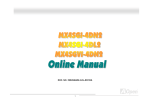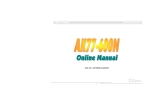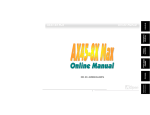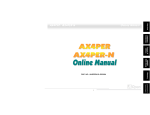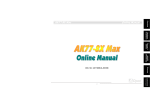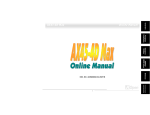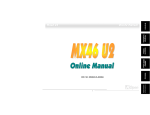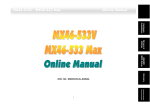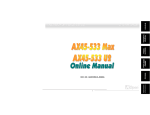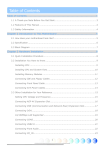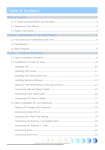Download AOpen MX4SGI-N Specifications
Transcript
Drivers & Utilities AWARD BIOS Setup Glossary DOC. NO.: MX4SGIN-OL-E0304A Technical Support Troubleshooting & 1 Hardware Installation MX4SGI-N / MX4SGI-L Overview Online Manual MX4SGI-N / MX4SGI-L MX4SGI-N / MX4SGI-L Online Manual What’s in this manual MX4SGI-N / MX4SGI-L ..................................................................................................................................1 What’s in this manual................................................................................................................................................................ 2 You Must Notice........................................................................................................................................................................ 8 Before You Start........................................................................................................................................................................ 9 Overview................................................................................................................................................................................. 10 Feature Highlight .....................................................................................................................................................................11 Quick Installation Procedure ................................................................................................................................................... 16 Motherboard Map ................................................................................................................................................................... 17 Block Diagram ........................................................................................................................................................................ 18 Hardware Installation ............................................................................................................................19 About “User Upgrade Optional” and “Manufacture Upgrade Optional”… ................................................................................. 20 CPU Installation ...................................................................................................................................................................... 21 CPU Over-current Protection .................................................................................................................................................. 24 Hyper Threading Technology .................................................................................................................................................. 25 Enlarged Aluminum Heatsink .................................................................................................................................................. 27 Full-range Auto-detect CPU Core Voltage ............................................................................................................................... 28 CPU and System Fan Connector (with H/W Monitoring) ......................................................................................................... 30 DIMM Sockets ........................................................................................................................................................................ 31 2 MX4SGI-N / MX4SGI-L Online Manual ATX Power Connector............................................................................................................................................................. 33 AC Power Auto Recovery........................................................................................................................................................ 33 IDE and Floppy Connector...................................................................................................................................................... 34 Serial ATA Supported .............................................................................................................................................................. 36 Connecting Serial ATA Disk..................................................................................................................................................... 37 Front Panel Connector............................................................................................................................................................ 40 AGP (Accelerated Graphic Port) 8X Expansion Slot................................................................................................................ 41 IrDA Connector ....................................................................................................................................................................... 42 Support 10/100 Mbps(MX4SGI-N) and Gigabits(MX4SGI-L) LAN onboard ............................................................................. 43 Support Front USB 2.0 Port .................................................................................................................................................... 44 Color Coded Back Panel......................................................................................................................................................... 45 Super 5.1 Channel Audio Effect .............................................................................................................................................. 46 Front Audio Connector ............................................................................................................................................................ 47 S/PDIF (Sony/Philips Digital Interface) Connector................................................................................................................... 48 CD Audio Connector ............................................................................................................................................................... 49 AUX-IN Connector .................................................................................................................................................................. 50 Case Open Connector ............................................................................................................................................................ 51 JP14 Clear CMOS Data .......................................................................................................................................................... 52 JP28 Keyboard/Mouse Wake-up Jumper ................................................................................................................................ 53 3 MX4SGI-N / MX4SGI-L Online Manual STBY LED (Standby LED) ...................................................................................................................................................... 54 AGP Protection Technology and AGP LED.............................................................................................................................. 55 Resetable Fuse....................................................................................................................................................................... 57 Low ESR Capacitor................................................................................................................................................................. 58 AOpen “Watch Dog ABS”........................................................................................................................................................ 60 Phoenix-AWARD BIOS ............................................................................................................................61 About BIOS Function Description… ........................................................................................................................................ 62 How To Use Phoenix-Award™ BIOS Setup Program .............................................................................................................. 63 How To Enter BIOS Setup....................................................................................................................................................... 64 BIOS Upgrade under Windows environment ........................................................................................................................... 65 Vivid BIOS technology ............................................................................................................................................................ 67 Driver and Utility ....................................................................................................................................68 Auto-run Menu from Bonus CD ............................................................................................................................................... 68 Installing Intel® Chipset Software Installation Utility ................................................................................................................ 69 Installing Intel Extreme Graphic Driver .................................................................................................................................... 70 Installing LAN Driver ............................................................................................................................................................... 71 Installing Audio Driver ............................................................................................................................................................. 72 Installing USB2.0 Driver .......................................................................................................................................................... 73 AOConfig Utility ...................................................................................................................................................................... 78 4 MX4SGI-N / MX4SGI-L Online Manual Installing Hardware Monitoring Utility ...................................................................................................................................... 80 Glossary .................................................................................................................................................81 AC97 CODEC......................................................................................................................................................................... 81 ACPI (Advanced Configuration & Power Interface) ................................................................................................................. 81 ACR (Advanced Communication Riser) .................................................................................................................................. 81 AGP (Accelerated Graphic Port) ............................................................................................................................................. 82 AMR (Audio/Modem Riser) ..................................................................................................................................................... 82 ATA (AT Attachment) ............................................................................................................................................................... 82 BIOS (Basic Input/Output System).......................................................................................................................................... 83 Bluetooth ................................................................................................................................................................................ 83 CNR (Communication and Networking Riser) ......................................................................................................................... 84 DDR (Double Data Rate) RAM................................................................................................................................................ 84 ECC (Error Checking and Correction) ..................................................................................................................................... 84 EEPROM (Electronic Erasable Programmable ROM) ............................................................................................................. 85 EPROM (Erasable Programmable ROM) ................................................................................................................................ 85 EV6 Bus.................................................................................................................................................................................. 85 FCC DoC (Declaration of Conformity) ..................................................................................................................................... 85 FC-PGA (Flip Chip-Pin Grid Array).......................................................................................................................................... 86 FC-PGA2 (Flip Chip-Pin Grid Array)........................................................................................................................................ 86 5 MX4SGI-N / MX4SGI-L Online Manual Flash ROM ............................................................................................................................................................................. 86 Hyper Threading ..................................................................................................................................................................... 86 IEEE 1394 .............................................................................................................................................................................. 86 Parity Bit ................................................................................................................................................................................. 87 PCI (Peripheral Component Interface) Bus ............................................................................................................................. 87 PDF Format ............................................................................................................................................................................ 88 PnP (Plug and Play)................................................................................................................................................................ 88 POST (Power-On Self Test) .................................................................................................................................................... 88 PSB (Processor System Bus) Clock........................................................................................................................................ 88 RDRAM (Rambus Dynamic Random Access Memory) ........................................................................................................... 89 RIMM (Rambus Inline Memory Module) .................................................................................................................................. 89 SDRAM (Synchronous DRAM) ............................................................................................................................................... 89 SATA (Serial ATA) ................................................................................................................................................................... 89 SMBus (System Management Bus) ........................................................................................................................................ 90 SPD (Serial Presence Detect)................................................................................................................................................. 90 USB 2.0 (Universal Serial Bus) ............................................................................................................................................... 90 VCM (Virtual Channel Memory) .............................................................................................................................................. 90 Wireless LAN – 802.11b.......................................................................................................................................................... 91 ZIP file .................................................................................................................................................................................... 91 6 MX4SGI-N / MX4SGI-L Online Manual Troubleshooting .....................................................................................................................................92 Technical Support..................................................................................................................................96 Product Registration..............................................................................................................................99 How to Contact Us...............................................................................................................................100 7 MX4SGI-N / MX4SGI-L Online Manual You Must Notice Adobe, the Adobe logo, Acrobat is trademarks of Adobe Systems Incorporated. AMD, the AMD logo, Athlon and Duron are trademarks of Advanced Micro Devices, Inc. Intel, the Intel logo, Intel Celeron, Pentium II, Pentium III and Pentium 4 are trademarks of Intel Corporation. Microsoft, Windows, and Windows logo are either registered trademarks or trademarks of Microsoft Corporation in the United States and/or other countries. All product and brand names used on this manual are used for identification purposes only and may be the registered trademarks of their respective owners. All of the specifications and information contained in this manual are subject to change without notice. AOpen reserves the right to revise this publication and to make reasonable changes. AOpen assumes no responsibility for any errors or inaccuracies that may appear in this manual, including the products and software described in it. This documentation is protected by copyright law. All rights are reserved. No part of this document may be used or reproduced in any form or by any means, or stored in a database or retrieval system without prior written permission from AOpen Corporation. Copyright© 1996-2003, AOpen Inc. All Rights Reserved. 8 MX4SGI-N / MX4SGI-L Online Manual Before You Start This Online Manual will introduce to the user how this product is installed. All useful information will be described in later chapters. Please keep this manual carefully for future upgrades or system configuration changes. This Online Manual is saved in PDF format, we recommend using Adobe Acrobat Reader 4.0 for online viewing, it is included in Bonus CD or you can get free download from Adobe web site. Although this Online Manual is optimized for screen viewing, it is still capable for hardcopy printing, you can print it by A4 paper size and set 2 pages per A4 sheet on your printer. To do so, choose File > Page Setup and follow the instruction of your printer driver. Thanks for the help of saving our earth. 9 MX4SGI-N / MX4SGI-L Online Manual Overview Thank you for choosing AOpen MX4SGI-N / MX4SGI-L motherboard. MX4SGI-N / MX4SGI-L is Intel® Socket 478 motherboard (M/B) based on the micro ATX form factor featuring the Intel Springdale-G chipsets. As high performance chipset built in the M/B, MX4SGI-N / MX4SGI-L motherboard supports Intel® Socket 478 Pentium® 4 / Prescott / Springdale chipsets and 400/533/800MHz Front Side Bus (FSB) clock. In AGP performance, it has one AGP slot and supports both AGP 8X/4X mode and ADD card and pipelined spilt-transaction long burst transfer up to 2112MB/sec. According to different customer’s requirements, this motherboard supports dual channel non-ECC DDR266, DDR333 and DDR400 SDRAM up to 2GB maximum. The onboard IDE controller supports Ultra DMA 33/66/100 mode, Serial ATA 150 and there are 3 PCI slots provided on this board. A total of 6 USB2.0 ports on the back panel and one USB2.0 connector on the board give you the best use of all USB devices. More than that, MX4SGI-N uses Intel LAN controller on board, providing you 10/100Mbps for office and home use. MX4SGI-L uses Kenai gigabit LAN controller, providing you as fast speed as 1000Mbps. Besides, MX4SGI-N / MX4SGI-L has a S/PDIF connector and an AC97 CODEC chipset onboard, providing high performance and magic surround stereo sound to let people enjoy working with it. Now, let’s enjoy all features from AOpen MX4SGI-N / MX4SGI-L motherboard. 10 MX4SGI-N / MX4SGI-L Online Manual Feature Highlight CPU Supports Intel® Socket 478 Pentium® 4 (Northwood / Prescott) 1.6GHz~3.06GHz+ with 400/533/800MHz Front Side Bus (FSB) designed for Socket 478 technology. Chipset Springdale is a Graphics Memory Controller Hub (GMCH) designed for use with the Pentium 4 processor with 512-KB L2 cache on 0.13 micron processor and Prescott processor. It provides CPU, DDR, AGP, Hub, CSA Interfaces and integrated graphics with display interfaces. The CPU interface supports Pentium 4 processor subset of the Extended Mode of the Scalable Bus Protocol. The GMCH memory interface supports a up to two channels of DDR, and the AGP interface supports 0.8V/1.5V signaling with 8X/4X data transfers and 8X/4X AGP Fast Writes. The integrated graphics controller provides 3D, 2D, and display capabilities while using a portion of system memory for graphics memory (UMA) to provide a cost effective, high performance graphics solution. The Springdale platform supports the fifth generation I/O Controller Hub (ICH5). The ICH5 integrates an Ultra ATA 100 controller, two Serial ATA host controllers, one EHCI host controller and four UHCI host controllers supporting eight external USB2.0 ports, LPC interface controller, flash BIOS interface controller, PCI interface controller, AC’97 digital controller, integrated LAN controller, an ASF controller and a hub interface for communication with the Springdale GMCH. Memory Provides two 184-pin DDR SDRAM DIMM sockets that support up to 2GB of dual channel non-ECC DDR266 (PC2100), DDR333 (PC2700) and DDR400 (PC3200) compliant SDRAM (Synchronous Dynamic Random Access Memory). 11 MX4SGI-N / MX4SGI-L Online Manual Expansion Slots Including three 32-bit/33MHz PCI and one AGP 8X/4X slots. The PCI local bus throughput can be up to 132MB/s. Of three PCI slots provided, all of them are master PCI slots with arbitration and decoding for all integrated functions and LPC bus. MX4SGI-N / MX4SGI-L motherboard includes one AGP expansion slot for a bus mastering AGP or ADD graphic card. The Accelerated Graphics Port (AGP) specification provides a new level of video display sophistication and speed. The AGP video cards support data transfer rate up to 2112MB/s. AGP Protection Technology With AGP Protection Technology implemented, this motherboard will automatically detect the voltage of AGP card and prevent your chipsets from being burnt out. Watch Dog ABS Includes AOpen “Watch Dog ABS” function that can auto-reset system in few seconds when you fail the system overclocking. 1MHz Stepping CPU Frequency Adjustment Provides “1MHz Stepping CPU Frequency Adjustment” function in the BIOS. This magic function allows you to adjust CPU FSB frequency from 100~248MHz by 1MHz stepping adjustment, and helps your system get maximum performance. 12 MX4SGI-N / MX4SGI-L Online Manual LAN Port MX4SGI-N: On the strength of Intel LAN chip on board, it provides 10/100 Mbps Ethernet for office and home use. MX4SGI-L: The Intel Kenai LAN chip implemented on this motherboard is a fully integrated 10/100/1000BASE-T Gigabit Ethernet Media Access Control and Physical Layer Transceiver solution for high-performance network applications. It combines triple-speed, IEEE 802.3 compliant media access controller (MAC), PCI bus interface, on-chip buffer memory, and integrated physical layer transceiver in a single device. Ultra DMA 33/66/100 Bus Mater IDE Comes with an on-board PCI Bus Master IDE controller with two connectors that support four IDE devices in two channels, supports Ultra DMA 33/66/100, PIO Modes 3 and 4 and Bus Master IDE DMA Mode 5, and supports Enhanced IDE devices. Serial ATA Integrated in ICH5 that contains independent DMA operation on two ports. The SATA controllers are completely software transparent with the IDE interface, while providing a lower pin count and higher performance. The ICH5 SATA interface supports data transfer rates up to 150MB/s. On-board AC’97 Sound MX4SGI-N / MX4SGI-L uses RealTek AC97 sound chip. This on-board audio includes a complete audio recording and playback system. 13 MX4SGI-N / MX4SGI-L Online Manual Eight USB2.0 Ports Provides six ports on the back panel and one USB connector on the board, providing a total of eight USB2.0 interface devices such as mouse, keyboard, modem, scanner, etc. S/PDIF Connector S/PDIF (Sony/Philips Digital Interface) is the newest audio transfer file format, which provides impressive quality through optical fiber and allows you to enjoy digital audio instead of analog audio. Power Management/Plug and Play Supports the power management function that confirms to the power-saving standards of the U.S. Environmental Protection Agency (EPA) Energy Star program. It also offers Plug-and-Play, which helps save users from configuration problems, thus making the system much user-friendlier. Hardware Monitoring Management Supports CPU or system fans status, temperature and voltage monitoring and alert, through the on-board hardware monitor module. Enhanced ACPI Fully implement the ACPI standard for Windows® 98/ME/2000/XP series compatibility, and supports Soft-Off, STR (Suspend to RAM, S3), STD (Suspend to Disk, S4) and S5 features. 14 MX4SGI-N / MX4SGI-L Online Manual Super Multi-I/O Provides two high-speed UART compatible serial ports and one parallel port with EPP and ECP capabilities. UART can also be directed from COM1 to the Infrared Module for the wireless connections. 15 MX4SGI-N / MX4SGI-L Online Manual Quick Installation Procedure This page gives you a quick procedure on how to install your system. Follow each step accordingly. 1. Installing CPU and Fan 2. Installing System Memory (DIMM) 3. Connecting Front Panel Cable 4. Connecting IDE and Floppy Cable 5. Connecting ATX Power Cable 6. Connecting Back Panel Cable 7. Power-on and Load BIOS Setup Default 8. Setting CPU Frequency 9. Reboot 10. Installing Operating System (such as Windows XP) 11. Installing Driver and Utility 16 MX4SGI-N / MX4SGI-L Online Manual Motherboard Map Front Audio Connector Colored Back Panel AC’97 CODEC AUX-IN Connector Resetable Fuse CD-IN Connector JP28 Keyboard/Mouse Wakeup Jumper Low ESR Capacitors S/PDIF Connector 4-pin 12V. ATX Power Connector SYSFAN3 Connector AGP 8x Expansion Slot 32-bit PCI Expansion Slot x3 478-pin CPU socket (Northwood/Prescott) with Voltage and Frequency Auto-detection that supports Intel® Pentium® 4 1.6~3.06GHz+ CPU USB2.0 Connector Springdale-G/ICH5 Chipsets 184-pin DIMMx2 support dual channel DDR400/333/266 SDRAM maximum up to 2GB SATA Connector x 2 ATX Power Connector Front Panel Connector CPUFAN1 connector SYSFAN2 Connector JP14 CMOS Clear Jumper IrDA Connector 17 Case Open Connector FDD Connector ATA66/100 IDE Connector x2 MX4SGI-N / MX4SGI-L Online Manual Block Diagram DDR400/333/266 Dual Channel SDRAM Up to 2GB 32-bit PCI Slot x3 DIMM Socket x2 PCI Bus 2 Serial ATA Ports 400/533/800MHz Socket 478 System Bus Intel Pentium 4 CPU (Northwood / Prescott) SATA1 150MB/s SATA2 Intel Springdale-G ATA 66/100 Primary Channel IDE Drive x4 Secondary Channel AGP 8X Slot ICH5 RealTek AC97 CODEC LAN connect Component USB Port USB Port x8 USB Port 4Mbit Flash EEPROM USB Port Parallel Port USB Port Serial Port VGA Port Floppy Disk Drive x2 18 MX4SGI-N / MX4SGI-L Online Manual Hardware Installation This chapter describes jumpers, connectors and hardware devices of this motherboard. Note: Electrostatic discharge (ESD) can damage your processor, disk drives, expansion boards, and other components. Always observe the following precautions before you install a system component. 1. Do not remove a component from its protective packaging until you are ready to install it. 2. Wear a wrist ground strap and attach it to a metal part of the system unit before handling a component. If a wrist strap is not available, maintain contact with the system unit throughout any procedure requiring ESD protection. 19 MX4SGI-N / MX4SGI-L Online Manual About “User Upgrade Optional” and “Manufacture Upgrade Optional”… When you read this online manual and start to assemble your computer system, you may notice that some of the functions are marked as “User Upgrade Optional” or “Manufacture Upgrade Optional”. Although all of AOpen’s motherboards have included many amazing and powerful features, sometimes not every user is familiar with these powerful features. As a result of this we define features that can be upgraded by users as “User Upgrade Optional”. You can upgrade these functions by purchasing additional devices. As for functions that cannot be upgraded by users, we define them as “Manufacture Upgrade Optional”. If need be, you can contact our local distributors or resellers to purchase “Manufacture Upgrade Optional” components, and again you are also welcome to visit our official website at english.aopen.com.tw for detail information. 20 MX4SGI-N / MX4SGI-L Online Manual CPU Installation This motherboard supports Intel® Pentium 4 Socket 478 series CPU (Willamette / Northwood). Be careful of CPU orientation when you plug it into CPU socket. 1. Pull up the CPU socket lever and up to 90-degree angle. 2. Locate Pin 1 in the socket and look for mark on the CPU upper interface. Match Pin 1 and cut edge, then insert the CPU into the socket. CPU socket Lever CPU pin 1 and cut edge CPU cut edge Note: Those pictures are for example only; they may not look the same with the motherboard you purchased. 21 MX4SGI-N / MX4SGI-L Online Manual 3. Press down the CPU socket lever and finish CPU installation. CPU cut edge Note: If you do not match the CPU socket Pin 1 and CPU cut edge well, you may damage the CPU. Note: This socket supports Micro-FC-PGA2 package CPU, which is the latest CPU package developed by Intel. Other forms of CPU package are impossible to be fitted in. Note: This picture is for example only; it may not look the same with the motherboard you purchased. 22 MX4SGI-N / MX4SGI-L Online Manual CPU Fan Installation This motherboard comes with a retention module attached on the CPU socket when shipped, we strongly recommend you to install AOpen special designed CPU Fan as shown below on the retention module for better heat dissipation. Please install the CPU Fan correctly as the following pictures shown. 2. Pressing down the four clips with force one by one on the retention module. 1. Gently put the CPU Fan down on the retention module with clips aligning correctly to the four corners. Clip 23 MX4SGI-N / MX4SGI-L Online Manual CPU Over-current Protection The Over Current Protection is a popular implementation on ATX 3.3V/5V/12V switching power supply. However, the new generation CPU uses different voltage with a regulator to transfer 12V to CPU voltage (for example, 2.0V), and thus makes 5V over current protection useless. This motherboard is with switching regulator onboard supporting CPU over-current protection; in conjunction with 3.3V/5V/12V power supply provide the full line over-current protection. 3.3V (Protected by power supply) ATX Switching Power Supply 5V (Protected by power supply) 12V (Protected by power supply) Onboard Over-Current Power Regulator Protection Circuit CPU Core Voltage Note: Although we have implemented protection circuit and tried to prevent any human operating mistake, certain risks might still happen when CPU, memory, HDD or add-on cards installed on this motherboard is damaged due to component failure, human operating error or other unknown natural reasons. AOpen cannot guarantee that the protection circuit will always work perfectly. 24 MX4SGI-N / MX4SGI-L Online Manual Hyper Threading Technology What is Hyper-Threading? Hyper-Threading technology is an innovative design from Intel that enables multi-threaded software applications to process threads in parallel within each processor resulting in increased utilization of processor execution resources. As a result, an average improvement of ~40% in CPU resource utilization yields higher processing throughput. How Hyper-Threading Works A form of simultaneous multi-threading technology (SMT), Hyper-Threading technology allows multiple threads of software applications to be run simultaneously on one processor by duplicating the architectural state on each processor while the same processor execution resources is shared. The figure below represents how a Hyper-Threading based processor differentiates a traditional multiprocessor. The left-hand configuration shows a traditional multiprocessor system with two physical processors. Each processor has its own independent execution resources and architectural state. The right-hand configuration represents an Intel Hyper-Threading technology based processor. You can see that the architectural state for each processor is duplicated, while the execution resources is shared. 25 MX4SGI-N / MX4SGI-L Online Manual For multiprocessor-capable software applications, the Hyper-Threading based processor is considered two separate logical processors on which the software applications can run without modification. Also, each logical processor responds to interrupts independently. The first logical processor can track one software thread, while the second logical processor tracks another software thread simultaneously. Because the two threads share the same execution resources, the second thread can use resources that would be otherwise idle if only one thread was executing. This results in an increased utilization of the execution resources within each physical processor. The figure below represents how Hyper-Threading saves time when it works. With two logical processors available on every single physical processor, multi-threaded applications can now take advantage of thread-level parallelism on each physical processor for additional performance. As software applications continue to be optimized to take greater advantage of processor parallelism, Hyper-Threading technology provides an additional boost for newer capabilities and the growing needs of today’s users. 26 MX4SGI-N / MX4SGI-L Online Manual Enlarged Aluminum Heatsink Cool down CPU and Chipset are important for system reliability. Enlarged aluminum heat sink provides better heat consumption especially when you are trying to over-clock the CPU. 27 MX4SGI-N / MX4SGI-L Online Manual Full-range Auto-detect CPU Core Voltage This function is dedicated to overclockers and supports auto-detect CPU Core Voltage from 1.10V to 1.85V. You don’t have to manually adjust it. However, this motherboard can also automatically detects CPU VID signal and generates proper CPU core voltage. Setting CPU Frequency BIOS Setup > Frequency/Voltage Control > CPU Clock Setting This motherboard is CPU jumper-less design, you can set CPU frequency in BIOS; no jumpers or switches are needed. The default setting is "table select mode". You can adjust the FSB from "CPU Host/SDRAM/PCI Clock" for overclocking. Core Frequency = CPU FSB Clock * CPU Ratio PCI Clock = CPU FSB Clock / Clock Ratio AGP Clock = PCI Clock x 2 CPU Ratio 8x, 10x… 21x, 22x, 23x, 24x CPU FSB (By Manual) 100~248MHz by 1MHz stepping adjustment 28 MX4SGI-N / MX4SGI-L Online Manual CPU Core Frequency FSB Clock System Bus Ratio Pentium 4 1.6G 1600MHz 100MHz 400MHz 16x Pentium 4 1.6G 1600MHz 133MHz 533MHz 12x Pentium 4 1.7G 1700MHz 133MHz 533MHz 13x Pentium 4 1.8G 1800MHz 100MHz 400MHz 18x Pentium 4 2.0G 2000MHz 100MHz 400MHz 20x Pentium 4 2.2G 2200MHz 100MHz 400MHz 22x Pentium 4 2.2G 2200MHz 133MHz 533MHz 16x Pentium 4 2.26G 2260MHz 133MHz 533MHz 17x Pentium 4 2.4G 2400MHz 100MHz 400MHz 24x Pentium 4 2.4G 2400MHz 133MHz 533MHz 18x Pentium 4 2.53G 2530MHz 133MHz 533MHz 19x Pentium 4 2.6G 2600MHz 200MHz 800MHz 13x Pentium 4 2.66G 2660MHz 133MHz 533MHz 20x Pentium 4 2.8G 2800MHz 133MHz 533MHz 21x Pentium 4 2.8G 2800MHz 200MHz 800MHz 14x Pentium 4 3.0G 3000MHz 200MHz 800MHz 15x Pentium 4 3.06G 3060MHz 133MHz 533MHz 23x Northwood CPU Warning: Intel Springdale-G chipset supports maximum 800MHz (200MHz*4) system bus and 66MHz AGP clock; higher clock setting may cause serious system damage. 29 MX4SGI-N / MX4SGI-L Online Manual CPU and System Fan Connector (with H/W Monitoring) Plug in the CPU fan cable to the 3-pin CPUFAN1 connector. If you have chassis fan, you can also plug it on SYSFAN2 or SYSFAN3 connector. SYSFAN3 Connector GND +12V SENSOR CPUFAN1 Connector GND +12V SENSOR SYSFAN2 Connector 30 Note: Some CPU fans do not have sensor pin, so that they cannot support hardware monitoring function. MX4SGI-N / MX4SGI-L Online Manual DIMM Sockets This motherboard has two 184-pin DDR DIMM sockets that allow you to install 128-bit dual channel DDR400, DDR333 or DDR266 memory up to 2GB. Only non-ECC DDR RAM is supported. Please install suitable modules; otherwise serious damage may occur on memory sockets or you RAM modules. Please note that when you install DDR333 memory module and have your CPU FSB set at 800MHz, the memory can only run with the speed of DDR320. It is limitation of Intel. For other limitation of CPU types, please see the table below. DDR266 DDR333 DDR400 CPU FSB 400MHz V X X CPU FSB 533MHz V V X CPU FSB 800MHz V V V DIMM1 DIMM2 Warning: This motherboard supports DDR RAM. Please do not install the SDRAM on the DDR RAM sockets; otherwise it will cause serious damage on memory sockets or SDRAM 31 module. Note: To run dual channel speed, you have to use the same type memory modules installed on two DIMMs. If you install two different sized modules, the system can only run single channel mode and with the speed of that lower memory module. MX4SGI-N / MX4SGI-L Online Manual How to Install Memory Modules Please follow the procedure as shown below to finish memory installation. 1. Make sure the DIMM module’s pin face down and match the socket’s size as depicted below. Pin 1 52 pins 2. 40 pins Insert the module straight down to the DIMM slot with both hands and press down firmly until the DIMM module is securely in place. Tab Key 3. Pin 1 Repeat step 2 to finish additional DIMM modules installation. Note: The tabs of the DIMM slot 32 will close-up to hold the DIMM in place when the DIMM touches the slot’s bottom. MX4SGI-N / MX4SGI-L Online Manual ATX Power Connector This motherboard comes with a 20-pin and 4-pin ATX power connector. Make sure you plug in the right direction. We strongly recommend you to connect the 4-pin 12V ATX connector before connecting the 20-pin ATX power connector and use standard power supply specially designed for Pentium 4 system. +12V +12V Ground Ground AC Power Auto Recovery A traditional ATX system should remain at power off stage when AC power resumes from power failure. This design is inconvenient for a network server or workstation, without an UPS, that needs to keep power-on. This motherboard implements an AC Power Auto Recovery function to solve this problem. 33 MX4SGI-N / MX4SGI-L Online Manual IDE and Floppy Connector Connect 34-pin floppy cable and 40-pin IDE cable to floppy connector FDD and IDE connector. Be careful of the pin1 orientation. Wrong orientation may cause system damage. Secondary Slave (4th) Secondary Master (3rd) IDE 2 (Secondary) IDE 1 (Primary) Pin 1 Primary Slave (2nd) ATA 66/100 IDE Connector FDD Connector Pin 1 34 Primary Master (1st) MX4SGI-N / MX4SGI-L Online Manual IDE1 is also known as the primary channel and IDE2 as the secondary channel. Each channel supports two IDE devices that make a total of four devices. In order to work together, the two devices on each channel must be set differently to Master and Slave mode. Either one can be the hard disk or the CDROM. The setting as master or slave mode depends on the jumper on your IDE device, so please refer to your hard disk and CDROM manual accordingly. Tip: 1. For better signal quality, it is recommended to set the far end side device to master mode and follow the suggested sequence to install your new device. Please refer to above diagram 2. To achieve the best performance of Ultra DMA 66/100 hard disks, a special 80-wires IDE cable for Ultra DMA 66/100 is required. Warning: The specification of the IDE cable is a maximum of 46cm (18 inches); make sure your cable does not exceed this length. 35 MX4SGI-N / MX4SGI-L Online Manual Serial ATA Supported Intel ICH5 integrates two Serial ATA host controllers that provide you an even faster transfer rate of 150 Mbytes/second. The traditional parallel ATA specification has defined the standard storage interface for PCs with its original speed of just 3 Mbytes/second since the protocol was introduced in the 1980s. And the latest generation of the interface, Ultra ATA-133, has been developed further with a burst data transfer rate of 133 Mbytes/second. However, while ATA has enjoyed an illustrious track record, the specification is now showing its age and imposes some serious design issues on today’s developers, including a 5-volt signaling requirement, high pin count, and serious cabling headaches. The Serial ATA specification is designed to overcome these design limitations while enabling the storage interface to scale with the growing media rate demands of PC platforms. Serial ATA is to replace parallel ATA with the compatibility with existing operating systems and drivers, adding performance headroom for years to come. It reduces voltage and pins count requirements and can be implemented with thin and easy to route cables. Note: Please note that only under Windows XP and Windows.Net environment can you install the total of 2 Parallel ATA and 2 Serial ATA disks. 36 MX4SGI-N / MX4SGI-L Online Manual Connecting Serial ATA Disk To connect a Serial ATA disk, you have to have a 7-pin Serial ATA cable. Connect two ends of the Serial ATA cable to the Serial ATA header on the motherboard and the disk. Like every other traditional disk, you also have to connect a power cable. Please note that it is a jumper free implement; you don’t need to set jumpers to define a master or slave disk. When connecting two Serial ATA disks, the system will automatically take the one connected to “Serial ATA 1” header as a master disk. Serial ATA Cable Comparison between Parallel ATA and Serial ATA Bandwidth Parallel ATA Serial ATA 100/133 MB/Secs 150/300/600 MB/Secs Volts 5V 250mV Pins 40 7 Length Limitation 18 inch (45.72cm) 1 meter (100cm) Cable Wide Thin Ventilation Bad Good Peer-to-Peer No Yes Note: This picture is for example only; it may not exactly be the same motherboard. 37 MX4SGI-N / MX4SGI-L Online Manual Adjusting Your Hard Disk Except its original 2 sets of parallel IDE, this motherboard also supports the latest Serial ATA hard disk. If you are unable to find your newly installed Serial ATA hard disks on your operating system after you install them, the problem mainly lies in the BIOS setting. You can simply adjust BIOS settings to have them work properly. After having properly installed your hard disks, you can directly go to the BIOS setting screen for adjustment. Simply choosing “Integrated Peripherals OnChip IDE Device On-Chip Serial ATA”, you can set your preferable mode. If you have no intention to change its original setting, the default setting is Auto. 38 MX4SGI-N / MX4SGI-L Online Manual If you intend to change the default setting, simply press Enter for a list of selection: 1. Disabled: You may choose this item if you’re sure that only traditional IDE hard 2. disks are installed on your system. Disabling this item may also cancel the detection to Serial ATA hard disk during POST, which theoretically, could speed up your boot-up timing a bit; however, please remember to re-adjust the settings here if you intend to use Serial ATA hard disk later. Auto: This is the factory default setting of your motherboard. Basically, if your 3. system works properly, it’s not necessary to change it. The system will automatically recognize the first hard disk on IDE1 as the first boot device. Note: Please be informed that when you are using Windows98/ME with six hard disks fully installed, Auto mode will not function properly, it’s just because Windows98/Me cannot recognize Enhanced Mode to detect all hard disks. Combined Mode: If you install traditional IDE hard disks and Serial ATA hard disks at the same time, then you can choose this 4. Combined Mode. Under this mode, you may randomly choose either IDE hard disks or Serial ATA had disk as your first boot device. But please aware that Serial ATA will exist with IDE in a mapping way, which means it will occupy one of the IDE Channel and leave you with one IDE Channel only. Enhanced Mode: If you use the latest operating system (say, WindowsXP, Windows.NET Server), it is highly recommended that you 5. set Enhanced Mode. The system is able to detect all six devices (traditional IDE x4, Serial ATA x 2) and functions perfectly under this mode. But please note that it is defaulted with using traditional IDE as the first boot device. Note: From our practical lab tests, we found no obvious problem or mistakes happened under Windows2000 operating system, but, however, it doesn’t confirm to the regulation recommended by Intel. SATA Only: You may select this SATA Only mode if you install Serial ATA hard disks only. It allows you to select booting sequence from Port0 (SerialATA1) or Port1 (SerialATA2). 39 MX4SGI-N / MX4SGI-L Online Manual Front Panel Connector Attach the power LED, Keylock, speaker, power and reset switch connectors to the corresponding pins. If you enable “Suspend Mode” item in BIOS Setup, the ACPI & Power LED will keep flashing while the system is in suspend mode. Locate the power switch cable from your ATX housing. It is 2-pin female connector from the housing front panel. Plug this connector to the soft-power switch connector marked SPWR. Suspend Type ACPI LED Power on Suspend (S1) or Suspend to RAM (S3) Flashing for every second Suspend to Disk (S4) The LED will be turned off 1 1 SPWR Pin1 ACPI & PWR LED IDE LED ACPI LED (BLUE) Speaker Reset 40 NC NC +5V IDE LED IDE LED +5V +5V GND NC SPEAKER 5VSB SPWR ACPI LEDGND ACPILED NC ACPI_B GND RESET GND MX4SGI-N / MX4SGI-L Online Manual AGP (Accelerated Graphic Port) 8X Expansion Slot MX4SGI-N / MX4SGI-L provides an AGP 8x slot. The AGP 8x is a bus interface targeted for high-performance 3D graphic. AGP supports only memory read/write operation and single-master single-slave one-to-one only. AGP uses both rising and falling edge of the 66MHz clock, for 4X AGP, the data transfer rate is 66MHz x 4bytes x 4 = 1056MB/s. AGP is now moving to AGP 8x mode, which is 66MHz x 4bytes x 8 =2.1GB/s. This AGP expansion slot is for 1.5V-1.6V AGP or DVO ADD card only. 41 MX4SGI-N / MX4SGI-L Online Manual IrDA Connector The IrDA connector can be configured to support wireless infrared module, with this module and application software such as Laplink or Windows 95 Direct Cable Connection, the user can transfer files to or from laptops, notebooks, PDA devices and printers. This connector supports HPSIR (115.2Kbps, 2 meters) and ASK-IR (56Kbps). Install the infrared module onto the IrDA connector and enable the infrared function from BIOS Setup, UART Mode, make sure to have the correct orientation when you plug in the IrDA connector. 1 NC +5V IR_TX KEY GND IR_RX IrDA Connector Pin 1 42 MX4SGI-N / MX4SGI-L Online Manual Support 10/100 Mbps(MX4SGI-N) and Gigabits(MX4SGI-L) LAN onboard On the strength of Intel 10/100Mbps LAN controller (MX4SGI-N) or Kenai Gigabits LAN controller (MX4SGI-L) on board, which is a highly integrated platform LAN connect device, it provides 10/100Mbps or gigabits Ethernet for office and home use. The Ethernet RJ45 connector is located on top of USB connectors. The right-hand side LED on RJ45 connector indicates linking mode; It blinks in orange whenever accessing to network. The left-hand side LED on RJ45 connector indicates connecting mode; it lights in green when 100Mbps LAN is connected (no light while 10Mbps is connected), and lights in green when gigabits LAN is connected. To enable or disable this function, you can simply adjust it in BIOS. Left: Connecting Green (100Mbps) Orange (Gigabit) Right: LINK (Orange) 43 MX4SGI-N / MX4SGI-L Online Manual Support Front USB 2.0 Port This motherboard provides eight USB ports to connect USB devices such as mouse, keyboard, modem, printer, etc. There are one USB connector on the board for you to connect two USB devices and six other ports on the back panel. You can use proper cables to connect USB devices from back panel or connect the front USB connector to the front panel of chassis. Compared to traditional USB 1.0/1.1 with the speed of 12Mbps, USB 2.0 has a fancy speed up to 480Mbps which is 40 times faster than the traditional one. Except for the speed increase, USB 2.0 supports old USB 1.0/1.1 software and peripherals, offering impressive and even better compatibility to customers. On this motherboard, all six ports support USB 2.0 function. 1 +5V SBD2SBD2+ GND KEY +5V SBD3SBD3+ GND NC USB2 Connector Pin 1 Note: Please note that if you would like to use USB devices (Example: keyboard, mouse etc.) under DOS environment, you must install driver that comes with the devices to make it work. 44 MX4SGI-N / MX4SGI-L Online Manual Color Coded Back Panel The onboard I/O devices are PS/2 Keyboard, PS/2 Mouse, RJ-45 LAN Connector, COM1, VGA port, Printer, USB, AC97 sound and game ports. The view angle of drawing shown here is from the back panel of the housing. PS/2 Mouse Connector USB2.0 Ports SPP/EPP/ECP Parallel Port RJ-45 LAN Connector Line-In Speaker Out MIC-In PS/2 Keyboard Connector PS/2 Keyboard: PS/2 Mouse: USB Port: Parallel Port: COM1 Port: RJ-45 LAN connector VGA Connector: Speaker Out: Line-In: MIC-In: MIDI/Game Port: COM 1 Port VGA Port USB2.0 Ports For standard keyboard, which is using a PS/2 plug. For PC-Mouse, which is using a PS/2 plug. Available for connecting USB devices. To connect with SPP/ECP/EPP printer. To connect with pointing devices, modem or others serial devices. To connect Ethernet for home or office use. To connect with PC monitor. To External Speaker, Earphone or Amplifier. Comes from the signal sources, such as CD/Tape player. From Microphone. For 15-pin PC joystick, game pad or MIDI devices. 45 MX4SGI-N / MX4SGI-L Online Manual Super 5.1 Channel Audio Effect This motherboard comes with an ALC650F CODEC, which supports high quality of 5.1 Channel audio effects, bringing you a brand new audio experience. On the strength of the innovative design of ALC650F, you're able to use standard line-jacks for surround audio output without connecting any external module. To apply this function, you have to install the audio driver in the Bonus Pack CD as well as an audio application supporting 5.1 Channel. Picture bellow represents the standard location of all speakers in 5.1 Channel sound tracks. Please connect the plug of your front speakers to the green “Speaker out” port, rear speakers’ plug to the blue “Line in” port and both of the center and subwoofer speakers to the red “MIC in” port. 46 MX4SGI-N / MX4SGI-L Online Manual Front Audio Connector If the housing has been designed with an audio port on the front panel, you’ll be able to connect onboard audio to front panel through this connector. By the way, please remove the jumper cap from the Front Audio Connector before you connect the cable. Do not remove this yellow jumper cap if your housing doesn’t have an audio port on the front panel. Pin 1 1 AUD_MIC AUD_MIC_BIAS AUD_FPOUT_R NC AUD_FPOUT_L AUD_GND AUD_VCC AUD_RET_R KEY AUD_RET_L Note: Please remove the jumper cap from the front audio connector before you connect the cable. Do not remove this yellow jumper cap if your housing doesn’t have an audio port on the front panel. 47 MX4SGI-N / MX4SGI-L Online Manual S/PDIF (Sony/Philips Digital Interface) Connector S/PDIF (Sony/Philips Digital Interface) is a latest audio transfer file format that provides impressive quality through optical fiber and allows you to enjoy digital audio instead of analog. Normally there are two S/PDIF outputs as shown, one for RCA connector, the most common one used for consumer audio products, and the other for optical connector with a even better audio quality. Through a specific audio cable, you can connect the S/PDIF connector to a S/PDIF audio module bearing S/PDIF digital output. However, you must have a S/PDIF supported speaker with S/PDIF digital input to make the most of this function. 1 5 S/PDIF OUT +5V NC SPDIFOUT GND SPDIFIN S/PDIF Cable S/PDIF IN Pin 1 S/PDIF Connector S/PDIF OUT S/PDIF IN (Optical) S/PDIF Module (User Upgrade Optional) 48 MX4SGI-N / MX4SGI-L Online Manual CD Audio Connector This connector is used to connect CD Audio cable from CDROM or DVD drive to onboard sound. R GND GND L CD-IN Note: Though some of the latest versions of Windows support “Digital Audio” through IDE bus. However, in order to use Open Jukebox player, which is driven under BIOS, it is a MUST to connect audio cable to CD-IN connector on the motherboard. 49 MX4SGI-N / MX4SGI-L Online Manual AUX-IN Connector This connector is used to connect MPEG Audio cable from MPEG card to onboard sound. R GND GND L AUX-IN 50 MX4SGI-N / MX4SGI-L Online Manual Case Open Connector The “CASE OPEN” header provides chassis intrusion-monitoring function. To make this function works, you have to enable it in the system BIOS, connect this header to a sensor somewhere on the chassis. So, whenever the sensor is triggered by lights or by the opening of the chassis, the system will beep to inform you. Please be informed that this useful function only applies to advanced chassis, you may purchase an extra sensor, attach it on your chassis, and make a good use of this function. 1 Sensor GND Pin 1 51 MX4SGI-N / MX4SGI-L Online Manual JP14 Clear CMOS Data You can clear CMOS to restore system default setting. To clear CMOS, follow the procedure below. 1. Turn off the system and unplug the AC power. 2. Remove ATX power cable from connector PWR2. 3. Locate JP14 and short pins 2-3 for a few seconds. 4. Return JP14 to its normal setting by shorting pin 1 & pin 2. 5. Connect ATX power cable back to connector PWR2. Pin 1 1 1 Tip: When should I Clear CMOS? Normal (default) Clear CMOS 1. Boot fail because of overclocking… 2. Forget password… 3. Troubleshooting… 52 MX4SGI-N / MX4SGI-L Online Manual JP28 Keyboard/Mouse Wake-up Jumper This motherboard provides PS2 keyboard / mouse wake-up function. You can use JP28 to enable or disable this function, which could resume your system from suspend mode with keyboard or mouse. The factory default setting is set to “Disable”(1-2), and you may enable this function by setting the jumper to 2-3. Pin 1 1 Disable (Default) 53 1 Enable MX4SGI-N / MX4SGI-L Online Manual STBY LED (Standby LED) STBY LED is AOpen’s considerate design that we aim at providing you friendly system information. The STBY LED will light up when power is provided to the motherboard. This is a convenient indication for you to check the system power status in many circumstances such as power on/off, stand-by mode and RAM power status during Suspend to RAM mode. STBY LED Warning: Do not install or remove the DIMM module or others devices when the STBY LED lights on. 54 MX4SGI-N / MX4SGI-L Online Manual AGP Protection Technology and AGP LED With the outstanding R&D ability of AOpen and its specially developed circuit, this motherboard implements a blend new technology to protect your motherboard from being damaged by over-voltaging of AGP card. When AGP Protection Technology is implemented, this motherboard will automatically detect the voltage of AGP card and prevent your chipsets from being burnt out. Please note that if you install a AGP card with 3.3V, which is not supported by Intel Springdale-G, the AGP LED on the motherboard will light up to warn you the possible damage of the exceeding voltage. You may contact your AGP card vendor for further support. AGP LED Warning: It is strongly recommended not to install a 3.3V AGP card, which is not supported by Intel Springdale-G. When you do so, the AGP LED on the motherboard will light up to warn you the possible damage. 55 MX4SGI-N / MX4SGI-L Online Manual Battery-less and Long Life Design This Motherboard implements a Flash ROM and a special circuit that provide you no batter power consumption of current CPU and CMOS Setup configurations. The RTC (real time clock) can also keep running as long as the power cord is plugged. If you lose your CMOS data by accident, you can just reload the CMOS configurations from Flash ROM and the system will recover as usual. ATX Stand-by Power Battery Auto Switch Auto switching to ATX standby power as long as AC power line is plugged. This smart design increases battery life if you still plug battery on motherboard. RTC (Real Time Clock) 00:00:00 Flash ROM CMOS Backup by EEPROM 56 MX4SGI-N / MX4SGI-L Online Manual Resetable Fuse Traditional motherboard uses fuses to prevent Keyboard and USB port from over-current or shortage. These fuses are soldered onboard that when it is broken (function to protect motherboard), user cannot replace them and result in malfunction of motherboard. With expensive Resetable Fuse, the motherboard can be resumed back to normal function even after the fuse had done its protection job. Resetable Fuse 57 MX4SGI-N / MX4SGI-L Online Manual Low ESR Capacitor The quality of low ESR capacitor (Low Equivalent Series Resistance) during high frequency operation is very important for the stability of CPU power. The idea of where to put these capacitors is another know-how that requires experience and detail calculation. Not only that, MX4SGI-N / MX4SGI-L implements 2200μF capacitors, which is much larger than normal capacitor (1000 & 1500μF) and it provides better stability for CPU power. 58 MX4SGI-N / MX4SGI-L Online Manual The power circuit of the CPU core voltage must be checked to ensure system stability for high speed CPUs (such as the new Pentium III, or when overclocking). A typical CPU core voltage is 2.0V, so a good design should control voltage between 1.860V and 2.140V. That is, the transient must be below 280mV. Below is a timing diagram captured by a Digital Storage Scope, it shows the voltage transient is only 143mv even when maximum 60A current is applied. Note: This diagram for example only, it may not be exactly the same as the motherboard you purchased. 59 MX4SGI-N / MX4SGI-L Online Manual AOpen “Watch Dog ABS” AOpen provides a special and useful feature on this motherboard for overclockers. When you power-on the system, the BIOS will check last system POST status. If it succeeded, the BIOS will enable “Watch Dog ABS” function immediately, and set the CPU FSB frequency according to user’s settings stored in the BIOS. If system failed in BIOS POST, the “Watch Dog Timer” will reset the system to reboot in five seconds. Then, BIOS will detect the CPU’s default frequency and POST again. With this special feature, you can easily overclock your system to get a higher system performance without removing the system housing and save the hassle from setting the jumper to clear CMOS data when system hangs. Enable/Disable Signal from BIOS BIOS Reset Signal AOpen Clock Generator Watch Dog ABS Countdown about 5 seconds if fails in POST CPU 60 CPU ID Signal MX4SGI-N / MX4SGI-L Online Manual Phoenix-AWARD BIOS System parameters can be modified by going into BIOS Setup menu, this menu allows you to configure the system parameters and save the configuration into the 128 bytes CMOS area, (normally in the RTC chip or in the main chipset). Phoenix-Award BIOS™ installed in the Flash ROM of the motherboard is a custom version of an industry standard BIOS. The BIOS provides critical low-level support for standard devices such as hard disk drives, serial and parallel ports. Most BIOS settings of MX4SGI-N / MX4SGI-L have been optimized by AOpen’s R&D engineering team. But, the default setting of BIOS still can’t fine-tune the chipset controlling entire system. Therefore, the rest of this chapter intends to guide you the process of configuring your system setup. To enter to BIOS setup menu, press <Del> when POST (Power-On Self Test) screen is shown on your monitor. Note: Because the BIOS code is the most often changed part of the motherboard design, the BIOS information contained in this manual may be different with actual BIOS that come with your motherboard. 61 MX4SGI-N / MX4SGI-L Online Manual About BIOS Function Description… AOpen always dedicates to give user a more friendly computer system. Now, we include all function descriptions of BIOS setup program into the BIOS Flash ROM. When you select one function of BIOS setup program, the function description will appear at the right side of screen. Therefore, you don’t need to read this manual while you change BIOS settings. Menu Items Select Window Item Function Description Window 62 MX4SGI-N / MX4SGI-L Online Manual How To Use Phoenix-Award™ BIOS Setup Program Generally, you can use arrow keys to highlight items that you want to choose, then press <Enter> key to select, and use the <Page Up> and <Page Down> key to change setting values. You can press <Esc> key to quit Phoenix-Award™ BIOS setup program. The following table provides details about how to use keyboard in the Phoenix-Award™ BIOS setup program. Alternatively, it's strongly recommended to install AOpen’s newest WinBIOS Utility to get more detailed description, further powerful functions and advanced setting of BIOS. Key Description Page Up or + Changing setting to next value or increase the value. Page Down or - Changing setting to previous value or decrease value. Enter Select the item. Esc 1. In main menu: Quit and don’t save any change. 2. In sub menu: Exit current menu to main menu. Up Arrow Highlight previous item. Down Arrow Highlight next item. Left Arrow Move the light bar to left side of menu. Right Arrow Move the light bar to right side of menu. F6 Load fail-save setting value from CMOS. F7 Load turbo setting value from CMOS. F10 Save changed setting and exit setup program. 63 MX4SGI-N / MX4SGI-L Online Manual How To Enter BIOS Setup After you finish jumper settings and connect correct cables, power on and enter the BIOS Setup. Press <Del> during POST (Power-On Self Test) and choose "Load Setup Defaults" for recommended optimal performance. Del Warning: Please avoid of using "Load Turbo Defaults", unless you are sure your system components (CPU, DRAM, HDD, etc.) are good enough for turbo setting. 64 MX4SGI-N / MX4SGI-L Online Manual BIOS Upgrade under Windows environment With outstanding R&D ability of AOpen, we now bring you a whole new BIOS Flash wizard ---EzWinFlash. With an eye to users convenience, EzWinFlash combines the BIOS binary code and flash module together, so the only thing you have to do is just clicking on the utility you downloaded from web and let it helps you complete the flash process automatically. EzWinFlash detects your motherboard and checks the BIOS version cleverly to prevent your system from any possible failure. Moreover, EzWinFlash has been taken into consideration to go with any windows platform you might be using, no matter if you’re using Windows 95/98, 98SE/ME, NT4.0/2000, or even the latest Windows XP. In the meanwhile, in order to provide a much more user-friendly operating environment, AOpen EzWinFlash is natively designed to have multi-language function to provide easier way for users’ usage in changing BIOS setting. Caution: By updating your motherboard, you are taking a risk of BIOS flash failure. If your motherboard is working stable, and there are no major bugs that had been fixed by a latter BIOS revision, we recommend that you DO NOT try to upgrade your BIOS. If you intent on upgrading, PLEASE BE SURE to get the right BIOS revision for the right motherboard model to avoid any possibility failure. 65 MX4SGI-N / MX4SGI-L Online Manual You may accomplish BIOS upgrade procedure with EzWinFlash by the following steps, and it’s STRONGLY RECOMMENDED to close all the applications before you start the upgrading. 1. Download the new version of BIOS package zip file from AOpen official web site. (ex:http://english.aopen.com.tw/) 2. Unzip the download BIOS package (ex: WMX4SGIN102.ZIP) with WinZip (http://www.winzip.com) in Windows environment. 3. Save the unzipped files into a folder, for example, WMX4SGIN102.EXE & WMX4SGIN102.BIN. 4. Double click on the WMX4SGIN102.EXE, EzWinFlash will detect the model name and BIOS version of your motherboard. If you had got the wrong BIOS, you will not be allowed to proceed with the flash steps. 5. You may select preferred language in the main menu, then click [Start Flash] to start the BIOS upgrade procedure. 6. EzWinFlash will complete all the process automatically, and a dialogue box will pop up to ask you to restart Windows. You may click [YES] to reboot Windows. 7. Press <Del> at POST to enter BIOS setup, choose "Load Setup Defaults", then “Save & Exit Setup”. Done! It is strongly recommended NOT to turn off the power or run any application during FLASH PROCESS. Warning: The new BIOS upgrade will permanently replace your original BIOS’s settings when flashing. You may need to reconfigure your BIOS setting so that your system can go back to work as normal. 66 MX4SGI-N / MX4SGI-L Online Manual Vivid BIOS technology Have you been fed up with the conservative and immutable POST screen? Let’s rule out the tradition idea that POST screen are stiff and frigid, and let AOpen show you the newly developed VividBIOS to experience the lively vivid colourful POST screen! Unlike earlier graphic POST screen which could occupy the whole screen and mask text information during POST, AOpen VividBIOS deals with graphics and texts separately, and makes them running simultaneously during POST. With this innovative design, VividBios now brings you a beautiful and sleek 256 colours screen without missing any important information shown on POST screen. In addition, the limited space of BIOS ROM is another big issue. When all of the traditional BIOS can only show space-consuming and uncompressed Bitmap, AOpen has considerately tuned the BIOS to next generation, to recognize the smaller-sized GIF format and even dynamic-showing GIF animation. Vivid BIOS shares the same fundamental technology with Open JukeBox CD Player, you may use the same EzSkin utility to change your shown beside your model name on Vivid BIOS screen or to download your favourite Open JukeBox skin. If you see this little logo the BIOS download page, http://english.aopen.com.tw/tech/download/skin, it is assured that your motherboard supports this innovative feature! 67 MX4SGI-N / MX4SGI-L Online Manual Driver and Utility There are motherboard drivers and utilities in AOpen Bonus CD. You don’t need to install all of them to boot your system. But after you finish the hardware installation, you have to install your operation system first (such as Windows 2000) before you install any drivers or utilities. Please refer to your operation system’s installation guide. Auto-run Menu from Bonus CD You can use the auto-run menu of Bonus CD. Choose the utility and driver and select model name. 68 MX4SGI-N / MX4SGI-L Online Manual Installing Intel® Chipset Software Installation Utility The Intel(R) Chipset Software Installation Utility installs to the target system the Windows* INF files that outline to the operating system how the chipset components will be configured. It is recommended that the Intel(R) Chipset Software Installation utility be installed onto the target system prior to the installation of other drivers. Some Windows systems cannot recognize newer chipsets that release later than those systems, therefore “?” marks may appear on “Device manager” page. Intel Springdale-G cannot support systems earlier than Windows 95 and 98 first version. As for other later Windows systems, you can install Intel INF Update Utility from Bonus Pack CD auto-run menu to eliminate the “?” marks. 69 MX4SGI-N / MX4SGI-L Online Manual Installing Intel Extreme Graphic Driver You can download Intel Extreme graphic driver from the Bonus Pack CD. 70 MX4SGI-N / MX4SGI-L Online Manual Installing LAN Driver You can download LAN Driver from the Bonus Pack CD. 71 MX4SGI-N / MX4SGI-L Online Manual Installing Audio Driver This motherboard comes with AC97 CODEC. This audio driver supports Windows 98SE and upper Windows OS; you can find the audio driver from the Bonus Pack CD auto-run menu. 72 MX4SGI-N / MX4SGI-L Online Manual Installing USB2.0 Driver Windows 2000 Installation Guide *************************************************** Installing Drivers During Windows 2000 Installation *************************************************** The following details the installation of the USB 2.0 driver while installing Windows 2000 (with the USB 2.0 controller is enabled already). 1. After enabling the USB 2.0 controller, install Windows 2000 normally. 2. After installation, go the "Start" menu and choose "Settings." 3. From the "Settings" menu, choose "Control Panel." 4. In the "Control Panel" window, double-click on the "System" icon. 5. In the "System" window, choose the "Hardware" tab. 6. Press the "Device Manager..." button in the "Hardware" window. 7. In the hierarchical display under "Other Devices" is a listing for "Universal Serial Bus (USB) Controller". Choose it and then press the mouse right button and click "Properties". 73 MX4SGI-N / MX4SGI-L Online Manual 8. Choose the "Driver" tab in the "Properties" window, choose "Update Driver," and then press "Next." 9. Choose "Search for a suitable driver for my device (Recommended)". From the list, and then press "Enter". 10. Choose "Specify a location." and then press "Next" 11. Insert the Bonus CD in CD-ROM. 12. Type "[CD-ROM]:\Driver\Intel\USB2.0\Win2000" in the text box that appears. Press " OK ". Click "Next." A message informing you that Windows has found "Intel PCI to USB Enhanced Host Controller - ICH5" should appear. 13. Click "Next", then “Finish”. 74 MX4SGI-N / MX4SGI-L Online Manual ************************************************* Installing Driver in Existing Windows 2000 System ************************************************* After enabling the USB 2.0 controller and rebooting your system, Windows 2000 setup will show a "New Hardware Found" dialog box. Under Windows 2000, "Universal Serial Bus (USB) Controller" will be displayed. 1. Choose "Search for a suitable driver for my device (Recommended)". from the list, and then press "Enter". 2. Choose "Specify a location." and then press "Next" 3. Insert the Bonus CD in CD-ROM. 4. Type "[CD-ROM]:\Driver\Intel\USB2.0\Win2000" in the text box that appears. Press " OK ". 5. Click on "Next." A message informing you that Windows has found "Intel PCI to USB Enhanced Host Controller - ICH5" should appear. 6. Click on "Next," and then on "Finish." ************************************ Confirming Windows 2000 Installation ************************************ 1. From Windows 2000, open the Control Panel from "My Computer" followed by the System icon. 2. Choose the "Hardware" tab, and then click the "Device Manager" tab. 3. Click the "+" in front of "Universal Serial Bus controllers". "Intel PCI to USB Enhanced Host Controller - ICH5" should appear. 75 MX4SGI-N / MX4SGI-L Online Manual Windows 98SE Installation Guide *************************************************** Installing Drivers During Windows 98SE Installation *************************************************** Please refer to Windows 2000 USB2.0 installation guide. The installation procedures are the same. ********************************************* Installing Drivers with Existing Windows 98SE ********************************************* The following section details the installation of USB 2.0 driver on a system that has Windows 98SE already installed. 1. Enable the USB 2.0 controller and boot Windows. 2. The "Add New Hardware Wizard" will appear, informing you that it has found a "PCI Universal Serial Bus." 3. Click on "Next," and from the generated list box, choose "Search for best driver for your device (Recommended)". 4. Insert the "Bonus CD" in CD-ROM. 5. Click on "Next," and from the generated choices, choose "Specify a location." 6. Type "[CD-ROM]:\Driver\Intel\USB2.0\Win98ME" in the text box that appears. 7. Click on "Next." A message informing you that Windows has found "Intel USB 2.0 Enhanced Host Controller" should appear. 8. Click on "Next," and then on "Finish." ********************************************** Confirming Driver Installation in Windows 98SE ********************************************** To confirm that the driver has been properly loaded in Windows 98SE, perform the following steps: 1. Choose "Settings" from the "Start" menu. 2. Choose "Control Panel," and then double-click on the "System" icon. 3. Choose the "Device Manager" tab, and then click the "+" in front of "Universal Serial Bus Controllers." "Intel USB 2.0 Enhanced Host Controller" should appear. 76 MX4SGI-N / MX4SGI-L Online Manual Windows Me Installation Guide ************************************************* Installing Drivers During Windows Me Installation ************************************************* Please refer to Windows 2000 USB2.0 installation guide. The installation procedures are the same. ************************************************** Installing Drivers with Existing Windows Me System ************************************************** The following section details the installation of USB 2.0 driver on a system that has Windows Me already installed and running. 1. After installing the USB 2.0 controller, boot system. 2. The "Add New Hardware Wizard" will appear, informing you that it has found a "PCI Universal Serial Bus." 3. Click on "Next," and from the generated list box, choose "Specify the location of the driver (Advanced)." 4. Click on "Next," and from the generated choices, choose "Specify a location." 5. Insert the Bonus CD in CD-ROM. 6. Type "[CD-ROM]:\Driver\Intel\USB2.0\Win98ME" in the text box that appears. 7. Click on "Next." A message informing you that Windows Me has found "Intel USB2.0 Enhanced Host Controller" should appear. 8. Click on "Next," and then on "Finish." ******************************************** Confirming Driver Installation in Windows Me ******************************************** To confirm that the driver has been properly loaded in Windows Me, perform the following steps: 1. Choose "Settings" from the "Start" menu. 2. Choose "Control Panel," and then double-click on the "System" icon. 3. Choose the "Device Manager" tab, and then click the "+" in front of "Universal Serial Bus Controllers." "Intel USB2.0 Enhanced Host Controller" should appear. 77 MX4SGI-N / MX4SGI-L Online Manual AOConfig Utility AOpen always dedicated to provide users a much friendly computer environment. We now bring you a comprehensive system detection utility. AOConfig is a Windows based utility with user-friendly interface that allows users to obtain information of the operation system and hardware such as motherboard, CPU, memory, PCI devices and IDE devices. The powerful utility also displays the version of BIOS and firmware for your convenience of maintenance. Moreover, AOConfig allows users to save information in *.BMP or *.TXT format which users may collect the system information in detail and send them to AOpen directly for technical support or for further diagnose of system problems. 1. 2. The system page shows the detailed information of the motherboard, operating system, processor, and BIOS version. The PCI device page shows the configurations of all PCI devices installed in your motherboard. 78 MX4SGI-N / MX4SGI-L Online Manual 3. This page presents the IDE device information, such as serial number, manufacturer, firmware version, and capacity. 4. From this page, users can obtain the technical support information of AOpen. Moreover, detailed information could be saved in .bmp or .txt format. NOTE: AOConfig can be used under Windows 98SE/ME, NT4.0/2000, or even the latest Windows XP. Please also note that AOConfig can only be operated in a system equipped with an AOpen motherboard. Before running AOConfig, all applications must be closed. 79 MX4SGI-N / MX4SGI-L Online Manual Installing Hardware Monitoring Utility You can install Hardware Monitoring Utility to monitor CPU temperature, fans and system voltage. The hardware monitoring function is automatically implemented by BIOS and utility software. No hardware installation is needed. 80 MX4SGI-N / MX4SGI-L Online Manual G l os s a r y A C 9 7 C O DE C Basically, AC97 CODEC is the standard structure of PCI sound card. As we know, computer is digital-based, but music is based on analog-based. Therefore, there must be a process to turn digital into analog during the last stage processing of sound in computer. Hence, the component on sound card that play this important task is what we called CODEC. Audio CODEC 97 (briefly called AC97) is the specification regulated by Intel, and it’s about the structure of audio conversion. The special place about CODEC is that it is separated from sound card (CODEC is an independent chipset). Therefore, PCI sound card could possess with 90db and do other application process as well. We called CODEC that meets this structure AC97 CODEC. A CP I ( A d v an c e d C o n f i g u r a ti o n & P o w e r I n t e r f a c e ) ACPI is the power management specification of PC97 (1997). It intends to save more power by taking full control of power management to operating system and bypass BIOS. The chipset or super I/O chip needs to provide standard register interface to operating system (such as Windows 98). This is a bit similar as the PnP register interface. ACPI defines ATX momentary soft power switch to control the power state transition. A C R ( A d v an c e d C o m m u n i c a ti o n Ri s e r ) Building on the PC motherboard riser architecture, ACR slot is backward compatible with AMR but beyond the limitation of it. The ACR specification is designed to support modem, audio, Local Area Network (LAN) and Digital Subscriber Line (DSL). 81 MX4SGI-N / MX4SGI-L Online Manual A GP ( A c c e l e r a t ed Gr a p h i c P o r t ) The main function of AGP simply put is to tell monitor what screen information had to be shown, a visual transmission device actually. With the rapid developing of AGP card, we can see that it had been developed from single colorful AGP card to 2D and 3D graphic. AGP supports only memory read/write operation and single-master single-slave one-to-one only. Though AGP and PCI share the same algorithm of 32-bit, its frequencies are 66MHz and 33MHz respectively. AGP interface had been developed from 2X to 8x. 1X AGP, data transfer rate is 66MHz x 4byte x 1 = 264MB/s 2X AGP, data transfer rate is 66MHz x 4byte x 2 = 528MB/s 4X AGP, data transfer rate is 66MHz x 4byte x 4 = 1056MB/s. 8X AGP, data transfer rate is 66MHz x 4byte x 8 = 2112MB/s. A M R ( Au d i o / M o d em R i s er ) The CODEC circuit of AC97 sound/modem solution can be put on motherboard or put on a riser card (AMR card) that connects to motherboard through AMR connector. ATA (AT Attachm en t) Before talking about ATA (AT Attachment), we must understand DMA (Direct Memory Access), which allows devices to skip the CPU devices and access memory directly. DMA specification could not only eliminate the workload of CPU, but also accelerate the transmission of data. DMA begins with a data transfer rate of 16.6MB/Sec, but afterward developed to new data rate of 33.3MB/Sec, which is twice the data rate and we called it Ultra DMA. ATA details power and data signals between the drive and integrated drive controller and the computer's motherboard. Two drives (master and slave) are supported. The ATA specification allows the 82 MX4SGI-N / MX4SGI-L Online Manual drive to connect directly to the ISA bus on the computer. ATA transfer rate then had been developed to 133MHz/Sec and would come out with fastest rate later (please refer to Serial ATA). DMA, data transfer rate is 16.6MHz/s. Ultra DMA, data transfer rate is 16.6MHz x 2 = 33MB/s. ATA/66, data transfer rate is 16.6MHz x 4 = 66MB/s. ATA/100, data transfer rate is 16.6MHz x 6 = 100MB/s. ATA/133, data transfer rate is 16.6MHz x 8 = 133MB/s. (ATA/133 uses both rising edge and falling edge as ATA/66 but clock cycle time is reduced to 30ns.) B I OS ( B a si c I n p u t/ Ou t p u t S y s t em ) BIOS, is a set of assembly routine/program that reside in EPROM or Flash ROM. BIOS controls Input/output devices and other hardware devices of motherboard. In general, to provide hardware independent portability, operation system and drivers is required to access BIOS without directly access hardware devices. B lu e t oo t h Bluetooth is a wireless transferring technology that enables short-range wireless connections between desktop and laptop computers, personal digital assistants (PDAs), cellular phones, printers, scanners, digital cameras and even home appliances. The principle of Bluetooth (a chipset) is to transfer information and voices at the frequency of ISM Band. Every Bluetooth technology devices do come with a standard address for you to connect one-to-one or one-to-seven (to form a Pico-net), with transferring range up to 10 meters (100 meters to follow), using low power radio. Bluetooth do not only possess high transfer rate of 1MB/s, it also could be encrypted with pin code. With hopping rate of 1600 hops per second, it’s difficult to be intercepted and are less 83 MX4SGI-N / MX4SGI-L Online Manual interrupted by electromagnetic wave. C N R ( C o m m u n i c a ti o n an d N e t w o r ki n g Ri s e r ) The CNR specification provides the PC industry the opportunity to deliver a flexible and cost reduced method of implementing LAN, home networking, DSL, USB, wireless, audio and modem subsystems widely used in today's "connected PCs". The CNR specification is an open industry specification and is supported by OEMs, IHV card manufacturers, silicon supplier and Microsoft. D D R ( D o ub le D a t a R a t e ) R A M DDR RAM utilizes the existing SDRAM (For ex, PC-100, PC-133) infrastructure and technology while doubling the nominal bandwidth available to systems in an easy to design and simple to adopt way. Based on FSB frequency, DDR RAM on the market are DDR200, DDR266 and DDR333 with more coming around soon. DDR200, transfer bandwidth up to 200x64/8=1600MB/s (PC1600) DDR266, transfer bandwidth up to 266x64/8=2100MB/s (PC2100) DDR333, transfer bandwidth up to 333x64/8=2700MB/s (PC2700) DDR400, transfer bandwidth up to 400x64/8=3200MB/s (PC3200) E C C (E r r o r C h e c ki n g an d C o r r e c ti o n ) The ECC mode needs 8 ECC bits for 64-bit data. Each time memory is accessed; ECC bits are updated and checked by a special algorithm. The ECC algorithm has the ability to detect double-bit error and automatically correct single-bit error while parity mode can only detect single-bit error. 84 MX4SGI-N / MX4SGI-L Online Manual E E P R O M (E l e c t r o n i c E r a s ab l e P r o g r am m a b l e RO M ) Also known as E 2PROM. Both EEPROM and Flash ROM can be re-programmed by electronic signals, but the interface technology is different. Size of EEPROM is much smaller than flash ROM. E P RO M ( E r a s a b l e P r o g r a m m a b l e R O M ) Traditional motherboard stores BIOS code in EPROM. EPROM can only be erased by ultra-violet (UV) light. If BIOS has to be upgraded, you need to remove EPROM from motherboard, clear by UV light, re-program, and then insert back. EV 6 Bu s EV6 Bus is the technology of Alpha processor from Digital Equipment Corporation. EV6 bus uses both rising and falling clock edge to transfer data, similar as DDR RAM or ATA/66 IDE bus. EV6 Bus Speed = CPU external bus clock x 2. 200 MHz EV6 bus, 200MHz = 100 MHz external bus clock x 2 F C C D o C ( D e c l a r a ti o n o f C o n f o r m i t y ) The DoC is component certification standard of FCC EMI regulations. This standard allows DIY component (such as motherboard) to apply DoC label separately without a shielding of housing. 85 MX4SGI-N / MX4SGI-L Online Manual F C -P GA (F l i p C h i p -P i n G r i d A r r a y ) FC means Flip Chip, FC-PGA is a package of Intel for Pentium III for 0.18µm process CPU, which can be plugged into SKT370 socket. F C - P G A 2 ( F li p C h i p - P i n G r i d A r r a y ) After FC-PGA, FC-PGA2 is the package for 0.13µm process CPU developed by Intel, which can be plugged into SKT423/478 socket as well. F l a sh R O M Flash ROM can be re-programmed by electronic signals. It is easier for BIOS to upgrade by a flash utility, but it is also easier to be infected by virus. Because of increase of new functions, BIOS size is increased from 64KB to 512KB (4M bit). H y p e r T h r ea d i n g Hyper-Threading technology is an innovative design from Intel that enables multi-threaded software applications to process threads in parallel within each processor resulting in increased utilization of processor execution resources. As a result, an average improvement of ~40% in CPU resource utilization yields higher processing throughput. I E E E 1 3 94 IEEE 1394, which also called Firewire, is a serial data transfer protocol and interconnection system. The main feature of the Firewire that assures its adoption for the digital video and audio (A/V) consumer application is its low cost. Fire wire interface is 86 MX4SGI-N / MX4SGI-L Online Manual capable of supporting various high-end digital A/V applications, such as consumer A/V device control and signal routing, Digital Video (DV) editing, home networking, and more than 32 channels of digital mixing. Gone are those days of expensive video capture cards. Firewire allows for video capture from both newer DV camcorders with Firewire ports and older analog equipment using A/V to Firewire converters. The advantages of the IEEE1394: High data transfer rate – Start from 400 Mbps, (with 800/1600/3200 Mbps coming soon), which is about 30 times faster than USB 1.1. Supports up to 63 devices (16 - daisy chained) with cable length up to about 4.5 m (14 feet). Hot-pluggable (like USB). No need to turn of your device to connect or disconnect, and you don't need to reboot your PC. Also, it is a plug-and-play bus. IEEE1394 is very easy to connect (Like USB1.1/2/0). P a r i t y Bi t The parity mode uses 1 parity bit for each byte, normally it is even parity mode, that is, each time the memory data is updated, parity bit will be adjusted to have even count "1" for each byte. When next time, if memory is read with odd number of "1", the parity error is occurred and this is called single bit error detection. P C I ( P e r i p h e ra l C o m p o n en t I n t e r f a c e ) B u s Developed by Intel, Peripheral Component Interconnect (PCI) is a local bus standard. A bus is a channel used to transfer data to (input) and from (output) a computer and to or from a peripheral device. Most PCs have a PCI bus usually implemented at 32-bits providing a 33 MHz clock speed with a throughput rate of 133 MBps. 87 MX4SGI-N / MX4SGI-L Online Manual P D F F orm a t With PDF file, it is easy to do universal document exchange. Virtually any document may be converted in Portable Document Format (PDF). Contents in PDF documents are exactly the same as the original file, including fonts and graphics, and they can be distributed by e-mail or stored on the World Wide Web, an intranet, a file system, or a CD-ROM for other users to view on any platforms. You may download Acrobat Reader in order to read PDF file from its website (www.adobe.com). PnP ( P lug a n d P la y ) Oversimplified, Plug-and-Play automatically tells the software (device drivers) where to find various pieces of hardware (devices) such as modems, network cards, sound cards, etc. Plug-and-Play's task is to match up physical devices with the software (device drivers) that operates them and to establish channels of communication between each physical device and its driver. P O S T ( P o w e r - O n S e l f Te s t ) The BIOS self-test procedure after power-on, sometimes, it is the first or the second screen shown on your monitor during system boot. P S B (P r o c e s so r S y s t em B u s ) C l o c k PSB Clock means the external bus clock of CPU. CPU internal clock = CPU PSB Clock x CPU Clock Ratio 88 MX4SGI-N / MX4SGI-L Online Manual R D R A M ( R am b u s D y n am i c R a n d o m A c c e ss M em o r y ) A DRAM technology developed by Rambus Corporation*, to achieve high speed of memory through the use of multiple channels in parallel by 16-bits. Basically, RDRAM uses new structure of Multibank, which is quite different from FPM, EDO, SDRAM. Using different memory module as well, RDRAM uses “RIMM” with transfer rate of 600/700/800MHz, providing bandwidth as high to 1.6GB. R I M M ( R a m b u s I n l i n e M em o r y M o d u l e ) 184-pin memory module that supports RDRAM memory technology. A RIMM memory module may contain up to maximum of 16 RDRAM devices. S D R A M (S y n c h r o n o u s D R A M ) SDRAM is one of the DRAM technologies that allow DRAM to use the same clock as the CPU host bus (EDO and FPM are asynchronous and do not have clock signal). It is similar as PBSRAM to use burst mode transfer. SDRAM comes in 64-bit 168-pin DIMM and operates at 3.3V, and have been gradually replaced by DDR RAM. SATA (S eri al ATA) The Serial ATA specification is designed to overcome speed limitations while enabling the storage interface to scale with the growing media rate demands of PC platforms. Serial ATA is to replace parallel ATA with the compatibility with existing operating systems and drivers, adding performance headroom for years to come. It is developed with data transfer rate of 150 Mbytes/second, and 300M/bs, 600M/bs to come. It reduces voltage and pins count requirements and can be implemented with thin and easy to route cables. 89 MX4SGI-N / MX4SGI-L Online Manual S M Bu s (S y s t em M a n a g em en t B u s ) SMBus is also called I 2C bus. It is a two-wire bus developed for component communication (especially for semiconductor IC). For example, set clock of clock generator for jumper-less motherboard. The data transfer rate of SMBus is only 100Kbit/s, it allows one host to communicate with CPU and many masters and slaves to send/receive message. S P D (S e r i a l P r e s e n c e D e t e c t ) SPD is a small ROM or EEPROM device resided on the DIMM or RIMM. SPD stores memory module information such as DRAM timing and chip parameters. SPD can be used by BIOS to decide best timing for this DIMM or RIMM. US B 2. 0 ( U n i v e r s a l S e r i a l Bu s ) A Universal Serial Bus (USB) is an external bus (an interconnection) standard that supports data transfer rates of 12 Mbps. A single USB port can be used to connect up to 127 peripheral devices, such as mouse, modems and keyboards. Introduced in 1996, USB has completed replaced serial and parallel ports. It also supports plug-and-play installations and hot plugging Plug-and-play is the ability to add and remove devices to a computer while the computer is running and have the operating system automatically recognize the change. USB 2.0, which supports data transfer rates of 480 Mbps, has been widely used in motherboard these days. VCM (Vi rtu al Ch ann el Mem o ry) NEC’s Virtual Channel Memory (VCM) is a new DRAM core architecture that dramatically improves the memory system’s ability to service multimedia requirements. VCM increases memory bus efficiency and performance of any DRAM technology by providing a set of fast static registers between the memory core and I/O pins. Using VCM technology results in reduced data access latency 90 MX4SGI-N / MX4SGI-L Online Manual and reduced power consumption. Wireless L AN – 802. 11b 802.11 is a specification developed by IEEE and Wireless LAN technology, which is an interface between a wireless client and a base station or between two wireless clients. 802.11 family includes the following specifications and with more coming: 802.11 = 1 or 2 Mbps transmission in the 2.4 GHz band, using either frequency hopping spread spectrum (FHSS) or direct sequence spread spectrum (DSSS)). 802.11a = 54 Mbps in the 5GHz band, using orthogonal frequency division multiplexing) 802.11b (11 Mbps transmission in the 2.4 GHz band, using direct sequence spread spectrum (DSSS). Z IP f i l e A compressed file format to reduce file size. To unzip file, run shareware PKUNZIP (http://www.pkware.com/) for DOS and other operating system or WINZIP (http://www.winzip.com/) for windows environment. 91 MX4SGI-N / MX4SGI-L Online Manual Troubleshooting If you encounter any trouble to boot you system, follow the procedures accordingly to resolve the problem. Start Turn off the power and unplug the AC power cable, then remove all of the add-on cards and cables, including VGA, IDE, FDD, COM1, COM2 and printer. Make sure if all jumper settings are correct. Clear CMOS Next 92 MX4SGI-N / MX4SGI-L Online Manual Continue Install the VGA card. Then connect your monitor and keyboard. Turn on the power Yes and check if the power supply and CPU fan work properly. No The problem is probably caused by power supply or motherboard failure. Please contact your reseller or local distributor for repairing. Next 93 MX4SGI-N / MX4SGI-L Online Manual Continue No Check if there is display? Perhaps your VGA card or monitor is defective. Yes Press <Ctrl> and <Alt> key at the same time, hold them and then press <Del> to reboot the system. No Check if the system reboots? Yes Next 94 It is very possible that your keyboard is defective. MX4SGI-N / MX4SGI-L Online Manual Continue During system rebooting, press <Del> to enter BIOS setup. Choose “Load Setup Default”. Turn off the system and re-connect IDE cable. Check if the system can No reboot successfully? Yes Re-install the operating system such as Windows 98. End 95 The problem should be caused by the IDE cable or HDD itself. MX4SGI-N / MX4SGI-L Online Manual Technical Support Dear Customer, Thanks for choosing AOpen products. To provide the best and fastest service to our customer is our first priority. However, we receive numerous emails and phone-calls worldwide everyday, it is very hard for us to serve everyone on time. We recommend you follow the procedures below and seek help before contact us. With your help, we can then continue to provide the best quality service to more customers. Thanks very much for your understanding! AOpen Technical Supporting Team 1 2 Online Manual: To download manual, please log on and then select your preferred language. Under “Type” directory, choose “Manuals” to go to our manual database. You can also find the manual and EIG in AOpen Bonus Pack. http://club.aopen.com.tw/downloads Test Report: We recommend you to choose board/card/device from the compatibility test reports for assembling your PC. It may prevent incompatibility problems. http://english.aopen.com.tw/tech/report/default.htm 3 FAQ: Here we list problems that users often encounter and FAQ (Frequently Asked Questions). You may select your preferred language after log on and find a solution to your problem. http://club.aopen.com.tw/faq/ 4 Download Software: After log on and having language selected, you may get the latest updated BIOS/utility and drivers you need under “Type” directory. In most case, newer versions of drivers and BIOS have solved earlier bugs or compatibility problems. http://club.aopen.com.tw/downloads 96 MX4SGI-N / MX4SGI-L 5 Online Manual eForum: AOpen eForum is provided to discuss our products with other users, in which your problem probably had been discussed before or will be answered. After log on, you may select your preferred language under “Multi-language”. http://club.aopen.com.tw/forum/ 6 Contact Distributors/Resellers: We sell our products through resellers and integrators. They should know your system configuration very well and should be able to solve your problem efficiently and provide important reference for you. 7 Contact Us: Please prepare detail system configuration and error symptom before contacting us. The part number, serial number and BIOS version are also very helpful. Part Number and Serial Number The Part Number and Serial number are printed on bar code label. You can find this bar code label on the outside packing, on ISA/CPU slot or on component side of PCB. For example: Part No. Serial No. Part No. Serial No. P/N: 91.88110.201 is part number, S/N: 91949378KN73 is serial number. 97 MX4SGI-N / MX4SGI-L Online Manual Model name and BIOS version Model name and BIOS version can be found on upper left corner of first boot screen (POST screen). For example: MX4SGI-N R1.20 Mar.01.2003 AOpen Inc. Award Plug and Play BIOS Extension v1.0A Copyright © 2003, Award Software, Inc. MX4SGI-N is model name of motherboard; R1.20 is BIOS version. 98 MX4SGI-N / MX4SGI-L Online Manual Product Registration Thank you for choosing AOpen product. AOpen encourages you to spend few minutes in completing the following product registration. To register your product will ensure the high quality of services from AOpen. After the registration, you will: • Have opportunities to play online slot machine and win a prize from AOpen by accumulating your bonuses for later prize exchange. • Be upgraded to gold membership of Club AOpen program. • Receive email notification about product safety alerts. Its purpose is to alert consumers quickly and conveniently when products contain technical issues. • Receive email notification about latest product's announcements. • Be able to personalize your AOpen web pages. • Receive e-mail notification about latest BIOS/Driver/Software release information. • Have opportunities to participate special product promotional programs. • Enjoy higher service priority to receive technical assistance provided by AOpen specialists worldwide. • Be able to join the discussions of web-based news groups. AOpen makes sure that the information you provide is encrypted, so that it cannot be read or intercepted by other people or companies. Further, AOpen will not disclose any of information you submitted under any conditions. Please consult our online privacy policy for further information on our company policy. Note: If registering products purchased from different dealers/retails and/or purchased on different dates, please submit a separate form for each product. 99 MX4SGI-N / MX4SGI-L Online Manual How to Contact Us Please do not hesitate contact us if you have any problem about our products. Any opinion will be appreciated. Pacific Rim Europe America AOpen Inc. AOpen Computer b.v. AOpen America Inc. Tel: 886-2-3789-5888 Tel: 31-73-645-9516 Tel: 1-510-498-8928 Fax: 886-2-3789-5899 Fax: 31-73-645-9604 Fax: 1-408-922-2935 China Germany Japan 艾爾鵬國際貿易(上海)有限公司 AOpen Computer GmbH. AOpen Japan Inc. Tel: 86-21-6225-8622 Tel: 49-2102-157700 Tel: 81-048-290-1800 Fax: 86-21-6225-7926 Fax: 49-2102-157799 Fax: 81-048-290-1820 Web Site: http://www.aopen.com.tw E-mail: Send us email by going through the contact form below. English http://english.aopen.com.tw/tech/default.htm Japanese http://www.aopen.co.jp/tech/default.htm Chinese http://www.aopen.com.tw/tech/default.htm German http://www.aopencom.de/tech/default.htm Simplified Chinese http://www.aopen.com.cn/tech/default.htm 100