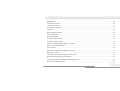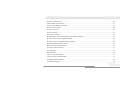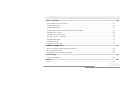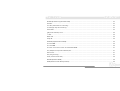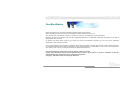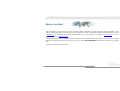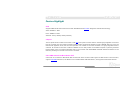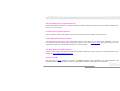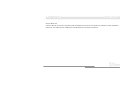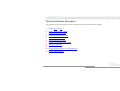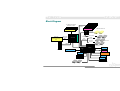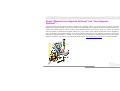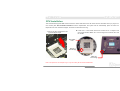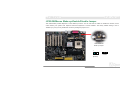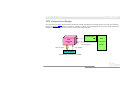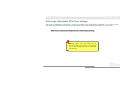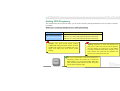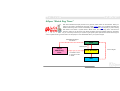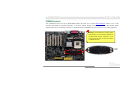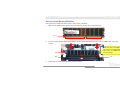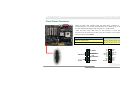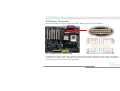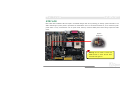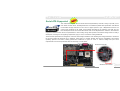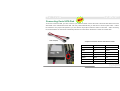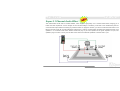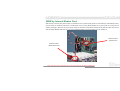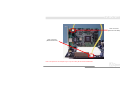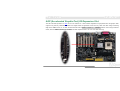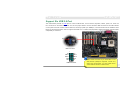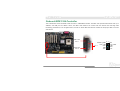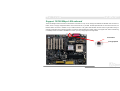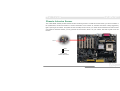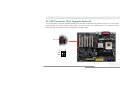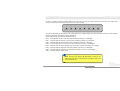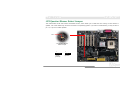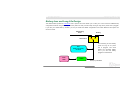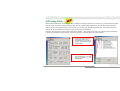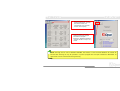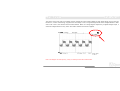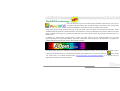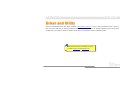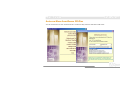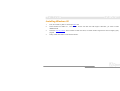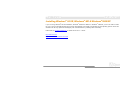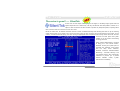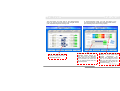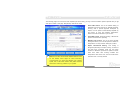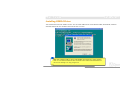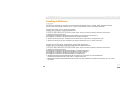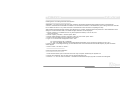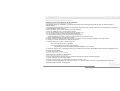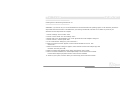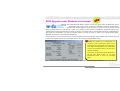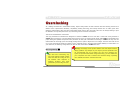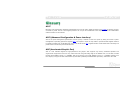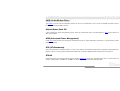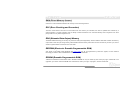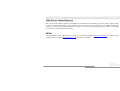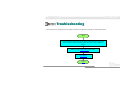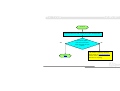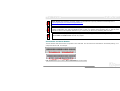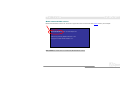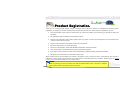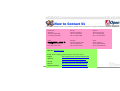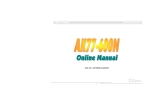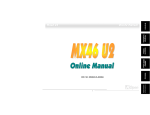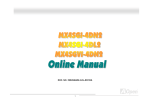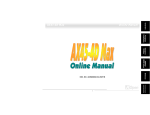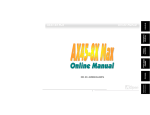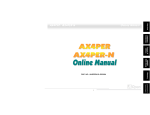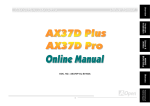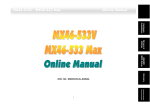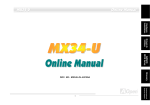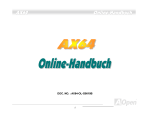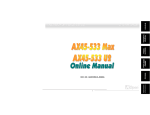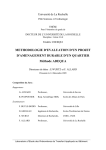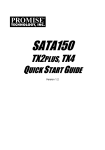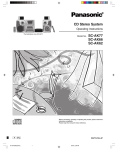Download AOpen AK77 PLUS Specifications
Transcript
Hardware Installation AK77-8X Max Drivers & Utilities AWARD BIOS Setup Glossary DOC. NO.: AK778XM-OL-E0210B Technical Support Troubleshooting & 1 Overview Online Manual AK77-8X Max AK77-8X Max Online Manual What’s in this manual AK77-8X Max .................................................................................................................................. 1 What’s in this manual ...................................................................................................................................................... 2 You Must Notice .............................................................................................................................................................. 9 Before You Start ............................................................................................................................................................ 10 Overview ....................................................................................................................................................................... 11 Feature Highlight........................................................................................................................................................... 12 Quick Installation Procedure ......................................................................................................................................... 17 Motherboard Map .......................................................................................................................................................... 18 Block Diagram............................................................................................................................................................... 19 Hardware Installation................................................................................................................ 20 About “Manufacturer Upgrade Optional” and “User Upgrade Optional”… ...................................................................... 21 JP14 Clear CMOS Data ................................................................................................................................................ 22 CPU Installation ............................................................................................................................................................ 23 AOpen Overheat Protection (O.H.P.) Technology .......................................................................................................... 25 JP28 KB/Mouse Wake-up Enable/Disable Jumper ........................................................................................................ 26 CPU Jumper-less Design .............................................................................................................................................. 27 CPU and Housing Fan Connector (with H/W Monitoring) .............................................................................................. 32 JP20 K7 Host Clock Selection....................................................................................................................................... 33 2 AK77-8X Max Online Manual DIMM Sockets ............................................................................................................................................................... 34 Front Panel Connector .................................................................................................................................................. 36 ATX Power Connector ................................................................................................................................................... 37 AC Power Auto Recovery .............................................................................................................................................. 37 STBY LED ..................................................................................................................................................................... 38 IDE and Floppy Connector ............................................................................................................................................ 39 ATA/133 Supported ....................................................................................................................................................... 41 Serial ATA Supported .................................................................................................................................................... 42 Connecting Serial ATA Disk ........................................................................................................................................... 42 Connecting Serial ATA Disk ........................................................................................................................................... 43 S/PDIF (Sony/Philips Digital Interface) Connector......................................................................................................... 44 Super 5.1 Channel Audio Effect .................................................................................................................................... 45 IrDA Connector ............................................................................................................................................................. 46 WOM (Zero Voltage Wake on Modem) Connector......................................................................................................... 47 WOL (Wake on LAN) ..................................................................................................................................................... 50 AGP (Accelerated Graphic Port) 8X Expansion Slot...................................................................................................... 52 AGP Protection Technology and AGP LED .................................................................................................................... 53 CNR (Communication and Network Riser) Expansion Slot ............................................................................................ 54 PC99 Color Coded Back Panel ..................................................................................................................................... 55 3 AK77-8X Max Online Manual Support Six USB 2.0 Port .............................................................................................................................................. 56 Onboard IEEE 1394 Controller ...................................................................................................................................... 57 Support 10/100 Mbps LAN onboard .............................................................................................................................. 58 Chassis Intrusion Sensor .............................................................................................................................................. 59 CD Audio Connector ..................................................................................................................................................... 60 AUX-IN Connector......................................................................................................................................................... 61 Front Audio Connector .................................................................................................................................................. 62 Die-Hard BIOS (100% Virus Protection, User Upgrade Optional).................................................................................. 63 Dr. LED Connector (User Upgrade Optional)................................................................................................................. 66 Dr. Voice II (Volume adjustable through speaker) ......................................................................................................... 68 JP2 Speaker /Buzzer Select Jumper ............................................................................................................................. 69 Battery-less and Long Life Design................................................................................................................................. 70 CPU Over-current Protection......................................................................................................................................... 71 AOConfig Utility............................................................................................................................................................. 72 Resetable Fuse ............................................................................................................................................................. 74 2200 μ F Low ESR Capacitor......................................................................................................................................... 75 Layout (Frequency Isolation Wall) ................................................................................................................................. 77 Enlarged Aluminum Heatsink ........................................................................................................................................ 78 Vivid BIOS technology................................................................................................................................................... 79 4 AK77-8X Max Online Manual Driver and Utility ....................................................................................................................... 80 Auto-run Menu from Bonus CD Disc ............................................................................................................................. 81 Installing Windows 95 ................................................................................................................................................... 82 Installing Windows 98 ................................................................................................................................................... 83 ® ® ® Installing Windows 98 SE, Windows ME & Windows 2000/XP................................................................................... 84 Installing VIA 4 in 1 Driver ............................................................................................................................................. 85 Installing Onboard Sound Driver ................................................................................................................................... 86 The noise is gone!! ---- SilentTek .................................................................................................................................. 87 Installing USB2.0 Driver ................................................................................................................................................ 90 Installing LAN Driver ..................................................................................................................................................... 91 Installing Serial ATA Driver ............................................................................................................................................ 93 PHOENIX-AWARD BIOS ............................................................................................................ 101 How To Use Phoenix Award™ BIOS Setup Program ................................................................................................... 102 How To Enter BIOS Setup ........................................................................................................................................... 104 BIOS Upgrade under Windows environment ............................................................................................................... 105 Overclocking............................................................................................................................ 107 VGA Card & Hard Disk ................................................................................................................................................ 108 Glossary .................................................................................................................................. 109 AC97 ........................................................................................................................................................................... 109 5 AK77-8X Max Online Manual ACPI (Advanced Configuration & Power Interface) ..................................................................................................... 109 AGP (Accelerated Graphic Port).................................................................................................................................. 109 AMR (Audio/Modem Riser).......................................................................................................................................... 110 AOpen Bonus Pack CD ............................................................................................................................................... 110 APM (Advanced Power Management) ......................................................................................................................... 110 ATA (AT Attachment) ................................................................................................................................................... 110 ATA/66 ........................................................................................................................................................................ 110 ATA/100 .......................................................................................................................................................................111 ATA/133 .......................................................................................................................................................................111 BIOS (Basic Input/Output System) ...............................................................................................................................111 Bus Master IDE (DMA mode) .......................................................................................................................................111 CNR (Communication and Networking Riser).............................................................................................................. 112 CODEC (Coding and Decoding) .................................................................................................................................. 112 DDR (Double Data Rate) SDRAM ............................................................................................................................... 112 DIMM (Dual In Line Memory Module) .......................................................................................................................... 112 DMA (Direct Memory Access)...................................................................................................................................... 113 ECC (Error Checking and Correction) ......................................................................................................................... 113 EDO (Extended Data Output) Memory ........................................................................................................................ 113 EEPROM (Electronic Erasable Programmable ROM).................................................................................................. 113 6 AK77-8X Max Online Manual EPROM (Erasable Programmable ROM)..................................................................................................................... 113 EV6 Bus ...................................................................................................................................................................... 114 FCC DoC (Declaration of Conformity) ......................................................................................................................... 114 FC-PGA (Flip Chip-Pin Grid Array) .............................................................................................................................. 114 Flash ROM .................................................................................................................................................................. 114 FSB (Front Side Bus) Clock ........................................................................................................................................ 115 2 I C Bus ........................................................................................................................................................................ 115 IEEE 1394 ................................................................................................................................................................... 115 Parity Bit ..................................................................................................................................................................... 116 PBSRAM (Pipelined Burst SRAM)............................................................................................................................... 116 PC-100 DIMM ............................................................................................................................................................. 116 PC-133 DIMM ............................................................................................................................................................. 116 PC-1600 / PC-2100/ PC-2700 / PC-3200 DDR DRAM................................................................................................. 117 PCI (Peripheral Component Interface) Bus ................................................................................................................. 117 PDF Format................................................................................................................................................................. 117 PnP (Plug and Play) .................................................................................................................................................... 117 POST (Power-On Self Test) ........................................................................................................................................ 118 RDRAM (Rambus DRAM) ........................................................................................................................................... 118 RIMM (Rambus Inline Memory Module) ...................................................................................................................... 118 7 AK77-8X Max Online Manual SDRAM (Synchronous DRAM) .................................................................................................................................... 118 2 Shadow E PROM ........................................................................................................................................................ 119 SIMM (Single In Line Memory Module) ....................................................................................................................... 119 SMBus (System Management Bus) ............................................................................................................................. 119 SPD (Serial Presence Detect) ..................................................................................................................................... 119 Ultra DMA ................................................................................................................................................................... 120 USB (Universal Serial Bus) ......................................................................................................................................... 120 VCM (Virtual Channel Memory) ................................................................................................................................... 121 ZIP file......................................................................................................................................................................... 121 Troubleshooting....................................................................................................................... 122 Technical Support ................................................................................................................... 126 Product Registration ............................................................................................................... 129 How to Contact Us .................................................................................................................. 130 8 AK77-8X Max Online Manual You Must Notice Adobe, the Adobe logo, Acrobat is trademarks of Adobe Systems Incorporated. AMD, the AMD logo, Athlon and Duron are trademarks of Advanced Micro Devices, Inc. Intel, the Intel logo, Intel Celeron, Pentium II, Pentium III, Pentium 4 are trademarks of Intel Corporation. Microsoft, Windows, and Windows logo are either registered trademarks or trademarks of Microsoft Corporation in the United States and/or other countries. All product and brand names used on this manual are used for identification purposes only and may be the registered trademarks of their respective owners. All of the specifications and information contained in this manual are subject to change without notice. AOpen reserves the right to revise this publication and to make reasonable changes. AOpen assumes no responsibility for any errors or inaccuracies that may appear in this manual, including the products and software described in it. This documentation is protected by copyright law. All rights are reserved. No part of this document may be used or reproduced in any form or by any means, or stored in a database or retrieval system without prior written permission from AOpen Corporation. © Copyright 1996-2002, AOpen Inc. All Rights Reserved. 9 AK77-8X Max Online Manual Before You Start This Online Manual will introduce to the user how this product is installed. All useful information will be described in later chapters. Please keep this manual carefully for future upgrades or system configuration changes. This Online Manual is saved in PDF format, we recommend using Adobe Acrobat Reader 4.0 for online viewing, it is included in Bonus CD disc or you can get free download from Adobe web site. Although this Online Manual is optimized for screen viewing, it is still capable for hardcopy printing, you can print it by A4 paper size and set 2 pages per A4 sheet on your printer. To do so, choose File > Page Setup and follow the instruction of your printer driver. Thanks for the help of saving our earth. 10 AK77-8X Max Online Manual Ove rv ie w ® Thank you for choosing AOpen AK77-8X Max. The AK77-8X Max is AMD Socket 462 motherboard (M/B) based on the ATX form factor featuring the VIA Apollo KT400 chipset. As high performance chipset built in the M/B, the AK77-8X Max comes with ® AMD Socket 462 series Athlon™ & Duron™ and AthlonXP™ processor (with CPU Overheat Protection circuit to Athlon™XP CPU only) and 200/266/333MHz EV6 system bus. In the AGP performance, it has one AGP slot and supports AGP 8X/4X/2X mode and pipelined spilt-transaction long burst transfer up to 2.1GB/sec. With high bandwidth 266/533MB/s 8-bit V-Link Host Controller, DDR333(PC2700) and DDR266(PC2100)DDR RAM can be applied to the AK77-8X Max and the maximum memory size can be up to 3GB. The on-board IDE controller supports Ultra DMA 66/100/133 mode and the transfer rate up to 133MB/s. With a Promise Serial ATA (PDC20375) controller onboard, it aims to provide you an even faster transfer rate of 150 Mbytes/second. Beside, the AK77-8X Max has an AC97 CODEC RealTek ALC650 chipset onboard for provides high performance and magic surround stereo sound to let people enjoy working with it. More than that, this motherboard supports USB 2.0 function with a fancy speed of up to 480Mbps, and IEEE 1394 controller to provides data transfer rate up to 400Mbps. Now, enjoy all features from AOpen AK77-8X Max. 11 AK77-8X Max Online Manual Fea t ure Highlight CPU ® Supports AMD Socket 462 series CPU with both 200/266/333 MHz EV6 Bus designed for Socket 462 technology. Athlon: 600MHz~1.4GHz Duron: 600MHz~1.2GHz AthlonXP: 1500+(1.33GHz)~2800+(2.25GHz) Chipset The VIA Apollo KT400 consists of the KT400 V-Link DDR Host system controller and the VT8235 highly integrated V-Link Client PCI/LPC controller. The Host system controller provides superior performance between the CPU, SDRAM, AGP bus, and V-Link interface with pipelined, burst, and concurrent operation. The VT8235 V-Link Client controller is a highly integrated PCI/LPC controller. Its internal bus structure is based on 66MHz PCI bus that provides 4x bandwidth compare to previous generation PCI/ISA bridge chips. The VT8235 integrated Client V-Link controller with 266/533MB/s bandwidth between Host/Client V-Link interface, providing a V-Link-PCI and V-Link-LPC controller. Ultra DMA 66/100/133 Bus Master IDE Comes with an on-board PCI Bus Master IDE controller with three connectors that supports six IDE devices in three channels, supports Ultra DMA 66/100/133, PIO Modes 3 and 4 and Bus Master IDE DMA Mode 4, and supports Enhanced IDE devices. 12 AK77-8X Max Online Manual Serial ATA This motherboard comes with a Promise Serial ATA (PDC20375) controller, aiming to provide you an even faster transfer rate of 150 Mbytes/second. LAN Port On the strength of RealTek RTL8100BL controller on board, which is an highly-integrated Platform LAN Connect device, it provides 10/100 Mbps Ethernet for office and home use. Expansion Slots Including six 32-bit/33MHz PCI, one CNR and one AGP 8X slots. The PCI local bus throughput can be up to 132MB/s. The Communication & Nectworking Riser (CNR) slot provided from AK77-8X Max can support CNR interface for a Modem/Audio card. The Accelerated Graphics Port (AGP) specification provides a new level of video display sophistication and speed. The AGP video cards support data transfer rate up to 2.1GB/s. As AK77-8X Max includes one AGP expansion slot for a bus mastering AGP graphic card, For AD and SBA signaling, AK77-8X Max can support 133MHz 2X/4X/8X mode. Of six PCI slots provided, AK77-8X Max supports five master PCI slots for arbitration and decoding functions and one slave PCI slot. Memory With VIA Apollo KT400 chipset, the AK77-8X Max can support Double-Data-Rate (DDR) RAM. The DDR RAM interface allows zero wait state bursting between the RAM and the data buffers at 333/266/200 MHz. The six banks of DDR RAM can be composed of an arbitrary mixture of 64, 128, 256, 512MB x N DDR RAM and maximum up to 3GB. The AK77-8X Max allows DDR RAM to run at either synchronous or pseudo-synchronous mode with the host CPU bus frequency (333/266/200MHz). 13 AK77-8X Max Online Manual On-board AC97 Sound AK77-8X Max uses the AC97 CODEC RealTek ALC650 chip, which supports high quality of 5.1 Channel audio effects. This on-board audio includes a complete audio recording and playback system. Six USB 2.0 Connectors Provides three ports, six USB connectors for USB interface devices, such as mouse, keyboard, modem, scanner, etc. Please note that USB 2.0, with fancy speed up to 480Mbps, is 40 times faster than the traditional ones. Except for the speed increase, USB 2.0 supports old USB 1.0/1.1 software and peripherals, offering impressive and even better compatibility to customers. IEEE 1394 This motherboard comes with IEEE 1394a controller TI TSB43AB22 onboard, which provides data transfer rate up to 400Mbps. to connect with the devices that need high data transferring performance, such as digital camera, scanner or others IEEE 1394 devices. 1MHz Stepping Frequency Adjustment Provides “1MHz Stepping Frequency Adjustment” function in the BIOS. This magic function allows you adjust CPU FSB frequency from 100~191 by 1MHz stepping, and lets your system can get maximum performance. Watch Dog Timer Includes AOpen “Watch Dog Timer” function that can auto-reset system in 4.8 seconds when you fail to system overclocking. 14 AK77-8X Max Online Manual Die-Hard BIOS (User Upgrade Optional) The Die-Hard BIOS technology is a very effective hardware protection method that doesn’t involve any software or BIOS coding. Hence, it is 100% virus free. Dr. LED (User Upgrade Optional) The Dr. LED has 8 LEDs on AK77-8X Max, which can easily show what kind of problem you may encounter. Power Management/Plug and Play The AK77-8X Max supports the power management function that confirms to the power-saving standards of the U.S. Environmental Protection Agency (EPA) Energy Star program. It also offers Plug-and-Play, which helps saving users from configuration problems, thus making the system much more user-friendly. Hardware Monitoring Management Supports CPU or system fans status, temperature and voltage monitoring and alert, through the on-board hardware monitor module and AOpen Hardware Monitoring Utility. Enhanced ACPI Fully implement the ACPI standard for Windows ® 95/98/ME/NT/2000/XP series compatibility, and supports Soft-Off, STR (Suspend to RAM, S3), STD (Suspend to Disk, S4), WOM (Wake On Modem), WOL (Wake On LAN) features. 15 AK77-8X Max Online Manual Super Multi-I/O The AK77-8X Max provides two high-speed UART compatible serial ports and one parallel port with EPP and ECP capabilities. UART2 can also be directed from COM2 to the Infrared Module for the wireless connections. 16 AK77-8X Max Online Manual Qui ck I n sta l la ti on Pr oce dur e This page gives you a quick procedure on how to install your system. Follow each step accordingly. 1. Installing CPU and Fan 2. Installing System Memory (DIMM) 3. Connecting Front Panel Cable 4. Connecting IDE and Floppy Cable 5. Connecting ATX Power Cable 6. Connecting Back Panel Cable 7. Power-on and Load BIOS Setup Default 8. Setting CPU Frequency 9. Reboot 10. Installing Operating System (such as Windows 98) 11. Installing Driver and Utility 17 AK77-8X Max Front Audio Connector AC97 CODEC AUX-IN Connector CD-IN Connector S/PDIF Connector Chassis Intrusion Sensor Connector JP30 Die Hard BIOS Select Jumper Die Hard BIOS (BIOS 2) (User Upgrade Optional) Die Hard BIOS (BIOS 1) JST-MIDI CNR Expansion Slot Online Manual Motherboard Map PC99 Colored Back Panel Resetable Fuse JP28 Keyboard/Mouse Wakeup Enable/Disable Jumper RealTek RTL8100BL AGP LED ATX Power Connector 32-bit PCI Expansion Slot x6 (PCI 6 supports slave mode PCI card only) 2200μF Low ESR Capacitors SYSFAN2 Connector AGP 8x Expansion Slot 462-pin CPU Socket with Voltage and Frequency Auto-Detection that supports AMDTM AthlonTM / DuronTM / and AthlonTMXP ( with CPU Overheat Protection circuit to AthlonTMXP CPU only) ATTANSIC ATXP1 (Memory/AGP voltage/CPU ratio Adjustable Controller) VIA® Apollo KT400 Chipset and VT8235 SB IrDA Connector WOM (Wake ON Modem) 2rd USB 2.0 Port Connector IEEE 1394 Connector x 2 JP14 CMOS Data Clear Jumper Dr. LED Connector (User Upgrade Optional) WOL (Wake ON LAN) Connector CPUFAN1 Connector with H/W Monitoring 184-pin DIMMx3 supports DDR333/DDR266/ 200 (Max. to 3GB) JP20 K7 Host Clock Select Jumper IDE Connector x 3 (ATA/66/100/133 supported) Serial ATA Controller Serial ATA Connectors Front Panel Connector JP2 Buzzer/Speaker Select Jumper JP15 & 16 Dr. Voice II Language Select Jumper SYSFAN3 Connector STBY LED 18 FDD Connector AK77-8X Max Online Manual B l o c k Di a gr a m PC1600/2100/2700 DDR SDRAM Up to 3GB PCI Bus 32-bit PCI Slot x6 Serial ATA Devices x2 DDR SDRAM Socket x3 Promise Serial ATA PDC20375 Socket 462 AMD Athlon/Duron/AthlonXP CPU 100/133/166 MHz System Bus ATA 66/100/133 VIA KT400 ATA 66/100/133 Third Channel Primary Channel IDE Drive x6 Secondary Channel AGP Bus AC’97 Link VT8235 AGP 8X Slot RealTek RTL8100 BL LAN connect Component 1st USB Port 2nd USB Port 3rd USB Port Audio CODEC CNR Slot 2MBit Flash EEPROM Parallel Port Serial Port x2 USB connector x6 IEEE 1394 x2 IEEE 1394 connectors x2 Floppy Disk Drive x2 19 AK77-8X Max Online Manual H a r d w ar e I ns t a l l at i o n This chapter describes jumpers, connectors and hardware devices of this motherboard. Note: Electrostatic discharge (ESD) can damage your processor, disk drives, expansion boards, and other components. Always observe the following precautions before you install a system component. 1. Do not remove a component from its protective packaging until you are ready to install it. 2. Wear a wrist ground strap and attach it to a metal part of the system unit before handling a component. If a wrist strap is not available, maintain contact with the system unit throughout any procedures requiring ESD protection. 20 AK77-8X Max Online Manual A b o u t “ Ma n u f a c t ur e r U p g ra d e O p ti o n a l” a n d “ U s e r U p g ra d e Optional”… When you read this online manual and start to assemble your computer system, you may find some of functions are called “Manufacturer Upgrade Optional”, and some are called “User Upgrade Optional”. Though all AOpen motherboards include many amazing and powerful features, in some situations, these powerful features are not used to every user. Hence, we changed some key features as “Manufacturer Upgrade Optional” for you to choose. Some optional functions that can be upgraded by users, we call them “User Upgrade Optional”. As for those optional functions that can’t be upgraded by ourselves, we call them “Manufacturer Upgrade Optional”. If needed, you can contact our local distributors or resellers for purchasing “User Upgrade Optional” components, and again you can visit AOpen official web site: http://english.aopen.com.tw/ for more detail information. 21 AK77-8X Max Online Manual J P 1 4 C l e a r C MO S D a t a You can clear CMOS to restore system default setting. To clear the CMOS, follow the procedures below. 1. Turn off the system and unplug the AC power. 2. Remove ATX power cable from connector PWR2. 3. Locate JP14 and short pins 2-3 for a few seconds. 4. Return JP14 to its normal setting by shorting pin 1 & pin 2. 5. Connect ATX power cable back to connector PWR2. Pin 1 1 Clear CMOS 1 Tip: When should I Clear CMOS? 1. Boot fail because of overclocking… Normal Operation (default) 2. Forget password… 3. Troubleshooting… 22 AK77-8X Max Online Manual CPU I nst al la ti on ® This motherboard supports AMD Athlon and Duron Socket 462 series CPU. Be careful of CPU orientation when you plug it into CPU socket (with CPU Overheat Protection function implemented, the system will be automatically power off when the temperature of CPU reached 97 degree, but works on AthlonXP CPU only). 2. Locate Pin 1 in the socket and look for a black dot or cut edge on the CPU upper interface. Match Pin 1 and cut edge, then insert the CPU into the socket. 1. Pull up the CPU socket lever and up to 90-degree angle. CPU socket Lever CPU pin 1 and cut edge Black dot and cut edge Note: This picture is for example only, it may not exactly be the same motherboard. 23 AK77-8X Max Online Manual 3. Press down the CPU socket lever and finish CPU installation. CPU cut edge Note: If you do not match the CPU socket Pin 1 and CPU cut edge well, it may damage the CPU. Note: This picture is for example only, it may not exactly be the same motherboard. 24 AK77-8X Max Online Manual AOpen Overheat Protection (O.H.P.) Technology With AMD platform substantially keeps increasing the speed of its CPU, it inevitably led to the annoying problem of high CPU operation temperature at the same time. In order to prevent accidental failure of CPU fan, which could cause the burning down of the AthlonXP CPU, we, AOpen, have meticulously developed a new technology, named, O.H.P. (Overheat Protection) Technology to protect them. Thanks to the intelligent monitoring design of AOpen O.H.P. technology, user can now finally set their mind at ease even when fan failed to work without fearing the possible damage of CPU. Under the circumstances that CPU fan is running properly, AthlonXP temperature should be way below the highest temperature limit of 97℃. However, if CPU fan accidentally becomes malfunction or improperly installed, the CPU temperature would rocket abruptly, and you may find your system hang up or crying over the smoking CPU if you haven’t installed AOpen O.H.P. previously. With AOpen O.H.P. technology applied, the specific thermal detection pins on AthlonXP CPU would sense voltage difference when processor is overheated with fan failed, and the overheat protection system would immediately send out a signal to abort your system by cutting CPU electricity before any damage is done. Unlike other manufacturers who use BIOS or software to control the power supply of CPU, AOpen O.H.P. Technology is purely hardware-controlled the minute after system boot-up, and occupies no system resource. We are pleasant to phase in this practical function on all AOpen AMD series motherboards to protect customer’s valuable hardware and personal data. 25 AK77-8X Max Online Manual JP28 KB/Mouse Wake-up Enable/Disable Jumper This motherboard provides keyboard / mouse wake-up function. You can use JP28 to enable or disable this function, which could resume your system from suspend mode with keyboard or mouse installed. The factory default setting is set to “Disable”(1-2), and you may enable this function by setting the jumper to 2-3. JP28 KB/Mouse Wake-up Jumper 1 Disable (Default) 26 Enable AK77-8X Max Online Manual CPU J umper - les s Des i gn CPU VID signal and SMbus clock generator provide CPU voltage auto-detection and allows the user to set the CPU frequency through the BIOS setup, therefore no jumpers or switches are used. The disadvantages of the Pentium based jumper-less designs are eliminated. There will be no worry of wrong CPU voltage detection. Clock Generator AMD BIOS Socket 462 CPU Controlled CPU VID signal CPU Freq. Ratio CPU voltage Power Regulator (Automatically generates CPU voltage) 27 Circuit AK77-8X Max Online Manual Full-range Adjustable CPU Core Voltage This function is dedicated to overclockers. The CPU core voltage of this motherboard is adjustable 1.1V to 1.85V by 0.05V stepping. But this motherboard can also automatically detect CPU VID signal and generates proper CPU core voltage. BIOS Setup > Frequency/Voltage Control > CPU Voltage Setting Warning: Higher CPU core voltage may be able to increase CPU speed for overclocking, but you may damage the CPU or reduce the CPU lifecycle. 28 AK77-8X Max Online Manual Setting CPU Frequency This motherboard is CPU jumper-less design, you can set CPU frequency through the BIOS setup, and no jumpers or switches are needed. BIOS Setup > Frequency/Voltage Control > CPU Speed Setting CPU Ratio From 5.5x to 12.5x step 0.5x; 17x to 18x step 1x CPU FSB (By manual Adjustment) FSB=100, 100~129 by 1MHz stepping adjustment technology FSB=133, 130~160 by 1MHz stepping adjustment technology FSB=166, 161~191 by 1MHz stepping adjustment technology Warning: VIA ® Apollo KT400 chipset supports Speaker Warning: Supposed you have had adjusted CPU 166MHz FSB (with performance reaches maximum 333MHz EV6 system bus) and 66MHz AGP clock, ratio on your current CPU, and you plan to replace a higher clock setting may cause serious system damage. to restore the default setting when changing a new new CPU. Please use <Home> key or Clear CMOS CPU, because the system will still implement the previous CPU setting on the new one. Tip: If your system hangs or fails to boot because of overclocking, simply use <Home> key to restore the Home default setting or you can wait the AOpen “Watch Dog Timer” reset the system after five seconds and system will auto-detect hardware again. 29 AK77-8X Max Online Manual Supp ort e d CPU Fre que n cy Core Frequency = CPU Bus Clock * CPU Ratio AGP Clock = PCI Clock x 2 PCI Clock = CPU Bus Clock / Clock Ratio EV6 Bus Speed = CPU external bus clock x 2 CPU CPU Core Frequency EV6 Bus Clock Ratio Athlon 1G 1GHz 200MHz 10.0x Athlon 1.1G 1.1GHz 200MHz 11.0x Athlon 1.2G 1.2GHz 200MHz 12.0x Athlon 1.3G 1.3GHz 200MHz 13.0x Athlon 1G 1GHz 266MHz 7.5x Athlon 1.13G 1.13GHz 266MHz 8.5x Athlon 1.2G 1.2GHz 266MHz 9.0x Athlon 1.33G 1.33GHz 266MHz 10.0x Athlon 1.4G 1.4GHz 266MHz 10.5x AthlonXP 1500+ 1.3GHz 266MHz 10.0x AthlonXP 1600+ 1.4GHz 266MHz 10.5x AthlonXP 1700+ 1.46GHz 266MHz 11.0x AthlonXP 1800+ 1.53GHz 266MHz 11.5x AthlonXP 1900+ 1.6GHz 266MHz 12.0x AthlonXP 2000+ 1.667GHz 266MHz 12.5x AthlonXP 2100+ 1.73GHz 266MHz 13x AthlonXP 2200+ 1.80GHz 266MHz 13.5x AthlonXP 2400+ 2.0GHz 266MHz 15x AthlonXP 2600+ 2.13GHz 266MHz 16x AthlonXP 2700+ 2.16GHz 333MHz 13x AthlonXP 2800+ 2.25GHz 333MHz 13.5x Duron 800 800MHz 200MHz 8.0x Duron 850 850MHz 200MHz 8.5x Duron 900 900MHz 200MHz 9.0x Duron 950 950MHz 200MHz 9.5x Duron 1G 1GHz 200MHz 10.0x Duron 1.1G 1.1GHz 200MHz 11.0x Note: With CPU speed changing rapidly, there might be fastest CPU on the market by the time you received this installation guide. This table is kindly for your references only. 30 Note: This motherboard support CPU auto-detection function. Hence, you don’t need to setup the CPU frequency manually. Warning: To avoid possible CPU damage caused by overheating, CPU Overheat Protection circuit had been especially designed on this motherboard. System would be automatically power off when this motherboard detected a CPU temperature above 97 degree. AK77-8X Max Online Manual AOpen “Watch Dog Timer” With this motherboard, AOpen provides a very special, useful feature for overclockers. When you power-on the system, the BIOS will check last system POST status. If it succeeded, the BIOS will enable “Watch Dog Timer” function immediately, and set the CPU FSB frequency by user’s setting that stored in the BIOS. If system failed in BIOS POST, the “Watch Dog Timer” will reset the system to reboot in five seconds. Then, BIOS will detect the CPU’s default frequency and POST again. With this special feature, you can easily overclock your system to get higher system performance without removing the cover of system housing, and be able to set the jumper to clear CMOS data when your system hanged. Enable/Disable Signal from BIOS BIOS Reset Signal AOpen Watch Dog Timer Clock Generator Countdown about 5 seconds if fails in POST CPU 31 CPU ID Signal AK77-8X Max Online Manual C P U a n d H o u s i n g F a n C o n n e ct o r ( wi t h H / W Mo n i t o ri n g ) Plug in the CPU fan cable to the 3-pin CPUFAN1 connector. If you have chassis fan, you can also plug it on SYSFAN2 (FAN2) or SYSFAN3 (FAN3) connector. GND +12V SENSOR SYSFAN2 Connector GND +12V SENSOR CPUFAN1 Connector GND +12V SENSOR SYSFAN3 Connector 32 Note: Some CPU fans do not have sensor pin, so that cannot support fan monitoring. AK77-8X Max Online Manual J P2 0 K 7 H o s t C l o c k Se le c t i o n This jumper is used to specify the relationship of PCI and FSB clock. Generally speaking, if you are not overclockers, we recommend you to set it to the default setting. Additionally, this motherboard also provides “1MHz Stepping Adjustment” feature for overclockers to adjust CPU FSB frequency via BIOS setup program. Based on the CPU type, the adjustment range has three levels: 100~129, 130~160 and 161~191MHz for your choosing. If you fix the CPU FSB frequency by JP20, the “1MHz Stepping Adjustment” range will be changed and following the JP20 setting. Pin 1 JP20 K7 Host Clock Select Jumper 1 2 FSB100 FSB133 FSB166 FSB200 33 AK77-8X Max Online Manual DI MM So cke ts This motherboard has three 184-pin DDR DIMM sockets that allow you to install DDR200/266/333 memory up to 3 GB. Non-ECC DDR RAM is supported. Otherwise, it will cause serious damage on memory sockets or RAM module. Newly implemented function, the Voltage of memory on this motherboard is adjustable from 2.5V to 2.65V for over clocking purpose. Warning: This motherboard supports DDR RAM, please do not install the SDRAM on the DDR RAM sockets. Otherwise, it will cause serious damage on memory sockets or SDRAM module. DDR RAM 34 AK77-8X Max Online Manual H o w t o I n s t a l l M e m o r y Mo d u l e s Please follow the procedure as shown below to finish memory installation. 1. Make sure the DIMM module’s pin face down and match the socket’s size as depicted below. Pin 1 52 pins 2. 40 pins Insert the module straight down to the DIMM slot with both hands and press down firmly until the DIMM module is securely in place. Note: The tabs of the DIMM slot will close-up to hold the DIMM in place when the DIMM touches the slot’s bottom. Tab Key 3. Pin 1 Repeat step 2 to finish additional DIMM modules installation. 35 AK77-8X Max Online Manual Front Panel Con nector Attach the power LED, speaker, power and reset switch connectors to the corresponding pins. If you enable “Suspend Mode” item in BIOS Setup, the ACPI & Power LED will keep flashing while the system is in suspend mode. Locate the power switch cable from your ATX housing. It is 2-pin female connector from the housing front panel. Plug this connector to the soft-power switch connector marked SPWR. Suspend Type ACPI LED Power on Suspend (S1) Blinking between green and red Suspend to RAM (S3) or Suspend to Disk (S4) Blinking between green and red 1 1 SPWR IDE LED ACPI & PWR LED ACPI LED (B Speaker 36 Reset NC NC +5V IDE LED IDE LED +5V +5V GND NC SPEAKER SPWR GND ACPI LEDGND ACPILED NC ACPI_B GND RESET GND AK77-8X Max Online Manual ATX Power Connector The ATX power supply uses 20-pin connector shown below. Make sure you plug in the right direction. AC Pow er Auto Recovery A traditional ATX system should remain at power off stage when AC power resumes from power failure. This design is inconvenient for a network server or workstation, without an UPS, that needs to keep power-on. This motherboard implements an AC Power Auto Recovery function to solve this problem. 37 AK77-8X Max Online Manual STBY LED Both STBY LED and BOOT LED are AOpen’s considerate designs that aim at providing you friendly system information. The STBY LED will light up when power is provided to the motherboard. This is a convenient indication for you to check the system power status in many circumstances such as power on/off, stand-by mode and RAM power status during Suspend to RAM mode. System Power LED Warning: Do not install or remove the DIMM module or others devices when the STBY LED lights on. 38 AK77-8X Max Online Manual IDE and Floppy Connector Connect 34-pin floppy cable and 40-pin IDE cable to floppy connector FDC connector. Be careful of the pin1 orientation. Wrong orientation may cause system damage. IDE3 (Third) ATA 66/100/133 IDE Connector Secondary Secondary Slave (4th) Master (3rd) IDE2 (Secondary) IDE1 (Primary) FDD Connector Pin 1 39 Pin 1 Primary Primary Slave (2nd) Master (1st) AK77-8X Max Online Manual IDE1 is also known as the primary channel, IDE2 and IDE3 are known as the secondary and third channel. Each channel supports two IDE devices that make a total of six devices. In order to work together, the two devices on each channel must be set differently to Master and Slave mode. Either one can be the hard disk or the CDROM. The setting as master or slave mode depends on the jumper on your IDE device, so please refer to your hard disk and CDROM manual accordingly. Warning: The specification of the IDE cable is a maximum of 46cm (18 inches); make sure your cable does not exceed this length. Tip: 1. For better signal quality, it is recommended to set the far end side device to master mode and follow the suggested sequence to install your new device. Please refer to above diagram 2. To achieve the best performance of Ultra DMA 66/100/133 hard disks, a special 80-wires IDE cable for Ultra DMA 66/100/133 is required. 40 AK77-8X Max Online Manual ATA/133 Supported This motherboard supports ATA66, ATA100 or ATA133 DE devices. Following table lists the transfer rate of IDE PIO and DMA modes. The IDE bus is 16-bit, which means every transfer is two bytes. As the hard drive industry introduces faster and higher capacity hard drives, the current Ultra ATA/100 interface causes a data bottleneck between the drive and the host computer. To avoid this problem, hard disk manufacturers have introduced the new Ultra ATA-133 interface technology. Compared to traditional ATA/100, ATA/133 has up to 33 percent increase in interface speed with transfer rate of 133MB/s. ATA/133 performance is ideal for new operating systems, such as Window XP, that demand more storage space and faster data transfer rates from more responsive computing experiences. To make good use of this new technology and enjoy its best performance, we recommend you to pair your system with a hard disk equipped with ATA/133 technology so that your system's need for speeding on this motherboard can be satisfied. Mode Clock Period Clock Count Cycle Time Data Transfer Rate PIO mode 0 30ns 20 600ns (1/600ns) x 2byte = 3.3MB/s PIO mode 1 30ns 13 383ns (1/383ns) x 2byte = 5.2MB/s PIO mode 2 30ns 8 240ns (1/240ns) x 2byte = 8.3MB/s PIO mode 3 30ns 6 180ns (1/180ns) x 2byte = 11.1MB/s PIO mode 4 30ns 4 120ns (1/120ns) x 2byte = 16.6MB/s DMA mode 0 30ns 16 480ns (1/480ns) x 2byte = 4.16MB/s DMA mode 1 30ns 5 150ns (1/150ns) x 2byte = 13.3MB/s DMA mode 2 30ns 4 120ns (1/120ns) x 2byte = 16.6MB/s ATA33 30ns 4 120ns (1/120ns) x 2byte x 2 = 33MB/s ATA66 30ns 2 60ns (1/60ns) x 2byte x 2 = 66MB/s ATA100 20ns 2 40ns (1/40ns) x 2byte x 2 = 100MB/s ATA133 15ns 2 30ns (1/30ns) x 2byte x 2 = 133MB/s 41 AK77-8X Max Online Manual Serial ATA Supported This motherboard comes with a Promise Serial ATA (PDC20375) controller, aiming to provide you an even faster transfer rate of 150 Mbytes/second. The traditional parallel ATA specification has defined the standard storage interface for PCs with its original speed of just 3 Mbytes/second since the protocol was introduced in the 1980s. And the latest generation of the interface, Ultra ATA-133, has been developed further with a burst data transfer rate of 133 Mbytes/second. However, while ATA has enjoyed an illustrious track record, the specification is now showing its age and imposes some serious design issues on today’s developers, including a 5-volt signaling requirement, high pin count, and serious cabling headaches. The Serial ATA specification is designed to overcome these design limitations while enabling the storage interface to scale with the growing media rate demands of PC platforms. Serial ATA is to replace parallel ATA with the compatibility with existing operating systems and drivers, adding performance headroom for years to come. It reduces voltage and pins count requirements and can be implemented with thin and easy to route cables. Serial ATA Controller ACPI LED (Blue) Serial ATA Connectors 42 AK77-8X Max Online Manual Connecting Serial ATA Disk To connect a Serial ATA disk, you have to have a 7-pin serial ATA cable. Connect two ends of the serial ATA cable to the serial ATA header on the motherboard and the disk. Like every other traditional disk, you also have to connect a power cable. Please be noted that it is a jumper free implement; you don’t need to set jumpers to define a master or slave disk. When connecting two serial ATA disks, the system will automatically take the one connected to “Serial ATA 1” header as a master disk. ACPI LED (Blue) Comparison between Parallel ATA and Serial ATA Bandwidth Parallel ATA Serial ATA 100/133 MB/Secs 150/300/600 MB/Secs Volts 5V 250mV Pins 40 7 Length Limitation 18 inch (45.72cm) 1 meter (100cm) Cable Wide Thin Ventilation Bad Good Peer-to-Peer No Yes 43 AK77-8X Max Onnlline Manual S / P D I F ( S o n y / P h il i p s D i g i ta l I nt e r f a c e ) C o n n e c t o r S/PDIF (Sony/Philips Digital Interface) is a newest audio transfer file format, which provides impressive audio quality through optical fiber and allows you to enjoy digital audio instead of analog audio. Through a specific audio cable, you can connect the S/PDIF connector to other end of the S/PDIF audio module, which bears S/PDIF digital output. Normally there are two S/PDIF outputs as shown, one for RCA connector, the most common one used for consumer audio products, and the other for optical connector with better audio quality. Same as outputs, you can also connect RCA or optical audio products to input connectors on the module and have the voice or music come out from your computer. However, you must have a S/PDIF supported speaker/amplifier/decoder with S/PDIF digital input/output to connect to the S/PDIF digital input/output to make the most out of this function. Pin 1 (RCA) Pin 1 S/PDIF OUT S/PDIF IN S/PDIF Cable S/PDIF OUT S/PDIF Connector S/PDIF IN (Optical) 1 S/PDIF Module (User Upgrade Optional) +5V NC S/PDIFOUT GND S/PDIFIN 44 AK77-8X Max Online Manual Super 5.1 Channel Audio Effect This motherboard comes with an ALC650 CODEC, which supports high quality of 5.1 Channel audio effects, bringing you a brand new audio experience. On the strength of the innovative design of ALC650, you're able to use standard line-jacks for surround audio output without connecting any external module. To apply this function, you have to install the audio driver in the Bonus Pack CD as well as an audio application supporting 5.1 Channel. Picture bellow represents the standard location of all speakers in 5.1 Channel sound tracks. Please connect the plug of your front speakers to the green “Speaker out” port, rear speakers’ plug to the blue “Line in” port and both of the center and subwoofer speakers to the red “MIC in” port. 45 AK77-8X Max Online Manual Ir DA Co nne ct or The IrDA connector can be configured to support wireless infrared module, with this module and application software such as Laplink or Windows 95 Direct Cable Connection, the user can transfer files to or from laptops, notebooks, PDA devices and printers. This connector supports HPSIR (115.2Kbps, 2 meters) and ASK-IR (56Kbps). Install the infrared module onto the IrDA connector and enable the infrared function from BIOS Setup, UART2 Mode, make sure to have the correct orientation when you plug in the IrDA connector. Pin 1 IrDA Connector NC +5V IR_TX KEY GND IR_RX 46 AK77-8X Max Online Manual WOM (Zero Voltage Wake on Modem) Connector This motherboard implements special circuit to support Wake On Modem, both Internal modem card and external box modem are supported. Since Internal modem card consumes no power when system power is off, it is recommended to use an internal modem. To use internal modem, connect 4-pin cable from RING connector of modem card to the WOM connector on the motherboard. WOM Connector +5VSB NC RIGND 47 AK77-8X Max Online Manual W O M b y E x t e r n a l B O X Mo d e m Traditional Green PC suspend mode does not really turn off the system power supply, it uses external box modem to trigger MB COM port and resume back to active. Serial Port (Modem Side) Pin 1 Pin 1 Serial Port (Motherboard Side) Note: This picture is for example only, it may not exactly be the same motherboard. 48 AK77-8X Max Online Manual W O M by I nte r nal Mo de m Car d With the help of the ATX soft power On/Off, it is possible to have a system totally power off, and wakeup to automatically answer a phone call as an answering machine or to send/receive a fax. You may identify whether or not your system is in true power off mode by checking to see if the fan of your power supply is off. Both an external box modem and an internal modem card can be used to support Modem Wake Up, but if you use an external modem, you have to leave your box modem on. WOM Connector (Modem Card WOM Connector (Motherboard Side) Note: This picture is for example only, it may not exactly be the same motherboard. 49 AK77-8X Max Online Manual W O L ( Wa k e o n L A N ) This feature is very similar as Wake On Modem, but it goes through local area network. To use Wake On LAN function, you must have a network card with chipset that supports this feature, and connect a cable from LAN card to motherboard WOL connector. The system identification information (probably IP address) is stored on network card and because there is a lot of traffic on the Ethernet, you need to install network management software, such as ADM, for the checking of how to wake up the system. Note that, at least 600mA ATX standby current is required to support the LAN card for this function. +5VSB GND LID 50 AK77-8X Max Online Manual WOL Connector (Ethernet Card Side) WOL Connector (Motherboard Side) Note: This picture is for example only, it may not exactly be the same motherboard. 51 AK77-8X Max Online Manual AGP ( Ac ce le rat e d Gra phi c Por t) 8 X Ex pa nsi on Sl ot The AK77-8X Max provides an AGP 8x slot. The AGP 8x is a bus interface targeted for high-performance 3D graphic. AGP supports only memory read/write operation and single-master single-slave one-to-one only. AGP uses both rising and falling edge of the 66MHz clock, for 4X AGP, the data transfer rate is 66MHz x 4bytes x 4 = 1056MB/s. AGP is now moving to AGP 8x mode, which is 66MHz x 4bytes x 8 =2.1GB/s, This AGP expansion slot is for 1.5V-1.6V AGP card only. 52 AK77-8X Max Online Manual AGP Protection Technology and AGP LED W i t h t h e o u ts t a n d i n g R & D a b i l i t y o f A O p e n a n d i t s s p e c i a l l y d e v e l o p e d c i r c u i t , t h i s m o d e l i m p l e m e n ts a b l e n d n e w t e c h n o l o g y t o p ro t ec t yo u r m o t h e rb o a rd f ro m b ei n g d am a g e d b y o v e r-v ol ta gi n g of A GP ca rd . W h e n A GP P ro t ec ti o n Te c h n ol o g y is i m pl e m ented, t h i s m o t h e r b o a r d w i l l a u t o m a t i c a l l y d e t e c t t h e v o l t a g e o f A G P c a r d a n d p r e v e n t y o u r c h i ps e ts f r o m b e i n g b u r n t o u t . P l e a s e n o t e t h at if yo u i n s tal l a A GP c a rd wi t h 3. 3 V, wh i c h is n o t s u pp o rt e d , t h e A GP L E D o n th e m o t he rb o a rd wil l li g h t u p t o wa rn yo u t h e p os si bl e d am a g e of t h e e xc e e di n g v ol ta g e . Yo u m a y c o n tac t yo u r A GP c a rd v e n d o r f o r f u rt h e r su p p o rt . AGP LED Warning: It is strongly recommended not to install a 3.3V AGP card, which is not supported. When you do so, the AGP LED on the motherboard will light up to warn you the possible damage. 53 AK77-8X Max Online Manual C N R ( C o m m u n i c a t i o n a n d N e t w o r k Ri s e r ) Ex p a n s i o n S l o t CNR is a riser card specification to replace the AMR (Audio/Modem Riser) that supports V.90 analog modem, multi-channel audio, and phone-line based networking. Owing to CPU computing power getting stronger, the digital processing job can be implemented in main chipset and share CPU power. The analogy conversion (CODEC) circuit requires a different and separate circuit design, which is put on CNR card. This motherboard implements sound CODEC on board, but reserves CNR slot for the option of modem function. Note that you can still use PCI modem card. Please note that if you want to use CNR audio card on CNR slot, you must disable the sound output of CODEC from BIOS to prevent the CODEC from making out noises at the same time. 54 AK77-8X Max Online Manual P C 9 9 C o l or C o d e d B a c k P a ne l The onboard I/O devices are PS/2 Keyboard, PS/2 Mouse, serial ports COM1 and COM2, RJ45 LAN Jack, Printer, USB, AC97 sound. The view angle of drawing shown here is the back panel of the housing. PS/2 Mouse Connector SPP/EPP/ECP Parallel Port RJ45 LAN Jack Line-In Speaker Out MIC-In PS/2 Keyboard USB Port Connector (2.0) PS/2 Keyboard: PS/2 Mouse: USB Port: Parallel Port: COM1 Port: Speaker Out: Line-In: MIC-In: COM 1 Port COM 2 Port USB Port (2.0) For standard keyboard, which is using a PS/2 plug. For PC-Mouse, which is using a PS/2 plug. Available for connecting USB devices. To connect with SPP/ECP/EPP printer. To connect with pointing devices, modem or others serial devices. To External Speaker, Earphone or Amplifier. Comes from the signal sources, such as CD/Tape player. From Microphone. 55 AK77-8X Max Online Manual Supp or t Six USB 2. 0 Por t This motherboard provides six USB ports to connect USB devices, such as mouse, keyboard, modem, printer, etc. There are four connectors on the PC99 back panel. You can use proper cables to connect the other USB connectors to the USB modules or front panel of chassis. Please note that USB 2.0, with fancy speed up to 480Mbps, is 40 times faster than the traditional ones. Except for the speed increase, USB 2.0 supports old USB 1.0/1.1 software and peripherals, offering impressive and even better compatibility to customers. Pin 1 USB2 Connector 1 +5V SBD2SBD2+ GND KEY +5V SBD3SBD3+ GND NC Note: Please note that if you would like to use USB devices (Example: keyboard, mouse etc.) U SB 2 C o n n ec t o r under DOS environment, you must install driver comes with the devices to make it work. 56 AK77-8X Max Online Manual Onboa r d I EEE 1 3 94 Contr ol le r This motherboard comes with IEEE 1394a controller TI TSB43AB22 onboard. The IEEE 1394 provides data transfer rate up to 400Mb/s, and USB just has 12Mb/s. Hence, the IEEE 1394 interface can connect with the devices that need high data transferring performance, such as digital camera, scanner or others IEEE 1394 devices. Please use the proper cable to connect with devices. IEEE 1394 Port 1 Shielding GND 1394_PWR Pin 1 TPBGND TPA+ IEEE 1394 Port 2 57 10 9 2 1 KEY 1394_PWR TPB+ GND TPA- AK77-8X Max Online Manual Supp or t 10 /1 00 Mbps LAN onboa r d The South Bridge VT8235 includes a fast Ethernet controller on chip. On the strength of RealTek RTL8100BL LAN controller on board, which is a highly-integrated Platform LAN Connect device, it provides 10/100M bps Ethernet for office and home use, the Ethernet RJ45 connector is located on top of USB connectors. The green LED indicates the link mode, it lights when linking to network and blinking when transferring data. The orange LED indicates the transfer mode, and it lights when data is transferring in 100Mbps mode. To enable or disable this function, you may simply adjust it through BIOS. Green/ACT Orange/Speed 58 AK77-8X Max Online Manual C h a s s is I nt r u s i o n S e n s o r The “CASE OPEN” header provides chassis intrusion-monitoring function. To make this function works, you have to enable it in the system BIOS, connect this header to a sensor somewhere on the chassis. So, whenever the sensor is being triggered by light or opening of the chassis, the system will send out beep sound to inform you. Please be informed that this useful function only applies to advanced chassis, you may purchase an extra sensor, attach it on your chassis, and make a good use of this function. Pin 1 GND 1 SENSOR Case Open Sensor Connector 59 AK77-8X Max Online Manual CD Audi o Conne ctor This connector is used to connect CD Audio cable from CD-ROM or DVD drive to onboard sound. R GND GND L Note: Though some of the latest version of Windows support “Digital Audio” through IDE bus. However, in CD-IN order to use Open Jukebox player, which is driven under BIOS, it is a MUST to insert audio cable to CD-IN connector on the motherboard. 60 AK777--8X Max Online Manual AUX-IN Connector This connector is used to connect MPEG Audio cable from MPEG card to onboard sound. R GND GND L AUX-IN 61 AK77-8X Max Online Manual Front Audio Con nector If the housing has been designed with an audio port on the front panel, you’ll be able to connect onboard audio to front panel through this connector. By the way, please remove 5-6 and 9-10 jumper caps from the Front Audio Connector before connecting the cable. Please do not remove these 5-6 and 9-10 yellow jumper caps if there’s no audio port on the front panel. Pin 1 1 2 AUD_GND AUD_VCC AUD_RET_R KEY AUD_RET_L AUD_MIC AUD_MIC_BIAS AUD_FPOUT_R NC AUD_FROUT_L 9 10 62 AK77-8X Max Online Manual Die-Hard BIOS (100% Virus Protection, User Upgrade Optional) Recently, many viruses have been found that they may destroy bios code and data area. Therefore, this motherboard implements a very effective hardware protection method that does not involve any software or BIOS coding, hence it is 100% virus free. You may restore the originally mounted BIOS with BIOS 2 by setting JP30 to pin 2-3 if it fails to act normally. This motherboard comes with one BIOS ROM, you may contact our local distributor or reseller for purchasing the extra BIOS ROM. Please visit our website: http://english.aopen.com.tw/ for details. JP30 BIOS 1 BIOS 2 (User Upgrade Optional) 1 Normal (Default) 1 Rescue 63 AK77-8X Max Online Manual E x t e r n a l C o n t r o ll e r f o r D I E - H A R D B I O S ( U s e r U p g r a de O p ti o n a l) External Controller provides you a better and convenience way to switch the BIOS status between “Rescue” and “Normal” without opening the case of your computer. You have to plug the jumper cable to the connector pin (JP30) on the motherboard. Be careful of the orientation when you connect, the red wire should correspond to Pin1. To / From CPU Manual Switch Read Only Read/Write Normal Rescue ROM Flash ROM 64 AK77-8X Max Online Manual Note: If you suspect your BIOS is infected by virus, just rescue your bios by following steps: 1. Turn off the system, set the External Controller to “Rescue” to read from rescue ROM. 2. Boot the system and set the switch back to “Normal”. 3. Follow the BIOS upgrade procedure to rehabilitate BIOS. Reboot the system, and you should be able to go back to normal mode. Rescue (Read from Rescue ROM) Normal (Read from normal Flash ROM) Tip: If you place the switch to the middle (as 3 rd picture shows), you will not be able to boot your system, thus you can protect your data from molesting. 65 Lock (Lock your computer to protect your data) AK77-8X Max Online Manual Dr. LED Connector (User Upgrade Optional) In conjunction with Dr. LED (User Upgrade Optional), which can easily show what kind of problem you may incur on your system during assembly. It can clearly indicate whether there is a component issue or an installed issue by the 8 LEDs on the front panel of Dr. LED. This helps you quickly self-diagnostic your system status. Pin 1 1 2 3.3V KEY GND S1 S2 S3 5 6 66 AK77-8X Max Online Manual Dr. LED is a CD disc storage box with 8 LEDs on its front panel, the size of Dr. LED is exactly the same as 5.25 in floppy drive, so that it can be mount into normal 5.25 in drive bay of any housing. 7 6 5 Boot O.K. KB HDD 4 Floppy 3 2 1 0 PCI Video Memory CPU The total 8 LEDs light up alternatively if the system fails in one of eight stages. Once the LED7 (latest LED) is lit, this indicates that the system has completed its boot-up procedure. The 8 LEDs indicate the following messages when lit: LED 0 - Indicates that the CPU may have been installed incorrectly or is damaged. LED 1 - Indicates that the memory may have been installed incorrectly or is damaged. LED 2 - Indicates that the AGP may have been installed incorrectly or is damaged. LED 3 - Indicates that the PCI card may have been installed incorrectly or is damaged. LED 4 - Indicates that the floppy disk drive may have been installed incorrectly or is damaged. LED 5 - Indicates that the HDD may have been installed incorrectly or is damaged. LED 6 - Indicates that the keyboard may have been installed incorrectly or is damaged. LED 7 - Indicates that the system is OK. Note: During POST (Power On Self Test) procedure, the Debug LED will light on sequentially from LED0 to LED7 until the system boot O.K 67 AK77-8X Max Online Manual Dr. Voice II (Volume adjustable through speaker) The Dr. Voice II is a great feature of this motherboard, which can identifies what kind of problems had occurred in the operating system. It can even clearly “tell” whether there is a component issue or an installed issue, such as CPU, memory module, VGA, PCI add-on card, FDD, HDD or keyboard by voice. The Dr. Voice provides four kinds of language versions, English, German, Japanese and Chinese for your choosing. You can select preferred language version by JP15 & JP16 jumpers. JP16 JP15 Pin 1 Pin 1 Dr. Voice II Language Select Jumper JP16 Pin 1 JP15 Pin 1 English Chinese Japanese German (Default) 68 AK77-8X Max Online Manual J P2 S p e a k e r / B u z z e r S e l e c t J u m p e r This motherboard comes with another considerate function, which allows you to select the voice coming out from buzzer or speaker, if Dr. Voice detects any errors that occurred in the operating system. If you want to enable buzzer, you may set JP2 to pin 1-2, or pin 2-3 to enable speaker. Pin 1 JP2 Speaker/Buzzer Select Jumper 1 Buzzer (Default) 1 Speaker 69 AK77-8X Max Online Manual Ba t t e r y - l e s s a nd Long Li f e De s i gn This Motherboard implements Flash ROM and a special circuit that allows you to save your current CPU and CMOS Setup configurations without using the battery. The RTC (real time clock) can also keep running as long as the power cord is plugged. If you lose your CMOS data by accident, you can just reload the CMOS configurations from Flash ROM and the system will recover as usual. ATX Stand-by Power Battery Auto Switch RTC (Real Time Clock) 00:00:00 Flash ROM Auto switching to ATX standby power as long as AC power line is plugged. This smart design can increases battery life if you still had battery plugged on motherboard. CMOS Backup by EEPROM 70 AK77-8X Max Online Manual CP U O v e r - c ur r e nt P r ot e c t i on Over Current Protection has been popularly implemented on ATX 3.3V/5V/12V switching power supply for a while. However, new generation CPU is able to use regulator of different voltages to transfer 12V to CPU voltage (for example, to 2.0V). This motherboard is with switching regulator onboard that supports CPU over-current protection, and it applies to 3.3V/5V/12V power supply for providing full line over-current protection. 5V (Protected by power supply) ATX Switching Power Supply 3.3V (Protected by power supply) 12V (Protected by power supply) Over-Current Protection Circuit Onboard Power Regulator CPU Core Voltage Note: Although we have implemented protection circuit try to prevent any human operating mistake, there is still certain risk that CPU, memory, HDD, add-on cards installed on this motherboard may be damaged because of component failure, human operating error or unknown nature reason. AOpen cannot guaranty the protection circuit will always work perfectly. 71 AK77-8X Max Online Manual AOConf i g Uti li ty AOpen always dedicated to provide users a much friendlier computer environment. We now bring you a comprehensive system detective utility. AOconfig is a Windows based utility with user-friendly interface that allows users to obtain information of the operation system and hardware such as motherboard, CPU, memory, PCI devices and IDE devices. The powerful utility also displays the version of BIOS and firmware for your convenience of maintenance. Moreover, AOconfig allows users to save information in *.BMP or *.TXT format which users may collect the system information in detail and send them to AOpen directly for technical support or further diagnosis of system problem. 1. 2. The system page shows the detail information of the motherboard, the operating system, the processor, and BIOS version. The PCI device page shows the configurations of all PCI devices installed on your motherboard. 72 AK77-8X Max Online Manual 3. This page presents the IDE devices information, such as the serial number, the manufacturer, the firmware version, and capacity. 4. From this page, users may obtain the technical support information of AOpen. Moreover, detailed information could be saved in .bmp or .txt format. NOTE: AOconfig can be used in Windows 98SE/ME, NT4.0/2000, or even the latest Windows XP. Please be informed that AOconfig can only be operated in a system equipped with an AOpen motherboard. Meanwhile, all applications must be closed before starting AOconfig. 73 AK77-8X Max Online Manual R e s e t a bl e F u s e Traditional motherboard has fuse for Keyboard and USB port to prevent over-current or shortage. These fuses are soldered onboard that user cannot replace it when it is damaged (did the job to protect motherboard), and the motherboard remains malfunction. With expensive Resetable Fuse, the motherboard can resume back to normal function after fuse had done its protection job. Resetable Fuse 74 AK77-8X Max Online Manual 220 0 μ F L o w ES R Ca p a c it o r The quality of low ESR capacitor (Low Equivalent Series Resistance) during high frequency operation is very important for the stability of CPU power. The idea of where to put these capacitors is another know-how that requires experience and detail calculation. Not only that, this motherboard implements 2200μF capacitor, which is much larger than normal capacitor (1000 or 1500μF) and it provides better stability for CPU power. 75 AK77-8X Max Online Manual The power circuit of the CPU core voltage must be checked to ensure system stability for high speed CPUs (such as the new Pentium III, or when overclocking). A typical CPU core voltage is 2.0V, so a good design should control voltage between 1.860V and 2.140V. That is, the transient must be below 280mV. Below is a timing diagram captured by a Digital Storage Scope, it shows the voltage transient is only 143mv even when maximum 60 current is applied. Note: This diagram for example only, it may not exactly be the same motherboard. 76 AK77-8X Max Online Manual Layout (Frequency Isolation Wall) For high frequency operation, especially overclocking, layout is the most important factor to make sure chipset and CPU working in stable condition. The layout of this motherboard implements AOpen’s unique design called “ Frequency Isolation Wall”. Separating each critical portion of motherboard into regions where each region operates in a same or similar frequency range to avoid cross talk and frequency interference between each region’s operations and condition. The trace length and route must be calculated carefully. For example, the clock trace must be equal length (not necessarily as short as possible) so that clock skew will be controlled 12 within few a pico second (1/10 Sec) Note: This diagram is for example only, it may not exactly be the same diagram of this motherboard. 77 AK77-8X Max Online Manual Enlarged Aluminum Heatsink Cool down CPU and Chipset is important for system reliability. Enlarged aluminum heat sink provides better heat consumption especially when you are trying to over clocking the CPU. 78 AK77-8X Max Online Manual Vivid BIOS technology Have you been fed up with the conservative and immutable POST screen? Let’s rule out the tradition idea that POST screen are stiff and frigid, and let AOpen show you the newly developed VividBIOS to experience the lively vivid colorful POST screen! Unlike earlier graphic POST screen which could occupy the whole screen and mask text information during POST, AOpen VividBIOS deals with graphics and texts separately, and makes them running simultaneously during POST. With this innovative design, VividBios now brings you a beautiful and sleek 256 colors screen without missing any important information shown on POST screen. In addition, the limited space of BIOS ROM is another big issue. When all of the traditional BIOS can only show space-consuming and uncompressed Bitmap, AOpen has considerately tuned the BIOS to next generation, to recognize the smaller-sized GIF format and even dynamic-showing GIF animation. Vivid BIOS shares the same fundamental technology with Open JukeBox CD Player, you may use the same EzSkin utility to change your Vivid BIOS screen or to download your favorite Open JukeBox skin. If you see this little logo shown beside your model name on the BIOS download page, http://english.aopen.com.tw/tech/download/skin , it is assured that your motherboard supports this innovative feature! 79 AK77-8X Max Online Manual D r i v e r a n d Ut i li t y There are motherboard drivers and utilities included in AOpen Bonus CD disc. You don’t need to install all of them in order to boot your system. But after you finish the hardware installation, you have to install your operation system first (such as Windows 98) before you can install any drivers or utilities. Please refer to your operation system’s installation guide. Note: Please follow recommended procedure to install Windows 95 and Windows 98. 80 AK77-8X Max Online Manual A u t o - r u n Me n u f r o m B o n u s C D D i s c You can use the auto-run menu of Bonus CD disc. Choose the utility and driver and select model name. 81 AK77-8X Max Online Manual I n s t a l l i n g Wi n d o w s 9 5 1. 2. First, don’t install any add-on card except AGP card. Install Windows 95 OSR2 v2.1, 1212 or 1214 version and later with USB support. Otherwise, you need to install USBSUPP.EXE. 3. Install the VIA 4 in 1 driver, which includes VIA AGP Vxd driver, VIA ATAPI Vendor Support driver and VIA registry (INF) program. 4. Finally, Install other add-on cards and their drivers. 82 AK77-8X Max Online Manual I n s t a l l i n g Wi n d o w s 9 8 1. 2. First, don’t install any add-on card except AGP card. Enable USB Controller in BIOS Setup > Advanced Chipset Features > OnChip USB, to make BIOS fully capable of controlling IRQ assignment. 3. Install Window 98 into your system. 4. Install the VIA 4 in 1 driver, which includes VIA AGP Vxd driver, IRQ Routing, VIA ATAPI Vendor Support driver and VIA registry (INF) program. 5. Finally, Install other add-on cards and their drivers. 83 AK77-8X Max Online Manual I n s t a l l i n g Wi n d o w s ® 9 8 S E , W i n d o w s ® M E & W i n d o w s ® 2 0 0 0 / X P ® ® ® If you are using Windows 98 Second Edition, Windows Millennium Edition or Windows 2000/XP, you do not need to install the 4-in-1 driver as the IRQ Routing Driver and the ACPI Registry are already incorporated into the operating system. Users with ® Windows 98 SE may update the VIA Registry INF and AGP drivers by installing them individually. Please refer to VIA Technologies Inc. for latest version of 4 in 1 driver: http://www.via.com/ http://www.via.com/drivers/4in1420.exe 84 AK77-8X Max Online Manual I ns t a l li n g V I A 4 i n 1 D ri v e r You can install the VIA 4 in 1 driver (IDE Bus master (For Windows NT use), VIA ATAPI Vendor Support Driver, VIA AGP, IRQ Routing Driver (For Windows 98 use), VIA Registry (INF) Driver) from the Bonus Pack CD disc auto-run menu. Warning: To take advantage of ATA133, it is a must to install the latest version of VIA 4in1 driver in the Bonus CD. For Windows2000, it cannot supports ATA133 even after installing the latest version of VIA 4-in-1 driver until the new release of Service-Pack 3 from Microsoft. Warning: If you want to uninstall the VIA AGP Vxd driver, please remove the AGP card driver first. Otherwise, the screen may go black at rebooting after the un-installation. 85 AK77-8X Max Online Manual I ns t a ll i n g O n b o a r d S o u n d D ri v e r This motherboard comes with RealTek ALC650 AC97 CODEC and the sound controller is in VIA South Bridge chipset. You can find the audio driver from the Bonus Pack CD disc auto-run menu. 86 AK77-8X Max Online Manual The noise is gone!! ---- SilentTek As the clock of CPU keeps rocketing higher and higher, it inevitably brings higher heat and system temperature in a relative way. The way we deal with this heat problem, however, is to spare no effort to add one fan after another to protect our pampered system, expecting these fans could cool down our machine as much as it could. But at the same time, we believe that same amount of users are affected terribly while working with their PC by the irritating noises of these fans. As a matter of fact, we do not have to get our fans running at such a high speed in most cases; on the contrary, we discovered that having your fans running at appropriate time and speed could not only reduce the noise, but also consume the least power the system needed, so as to prevent over-wasting of energy resource. Today, AOpen Motherboard is honored to bring you a new overall solution, SilentTek, to have your system quiet. To collocate with hardware circuit, BIOS and the utility under Windows, SilentTek combined “Hardware-Status Monitoring”, “Overheat Warning” and “Fan Speed Control” with user-friendly interfaces to provide you a perfect balance between noises, performance and stability. 87 system AK77-8X Max Online Manual In “Temp/Fan/Case” page, you may get aware of the current temperature of CPU and the heat inside chassis, plus checking if fans are running properly. The first image you have here is the Voltage Status page. You can find current status of all voltages and set your expected margins of warning level. You may check your system voltage from the indicating bar here. Of course, you may set your defaulted lowest margin for your fans and the SilentTek would also pop up a message box and alarm you when the fan is rotating slower than this specified speed. 88 You may set the highest margin of your CPU and system temperature as default, and SilentTek would pop up a message box and alert you with alarm when the temperature goes beyond the specified margin. AK77-8X Max Online Manual The following page is sure to be the most important part of this utility, you may control the rotation speed of specific fans you got with options inside in this page. Respectively illustrate as follow: 1. Smart FAN Control: This is the default setting of SilentTek and can be used for any branded computer housing. With a special algorithm developed by AOpen, the fan speed is automatically adjusted by the factors of CPU and ambient temperature. Ease-of-use and trouble free at your service. 2. Fixed FAN Control: Under this setting, a desired fan speed is set fixed when operating. 3. Multiple Level Control: This is the most versatile setting that allows you to set fan speed in relation to temperature. You may find this setting fits youbest. 4. AOpen Recommend Setting: This setting is designed specifically for AOpen housing. A series of lab tests were conducted under the real world scenario to determine optimum fan speed to reduce noise Note: Due to there are hundreds different brands of fan on the market, there might be some inaccuracy occurred when you have had adjusted your rotation speed; this is still under criterion and please assured that it won’t cause any problem to your system. 89 level within CPU working condition and temperature. Most of the time, the fan would remain still when CPU is not fully utilized. AK77-8X Max Online Manual I ns t a l li n g U S B 2 . 0 D ri v e r This motherboard comes with USB2.0 function. You can install USB2.0 Driver under Windows 98SE, Windows ME, Windows 2000 and Windows XP from the Bonus Pack CD disc auto-run menu. Note: After installing USB 2.0 driver under WinME, there would be a "green question mark" on "VIA USB 2.0 Enhanced Host Controller" item. Please rest assured that it is not an error message. You may just ignore it. 90 AK77-8X Max Online Manual I ns t a l li n g L A N D ri v e r Introduction: ------------This document describes the procedure to install Windows 95 (Golden version), Win95A, OSR2, Windows 98/98 SE, Windows 2000, Windows ME, Windows NT v4.0 driver for RealTek RTL8139 PCI Fast Ethernet adapter. [Windows 95 (Golden version), Win95A and OSR2] Installing driver procedure on Microsoft Windows 95 : ----------------------------------------------------1. Ask you to select which driver you want to install, select "Driver from disk provided by hardware manufacturer". 2. Specify the setup file pathname [CD-ROM]:Driver\LAN\RTL8100\Windows\Win95\WIN95A (for Windows 95 and Win95A) or [CD-ROM]:Driver\LAN\RTL8100\Windows\Win95 (for Windows 95 OSR2). 3. Windows 95 will appear some messages to insert Windows 95 system disk to complete setup step. 4. Windows 95 will finish the other installation procedure automatically, then you restart the system. [Windows 98, Windows 98 SE, Windows2000, Windows ME, Windows XP] Installing driver for Win98/Win98 SE/Windows2000/Windows ME/Windows XP : ------------------------------------------------------------------1. Ask you to select which driver you want to install, select "Driver from disk provided by hardware manufacturer". 2. Specify the setup file pathname [CD-ROM]:Driver\LAN\RTL8100\Windows\WIN98 (for Windows 98/98 SE) or [CD-ROM]:Driver\LAN\RTL8100\Windows\WIN2000 (for Windows 2000) or [CD-ROM]:Driver\LAN\RTL8100\Windows\WINME (for Windows ME) or [CD-ROM]:Driver\LAN\RTL8100\Windows\WinXP (for Windows XP) 3. Win98/Win98 SE/Windows2000/Windows ME will appear some messages to insert Win98/Win98 SE/Windows2000/Windows ME system disk to complete setup step. 4. Win98/Win98 SE/Windows2000/Windows ME will finish the other installation procedure automatically, then you restart the system. 91 AK77-8X Max Online Manual [Windows NT 3.5, 3.51 & 4.0] Installing driver procedure on Microsoft Windows NT : ----------------------------------------------------When you are in Windows NT : 1. In the Main group of NT, select the "Control Panel" icon. 2. In the Control Panel window, choose the "Network" icon. 3. In the Network Settings dialog box, choose the "Add Adapter" button. The Add Network Adapter dialog box appears. 4. In the list of network cards, select "<other> Requires disk from manufacturer", and then press <Enter> button. 5. Enter drive and pathname [CD-ROM]:\Driver\LAN\RTL8100\Windows\WinNT4 (for NT 4.0) which is the path where the setup file OEMSETUP.INF is located, and then choose the OK button. 6. The screen will appear "Select Line Speed" dialog box which is provide by RTL8139.SYS driver. The default value is "auto" so that the RTL8139 PCI Fast Ethernet adapter and its driver RTL8139.SYS will auto-detect the line speed, 10 Mb or 100Mb, while the RTL8139.SYS is loading. The other values, "10" or "100", are only used when you want to forced RTL8139 PCI Fast Ethernet adapter to 10Mb or 100Mb. 7. The screen will appear "Input EthernetID" dialog box which is provide by RTL8139.SYS driver. This option is only required when you have more than one Realtek RTL8139 PCI Fast Ethernet adapters on this computer. Select "SKIP" if only one adapter is installed on this computer. 8. "Bus Location" display in next screen. Your machine contains more than one hardware bus, please select the Bus Type and Bus number on which your network adapter card is installed. 9. NT will then perform the binding process. If any additional network software options were installed, you may be prompted for specific information for these packages. 10. Restarting your system you will acquire network service. NOTES: -----* Installing Multiple LAN Adapters: Enter Windows NT and follow above setup procedure step 2,in the "Network Settings" dialog box, choose the "Configure.." button. The "Input Ethernet ID" dialog box appears and input adapter's Ethernet ID. Last step to select OK and close NETWORK SETUP. Select SKIP if only one adapter is installed on this computer. 92 AK77-8X Max Online Manual Installing Serial ATA Driver Windows 2000 Installation Guide ****************************************************** Installing Driver During New Windows 2000 Installation ****************************************************** 1. Start the installation: a. Floppy Install: Boot the computer with the Windows 2000 installation diskettes. b. Floppyless Install: Boot from floppy and type "WINNT". After files have been copied, the system will reboot. On the reboot, press <F6> after the message "Setup is inspecting your computer's hardware configuration..." appears. c. CD-ROM Install: Boot from the CD-ROM. Press <F6> after the message "Press F6 if you need to install third party SCSI or RAID driver" appears. 2. When the "Windows 2000 Setup" window is generated, press "S" to Specify an Additional Device(s) 3. Insert the Promise SATA150 driver diskette into drive A: and press "Enter" key. 4. Use "↑" or "↓" to choose "Win2000 Promise SATA TX2plus (tm) IDE Controller" from the list that appears on screen, and then press the "Enter" key. 5. The Windows 2000 Setup screen will appear again saying "Setup will load support for the following mass storage devices:" The list will include "Win2000 Promise SATA TX2plus (tm) IDE Controller". NOTE: If you need to specify any additional devices to be installed, do so at this time. Once all devices are specified, continue to the next step 6. From the Windows 2000 Setup screen, press the Enter key. Setup will now load all device files and then continue the Windows 2000 installation. 93 AK77-8X Max Online Manual ************************************************* Installing Driver in Existing Windows 2000 System ************************************************* WARNING: If you will be moving the boot drive containing the existing Windows 2000 operating system to the SATA150 connector, the SATA150 driver MUST be loaded on to this hard drive while it is still attached to your existing hard drive controller. Do not attach this drive or any other hard drive to the SATA150 connector before completing this step. After enabling the SATA150 IDE controller and rebooting your system, Windows 2000 setup will show a "New Hardware Found" dialog box. Under Windows 2000, "PCI Mass Storage Controller" will be displayed. 1. Choose "Search for a suitable driver for my device (Recommended)". from the list, and then press "Enter". 2. Choose "Specify a location." and then press "Next" 3. Choose "Mass Storage controller" and press "next" and next screen press "finish" 4. Insert the Promise SATA150 driver diskette into drive A:. 5. Type "A:\" in the text box that appears. Press " OK ". 4a. Insert the Bonus CD in CD-ROM. 5a. Type "[CD-ROM]:\Driver\Promise\SATA150\Driver\Win2000" in the text box that appears. Press " OK ". 6. Click on "Next." A message informing you that Windows has found "Win2000 Promise SATA TX2plus (tm) IDE Controller" should appear. 7. Click on "Next," and then on "Finish." ************************************ Confirming Windows 2000 Installation ************************************ 1. From Windows 2000, open the Control Panel from "My Computer" followed by the System icon. 2. Choose the "Hardware" tab, and then click the "Device Manager" tab. 3. Click the "+" in front of "SCSI controllers". "Win2000 Promise SATA TX2plus (tm) IDE Controller" should appear. 94 AK77-8X Max Online Manual **************************************************** Installing Drivers During Windows 98 SE Installation **************************************************** The following details the installation of the Serial ATA drivers while installing Windows 98 SE (with the SATA controller is enabled already). 1. After enabling the Serial ATA controller and configuring the hard drive(s), partition and format your hard drive(s), if necessary. 2. Install Windows 98 SE normally. 3. After installation, go the "Start" menu and choose "Settings." 4. From the "Settings" menu, choose "Control Panel." 5. In the "Control Panel" window, double-click on the "System" icon. 6. In the "System" window, choose the "Device Manager" tab. 7. In the hierarchical display under "Other Devices" is a listing for "PCI Mass Storage Controller." Choose it and then press the "Properties" button. 8. Choose "Reinstall Driver," and then press "Next." 9. Choose "Search for a better driver than the one your device is using now (recommended)," then press "Next." 10. Insert the Promise SATA150 driver diskette into drive A:. 11. Choose "Specify a Location," and then type "A:\" 10a. Insert the "Bonus CD" in CD-ROM. 11a. Choose "Specify a Location," and then type "[CD-ROM]:\Driver\Promise\SATA150\Driver\Win98-Me" in the text box. 12. Press the "Next" button. A message informing you that Windows has found "Win98-ME Promise SATA150 TX2plus(tm) IDE Controller" should appear. 13. Press "Next," then "Finish". ******************************************** Confirming Driver Installation in Windows 98 ******************************************** To confirm that the driver has been properly loaded in Windows 98, perform the following steps: 1. Choose "Settings" from the "Start" menu. 2. Choose "Control Panel," and then double-click on the "System" icon. 3. Choose the "Device Manager" tab, and then click the "+" in front of "SCSI controllers." "Win98-ME Promise SATA150 TX2plus(tm) IDE Controller" should appear. 95 AK77-8X Max Online Manual ************************************************* Installing Drivers During Windows Me Installation ************************************************* The following details the installation of the Serial ATA drivers while installing Windows Me (with the Serial ATA controller is enabled already). 1. Install Windows Me fully. 2. After installation, go the "Start" menu and choose "Settings." 3. From the "Settings" menu, choose "Control Panel." 4. In the "Control Panel" window, double-click on the "System" icon. 5. In the "System" window, choose the "Device Manager" tab. 6. In the hierarchical display under "Other Devices" is a listing for "PCI Mass Storage Controller." Choose it and then press the "Properties" button. 7. Choose "Reinstall Driver," and then press "Next." 8. Choose "Specify the location of the driver (Advanced)," then press "Next". 9. Insert the Promise SATA150 driver diskette into drive A:. 10. Choose "Specify a Location," and then type "A:\" 9a. Insert the "Bonus CD" in CD-ROM. 10a. Choose "Specify a Location," and then type "[CD-ROM]:\Driver\Promise\SATA150\Driver\Win98-Me" in the text box. 11. Press the "Next" button. A message informing you that Windows Me has found "Win98-ME Promise SATA150 TX2plus(tm) IDE Controller" should appear. 12. Press "Next," then "Finish". ******************************************** Confirming Driver Installation in Windows Me ******************************************** To confirm that the driver has been properly loaded in Windows Me, perform the following steps: 1. Choose "Settings" from the "Start" menu. 2. Choose "Control Panel," and then double-click on the "System" icon. 3. Choose the "Device Manager" tab, and then click the "+" in front of "SCSI & RAID controllers". "Win98-ME Promise SATT150 TX2plus(tm) IDE Controller" should appear. 96 AK77-8X Max Online Manual Windows NT 4.x Installation Guide ********************************************************* Installing Drivers During New Windows NT 4.0 Installation ********************************************************* 1. Start the system installation by booting from the Windows NT disk: a. Floppy install: boot the system with the Windows NT installation diskettes. b. Floppyless install: boot from floppy and type "WINNT /B". After files have been copied, the system will reboot. On the reboot, press the "F6" key when the message "Setup is inspecting your computer's hardware configuration…" appears. c. CD-ROM disk install: boot from the CD-ROM disk and press the "F6" key when the message "Setup is inspecting your computer's hardware configuration…" appears. 2. When the "Windows NT Setup" window is generated, press "S" to specify an Additional Device(s). 3. Use "↑" or "↓" to select "Other" and press the "Enter" key. 4. Insert the driver diskette into drive A: and press the "Enter" key. 5. Choose "WinNT Promise SATA TX2plus (tm) IDE Controller" from the list that appears on screen,and then press the "Enter" key. 6. The Windows NT Setup screen will appear again saying, "Setup will load support for the following mass storage devices:" The list will include "WinNT Promise SATA TX2plus (tm) IDE Controller". NOTE: If you need to specify any additional devices to be installed, do so at this time. Once all devices are specified, continue to the next step 7. From the Windows NT Setup screen, press the Enter key. Setup will now load all device files and then continue the Windows NT installation. 8. After a successful installation, the "SCSI Adapter Setup" box will show that the "WinNT Promise SATA TX2plus (tm) IDE Controller" driver has been installed. 97 AK77-8X Max Online Manual *********************************************** Installing Drivers with Existing Windows NT 4.0 *********************************************** WARNING: If you wish to use your current bootable drive with the Windows NT4 operating system on the SATA150, perform the steps below while the boot drive is still attached to your existing onboard IDE controller. Do not attach any drives to your SATA150 until the steps below are complete. 1. Choose "Settings" from the "Start" menu. 2. Choose "Control Panel" from the "Settings" menu. 3. Double-click on the "SCSI Adapters" icon, which generates the "SCSI Adapters" dialog box. 4. Choose "Drivers," and then press "Add." 5. In the "Install Drivers" dialog box, press "Have Disk…" 6. When the "Install From Disk" appears, Insert the driver diskette into drive A:, then choose "OK." 7. When the "Install Driver" dialog box appears, select "WinNT Promise SATA TX2plus (tm) IDE Controller" and then press "OK." 8. When the "Select SCSI Adapter Option" dialog box appears, press "Install." 9. After a successful installation, the "SCSI Adapter Setup" box will show that the "WinNT Promise SATA TX2plus (tm) IDE Controller" driver has been installed. 10. Power off your system, and then attach your hard drive(s) to the SATA150 controller. 98 AK77-8X Max Online Manual Windows XP Installation Guide **************************************************** Installing Driver During New Windows XP Installation **************************************************** 1. Start the installation: a. Floppy Install: Boot the computer with the Windows XP installation diskettes. b. Floppyless Install: Boot from floppy and type "WINNT". After files have been copied, the system will reboot. On the reboot, press <F6> after the message "Setup is inspecting your computer's hardware configuration..." appears. c. CD-ROM Install: Boot from the CD-ROM. Press <F6> after the message "Press F6 if you need to install third party SCSI or RAID driver" appears. 2. When the "Windows XP Setup" window is generated, press "S" to Specify an Additional Device(s) 3. Insert the Promise SATA150 driver diskette into drive A: and press "Enter" key. 4. Use "↑" or "↓" to choose "WinXP Promise SATA TX2plus (tm) IDE Controller" from the list that appears on screen, and then press the "Enter" key. 5. Press "S" to use the driver on the floppy disk, and then press "enter" to continue with installation. If you press "enter" to use "Windows default driver", you will encounter the following error message in the next phase of the installation: "Setup did not find any hard disk drives installed in your computer" NOTE: Restart installation and then use option "S" to load driver from floppy disk. 6. The Windows XP Setup screen will appear again saying, "Setup will load support for the following mass storage devices:" The list will include "WinXP Promise SATA TX2plus (tm) IDE Controller". NOTE: If you need to specify any additional devices to be installed, do so at this time. Once all devices are specified, continue to the next step 7. From the Windows XP Setup screen, press the Enter key. Setup will now load all device files and then continue the Windows XP installation. 99 AK77-8X Max Online Manual *********************************************** Installing Driver in Existing Windows XP System *********************************************** WARNING: If you will be moving the boot drive containing the existing Windows XP operating system to the SATA150 connector, the SATA150 driver MUST be loaded on to this hard drive while it is still attached to your existing hard drive controller. Do not attach this drive or any other hard drive to the SATA150 controller before completing this step. After enabling the SATA150, Windows XP setup will show a "Found New Hardware" dialog box. Under Windows XP, "Mass Storage Controller" will be displayed. 1. 2. 3. 4. Click on "Next," and from the generated list box, choose "Install from a list or special location (Advanced)" Click on "Next," and from the generated choices, choose "Include this location in the search:" Insert the Promise SATA150 driver diskette into drive A:. Type "A:\" in the text box that appears. Press " OK ". 3a. Insert the Bonus CD in CD-ROM. 4a. Type "[CD-ROM]:\Driver\Promise\SATA150\Driver\WinXP" in the text box that appears. Press " OK ". 5. Click on "Next." A message informing you that Windows XP has found "WinXP Promise SATA TX2plus (tm) IDE Controller" should appear. 6. When the New Hardware Wizard has finished installing the Promise SATA150 software, click on "Finish" ********************************** Confirming Windows XP Installation ********************************** 1. 2. 3. 4. 5. From Windows XP, open the Control Panel from "My Computer". Click on "Performance and maintenance". Click on the "System" icon. Choose the "Hardware" tab, and then click the "Device Manager" tab. Click the "+" in front of "SCSI controllers". "WinXP Promise SATA TX2plus (tm) IDE Controller" should appear. 100 AK77-8X Max Online Manual P H O E N I X- AW A RD B I O S System parameters can be modified by going into BIOS Setup menu, this menu allows you to configure the system parameters and save the configuration into the 128 bytes CMOS area, (normally in the RTC chip or in the main chipset). The Phoenix-Award BIOS™ that installed in the Flash ROM of the motherboard is a custom version of an industry standard BIOS. The BIOS provides critical low-level support for standard devices such as hard disk drives, serial and parallel ports. Most BIOS setting of AK77-8X Max had been optimized by AOpen’s R&D engineering team. But, the default setting of BIOS still can’t fine-tune the chipset controlling entire system. Hence, the rest of this chapter is intended to guide you through the process of configuring your system using setup. Currently there are two kinds of beep sound when system fails to boot at POST. The first type of beep sound consists of a single long beep and two short beeps, indicating a video error has failed BIOS from initializing video screen for displaying any nd additional information. The 2 type of beep sound is a single long beep that beeping repeatedly, signaling a DRAM error has occurred. You may look over the indicated error according to different beep significances. To enter to BIOS setup menu, press <Del> when POST (Power-On Self Test) screen is shown on your monitor. Note: Because the BIOS code is the most often changed part of the motherboard design, the BIOS information contained in this manual may be different with actual BIOS that come with your motherboard. 101 AK77-8X Max Online Manual How To Use Phoenix Award™ BIOS Setup Program Generally, you can use the arrow keys to highlight items that you want to choose, then press <Enter> key to select, and use the <Page Up> and <Page Down> key to change setting value. You also can press <F1> key for help and press <Esc> key to quit Phoenix Award™ BIOS setup program. The following table provides details about how to use keyboard in the Phoenix Award BIOS setup program. By the way, all products of AOpen also provides a special function in the BIOS setup, you can press <F3> key selecting preferred menu language to display. Key Description Page Up or + Changing setting to next value or increase the value. Page Down or - Changing setting to previous value or decrease value. Enter Select the item. Esc 1. In main menu: Quit and don’t save any change. 2. In sub menu: Exit current menu to main menu. Up Arrow Highlight previous item. Down Arrow Highlight next item. Left Arrow Move the light bar to left side of menu. Right Arrow Move the light bar to right side of menu. F1 Get menu or item help description. F3 Changing menu language. F5 Load previous setting value from CMOS. 102 AK77-8X Max Online Manual Key Description F6 Load Setup Defaults setting value from CMOS. F7 Load turbo setting value from CMOS. F10 Save changed setting and exit setup program. 103 AK77-8X Max Online Manual How To Enter BIOS Setup After you finish the setting of jumpers and connect correct cables. Power on and enter the BIOS Setup, press <Del> during POST (Power-On Self Test). Choose "Load Setup Defaults" for recommended optimal performance. Del Warning: Please avoid of using "Load Turbo Defaults", unless you are sure your system components (CPU, SDRAM, HDD, etc.) are good enough for turbo setting. 104 AK77-8X Max Online Manual B I O S U p g r a d e u n d e r Wi n d o w s e n v i r o n m e n t With outstanding R&D ability of AOpen, we now bring you a whole new BIOS Flash wizard ---- EzWinFlash. With an eye to users convenience, EzWinFlash combines the BIOS binary code and flash module together, so the only thing you have to do is just clicking on the utility you downloaded from web and let it helps you complete the flash process automatically. EzWinFlash detects your motherboard and checks the BIOS version cleverly to prevent your system from any possible failure. Moreover, EzWinFlash has been taken into consideration to go with any windows platform you might be using, no matter if you’re using Windows 95/98, 98SE/ME, NT4.0/2000, or even the latest Windows XP. In the meanwhile, in order to provide a much more user-friendly operating environment, AOpen EzWinFlash is natively designed to have multi-language function to provide easier way for users’ usage in changing BIOS setting. Caution: By updating your motherboard, you are taking a risk of BIOS flash failure. If your motherboard is working stable, and there are no major bugs that had been fixed by a latter BIOS revision, we recommend that you DO NOT try to upgrade your BIOS. If you intent on upgrading, PLEASE BE SURE to get the right BIOS revision for the right motherboard model to avoid any possibility failure. Note: The model name on this BIOS picture is for reference only. It may not be the exact model name. 105 AK77-8X Max Online Manual You may accomplish BIOS upgrade procedure with EzWinFlash by the following steps, and it’s STRONGLY RECOMMENDED to close all the applications before you start the upgrading. 1. Download the new version of BIOS package zip file from AOpen official web site. (ex: http://english.aopen.com.tw/) 2. Unzip the download BIOS package (ex: WAK778XM102.ZIP) with WinZip (http://www.winzip.com) in Windows environment. 3. Save the unzipped files into a folder, for example, WAK778XM102.EXE & WAK778XM102.BIN. 4. Double click on the WAK778XM102.EXE, EzWinFlash will detect the model name and BIOS version of your motherboard. If you had got the wrong BIOS, you will not be allowed to proceed with the flash steps. 5. You may select preferred language in the main menu, then click [Start Flash] to start the BIOS upgrade procedure. 6. EzWinFlash will complete all the process automatically, and a dialogue box will pop up to ask you to restart Windows. 7. Press <Del> at POST to enter BIOS setup, choose "Load Setup Defaults", then “Save & Exit Setup”. Done! You may click [YES] to reboot Windows. It is strongly recommended NOT to turn off the power or run any application during FLASH PROCESS. Warning: The new BIOS upgrade will permanently replace your original BIOS’s settings when flashing. You may need to reconfigure your BIOS setting so that your system can go back to work as normal. 106 AK77-8X Max Online Manual Overclocking As a leading manufacturer in motherboard industry, AOpen always listens to what customers want and develop products to fit different user's requirements. Reliability, compatibility, leading technology and friendly features are our basic goals when designing motherboards. Other than above mentioned design criteria, there are power users who are always seeking to push the limitation of the system performance by overclocking who we call them "Overclocker". This section is dedicated to overclockers. This high performance motherboard is designed for maximum 133MHz CPU bus clock. But it comes with clock generator of 248MHz when we design it to accommodate future CPU bus clock. Our lab test results shown that 166MHz is achievable when proper setting and qualified components were presented, we feel quite comfortable overclocking to 166MHz. Not only that, this motherboard has full-range (CPU core voltage) settings and an option to adjust CPU core voltage. The CPU clock ratio can be up to 12.5x that supports almost all of Athlon / Duron / AthlonXP CPUs in the future and provides flexibility for overclockers. For your reference, the following configurations are what we feel comfortable at 166MHz bus clock. But not guaranty. ☺ Warning: The design of this product follows CPU and chipset vendor's design guideline. Any attempts to push beyond product specification are not recommended and you are taking your own risk to damage your Tip: Note that overclocking may system or important data. Before doing overclocking, you must make sure also cause thermal problem. Please your components are able to tolerate such abnormal setting, especially CPU, SDRAM, hard disks, and AGP VGA cards. make sure that the cooling fan and the heatsink were adequate to dissipate excessive heat that's generated by overclocking the CPU. 107 AK77-8X Max Online Manual VG A C a r d & Ha r d Di sk VGA and HDD is key components for overclocking, for your reference, the following list are what have been successful overclocked in our lab. Please note that AOpen can not guaranty they can be successful overclocked again. Please check the Available Vendor List (AVL) by link to our official website. VGA: http://english.aopen.com.tw/tech/report/overclk/mb/vga-oc.htm HDD: http://english.aopen.com.tw/tech/report/overclk/mb/hdd-oc.htm 108 AK77-8X Max Online Manual Glossary AC97 Basically, AC97 specification separates sound/modem circuit to two parts, digital processor and a CODEC for analogy I/O they are linked by AC97 link bus. Since digital processor can be put into motherboard main chipset, the cost of sound/modem onboard solution can be reduced. ACPI ( Ad v a n c e d Co nf i g ur at i o n & Pow e r I nt er f a c e) ACPI is the power management specification of PC97 (1997). It intends to save more power by taking full control of power management to operating system and bypass BIOS. The chipset or super I/O chip needs to provide standard register interface to operating system (such as Windows 98). This is a bit similar as the PnP register interface. ACPI defines ATX momentary soft power switch to control the power state transition. AG P ( A c c el e r at e d G ra p h i c P o rt ) AGP is a bus interface targeted for high-performance 3D graphic. AGP supports only memory read/write operation and single-master single-slave one-to-one only. AGP uses both rising and falling edge of the 66MHz clock, for 2X AGP, the data transfer rate is 66MHz x 4byte x 2 = 528MB/s. AGP is now moving to 4X mode, 66MHz x 4byte x 4 = 1056MB/s. AOpen is the first company to support 4X AGP motherboards by both AX6C (Intel 820) and MX64/AX64 (VIA 694x), started from Oct 1999. 109 AK77-8X Max Online Manual A M R ( A u d i o / Mo d e m R i s e r ) The CODEC circuit of AC97 sound/modem solution can be put on motherboard or put on a riser card (AMR card) that connects to motherboard through AMR connector. AO p e n B o n u s P a c k C D A disc bundled with AOpen motherboard product, there are motherboard drivers, Acrobat Reader for PDF online manual and other useful utilities. A P M ( A d v a n c e d P o w e r Ma n a g e m e n t ) Unlike ACPI, BIOS controls most APM power management functions. AOpen Suspend to Hard Drive is a good example of APM power management. ATA (AT Attachment) ATA is the specification of diskette interface. In 80’s, many software and hardware manufacturers instituted the ATA specification together. The AT is meaning International Business Machines Corporation (IBM) personal computer/AT’s bus structure. ATA/66 ATA/66 uses both rising edge and falling edge but doubles UDMA/33 transfer rate. The data transfer rate is 4 times of the PIO mode 4 or DMA mode 2, 16.6MB/s x4 = 66MB/s. To use ATA/66, you need special ATA/66 IDE cable. 110 AK77-8X Max Online Manual ATA/100 ATA/100 is a new IDE specification under developing. ATA/100 uses both rising edge and falling edge as ATA/66 but clock cycle time is reduced to 40ns. The data transfer rate is (1/40ns) x 2 bytes x 2 = 100MB/s. To use ATA/100, you need special 80-wire IDE cable, the same as ATA/66. ATA/133 ATA/133 is a new IDE specification under developing. ATA/133 uses both rising edge and falling edge as ATA/66 but clock cycle time is reduced to 30ns. The data transfer rate is (1/30ns) x 2 bytes x 2 = 133MB/s. To use ATA/133, you need special 80-wire IDE cable, the same as ATA/66. BI O S ( B a s i c I n p ut / O ut p u t S y st em ) BIOS is a set of assembly routine/program that reside in EPROM or Flash ROM. BIOS controls Input/output devices and other hardware devices of motherboard. In general, to provide hardware independent portability, operation system and drivers is required to access BIOS without directly access hardware devices. B u s Ma s t er I D E ( D MA m o d e) The traditional PIO (Programmable I/O) IDE requires the CPU to involve in all the activities of the IDE access including waiting for the mechanical events. To reduce the workload of the CPU, the bus master IDE device transfers data from/to memory without interrupting CPU, and releases CPU to operate concurrently while data is transferring between memory and IDE device. You need the bus master IDE driver and the bus master IDE HDD to support bus master IDE mode. 111 AK77-8X Max Online Manual CNR ( Co mm u ni c a t io n an d Net w or ki n g Ri s er ) The CNR specification provides the PC industry the opportunity to deliver a flexible and cost reduced method of implementing LAN, home networking, DSL, USB, wireless, audio and modem subsystems widely used in today's "connected PCs". The CNR specification is an open industry specification and is supported by OEMs, IHV card manufacturers, silicon supplier and Microsoft. CO D E C ( C o di n g a n d D e c o d i ng ) Normally, CODEC means a circuit that can do digital to analog conversion and also the analog to digital conversion. It is part of AC97 sound/modem solution. DDR ( Do u bl e Dat a Rat e ) SDRAM DDR SDRAM utilizes the existing SDRAM infrastructure and technology while doubling the nominal bandwidth available to systems in an easy to design and simple to adopt way. Initially a perfect solution for memory intensive server and workstation applications, DDR low cost and low voltage will ultimately make it an ideal solution for all segments of the PC market, high performance desktop and mobile PCs, Value PCs and even Internet Appliances and mobile devices. DI M M ( D u al I n L i n e Me m o r y Mo d ul e) DIMM socket has total 168-pin and supports 64-bit data. It can be single or double side, the golden finger signals on each side of PCB are different, and that is why it was called Dual In Line. Almost all DIMMs are made by SDRAM, which operate at 3.3V. Note that some old DIMMs are made by FPM/EDO and only operate at 5V. Do not confuse them with SDRAM DIMM which operates at 2.5V.. 112 AK77-8X Max Online Manual D MA ( D i r e c t Me m o r y A c c e s s ) Channel for communications between the memory and surrounding devices. ECC ( Err o r Ch e c ki n g a n d Co r re c ti o n) The ECC mode needs 8 ECC bits for 64-bit data. Each time memory is accessed; ECC bits are updated and checked by a special algorithm. The ECC algorithm has the ability to detect double-bit error and automatically correct single-bit error while parity mode can only detect single-bit error. E D O ( E x t e n d e d D a t a O ut p ut ) Me m o r y The EDO DRAM technology is actually very similar to FPM (Fast Page Mode). Unlike traditional FPM that tri-states the memory output data to start the pre-charge activity, EDO DRAM holds the memory data valid until the next memory access cycle, that is similar to pipeline effect and reduces one clock state. E E P R O M ( El e c t r o ni c E r a s a bl e P r o gr a m m a b l e R O M) 2 Also known as E PROM. Both EEPROM and Flash ROM can be re-programmed by electronic signals, but the interface technology is different. Size of EEPROM is much smaller than flash ROM. E P R O M ( E r a s a b l e P r o g r a m m a b l e R O M) Traditional motherboard stores BIOS code in EPROM. EPROM can only be erased by ultra-violet (UV) light. If BIOS has to be upgraded, you need to remove EPROM from motherboard, clear by UV light, re-program, and then insert back. 113 AK77-8X Max Online Manual EV6 Bus EV6 Bus is the technology of Alpha processor from Digital Equipment Corporation. EV6 bus uses both rising and falling clock edge to transfer data, similar as DDR SDRAM or ATA/66 IDE bus. EV6 Bus Speed = CPU external bus clock x 2. For example, 200 MHz EV6 bus is actually using 100 MHz external bus clock, but the equivalent speed is 200 MHz. F CC Do C (De c l ar at i o n o f Co n fo rm it y) The DoC is component certification standard of FCC EMI regulations. This standard allows DIY component (such as motherboard) to apply DoC label separately without a shielding of housing. F C- P G A ( Fl i p C hi p - Pi n G ri d A rr a y) FC means Flip Chip, FC-PGA is a package of Intel for Pentium III CPU. It can plug into SKT370 socket. Fl a s h RO M Flash ROM can be re-programmed by electronic signals. It is easier for BIOS to upgrade by a flash utility, but it is also easier to be infected by virus. Because of increase of new functions, BIOS size is increased from 64KB to 256KB (2M bit). AOpen AX5T is the first board to implement 256KB (2Mbit) Flash ROM. Now flash ROM size is moving to 4M bit on AX6C (Intel 820) and MX3W (Intel 810) motherboard. , AOpen motherboard uses EEPROM for jumper-less and battery-less design. 114 AK77-8X Max Online Manual F S B ( Fr o n t Si d e B u s ) Cl o c k FSB Clock means CPU external bus clock. CPU internal clock = CPU FSB Clock x CPU Clock Ratio I2C Bus See SMBus. IEEE 1394 IEEE 1394 is a low-cost digital interface originated by Apple Computer as a desktop LAN and developed by the IEEE 1394 working group. The IEEE 1394 can transport data at 100, 200 or 400 Mbps. One of the solutions to connect digital television devices together at 200 Mbps. Serial Bus Management provides overall configuration control of the serial bus in the form of optimizing arbitration timing, guarantee of adequate electrical power for all devices on the bus, assignment of isochronous channel ID, and notification of errors. There are two type of IEEE 1394 data transfer: asynchronous and isochronous. Asynchronous transport is the traditional computer memory-mapped, load and store interface. Data requests are sent to a specific address and an acknowledgment is returned. In addition to an architecture that scales with silicon technology, IEEE 1394 features a unique isochronous data channel interface. Isochronous data channels provide guaranteed data transport at a pre-determined rate. This is especially important for time-critical multimedia data where just-in-time delivery eliminates the need for costly buffering. 115 AK77-8X Max Online Manual P a ri t y Bi t The parity mode uses 1 parity bit for each byte, normally it is even parity mode, that is, each time the memory data is updated, parity bit will be adjusted to have even count "1" for each byte. When next time, if memory is read with odd number of "1", the parity error is occurred and this is called single bit error detection. P B S R A M ( P i p e l i n e d B u r s t S R A M) For Socket 7 CPU, one burst data read requires four QWord (Quad-word, 4x16 = 64 bits). PBSRAM only needs one address decoding time and automatically sends the remaining QWords to CPU according to a predefined sequence. Normally, it is 3-1-1-1, total 6 clocks, which is faster than asynchronous SRAM. PBSRAM is often used on L2 (level 2) cache of Socket 7 CPU. Slot 1 and Socket 370 CPU do not need PBSRAM. P C - 1 00 DI M M SDRAM DIMM that supports 100MHz CPU FSB bus clock. P C - 1 33 DI M M SDRAM DIMM that supports 133MHz CPU FSB bus clock. 116 AK77-8X Max Online Manual PC- 1 60 0 / PC- 2 10 0 / PC- 2 70 0 / PC- 3 20 0 DDR DRA M Based on FSB frequency, the DDR DRAM has 200MHz, 266MHz and 333 MHz three types of working frequency. Because of DDR DRAM data bus is 64-bit, it provides data transfer bandwidth up to 200x64/8=1600MB/s, 266x64/8=2100MB/s, 333x64/8=2700MB/s and 400x64/8=3200MB/s. Hence, the PC-1600 DDR DRAM is working with 100MHz, PC-2100 DDR DRAM is working with 133MHz, PC-2700 DDR DRAM is working with 166MHz and PC-3200 DDR DRAM is working with 200MHz FSB frequency. PCI ( Pe ri p h er a l Co m p o n e nt I nt er f a c e) Bu s Bus for the internal connection of peripheral devices, high-speed data channel between the computer and expansion card. PDF Fo r m at A file format for electronic document, PDF format is independent from platform, you can read PDF file under Windows, Unix, Linux, Mac … with different PDF reader. You can also read PDF file by web browser such as IE and Netscape, note that you need to install PDF plug-in first (Included in Acrobat Reader). P n P ( Pl u g a n d Pl a y) The PnP specification suggests a standard register interface for both BIOS and operating system (such as Windows 95). These registers are used by BIOS and operating system to configure system resource and prevent any conflicts. PnP BIOS or operating system will automatically allocate the IRQ/DMA/Memory. Currently, almost all the PCI cards and most ISA cards are already PnP compliant. 117 AK77-8X Max Online Manual POST (Power-On Self Test) The BIOS self-test procedure after power-on, sometimes, it is the first or the second screen shown on your monitor during system boot. R D R A M ( R a m b u s D R A M) Rambus is a memory technology that uses large burst mode data transfer. Theoretically, the data transfer should be high than SDRAM. RDRAM is cascaded in channel operation. For Intel 820, only one RDRAM channel is supported, 16-bit data per channel, and this channel may have maximum 32 RDRAM devices, no matter how many RIMM sockets. RI M M ( R a m b u s I nl i n e Me m o r y Mo d u l e) 184-pin memory module that supports RDRAM memory technology. A RIMM memory module may contain up to maximum of 16 RDRAM devices. S D R A M ( S y n c h r o n o u s D R A M) SDRAM is one of the DRAM technologies that allow DRAM to use the same clock as the CPU host bus (EDO and FPM are asynchronous and do not have clock signal). It is similar as PBSRAM to use burst mode transfer. SDRAM comes in 64-bit 168-pin DIMM and operates at 3.3V. AOpen is the first company to support dual-SDRAM DIMMs onboard (AP5V), from Q1 1996 118 AK77-8X Max Online Manual 2 Sh a d ow E PRO M 2 2 A memory space in Flash-ROM to simulate E PROM operation, AOpen motherboard uses Shadow E PROM for jumper-less and battery-less design SI M M ( Si n gl e I n Li n e Me m o r y Mo d u l e ) SIMM socket is only 72-pin, and is only single side. The golden finger signals on each side of PCB are identical. That is why it was called Single In Line. SIMM is made by FPM or EDO DRAM and supports 32-bit data. SIMM had been phased out on current motherboard design. S M B u s ( S y s t e m Ma n a g e m e n t B u s ) SMBus is also called I2C bus. It is a two-wire bus developed for component communication (especially for semiconductor IC). For example, set clock of clock generator for jumper-less motherboard. The data transfer rate of SMBus is only 100Kbit/s, it allows one host to communicate with CPU and many masters and slaves to send/receive message. S P D ( S e ri al Pr e s e n c e D e t e ct ) SPD is a small ROM or EEPROM device resided on the DIMM or RIMM. SPD stores memory module information such as DRAM timing and chip parameters. SPD can be used by BIOS to decide best timing for this DIMM or RIMM. 119 AK77-8X Max Online Manual U l t r a D MA Ultra DMA (or, more accurately, Ultra DMA/33) is a protocol for transferring data between a hard disk drive through the computer’s data path (or bus) to the computer’s random access memory (RAM). The Ultra DMA/33 protocol transfers data in burst mode at a rate of 33.3MB/s, twice as fast as the previous Direct Access Memory (DMA) interface. Ultra DMA was developed as a proposed industry standard by the Quantum corporation, makes of hard disk drives, and Intel, makes of chipset that support computer bus technology. Ultra DMA support in your computer means that it will boot (start) and open new applications more quickly. It will help users of graphic-intensive and applications that require large amounts of access to data on the hard disk drive. Ultra DMA uses Cyclical Redundancy Checking (CRC), offering a new level of data protection. Ultra DMA uses the same 40-pin IDE interface cable as PIO and DMA. 16.6MB/s x2 = 33MB/s 16.6MB/s x4 = 66MB/s 16.6MB/s x6 = 100MB/s USB ( Un iv er s a l Se ri al Bu s) USB is a 4-pin serial peripheral bus that is capable of cascading low/medium speed peripherals (less than 10Mbit/s, but the newly designed USB2.0 has a fancy speed of up to 480Mbps) such as keyboard, mouse, joystick, scanner, printer and modem. With USB, the traditional complex cables from back panel of your PC can be eliminated. 120 AK77-8X Max Online Manual VCM (Virtual Channel Memory) NEC’s Virtual Channel Memory (VCM) is a new DRAM core architecture that dramatically improves the memory system’s ability to service multimedia requirements. VCM increases memory bus efficiency and performance of any DRAM technology by providing a set of fast static registers between the memory core and I/O pins. Using VCM technology results in reduced data access latency and reduced power consumption. ZI P fil e A compressed file format to reduce file size. To unzip file, run shareware PKUNZIP (http://www.pkware.com/) for DOS and other operating system or WINZIP (http://www.winzip.com/) for windows environment. 121 AK77-8X Max Online Manual Tr oubl es hoot ing If you encounter any trouble to boot you system, follow the procedures accordingly to resolve the problem. Start Turn off the power and unplug the AC power cable, then remove all of the add-on cards and cables, including VGA, IDE, FDD, COM1, COM2 and printer. Make sure if all jumper settings are correct. Clear CMOS Next 122 AK77-8X Max Online Manual Continue Install the VGA card. Then connect your monitor and keyboard. Turn on the power Yes No and check if the power supply and CPU fan work properly. The problem is probably caused by power supply or motherboard failure. Next Please contact your reseller or local distributor for repairing. 123 AK77-8X Max Online Manual Continue No Check if there is display? Perhaps your VGA card or monitor is defective. Yes Press <Ctrl> and <Alt> key at the same time, hold them and then press <Del> to reboot the system. No Check if the system reboots? Yes Next 124 It is very possible that your keyboard is defective. AK77-8X Max Online Manual Continue During system rebooting, press <Del> to enter BIOS setup . Choose “Load Setup Default ”. Turn off the system and re-connect IDE cable. Check if the system can No reboot successfully? Yes Re-install the operating system such as Windows 98. End 125 The problem should be caused by the IDE cable or HDD itself. AK77-8X Max Online Manual T e c h n i c a l S u ppo r t Dear Customer, Thanks for choosing AOpen products. To provide the best and fastest service to our customer is our first priority. However, we receive numerous emails and phone-calls worldwide everyday, it is very hard for us to serve everyone on time. We recommend you follow the procedures below and seek help before contact us. With your help, we can then continue to provide the best quality service to more customers. Thanks very much for your understanding! AOpen Technical Supporting Team 1 Online Manual: Please check the manual carefully and make sure the jumper settings and installation procedure are correct. http://english.aopen.com.tw/tech/download/manual/default.htm 2 Test Report: We recommend choosing board/card/device from the compatibility test reports for assembling your PC. http://english.aopen.com.tw/tech/report/default.htm 3 FAQ: The latest FAQ (Frequently Asked Questions) may contain a solution to your problem. http://english.aopen.com.tw/tech/faq/default.htm 4 Download Software: Check out this table to get the latest updated BIOS/utility and drivers. http://english.aopen.com.tw/tech/download/default.htm 126 AK77-8X Max 5 6 7 Online Manual News Group: News posted by computer experts, you are welcome to join any discussion and learning from it. http://english.aopen.com.tw/tech/newsgrp/default.htm Contact Distributors/Resellers: We sell our products through resellers and integrators. They should know your system configuration very well and should be able to solve your problem more efficiently than us. After all, their attitude of service is an important reference for you if next time you want to buy something else from them. Contact Us: Please prepare detail system configuration and error symptom before contacting us. The part number, serial number and BIOS version are also very helpful. Pa rt N u mb e r a nd S er i a l N u mb er The Part Number and Serial number are printed on bar code label. You can find this bar code label on the outside packing, or on component side of PCB. For example: Part No. Part No. Serial No. Serial No. P/N: 91.88110.201 is part number, S/N: 91949378KN73 is serial number. 127 AK77-8X Max Online Manual Mo de l na m e a n d B IO S v ers i o n Model name and BIOS version can be found on upper left corner of first boot screen (POST screen). For example: AK77-8X Max R1.02 Oct. 01.2002 AOpen Inc. Award Plug and Play BIOS Extension v1.0A Copyright © 1998, Award Software, Inc. AK77-8X Max is model name of motherboard, R1.02 is BIOS version. 128 AK77-8X Max Online Manual Pr o d uc t R e g is t r at i o n Thank you for choosing AOpen product. AOpen encourages you to spend few minutes in completing the following product registration. To register your product will ensure the high quality of services from AOpen. After the registration, you will: • Have opportunities to play online slot machine and win a prize from AOpen by accumulating your bonuses for later prize exchange. • Be upgraded to gold membership of Club AOpen program. • Receive email notification about product safety alerts. Its purpose is to alert consumers quickly and conveniently when products contain technical issues. • Receive email notification about latest product's announcements. • Be able to personalize your AOpen web pages. • Receive e-mail notification about latest BIOS/Driver/Software release information. • Have opportunities to participate special product promotional programs. • Enjoy higher service priority to receive technical assistance provided by AOpen specialists worldwide. • Be able to join the discussions of web-based news groups. AOpen makes sure that the information you provide is encrypted, so that it cannot be read or intercepted by other people or companies. Further, AOpen will not disclose any of information you submitted under any conditions. Please consult our online privacy policy for further information on our company policy. Note: If registering products purchased from different dealers/retails and/or purchased on different dates, please submit a separate form for each product. 129 AK77-8X Max Online Manual H o w t o C o nt a c t Us Please do not hesitate contact us if you have any problem about our products. Any opinion will be appreciated. Pacific Rim Europe America AOpen Inc. AOpen Computer b.v. AOpen America Inc. Tel: 886-2-3789-5888 Tel: 31-73-645-9516 Tel: 1-510-489-8928 Fax: 886-2-3789-5899 Fax: 31-73-645-9604 Fax: 1-510-489-1998 China Germany Japan 艾爾鵬國際貿易(上海)有限公司 AOpen Computer GmbH. AOpen Japan Inc. Tel: 86-21-6225-8622 Tel: 49-1805-559191 Tel: 81-048-290-1800 Fax: 86-21-6225-7926 Fax: 49-2102-157799 Fax: 81-048-290-1820 Web Site: www.aopen.com E-mail: Send us email by going through the contact form below. English http://english.aopen.com.tw/tech/default.htm Japanese http://www.aopen.co.jp/tech/default.htm Chinese http://www.aopen.com.tw/tech/default.htm German http://www.aopencom.de/tech/default.htm Simplified Chinese http://www.aopen.com.cn/tech/default.htm 130