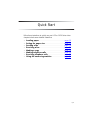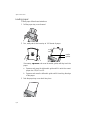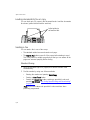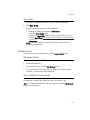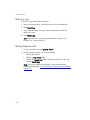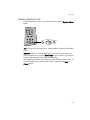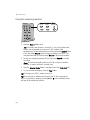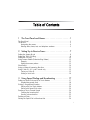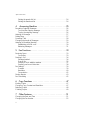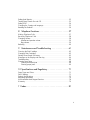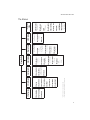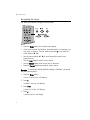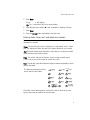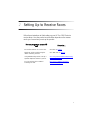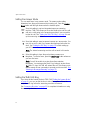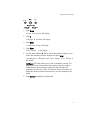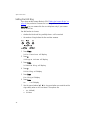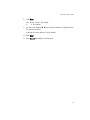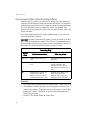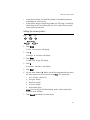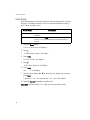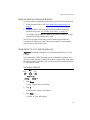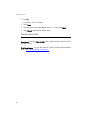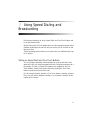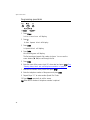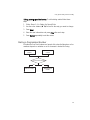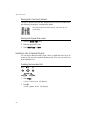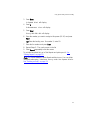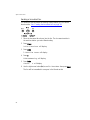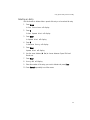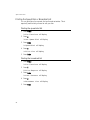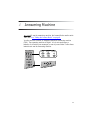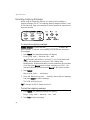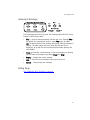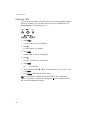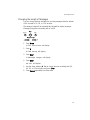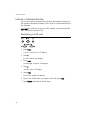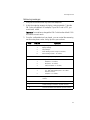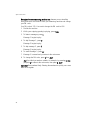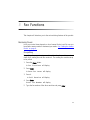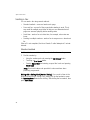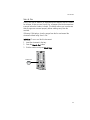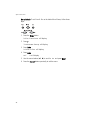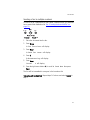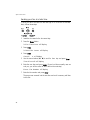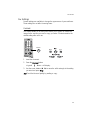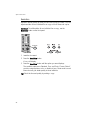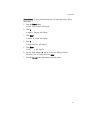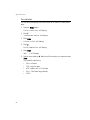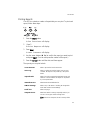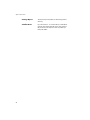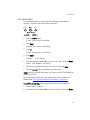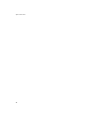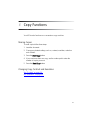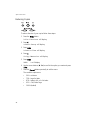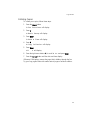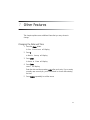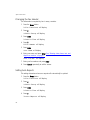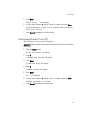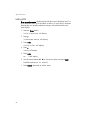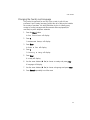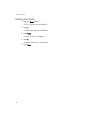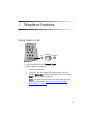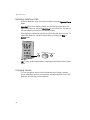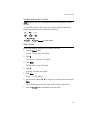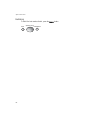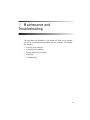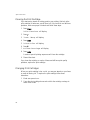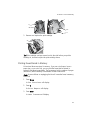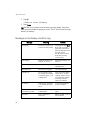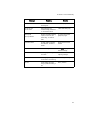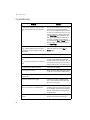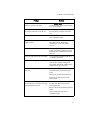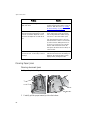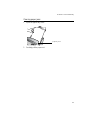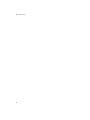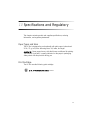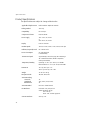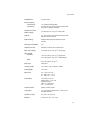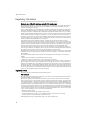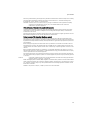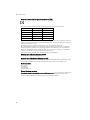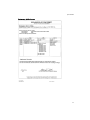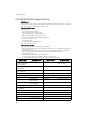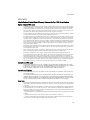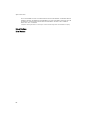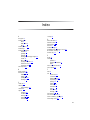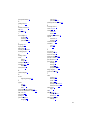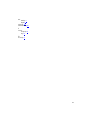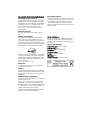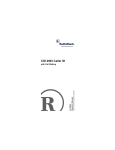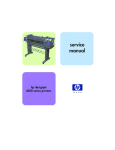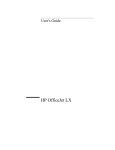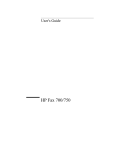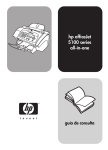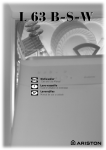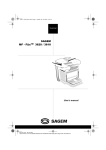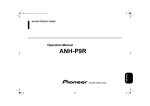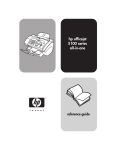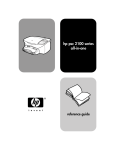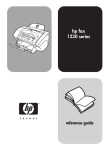Download HP 1020xi Fax
Transcript
hp fax 1020 Error Answering Machine (TAM) 6 1 2 7 3 8 4 9 5 10 Scan & Fax Resolution Contrast Answer Mode TAM/ FAX/ FAX TEL DEF 1 2 3 GHI JKL Start/Copy 4 5 6 TUV WXYZ 7 8 9 * Erase Skip Replay Cancel Messages Play Menu Enter MNO PQRS Symbols Stop Record TEL ABC Options/Volume Flash Speed Dial Caller ID List Space 0 # Mute Speaker Phone Redial/Pause MIC FAX/COPY hp fax 1020 series ENU PHONE/M User Guide Copyright © 2001–2002 Hewlett-Packard Company Safety Information All rights are reserved. No part of the document may be photocopied, reproduced, or translated to another language without the prior written consent of HewlettPackard Company. WARNING To prevent fire or shock hazard, do not expose this product to any type of moisture. Publication number: C8580-90106 (Rev. B) Second edition: April 2002 Printed in South Korea, China, or the European Union Notice The information contained in this document is subject to change without notice and should not be construed as a commitment by the Hewlett-Packard Company. Hewlett-Packard assumes no responsibility for any errors that may appear in this document, nor does it make expressed or implied warranty of any kind with regard to this material, including, but not limited to the implied warranties of merchantability and fitness for a particular purpose. The Hewlett-Packard Company shall not be liable for incidental or consequential damages in connection with, or arising out of the furnishing, performance, or use of this document and program material which it describes. Note: Regulatory information can be found in the Specification section. It is not lawful in many places to make copies of the following items. When in doubt, check with a legal representative first. • Governmental paper or documents • Passports • Immigration papers • Selective service papers • Identification badges, cards or insignias • Governmental stamps: • Postage stamps • Food stamps • Checks or drafts drawn on Governmental agencies • Paper currency, traveler’s checks, or money orders • Certificates of deposit • Copyrighted works Always follow basic safety precautions when using this product to reduce risk of injury from fire or electric shock. WARNING: Potential Shock Hazard • Read and understand all instructions in the Setup Poster. • Use only a grounded outlet when connecting the HP Fax to a power source. If you do not know whether the outlet is grounded, check with a qualified electrician. • Telephone lines can develop hazardous voltages. To avoid electrical shock, do not touch the contacts on the end of the cord, or any of the sockets on the HP Fax. Replace damaged cords immediately. • Never install telephone wiring during a lightening storm. • Observe all warnings and instructions marked on the product. • Unplug this product from wall outlets and telephone jacks before cleaning. • Do not install or use this product near water or when you are wet. • Install the product securely on a stable surface. • Install the product in a protected location where no one can step on or trip over the line cord, and where the line cord will not be damaged. • If the product does not operate normally, see the Troubleshooting section of this user guide. • No operator-serviceable parts inside. Refer servicing to qualified service personnel. • Use in a well ventilated area. Quick Start Follow these instructions to quickly use your HP Fax 1020 Series. Later chapters include more detailed instructions. • • • • • • • • /RDGLQJSDSHU . . . . . . . . . . . . . 6HWWLQJWKHSDSHUVL]H . . . . . . . 6HQGLQJDID[ . . . . . . . . . . . . . 5HFHLYLQJDID[ . . . . . . . . . . . . 0DNLQJDFRS\ . . . . . . . . . . . . 0DNLQJWHOHSKRQHFDOOV . . . . . . 5HFHLYLQJWHOHSKRQHFDOOV . . . . 8VLQJWKHDQVZHULQJPDFKLQH . . . . . . . . . . . . . . . . . . . . . . . . . . . . . . . . . . . . . . . . . . . . . . . . . . . . . . . . . . . . . . . . . . . . . . . . . . . . . . . . . . . . . . . . . page Q-2 . page Q-3 page Q-4 . page Q-5 . page Q-6 . page Q-6 . page Q-7 . page Q-8 Q-1 hp fax 1020 series Loading paper To load paper follow these instructions. 1 Pull the paper tray cover forward. 2 Fan, neatly stack, then insert up to 100 sheets of paper. media guides If necessary, VTXHH]H and move the media guides until they touch the paper. 3 Q-2 a Squeeze and move the right media guide until it is set to the correct paper size: LTR/LGL or A4. b Squeeze and move the left media guide until it is touching the edge of the paper. Push the paper tray cover back into place. Quick Start Setting the paper size The fax machine can print on three paper sizes: Letter, A4, and Legal. Letter or A4 will be the default paper size, depending on the country setting. Tip! If your faxes are being clipped in width or length, verify that the correct country is selected under the Country and Language menu option. See “Changing the Country and Language” on page 55. To change to a different paper size: Menu Cancel Enter Options/Volume 1 Press Menu. 1:Fax Functions will display. 2 Press 4. 4:Basic Setup will display. 3 Press Enter. 1:Date & Time will display. 4 Press 7. 7:Paper Size will display. 5 Press Enter. The default paper size for your country will display. 6 Use the arrow buttons ( ) to scroll to the new paper size and press Enter. The options are Letter, A4, and Legal. 7 Press Cancel repeatedly to exit the menu. Q-3 hp fax 1020 series Loading documents to fax or copy You can load up to 20 pages in the document feeder. Load the documents face down (printed side toward the machine). Adjust guides to document width. Sending a fax You can send a fax in one of two ways: • The standard method scans and sends each page. • The Scan & Fax button scans all of the pages before starting to send. This is very useful for multiple page faxes so that you can ensure all the pages are scanned properly before dialing. Standard faxing 1 Place the document (up to 20 pages) to be sent face down in the document tray. 2 Dial the number by using one of these methods: • • • Entering the number and pressing Start/Copy. Pressing a One Touch button. Pressing the Speed Dial button, entering a speed dial code and pressing Start/Copy. See “Using Speed Dialing and Broadcasting” on page 17. Note: One touch buttons and speed dial codes must have been previously programmed. Q-4 Quick Start Scan & Fax 1 Place the document to be sent face down in the document tray. 2 Press Scan & Fax. 3 Dial the number by using one of these methods: • • • Entering the number and pressing Start/Copy. Pressing a One Touch button. Pressing the Speed Dial button, entering a speed dial code and pressing Start/Copy. See “Using Speed Dialing and Broadcasting” on page 17. Note: One touch buttons and speed dial codes must have been previously programmed. Receiving a fax How faxes are received depends on how the Answer Mode is set. TEL Answer Mode If the Answer Mode is set to TEL, you must manually receive faxes. 1 Answer the telephone. 2 If you hear fax tones, press the Start/Copy button. 3 Once you hear fax tones from both machines (this may take several seconds), you may hang up the telephone. FAX or TAM/FAX Answer Mode If the Answer Mode is set to FAX or TAM/FAX, the fax machine will answer the telephone, automatically detect fax tones, and receive a fax. Tip! If you answer the telephone and hear fax tones, press the Start/Copy button to receive the fax. Q-5 hp fax 1020 series Making a copy To make a copy, follow these instructions: 1 Place the document to be copied face down in the document tray. 2 Press Start/Copy. 3 If you want more than one copy, use the number pad to enter the number of copies. 4 Press Start/Copy. Tip! For fewer than 10 copies, you must enter the leading 0; for example, for 3 copies, enter 03. Making telephone calls 1 Pick up the handset or press Speaker Phone. 2 Dial the number by using one of these methods: • • • Entering the number. Pressing a One Touch button. Pressing the Speed Dial button, entering a speed dial code, and pressing Start/Copy. Note: One touch buttons and speed dial codes must have been previously programmed. See “Using Speed Dialing and Broadcasting” on page 17. Q-6 Quick Start Receiving telephone calls When the telephone rings, pick up the handset or press the Speaker Phone button. hp fax 1020 Answering Machine (TAM) Record Erase Skip Replay Cancel Messages Play Menu Enter Options/Volume Speed Dial Speaker Phone Mute Speaker Phone Redial/Pause Mute Redial/Pause MIC NU PHONE/ME Tip! To hang up the speaker phone, simply press the Speaker Phone button again. Important: If the fax is already printing and you hear fax tones when you answer the telephone, just press Start/Copy to receive the fax. The new fax will print after the previous fax has finished printing. If the telephone continues to ring after you lift the handset, the fax is busy. To answer the telephone, halt the current activity by pressing the Stop or Cancel button. Q-7 hp fax 1020 series Using the answering machine Answering Machine (TAM) hp fax 1020 Answering Machine (TAM) Record Erase Skip Replay Cancel Record Erase Skip Replay Messages Messages Play Menu Play Enter Options/Volume Speed Dial Mute Speaker Phone Redial/Pause MIC NU PHONE/ME 1 Press the Record button twice. Tip! In Canada, Latin America, and the U.S. only: for the best sound quality, use the handset to record your OGM instead of the speakerphone. Lift the handset after you have pressed the Record button once, then press Record again to begin recording your OGM. You must wait until after you have pressed Record to pick up the handset. 2 Record your outgoing message (OGM) and press Record to end the recording. Note: For best fax reception make your OGM as short as possible; however, it must be at least 2 seconds long. 3 Press the Answer Mode button on the front panel until TAM/FAX is lit. 4 To play received messages, press the Play button. Tip! To change your OGM, simply re-record it. Tip! If you pick up an extension phone while the HP Fax is playing the OGM or recording a message, pressing * then # on the extension phone will turn off the answering machine. Q-8 Table of Contents 7KH)URQW3DQHODQG0HQXV The Front Panel . . . . . . . . . . . . . . . . . . . . . . . . . . The Menus . . . . . . . . . . . . . . . . . . . . . . . . . . . . . Navigating the menus . . . . . . . . . . . . . . . . . . . Entering dates, times, text, and telephone numbers .. .. .. .. .. .. .. .. .. .. .. .. .. .. .. .. .. .. .. .. .. .. .. .. .. .. .. .. .1 .3 .4 .5 6HWWLQJ8SWR5HFHLYH)D[HV Setting the Answer Mode . . . . . . . . . . . . . . Setting the TAM/FAX Ring . . . . . . . . . . . . . . Setting the FAX Ring . . . . . . . . . . . . . . . . . . Using Answer Pattern (Distinctive Ring Pattern) . Example . . . . . . . . . . . . . . . . . . . . . . . Setting the answer pattern . . . . . . . . . . . Silent Detect . . . . . . . . . . . . . . . . . . . . . . . Using an External Answering Machine . . . . . . Using Caller ID—U.S. and Canada only . . . . Turning on Caller ID . . . . . . . . . . . . . . . Printing a list of calls . . . . . . . . . . . . . . . .. .. .. .. .. .. .. .. .. .. .. . . . . . . . . . . . .. .. .. .. .. .. .. .. .. .. .. .. .. .. .. .. .. .. .. .. .. .. .. .. .. .. .. .. .. .. .. .. .. .. .. .. .. .. .. .. .. .. .. .. .. .. .. .. .. .. .. .. .. .. .. .. .. .. .. .. .. .. .. .. .. .. .. .. .. .. .. .. .. .. .. .. .. . . .8 . . .8 . .10 . .12 . .12 . .13 . .14 . .15 . .15 . .15 . .16 8VLQJ6SHHG'LDOLQJDQG%URDGFDVWLQJ Setting up Speed Dials and One Touch Buttons. . . . . . . . . . . . . . . Programming speed dials . . . . . . . . . . . . . . . . . . . . . . . . . . . Dialing a Programmed Number . . . . . . . . . . . . . . . . . . . . . . . . . Dialing with One-Touch buttons . . . . . . . . . . . . . . . . . . . . . . . Dialing with Speed Dial codes . . . . . . . . . . . . . . . . . . . . . . . Sending a Fax to Several People . . . . . . . . . . . . . . . . . . . . . . . . Creating the broadcast list . . . . . . . . . . . . . . . . . . . . . . . . . . Sending a broadcast fax . . . . . . . . . . . . . . . . . . . . . . . . . . . Deleting an Entry . . . . . . . . . . . . . . . . . . . . . . . . . . . . . . . . . . . Printing the Speed Dial or Broadcast List . . . . . . . . . . . . . . . . . . . . . . . .17 . . . .18 . . . .19 . . . .20 . . . .20 . . . .20 . . . .20 . . . .22 . . . .23 . . . .24 i hp fax 1020 series Printing the speed dial list . . . . . . . . . . . . . . . . . . . . . . . . . . . . . . 24 Printing the broadcast list . . . . . . . . . . . . . . . . . . . . . . . . . . . . . . . 24 $QVZHULQJ0DFKLQH Recording Outgoing Messages . . . . . . . . . . . . . . . . . . . . . . . . . . . . . 26 To record the outgoing message . . . . . . . . . . . . . . . . . . . . . . . . . . 26 To play the outgoing message . . . . . . . . . . . . . . . . . . . . . . . . . . . 26 Listening to Messages . . . . . . . . . . . . . . . . . . . . . . . . . . . . . . . . . . . 27 Setting Rings . . . . . . . . . . . . . . . . . . . . . . . . . . . . . . . . . . . . . . . . . 27 Screening Calls . . . . . . . . . . . . . . . . . . . . . . . . . . . . . . . . . . . . . . . 28 Changing the Length of Messages . . . . . . . . . . . . . . . . . . . . . . . . . . . 29 Listening to Messages Remotely . . . . . . . . . . . . . . . . . . . . . . . . . . . . . 30 Establishing your PIN code . . . . . . . . . . . . . . . . . . . . . . . . . . . . . 30 Retrieving messages . . . . . . . . . . . . . . . . . . . . . . . . . . . . . . . . . . 31 )D[)XQFWLRQV Receiving Faxes . . . . . . . . . . . . . . . . . . . . . . . . . . . . . . . . . . . . . . . 33 Fax polling . . . . . . . . . . . . . . . . . . . . . . . . . . . . . . . . . . . . . . . . 33 Sending a Fax . . . . . . . . . . . . . . . . . . . . . . . . . . . . . . . . . . . . . . . . 34 Standard method . . . . . . . . . . . . . . . . . . . . . . . . . . . . . . . . . . . . 34 Scan & Fax . . . . . . . . . . . . . . . . . . . . . . . . . . . . . . . . . . . . . . . . 35 Sending a fax to multiple numbers . . . . . . . . . . . . . . . . . . . . . . . . . 37 Sending your fax at a later time . . . . . . . . . . . . . . . . . . . . . . . . . . 38 Fax Settings . . . . . . . . . . . . . . . . . . . . . . . . . . . . . . . . . . . . . . . . . . 39 Contrast . . . . . . . . . . . . . . . . . . . . . . . . . . . . . . . . . . . . . . . . . . 39 Resolution . . . . . . . . . . . . . . . . . . . . . . . . . . . . . . . . . . . . . . . . . 40 Fax reduction . . . . . . . . . . . . . . . . . . . . . . . . . . . . . . . . . . . . . . 42 Printing Reports . . . . . . . . . . . . . . . . . . . . . . . . . . . . . . . . . . . . . . . . 43 Fax Forwarding . . . . . . . . . . . . . . . . . . . . . . . . . . . . . . . . . . . . . . . 45 &RS\)XQFWLRQV Making Copies . . . . . . . . . . . . . . . . Changing Copy Contrast and Resolution Reducing Copies . . . . . . . . . . . . . . . Collating Copies . . . . . . . . . . . . . . . . . . . . . . . . . . . . . . . . . . . . . . . . . . . . . . . . . . . . . . . . . . . . . . . . . . . . . . . . . . . . . . . . . . . . . . . . . . . . . . . . . . . . . . . . . 47 . 47 . 48 . 49 2WKHU)HDWXUHV Changing the Date and Time . . . . . . . . . . . . . . . . . . . . . . . . . . . . . . 51 Changing the Fax Header . . . . . . . . . . . . . . . . . . . . . . . . . . . . . . . . 52 ii Setting Auto Reports . . . . . . . . . . . . . . . . . . . . . . . . . . . . . . . . . . . . .52 Turning Beep Sounds On and Off . . . . . . . . . . . . . . . . . . . . . . . . . . . .53 Setting ECM . . . . . . . . . . . . . . . . . . . . . . . . . . . . . . . . . . . . . . . . . .54 Changing the Country and Language . . . . . . . . . . . . . . . . . . . . . . . . .55 Resetting the Defaults . . . . . . . . . . . . . . . . . . . . . . . . . . . . . . . . . . . .56 7HOHSKRQH)XQFWLRQV Making Telephone Calls . . . . . . . . . . . . . . . . . . . . . . . . . . . . . . . . . .57 Receiving Telephone Calls . . . . . . . . . . . . . . . . . . . . . . . . . . . . . . . . .58 Changing Volume . . . . . . . . . . . . . . . . . . . . . . . . . . . . . . . . . . . . . .58 Handset and speaker volume . . . . . . . . . . . . . . . . . . . . . . . . . . . .59 Ring volume . . . . . . . . . . . . . . . . . . . . . . . . . . . . . . . . . . . . . . . .59 Redialing . . . . . . . . . . . . . . . . . . . . . . . . . . . . . . . . . . . . . . . . . . . .60 0DLQWHQDQFHDQG7URXEOHVKRRWLQJ Cleaning the Print Cartridge . . . . . . . . . Changing Print Cartridges . . . . . . . . . . Printing Faxes Stored in Memory . . . . . . Messages on the Display and Error Log . Troubleshooting . . . . . . . . . . . . . . . . . Clearing Paper Jams . . . . . . . . . . . . . . Clearing document jams . . . . . . . . Clearing paper jams . . . . . . . . . . . .. .. .. .. .. .. .. .. .. .. .. .. .. .. .. .. .. .. .. .. .. .. .. .. . . . . . . . . . . . . . . . . . . . . . . . .62 . . . . . . . . . . . . . . . .62 . . . . . . . . . . . . . . . .63 . . . . . . . . . . . . . . . .64 . . . . . . . . . . . . . . . .66 . . . . . . . . . . . . . . . .68 . . . . . . . . . . . . . . . .68 . . . . . . . . . . . . . . . .69 6SHFLILFDWLRQVDQG5HJXODWRU\ Paper Types and Sizes . . . . . . . . . . Print Cartridge . . . . . . . . . . . . . . . . Product Specifications . . . . . . . . . . . Regulatory Information . . . . . . . . . . Use Hewlett-Packard Support Services Warranty . . . . . . . . . . . . . . . . . . . ...... ...... ...... ...... ...... ...... .. .. .. .. .. .. . . . . . . .. .. .. .. .. .. .. .. .. .. .. .. .. .. .. .. .. .. .. .. .. .. .. .. .. .. .. .. .. .. .. .. .. .. .. .. .. .. .. .. .. .. . .71 . .71 . .72 . .74 . .78 . .79 ,QGH[ iii hp fax 1020 series iv 1 The Front Panel and Menus The Front Panel hp fax 1020 Error Answering Machine (TAM) 1 6 2 7 3 8 4 9 Answer Mode 10 5 Scan & Fax Resolution Contrast TAM/ FAX FAX Stop ABC DEF 2 3 GHI JKL Replay Messages Cancel Play Menu Enter MNO 4 5 6 PQRS TUV WXYZ 7 8 * Erase Skip TEL 1 Symbols Start/Copy Record Options/Volume 9 Flash Speed Dial Caller ID List Space 0 # Mute MIC FAX/COPY Speaker Phone Redial/Pause ENU PHONE/M Erro One-touch buttons. Used to dial the first 10 programmed speed dials. Scans all pages before sending the fax. Stops a fax or cancels the activity in progress. 1 6 2 7 3 8 4 9 5 10 Scan & Fax Resolution Stop Contrast Sets the resolution for sending a fax or making a copy. Adjusts the contrast for faxes and copies. Start/Copy Starts a fax or makes a copy. FAX/COPY 1 hp fax 1020 series Light blinks when the unit requires attention. Display shows menu items and messages from the unit. Error 6 Answer TAM/ Mode FAX FAX TEL 7 Sets how the unit answers the telephone. ABC 8 9 0 DEF 1 2 GHI JKL 3 4 5 6 PQRS TUV WXYZ 7 8 MNO 9 Symbols * Telephone pad is used to dial telephone and fax numbers and to enter letters and symbols into header information. Space 0 # These buttons operate the telephone answering machine. hp fax 1020 Answering Machine (TAM) These buttons are used to enter the menu, make a selection, and cancel a selection. Record Erase Skip Replay Cancel Messages Play Menu Enter These buttons are used to scroll through menu options and to change the volume. Options/Volume &DOOHU,'/LVWCanada & U.S. Used to switch between telephone functions such as call waiting. Contact your local telephone company for information. Used to dial programmed speed dial numbers. Speed Dial 'LDO/LVWRest of World Speaker Phone Mute Redial/Pause MIC ENU PHONE/M Microphone for speaker phone and TAM. 2 Prints a list of the last 10 calls by Caller ID. Prints the speed dial list. This button works for telephone and fax dialing. These buttons operate the speaker phone. 4:Resolution 4:Print List 4:Broadcast List 5:Menu Settings 4:Poll Receive *Caller ID is for U.S. and Canada only **Flash Duration or Recall Duration is for Europe 9:Caller ID List* - Letter or A4 or Legal 7:Paper Size - Off (Default) 6:Copy Collation 8:Usage Report 5:Copy Reduction - Fine (Default) - 100% (Default) 3:Delete Entry 7:Reprint Faxes 6:Self Test 3:Auto Reports - Speed Dial Entry / Broadcast Dial Entry 3:Speed Dials >Your Name >Your Fax No. 2:Fax Header 3:Fax Forwarding 2:Broadcast List 2:Fax Log 1:Date & Time 4:Basic Setup 2:Broadcasting 1:Speed Dial 3:Set Speed Dial 1:Last Transact 2:Print Report 1:Send Fax Later 1:Fax Functions Menu Button - On (Default) 5:Beep Sounds - Soft (Default ) 4:Ring Volume - All Rings (Default) 3:Answer Pattern - Fax Ring >On (Default) - Fax Ring Count > 02 (Default) 2:FAX Ring -Toll Saver (Default ) 1:TAM/FAX Ring 5:Rings & Volume 3:PIN Code - On (Default) 2:Call Screening - 60sec (Default) 1:Message Length 6:TAM Setup - Off (Default) - xxxms (Default varies by country) or Flash Duration** or Recall Duration** 8: Caller ID* 7:Country & Lang 6:Clean Cartridg 5:Reset Defaults - On (Default) 4:ECM - Off (Default) 3:Silent Detect - 92% (Default) 2:FAX Reduction 1:Scan & Fax 7:Advanced Setup The Front Panel and Menus The Menus 3 hp fax 1020 series Navigating the menus Use the Menu buttons to navigate the menu items. hp fax 1020 Answering Machine (TAM) Record Erase Skip Replay Cancel Messages Play Menu Menu Cancel Enter Enter Options/Volume Options/Volume Speed Dial Mute Speaker Phone Redial/Pause MIC NU PHONE/ME • Press the Menu button to access the menu system. • If you know the menu item number, press that number. For example, you can get to 4:Basic Setup either by pressing 4 or by using the arrow buttons ( ). • Use the arrow buttons ( particular level. • Use the Enter button to select a menu option. • Use the Cancel button to back up a level in the menu. • Press the Cancel button repeatedly to exit the menus. ) to scroll through the options on a ([DPSOHTo change the default Resolution setting to Standard, you would take the following steps. 1 Press the Menu button. 1:Fax Functions will display. 2 Press 4. 4:Basic Setup will display. 3 Press Enter. 1:Date & Time will display. 4 Press 4. 4:Resolution will display. 4 The Front Panel and Menus 5 Press Enter. Fine * will display. Tip! The * means that Fine is the current setting. 6 Press the right arrow button ( ) until Standard displays (2 times). 7 Press Enter. 8 Press the Cancel button repeatedly to exit the menu. Entering dates, times, text, and telephone numbers Some menu items ask you to enter dates, times or text. Here is the information to do that. 'DWHVThe unit will ask you for a 4-digit year, 2-digit month, and a 2-digit day. The display will show the date in the proper format for your country. Tip! If the date format seems unfamiliar, check that your country is selected under the Advanced Functions menu. 7LPHThe unit will ask you for the time. If your country normally uses a 12-hour clock, you will be asked to choose am or pm. 7H[WTo enter text, press the telephone keypad numbers repeatedly to scroll through the letters. The letters and numbers scroll as shown next to each button: *' !)7) g 4 JKL Symbols * 5 #$%&'()*+ A<BCDEFG>@HI?JKLM NOPQRSTUVWXYZ[\M ]^_`abcdef 3 MNO TUV PQRS 7 2 GHI #0* >?@ DEF ABC 1 Redial/Pause 6 !" WXYZ 8 ,-./012 0 h 9 Space # 3456789:; < 0) &' /8/ When the correct letter appears, wait for the cursor to move to the next space, then press the number for the next letter. 5 hp fax 1020 series 7HOHSKRQHQXPEHUVTo enter a telephone number, including in your header or when programming your speed dial codes, press the telephone keypad numbers. To put a pause or a dash (-) into a telephone number, use the Redial/Pause button. When you put a dash between numbers, a pause is entered. 7H[WDQG1XPEHU/HQJWKVEach entry where you enter text or numbers has a maximum number of characters. ,WHP Fax Header Name Fax Header Telephone Number Speed Dial List Name Speed Dial Telephone Number Broadcast Dial Telephone Number Fax Forward Telephone Number Scan & Fax Telephone Number Send Fax Later Telephone Number Poll to Receive Telephone Number Dialing from Number Pad 6 1XPEHU RI&KDUDFWHUV 20 20 20 32 32 32 200 32 32 200 2 Setting Up to Receive Faxes Follow these instructions to finish setting up your HP Fax 1020 Series to receive faxes. How the product receives faxes depends on the answer mode you chose when you set up the product. +RZDUH\RXJRLQJWRXVH\RXU+3 )D[" 3URFHHGWR Fax machine with few or no voice calls. See “FAX” on page 8. Telephone and fax machine using the internal answering machine. See “TAM/FAX” on page 8. Using Distinctive Ring service to set up a separate telephone number for your fax. See “Using Answer Pattern (Distinctive Ring Pattern)” on page 12. As a fax machine with an external answering machine. See “Using an External Answering Machine” on page 15. 7 hp fax 1020 series Setting the Answer Mode You can send faxes in any answer mode. The answer mode setting determines how the product answers the incoming call. Press the Answer Mode button until the light shows under the desired option. TAM/ FAX Select this setting to use the integrated telephone answering machine. TAM/FAX allows you to receive both voice and fax calls with voice calls going to the answering machine if you are unable to take the call. See “Setting the TAM/FAX Ring” on page 8 to set up the answering machine. FAX Select this setting to have the product answer as a fax machine. You can pick up voice calls if you answer the telephone before the fax does. See “Setting the FAX Ring” on page 10 to finish setting up your HP Fax. Note: The internal answering machine will not work in this mode. TEL Select this setting to have the product always answer as a telephone. To receive faxes, press the Start/Copy button whenever you hear fax tones. Note: You will be unable to receive faxes from extension telephones. You must press the Start/Copy button to receive faxes. Tip! After 12 rings, the TAM will answer the call. This allows you to use the remote access commands to operate your fax machine. See “Listening to Messages Remotely” on page 30. Setting the TAM/FAX Ring If you have set the Answer Mode to TAM/FAX (“Setting the Answer Mode” on page 8), you can use this function to select the number of times the telephone will ring before the answering machine will answer. See “Answering Machine” on page 25 for complete information on using the answering machine. 8 Setting Up to Receive Faxes Cancel Menu Enter Options/Volume 1 Press Menu. 1:Fax Functions will display. 2 Press 5. 5:Rings & Volume will display. 3 Press Enter. 1:TAM/FAX Ring will display. 4 Press Enter. Toll Saver 5 * will display. Use the arrow buttons ( ) to choose the number of rings to occur before the answering machine answers and press Enter. The options are 1 through 6 and Toll Saver. Toll Saver is the default. 7ROO6DYHUToll Saver allows you to save on telephone charges. The telephone will ring 4 times before the answering machine answers unless there are new messages. If there are new messages, the telephone will only ring 2 times. This function allows you to hang up before the machine answers when there are no new messages to be heard. 6 Press Cancel repeatedly to exit the menu. 9 hp fax 1020 series Setting the FAX Ring If you have set the Answer Mode to FAX (“Setting the Answer Mode” on page 8), the product will answer the incoming call as a fax machine. Important: You can answer this line as a telephone only if you answer before the HP fax. Use this function to choose: • whether the fax should ring audibly when a call is received • the number of rings before the fax machine answers Menu Cancel Enter Options/Volume 1 Press Menu. 1:Fax Functions will display. 2 Press 5. 5:Rings & Volume will display. 3 Press Enter. 1:TAM/FAX Ring will display. 4 Press 2. 2:FAX Ring will display. 5 Press Enter. Fax Ring will display. 6 Press Enter. On 7 Use the arrow buttons ( ) to choose whether you want the unit to ring audibly when a call is received. The options are: • • 10 * will display. On (default) Silent Setting Up to Receive Faxes 8 Press Enter. Fax Ring Count will display. 2 9 * will display. Use the arrow buttons ( fax machine answers. ) to choose the number of rings before the 1 through 9 are the options. 2 is the default. 10 Press Enter. 11 Press Cancel repeatedly to exit the menu. 11 hp fax 1020 series Using Answer Pattern (Distinctive Ring Pattern) Distinctive Ring is a service you subscribe to through your local telephone company (not all telephone companies provide this service). The telephone company will assign more than one telephone number to a single telephone line. Each telephone number is assigned a specific ring pattern. Ring patterns that are recognized by your HP Fax are single, double, triple, and double and triple. If you have questions about how answer patterns work in your area, call your local telephone company. Important! If you set a distinctive ring pattern, you will be unable to receive voice calls on that telephone number. The HP Fax will immediately answer that ring pattern with fax tones, ignoring all ring count settings. However, in FAX mode, the answering machine will pick up after 12 rings. ,QFRPLQJ5LQJ $QVZHU 0RGH 0DWFKHV$QVZHU3DWWHUQ 2WKHU5LQJ3DWWHUQ TAM/FAX Answers immediately with fax tones. Answers according to TAM/FAX Ring setting. FAX Answers immediately with fax tones. After 12 rings, the answering machine will answer. (The answering machine answers in FAX mode only if distinctive ring is used.) TEL Distinctive ring is ignored. You must manually answer the telephone. After 12 rings, the answering machine will answer. Distinctive ring is ignored. You must manually answer the telephone. After 12 rings, the answering machine will answer. Example 12 • You have a single telephone line and answer mode is set to TAM/FAX. • The telephone company has given you two telephone numbers. One number will produce a Single Ring and one will produce a Double Ring pattern when called. You decide to use the number that produces a Double Ring for faxes. • Set the HP Fax Answer Pattern to Double Ring. Setting Up to Receive Faxes • When the fax detects a Double Ring pattern, it immediately answers and attempts to receive a fax. • When the fax detects a Single Ring pattern, the TAM Ring Count will be used before the HP Fax answers the call. Voice calls will be recorded on the answering machine. Setting the answer pattern Menu Cancel Enter Options/Volume 1 Press Menu. 1:Fax Functions will display. 2 Press 5. 5:Rings & Volume will display. 3 Press Enter. 1:TAM/FAX Ring will display. 4 Press 3. 3:Answer Pattern will display. 5 Press Enter. 6 Use the arrow buttons ( ) to choose the ring pattern that you want the unit to answer as a fax only and press Enter. The options are: • • • • • All Rings (default) Single Rings Double Rings Triple Rings Double&Triple Note: If you do not have Distinctive Ring service, make sure that this feature is set to All Rings. 7 Press Cancel repeatedly to exit the menus. 13 hp fax 1020 series Silent Detect Silent Detect refers to receiving faxes from older machines that do not send fax tones. This setting causes the HP Fax to wait and attempt to receive a fax if it does not hear a voice. $QVZHU0RGH 6LOHQW'HWHFW FAX Silent faxes will be automatically received. This setting is unneeded. TAM/FAX Set Silent Detect on only if you are expecting faxes from a silent machine. If you use Silent Detect the recommended setting is 7 seconds. 1 Press the Menu button. 1:Fax Functions will display. 2 3 4 Press 7. 7:Advanced Setup will display. Press Enter. 1:Scan & Fax will display. 5 Press 3. 3:Silent Detect will display. 6 Press Enter. Off 7 * will display. Use the arrow buttons ( press Enter. ) to select the new setting you want and Options are 5 to 15 seconds and Off. Off is the default. 8 Press the Cancel repeatedly to exit the menu. Important! Turn Silent Detect Off after you have received your fax. 14 Setting Up to Receive Faxes Using an External Answering Machine To use an external answering machine with your HP Fax follow these steps. 1 Set the Answer Mode to FAX. See “Setting the Answer Mode” on page 8. 2 Set the Fax Ring Count to be higher than the external answering machine’s ring count. See “Setting the FAX Ring” on page 10. For example, set the external answering machine to answer in 4 rings and set the Fax Ring Count to be 6 rings. The HP Fax will listen for fax tones once the answering machine has answered and will receive a fax if fax tones are heard. Your answering machine may record the fax tones. Using Caller ID—U.S. and Canada only Important! This feature is available only on products sold in the U.S. and Canada. If you subscribe to Caller ID through your local telephone company, you can set your fax machine to display the number or name of the caller when the call is received. In addition, you can print a list of the numbers of the last 10 people who called. Turning on Caller ID Cancel Menu Enter Options/Volume 1 Press Menu. 1:Fax Functions will display. 2 Press 7. 7:Advanced Setup will display. 3 Press Enter. 1:Scan & Fax will display. 15 hp fax 1020 series 4 Press 8. 8:Caller ID will display. 5 Press Enter. 6 Press the right arrow button ( ) to scroll to On and press Enter. 7 Press Cancel repeatedly to exit the menu. Printing a list of calls There are two methods of printing a list of calls by Caller ID. )URQWSDQHOPress the Caller ID List button on the front panel to print a list of the last 10 calls. 3ULQW5HSRUWPHQXYou can also print the Caller ID List from the Print Report menu. See “Printing Reports” on page 43. 16 3 Using Speed Dialing and Broadcasting Follow these instructions to set up Speed Dials and One-Touch buttons and to use the Broadcast List. Speed Dials and One-Touch buttons allow you to program frequently called numbers (both telephone and fax) into your unit so you do not have to dial them each time. The Broadcasting function allows you to send a fax to a distribution list of up to 30 people. Setting up Speed Dials and One Touch Buttons. You can program frequently called numbers into your fax machine. Each speed dial code can be programmed with both a telephone number and a fax number. The first 10 Speed Dial numbers are assigned to the One Touch buttons. Speed Dials can be dialed by pressing the One Touch button or entering the Speed Dial code. If no document is loaded, pressing a One Touch button or entering a Speed Dial code will dial the telephone number. If a document is loaded, the fax number will be dialed. 17 hp fax 1020 series Programming speed dials Cancel Menu Enter Options/Volume 1 Press Menu. 1:Fax Functions will display. 2 Press 3. 3:Set Speed Dial will display. 3 Press Enter. 1:Speed Dial will display. 4 Press Enter. 01:Unassigned will display. The first unassigned speed dial number is shown. You can use the arrow buttons ( ) to scroll through the list. 5 Press Enter. 6 Enter the name of the person (up to 20 characters) and press Enter. See “Entering dates, times, text, and telephone numbers” on page 5. 7 Enter the fax number of the person and press Enter. 8 Enter the telephone number of the person and press Enter. 9 Repeat Steps 2–7 to enter another Speed Dial Code. 10 Press Cancel repeatedly to exit the menus Tip! Either the fax number or telephone number is optional. 18 Using Speed Dialing and Broadcasting (GLWLQJH[LVWLQJVSHHGGLDOHQWULHVTo edit existing entries follow these steps. 1 Follow Steps 1–4 in Setting Up Speed Dials. 2 Use the arrow buttons ( 3 Press Enter. 4 Enter the new information and press Enter after each step. 5 Press Cancel repeatedly to exit the menus. ) to scroll to the entry you want to change. Dialing a Programmed Number Whether the One-Touch buttons and speed dial codes dial telephone or fax numbers depends on whether or not a document is loaded for faxing. One-Touch button pressed Speed dial code entered Is a document inserted? Yes Dials fax number. No Dials telephone number. 19 hp fax 1020 series Dialing with One-Touch buttons The first 10 speed dial codes are assigned to the One-Touch buttons and are dialed by pressing the corresponding button. Peel off the protective film before trying to write next to the OneTouch buttons. Dialing with Speed Dial codes 1 Press the Speed Dial button. 2 Enter the speed dial code. 3 Press Start/Copy or Enter. Sending a Fax to Several People You can use the Broadcast List to send a fax to a distribution list of up to 30 locations. First you must create the Broadcast List. Then you can send a fax to the distribution list. Creating the broadcast list Cancel Menu Enter Options/Volume 1 Press Menu. 1:Fax Functions will display. 2 Press 3. 3:Set Speed Dial will display. 20 Using Speed Dialing and Broadcasting 3 Press Enter. 1:Speed Dial will display. 4 Press 2. 2:Broadcast List will display. 5 Press Enter. Entry(01-30):01 will display. 6 Enter the number you want to assign to this person (01-30) and press Enter. Tip! Enter the leading zero. For number 3, enter 03. 7 Enter the fax number and press Enter. 8 Repeat Steps 2–7 for each person on the list. 9 Press Cancel repeatedly to exit the menus. To print the Broadcast List, go to Print Reports and print report 4. See “Printing Reports” on page 43. Note: You cannot delete the entire Broadcast List at once. You can delete individual entries using 3:Delete Entry under Set Speed Dials. See “Deleting an Entry” on page 23. 21 hp fax 1020 series Sending a broadcast fax You must have the Broadcast List already created before you can send a broadcast fax. See “Creating the broadcast list” on page 20. Cancel Menu Enter Options/Volume 1 Place the document face down into the fax. The document must be in the machine before you select Broadcasting. 2 Press Menu. 1:Fax Functions will display. 3 Press Enter. 1:Send Fax Later will display. 4 Press 2. 2:Broadcasting will display. 5 Press Enter. Cancel 6 * will display. Use the right arrow button ( ) to scroll to Send Now then press Enter. The fax will be transmitted to everyone in the Broadcast List. 22 Using Speed Dialing and Broadcasting Deleting an Entry Use this feature to delete either a speed dial entry or a broadcast list entry. 1 Press Menu. 1:Fax Functions will display. 2 Press 3. 3:Set Speed Dial will display. 3 Press Enter. 1:Speed Dial will display. 4 Press 3. 3:Delete Entry will display. 5 Press Enter. Speed Dial will display. 6 Use the arrow buttons ( Broadcast. ) to choose between Speed Dial and 7 Press Enter. 8 Entry:01 will display. 9 Enter the number of the entry you want to delete and press Enter. 10 Press Cancel repeatedly to exit the menus. 23 hp fax 1020 series Printing the Speed Dial or Broadcast List You can print lists of your speed dial and broadcast entries. This is especially useful when you need to edit your lists. Printing the speed dial list 1 Press Menu. 1:Fax Functions will display. 2 Press 3. 3:Set Speed Dial will display. 3 Press Enter. 1:Speed Dial will display. 4 Press 4. 4:Print List will display. 5 Press Enter. Printing the broadcast list 1 Press Menu. 1:Fax Functions will display. 2 Press 2. 2:Print Reports will display. 3 Press Enter. 1:Last Transact will display. 4 Press 4. 4:Broadcast List will display. 5 24 Press Enter. 4 Answering Machine Important! To use the answering machine, the Answer Mode must be set to TAM/FAX. See “Setting the Answer Mode” on page 8. Your fax machine includes an integrated telephone answering machine (TAM). The answering machine is digital. You do not need tapes or batteries. It will retain your messages in case of power failure. Follow these instructions to use the answering machine. Answering Machine (TAM) hp fax 1020 Answering Machine (TAM) Record Erase Skip Replay Cancel Record Erase Skip Replay Messages Messages Play Menu Play Enter Options/Volume Speed Dial Mute Mute Speaker Phone Redial/Pause Speaker Phone Redial/Pause MIC MIC NU PHONE/ME ENU PHONE/M 25 hp fax 1020 series Recording Outgoing Messages Before using the answering machine, you must record a greeting or outgoing message (OGM). The outgoing message must be between 2 and 40 seconds long. Keep your message as short as possible to ensure that all faxes are received. Answering Machine (TAM) Record Erase Skip Replay Messages Cancel Play Menu Enter Options/Volume To record the outgoing message Sample message: You have reached _______________, to send a fax press Start now. To leave a voice message, wait for the tone then leave your message. 1 Press Record. An alternating message will display: Play:play OGM / Record:rec. OGM Tip! In Canada, Latin America, and the U.S. only: for the best sound quality, use the handset to record your OGM instead of the speakerphone. Lift the handset after you have pressed the Record button once, then press Record again to begin recording your OGM. You must wait until after you have pressed Record to pick up the handset. 2 Press Record. Recording OGM... will display. 3 Wait until Recording OGM... displays, then record your message and press Record to end the message. The OGM will play for you. Tip! To change the OGM, simply re-record it. To play the outgoing message 1 Press Record. An alternating message will display: Play: play OGM / Record: rec. OGM 2 26 Press Play to play the message. Answering Machine Listening to Messages Answering Machine (TAM) Record Erase Skip Replay Menu Cancel Enter Messages Play Options/Volume When messages have been received, the Messages light will blink. Use the buttons for the following tasks: • Play — Plays all messages starting with the new ones. Pressing Play in the middle of a message will pause it; press Play again to restart. Tip! The date and time of the message will display while the message is playing. The other buttons only work when the date and time is displaying. Wait until the date and time displays before pressing the other buttons. • Erase — Erases the current message. When no messages are playing, you can erase all messages by pressing Erase then Enter. • Replay — Replays the current message. • Skip — Skips the current message and plays the next one. • Cancel — Stops playing the messages. Setting Rings See “Setting the TAM/FAX Ring” on page 8. 27 hp fax 1020 series Screening Calls You can set the answering machine so that you can hear messages as they are being recorded. You can then choose to pick up the telephone. The default setting for Call Screening is On. Menu Cancel Enter Options/Volume 1 Press Menu. 1:Fax Functions will display. 2 Press 6. 6:TAM Setup will display. 3 Press Enter. 1:Message Length will display. 4 Press 2. 2:Call Screening will display. 5 Press Enter. On * will display. 6 Use the arrow buttons ( press Enter. ) to choose between On and Off and 7 Press Cancel repeatedly to exit the menu. Tip! If you pick up an extension phone while the HP Fax is playing the OGM or recording a message, pressing * then # on the extension phone will turn off the answering machine. 28 Answering Machine Changing the Length of Messages You can change the time available for incoming messages from the default of 60 seconds to 30, 90, or 120 seconds. The message length will be automatically adjusted for shorter messages. Messages longer than the setting will be cut off. Cancel Menu Enter Options/Volume 1 Press Menu. 1:Fax Functions will display. 2 Press 6. 6:TAM Setup will display. 3 Press Enter. 1:Message Length will display. 4 Press Enter. 60 sec will display. 5 Use the arrow buttons ( ) to choose the new recording time (30, 60, 90, or 120 seconds) and press Enter. 6 Press Cancel repeatedly to exit the menu. 29 hp fax 1020 series Listening to Messages Remotely You can pick up your messages from any touch tone telephone using your PIN (personal identification number) Code. Select a 3-digit number that you will remember. Important! If you want to access your TAM remotely, you must change the PIN Code from the default *000. Establishing your PIN code Cancel Menu Enter Options/Volume 1 Press Menu. 1:Fax Functions will display. 2 Press 6. 6:TAM Setup will display. 3 Press Enter. 1:Message Length will display. 4 Press 3. 3:PIN Code will display. 5 Press Enter. Pincode: *000 will display. 30 6 Type a new 3-digit code (for example, 487) and press Enter. 7 Press Cancel repeatedly to exit the menu. Answering Machine Retrieving messages 1 Dial your fax machine from any touch tone telephone. 2 While the outgoing message is playing, enter an asterisk (*) plus the PIN Code you selected. For example, if your PIN Code is 123, you would enter *123. Important: You must have changed the PIN Code from the default *000 for remote access to work. 3 Once the confirmation tone has played, you can control the answering machine using these codes. Hang up when you are done. &RGH 6XEFRGH 1 1 2 4 8 2SHUDWLRQ Play messages. Replay message Skip message. Pause message. (Press 4 again to resume.) Erase message. (Press * to confirm.) 3 Record outgoing message. (Press * to finish.) 4 Change answer mode. TEL (Press * to confirm.) FAX (Press * to confirm.) TAM/FAX (Press * to confirm.) 1 2 3 5 1 2 Fax forwarding On. Then enter number. (Press * to confirm. Press # to cancel.) Off (Press * to confirm.) 6 Change PIN code. (Enter new code and press * to confirm.) 9 Erase all messages. (Press * to confirm.) * Confirm change and return to top level of menu. # Cancels current item and returns to top level of menu. 31 hp fax 1020 series ([DPSOHRIUHPRWHDQVZHULQJPDFKLQHXVHAssume you are travelling away from home and want to check your answering machine and change your PIN code. Your PIN code is 123. You want to change the PIN code to 456. 1 Dial the fax machine. 2 While your outgoing greeting is playing, press *123. 3 To listen to messages, press 1. Message 1 begins to play. 4 To skip Message 1, press 2. Message 2 begins to play. 5 To skip message 2, press 2. Message 3 begins to play 6 To erase Message 3, press 8*. 7 Message 3 is erased and you return to the main menu. 8 To change the PIN code, press 6 then 456*. Tip! If you think you made a mistake, for example, by pressing 6 455, just press # to return to the main menu, then press 6 456*. Important: Press numbers firmly. Entering the numbers too quickly can cause them not to register. 32 5 Fax Functions This chapter will introduce you to the various faxing features of the product. Receiving Faxes How you receive faxes depends on how Answer Mode is set. Be sure you have set the answer mode to best meet your needs. See “Setting the Answer Mode” on page 8. Fax polling Fax polling allows you to set your unit to call another fax machine and check for a waiting fax and then receive it. The waiting fax must be set up to be polled. 1 Press the Menu button. 1:Fax Functions will display. 2 Press Enter. 1:Send Fax Later will display. 3 Press 4. 4:Poll Receive will display. 4 Press Enter. Enter Fax Number will display. 5 Type the fax number of the other machine and press Enter. 33 hp fax 1020 series Sending a Fax You can send a fax using several methods. • Standard method—scans and sends each page • Scan and fax—scans all of the pages before starting to send. This is very useful for multiple page faxes so that you can determine that all pages are scanned properly before sending starts. • Send later—sends a fax at a later time; for example, when rates are lower. • Sending to multiple numbers—sends a fax to everyone on a broadcast list If the call is not completed, the fax will make 2 redial attempts at 3 minute intervals. Standard method 1 Place the document to be sent face down in the document tray. 2 Dial the number by: • • • Using the number pad and pressing the Start/Copy button. Touching a One Touch button. Pressing Speed Dial and entering a speed dial code and pressing Start/Copy. Note: One touch buttons and speed dial codes must have been previously programmed. 'LDOLQJZLWKD&DOOLQJ&DUG0RQLWRU'LDOLQJIf you need to listen to the tones (as when using a calling card), simply pick up the handset or press the Speakerphone button before dialing. After dialing the fax number, then press Start/Copy. 34 Fax Functions Scan & Fax Scan & Fax can be used for an individual fax document or set as a default for all faxes. When you use Scan & Fax, all pages of the fax document are scanned before the number is dialed. This feature allows you to make sure that all pages are scanned properly before walking away from the machine. If Memory Full displays, clear the pages from the fax and resend the document without using Scan & Fax. ,QGLYLGXDOTo scan and fax this document: 1 Insert the document in the tray. 2 Press the Scan & Fax button. 3 Dial the number and press Start/Copy. Erro 6 1 Scan & Fax 2 7 3 8 4 9 5 10 Scan & Fax Resolution Stop Contrast Start/Copy FAX/COPY 35 hp fax 1020 series 6HWDV'HIDXOWTo set Scan & Fax as the default for all faxes, follow these steps. Menu Cancel Enter Options/Volume 1 Press the Menu button. 1:Fax Functions will display. 2 Press 7. 7:Advanced Setup will display. 3 Press Enter. 1:Scan & Fax will display. 4 Press Enter. Off 36 * will display. ) to scroll to On and press Enter. 5 Use the arrow buttons ( 6 Press the Cancel button repeatedly to exit the menu. Fax Functions Sending a fax to multiple numbers To send a fax to a distribution list (also called a broadcast list), you must first have created that distribution list. See “Creating the broadcast list” on page 20. Cancel Menu Enter Options/Volume 1 Place the document into the fax. 2 Press Menu. 1:Fax Functions will display. 3 Press Enter. 1:Send Fax Later will display. 4 Press 2. 2:Broadcasting will display. 5 Press Enter. Cancel 6 * will display. Press the right arrow button ( ) to scroll to Send Now then press Enter. The fax will be transmitted to everyone in the broadcast list. &DQFHOLQJD%URDGFDVW)D[Repeat steps 2-6 above and select Cancel in step 6. 37 hp fax 1020 series Sending your fax at a later time To scan your fax to be sent at a later time (up to 23 hours and 59 minutes later), follow these steps. Cancel Menu Enter Options/Volume 1 Insert the document in the document tray. 2 Press the Menu button. 1:Fax Functions will display. 3 Press Enter. 1:Send Fax Later will display. 4 Press Enter. Cancel 5 * will display. Use the arrow buttons ( ) to scroll to Set Up and press Enter. Time [xx:xx] will display. 6 Enter the new time and press Enter. (If your local time normally uses am and pm, you will be asked to select that as the next step.) Enter Fax Number will display. 7 Enter the fax number and press Enter. The pages are scanned into the machine and wait in memory until time to be sent. 38 Fax Functions Fax Settings Several settings are available to change the appearance of your sent faxes. These settings do not affect incoming faxes. Contrast The contrast button on the front panel allows you to lighten or darken the image for the next fax you send or copy you make. Contrast reverts to the middle setting after each use. Erro 6 1 2 7 3 8 4 9 5 10 Scan & Fax Resolution Stop Contrast Contrast Cancel Enter Options/Volume FAX/COPY 1 Insert the document. 2 Press the Contrast button. Light[ 3 Menu Start/Copy ❚ ]Dark will display. Use the arrow buttons ( you want and press Enter. ) to move the solid rectangle to the setting Tip! Check the fax send quality by making a copy. 39 hp fax 1020 series Resolution Resolution sets the quality of faxes you send and copies you make. You can adjust resolution for an individual fax or copy or for all faxes and copies. ,QGLYLGXDOTo set Resolution for an individual fax or copy, use the Resolution button on the front panel. Erro 6 1 2 7 3 8 4 9 5 10 Scan & Fax Resolution Contrast Resolution Stop Cancel Menu Enter Start/Copy FAX/COPY 1 Insert the document. 2 Press the Resolution button. Options/Volume Fine will display. 3 Press the Resolution button until the option you want displays. The available options are Standard, Fine, and Photo. Choose Photo if your fax contains photos, color, or shades of gray. Photo mode is much slower but will give better quality in those instances. Tip! Check the fax send quality by making a copy. 40 Fax Functions 6HWDV'HIDXOWTo set a default resolution for all faxes and copies, follow these steps. 1 Press the Menu button. 1:Fax Functions will display. 2 Press 4. 4:Basic Setup will display. 3 Press Enter. 1:Date & Time will display. 4 Press 4. 4:Resolution will display. 5 Press Enter. Fine * will display. 6 Use the arrow buttons ( ) to scroll to the setting you want (Standard, Fine, or Photo) and press Enter. 7 Press the Cancel button repeatedly to exit the menus. 41 hp fax 1020 series Fax reduction You can set a percentage for received faxes to be reduced. Follow these steps. 1 Press the Menu button. 1:Fax Functions will display. 2 Press 7. 7:Advanced Setup will display. 3 Press Enter. 1:Scan & Fax will display. 4 Press 2. 2:Fax Reduction will display. 5 Press Enter. 92% 6 * will display. Use the arrow buttons ( Enter. ) to scroll to the option you want and press The available options are: • • • • • 42 50%—minimum 72%—Legal to Letter 87%—Letter to A4 or A4 to Letter 92% —Full/Entire Page (default) 100% Fax Functions Printing Reports Your HP Fax contains a number of reports that you can print. To print each report, follow these steps. Cancel Menu Enter Options/Volume 1 Press the Menu button. 1:Fax Functions will display. 2 Press 2. 2:Print Reports will display. 3 Press Enter. 1:Last Transact will display. 4 Use the arrow buttons ( ) to scroll to the report you want to print and press Enter. (You can also press the number of the report.) 5 Press the Cancel button until the date and time appear. The reports you can print include: /DVW7UDQVDFW Prints a report of the last fax transaction. )D[/RJ Prints an activity report of the last 30 faxes. In some countries, this report can be printed by a front panel button. 6SHHG'LDOV Prints a list of the programmed Speed Dial names and numbers. In some countries, this report can be printed by a front panel button. %URDGFDVW/LVW Prints the Broadcast distribution list. 0HQX6HWWLQJV Prints a map of the menus—including the changeable menu items and their current settings. 6HOI7HVW Prints a test page. 5HSULQW)D[HV Prints faxes stored in memory. Especially useful, if you ran out of ink or paper while receiving faxes. Note: If the fax has lost power, faxes in memory will be lost. 43 hp fax 1020 series 44 8VDJH5HSRUW This report may be requested or used during product servicing. &DOOHU,'/LVW If you live in the U.S. or Canada AND you subscribe to Caller ID, this reports prints the last 10 calls and who they were from. This report can also be printed by a front panel button. Fax Functions Fax Forwarding Fax forwarding allows you to forward incoming faxes to another fax machine. To use fax forwarding follow these steps. Cancel Menu Enter Options/Volume 1 Press the Menu button. 1:Fax Functions will display. 2 Press Enter. 1:Send Fax Later will display. 3 Press 3. 3:Fax Forwarding will display. 4 Press Enter. Cancel 5 * will display. Press the right arrow button ( ) to scroll to Set Up and press Enter. Enter Fax Number will display. 6 Enter the fax number for the faxes to be sent to and press Enter. 7 Press the Cancel button repeatedly to exit the menus. Note: If the fax cannot be forwarded, it will print at your HP Fax rather than the remote location. All received faxes remain in the fax memory and can be printed using Reprint Faxes. See “Printing Faxes Stored in Memory” on page 63. 7XUQRIIID[IRUZDUGLQJFollow these steps to turn off fax forwarding. 1 Repeat Steps 1-4 above. 2 Press the right arrow button ( ) to scroll to Cancel and press Enter. 45 hp fax 1020 series 46 6 Copy Functions Your HP Fax also functions as a convenience copy machine. Making Copies To make copies follow these steps. 1 Insert the document. 2 Change any desired settings; such as, contrast, resolution, reduction and collation. 3 Press the Start/Copy button. 4 If you want more than one copy, use the number pad to enter the number of copies you want. 5 Press the Start/Copy button. Changing Copy Contrast and Resolution See “Contrast” on page 39. See “Resolution” on page 40. 47 hp fax 1020 series Reducing Copies Cancel Menu Enter Options/Volume To reduce the size of your copies follow these steps. 1 Press the Menu button. 1:Fax Functions will display. 2 Press 4. 4:Basic Setup will display. 3 Press Enter. 1:Date & Time will display. 4 Press 5. 5:Copy Reduction will display. 5 Press Enter. 100% * will display. 6 Use the arrow buttons ( Enter. ) to scroll to the option you want and press 7 Press the Cancel button repeatedly to exit the menu. The available options are: • • • • • 48 50%—minimum 72%—Legal to Letter 87%—Letter to A4 or A4 to Letter 92% —Full/Entire Page 100% (default) Copy Functions Collating Copies To collate your copies, follow these steps. 1 Press the Menu button. 1:Fax Functions will display. 2 Press 4. 4:Basic Setup will display. 3 Press Enter. 1:Date & Time will display. 4 Press 6. 6:Copy Collation will display. 5 Press Enter. Off * will display. 6 Press the right arrow button ( ) to scroll to On and press Enter. 7 Press the Cancel button until the date and time display. If Memory Full displays, remove the page that is halfway through the fax. Try your copy again either with smaller sets of pages or without collation. 49 hp fax 1020 series 50 7 Other Features This chapter explains some additional items that you may choose to change. Changing the Date and Time 1 Press the Menu button. 1:Fax Functions will display. 2 Press 4. 4:Basic Setup will display. 3 Press Enter. 1:Date & Time will display. 4 Press Enter. Year: will display. Enter the date and time pressing Enter after each entry. If your country normally uses am and pm, you will be asked to choose after entering the time. 5 Press Cancel repeatedly to exit the menus. 51 hp fax 1020 series Changing the Fax Header This information is required by law in many countries. 1 Press the Menu button. 1:Fax Functions will display. 2 Press 4. 4:Basic Setup will display. 3 Press Enter. 1:Date & Time will display. 4 Press 2. 2:Fax Header will display. 5 Press Enter. Your Name will display. 6 Enter your name and press Enter. See “Entering dates, times, text, and telephone numbers” on page 5. Your Fax No. will display. 7 Enter your fax number and press Enter. 8 Press Cancel repeatedly to exit the menus. Setting Auto Reports This setting determines when error reports will automatically be printed. 1 Press the Menu button. 1:Fax Functions will display. 2 Press 4. 4:Basic Setup will display. 3 Press Enter. 1:Date & Time will display. 4 Press 3. 3:Auto Reports will display. 52 Other Features 5 Press Enter. Every Error 6 * will display. Use the arrow buttons ( ) to choose an option and press Enter. Available options are: Every Error (default), Send and Error, Send Only, and Off. 7 Press Cancel repeatedly to exit the menus. Turning Beep Sounds On and Off Use this function to turn on and off the beeps. Important! Turning off the beeps made with button presses also turns off the error beeps. 1 Press the Menu button. 1:Fax Functions will display. 2 Press 5. 5:Rings and Volume will display. 3 Press Enter. 1:TAM/FAX Ring will display. 4 Press 5. 5:Beep Sounds will display. 5 Press Enter. On 6 * will display. Use the arrow buttons ( ) to choose an option and press Enter. Available options are: On and Off. 7 Press Cancel repeatedly to exit the menu 53 hp fax 1020 series Setting ECM (UURUFRUUHFWLRQPRGH³Reduces data lost due to poor telephone lines. On good telephone lines, ECM has little to no effect. On poor lines, it increases sending time and possibly telephone charges, but sends the data much more reliably. 1 Press the Menu button. 1:Fax Functions will display. 2 Press 7. 7:Advanced Setup will display. 3 Press Enter. 1:Scan & Fax will display. 4 Press 4. 4:ECM will display. 5 Press Enter. On 6 * will display. Use the arrow buttons ( ) to choose an option and press Enter. Available options are: On and Off. 7 54 Press Cancel repeatedly to exit the menu Other Features Changing the Country and Language This product is approved for use only in the country in which it was purchased. Local country laws may prohibit the use of this product outside the country of purchase. It is strictly forbidden by law in virtually every country to connect nonapproved telecommunications equipment (fax machines) to public telephone networks. 1 Press the Menu button. 1:Fax Functions will display. 2 Press 7. 7:Advanced Setup will display. 3 Press Enter. 1:Scan & Fax will display. 4 Press 7. 7:Country & Lang will display. 5 Press Enter. A country will display. 6 Use the arrow buttons ( ) to choose a country and press Enter. A language will display. ) to choose a language and press Enter. 7 Use the arrow buttons ( 8 Press Cancel repeatedly to exit the menu 55 hp fax 1020 series Resetting the Defaults 1 Press the Menu button. 1:Fax Functions will display. 2 Press 7. 7:Advanced Setup will display. 3 Press Enter. 1:Scan & Fax will display. 4 Press 5. 5:Reset Defaults will display. 5 56 Press Enter. 8 Telephone Functions Making Telephone Calls hp fax 1020 Answering Machine (TAM) Record Erase Skip Replay Cancel Messages Play Menu Enter Options/Volume Speed Dial Speaker Phone Mute Mute Redial/Pause Speaker Phone Redial/Pause MIC NU PHONE/ME 1 Pick up the handset or press Speaker Phone. 2 Dial the telephone number by • • • Using the number pad Touching a one touch button (with no document in the fax) Pressing Speed Dial, entering a speed dial code, and pressing Enter (with no document in the fax). Note: One touch keys and speed dial codes must have been previously programmed. See “Using Speed Dialing and Broadcasting” on page 17. 57 hp fax 1020 series Receiving Telephone Calls When the telephone rings, pick up the handset or press the Speaker Phone button. Important: If the fax is already printing and you hear fax tones when you answer the telephone, just press Start/Copy to receive the fax. The new fax will print after the previous fax has finished printing. If the telephone continues to ring after you lift the handset, the fax is busy. To answer the telephone, halt the current activity by pressing the Stop or Cancel button. hp fax 1020 Answering Machine (TAM) Record Erase Skip Replay Cancel Messages Play Menu Enter Options/Volume Speed Dial Speaker Phone Mute Speaker Phone Redial/Pause Mute Redial/Pause MIC NU PHONE/ME Tip! To hang up the speaker phone, simply press the Speaker Phone button again. Changing Volume You can change the volume of the handset (except in Europe), speaker phone, answering machine (call screening, message playback, and OGM playback) and the rings on the telephone. 58 Telephone Functions Handset and speaker volume Note: In Europe, you can only adjust the volume for the speaker, not the handset. To adjust the volume for the current call, press the right and left volume buttons repeatedly until the desired level is reached. Cancel Menu Enter Options/Volume Volume buttons Ring volume Follow these steps to adjust the ring volume for the unit. 1 Press the Menu button. 1:Fax Functions will display. 2 Press 5. 5:Rings & Volume will display. 3 Press Enter. 1:TAM/FAX Ring will display. 4 Press 4. 4:Ring Volume will display. 5 Press Enter. Soft 6 * will display. Use the arrow buttons ( Enter. ) to scroll to the option you want and press The available options are Soft, Loud, and Off. Soft is the default. 7 Press the Cancel button repeatedly to exit the menu. 59 hp fax 1020 series Redialing To redial the last number dialed, press the Redial button. Speaker Phone Mute 60 Redial/Pause 9 Maintenance and Troubleshooting The procedures and information in this chapter will allow you to maintain your HP Fax and troubleshoot problems you may encounter. This chapter also includes: • Cleaning print cartridges • Changing print cartridges • Printing faxes stored in memory • Messages • Troubleshooting 61 hp fax 1020 series Cleaning the Print Cartridge If you start seeing streaks or missing parts in your printing, first look at the print cartridge to make sure you still have ink. If you have ink and still have problems, make sure paper is loaded and follow these steps. 1 Press Menu. 1:Fax Functions will display. 2 Press 7. 3 7:Adv. Setup will display. 4 Press Enter. 5 1:Scan & Fax will display. 6 Press 6. 7 6:Clean Cartridge will display. 8 Press Enter. A series of special printing sequences will clean the cartridge. 9 Discard the sheet. If you clean the cartridge a couple of times and still have print quality problems, replace the print cartridge. Changing Print Cartridges When your print cartridge is low on ink, you may see streaks on your faxes or areas of missing ink. To replace the print cartridge follow these instructions. 62 1 Make sure power is on. 2 Open the print cartridge doors and wait for the cartridge carriage to move to the center. Maintenance and Troubleshooting 3 Remove and replace the print cartridge. Tip! If the cartridge carriage moves back to the side before you put the cartridge in, shut and re-open the print cartridge doors. Printing Faxes Stored in Memory All received faxes are stored in memory. If you run out of paper, have a paper jam, or run out of ink, you can print the faxes that are stored in memory. Print faxes immediately. The fax memory holds a number of pages (around 65) but this memory is overwritten as new faxes arrive. Note: A power failure or unplugging the fax will cause the faxes in memory to be lost. 1 Press Menu. 1:Fax Functions will display. 2 Press 2. 2:Print Report will display. 3 Press Enter. 1:Last Transact will display. 63 hp fax 1020 series 4 Press 7. 7:Reprint Faxes will display. 5 Press Enter. Tip! Print the Fax Log first to see what faxes you have missed. Press Stop when you have printed the pages you need. The HP Fax will print all pages stored in its memory. Messages on the Display and Error Log 0HVVDJH 64 0HDQLQJ 6ROXWLRQ Load paper No paper in paper tray or paper not loaded properly. Add paper and press Start. Make sure you pull the paper tray cover forward before inserting paper and then push it back. Fan the pages and stack them neatly to ensure proper loading. Out of Range Broadcast entries must be between 01 and 30. Enter number between 01 and 30. Fax Memory Full Fax received memory is full. Print from memory to clear unprinted faxes. Bad Ink Nozzle Ink nozzles are clogged. Clean print cartridge. Insert Ink Cart No ink cartridge, wrong ink cartridge, ink cartridge not seated properly, or ink cartridge failed. Verify correct part number C6614 hp no. 20 print cartridge. Insert or remove and re-insert ink cartridge. If message continues, replace ink cartridge. Fax is Busy Send fax later, broadcast, or fax forwarding already set up. Cancel current request or wait for completion. Communic Failure Communication Failure Could not establish communication. Check number and try again. Send Error Error occurred when sending fax. Resend, try ECM, or use a lower resolution. Maintenance and Troubleshooting 0HVVDJH 0HDQLQJ 6ROXWLRQ Receive Error Error occurred when receiving fax. Ask other party to resend. No Doc to Poll No Doc Error Poll to Receive. Fax machine being polled has no document to send. Check with other party. Memory Full Memory Full Error Memory full when collating copies, scan & fax, fax forwarding, or send fax later. Try again with smaller groups of pages. Check Document Problem with document in the automatic document feeder. Pull document out and reinsert. Stop Key Pressed Status message. Press Stop key again to remove message. No OGM recorded No outgoing message is recorded. You must record an outgoing message. OGM too short The outgoing message must be at least 2 seconds long. Record longer message. No Fax In FAX mode, the caller hung up without sending a fax. Not a problem. 65 hp fax 1020 series Troubleshooting 3UREOHP I answered the telephone and heard fax tones but the HP Fax did not accept the fax. This can occur when the HP Fax is printing a fax when you answer the telephone. When you answer the telephone and hear fax tones, go to the HP Fax. If Printing Faxes is displaying, lift the handset and press Start/Copy to receive the fax. The new fax will print after the current one is complete. If anything else is displaying, you must press the Stop or Cancel button to halt the activity, then lift the handset and press Start/Copy. If I am listening to messages or making a copy and the telephone rings, the HP Fax continues to ring even though I picked up the handset. The HP Fax is busy and cannot answer the telephone until you press the Stop or Cancel button. Cannot enter a number less than 10. You must enter the leading 0. 01, 02, etc. Will not pick up paper from the paper tray. Too much paper or paper improperly loaded. Fan the sheets and stack them carefully before loading the paper. Be sure you open the paper tray cover, load the paper behind the tabs, and shut the cover. Or, is picking up more than one sheet at a time. 66 6ROXWLRQ My printouts have horizontal streaks. Clean the print cartridge. HP Fax does not answer. Make sure FAX or TAM/FAX answer mode is selected. Check Answer Pattern setting. Can I use both the internal TAM and an external TAM. No. Faxes are spread over 2 pages. Sender may be using a different paper size. Use fax reduction of 87% to ensure the fax is on one page. After a paper jam or running out of paper, I did not receive all my unprinted faxes. After adding paper or clearing a jam, unprinted faxes will automatically print. Do not do anything else with the fax until this is finished. If you still feel you missed faxes, use Reprint Faxes. The Identification field is blank on the reports. The HP Fax was unable to establish enough communication to get the ID. Maintenance and Troubleshooting 3UREOHP 6ROXWLRQ I want to enter a pause in a programmed number to “wait for a dial tone”. Use the Redial/Pause button to insert a one second delay. The pause will display as a - in your number. I want to put in a new print cartridge but the carriage went back over to the left. Close and re-open both print cartridge doors to get the carriage to come back out. I do not hear error beeps any more. The beep sounds have been turned off. Turn on the beep sounds. I ran out of ink and my printed faxes were illegible or blank. Replace the print cartridge and Reprint Faxes from memory. Reprint faxes immediately to avoid losing faxes in memory. I cannot print faxes from memory. Your fax may have lost power. A loss of power causes faxes in memory to be lost. Print the fax log to determine what faxes were lost. It does not beep when I press each button. You are pressing the buttons faster than it can register. Slow down. No low ink warning. The HP Fax does not monitor ink usage. However, the cartridge is transparent when empty. Remove the cartridge and to visually see how much ink is left. Paper is not being picked up from the paper tray. Media guides may be too tight. Squeeze and adjust so they are just touching the paper. Remove and fan the paper then reload. Make sure you open the door when adding paper. Documents are not being picked up from the document tray or more than one page is being picked up at a time. Media guides in document tray may be too tight. Slide them so they are just touching the paper. Remove and fan the document pages then reload. Make sure the front panel door is completely closed. 67 hp fax 1020 series 3UREOHP 6ROXWLRQ I’m having trouble receiving faxes in TAM/FAX mode. Make sure your OGM is as short as possible and reduce the number of rings to answer in TAM/FAX mode. See “Setting the TAM/FAX Ring” on page 8. The HP Fax makes a screeching noise when the handset/speakerphone is used or when an extension telephone is used that shares the telephone line with the HP Fax. Both the HP Fax and another telephone device in the same vicinity are off hook and creating interference. Either hang up one device or move them further apart. The buttons on the answering machine do not seem to work. I cannot skip or erase a message. The answering machine buttons only work when the date and time for the message is displayed. Wait until the date and time displays before pressing the button. If no other telephone device is off hook, move the HP Fax so that it is not enclosed by walls or shelves. Putting the HP Fax in an alcove or a bookcase can cause the sound to reflect from the walls into the microphone. Move the HP Fax to the top of a desk or table. Clearing Paper Jams Clearing document jams 68 1 Open the print cartridge doors. 2 Carefully pull the paper toward you from the bottom. Maintenance and Troubleshooting Clearing paper jams 1 Open the paper tray cover. paper tray cover 2 Carefully pull the paper out. 69 hp fax 1020 series 70 10 Specifications and Regulatory This chapter contains product and supplies specifications, ordering information, and regulatory statements. Paper Types and Sizes The HP Fax is designed to work optimally with plain paper (cotton bond: 20 lb, 75 g/m2) in the following sizes: A4, Letter, and Legal. Loading tip: Some papers have a side that’s been conditioned for printing. The so-called “print side” is usually indicated on the paper’s packaging. Always load with the print side facing you. Print Cartridge The HP Fax uses the following print cartridge. hp no. 20 black inkjet print cartridge C6614 T 71 hp fax 1020 series Product Specifications The specifications are subject to change without notice. 72 $SSOLFDEOH7HOHSKRQH/LQHV Public Switched Telephone Network 'LDOLQJ0HWKRG Tone only &RPSDWLELOLW\ ITU-T Group 3 &RPSUHVVLRQ6FKHPH MH, MR, MMR 3RZHU6XSSO\ 100–127V, 50/60 Hz or 200–220V, 50/60 Hz 'LVSOD\ LCD 16 character 0RGHP6SHHGV 14400, 12000, 9600, 7200, 4800, 2400 bps +DOIWRQH*UD\VFDOH/HYHOV 64 in Photo mode 3RZHU&RQVXPSWLRQ 50 watts maximum 8 watts standby 7UDQVPLVVLRQ6SHHG approximately 8 seconds/page (ITU-T Test Image #1 in standard resolution, MMR compression, memory transmission) 7HPSHUDWXUH+XPLGLW\ Operating: 0–40°C (32–104°F), 15–80%RH Recommended: 15–35°C (59–95°F) 20–80%RH 'LPHQVLRQV 13.8 by 13.3 by 8.4 in. 350.5 by 337.8 by 213.4 mm :HLJKW 10.26 lb, 4.66 kg 5HFHSWLRQ0RGHV TEL, FAX, TAM/FAX $XWRPDWLF'LDOLQJ 2QHWRXFK 6SHHG'LDOV %URDGFDVW/LVW 10 100 (1020), 60 (1020xi) 30 $XWRPDWLF5HGLDO twice at 3 minute intervals )D[5HVROXWLRQ horizontal: 203 pels per inch vertical: Standard: 98 lpi Fine: 196 lpi Photo: 196, 64-level grayscale 6FDQQHU5HVROXWLRQ 200 dpi, CIS Specifications 3ULQW5HVROXWLRQ 0HPRU\&DSDFLW\ 9RLFH0HPRU\ )D[0HPRU\ 300 dpi, Inkjet 16 minutes including greeting 65 pages (1020), 50 pages (1020xi) (ITU-T Test Image #1 in standard resolution) $XWRPDWLF'RFXPHQW )HHGHU&DSDFLW\ 20 sheets of 20 lb (75 g/m2) bond paper &DOOHU,' U.S. and Canada only. Requires subscription from telephone service provider. 'LVWLQFWLYH5LQJ Requires subscription from telephone service provider. +HDULQJ$LG&RPSDWLEOH Yes 7HOHSKRQH)XQFWLRQ Standard (cannot be used if power fails) 3DSHU7UD\&DSDFLW\ 100 sheets of 20 lb (75 g/m2) bond paper 3DSHU:HLJKW 'RFXPHQW 3DSHU 16 to 32 lb (60 to 120 g/m2) single sheet 16 to 28 lb (60 to 105 g/m2) multiple sheets 16 to 24 lb (60 to 90 g/m2) 3DSHU7\SH Plain paper 6FDQQLQJ:LGWK 210 mm A4, 216 mm Legal and Letter 3ULQWLQJ:LGWK 203.1 mm 3DSHU6L]HV A4 = 210 x 297 mm U.S. letter = 8.5 x 11 in U.S. legal = 8.5 x 14 in 3ULQW0DUJLQV Top margin = 2.0 mm Bottom margin = 14.0 mm Left/Right margins: Letter = 6.4 mm (each) A4 = 3.4 mm (each) &RQWUDVW&RQWUROV Lighten, Normal, Darken &RS\6SHHG 1.5 cpm based on the ITU-T No. 1 Test Chart in Standard Resolution 1XPEHURI&RSLHV 99 (1020), 50 (1020xi) 5HGXFWLRQ 100%, 92%, 87%, 72%, 50% 73 hp fax 1020 series Regulatory Information The following sections describe product requirements from various regulatory agencies. 1RWLFHWRXVHUVRIWKH86WHOHSKRQHQHWZRUN)&&UHTXLUHPHQWV This equipment complies with FCC rules, Part 68. On this equipment is a label that contains, among other information, the FCC Registration Number and Ringer Equivalent Number (REN) for this equipment. If requested, provide this information to your telephone company. An FCC compliant telephone cord and modular plug is provided with this equipment. This equipment is designed to be connected to the telephone network or premises wiring using a compatible modular jack which is Part 68 compliant. This equipment connects to the telephone network through the following standard network interface jack: USOC RJ-11C. The REN is useful to determine the quantity of devices you may connect to your telephone line and still have all of those devices ring when your number is called. Too many devices on one line may result in failure to ring in response to an incoming call. In most, but not all, areas the sum of the RENs of all devices should not exceed five (5). To be certain of the number of devices you may connect to your line, as determined by the REN, you should call your local telephone company to determine the maximum REN for your calling area. If this equipment causes harm to the telephone network, your telephone company may discontinue your service temporarily. If possible, they will notify you in advance. If advance notice is not practical, you will be notified as soon as possible. You will also be advised of your right to file a complaint with the FCC. Your telephone company may make changes in its facilities, equipment, operations, or procedures that could affect the proper operation of your equipment. If they do, you will be given advance notice so you will have the opportunity to maintain uninterrupted service. If you experience trouble with this equipment, please contact the manufacturer, or look elsewhere in this manual, for warranty or repair information. Your telephone company may ask you to disconnect this equipment from the network until the problem has been corrected or until you are sure that the equipment is not malfunctioning. This equipment may not be used on coin service provided by the telephone company. Connection to party lines is subject to state tariffs. Contact your state's public utility commission, public service commission, or corporation commission for more information. This equipment includes automatic dialing capability. When programming and/or making test calls to emergency numbers: • Remain on the line and explain to the dispatcher the reason for the call. • Perform such activities in the off-peak hours, such as early morning or late evening. The Telephone Consumer Protection Act of 1991 makes it unlawful for any person to use a computer or other electronic device, including fax machines, to send any message unless such message clearly contains in a margin at the top or bottom of each transmitted page or on the first page of transmission, the date and time it is sent and an identification of the business, other entity, or other individual sending the message and the telephone number of the sending machine or such business, other entity, or individual. (The telephone number provided may not be a 900 number or any other number for which charges exceed local or long-distance transmission charges.) In order to program this information into your fax machine, you should complete the steps described in the software. 5HJXODWRU\QRWLFHV The following sections are statements from various regulatory agencies. )&&VWDWHPHQW The United States Federal Communications Commission (in 47 CFR 15.105) has specified that the following notice be brought to the attention of users of this product. Declaration of Conformity: This equipment has been tested and found to comply with the limits for a Class B digital device, pursuant to part 15 of the FCC Rules. Operation is subject to the following two conditions: (1) this device may not cause harmful interference, and (2) this device must accept any interference received, including interference that may cause undesired operation. Class B limits are designed to provide reasonable protection against harmful interference in a residential installation. This equipment generates, uses, and can radiate radio frequency energy, and, if not installed and used in accordance with the instructions, may cause harmful interference to radio communications. However, there is no guarantee that interference will not occur in a particular installation. If this equipment does cause harmful interference to radio or television reception, which can be determined by turning the equipment off and on, the user is encouraged to try to correct the interference by one or more of the following measures: • • • • Reorient the receiving antenna. Increase the separation between the equipment and the receiver. Connect the equipment into an outlet on a circuit different from that to which the receiver is connected. Consult the dealer or an experienced radio/TV technician for help. Product Regulations Manager, Hewlett-Packard Company, San Diego, 858-655-4100. 74 Specifications The user may find the following booklet prepared by the Federal Communications Commission helpful: How to Identify and Resolve Radio-TV Interference Problems. This booklet is available from the U.S. Government Printing Office, Washington DC, 20402. Stock No. 004-000-00345-4. CAUTION Pursuant to Part 15.21 of the FCC Rules, any changes or modifications to this equipment not expressly approved by the Hewlett-Packard Company, may cause harmful interference and void the FCC authorization to operate this equipment. '2&VWDWHPHQW'pFODUDWLRQGHFRQIRUPLWp&DQDGD Le present appareil numerique n’emet pas de bruitis radioelectriques depassant les limits applicables aux appareils numeriques de la class B prescrites dans le Reglement sur le brouillage radioelectrique edicte par le ministere des Communications du Canada. This digital apparatus does not exceed the Class B limits for radio noise emissions from digital apparatus set out in the Radio Interference Regulations of the Canadian Department of Communications. 1RWLFHWRXVHUVRIWKH&DQDGLDQWHOHSKRQHQHWZRUN The Industry Canada label identifies certified equipment. This certification means that the equipment meets certain telecommunications network protective, operational and safety requirements as prescribed in the appropriate Terminal Equipment Technical Requirements document(s). The Department does not guarantee the equipment will operate to the user's satisfaction. Before installing this equipment, users should ensure that it is permissible to be connected to the facilities of the local telecommunications company. The equipment must also be installed using an acceptable method of connection. The customer should be aware that compliance with the above conditions may not prevent degradation of service in some situations. Repairs to certified equipment should be coordinated by a representative designated by the supplier. Any repairs or alterations made by the user to this equipment, or equipment malfunctions, may give the telecommunications company cause to request the user to disconnect the equipment. Users should ensure for their own protection that the electrical ground connections of the power utility, telephone lines and internal metallic water pipe system, if present, are connected together. This precaution may be particularly important in rural areas. CAUTION Users should not attempt to make such connections themselves, but should contact the appropriate electric inspection authority, or electrician, as appropriate. 1RWLFHThe Ringer Equivalence Number (REN) assigned to each terminal device provides an indication of the maximum number of terminals allowed to be connected to a telephone interface. The termination on an interface may consist of any combination of devices subject only to the requirement that the sum of the Ringer Equivalence Numbers of all the devices does not exceed 5. The REN for this product is 0.6B (AC), 0.4B(DC), based on FCC Part 68 test results. 75 hp fax 1020 series 1RWLFHWRDOOXVHUVRIWKH(XURSHDQ(FRQRPLF$UHD(($ This product is designed to interwork with the analogue telephone networks in the following countries: Germany UK Netherlands France Spain Italy Belgium Ireland Sweden Austria Denmark Norway Finland Greece Portugal Network compatibility depends on customer selected settings, which must be reset to use the equipment on a telephone network in a country other than where the product was purchased. Contact the vendor or Hewlett-Packard Company if addition product support is necessary. This equipment comes with a telephone connector specific to the country where it was purchased. This equipment has been certified by the manufacturer in accordance with Directive 1999/5/EC (annex II) for PanEuropean single-terminal connection to the public switched telephone network (PSTN). However, due to differences between the individual PSTNs provided in different countries, the approval does not, of itself, give an unconditional assurance of successful operation on every PSTN network termination point. In the event of problems, you should contact your equipment supplier in the first instance. 1RWLFHWRXVHUVRIWKH,ULVKWHOHSKRQHQHWZRUN This equipment is designed for DTMF tone dialing. 1RWLFHWRXVHUVRIWKH*HUPDQWHOHSKRQHQHWZRUN The HP Fax products are designed to connect only to the analogue public-switched telephone network (PSTN). Please connect the TAE N telephone connector plug, provided with the HP Fax, into the wall socket (TAE 6) code F. *HUlXVFKHPLVVLRQ LpA < 70 dB am Arbeitsplatz im Normalbetrieb nach DIN 45635 T. 19 )RUQRQ(XURSHDQFXVWRPHUV This product is approved for use only in the country in which it was purchased. Local country laws may prohibit the use of this product outside the country of purchase. It is strictly forbidden by law in virtually every country to connect nonapproved telecommunications equipment (fax machines) to public telephone networks. 76 Specifications 'HFODUDWLRQ2I&RQIRUPLW\ 77 hp fax 1020 series Use Hewlett-Packard Support Services www.hp.com If you are unable to find the answer you need in the printed documentation supplied with your product or on the web, you can contact one of the HP support services listed in the following pages. If a support service number is not listed for your country, contact your nearest authorized HP dealer for help. Before calling Customer Support 1 Make sure that •Your unit is plugged in and turned on. •The correct print cartridge is installed properly. •The recommended paper is loaded in the input tray. 2 Reset your unit by unplugging it and plugging it in again. 3 If you need to speak to an HP Customer Support Representative: •Have your serial number ready. •Print a Self-Test Report. •Be prepared to discuss your problem in detail. 4 Be near your unit when you call. Prepare your unit for shipment If you are requested to send in your unit for service, do the following: • Remove the print cartridge and place it in an airtight bag so it will not dry out. Do not send the print cartridge with the unit unless asked to do so. • If you do not have the original packing material, you can request a replacement package set from HP Customer Support. Shipping damage caused by improper packaging is not covered under the warranty. • Include these items in the box: •A brief description of the symptoms (sample prints are helpful). •A copy of your sales slip or proof of purchase (to establish the warranty period) •Your name, address, and telephone number where you can be reached during the day. &RXQWU\RU5HJLRQ +37HFKQLFDO6XSSRUW &RXQWU\RU5HJLRQ +37HFKQLFDO6XSSRUW U.S. during warranty M-F: 6am–10 pm MST, Sat:9am–4pm MST (208) 323-2551 Germany +49 (0) 180 52 58 143 (0.24 DM/min) U.S. post warranty (per call charge) (800) 999-1148 Greece +30 160 73 603 U.S. post warranty ($2.50 per minute) (900) 555-1500 Ireland +353 (0) 662 5525 Austria +43 (0) 810 00 6080 Italy +39 (0) 02 264 10350 Belgium (Flemish) +32 (0) 02 626 8806 Mexico 01-800-472-6684 Belgium (French) +32 (0) 02 626 8807 Mexico (Mexico City) 5258 9922 Brazil 0800 157751 0800 130999 Netherlands +31 (0) 20 606 8751 Brazil (São Paulo) (11) 3747-7799 (11) 4197-4998 Norway +47 22 11 6299 Canada during warranty (905) 206-4663 Portugal +351 21 3176333 Canada post warranty (per call charge) (877) 621-4722 Spain +34 902 321 123 +46 (0) 8 619 2170 Colombia 9-800-114-726 Sweden Denmark +45 39 29 4099 United Kingdom +44 (0) 207 512 52 02 Europe (English) +44 (0) 207 512 5202 Venezuela 0-800-47468368 Finland +358 (0) 203 47 288 Venezuela (Caracas) (502) 207-8488 France +33 (0) 01 43 62 34 34 78 Specifications Warranty +HZOHWW3DFNDUG/LPLWHG*OREDO:DUUDQW\6WDWHPHQWIRU)D[6HULHV3URGXFWV ([WHQWRI/LPLWHG:DUUDQW\ Hewlett-Packard (“HP”) warrants to the end-user customer (“Customer”) that each HP Fax 1020 Series product (“Product”), including related software, accessories, media, and supplies, shall be free from defects in material and workmanship for the duration specified in the paragraph below, which duration begins on the date of purchase by the Customer. For each hardware Product, the duration of HP's limited warranty is one year for parts and one year for labor. For all other Products, the duration of HP’s limited warranty for both parts and labor is ninety days. For each software Product, HP's limited warranty applies only to a failure to execute programming instructions. HP does not warrant that the operation of any Product shall be uninterrupted or error free. HP's limited warranty covers only those defects which arise as a result of normal use of a Product, and does not cover any other problems, including those which arise as a result of (a) improper maintenance or modification, (b) software, accessories, media, or supplies not provided or supported by HP, or (c) operation outside the Product’s specifications. For any hardware Product, the use of a non-HP ink cartridge or a refilled ink cartridge does not affect either the warranty to the Customer or any HP support contract with the Customer. However, if Product failure or damage is attributable to the use of a non-HP or refilled ink cartridge, HP shall charge its standard labor and materials charges to service the Product for the failure or damage. If HP receives, during the applicable warranty period, notice of a defect in any Product, HP shall either repair or replace the defective Product, at HP's option. Where labor charges are not covered by HP's limited warranty, repairs shall be at HP’s standard charges for labor. If HP is unable to repair or replace, as applicable, a defective Product which is covered by HP's warranty, HP shall, within a reasonable time after being notified of the defect, refund the purchase price for the Product. HP shall have no obligation to repair, replace, or refund until the Customer returns the defective Product to HP. Any replacement product may be either new or like-new, provided that it has functionality at least equal to that of the Product being replaced. HP products, including each Product, may contain remanufactured parts, components, or materials equivalent to new in performance. HP's limited warranty for each Product is valid in any country or locality where HP has a support presence for the Product and where HP has marketed the Product. The level of warranty service may vary according to local standards. HP shall have no obligation to alter the form, fit, or function of the Product in order to make it operate in a country or locality for which the Product was never intended to operate. /LPLWDWLRQVRI:DUUDQW\ TO THE EXTENT ALLOWED BY LOCAL LAW, NEITHER HP NOR ITS THIRD PARTY SUPPLIERS MAKE ANY OTHER WARRANTY OR CONDITION OF ANY KIND, WHETHER EXPRESS OR IMPLIED, WITH RESPECT TO THE COVERED HP PRODUCTS, AND SPECIFICALLY DISCLAIM THE IMPLIED WARRANTIES OR CONDITIONS OF MERCHANTABILITY, SATISFACTORY QUALITY, AND FITNESS FOR A PARTICULAR PURPOSE. /LPLWDWLRQVRI/LDELOLW\ To the extent allowed by local law, the remedies provided in this Limited Warranty Statement are the Customer's sole and exclusive remedies. TO THE EXTENT ALLOWED BY LOCAL LAW, EXCEPT FOR THE OBLIGATIONS SPECIFICALLY SET FORTH IN THIS LIMITED WARRANTY STATEMENT, IN NO EVENT SHALL HP OR ITS THIRD PARTY SUPPLIERS BE LIABLE FOR DIRECT, INDIRECT, SPECIAL, INCIDENTAL, OR CONSEQUENTIAL DAMAGES, WHETHER BASED ON CONTRACT, TORT, OR ANY OTHER LEGAL THEORY AND WHETHER ADVISED OF THE POSSIBILITY OF SUCH DAMAGES. /RFDO/DZ This Limited Warranty Statement gives the Customer specific legal rights. The Customer may also have other rights which vary from state to state in the United States, from province to province in Canada, and from country to country elsewhere in the world. To the extent this Limited Warranty Statement is inconsistent with local law, this Statement shall be deemed modified to be consistent with such local law. Under such local law, certain disclaimers and limitations of this Statement may not apply to the Customer. For example, some states in the United States, as well as some governments outside the United States (including provinces in Canada), may: Preclude the disclaimers and limitations in this Statement from limiting the statutory rights of a consumer (e.g. the United Kingdom); Otherwise restrict the ability of a manufacturer to enforce such disclaimers or limitations; or Grant the Customer additional warranty rights, specify the duration of implied warranties which the manufacturer cannot disclaim, or not allow limitations on the duration of implied warranties. 79 hp fax 1020 series FOR CONSUMER TRANSACTIONS IN AUSTRALIA AND NEW ZEALAND, THE TERMS IN THIS LIMITED WARRANTY STATEMENT, EXCEPT TO THE EXTENT LAWFULLY PERMITTED, DO NOT EXCLUDE, RESTRICT, OR MODIFY, AND ARE IN ADDITION TO, THE MANDATORY STATUTORY RIGHTS APPLICABLE TO THE SALE OF THE COVERED HP PRODUCTS TO SUCH CUSTOMERS. Complete the following information. It is necessary for contacts with the selling dealer or Hewlett-Packard Company: 'DWHRI3XUFKDVH 6HULDO1XPEHU 80 Index A A4 paper3 answer mode FAX8 TAM/FAX8 TEL8 answer pattern12 answering7 answering machine external15 greeting26 listening27 messages, changing length29 OGM26 PIN code30 playing the OGM26 remote access30 screening calls28 auto reports52 B beep sounds53 broadcast2037 deleting23 faxing22 printing list24 sending22 C caller ID15 cleaning print cartridge62 contrast39 copies collating49 contrast39 making647 reducing48 resolution40 country55 D date and time51 defaults, reset56 delayed fax38 dial list2 distinctive ring12 distribution list, sending a fax to22 Documents, loading4 double ring12 E ECM54 entering symbols5 telephone numbers5 text5 error correction mode54 error reports52 F FAX8 fax broadcast22 contrast39 distribution list22 forwarding45 polling33 redial34 reduction42 resolution40 ring10 send later38 sending434 fax header52 fax machines, silent14 faxes in memory, printing63 forwarding faxes45 81 front panel buttons1 G getting help78 H handset, volume58 help78 hp support78 I ink cartridge71 changing62 cleaning62 part number71 L language55 legal paper3 letter paper3 Loading documents4 loading paper2 M making calls6 menu listing3 using34 message length29 messages64 listening27 microphone2 N number length6 O OGM outgoing message26 P paper jam68 loading2 size3 part number, ink cartridge71 personal identification number30 PIN code30 poll receive33 polling33 print cartridge71 changing62 cleaning62 part number71 printing faxes in memory63 R receiving faxes7 redial3460 reducing copies48 faxes42 regulatory information74 reports automatic52 printing43 reset defaults56 resolution copy40 fax40 S scan & fax5 screening calls28 send fax later38 silent fax machines14 speaker, volume58 specifications72 speed dials deleting23 dialing19 printing list24 programming18 string length6 symbols, entering5 T TAM greeting26 listening27 OGM26 PIN code30 playing the OGM26 remote access30 TAM/FAX8 ring8 TEL8 telephone67 making calls57 volume58 telephone numbers entering5 82 text entering5 length6 triple ring12 troubleshooting66 V volume changing58 ring59 W warranty79 83 84 Environmental Product Stewardship Program 3URWHFWLQJWKH(QYLURQPHQW Hewlett-Packard Company is committed to providing quality products in an environmentally sound manner. This product has been designed with several attributes to minimize impacts on our environment. Please visit HP's Commitment to the Environment website at http://www.hp.com/abouthp/environment for more information. 5HF\FOLQJ3URJUDPV HP offers an increasing number of product return and recycling programs in many countries, as well as partnering with some of the largest electronic recycling centers throughout the world. HP also conserves resources by refurbishing and reselling some of its most popular products. 2]RQH3URGXFWLRQ This product generates no appreciable ozone gas (O3) (QHUJ\&RQVXPSWLRQ Energy usage drops significantly while in ENERGY ® STAR mode, which saves natural resources, and saves money without affecting the high performance of this product. This product qualifies for ENERGY STAR, which is a voluntary program established to encourage the development of energy-efficient office products. HP Fax 1020 Series This product contains a small Lithium battery that must be removed and disposed of properly at the of the product’s useful life. The battery is located on the Main D/B board. %DWWHU\6SHFLILFDWLRQV Battery Part Number: Panasonic CR2032 Battery Material: Lithium Battery Type: Button/Coin Cell Battery Quantity Per Product: 1 ENERGY STAR is a U.S. registered service mark of the U.S. EPA. As an ENERGY STAR partner, Hewlett-Packard Company has determined that this product meets ENERGY STAR guidelines for energy efficiency. For more information, see http://www.energystar.gov. Weight: approximately 3 grams Lithium Type: Solid Battery Manufacturer: Panasonic of Japan 3DSHU8VH This product is suited for the use of recycled paper according to DIN 19309. 3ODVWLFV Plastic parts over 25 grams are marked according to international standards that enhance the ability to identify plastics for recycling purposes at the end of the product's life. 0DWHULDO6DIHW\'DWD6KHHWV Material Safety Data Sheets (MSDS) can be obtained from the HP web site at http://www.hp.com/go/msds. If you are in the United States or Canada and do not have access to the internet, call the U.S. HP FIRST (fax-on-demand service) at (1) (800) 231-9300. Use Index number 7 for a listing of the material safety data sheets. International customers without Internet access should call (404)-329-2009 for further information. User Guide *C8580-90106* C8580-90106 (Rev. B) Printed in South Korea, China, or the European Union, April 2002