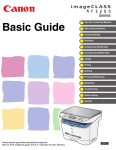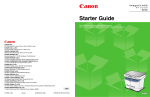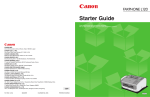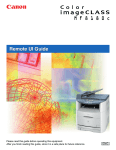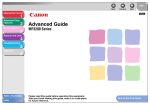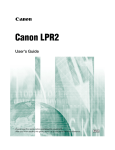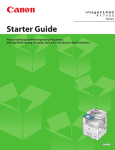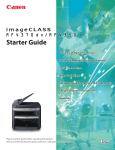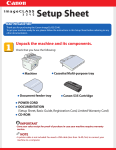Download Canon MF3240 imageCLASS Laser Multifunction Office Machine Printer
Transcript
Series Starter Guide Please read this guide before operating this equipment. After you finish reading this guide, store it in a safe place for future reference. CANON INC. 30-2, Shimomaruko 3-chome, Ohta-ku, Tokyo 146-8501, Japan CANON U.S.A., INC. One Canon Plaza, Lake Success, NY 11042, U.S.A. CANON CANADA INC. 6390 Dixie Road Mississauga, Ontario L5T 1P7, Canada CANON EUROPA N.V. Bovenkerkerweg 59-61 1185 XB Amstelveen, The Netherlands CANON FRANCE S.A.S. 17, quai du Président Paul Doumer 92414 Courbevoie Cedex, France CANON COMMUNICATION & IMAGE FRANCE S.A.S. 12, rue de I’Industrie 92414 Courbevoie Cedex, France CANON (U.K.) LTD. Woodhatch, Reigate, Surrey, RH2 8BF, United Kingdom CANON DEUTSCHLAND GmbH Europark Fichtenhain A10, 47807 Krefeld, Germany CANON ITALIA S.p.A. Via Milano, 8 20097 San Donato Milanese (MI) Italy CANON ESPAÑA, S.A. c/ Joaquín Costa 41, 28002 Madrid, Spain CANON LATIN AMERICA, INC. 703 Waterford Way Suite 400, Miami, Florida 33126 U.S.A. CANON AUSTRALIA PTY. LTD 1 Thomas Holt Drive, North Ryde, Sydney, N.S.W. 2113, Australia CANON CHINA CO., LTD 15F, North Tower, Beijing Kerry Centre, 1 Guang Hua Road, Chao Yang District, 100020, Beijing, China CANON SINGAPORE PTE. LTD. 1 HarbourFront Avenue #04-01 Keppel Bay Tower, Singapore 098632 FA7-8938 (000) © CANON INC. 2006 PRINTED IN JAPAN OR CHINA ENG Set Up the Machine Unless otherwise mentioned, the illustrations used in this manual are those taken from imageCLASS MF3240, and also the menus described in this manual are based on the model MF3240. 1 Depending on the model of your machine, some settings may not be available and the number on the top of each menu may vary. Unpacking the Machine Before Setting Up the Machine ● Remove all shipping tapes on the machine. ● When moving the machine, grip the handles on both left and right sides of the machine and lift it carefully, as shown in the illustration right. ● The machine illustration may differ slightly from your machine. 2 Do You Have Everything? ●Machine ●Output Tray ●Cassette Extension ●Power Cord ●Extension Cover ●Destination Labels* ●Toner Cartridge ●Telephone Cable* ●USB Cable ●Starter Guide (This Document) ●Basic Guide ●User Software CD ●Limited Warranty Notice* * MF3240 Only Manuals for the Machine ● Starter Guide (This Document): Machine set-up and software installation ● Basic Guide : Basic features, maintenance, machine settings, and specifications ● Advanced Guide (in User Software CD): Advanced features, system monitor, and reports and lists ● Software Guide (in User Software CD): Printer, scanner, and PC faxing settings from a computer 3 4 Install Toner Cartridge 1 2 3 4 B A Remove the toner cartridge from the bag. Keep the bag for future use. Gently rock the toner cartridge five or six times to distribute toner inside. Place the toner cartridge on a flat and stable surface. Fold the tab (A) on the sealing tape, and pull it out straight (B) while supporting the toner cartridge. Open the front cover. NOTE – Make sure that the tab itself is detached from the toner cartridge. – Do not pull out the sealing tape at an angle. 5 6 A B B C Hold the toner cartridge and align the protrusions (A) on both sides of the toner cartridge to the guides (B) in the machine, then gently slide the toner cartridge into the machine as far as it will go. Be sure to position the arrow mark (C) on the toner cartridge toward the inside of the machine. 5 Close the front cover. CAUTION Be careful not to get your fingers caught. 6 Set Up the Paper Cassette and Load Paper 1 2 3 4 * ) Insert the output tray into the front slot on the machine. Pull out the paper cassette completely. CAUTION Pull the paper cassette straight/forward. Pulling it at an angle may damage the paper sensing lever inside the machine. 5 6 A B ) Attach the cassette extension to the paper cassette. The slots (A) are keyed and must be inserted at a 90° angle. Once inserted, fold the extension (B). Pinch and slide the rear paper guide (A) to match the size of paper (B). NOTE Confirm that the rear paper guide is fitted in the paper size slit correctly. 7 A * ) ) Fan the paper stack and even the edges. 7 Load the paper into the paper cassette with the print side down. Make sure the paper stack sits below the hooks (A) on the rear paper guide. Pinch and slide the lock release lever so that the side paper guides match the side of paper. NOTE Make sure the paper stack does not exceed the load limit mark (A) and it is loaded under the hooks (B) on the side paper guides. 8 8 9 NOTE ) ) – The default paper size/type setting is <A4> and <PLAIN PAPER>. When you load other size and/or type of paper, change the paper size/type setting. For details, see Chapter 3, “Setting Paper Size and Type,” in the Basic Guide. – For loading paper in the multi-purpose feeder, see Chapter 3, “Print Media,” in the Basic Guide. * Gently insert the paper cassette as far as it will go. CAUTION Do not push in the paper cassette at an angle. Doing so may damage the paper sensing lever inside the machine. Insert the tabs on the extension cover at an angle into the slots (A) on the back of the machine, and carefully lower the cover (B) until it sits on the cassette extension beneath it. CAUTION Do not load paper from the back of the machine. Doing so may damage the paper feeding assembly inside the machine. NOTE If you do not completely insert the paper cassette into the machine, paper jams may occur. 9 10 Connect Telephone Cables (MF3240 Only) * ) Connect the supplied telephone cable to the line jack (A) and the wall jack. Connect your external telephone to the external device jack (B) if required. 11 12 Connect Power Cord Connect Power Cord 1 2 Ex. 100% A4 TEXT Connect the power cord into the rear socket and the wall outlet. 1 The machine enters standby mode. NOTE There is no power switch. e What if... ● <CLOSE COVER/FRONT COVER> is displayed: Make sure that the front cover is closed properly. (See “Install Toner Cartridge,” on p. 5.) ● <TONER IS NOT SET/INSERT THE TONER> is displayed: Make sure that the toner cartridge is installed properly. (See “Install Toner Cartridge,” on p. 5.) ● <LOAD PAPER> is displayed: Make sure that paper is loaded in the machine. (See “Set Up the Paper Cassette and Load Paper,” on p. 7.) 13 WARNING This product emits low level magnetic flux. If you use a cardiac pacemaker and feel abnormalities, please move away from this product and consult your doctor. NOTE – During electrical storms, disconnect the power cord from the power outlet. (Any sent or received documents stored in memory are backed up for about 60 minutes.) – Whenever you unplug the machine, wait at least five seconds before you plug it in again. – Do not plug the machine into an uninterruptible power supply (UPS). 14