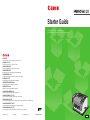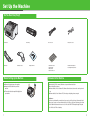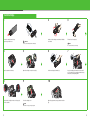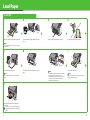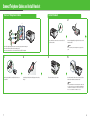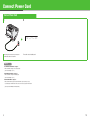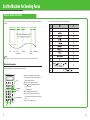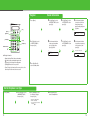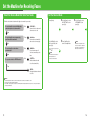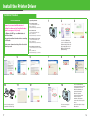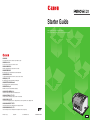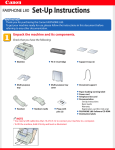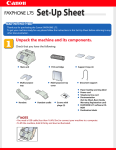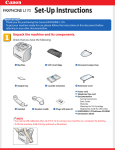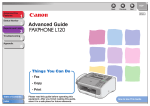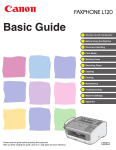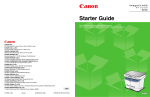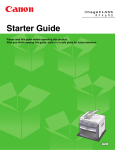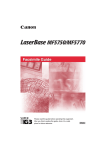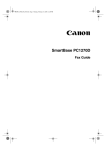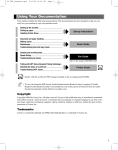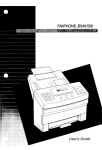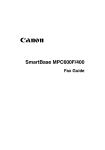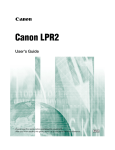Download Canon FAXPHONE L120 Getting Started Guide
Transcript
Starter Guide Please read this guide before operating this equipment. After you finish reading this guide, store it in a safe place for future reference. CANON INC. 30-2, Shimomaruko 3-chome, Ohta-ku, Tokyo 146-8501, Japan CANON U.S.A., INC. One Canon Plaza, Lake Success, NY 11042, U.S.A. CANON CANADA INC. 6390 Dixie Road Mississauga, Ontario L5T 1P7, Canada CANON EUROPA N.V. Bovenkerkerweg 59-61 1185 XB Amstelveen, The Netherlands CANON FRANCE S.A.S. 17, quai du Président Paul Doumer 92414 Courbevoie Cedex, France CANON (U.K.) LTD. Woodhatch, Reigate, Surrey, RH2 8BF, United Kingdom CANON DEUTSCHLAND GmbH Europark Fichtenhain A10, 47807 Krefeld, Germany CANON ITALIA S.p.A. Via Milano, 8 20097 San Donato Milanese (MI) Italy CANON LATIN AMERICA, INC. 703 Waterford Way Suite 400, Miami, Florida 33126, U.S.A. CANON AUSTRALIA PTY. LTD 1 Thomas Holt Drive, North Ryde, Sydney, N.S.W. 2113, Australia CANON CHINA CO.,LTD 15F, North Tower, Beijing Kerry Centre, 1 Guang Hua Road, Chao Yang District, 100020, Beijing, China CANON SINGAPORE PTE. LTD. 1 HarbourFront Avenue #04-01 Keppel Bay Tower, Singapore 098632 CANON HONGKONG CO., LTD 19/F., The Metropolis Tower, 10 Metropolis Drive, Hunghom, Kowloon, Hong Kong FA7-7804 (010) 062005NF © CANON INC. 2005 PRINTED IN KOREA ENG Set Up the Machine Do You Have Everything? ● Machine ● Handset ● Cartridge ● Handset Cradle ● Plugs with Pins ● Power Cord ● Telephone Cable ● Destination Labels ● Starter Guide ● Basic Guide ● User Software CD ● Limited Warranty Notice ● Cartridge Warranty Notice Before Setting Up the Machine Manuals for the Machine ● Remove all shipping tape on the machine. ● Always hold the bottom when you lift the machine. ● The machine illustration may differ slightly from your machine. ● Starter Guide (This Document): Machine set-up and software installation ● Basic Guide: Basic features ● Advanced Guide (in User Software CD): Advanced fax features, status monitor, and reports and lists ● Software Guide (in User Software CD): Driver set-up and printing from a computer Assistance: If you have a problem with your machine and you cannot solve it by referring to the manuals listed above, please contact our Canon Authorized Service Facilities or the Canon Customer Care Center at 1-800-828-4040 between the hours of 8:00 A.M. to 8:00 P.M. EST Monday through Friday and 10:00 A.M. to 8:00 P.M. on Saturday. 1 2 Install Cartridge 1 2 3 Gently rock the cartridge several times to distribute toner inside. Pull out the seal completely. A Remove the cartridge from the bag. Keep the bag for future use. CAUTION NOTE Do not open the drum protective shutter (A). Do not pull out the seal at an angle. 4 5 6 A 7 A Open the document feeder tray. Open the cartridge cover by the notch (A). Hold the cartridge by its handle (A). 8 9 10 Push down the cartridge to make sure it is properly set in the machine. Close the cartridge cover. A B Open the paper delivery tray (A) and the extension (B). A Insert the cartridge in the machine as far as it will go. The arrow (A) on the cartridge should be facing away from you and pointing down. NOTE Be careful not to get your fingers caught. 3 4 Load Paper Load Paper 1 2 A5 B5 EXEC Lift the paper stack cover and pull it out completely. 3 4 Pull out the paper guide rail as far as it will go. Fan the paper stack and even the edges. A4 LGL LTR Pinch and slide the side paper guides to the size of paper. NOTE Make sure the back end of the cover does not catch the front paper guide. 5 6 7 A A A Insert the paper stack print side up. NOTE Make sure the stack height does not exceed the limit mark (A). Push back the paper guide rail to the front edge of paper. NOTE – If loading paper shorter than Letter, pinch and slide the front paper guide (A) to match the paper size. – If loading paper other than Letter, make sure to set the correct paper size in the machine. (See Chapter 3, “Print Media,” in the Basic Guide.) Insert the paper stack cover. NOTE Make sure the back end of the cover does not catch and lower the scanning platform (A). 8 B A Pull out the document delivery tray (A) and the extension (B). Do not open or close the document delivery tray extension without extending the document delivery tray first. 5 6 Connect Telephone Cables and Install Handset Connect Telephone Cables Install Handset 1 2 C A B Use a screwdriver to remove the covers on the left side of the machine. A NOTE Connect the supplied telephone cable to the line jack (A) and the wall jack. Connect the handset cable to the handset jack (C). Connect any external device to the external device jack (B) if required. 3 4 Insert the plugs with pins (A) into the holes on the handset cradle. Do not insert the pins all the way into the plugs at this point. 5 6 A Insert the plugs (with the cradle) into the holes on the machine. Carefully push the pins into the plugs as far as they will go. Place the handset on the cradle. Hook the handset cable on the retainer (A) at the back of the machine to retain the slack. NOTE If using the handset or an external telephone, make sure to set the fax receive mode to <FAX/TEL>, <MANUAL>, or <DRPD>. For instructions on how to set the receive mode, see “Set the Receive Mode,” on p. 16. 7 8 Connect Power Cord Connect Power Cord 1 2 16:00 -SET Connect the power cord into the rear socket and the wall outlet to turn on the machine. STD DOC.- FAX 100% ONLY The machine enters the standby mode. What if... ● <CARTRIDGE COVER OPEN> is displayed: Make sure that the cartridge cover is closed properly. (See “Install Cartridge,” on p. 3.) ● <NO TONER CARTRIDGE> is displayed: Make sure that the cartridge is installed properly. (See “Install Cartridge,” on p. 3.) ● <PAPER SIZE ERROR> is displayed: Make sure that Letter-size paper is loaded in the machine. (See “Load Paper,” on p. 5.) If you loaded paper other than Letter, make sure to set the correct paper size in the machine. (See Chapter 3, “Print Media,” in the Basic Guide.) 9 10 Set the Machine for Sending Faxes Register Sender Information The sender information you register in the machine appears in the header of each page received by your recipient. MAY.06.2005 17:30 0123456789 YOUR NAME #0001 You can enter the following characters in each input mode: P.001/003 THE SLEREXE COMPANY LIMITED SAPORS LANE•BOOLE•DORSET•BH25 8ER TELEPHONE BOOLE (945 13) 51617 – FAX 1234567 Our Ref. 350/PJC/EAC Date Time User Fax Number User Name Session Number Page Number NOTE Before sending a fax, you MUST register your fax number, user name, and the current date and time in the machine. Entering Information Use the following buttons to enter information in the machine. FAXPHONE L120 Add.Mode Menu Status Copy [Set] Image Quality Directory Coded Dial Redial Pause Hook Set [Left/Right] ABC 1 DEF 2 GHI JKL 4 3 MNO 5 PQRS TUV 7 6 8 9 SYMBOLS 0 # Tone 11 ] [Clear] Stop/Reset WXYZ OPER [ Clear Start Numeric Buttons ● Use the numeric buttons to enter characters. Press the numeric button repeatedly until the required character appears. ● Press [#] to enter spaces or symbols. ● Press [ ] to switch between input modes: – [A]: Letter mode – [1]: Number mode ● Press [Left/Right] to move the cursor. ● Press [Clear] to delete the character at the cursor position. Hold [Clear] to delete the entire entry. ● Press [Set] to confirm the entry. [# ] 12 Register Sender Information 1 Press [Menu]. 2 Use [Up/Down] to select <USER SETTING?>, then press [Set]. FAXPHONE L120 [Menu] [Up/Down] Add.Mode Menu [Left/Right] Pause ABC 1 GHI DEF JKL PQRS 3 MNO 5 TUV 7 6 9 Ex. 17:01 ’05 05 06 SET HOUR (YES=SET) Set Clear [Clear] Stop/Reset [Stop/Reset] Start 5 Use [Up/Down] to select 6 Use the numeric buttons 7 Use [Up/Down] to select to enter your fax number (up to 20 digits), then press [Set] twice. <3 USER NAME?>, then press [Set]. <2 USER FAX NO.?>, then press [Set]. SYMBOLS 0 to enter hour (in 24-hour format), minute, year, month, and day, and press [Set] twice. [Set] WXYZ 8 OPER ] Hook 2 4 [ Copy 4 Use the numeric buttons <1 DATE&TIME?>, then press [Set]. Image Quality Directory Coded Dial Redial Numeric Buttons Status 3 Use [Up/Down] to select # Tone 8 Use the numeric buttons to enter the user name (up to 32 characters), then press [Set]. Press [#] to enter a space. Ex. =0123_ YES=SET ● Entering Information – Numeric buttons: Enters letters and numbers. – [ ]: Switches letter and number input modes. – [Up/Down]: Scrolls through the setting menu. – [Left/Right]: Moves the cursor position. – [Clear]: Deletes the character at the cursor position, or the entire entry if held for more than one second. Ex. NAME=CAN OK= [A] 9 Press [Stop/Reset] to return to standby mode. Set the Telephone Line Type 1 Press [Menu]. 2 Use [Up/Down] to select <COMM.SETTING?>, then press [Set]. 3 Use [Left/Right] to select the telephone line type, then press [Set]. 4 Press [Stop/Reset] to return to standby mode. <TONE>: Tone dialing (default) <PULSE>: Pulse dialing – The selected item is preceded by an asterisk ( ). 13 14 Set the Machine for Receiving Faxes Select the Receive Mode that Suits Your Needs Follow the chart below to determine the right receive mode for your needs. Do you intend to connect a third-party external telephone to the machine? No Set the Receive Mode 1 Press [Menu]. 2 Use [Up/Down] to select <RX SETTING?>, then press [Set]. 3 Use [Up/Down] to select <5 RX MODE?>, then press [Set]. <FAX ONLY> Answers all calls as faxes and disconnects voice calls. Yes Do you intend to use an answering machine with the machine? Yes <AnsMode> Receives faxes automatically and records voice messages. No Do you intend to receive faxes automatically? the receive mode, then press [Set]. No <MANUAL> Does not answer any call. You have to manually receive faxes. Yes Do you subscribe to a DRPD service? 4 Use [Left/Right] to select No <FAX/TEL> The selected item is preceded by an asterisk ( ). 5 Press [Stop/Reset] to return to standby mode. NOTE For details on setting the receive mode, see Chapter 1, “Advanced Fax Features,” in the Advanced Guide (in User Software CD). NOTE For <AnsMode>, make sure an answering machine is connected to the machine. Switches between fax and voice calls automatically. Yes <DRPD> Distinguishes between fax and voice calls. NOTE – The answering machine must be connected directly to the machine for <AnsMode> to work. – Voice mail is not supported with <AnsMode>. – The <DRPD> mode requires subscription to a DRPD (Distinctive Ring Pattern Detection) service. Contact your telephone company for availability. 15 16 Install the Printer Driver Installation Procedure Before Installation: • Do not connect the USB cable before installing the software. If you connect the USB cable before installing the software and the Found New Hardware Wizard screen appears, click [Cancel]. • For Windows 2000/XP, log on as Administrator to install the software. • Make sure the machine is turned on before connecting the USB cable. • On the screen shown at each step, click on the circled button to proceed. System Requirements 1 2 Microsoft Windows Me CPU: Intel Pentium/150 MHz or faster Memory: 32 MB or more Available Hard Disk Space: 295 MB or more Microsoft Windows 2000 Professional CPU: Intel Pentium/133 MHz or faster Memory: 64 MB or more Available Hard Disk Space: 655 MB or more If the L120 CD-ROM Setup screen is not displayed, on the Windows desktop, double-click [My Computer]. Open the CDROM icon, then double-click [Mlnst (Mlnst.exe)]. Microsoft Windows XP (32-bit version) CPU: Intel Pentium/Celeron series 300 MHz or faster Memory: 128 MB or more Available Hard Disk Space: 1.5 GB or more 4 5 6 7 8 10 11 12 13 14 A Connect the machine and your computer with a USB cable (A). 17 3 Microsoft Windows 98/98SE CPU: Intel 80486DX/66 MHz or faster Memory: 24 MB or more Available Hard Disk Space: 355 MB or more You have now completed machine set-up. 9 Canon and FAXPHONE are registered trademarks, and UHQ is a trademark of Canon Inc. Microsoft and Windows are registered trademarks of Microsoft Corporation. All other product and brand names are registered trademarks, trademarks or service marks of their respective owners. Specifications subject to change without notice. 18 Starter Guide Please read this guide before operating this equipment. After you finish reading this guide, store it in a safe place for future reference. CANON INC. 30-2, Shimomaruko 3-chome, Ohta-ku, Tokyo 146-8501, Japan CANON U.S.A., INC. One Canon Plaza, Lake Success, NY 11042, U.S.A. CANON CANADA INC. 6390 Dixie Road Mississauga, Ontario L5T 1P7, Canada CANON EUROPA N.V. Bovenkerkerweg 59-61 1185 XB Amstelveen, The Netherlands CANON FRANCE S.A.S. 17, quai du Président Paul Doumer 92414 Courbevoie Cedex, France CANON (U.K.) LTD. Woodhatch, Reigate, Surrey, RH2 8BF, United Kingdom CANON DEUTSCHLAND GmbH Europark Fichtenhain A10, 47807 Krefeld, Germany CANON ITALIA S.p.A. Via Milano, 8 20097 San Donato Milanese (MI) Italy CANON LATIN AMERICA, INC. 703 Waterford Way Suite 400, Miami, Florida 33126, U.S.A. CANON AUSTRALIA PTY. LTD 1 Thomas Holt Drive, North Ryde, Sydney, N.S.W. 2113, Australia CANON CHINA CO.,LTD 15F, North Tower, Beijing Kerry Centre, 1 Guang Hua Road, Chao Yang District, 100020, Beijing, China CANON SINGAPORE PTE. LTD. 1 HarbourFront Avenue #04-01 Keppel Bay Tower, Singapore 098632 CANON HONGKONG CO., LTD 19/F., The Metropolis Tower, 10 Metropolis Drive, Hunghom, Kowloon, Hong Kong FA7-7804 (010) 062005NF © CANON INC. 2005 PRINTED IN KOREA ENG