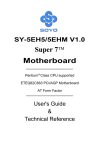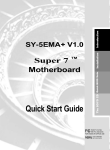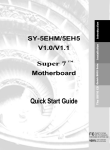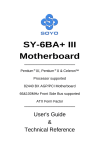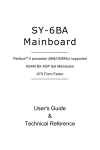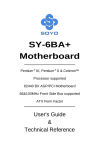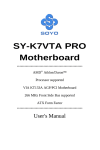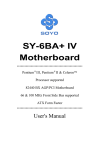Download Soyo SY-5EMA+ Motherboard
Transcript
SY-5EMA Super 7TM Mainboard ************************************************ Pentium ® Class CPU supported ETEQ82C663 PCI/AGP Mainboard ATX Form Factor ************************************************ User's Guide & Technical Reference SOYO ™ SY-5EMA About This Guide This User's Guide is for assisting system manufacturers and end users in setting up and installing the mainboard. Information in this guide has been carefully checked for reliability; however, no guarantee is given as to the correctness of the contents. The information in this document is subject to change without notice. Copyright Notice Copyright 1998, Soyo Computer Inc. All rights reserved. This manual is copyrighted by Soyo Computer Inc. You may not reproduce, transmit, transcribe, store in a retrieval system, or translate into any language, in any form or by any means, electronic, mechanical, magnetic, optical, chemical, manual or otherwise, any part of this publication without express written permission of Soyo Computer Inc. Trademarks Soyo is a registered trademark of Soyo Computer Inc. All trademarks are the property of their owners. Disclaimer Soyo Computer Inc. makes no representations or warranties regarding the contents of this manual. We reserve the right to revise the manual or make changes in the specifications of the product described within it at any time without notice and without obligation to notify any person of such revision or change. The information contained in this manual is provided for general use by our customers. Our customers should be aware that the personal computer field is the subject of many patents. Our customers should ensure that their use of our products does not infringe upon any patents. It is the policy of Soyo Computer Inc. to respect the valid patent rights of third parties and not to infringe upon or assist others to infringe upon such rights. Restricted Rights Legend Use, duplication, or disclosure by the Government is subject to restrictions set forth in subparagraph (c)(1)(ii) of the Rights in Technical Data and Computer Software clause at 252.277-7013. Product Rights Products mentioned in this manual are mentioned for identification purpose only. Product names appearing in this manual may or may not be registered trademarks or copyrights of their respective companies. If you need any further information, please come to our home page on the Internet. The address is "http://www.soyo.com.tw". Tested To Comply With FCC Standards FOR HOME OR OFFICE USE C FC Edition: September 1998 Version 2.0 5EMA SERIAL 100% ii POST CONSUMER RECYCLED PAPER Table of Contents SY-5EMA Table of Contents SY-5EMA MAINBOARD LAYOUT ....................................................... 1 CHAPTER 1 INTRODUCTION........................................................... 2 1-1 KEY FEATURES ............................................................ 2 1-2 HANDLING THE MAINBOARD...................................... 5 1-3 ELECTROSTATIC DISCHARGE PRECAUTIONS......... 5 CHAPTER 2 HARDWARE SETUP .................................................... 6 2-1 2-2 2-3 PREPARATIONS ......................................................6 UNPACKING THE MAINBOARD...............................7 INSTALLATION GUIDE.............................................8 CHAPTER 3 BIOS SETUP UTILITY ................................................ 34 3-1 STANDARD CMOS SETUP ......................................... 36 3-2 BIOS FEATURES SETUP............................................ 39 3-3 CHIPSET FEATURES SETUP..................................... 45 3-4 POWER MANAGEMENT SETUP ................................ 48 3-5 PNP/PCI CONFIGURATION SETUP ........................... 53 3-6 LOAD SETUP DEFAULTS ........................................... 56 3-7 LOAD BIOS DEFAULTS............................................... 56 3-8 INTEGRATED PERIPHERALS .................................... 57 3-9 SUPERVISOR PASSWORD ........................................ 61 3-10 USER PASSWORD...................................................... 62 3-11 IDE HDD AUTO DETECTION ...................................... 63 CHAPTER 4 DRIVERS INSTALLATION.......................................... 64 iii Mainboard Features SY-5EMA SY-5EMA Mainboard Layout 1 9 7 5 3 1 * USB2 JP4 USB1 12 10 8 6 4 2 CPUFAN JP3011 PS/2 Mouse Connector PS/2 KB Connector P.B. SRAM 64Kx64 ATX Power P.B. SRAM 64Kx64 (Optional) TAG 32Kx8 IDE 2 IDE 1 ETEQ EQ82C6638 3 JP44 1 33 WOL Header SIMM1 SIMM2 ON JP9 JP8 JP10 1 FDC DIMM 2 DIMM 1 AGP Slot SW1 1 1 1 PCI Slot #1 1 3V Lithium Battery 5 PCI Slot #2 PCI Slot #4 EQ82C6629 JP5 1 ETEQ 1 3 CHAFAN Flash BIOS PCI Slot #3 HDD LED _ IR + SMC FDC37C669Q Turbo LED SPK Back Panel ISA Slot #1 Keylock ISA Slot #2 Power LED PW2 + _ PCI Slot #5 SY-5EMA Platform Key Features Ø Ø Ø Ø Ø Ø Ø Ø TM Super 7 Platform 512KByte/1MByte L2 cache Supports CPU voltage from 2.0v to 3.5v in 0.1v steps PC97, ACPI, Ultra DMA/33MHz Power-on by modem or RTC alarm Ø Ø Ø 1 Supports Wake On LAN (WOL) Fan-off in Suspend mode 5x32-bit bus mastering PCI slots 2xUSB ports, 1xIrDA port Supports multiple-boot function DMI utility RST Introduction SY-5EMA Chapter 1 INTRODUCTION The SY-5EMA AGP/PCI mainboard is a high-performance ATX form-factor system board. SY-5EMA uses the ETEQ82C663 PCI Chipset technology and supports Pentium ® class processors. This mainboard is fully compatible with industry standards and adds many technical enhancements. 1-1 KEY FEATURES l CPU Ø Ø l Supports Intel Pentium Processor P54C/P55C series CPUs featuring speeds of 100-233 MHz Supports Cyrix 6x86/6x86L/6x86MX CPUs with PR150- Ø PR266 speeds and Cyrix M II-300-350 CPU Supports AMD K5 CPUs running at PR100-PR166 speeds, AMD K6 CPUs running at speeds of 166-300 MHz speeds, Ø Ø and AMD K6-2 266-350 CPU Features Socket 7 for CPU easy upgrade Supports P54C/P55C series SIMM Mode and CPU Stop Clock L2 Cache Controller Ø On-board 512KB(5EMA/5) or 1MB(5EMA) Level 2 Pipeline Burst SRAM Cache l DRAM Controller Ø Supports 2 strips of 168-pin SDRAM unbeffured DIMM 2 x 168-pin DIMM banks support 8/16/32/64/128/256 MB unbuffered DIMM modules Ø Support 2 strips of 72-pin FPM/EDO SIMM 2 x 72-pin SIMM banks support 8/16/32/64 MB SIMM modules Ø Memory configuration: 2 Introduction u SY-5EMA System memory: 8MB to 640MB with EDO/SDRAM SY-5EMA PLATFORM FEATURES Board Size Socket 7 4-layer PCB, 19x30.5cm(7.5”x12”), ATX Form Factor Socket for Pentium ® class CPUs with Host Bus frequency of 66/100MH; Supports: Ø Ø Ø Chipset ATX Power CPUFAN CHAFAN Memory Intel Pentium® Processors P54C/P55C (100-233MHz) Cyrix 6x86 ™(PR166+-PR200+), Cyrix 6x86 MX ™(PR166-PR266) and Cyrix M II ™ (300~350) AMD K5 ™(PR100-PR166), and AMD K6 ™(166-300) and AMD K6 ™-2 (266~350) ETEQ82C663 PCI/AGP Bus Chipset 20-pin Male Connector 3-pin CPU Cooling Fan Connector 3-pin Chassis Cooling Fan Connector DIMM Bank (DIMM1 & DIMM2) Ø 168-pin Unbuffered EDO/SDRAM DIMM Module Ø Supports 8~256MB DIMM in each Bank Ø Supports ECC configuration SIMM Bank (SIMM1 &SIMM2) Ø Supports 8-64MB Ø 2strips of 72-pin SIMM BIOS System BIOS built-in, Award BIOS Ø Ø Ø PCI Slots ISA Slots IDE1, IDE2 5 x 32-bit Bus Mastering Slots 2 x 16-bit ISA Slots 2 x 40-pin Bus Mastering E-IDE/ATAPI Ports Ø Ø Ø FDC APM, ACPI and "Plug-and-Play" function Supports multiple-boot function DMI utility IDE1: Primary IDE Device Connector IDE2: Secondary IDE Device Connector Supports Ultra DMA/33 1 Floppy Disk Drive (FDD) Port (Supports 1.2MB/1.44MB/2.88MB and LS120/3-mode FDD) SIR Keylock Reset Speaker TB_LED 5-pin Serial Infrared Device Connector 5-pin KeyLock Connector 2-pin Reset Switch Connector 4-pin PC Speaker Connector 2-pin Turbo LED Connector 3 Introduction SY-5EMA HDD_LED PWRBT JP4 JP5 JP8 JP9, JP10 2-pin IDE Device LED Connector ATX Power On/Off Switch 2-pin Connector CPU Voltage Smart-Detect CMOS Clear Jumper CPU bus clock frequency Jumper SDRAM frequency Jumpers JP30 JP44 SW1 CPU Voltage Selection Jumper WOL (Wake-On-LAN) 3-pin Connector CPU frequency Settings Jumper BACK-PANEL FEATURES PRT 1 x Onboard 26-pin Female Parallel Printer Port COM1, COM2 2 x Onboard RS-232 Serial Port PS/2 KB 1 x Onboard PS/2 Keyboard Connector PS/2 Mouse USB1, USB2 1 x Onboard PS/2 Mouse Connector 2 x Onboard USB (Universal Serial Bus) Connectors 4 Introduction SY-5EMA 1-2 HANDLING THE MAINBOARD To avoid damage to your mainboard, follow these simple rules while unpacking: Ø Before handling the mainboard, ground yourself by grasping an unpainted portion of the system's metal chassis. Ø Remove the mainboard from its anti-static packaging. Hold the Ø mainboard by the edges and avoid touching its components. Check the mainboard for damage. If any chip appears loose, press carefully to seat it firmly in its socket. Warning: Do not apply power if the mainboard appears damaged. If there is damage to the board, contact your dealer immediately. 1-3 ELECTROSTATIC DISCHARGE PRECAUTIONS Make sure to ground yourself before handling the mainboard or other system components. Electrostatic discharge can easily damage the components. Note that you must take special precautions when handling the mainboard in dry or air-conditioned environment. To protect your equipment from electrostatic discharge, take the following precautions: Ø Do not remove the anti-static packaging until you are ready to install. Ø Ground yourself before removing any system component from Ø its protective anti-static packaging. (To ground yourself, grasp the expansion slot covers or other unpainted portions of the computer chassis.) Frequently ground yourself while working or use a grounding strap. 5 Hardware Setup SY-5EMA Chapter 2 HARDWARE SETUP Congratulations on your purchase of SY-5EMA Super 7 TM Mainboard. You are about to install and connect your new mainboard. Note: Do not unpack the mainboard from its protective anti-static packaging until you have made the following preparations. 2-1 Preparations Gather and prepare all the following hardware equipment to complete the installation successfully: 1. Pentium processor with CPU cooling fan. 2. DIMM memory module 3. 4. 5. 6. 7. 8. 9. 10. Computer case and chassis with adequate power supply unit Monitor Keyboard Pointing Device (PS/2 mouse) Speaker(s) (optional) Disk Drives: HDD, CD-ROM, Floppy drive … External Peripherals: Printer, Plotter, and Modem (optional) Internal Peripherals: Modem and LAN cards (optional) 6 Hardware Setup SY-5EMA 2-2 Unpacking the Mainboard When unpacking the mainboard, check for the following items: Ø The SY-5EMA ETEQ82C663 PCI/AGP Mainboard Ø This Quick Start Guide * Ø The Installation CD-ROM * Ø One IDE Device Flat Cable Ø One Floppy Disk Drive Flat Cable * If your board comes with a driver disc and a paper manual, the Quick Start Guide and the CD-ROM are not included in the package. Warning: Do not unpack the mainboard from its anti-static packaging until you are ready to install it. Like most electronic equipment, your mainboard may be damaged by electrostatic discharge. To avoid permanent damage to components ground yourself while working by using a grounding strap. Otherwise, ground yourself frequently by touching the unpainted portion of the computer chassis to drain the static charges. Handle the mainboard carefully, holding it by the edges. You are now ready to start the installation. 7 Hardware Setup SY-5EMA 2-3 Installation Guide We will now begin the installation of the mainboard. Please follow the step-by-step procedure designed to lead you to a complete and correct installation. Step 1. CPU Installation Follow these instructions to install your Pentium ® class processor correctly. Locate the CPU socket labeled Socket 7 on your mainboard and note the distinctive pinhole arrangement. Note the corresponding pinhole arrangement on the processor. Blunt Edge Blunt Edge CPU Socket 7 8 Hardware Setup SY-5EMA Follow these steps to install the CPU in the Socket 7: 1. Lift the socket handle up to a vertical position. 2. Align the blunt edge of the CPU with the matching pinhole distinctive edge on the socket. 3. Seat the processor in the socket completely and without forcing. 4. Then close the socket handle to secure the CPU in place. 1 2 3 Step 2. 4 CPU Fan Installation Your Pentium ® processor kit comes with a cooling fan. Mount the fan on the processor according to the instructions provided by the manufacturer. The fan is a key component that will ensure system stability. The fan prevents overheating, therefore prolonging the life of your CPU. Note: Remember to connect the fan to the appropriate power source. 9 Hardware Setup Step 3. SY-5EMA CPU Voltage Setting (JP30 & JP4) * CPU Voltage JP4 CPU Voltage Smart-Detect Please verify the correct voltage with your dealer before installation. Use the following tables to set JP30 to the proper "Voltage Value", according to the specifications marked on your CPU: This mainboard comes with pre-configured setting of CPU voltage. However the voltage of your CPU maybe different with the default setting. l CPU VOLTAGE SETTING (JP30 & JP4) JP30 and JP4 are the only jumpers that you need to set for your CPU voltage on this mainboard. There are two kinds of CPU voltages currently on the market depending on the CPU manufacturer: Ø Single Voltage (CPU: P54C, AMD-K5, Cyrix 6x86) Ø Dual Voltage (CPU: P55C, AMD-K6, AMD-K6-2 Cyrix 6x86L,Cyrix 6x86MX, Cyrix M II) 10 Hardware Setup SY-5EMA Note: For Dual voltage CPUs, JP4 must be set to enable. And at the same time make sure that the voltage setting of JP30 is correct. Incorrect setting may damage CPU. Those processors may come in various voltages on different markets. Therefore, always make sure you know the type of the CPU you are installing and adjust the settings on JP30 accordingly. This motherboard supports CPU voltages from 2.0 to 3.52V in 0.1V increments. Use the following tables to set the CPU voltage jumpers JP30 to match the voltage value of your CPU: CPU Voltage Setting: JP30 Voltage Value 1-2 3-4 5-6 7-8 9-10 11-12 open close 3.5V* close open open open 3.3V close open open open close open 3.2V close open open close open 3.1V close close close open 3.0V close close open open open open 2.9V close open close open open open 2.8V close open open close 2.7V open close close close open open 2.6V open close open close open open 2.5V open open close close open open 2.4V open open 2.3V open close close open 2.2V open close open 2.1V open open close open close open 2.0V open open 11 open open open open open open close close open open open open open close open open open open Hardware Setup SY-5EMA Voltage Settings for Various Processors Processor Voltage Value: JP30 Voltage Setting Intel P54C - P100 Intel P54C - P133 Intel P54C - P166 Intel P54C - P200 Intel P55C - P166 Intel P55C - P200 Intel P55C - P233 AMD K5 - PR100 AMD K5 - PR133 AMD K5 - PR166 AMD K6 166 AMD K6 200 AMD K6 233 AMD K6 266 AMD K6 300 AMD K6-2 266 AMD K6-2 300 AMD K6-2 333 AMD K6-2 350 12 10 8 6 4 2 11 9 7 5 3 1 12 10 8 6 4 2 11 9 7 5 3 1 VCORE:3.5V VI/O:3.5V 12 10 8 6 4 2 11 9 7 5 3 1 VCORE:2.8V VI/O:3.3V 12 10 8 6 4 2 11 9 7 5 3 1 VCORE:3.5V VI/O:3.5V 12 10 8 6 4 2 11 9 7 5 3 1 VCORE:2.9V VI/O:3.3V 12 10 8 6 4 2 11 9 7 5 3 1 VCORE:3.2V VI/O:3.3V 12 10 8 6 4 2 11 9 7 5 3 1 12 VCORE:3.3V VI/O:3.3V VCORE:2.2V VI/O:3.3V Hardware Setup SY-5EMA Voltage Settings for Various Processors (continued) Processor Voltage Value: JP30 Voltage Setting Cyrix 6x86(L) PR166+ The Cyrix 6x86(L) come in several versions Cyrix 6x86(L) PR200+ with different voltages. Please ask your dealer for the correct voltage. Cyrix 6x86MX-PR166* Cyrix 6x86MX-PR200* 11 12 Cyrix 6x86MX-PR233* 9 10 7 VCORE:2.9V 8 Cyrix 6x86MX-PR266* 5 6 3 VI/O:3.3V 4 1 Cyrix M II 300* 2 Cyrix M II 333* Cyrix M II 350* * Set the proper CPU voltage according to the marking on the CPU. 13 Hardware Setup Step 4. SY-5EMA CPU Frequency Setting (SW1) * 6 5 4 3 2 1 SW1 Host Bus Frequency 6 5 4 3 2 1 SW1 Frequency Multiplier The SY-5EMA mainboard is designed to support most Pentium® class processors currently on the market. Jumpers SW1 is used to configure the mainboard frequency parameters to match the working frequency of your CPU. 14 Hardware Setup l SY-5EMA CPU FREQUENCY SETTING (SW1) Configure the SW1 jumpers to the settings that match your CPU speed. Refer to the following tables to set the Frequency Multiplier and Host Bus Frequency of your CPU: Frequency Multiplier Host Bus Frequency Multiplier 1 2 3 1.5/3.5x 2.0x* 2.5x 3.0x 4.0x 4.5x 5.0x off on on off on on off off off on on off on on off off off off on on on Host Bus Frequency 66MHz 75MHz 83MHz 95MHz 100MHz 112MHz 124MHz 4 5 6 off off on on off off on off on on off off on off off off off on on on off Example: If the working frequency of your CPU is 133MHz, then select Multiplier=2.0x and Host Bus Frequency=66Mhz accordingly. Also, as newer and higher frequency CPUs may not be listed in this section, please refer to the tables CPU Frequency Settings for Various Processors on page 8 for complementary information. 15 Hardware Setup SY-5EMA Please refer to the following table that gives you the correct frequency settings for the specific brand and model of CPU you are installing on this mainboard. Frequency Settings for Intel® Processors Processor Bus AGP PCI Frequency Ratio Frequency Setting Clock Clock Clock Setting: SW1 Intel P54C - P100 1.5 x 66MHz 66MHz 33MHz ON 1 2 3 4 5 6 Intel P54C - P133 2.0 x 66MHz 66MHz 33MHz ON 1 2 3 4 5 6 Intel P54C - P166 2.5 x 66MHz 66MHz 33MHz ON 1 2 3 4 5 6 Intel P54C - P200 3.0 x 66MHz 66MHz 33MHz ON 1 2 3 4 5 6 Intel P55C - P166 2.5 x 66MHz 66MHz 33MHz ON 1 2 3 4 5 6 Intel P55C - P200 3.0 x 66MHz 66MHz 33MHz ON 1 2 3 4 5 6 Intel P55C - P233 3.5 x 66MHz 66MHz 33MHz ON 1 2 3 4 5 6 * Set the proper CPU frequency according to the marking on the CPU. 16 Hardware Setup SY-5EMA Frequency Settings for AMD ™ Processors Processor Bus AGP Ratio Frequency Setting Clock Clock PCI Clock AMD K5 - PR100 33MHz 1.5 x 66MHz 66MHz Frequency Setting: SW1 ON 1 2 3 4 5 6 AMD K5 - PR133 2.0 x 66MHz 66MHz 33MHz ON 1 2 3 4 5 6 AMD K5 - PR166 2.5 x 66MHz 66MHz 33MHz ON 1 2 3 4 5 6 AMD K6 - 166 2.5 x 66MHz 66MHz 33MHz ON 1 2 3 4 5 6 AMD K6 - 200 3.0 x 66MHz 66MHz 33MHz ON 1 2 3 4 5 6 AMD K6 - 233 3.5 x 66MHz 66MHz 33MHz ON 1 2 3 4 5 6 AMD K6 - 266 4.0 x 66MHz 66MHz 33MHz ON 1 2 3 4 5 6 AMD K6 - 300 4.5 x 66MHz 66MHz 33MHz ON 1 2 3 4 5 6 AMD K6-2 266 4.0 x 66MHz 66MHz 33MHz ON 1 2 3 4 5 6 AMD K6-2 300 3.0 x 100MHz 66MHz 33MHz ON 1 2 3 4 5 6 AMD K6-2 333 3.5 x 95MHz 63.4MHz 31.7MHz ON 1 2 3 4 5 6 AMD K6-2 350 3.5 x 100MHz 66MHz 33MHz ON 1 2 3 4 5 6 * Set the proper CPU frequency according to the marking on the CPU. 17 Hardware Setup SY-5EMA Frequency Settings for Cyrix ™ Processors Processor Bus AGP PCI Ratio Frequency Setting Clock Clock Clock Cyrix 6x86 - PR166+ 2.0 x 66MHz 66MHz 33MHz Frequency Setting: SW1 ON 1 2 3 4 5 6 Cyrix 6x86 - PR200+ 2.0 x 75MHz 75MHz 37.5MHz ON 1 2 3 4 5 6 Cyrix MX - PR166** 2.0 x 66MHz 66MHz 33MHz ON 1 2 3 4 5 6 Cyrix MX - PR200** 2.5 x 66MHz 66MHz 33MHz ON 1 2 3 4 5 6 Cyrix MX - PR200** 2.0 x 75MHz 75MHz 37.5MHz ON 1 2 3 4 5 6 Cyrix MX - PR233** 2.5 x 75MHz 75MHz 37.5MHz ON 1 2 3 4 5 6 Cyrix MX - PR266** 2.5 x 83MHz 55MHz 27.5MHz ON 1 2 3 4 5 6 Cyrix M II - 300** 3.5 x 66MHz 66MHz 33MHz ON 1 2 3 4 5 6 Cyrix M II - 300** 3.0 x 75MHz 75MHz 37.5MHz ON 1 2 3 4 5 6 Cyrix M II - 333** 4.0 x 66MHz 66MHz 33MHz ON 1 2 3 4 5 6 Cyrix M II - 333** 3.5 x 75MHz 75MHz 37.5MHz ON 1 2 3 4 5 6 Cyrix M II - 333** 3.0 x 83MHz 55MHz 27.5MHz ON 1 2 3 4 5 6 Cyrix M II - 333** 2.5 x 100MHz 66MHz 33MHz ON 1 2 3 4 5 6 18 Hardware Setup SY-5EMA Frequency Settings for Cyrix ™ Processors (Continued) Processor Bus AGP PCI Frequency Ratio Frequency Setting Clock Clock Clock Setting: SW1 Cyrix M II - 350** 3.0 x 100MHz 66MHz 33MHz ON 1 2 3 4 5 6 ** Set the proper CPU frequency according to the marking on the CPU. Over specification is not guaranteed. 19 Hardware Setup SY-5EMA Step 5. Set JP8,JP9,JP10 for SDRAM frequency JP8 is used to indicate the frequency of the CPU bus clock to the ETEQ chipset. JP9 and JP10 are used to determine that the SDRAM is running at the frequency of the CPU bus clock or the AGP clock. CPU BUS AGP BUS Clock Clock 66MHz 66MHz 75MHz 75MHz 83MHz 55MHz 95MHz 63.4MHz 100MHz 66MHz 112MHz 75MHz 124MHz 82.6MHz JP10 JP8 JP9 SDRAM Clock 1-2 1-2 2-3 1-2 2-3 1-2 2-3 1-2 2-3 1-2 2-3 1-2 2-3 2-3 1-2 1-2 1-2 1-2 1-2 1-2 1-2 1-2 1-2 1-2 2-3 2-3 1-2 2-3 1-2 2-3 1-2 2-3 1-2 2-3 1-2 2-3 66MHz 75MHz 55MHz 83MHz 63.4MHz 95MHz 66MHz 100MHz 75MHz 112MHz 82.6MHz 124MHz Note: Use 8ns or faster SDRAM modules (PC100 compliant) when SDRAM is set to run at the frequency of 95/100 MHz. 20 Hardware Setup SY-5EMA Step 6. DRAM Module Installation This mainboard supports two strips of 72-pin 5V FPM/EDO DRAM (SIMM) from 4 to 64 MB and two strips 168-pin 3.3V/5V Unbuffered DIMM modules from 8 to 256 MB. The mainboard requires SIMM modules of at least 70ns access time. * SIMM1 SIMM2 DIMM2 DIMM1 This mainboard supports both EDO and SDRAM types of memory modules. Note: (1) Do not install EDO type of DIMM modules if you already use SDRAM in any DIMM bank.. l MEMORY CONFIGURATION This mainboard features 2 x DIMM Banks for 168-pin 3.3V unbuffered DIMM modules and 2 x SIMM Banks for 72-pin 21 Hardware Setup SY-5EMA Your board comes with tow DIMM sockets and two SIMM sockets, providing support for up to 512MB of main memory using DIMM modules from 8MB to 256MB;SIMM modules from 4MB to 64MB. For 66MHz host bus CPUs use 12ns or faster DIMM modules; for 83MHz or faster host bus CPUs use 8ns modules. Memory configuration Table MEMORY CONFIGURATION RAM Type Single RAM Module Size (MB) SIMM Bank DIMM Banks Bank 1,2 DIMM 1 DIMM 2 FPM/EDO/BEDO EDO/SDRAM EDO/SDRAM 4/8/16/32/64 8/16/32/64/128/ 8/16/32/64/128/ 256 256 Notice: 1.You must install two SIMM modules to complete the SIMM Bank 2. Do not use EDO type of DIMM if you already use SDRAM. Step 7. IDE Device Installation (HDD, CD-ROM) This mainboard offers two primary and secondary IDE device connectors (IDE1, IDE2.) It can support up to four high-speed HDD or CD-ROM. Connect one side of the 40-pin flat cable to the IDE device (HDD or CD-ROM) and plug the other end to the primary (IDE1) or secondary (IDE2) directionally keyed IDE connector on the mainboard. This mainboard can support up to four HDDs. Step 8. Floppy Drive Installation The system supports 5 possible floppy drive types: 720 KB, 1.2 MB, 1.44 MB, 2.88 MB, and LS-120. In addition, this mainboard supports a 3-mode (720KB/1.25MB/1.44MB) floppy commonly used in Japan. Connect one side of the 34-pin flat cable to the floppy drive and plug the other end to the floppy drive connector on the mainboard. This mainboard can support up to 2 floppy drives. 22 Hardware Setup Step 9. SY-5EMA Front Panel Connections * + HDD LED _ Turbo LED Speaker Keylock + _ Power LED PWRBT Reset Plug the computer case's front panel devices to the corresponding connectors on the mainboard. 1. Power LED & KeyLock Plug the Power LED cable into the 5-pin Keylock connector. Some systems may feature a KeyLock function with a front panel switch for enabling or disabling the keyboard. Connect the KeyLock switch to the 5-pin Keylock connector on the mainboard. Please install according to the following pin assignment: pin 1,3 are for Power LED and pin 4,5 are for Keylock. 2. Reset Plug the Reset push-button cable into the 2-pin Reset connector on the mainboard. Pushing the Reset button on the front panel will cause the system to restart the boot-up sequence. 23 Hardware Setup SY-5EMA 3. Speaker Attach the 4-pin PC speaker cable from the case to the Speaker connector on the mainboard. 4. Turbo LED Connecting the 2-pin Turbo LED cable to the corresponding Turbo LED connector will cause the LED to light whenever the system is in Turbo mode. The manufacturer has permanently set this mainboard in Turbo mode due to most hardware and software compliance to turbo mode. 5. IDE LED Attach the 2-pin IDE device LED cable to the corresponding IDE LED connector on the mainboard. This will cause the LED to lighten when an IDE (HDD, CD-ROM) device is active. 6. ATX Power On/Off Switch Attach the 2-pin momentary type switch to the PWRBT connector for turning On or Off your ATX power supply. 24 Hardware Setup SY-5EMA Step 10. Back Panel Connections All external devices such as the keyboard, printer, PS/2 mouse, modem, USB, can be plugged directly onto the mainboard back panel. Only after you have fixed and locked the mainboard to the computer case can you start connecting the external peripheral devices. When connecting an external device, use the following figure to locate and identify which back panel connector to plug the device to. * PRT PS/2 Mouse Connector PS/2 KB Connector USB2 USB1 25 COM1 COM2 Hardware Setup SY-5EMA 1. Onboard Serial Port COM1,COM2 External peripherals that use serial transmission scheme include: - serial mouse, - and modem. Plug the serial device cables directly into the COM1or COM2 9-pin male connector located at the rear panel of the mainboard. 2. Parallel Port PRT This parallel port is used to connect the printer or other parallel devices. Plug the parallel device cable into the 26-pin female connector located at the rear panel of the mainboard. 3. PS/2 Keyboard Plug the keyboard jack directly into the 6-pin female PS/2 keyboard connector located at the rear panel of the mainboard. 4. PS/2 Mouse Similarly, plug the mouse jack directly into the 6-pin female PS/2 mouse connector. 5. Universal Serial Bus USB1/USB2 This mainboard provides two USB ports for your additional devices. Plug the USB device jack into the available USB connector USB1 or USB2. USB devices under Win98 are allowed. With Win95, use the flow HCI V1.1 specifications. 26 Hardware Setup SY-5EMA 1. Wake-On-LAN (WOL) Attach the 3-pin connector from the LAN card which supports the Wake-On-LAN (WOL) function to the JP44 connector on the mainboard. This WOL function lets users wake up the connected computer through the LAN card. Please install according to the following pin assignment: Wake-On-LAN JP44 Pin Assignment GND 5VSB MP_Wakeup 1 2 3 2. Infrared (IR) Plug the 5-pin infrared device cable to the IR connector. This will enable the infrared transfer function. This mainboard meets both the ASKIR and HPSIR specifications. Please install according to the following pin assignment: Serial Infrared (SIR) Connector SIR Pin Assignment VCC IRRX GND 1 3 2 27 4 IRTX 5 Hardware Setup SY-5EMA Step 11. CPU Cooling Fan Installation After you have seated the CPU cooling fan properly on the processor, attach the 3-pin fan cable to the CPUFAN connector on the mainboard. To avoid damage to the system, install according to the following pin assignment: CPU Cooling Fan CPUFAN Pin Assignment 3 1 2 12V NC GND Step 12. Chassis Cooling Fan Installation After you have seated the Chassis cooling fan properly on the processor, attach the 3-pin fan cable to the CHAFAN connector on the mainboard. To avoid damage to the system, install according to the following pin assignment: Chassis Cooling Fan CHAFAN Pin Assignment 3 NC 1 2 12V 28 GND Hardware Setup SY-5EMA Step 13. ATX Power Supply Plug the connector from the power directly into the 20-pin male ATX PW connector on the mainboard, as shown in the following figure. * ATX Power Warning: Follow these precautions to preserve your mainboard from any remnant currents when connecting to ATX power supply: Turn off the power supply and unplug the power cord of the ATX power supply before connecting to ATX PW connector. The mainboard requires a power supply with at least 200 Watts and a "power good" signal. Make sure the ATX power supply can take at least 10 mA mp* load on the 5V Standby lead (5VSB) to meet the standard ATX specification. * Note: If you use the Wake-On-LAN (WOL) function, make sure the ATX power supply can support at least 720 mAmp on the 5V Standby lead (5VSB). 29 Hardware Setup SY-5EMA Please install the ATX power according to the following pin assignment: ATX Power 12V 5VSB PW-0K 5V 5V -5V GND 5V GND 5V GND GND GND PS-ON GND 3.3V 3.3V GND -12V 3.3V Ø Pay special care to the directionality. Step 14. CPU Voltage Smart-Detect (JP4) This Mainboard automatically detects and adjusts the CPU voltage to the proper value for Intel P54C/P55C and Cyrix 6x86(L) CPUs. For some older models of CPU, their voltages can not be detected correctly, remove the jumper to disable the Smart-Detect function. If you are not familiar with the dual or single voltage setting of your CPU, set JP4 to open (disable) and follow the CPU voltage setting procedure in Chapter 2 / Step 3, to set the CPU operating voltage to a correct value in order to avoid CPU damage. CPU Voltage Enabled Disabled Smart-Detect JP4 Setting Open JP4 to disable SmartDetect function 30 1 2 Short JP4 to enable SmartDetect function 1 2 Hardware Setup SY-5EMA Step 15. CMOS Clearing (JP5) After you have turned off your computer, clear the CMOS memory by momentarily shorting pins 2-3 on jumper JP5, for a few seconds. Then restore JP5 to the initial 1-2 jumper setting in order to recover and retain the default settings. CMOS Clearing Clear CMOS Data Retain CMOS Data Short pin 2-3 for Short pin 1-2 JP5 Setting a few seconds to to retain new 1 2 3 settings 1 2 3 clear the CMOS Note: You must unplug the ATX power cable from the ATX power connector when performing the CMOS Clear operation. Step 16. MULTI I/O ADDRESSES Default settings for multi-I/O addresses are as follows: Port I/O Address IRQ Status LPT1 378H 7 ECP + EPP COM1 3F8H 4 COM2 2F8H 3 Warning: If a default I/O address conflicts with other I/O cards such as sound card, you must change one of the I/O addresses to remedy to this address conflict. (I/O addresses can be adjusted from the BIOS Setup Utility) 31 Hardware Setup SY-5EMA Step 17. CACHE CONFIGURATION This mainboard has a built-in 512KB(5EMA/5) or 1MB(5EMA) Level 2 Pipelined Burst cache onboard to improve the system performance. The cache size and RAM locations are specified as follows: Cache Size Cache RAM TAG RAM 512 KB 5EMA/5 64K x 64 on U2 64K x 64 on U2,U3 16K x 8 on U5 32K x 8 on U5 1 MB 5EMA Cacheable Range WT: 64 MB WB: 128MB WT: 256 MB WB: 128MB Step 18. Power On You have now completed the hardware installation of your mainboard successfully. 1. Turn the power on 2. To enter the BIOS Setup Utility, press the <DEL> key while the system is performing the diagnostic checks, Note: If you have failed to enter the BIOS, wait until the boot up sequence is completed. Then push the RESET button and press <DEL> key again at the beginning of boot-up, during diagnostic checks. Repeat this operation until you get the following screen. 32 Hardware Setup SY-5EMA 3. The BIOS Setup screen appears: ROM PCI/ISA BIOS CMOS SETUP UTILITY AWARD SOFTWARE, INC. STANDARD CMOS SETUP INTEGRATED PERIPHERALS BIOS FEATURES SETUP SUPERVISOR PASSWORD CHIPSET FEATURES SETUP USER PASSWORD POWER MANAGEMENT SETUP IDE HDD AUTO DETECTION PNP/PCI CONFIGURATION SAVE & EXIT SETUP LOAD SETUP DEFAULTS EXIT WITHOUT SAVING LOAD BIOS DEFAULTS ↑ ↓ → ← : Select Item Esc : Quit F10 : Save & Exit Setup (Shift) F2 : Change Color Time, Date, Hard Disk Type… You are now ready to configure your system with the BIOS setup program. Go to Chapter 3: BIOS SETUP 33 BIOS Setup Utility SY-5EMA Chapter 3 BIOS SETUP UTILITY This mainboard's BIOS setup program uses the ROM PCI/ISA BIOS program from Award Software Inc. To enter the Award BIOS program's Main Menu: 1. Turn on or reboot the system. 2. After the diagnostic checks, press the [Del] key to enter the Award BIOS Setup Utility. ROM PCI/ISA BIOS CMOS SETUP UTILITY AWARD SOFTWARE, INC. STANDARD CMOS SETUP INTEGRATED PERIPHERALS BIOS FEATURES SETUP SUPERVISOR PASSWORD CHIPSET FEATURES SETUP USER PASSWORD POWER MANAGEMENT SETUP IDE HDD AUTO DETECTION PNP/PCI CONFIGURATION SAVE & EXIT SETUP LOAD SETUP DEFAULTS EXIT WITHOUT SAVING LOAD BIOS DEFAULTS ↑ ↓ → ← : Select Item Esc : Quit F10 : Save & Exit Setup (Shift) F2 : Change Color Time, Date, Hard Disk Type… Selecting items l Use the arrow keys to move between items and select fields. l From the Main Menu press arrow keys to enter the selected submenu. Modifying selected items l Use the [Up]/[Down] keys to modify values within the selected fields. Some fields let you enter values directly. 34 BIOS Setup Utility SY-5EMA Hot Keys: Function keys give you access to a group of commands throughout the BIOS utility. Function F1 Shift F2 F5 Command Description Help Gives the list of options available for each item. Color Change the color of the display window. Old values Restore the old values. These are the values that the user started the current session with. Loads all options with the BIOS Setup default values. Loads all options with the Power-On default values. Load BIOS Defaults Load Setup Defaults Save & Exit Setup Quit F6 F7 F10 [Esc] Saves your changes and reboots the system. Lets you return at anytime and from any location to the Main Menu. SAVE AND EXIT SETUP Select the [SAVE & EXIT SETUP] option from the Main Menu to save data to CMOS and exit the setup utility. This option saves all your changes and causes the system to reboot. R O M C M O S A W S T A N D A R D B IO S C M O S F E A T U R E S C H IP S E T P O W E R A R D P C I/IS A IN T E G R A T E D P E R IP H E R A L S S U P E R V IS O R U S E R S E T U P P A S S W O R D P A S S W O R D SAVE to CMOS and EXIT (Y/N)? _ M A N A G E M E N T ID E S E T U P H D D P N P /P C I C O N F IG U R A T I O N S A V E L O A D E X IT S E T U P L O A D Type [Y] to save the U T IL I T Y S O F T W A R E , IN C . S E T U P F E A T U R E S B IO S S E T U P S E T U P B IO S D E F A U L T S : Q u it F 1 0 : S a v e A U T O E X I T D E T E C T IO N S E T U P S A V IN G D E F A U L T S ↑ E s c & W I T H O U T & E x it S e t u p ↓ → ( S h i f t ) T im e , D a t e , H a r d D i s k ← : S e le c t F 2 : C h a n g e I t e m changes and exit or [N] to return to the Main Menu and keep current values. C o lo r T y p e … EXIT WITHOUT SAVING Selecting the [EXIT WITHOUT SAVING] option allows you to abandon all data and exit setup, therefore ignoring all your changes. R O M C M O S A W A R D S T A N D A R D B IO S C M O S F E A T U R E S C H IP S E T P O W E R S E T U P S E T U P M A N A G E M E N T B IO S U T I L I T Y IN C . IN T E G R A T E D P E R IP H E R A L S S U P E R V IS O R S E T U P F E A T U R E S P C I/IS A S E T U P S O F T W A R E , S E T U P U S E R ID E P A S S W O R D P A S S W O R D H D D A U T O S A V E L O A D S E T U P E X IT L O A D B I O S D E F A U L T S & E X I T S E T U P W IT H O U T changes and exit or [N] to D E T E C T IO N Quit Without Saving (Y/N)? _ P N P / P C I C O N F IG U R A T IO N Type [Y] to abandon S A V IN G return to the Main Menu D E F A U L T S E s c : Q u it F 1 0 : S a v e & E x it S e t u p ↑ ↓ → ← (Shift) F2 : S e l e c t I t e m : C h a n g e C o l o r Tim e , D a t e , H a r d D i s k T y p e … 35 and keep current values. BIOS Setup Utility SY-5EMA 3-1 STANDARD CMOS SETUP Select the [STANDARD CMOS SETUP] option from the Main Menu and press [Enter] key. ROM PCI/ISA BIOS STANDARD CMOS SETUP AWARD SOFTWARE, INC. Date (mm:dd:yy) : Fri, May 29 1998 Time (hh:mm:ss) : 9 : 42 : 43 HARD DISKS Primary Master Primary Slave Secondary Master Secondary Slave TYPE : : : : SIZE AUTO None None None CYLS HEAD 0 0 0 0 0 0 0 0 Drive A : 1.44M, 3.5 in. Drive B : None Floppy 3 Mode Support : Disabled Video : EGA/VGA Halt On : All Errors Esc : Quit ↑↓→← F1 : Help (Shift) F2 : Select Item : Change Color 0 0 0 0 PRECOMP LANDZ SECTOR MODE 0 0 0 0 0 0 0 0 0 0 0 0 AUTO ---------- Base Memory: Extended Memory: Other Memory: 640K 3328K 128K Total Memory: 4096K PU/PD/+/F3 : Modify : Toggle Calendar This screen allows you to modify the basic CMOS settings. After you have completed the changes, press [Esc] key to return to the Main Menu. 3-1.1 Date & Time Display Setting Please Note Date mm/dd/yyyy Type the current date You can also the PUp/PDn keys to toggle Time hh:mm:ss Type the current time 24-hour clock format 3:15 PM is displayed as 15:15:00 36 BIOS Setup Utility SY-5EMA 3-1.2 Hard Disks Type & Mode Choose the type and mode for the hard disks that you have already installed. Primary Setting Description (Secondary) Master & Slave Type Auto 1-47 User Mode Note BIOS detects hard disk type Default automatically. Selects standard hard disk type. User defines the type of hard disk. Auto BIOS detects hard disk mode Default automatically. Normal Normal IDE hard disk <528MB LBA Enhanced IDE hard disk >528MB Large Large IDE hard disk (for certain hard disk) Note: If you have any questions on your hard disk type or mode, ask your hard disk provider or previous user for details. 3-1.3 Floppy Drives Floppy Drives Setting Drives A & B Description 360KB, 5.25 in. 1.2MB, 5.25 in. 720KB, 3.5 in. 1.44MB, 3.5 in. 2.88MB, 3.5 in. None Floppy 3-Mode Disabled Support Drive A Drive B Both Note Default Not installed Default Supports 3-mode Special disk floppy diskette: drive commonly 740KB/1.25MB/1. used in Japan 44MB on selected disk drive. 37 BIOS Setup Utility SY-5EMA 3-1.4 Video Select the video mode: EGA/VGA (Default), CGA 40, CGA 80, Mono (Monochrome). 3-1.5 Halt On When the BIOS detects system errors, this function will stop the system. Select which type of error will cause the system halt: All Errors (Default), No Errors, All But Diskette, All But Keyboard, All But Disk/Key. 38 BIOS Setup Utility SY-5EMA 3-2 BIOS FEATURES SETUP Select the [BIOS FEATURES SETUP] option from the Main Menu and press [Enter] key. ROM PCI/ISA BIOS BIOS FEATURES SETUP AWARD SOFTWARE, INC. Virus Warning CPU Internal Cache External Cache Quick Power On Self Test Boot Sequence Swap Floppy Drive Boot Up NumLock Status Gate A20 Option Memory Parity /ECC Check Typematic Rate Setting Typematic Rate (Chars/Sec) Typematic Delay (Msec) Security Option IDE Second Channel Control PCI/VGA Palette Snoop OS Select For DRAM > 64MB Report No FDD For WIN 95 : Disabled : Enabled : Enabled : Enabled : A, C, SCSI : Disabled : On : Fast : Enabled : Disabled :6 : 250 : Setup : Enable : Disabled : Non-OS2 : No Video BIOS Shadow C8000-CBFFF Shadow CC000-CFFFF Shadow D0000-D3FFF Shadow D4000-D7FFF Shadow D8000-DBFFF Shadow DC000-DFFFF Shadow ESC : Quit F1 : Help F5 : Old Values F6 F7 : Enabled : Disabled : Disabled : Disabled : Disabled : Disabled : Disabled ↑ ↓ → ← : Select Item PU/PD/+/- : Modify (Shift) F2 : Color : Load BIOS Defaults : Load Setup Defaults After you have completed the changes, press [Esc] key and follow the instructions on your screen to save your settings or exit without saving. 39 BIOS Setup Utility SY-5EMA 3-2.1 Virus Warning Setting Virus Warning Disabled Enabled Description Enable this option to protect the boot sectors and partition tables of your hard disk. Any attempt to write to them will the system to halt and display a warning message. 3-2.2 Cache Memory Options Setting Description CPU Internal Cache Disabled Enabled Enables the CPU's internal cache. External Cache Note Default Disabled Enabled Enables the external memory. 40 Note Default Default BIOS Setup Utility SY-5EMA 3-2.3 System Boot Control Settings System Boot Setting Description Control Settings Quick Power On Disabled Self Test Enabled Provides a fast POTS at Default boot-up. Boot Sequence A, C, SCSI C, A, SCSI C, CD-ROM, A CD-ROM, C, A D, A, SCSI E, A, SCSI F, A, SCSI SCSI, A, C SCSI, C, A C only LS/ZIP, C Swap Floppy Drive Note Disabled Enabled Choose the boot sequence adapted to your needs, for example: l [A, C, SCSI] means the BIOS will look for an operating system first in drive A, then in drive C, and eventually in SCSI device. Default Changes the sequence of A and B drives. Boot Up On NumLock Status Puts numeric keypad in Default NumLock mode at bootup. Puts numeric keypad in arrow key mode at bootup. Off 41 BIOS Setup Utility SY-5EMA System Boot Control Settings (continued) System Boot Setting Description Control Settings Gate A20 Option Normal Fast Memory Parity Check/ ECC Check Note Allows RAM access Default above 1MB using the fast gate A20 line. Enabled This allows to perform a Default redundancy check on the parity bit in the data strings. This method is used for error detection when the parity is not found. Disabled 3-2.4 Typematic Settings Typematic Setting Settings Description Typematic Rate Setting Disabled Enabled Typematic Rate (Chars/Sec) 6 (Char/sec) 8 (Char/sec) 10 (Char/sec) 12 (Char/sec) 15 (Char/sec) 20 (Char/sec) 24 (Char/sec) 30 (Char/sec) Note Default Enables to adjust the keystroke repeat rate. The following [Typematic Rate] and [Typematic Delay] fields are active only if [Typematic Rate Setting] is set to [Enabled] Typematic Delay 250 (msec) 500 (msec) (Msec) 750 (msec) 1000 (msec) 42 Choose the rate at which Default a character is repeated when holding down a key. Choose how long after Default you press a key down the character begins repeating. BIOS Setup Utility SY-5EMA 3-2.5 Other Control Options Other Control Setting Description Options Security Option Setup System IDE Second Channel Control Disabled Enabled Use this feature to prevent Default Unauthorized system boot-up or use of BIOS Setup. “Setup”, If a password is set, the password prompt only appears if you attempt to enter the Setup program. Each time the system is booted the password prompt appears. Turn off the on-board IDE. Use a PS/2 mouse. PCI/VGA Disabled Palette Snoop Enabled The color of the monitor may be altered when using an MPEG card. Enable this option to restore the monitor's normal color. OS Select for DRAM>64MB Report No FDD For WIN 95 Note When using an OS2 operating system. Non-OS2 When using another, non-OS2 operating system. Default Default OS2 No Yes Default Windows will reserve INT 6 Default for your FDD, whether it is Disabled or not. Windows will release IRQ line 6 (normally used by the Floppy Disk Drive) after you disable you on-board FDD and set this field to [Yes]. 43 BIOS Setup Utility SY-5EMA Other Control Options (Continued) Other Control Setting Description Options Video or Adapter BIOS Shadow Note Disabled Enabled Default The BIOS is shadowed in a 16K segment if it is enabled and if it has BIOS present. These 16 segments can be shadowed from ROM to RAM. BIOS shadow copies BIOS code from slower ROM to faster RAM. BIOS can then execute from RAM. 44 BIOS Setup Utility SY-5EMA 3-3 CHIPSET FEATURES SETUP Caution: Change these settings only if you are already familiar with the Chipset. The [CHIPSET FEATURES SETUP] option changes the values of the chipset registers. These registers control the system options in the computer. ROM PCI/ISA BIOS CHIPSET FEATURES SETUP AWARD SOFTWARE, INC. Bank 0/1 DRAM Timing Bank 2/3 DRAM Timing Bank 4/5 DRMA Timing DRAM Read Pipeline Cache Rd+ CPU Wt Pipeline Linear Burst : FP/EDO/60ns : FP/EDO/60ns : FP/EDO/60ns : Enabled : Disabled : Disabled Video BIOS Cacheable System BIOS Cacheable Memory Hole At 15Mb Addr. AGP Aperture Size AGP –2x Mode On Chip USB USB Keyboard Support Spread Spectrum Modulated : Enabled : Enabled : Disabled : 64M : Disabled : Enable : Disabled : Disabled ESC : Quit F1 : Help F5 : Old Values F6 F7 ↑ ↓ → ← : Select Item PU/PD/+/- : Modify (Shift) F2 : Color : Load BIOS Defaults : Load Setup Defaults After you have completed the changes, press [Esc] and follow the instructions on your screen to save your settings or exit without saving. The following table describes each field in the CHIPSET FEATURES SETUP Menu and how to configure each parameter. 45 BIOS Setup Utility SY-5EMA CHIPSET FEATURES SETUP CHIPSET Setting Description FEATURES Bank 0/1 DRAM Timing Bank 2/3 DRAM Timing Bank 4/5 DRAM Timing FP/EDO 70ns Normal Medium Fast, Turbo DRAM Read Pipeline Disabled Enabled Cache Rd+CPU Wt Pipeline Disabled Enabled Linear Burst Disabled Enabled Video BIOS Cacheable Disabled Enabled System BIOS Cacheable Disabled Enabled Memory Hole 15Mb Addr. Disabled Use the default setting Note Default Choose DRAM Timing. Enhances system performance Default Enhances system performance Default Use the default setting Default Linear mode SRAM support for Cyrix type of CPU. The ROM area A0000BFFFF is cacheable. Default The ROM area F0000HFFFFFH is cacheable Default Some interface cards will map their ROM address to this area. Default Enabled 46 BIOS Setup Utility SY-5EMA CHIPSET FEATURES SETUP (Continued) CHIPSET Setting Description FEATURES AGP Aperture Size 64M 4-256M AGP-2X Mode Disabled Enabled OnChip USB USB Keyboard Support Disabled Enabled Disabled Enabled Spread Spectrum Disabled Modulated Enabled V AGP could use the DRAM as its video RAM. Choose the JDRAM size that you wish to allocate as video RAM. Note Default Default Enable only if your AGP card supports 2x mode (faster) Enable if you use a separate Default USB controller card Default Enabled if you use an USB Keyboard. Use the default setting When using Spread Spectrum Modulated 1.5% or 6% for FCC or DOC testing. Show the current voltage 47 Default BIOS Setup Utility SY-5EMA 3-4 POWER MANAGEMENT SETUP The [POWER MANAGEMENT SETUP] sets the system's power saving functions. ROM PCI/ISA BIOS POWER MANAGEMENT SETUP ACPI function Power Management PM Control by APM Video Off Option Video Off Method Modem Use IRQ Sof-Off by PWR-BTTN ** PM Timers ** HDD Power Down Doze Mode Suspend Mode ** PM Events ** VGA LPT & COM HDD & FDD DMA/ master Modem Ring Resume RTC Alarm Resume AWARD SOFTWARE, INC. Primary INTR IRQ3 (COM2) IRQ4 (COM1) IRQ5 (LPT2) IRQ6 (Floppy Disk) IRQ7 (LPT1) IRQ8 (RTC Alarm) IRQ9 (IRQ2 Redir) IRQ10 (Reserved) : Disabled IRQ11 (Reserved) : Disabled IRQ12 (PS/2 Mouse) : Disabled IRQ13 (Coprocessor) IRQ14 (Hard Disk) : OFF IRQ15 (Reserved) : LPT/COM : Disabled : User Define : Yes : Suspend ->Off : V/H SYNC+ Blank :3 : Instant – Off : ON : OFF : Disabled : Disabled ESC F1 F5 F6 F7 : ON : Primary : Primary : Primary : Primary : Primary : Disabled : Secondary : Secondary : Secondary : Primary : Primary : Primary : Disabled : Quit ↑ ↓ → ← : Select Item : Help PU/PD/+/- : Modify : Old Values (Shift) F2 : Color : Load BIOS Defaults : Load Setup Defaults After you have completed the Power Management Setup, press [Esc] to return to the Main Menu. 48 BIOS Setup Utility SY-5EMA 3-4.1 Power Management Controls Power Setting Description Management Controls ACPI function Disabled Enabled Power User Define Management Note Default Enabled if you use Windows 98 and want to use ACPI Lets you define the HDD and system power down times. Doze timer Standby timer Suspend timer PM Control by APM Min Saving Max Saving 40 Min 20 Sec 40 Min 20 Sec 40 Min 20 Sec Yes To use Advanced Power Default Management (APM) you must run [power.exe] under DOS V6.0 or later version. No Video Off Option Suspend ->Off All Modes ->Off Always On Video Off Method V/H Selects the method by which Default SYNC+Blank the monitor is blanked. Blank screen DPMS Supported Modem Use IRQ 3 3-11, NA Assigns an IRQ# to the modem device. Soft-Off by PWRBTN Instant - Off Delay 4 Sec Select the Power Button Default Mode. Instant – Off : One push off. Delay 4 Sec : Push for 4s to switch off. The monitor will be switched Default off in suspend mode, the monitor will be switched off in all power saving modes 49 Default BIOS Setup Utility 3-4.2 PM Timers PM Timers Setting HDD Power Down SY-5EMA Description Note Disable Default Some older 1-15Min When the set time has model HDDs elapsed, BIOS sends a command to the HDD to may not support power down. This turns off this advanced function. the HDD motor. The following [Doze Mode] field may be configured only if [Power Management] is set to [User Define] Doze Mode Disable 10sec1Hour Default When the set time has System clock elapsed, BIOS sends a drops to command to the system to 33MHz. enter Doze Mode. The following [Suspend Mode] field may be configured only if [Power Management] is set to [User Define] Suspend Mode Disable 10sec1Hour Default Only an SLIn Suspend mode, the CPU stops completely (no Enhanced (or instructions are executed.) SMI) CPU can enter this mode. 50 BIOS Setup Utility 3-4.3 PM Events PM Events Setting VGA ON SY-5EMA Description Enabled the power managemnet. OFF LPT & COM LPT/COM Note Default Enabled the power management timer. Default Enabled the power management timers when the event is detected on the Hard Disk Drive and Floppy Disk Drive device. Default COM LPT NONE HDD & FDD ON OFF DMA/master ON The system will not have SIM signal until the master is finished while the master is working. OFF Modem Ring Disabled Resume Enabled RTC Alarm Resume Disabled Enabled Primary INTR ON OFF Default Only work when the computer is Default powered on. The system will resume active when modem is ringing. The system will not resume when modem is ringing. The system ignores the alarm. Default Set alarm to wake up the system either by the date (1-31) or time (hh:mm:ss), and if the date is set to 0, it means that the system will wake up by the alarm everyday. Use the default setting. 51 Default BIOS Setup Utility SY-5EMA PM Events (Continued) PM Events Setting IRQ# Primary Description Note IRQ3(COM2), IRQ4(COM1), IRQ5(LPT2), IRQ6(Floppy Disk), IRQ7(LPT1), IRQ12(PS/2 mouse), IRQ13(Coprocessor), IRQ14(HardDsik) Secondary IRQ9(IRQ2 Redir), IRQ10( Reserved), IRQ11(Reserved) Disabled IRQ8 (RTC Alarm), IRQ15 (Reserved) 52 BIOS Setup Utility SY-5EMA 3-5 PNP/PCI CONFIGURATION SETUP This option sets the mainboard's PCI Slots. ROM PCI/ISA BIOS PNP/PCI CONFIGURATION SETUP PNP OS Installed Resources Controlled By ACPI I/O Device Node IRQ-3 assigned to IRQ-4 assigned to IRQ-5 assigned to IRQ-7 assigned to IRQ-9 assigned to IRQ-10 assigned to IRQ-11 assigned to IRQ-12 assigned to IRQ-14 assigned to IRQ-15 assigned to DMA-0 assigned to DMA-1 assigned to DMA-3 assigned to DMA-5 assigned to DMA-6 assigned to DMA-7 assigned to AWARD SOFTWARE, INC. : No CPU to PCI Write Buffer : Enabled : Manual PCI Master Broken Timer : Disabled : Disabled PCI IRQ Actived By : Level : Legacy ISA Assign IRQ For USB : Enabled : Legacy ISA Assign IRQ For VGA : Enabled : PCI/ISA PnP Assign IRQ For ACPI : IRQ10 : PCI/ISA PnP : PCI/ISA PnP : PCI/ISA PnP : PCI/ISA PnP : PCI/ISA PnP : PCI/ISA PnP : PCI/ISA PnP : PCI/ISA PnP ESC : Quit ↑ ↓ → ← : Select Item : PCI/ISA PnP F1 : Help PU/PD/+/- : Modify : PCI/ISA PnP F5 : Old Values (Shift) F2 : Color : PCI/ISA PnP F6 : Load BIOS Defaults : PCI/ISA PnP F7 : Load Setup Defaults : PCI/ISA PnP Note: Starred (*) items will disappear when the [Resources Controlled By] option is set to [Auto]. After you have completed the PCI Slot Configuration, press [Esc] and follow the instructions on your screen to save your settings or exit without saving. 53 BIOS Setup Utility SY-5EMA 3-5.1 PNP/PCI Configuration Controls PNP/PCI Setting Description Controls PNP OS Installed Yes NO Use the default setting Note Disabled Resources Manual BIOS does not manage PCI/ISA Controlled By PnP card IRQ assignment. Requires to assign IRQ-# and DMA-# to PCI or ISA PnP manually. IRQ-3,4,5,7,9,10,11,12,14,15 assigned to: _ DMA-0,1,3,5,6,7 assigned to: _ Auto The Plug-and-Play BIOS Recommended auto manages PCI/ISA PnP card IRQ assignment automatically. Reset Disabled Retain PnP configuration Default Configuration data in BIOS. Data Enabled Reset PnP configuration data in BIOS. ACPI I/O Device Node Disabled Use the default setting Enabled 54 Default BIOS Setup Utility SY-5EMA 3-5.2 PNP/PCI Configuration Setup PNP/PCI Setting Description Setup Note If [Resources Controlled By] is set to [Manual] IRQ-# and DMA-# assigned to: CPU to PCI write Buffer PCI/ISA PnP Choose IRQ-# and DMA-# assigned to PCI/ISA PnP card. Legacy ISA Choose IRQ-# and DMA-# assigned to Legacy ISA card. Disabled Enabled PCI Master Disabled Broken Timer Enabled Assign IRQ For USB Disabled Enabled Assign IRQ For VGA Disabled Enabled Assign IRQ For ACPI IRQ10 IRQ11 IRQ9 IRQ-3,4,5,7,9,10, 11,12,14,15 DMA-0,1,3,5,6,7 IRQ-3,4,5,7,9,10, 11,12,14,15 DMA-0,1,3,5,6,7 Enable buffering of Default CPU writes to the PCI bus, the CPU will not have to wait. Default Enable to allow for slow PCI masters. Enable RSB IRQ Default Enable if your VGA Default card needs an interrupt. If you enable ACPI Default on your system, set this item to a free interrupt for ACPI to use. 55 BIOS Setup Utility SY-5EMA 3-6 LOAD SETUP DEFAULTS Select the [LOAD SETUP DEFAULTS] option from the Main Menu to load the system values you have previously saved. This option is recommended if you need to reset the system setup and to retrieve the old values. ROM PCI/ISA BIOS Type [Y] to use the Setup CMOS SETUP UTILITY AWARD SOFTWARE, INC. STANDARD CMOS SETUP INTEGRATED PERIPHERALS BIOS FEATURES SETUP SUPERVISOR PASSWORD CHIPSET FEATURES SETUP USER PASSWORD Load SETUP Defaults (Y/N)? _ POWER MANAGEMENT SETUP IDE HDD AUTO DETECTION PNP/PCI CONFIGURATION SAVE & EXIT SETUP LOAD SETUP DEFAULTS EXIT WITHOUT SAVING LOAD BIOS DEFAULTS Esc : Quit F10 : Save & Exit Setup ↑ ↓ → ← : Select Item (Shift) F2 : Change Color Defaults followed by [Enter] or otherwise [N] to return to the Main Menu and keep current values. Tim e , D a t e , H a r d D i s k T y p e … 3-7 LOAD BIOS DEFAULTS Select the [LOAD BIOS DEFAULTS] option from the Main Menu to load the system default values. BIOS Defaults values are adjusted to yield high performance. ROM PCI/ISA BIOS Type [Y] to use the Setup CMOS SETUP UTILITY AWARD SOFTWARE, INC. STANDARD CMOS SETUP INTEGRATED PERIPHERALS BIOS FEATURES SETUP SUPERVISOR PASSWORD CHIPSET FEATURES SETUP USER PASSWORD Defaults followed by [Enter] POWER MANAGEMENT SETUP IDE HDD AUTO DETECTION Load BIOS Defaults (Y/N)? _ or otherwise [N] to return to PNP/PCI CONFIGURATION SAVE & EXIT SETUP LOAD SETUP DEFAULTS EXIT WITHOUT SAVING the Main Menu and keep LOAD BIOS DEFAULTS Esc : Quit F10 : Save & Exit Setup ↑ ↓ → ← : Select Item (Shift) F2 : Change Color current values. Tim e , D a t e , H a r d D i s k T y p e … Warning: If you run into any problems after loading BIOS DEFAULTS, please load the SETUP DEFAULTS for stable performance. 56 BIOS Setup Utility SY-5EMA 3-8 INTEGRATED PERIPHERALS Caution: Change these settings only if you are already familiar with the Chipset. The [INTEGRATED PERIPHERALS] option changes the values of the chipset registers. These registers control the system options in the computer. The following screen shows default settings. ROM PCI/ISA BIOS INTEGRATED PERIPHERALS AWARD SOFTWARE, INC. OnChip IDE First Channel Onboard Parallel Port Parallel Port Mode ECP Mode Use DMA Parallel Port EPP Type : Enabled OnChip IDE Second Channel : Enabled : Enabled IDE Prefetch Mode : Enabled IDE HDD Block Mode : Auto IDE Primary Master PIO : Auto IDE Primary Slave PIO : Auto IDE Secondary Master PIO : Auto IDE Secondary Slave PIO : Auto IDE Primary Master UDMA : Auto IDE Primary Slave UDMA IDE Secondary Master UDMA : Auto IDE Secondary Slave UDMA : Auto : PCI Slot Init Display First Onboard FDC Controller Onboard UART 1 Onboard UART 2 Onboard UART 2 Mode : Enabled : 3F8/IRQ4 : 2F8/IRQ3 : Standard ESC F1 F5 F6 F7 : 378 : Normal :3 : EPP1.9 : Quit ↑ ↓ → ← : Select Item : Help PU/PD/+/- : Modify : Old Values (Shift) F2 : Color : Load BIOS Defaults : Load Setup Defaults The following tables describe each field in the INTEGRATED PERIPHERALS Menu and provide instructions on how to configure the IDE controls, FDC controls, and the onboard serial and parallel ports. 57 BIOS Setup Utility SY-5EMA 3-8.1 IDE Device Controls IDE Controls Setting Description Onchip IDE Primary Channel Disabled Enabled Use the On-board IDE Channel Default Onchip IDE Second Channel Disabled Enabled Turn off the On-board IDE Channel Default IDE Prefetch Mode Disabled Enabled Enable to enhance system performance. Note Default IDE HDD Block Mode Disabled Enabled Invokes multi-sector Default transfer instead of one sector per transfer. Not all HDDs support this function. The following fields may be configured only if [Internal PCI/IDE] is set to [Both], [Primary], or [Secondary]. IDE Ø Ø Ø Ø Mode 0-4 Primary Master PIO Primary Slave PIO Secondary Master PIO Secondary Slave PIO IDE ØPrimary Master UDMA ØPrimary Slave UDMA ØSecondary Master UDMA ØSecondary Slave UDMA Auto Disabled Auto 0 is the slowest speed 4 is the fastest speed For better performance Default and stability, we suggest you use the Auto setting to set the HDD control timing. Select Auto to enable Default Ultra DMA Mode support. The following field may be configured only if [Internal PCI/IDE] is set to [Both], [Primary], or [Secondary]. Init Display First PCI Slot Select the VGA card Default that connects to the primary monitor. AGP 58 BIOS Setup Utility 3-8.2 FDC Controls FDC Controls Onboard FDC controller SY-5EMA Setting Description Disabled Turn off the on-board floppy controller Use the on-board floppy controller Enabled 3-8.3 Onboard Serial Ports Onboard Serial Setting Ports Onboard UART 1 Onboard UART 2 Description Disabled 3F8/IRQ4 2F8/IRQ3 3E8/IRQ4 2E8/IRQ3 Auto Onboard UART 2 Mode Standard HPSIR ASKIR 59 Note Default Note Choose serial port 1 & Default 2's I/O address. (port 1) Do not set port 1 & 2 to Default the same address (port 2) except for Disabled or Auto. Supports a serial Default infrared IrDA. Supports HP serial infrared interface format. Supports a Sharp serial interface format. BIOS Setup Utility SY-5EMA 3-8.4 Onboard Parallel Ports IR Pins Controls Setting IR Duplex mode Half Full Use IR Pins IR-RX2TX2 IR-RX TX Description Note Select the IR mode your IR module supports Default Default 3-8.5 Onboard Parallel Ports Onboard Parallel Setting Ports Description Onboard Parallel Port 378 Disabled 3BC 278 Choose the printer I/O Default address. Parallel Port Mode ECP + EPP Normal EPP ECP The mode depends on your external device Default that connects to this port. Note If [Parallel Port Mode] is set to [ECP] or [ECP+EPP]. ECP Mode Use DMA 3 Choose DMA3 1 Choose DMA1 Default If [Parallel Port Mode] is set to [EPP] or [ECP+EPP]. Parallel Port EPP EPP1.9 Choose EPP Ver. 1.9 Type (EPP Version) EPP1.7 Choose EPP Ver. 1.7 Default 60 BIOS Setup Utility 3-9 SY-5EMA SUPERVISOR PASSWORD Based on the setting you have made in the [Security Option] of the [BIOS FEATURES SETUP] section, the password prevents access to the system or the setup program by unauthorized users. Follow this procedure to set a new password or disable the password: 1. Choose [BIOS FEATURES SETUP] in the Main Menu and press [Enter]. Select the [Security Options] item and set the field to: a. [System]: The password is required every time the system is booted. This means only a person who knows the password can use this computer. b. [Setup]: The password is required only when you attempt to enter the BIOS Setup program. 2. Choose [SUPERVISOR PASSWORD] from the Main Menu and press [Enter]. The following prompt appear: Enter Password: Warning: If you forget or lose the password, the only way to access the system is to set jumper JP5 to clear the CMOS RAM. All setup information is lost and you must run the BIOS setup program again. Note: If you do not wish to use the password function, press [Enter] directly and the following message appears: Password Disabled!! 61 BIOS Setup Utility 3. SY-5EMA Enter your new password and press [Enter]. The following message appears, prompting to confirm the new password: Confirm Password: 4. Re-enter your password and then press [Enter] to exit to the Main Menu. This diagram outlines the password selection procedure: Press: ↔ entering the password Type Typethe thePassword Password and Press: <Enter> Press: ↔ ROM PCI/ISA BIOS Press <Enter> without CMOS SETUP UTILITYWithout entering password AWARD SOFTWARE, INC. STANDARD CMOS SETUP Enter INTEGRATED PERIPHERALS Password: BIOS FEATURES SETUP SUPERVISOR PASSWORD CHIPSET FEATURES Enter Password: ∗ ∗ SETUP ∗∗∗ USER PASSWORD Password Disabled!! POWER MANAGEMENT SETUP IDE HDD AUTO DETECTION PNP/PCI CONFIGURATION Confirm Password: ∗ ∗ ∗ ∗ ∗ SAVE & EXIT SETUP LOAD SETUP DEFAULTS EXIT WITHOUT SAVING LOAD BIOS DEFAULTS Esc : Quit After you confirm the password, After you confirm the: Select Item ↑↓→← press <Esc> to exit F10 : Save & Exit Setuppassword, (Shift) ° F2 to: Change press exit Color Time, Date, Hard Disk Type… 3-10 USER PASSWORD When the user password option is on, you are not allowed to change any setting in the [CMOS SETUP UTILITY] except for changing the user's password. The password setting procedure is similar to that for the [SUPERVISOR PASSWORD] (Refer to section 3-9). 62 BIOS Setup Utility SY-5EMA 3-11 IDE HDD AUTO DETECTION This Main Menu function automatically detects the hard disk type and configures the STANDARD CMOS SETUP accordingly. ROM PCI/ISA BIOS CMOS SETUP UTILITY AWARD SOFTWARE, INC. HARD DISKS Primary Master Primary Slave Secondary Master Secondary Slave TYPE : : : : AUTO None None None SIZE CYLS HEAD 0 0 0 0 0 0 0 0 0 0 0 0 PRECOMP LANDZ SECTOR MODE 0 0 0 0 0 0 0 0 0 0 0 0 AUTO ---------- Do you accept this drive C (Y/N)? _ ESC : Skip Note: This function is only valid for IDE type of hard disk drives. 63 Drivers Installation SY-5EMA Chapter 4 DRIVERS INSTALLATION Your SY-5EMA Super 7 ™Mainboard comes with a CD-ROM labeled "SOYO CD." The SOYO CD contains the user's manual file for your new Mainboard, the drivers software available for installation, and a database in HTML format with information on SOYO Mainboards and other products. Step 1. Insert the SOYO CD into the CD-ROM drive The SOYO CD will auto-run, and the SOYO CD Start Up Menu will display as shown below. (SOYO CD Start Up Program Menu) The SOYO CD Start Up Program automatically detects which SOYO Mainboard you own and displays the corresponding model name. 64 Drivers Installation SY-5EMA Step 2. Installation procedure for Windows 95/98 The following describes the best way of installing Windows 95 or Windows 98 on your 5EMA mainboard: Ø The following BIOS default settings should not be changed: 1. The ‘USB Controller’item under ‘Chipset features’ is set to enabled. 2. The ‘USB Assigned IRQ’item under ‘PnP/PCI Configuration is set to enabled. You MUST have these two items enabled for Windows 95/98 to run properly on your system. Ø Ø Install Windows 95/98 After installation of windows, you will need to install the ETEQ drivers. Follow the instruction below. Click the Install Drivers button to display the list of drivers that can be installed on your mainboard. The start-up program displays the drivers available for the 5EMA and the Windows version you use. For Windows 95 four drivers will be listed (see ‘Driver Installation Menu’ below), for Windows 98 three drivers will be listed (the ACPI drivers will be left out). We recommend you to install all drivers, and to do so in the right sequence (top to bottom). If you want to see all the drivers available on the SOYO –CD, click the Display all drivers on the SOYO CD button. Do NOT install drivers that are not suitable for you board, otherwise your system may crash. (Driver Installation Menu) 65 Drivers Installation SY-5EMA Select which driver you want to install and click OK, or click Cancel to return to the main menu. When the installation program of a driver starts running the SOYO CD will exit. After finishing the installation, restart the SOYO CD and install the next driver. Note: Once you have selected a driver, the system will automatically exit the SOYO CD to begin the driver installation program. When the installation is complete, most drivers require to restart your system before they can become active. 66