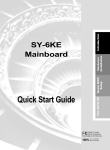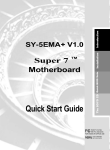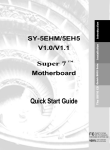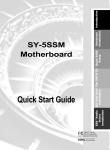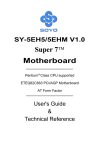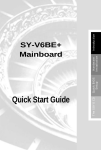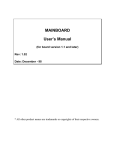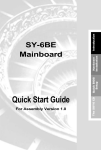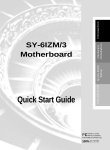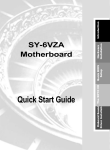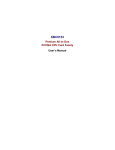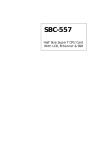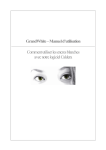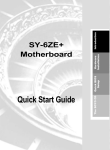Download SOYO SY-5EMA+ User's Manual
Transcript
Introduction The SOYO CD Quick BIOS Setup Installation SY-5EMA+ Super 7 ™ Mainboard Quick Start Guide Tested To Comply With FCC Standards FOR HOME OR OFFICE USE C FC 100% POST CONSUMER RECYCLED PAPER SOYO ™ SY-5EMA+ Super7 ™ Mainboard Pentium® Class CPU supported ETEQ82C663 PCI/AGP Mainboard ATX Form Factor Copyright © 1998 by Soyo Computer Inc. Trademarks: Soyo is a registered trademark of Soyo Computer Inc. All trademarks are the property of their owners. Product Rights: Product and corporate names mentioned in this publication are used for identification purposes only and may be registered trademarks or copyrights of their respective companies. Copyright Notice: All rights reserved. This manual is copyrighted by Soyo Computer Inc. You may not reproduce, transmit, transcribe, store in a retrieval system, or translate into any language, in any form or by any means, electronic, mechanical, magnetic, optical, chemical, manual or otherwise, any part of this publication without express written permission of Soyo Computer Inc. Disclaimer: Soyo Computer Inc. makes no representations or warranties regarding the contents of this manual. We reserve the right to revise the manual or make changes in the specifications of the product described within it at any time without notice and without obligation to notify any person of such revision or change. The information contained in this manual is provided for general use by our customers. Our customers should be aware that the personal computer field is the subject of many patents. Our customers should ensure that their use of our products does not infringe upon any patents. It is the policy of Soyo Computer Inc. to respect the valid patent rights of third parties and not to infringe upon or assist others to infringe upon such rights. Restricted Rights Legend: Use, duplication, or disclosure by the Government is subject to restrictions set forth in subparagraph (c)(1)(ii) of the Rights in Technical Data and Computer Software clause at 252.277-7013. About This Guide: This Quick Start Guide is for assisting system manufacturers and end users in setting up and installing the mainboard. Information in this guide has been carefully checked for reliability; however, no guarantee is given as to the correctness of the contents. The information in this document is subject to change without notice. If you need any further information, please visit our Web Site on the Internet. The address is "http://www.soyo.com.tw". * These specifications are subject to change without notice. Version 1.1 Edition: September 1998 2 SY-5EMA+ Quick Start Guide 1 Introduction This guide is designed for all users to provide the basic steps of mainboard setting and operation. For further information, please refer to SY-5EMA+ Mainboard User's Guide and Technical Reference online manual included on the CD-ROM packed with your Mainboard. Unpacking When unpacking the Mainboard, check for the following items: Ø The SY-5EMA+ Mainboard Ø This Quick Start Guide Ø The Installation CD-ROM Ø One IDE Device Flat Cable Ø One Floppy Disk Drive Flat Cable 3 Introduction Congratulations on your purchase of the SY-5EMA+ PCI/AGP Mainboard. This Quick Start Guide describes the steps for installing and setting up your new mainboard. SY-5EMA+ Quick Start Guide SY-5EMA+ Mainboard Layout CPUFAN PS/2 Mouse PS/2 KB Connector Connector JP1 1 Introduction * JP2 USB1 P.B. SRAM 64Kx64 USB2 JP30 8 6 4 2 P.B. SRAM 64Kx64 ATX Power JP44 1 7 5 3 1 (Optional) TAG 32Kx8 IDE 2 IDE 1 ETEQ 3 EQ82C6638 WOL Header FDC 3 1 JP9 JP8 JP10 ON DIMM 1 SW1 DIMM3 DIMM 2 AGP Slot 1 PCI Slot #1 SMC FDC37C669Q IR 1 1 1 3V Lithium Battery 5 PCI Slot #2 JP5 3 Flash BIOS 1 ETEQ EQ82C6629 PCI Slot #4 CHAFAN 1 PCI Slot #3 + SPK PCI Slot #5 _ Keylock ISA Slot #2 Power LED Key Features Ø Ø Ø Ø Ø Super 7 TM Platform 512KByte/1MByte L2 cache Supports CPU voltage from 2.0v to 3.5v in 0.1v increments PC97, ACPI, Ultra DMA/33MHz Power-on by modem or RTC alarm Ø Ø Ø Ø Ø Ø 4 Turbo LED PW2 + _ ISA Slot #1 HDD LED Supports Wake On LAN (WOL) Fan-off in Suspend mode 5x32-bit bus mastering PCI slots 2xUSB ports, 1xIrDA port Supports multiple-boot function DMI utility RST SY-5EMA+ Quick Start Guide 2 Installation l Before handling the Mainboard, ground yourself by grasping an unpainted portion of the system's metal chassis. l Remove the Mainboard from its anti-static packaging. Hold it by the edges and avoid touching its components. l Check the Mainboard for damage. If any chip appears loose, press carefully to seat it firmly in its socket. Follow the directions in this section designed to guide you through a quick and correct installation of your new SY-5EMA+ Super 7 ™ Mainboard. For detailed information, please refer to SY-5EMA+ Mainboard User's guide and Technical Reference online manual included on the CD-ROM packed with your Mainboard. PREPARATIONS Gather and prepare all the necessary hardware equipment to complete the installation successfully: u Pentium® class processor with cooling fan u DRAM memory modules u Computer case and chassis with adequate power supply unit u Monitor u Keyboard u Pointing Device (PS/2 mouse) u VGA Card u Sound Card (optional) u Speaker(s) (optional) u Disk Drives: HDD, CD-ROM, Floppy drive … u External Peripherals: Printer, Plotter, and Modem- (optional) 5 Installation To avoid damage to your Mainboard, follow these simple rules while handling this equipment: SY-5EMA+ Quick Start Guide Install the Mainboard Follow the steps below in order to perform the installation of your new SY-5EMA+ Super 7 ™ Mainboard. Step 1. Install the CPU To mount the Pentium® class processor that you have purchased separately, follow these instructions. Installation CPU Mount Procedure 1 2 3 4 1. Lift the socket handle up to a vertical position. 2. Align the blunt edge of the CPU with the matching pinhole distinctive edge on the socket. 3. Seat the processor in the socket completely and without forcing. 4. Then close the socket handle to secure the CPU in place. Remember to connect the CPU Cooling Fan to the appropriate power connector on the Mainboard. The fan is a key component that will ensure system stability. The fan prevents overheating, therefore prolonging the life of your CPU. 6 SY-5EMA+ Quick Start Guide Step 2. Set JP30 ,JP1 and JP2 for CPU Voltage JP30 is used to set the CPU core voltage, JP1 and JP2 are used to select the CPU voltage type single voltage or dual voltage. Please verify the correct voltage settings with your dealer before installation. Use the following table to set JP30, JP1 and JP2 to the proper voltage value according to the specifications marked on your CPU: AMD K5 PR100 AMD K5 PR133 AMD K5 PR166 Voltage 3.5 V 1-2 3-4 5-6 7-8 close close close close JP1 JP2 close open The AMD K5 and K6 come in several versions with different voltages. Please verify the correct voltage settings with your dealer before installation. The most common K5 runs on 3.52V. AMD K6 AMD K6 166 200 2.9 V close open open close open close AMD K6 233 3.2 V open open close close open close 2.2 V open close open open open close AMD K6 266 AMD K6 300 AMD K6-2 266 AMD K6-2 300 AMD K6-2 333 AMD K6-2 350 Cyrix 6x86(L) PR166+ Cyrix 6x86(L) PR200+ Cyrix 6x86MX PR166 Cyrix 6x86MX PR200 Cyrix 6x86MX PR233 Cyrix 6x86MX PR266 Cyrix MII 300 Cyrix MII 333 Cyrix MII 350 Intel P54C P100 Intel P54C P133 Intel P54C P166 Intel P54C P200 Intel P55C Intel P55C Intel P55C P166 P200 P233 The Cyrix 6X86(L) and M¢ º come in several versions with different voltages. Please ask your dealer for the correct voltage. 2.9 V close open open close open close 3.3 V close open close close close open The P54C (standard Pentium ®) comes in several versions with different voltages. Please ask your dealer for the correct voltage. The most common P54C runs on 3.3V. 2.8 V open open open close open The P55C (MMX) processors have the same voltage setting. 7 close Installation Voltage Setting: JP30 Processor SY-5EMA+ Quick Start Guide Step 3. Set SW1 for CPU Frequency The DIP switch SW1 enable you to assign the Multiplier and Bus Clock, as shown in the following table: Installation Frequency Setting: SW1 Multiplier CPU Bus Clock AMD K5 PR100 1.5x 66MHz 1-2 2-3 2-3 off off off off off off AMD K5 PR133 2.0x 66MHz 1-2 2-3 2-3 on off off off off off AMD K5 PR166 2.5x 66MHz 1-2 2-3 2-3 on on off off off off AMD K6 166 2.5x 66MHz 1-2 2-3 2-3 on on off off off off AMD K6 200 3x 66MHz 1-2 2-3 2-3 off on off off off off AMD K6 233 3.5x 66MHz 1-2 2-3 2-3 off off off off off off AMD K6 266 4.0x 66MHz 1-2 2-3 2-3 on off on off off off AMD K6 300 4.5x 66MHz 1-2 2-3 2-3 on on on off off off AMD K6-2 266 4.0x 66MHz 1-2 2-3 2-3 on off on off off off AMD K6-2 300 3x 100MHz 1-2 1-2 2-3 off on off off off on AMD K6-2 333 3.5x 95MHz 1-2 1-2 2-3 off off off on off on AMD K6-2 350 3.5x 100MHz 1-2 1-2 2-3 off off off off off on Cyrix 6x86 MX PR 166+ 2.0x 66MHz 1-2 2-3 2-3 on off off off off off Cyrix 6x86 PR MX 200+ 2.0x 75MHz 1-2 2-3 2-3 on off off off on off Cyrix 6x86 MX PR 166 2.0x 66MHz 1-2 2-3 2-3 on off off off off off 2.5x 66MHz 1-2 2-3 2-3 on on off off off off off Processor Cyrix 6x86 MX PR 200 JP10 JP8 JP9 1 2 3 4 5 6 2.0x 75MHz 1-2 2-3 2-3 on off off off on Cyrix 6x86 MX PR 233 2.5x 75MHz 1-2 2-3 2-3 on on off off on off Cyrix 6x86 MX PR 266 2.5x 83MHz 1-2 1-2 2-3 on on off on on off 3.5x 66MHz 1-2 2-3 2-3 off off off off off off 3x 75MHz 1-2 2-3 2-3 off on off off on off 4.0x 66MHz 1-2 2-3 2-3 on off on off off off Cyrix MII 300 Cyrix MII 333 Cyrix MII 350 3.5x 75MHz 1-2 2-3 2-3 off off off off on off 3x 83MHz 1-2 1-2 2-3 off on off on on off 2.5x 100MHz 1-2 1-2 2-3 on on off off off on 3x 100MHz 1-2 1-2 2-3 off on off off off on off P54C P100 1.5x 66MHz 1-2 2-3 2-3 off off off off off P54C P133 2.0x 66MHz 1-2 2-3 2-3 on off off off off off P54C/P55C P166 2.5x 66MHz 1-2 2-3 2-3 on on off off off off 3x 66MHz 1-2 2-3 2-3 off on off off off off 3.5x 66MHz 1-2 2-3 2-3 off off off off off off P54C/P55C P200 P55C P233 This main board supports various CPU multiplier and host bus frequency settings. Please select the proper frequency setting based on specifications of the CPU you have purchased. System stability or components damage, in case of over-specification setting, is not guaranteed. 8 SY-5EMA+ Quick Start Guide CPU BUS Clock AGP BUS Clock PCI Clock JP10 JP8 JP9 SDRAM Clock 66MHz 75MHz 66MHz 75MHz 33MHz 37.5MHz 83MHz 55MHz 27.5MHz 95MHz 63.4MHz 31.7MHz 100MHz 66MHz 33MHz 112MHz 75MHz 37.5MHz 124MHz 82.6MHz 41.3MHz 2-3 2-3 1-2 2-3 1-2 2-3 1-2 2-3 1-2 2-3 1-2 2-3 66MHz 75MHz 55MHz 83MHz 63.4MHz 95MHz 66MHz 100MHz 75MHz 112MHz 82.6MHz 124MHz 1-2 1-2 2-3 1-2 2-3 1-2 2-3 1-2 2-3 1-2 2-3 1-2 2-3 2-3 1-2 1-2 1-2 1-2 1-2 1-2 1-2 1-2 1-2 1-2 Note: Use 8ns or faster SDRAM modules (for PC100) when SDRAM is set to run at the frequency of 95/100MHz. Step 4. Configure Memory Your board comes with three DIMM sockets, providing support for up to 768MB of main memory using DIMM modules from 8MB to 256MB. For 66MHz host bus CPUs use 12ns or faster DIMM modules; for 83MHz host bus CPUs use 8ns modules. Memory Configuration Table MEMORY CONFIGURATION RAM Type Single RAM Module Size (MB) DIMM Banks DIMM 1 FPM/EDO/SDRAM DIMM 2 DIMM 3 FPM/EDO/SDRAM FPM/EDO/SDRAM 8/16/32/64/128/256 8/16/32/64/128/256 8/16/32/64/128/256 Note: Do not use FPM or EDO type of SIMM/DIMM if you already use SDRAM. 9 Installation JP8 is used to indicate the frequency of the CPU bus clock to the ETEQ chipset. JP9 and JP10 are used to determine that the SDRAM is running at the frequency of the CPU bus clock or the AGP clock. SY-5EMA+ Quick Start Guide Step 5. Attach Connectors This section tells how to connect internal peripherals and power supply to the Mainboard. Internal peripherals include IDE devices (HDD, CD-ROM), Floppy Disk Drive, Chassis Fan, Front Panel Devices (Turbo LED, Internal Speaker, Reset Button, IDE LED, and KeyLock Switch.), Wake-On-LAN card, VGA card, Sound Card, and other devices. For more details on how to connect internal and external peripherals to your new SY-5EMA+ Super 7 ™ Mainboard, please refer to SY-5EMA+ Mainboard User's Guide and Technical Reference online manual on CD-ROM. Installation Connectors and Plug-ins Wake-On-LAN Jumper: JP44 Connect the WOL cable from your LAN card to JP44. TB LED SPK RESET Connect your Connect the Turbo LED to this speaker cable to jumper this jumper IrDA (Infrared Device Connector): IR CPU Cooling Fan : CPUFAN Chassis Cooling Fan : CHAFAN Connect you cooling Fan cable to this connector IDE LED KB-LOCK Connect the reset Connect the IDE Connect the button to this device LED to this Power LED and jumper jumper the KB Lock switch to this jumper ATX Power On/Off: PWRBT ATX Power Cable : ATX PW Connect your IrDA device to this Connect your power switch to Attach the ATX Power cable to connector this jumper (momentary switch this connector type) CMOS Clear Clear the CMOS memory by shorting pin 2-3 on jumper JP5, and then by shorting pin 1-2 to retain new settings. This jumper can be easily identified by its white colored cap. CMOS Clearing JP5 Setting Clear CMOS Data short pin 2-3 to clear the CMOS 1 2 3 Retain CMOS Data (Default) Short pin 1-2 to retain new settings 1 2 3 Note: You must unplug the ATX power cable from the ATX power connector when performing the CMOS Clear operation. 10 SY-5EMA+ Quick Start Guide 3 Quick BIOS Setup After the hardware installation is complete, turn the power switch on, then press the <DEL> key during the system diagnostic checks to enter the Award BIOS Setup program. The CMOS SETUP UTILITY will display on screen. Then, follow these steps to complete the quick BIOS setup. Step 1. Select [LOAD SETUP DEFAULT] Select the “LOAD SETUP DEFAULT”menu and type “Y”at the prompt to load the BIOS optimal setup. Step 2. Select [STANDARD CMOS SETUP] Set [Date/Time] and [Floppy drive type], then set [Hard Disk Type] to “Auto”. Step 3. Select [SAVE & EXIT SETUP] Quick BIOS Setup Press <Enter> to save the new configuration to the CMOS memory, and continue the boot sequence. 11 SY-5EMA+ Quick Start Guide 4 The SOYO CD Your SY-5EMA+ Super 7 ™ Mainboard comes with a CD-ROM labeled "SOYO CD." The SOYO CD contains the user's manual file for your new Mainboard, the drivers software available for installation, and a database in HTML format with information on SOYO Mainboards and other products. Step 1. Insert the SOYO CD into the CD-ROM drive The SOYO CD The SOYO CD will auto-run, and the SOYO CD Start Up Menu will display as shown below. (SOYO CD Start Up Program Menu) The SOYO CD Start Up Program automatically detects which SOYO Mainboard you own and displays the corresponding model name. Step 2. Read SOYO [model name] Manual Click the Read Manual button to open the user's manual file of your Mainboard. 12 SY-5EMA+ Quick Start Guide Please note that if the Start Up program was unable to determine which SOYO Mainboard you own, the manual selection menu will pop up, as shown below. Then select the user's manual file that corresponds to your Mainboard model name and click OK. SOYO CD Manuals Please select your manual In the box below and click OK. 5EMA+ OK Back (Manual Selection Menu) Note: The Start Up program automatically detects if the Acrobat Reader utility is already present in your system, and otherwise prompts you on whether or not you want to install it. You must install the Acrobat Reader utility to be able to read the user's manual file. Follow the instructions on your screen during installation, then once the installation is completed, restart your system and re-run the SOYO CD. Step 3. Installation procedure for Windows 95/98 The following describes the best way of installing Windows 95 or Windows 98 on your 5EMA+ mainboard: Ø The following BIOS default settings should not be changed: 1. The ‘USB Controller’item under ‘Chipset features’is set to enabled. 2. The ‘USB Assigned IRQ’item under ‘PnP/PCI Configuration is set to enabled. You MUST have these two items enabled for Windows 95/98 to run properly on your system. Ø Install Windows 95/98 Ø After installation of windows, you will need to install the ETEQ drivers. Follow the instruction below. 13 The SOYO CD The user's manual files included on the SOYO CD are in PDF (Postscript Document) format. In order to read a PDF file, the appropriate Acrobat Reader software must be installed in your system. SY-5EMA+ Quick Start Guide Click the Install Drivers button to display the list of drivers that can be installed on your mainboard. The start-up program displays the drivers available for the 5EMA+ and the Windows version you use. For Windows 95 four drivers will be listed (see ‘Driver Installation Menu’below), for Windows 98 three drivers will be listed (the ACPI drivers will be left out). We recommend you to install all drivers, and to do so in the right sequence (top to bottom). The SOYO CD If you want to see all the drivers available on the SOYO –CD, click the Display all drivers on the SOYO CD button. Do NOT install drivers that are not suitable for you board, otherwise your system may crash. (Driver Installation Menu) Select which driver you want to install and click OK, or click Cancel to return to the main menu. When the installation program of a driver starts running the SOYO-CD will exit. After finishing the installation, restart the SOYO-CD and install the next driver. Note: Once you have selected a driver, the system will automatically exit the SOYO CD to begin the driver installation program. When the installation is complete, most drivers require to restart your system before they can become active. 14 SY-5EMA+ Quick Start Guide Step 4. Enter the SOYO CD Click the Enter SOYO CD button to enter the SOYO HTML database. The Start Up program will activate the default HTML browser installed on your system (for example, Internet Explorer or Netscape) to visualize the contents of the SOYO CD. (SYO CD HTML Database in English*) (* The list of menu options may vary between languages) Note: If no HTML browser is installed on your system, the Start Up program will prompt you on whether or not you would like to install the Internet Explorer* browser. Click YES to install the HTML browser. After the installation is complete, please restart your system. Then re-run the SOYO CD and you will be able to browse the SOYO HTML database. (* Internet Explorer is a Microsoft Trademark) 15 The SOYO CD The SOYO CD contains useful information about your Mainboard and other SOYO products available in as many as eleven different languages. For your convenience, this information is available in HTML format, similar to the format widely used on the Internet. Edition: Sep. 1998 Version 1.1 5EMA+ SERIAL International Headquarters Soyo Computer Inc., (Taiwan) Tel: 886-2-2290-3300 Fax: 886-2-2298-3322 Web Site: http://www.soyo.com.tw E-mail: [email protected] USA Branch Office Soyo Tek Inc., (USA) Tel: (408) 452-7696 Fax: (408) 573-7696 Web Site: http://www.soyousa.com E-mail: [email protected] SOYO Europe Soyo Europe B.V., (Holland) Tel: 31-79-3637500 Fax: 31-79-3637575 Web Site: http://www.soyo-europe.com http://www.soyo.nl E-mail: [email protected] Germany Branch Office SAAT Technology GmbH, (Germany) Tel: 49-(0)441-204044 Fax: 49-(0)441-203422 Web Sites:http://www.saat.de http://www.soyo-saat.de http://www.soyo-saat.com Email: [email protected] UK Branch Office SOYO (U.K.) Ltd. Tel: 44-(0)181-569 4111 Fax: 44-(0)181-5694134 Web Site: http://www.soyo.nl E-mail: [email protected] Japan Branch Office SOYO Computer (Japan) Tel: 81-3-33682188 Fax: 81-3-33682199 Web Site: http://www.soyo.co.jp E-mail: [email protected] Hong Kong Branch Office Soyo Hong Kong LTD(H.K) Tel: 852-2710-9810 Fax: 852-2710-9078 Web Site: http://www.soyo.com.hk E-mail: [email protected]