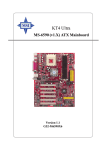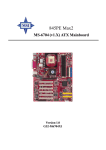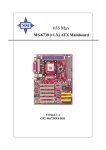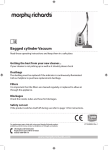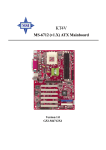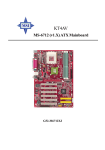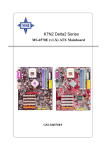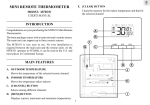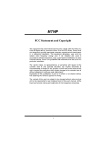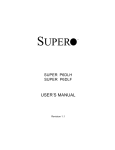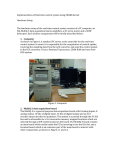Download MSI KT4 Ultra-SR (MS-6590
Transcript
KT4 Ultra MS-6590 (v1.X) ATX Mainboard Version 1.2 G52-M6590X8 i Manual Rev: 1.2 Release Date: November 2002 FCC-B Radio Frequency Interference Statement This equipment has been tested and found to comply with the limits for a class B digital device, pursuant to part 15 of the FCC rules. These limits are designed to provide reasonable protection against harmful interference when the equipment is operated in a commercial environment. This equipment generates, uses and can radiate radio frequency energy and, if not installed and used in accordance with the instruction manual, may cause harmful interference to radio communications. Operation of this equipment in a residential area is likely to cause harmful interference, in which case the user will be required to correct the interference at his own expense. Notice 1 The changes or modifications not expressly approved by the party responsible for compliance could void the user’s authority to operate the equipment. Notice 2 Shielded interface cables and A.C. power cord, if any, must be used in order to comply with the emission limits. VOIR LA NOTICE D’INSTALLATION AVANT DE RACCORDER AU RESEAU. Micro-Star International MS-6590 Tested to comply with FCC Standard For Home or Office Use ii Copyright Notice The material in this document is the intellectual property of MICRO-STAR INTERNATIONAL. We take every care in the preparation of this document, but no guarantee is given as to the correctness of its contents. Our products are under continual improvement and we reserve the right to make changes without notice. Trademarks All trademarks are the properties of their respective owners. AMD, Athlon™, Athlon™ XP, Thoroughbred™, and Duron™ are registered trademarks of AMD Corporation. PS/2 and OS®/2 are registered trademarks of International Business Machines Corporation. Windows ® 95/98/2000/NT/XP are registered trademarks of Microsoft Corporation. Netware® is a registered trademark of Novell, Inc. Award® is a registered trademark of Phoenix Technologies Ltd. AMI® is a registered trademark of American Megatrends Inc. Revision History Revision V1.0 V1.1 V1.2 Revision History Date First release August 2002 Add DDR400 Qualified Memory October 2002 Test List; FSB333 Support; SATA spec update Modify Jumper JBAT1 description November 2002 Technical Support If a problem arises with your system and no solution can be obtained from the user’s manual, please contact your place of purchase or local distributor. Alternatively, please try the following help resources for further guidance. Visit the MSI website for FAQ, technical guide, BIOS updates, driver updates, and other information: http://www.msi.com.tw/ Contact our technical staff at: [email protected] iii Safety Instructions 1. 2. 3. 4. 5. Always read the safety instructions carefully. Keep this User’s Manual for future reference. Keep this equipment away from humidity. Lay this equipment on a reliable flat surface before setting it up. The openings on the enclosure are for air convection hence protects the equipment from overheating. DO NOT COVER THE OPENINGS. 6. Make sure the voltage of the power source and adjust properly 110/220V before connecting the equipment to the power inlet. 7. Place the power cord such a way that people can not step on it. Do not place anything over the power cord. 8. Always Unplug the Power Cord before inserting any add-on card or module. 9. All cautions and warnings on the equipment should be noted. 10. Never pour any liquid into the opening that could damage or cause electrical shock. 11. If any of the following situations arises, get the equipment checked by a service personnel: z The power cord or plug is damaged. z Liquid has penetrated into the equipment. z The equipment has been exposed to moisture. z The equipment has not work well or you can not get it work according to User’s Manual. z The equipment has dropped and damaged. z The equipment has obvious sign of breakage. 12. DO NOT LEAVE THIS EQUIPMENT IN AN ENVIRONMENT UNCONDITIONED, STORAGE TEMPERATURE ABOVE 600 C (1400F), IT MAY DAMAGE THE EQUIPMENT. CAUTION: Danger of explosion if battery is incorrectly replaced. Replace only with the same or equivalent type recommended by the manufacturer. iv CONTENTS FCC-B Radio Frequency Interference Statement .......................................... iii Copyright Notice .......................................................................................... iii Revision History ........................................................................................... iii Technical Support ......................................................................................... iii Safety Instructions ....................................................................................... v Chapter 1. Getting Started ........................................................................ 1-1 Mainboard Specifications .................................................................... 1-3 Mainboard Layout ............................................................................... 1-5 MSI Special Features ........................................................................... 1-5 PC Alert™ 4 ................................................................................... 1-5 Live BIOS™/Live Driver™ ............................................................ 1-7 Live Monitor™ .............................................................................. 1-7 D-Bracket™ 2 (Optional) ............................................................... 1-9 S-Bracket (Optional) .................................................................... 1-10 MSI DVD (5.1 Channel) ............................................................... 1-12 CPU Thermal Protection .............................................................. 1-14 Chapter 2. Hardware Setup ....................................................................... 2-1 Quick Components Guide .................................................................... 2-3 Central Processing Unit: CPU .............................................................. 2-3 CPU Core Speed Derivation Procedure ......................................... 2-3 CPU Installation Procedures for Socket 462 .................................. 2-4 Installing AMD Athlon CPU (Socket 462) Cooler Set ................... 2-5 Introduction to DDR SDRAM ....................................................... 2-6 Memory ................................................................................................ 2-7 DDR DIMM Module Combination ................................................ 2-7 Installing DDR Modules ............................................................... 2-7 ATX 20-Pin Power Connector: JWR1 ............................................ 2-8 Power Supply ....................................................................................... 2-9 Back Panel ............................................................................................ 2-9 v Mouse Connector ......................................................................... 2-9 RJ-45 LAN Jack (Optional) .......................................................... 2-10 Keyboard Connector ................................................................... 2-11 USB 2.0 Connectors .................................................................... 2-11 Serial Port Connectors: COM A & COM B .................................. 2-11 Parallel Port Connector: LPT1 ...................................................... 2-13 Audio Port Connectors ............................................................... 2-13 Connectors ......................................................................................... 2-14 Floppy Disk Drive Connector: FDD1 ........................................... 2-14 Fan Power Connectors: CFAN1/SFAN1/NBFAN1 ...................... 2-15 IrDA Infrared Module Header: JIR1 ............................................ 2-16 Hard Disk Connectors: IDE1 & IDE2 ........................................... 2-17 Hard Disk RAID Connectors: IDE3, SER1 & SER2 (Optional) ..... 2-18 CD-In Connector: JCD1 ............................................................... 2-20 S-Bracket (SPDIF) Connector: JSP3 (Optional) ............................ 2-20 IEEE 1394 Connectors: J1394_0, J1394_1, J1394_2 (Optional) ..... 2-22 Front Panel Connectors: JFP1 & JFP2 ......................................... 2-24 Bluetooth Connector: JBT2 (Optional) ........................................ 2-26 Front USB Connectors: JUSB1 .................................................... 2-27 D-Bracket™ 2 Connector: JLED1 (Optional) ............................... 2-28 Jumpers .............................................................................................. 2-29 Clear CMOS Jumper: JBAT1 ........................................................ 2-29 Center/Subwoofer Speaker Setting Jumper: ................................ 2-30 J4 & J5 (Optional) ........................................................................ 2-30 Slots ................................................................................................... 2-31 AGP (Accelerated Graphics Port) Slot ......................................... 2-31 PCI (Peripheral Component Interconnect) Slots .......................... 2-31 PCI Interrupt Request Routing .................................................... 2-32 Chapter 3. BIOS Setup .............................................................................. 3-1 vi Entering Setup ...................................................................................... 3-3 Selecting the First Boot Device ..................................................... 3-3 Control Keys ................................................................................. 3-3 Getting Help .................................................................................. 3-3 The Main Menu ................................................................................... 3-5 Standard CMOS Features .................................................................... 3-7 Advanced BIOS Features .................................................................... 3-9 Advanced Chipset Features ............................................................... 3-13 Power Management Features ............................................................. 3-19 PNP/PCI Configurations ..................................................................... 3-23 Integrated Peripherals ........................................................................ 3-25 PC Health Status ................................................................................ 3-27 Frequency/Voltage Control ................................................................ 3-29 Set Supervisor/User Password ........................................................... 3-31 Load High Performance/BIOS Setup Defaults .................................... 3-31 Appendix A. Using 4- or 6-Channel Audio Function ................................. A-1 Installing C-Media Drivers .................................................................. A-2 Hardware Configuration ...................................................................... A-3 Software Configuration ....................................................................... A-4 Attaching Speakers ...................................................................... A-6 Using 4- or 6-Channel Audio Function ............................................... A-6 Appendix B. DDR 400/PC3200 Memory Test report ............................... B-1 Troubleshooting ........................................................................................ T-1 Glossary .................................................................................................... G-1 vii Getting Started Chapter 1. Getting Started Getting Started Thank you for purchasing KT4 Ultra (MS-6590 v1.X) ATX mainboard. The KT4 Ultra is based on VIA® Apollo KT400 & VT8235 chipsets and provides six USB 2.0 ports for high-speed data transmission, C-Media 8738MX chip for 6-channel audio output, one SPDIF pinheader for digital audio transmission, and one extra Bluetooth pinheader that fulfills your need for wireless connection. Designed to fit the advanced AMD ® Athlon™, Athlon™ XP or Duron™ processors, the KT4 Ultra delivers a high performance and professional desktop platform solution. 1-1 KT3 KT4 Ultra2-C Ultra ATX ATXMainboard Mainboard Mainboard Specifications CPU h Supports Socket A (Socket-462) for AMD® Athlon™/Athlon™ XP /Duron™ processors. h Supports up to 2800+ or higher speed. Chipset h VIA® KT400 chipset - FSB @200/266/333 MHz. - Supports DDR200/266/333 and up memory. -AGP 8X and PCI advanced high performance memory controller. h VIA® VT8235 chipset - Dual channel Ultra DMA 66/100/133 master mode EIDE controller. - ACPI & PC2001 compliant enhanced power management. - Integrated USB 2.0 controller. Main Memory h Supports six memory banks using three 184-pin 200/266/333/400 DDR SDRAMs. h Supports up to 3GB memory size. (Please go to MSI website http://www.msi.com.tw or refer the attached DDR 400 Qualified Memory Test List for details and updated information.) Slots h One AGP (Accelerated Graphics Port) slot. - Supports AGP 2.0 4x/8x. h Six 32-bit PCI bus slots (support 3.3v/5v PCI bus interface). On-Board IDE h An IDE controller on the VT8235 chipset provides IDE HDD/CD-ROM with PIO, Bus Master and Ultra DMA133/100/66 operation modes. Serial ATA Interface (Optional) h Promise 20376 controlls 2 Serial ATA ports in 150 MB/s operation mode and 1 Ultra DMA port On-Board Peripherals h On-Board Peripherals include: - 1 floppy port supports 2 FDDs with 360K, 720K, 1.2M, 1.44M and 1-2 Getting Started 2.88Mbytes - 2 serial ports (COM A + COM B) - 1 parallel port supports SPP/EPP/ECP mode - 1 IrDA connector for SIR/ASKIR/HPSIR - 1 audio port - 6 USB 2.0 ports (Rear * 4/ Front * 2) Bluetooth (Optional) h 1 extra pinheader for Bluetooth connect connection. Audio h C-Media 8738MX 6-channel audio with SPDIF out. LAN 10/100/1000MBps (Optional) h Broadcom 4401/5702 - Integrated Gigabit Ethernet MAC and PHY transceiver, auto-negotiation operation.. - Supports single-port 10MB/s, 100MB/s and 1000MB/s BAST-T application. - Compliance with PCI v2.2 and LAN on Motherboard (LOM) standard. BIOS h The mainboard BIOS provides “Plug & Play” BIOS which detects the peripheral devices and expansion cards of the board automatically. h The mainboard provides a Desktop Management Interface (DMI) function which records your mainboard specifications. h ACPI, 1.0a, APM1.2, PnP 1.0a, SMBIOS 2.3, USB 2.0, WFM 2.0, Overclock, Boot from USB device. Dimension h ATX Form Factor: 30.5 cm (L) x 23 cm (W). Mounting h 6 mounting holes. Others h Suspend to RAM/Disk (S3/S4). h PC99, PC2001, WHQL WINXP compliant. h CPU and Onboard temperature monitoring. 1-3 KT3 KT4 Ultra2-C Ultra ATX ATXMainboard Mainboard Mainboard Layout Top : mouse Bottom : keyboard CFAN1 ATX Power Supply SOCKET 462 US B ports VIA KT400 IDE 1 FDD 1 Bottom : COM A COM B IDE 2 Top : Parallel Port Top: LAN jack (Optional) Bottom : US B ports Winbond W83697HF Line-Out Line-In Mic JIR1 NBFAN1 PCI Slot 1 DDR 3 DDR 1 BIOS DDR 2 AGP Slot BATT + PCI Slot 2 VT8235 PCI Slot 3 J4 JBAT1 J5 PCI Slot 4 SFAN1 IDE 3 (Optional) PCI Slot 5 VIA Vt6306 (Optional) C-media CMI8738MX PROMISE PDC20376 (Optional) PCI Slot 6 J1394_1 J1394_2 JAUD1 JCD JSP3 SER1 JLED1 JBT2 J1394_0 JUSB1 JFP1 JFP2 KT4 Ultra Series (MS-6590 v1.X) ATX Mainboard 1-4 Getting Started Fuzzy Logic™ 4 The Fuzzy Logic™ 4 utility is a user friendly tool that allows users to view and adjust the current system status. To overclock the CPU FSB (Front Side Bus) frequency under the Windows operating system, click FSB and use the right and left arrow keys to select the desired FSB, and then click Apply to apply the new setup value. To enable the system running at the specified FSB every time when you click Turbo, click Save to save the desired FSB first. If you want to know the maximal CPU overclocking value, click Auto to start testing. The CPU FSB will automatically increase the testing value until the PC reboots. After rebooting, click Turbo to apply the test result. Click Default to restore the default values. Features: Ø MSI Logo Ø CPU Speed Ø Ø Ø Ø Ø Voltage MSI Info CPU Info CPU Fan Speed CPU Temp. links to the MSI Web site allows users to adjust the CPU speed through CPU Multiplier and FSB allows user to adjust the voltage of CPU/Memory/AGP provides information about the mainboard, BIOS and OS provides detailed information about the CPU shows the current running speed of CPU Fan shows the current CPU temperature MSI Reminds You... To adjust the options under CPU Speed and Voltage, use the right and left arrow keys to select the desired value and then click Apply to run the setup value. 1-5 KT3 KT4 Ultra2-C Ultra ATX ATXMainboard Mainboard Live BIOS™/Live Driver™ The Live BIOS™/Live Driver™ is a tool used to detect and update your BIOS/drivers online so that you don’t need to search for the correct BIOS/driver version throughout the whole Web site. To use the function, you need to install the “MSI Live Update Series 2” application. After the installation, the “MSI Live Update Series 2” icon (as shown on the right) will appear on the screen. Double click the “MSI Live Update Series 2” icon, and the following screen will appear: Five buttons are placed on the leftmost pane of the screen. Click the desired button to start the update process. Ø Live BIOS – Updates the BIOS online. Ø Live Driver – Updates the drivers online. Ø Live VGA BIOS – Updates the VGA BIOS online. Ø Live VGA Driver – Updates the VGA driver online. Ø Live Utility – Updates the utilities online. If the product you purchased does not support any of the functions listed above, a “sorry” message is displayed. For more information on the update instructions, insert the companion CD and refer to the “Live Update Series Guide” under the “Manual” Tab. 1-6 Getting Started Live Monitor™ The Live Monitor™ is a tool used to schedule the search for the latest BIOS/drivers version on the MSI Web site. To use the function, you need to install the “MSI Live Update Series 2” application. After the installation, the “MSI Live Monitor” icon (as shown on the right) will appear on the screen. Double click this icon to run the application. Double click the “MSI Live Monitor” icon at the lower-right corner of the taskbar, and the following dialog box will appear. You can specify how often the system will automatically search for the BIOS/drivers version, or change the LAN settings right from the dialog box. You can right-click the MSI Live Monitor functions listed below: icon to perform the Ø Auto Search – Searches for the BIOS/drivers version you need immediately. Ø View Last Result – Allows you to view the last search result if there is any. Ø Preference – Configures the Search function, including the Search schedule. Ø Exit – Exits the Live Monitor™ application. 1-7 KT3 KT4 Ultra2-C Ultra ATX ATXMainboard Mainboard D-Bracket™ 2 (Optional) D-Bracket™ 2 is an external USB bracket integrating four Diagnostic LEDs, which use graphic signal display to help users understand their system. The LEDs provide up to 16 combinations of signals to debug the system. The 4 LEDs can debug all problems that fail the system, such as VGA, RAM or other failures. This special feature is very useful for the overclocking users. These users can use the feature to detect if there are any problems or failures. D-Bracket™ 2 supports both USB 1.1 & 2.0 specification. D-Bracket™ 2 1 3 2 4 Green Red TM D-Bracket 2 Description System Power ON 1 3 2 4 - The D-LED will hang here if the processor is damaged or not installed properly. Early Chipset Initialization Memory Detection Test - Testing onboard memory size. The D-LED will hang if the memory module is damaged or not installed properly. Decompressing BIOS image to RAM for fast booting. Initializing Keyboard Controller. Testing VGA BIOS - This will start writing VGA sign-on message to the screen. 1-8 Getting Started D-Bracket™ 2 Description Processor Initialization - This will show information regarding the processor (like brand name, system bus, etc…) Testing RTC (Real Time Clock) Initializing Video Interface - This will start detecting CPU clock, checking type of video onboard. Then, detect and initialize the video adapter. BIOS Sign On - This will start showing information about logo, processor brand name, etc…. Testing Base and Extended Memory - Testing base memory from 240K to 640K and extended memory above 1MB using various patterns. Assign Resources to all ISA. Initializing Hard Drive Controller - This will initialize IDE drive and controller. Initializing Floppy Drive Controller - This will initializing Floppy Drive and controller. Boot Attempt - This will set low stack and boot via INT 19h. Operating System Booting 1-9 KT4 Ultra ATX Mainboard PC Alert™ 4 The PC AlertTM 4 is a utility you can find in the CD-ROM disk. The utility is just like your PC doctor that can detect the following PC hardware status during real time operation: ö monitor CPU & system temperatures ö monitor fan speeds ö monitor system voltages If one of the items above is abnormal, the program main screen will be immediately shown on the screen, with the abnormal item highlighted in red. This will continue to be shown until the condition returns to the normal status. Adjusting Keys temperature modes COOLER XP Users can use the Adjusting Keys to change the minimum and maximum threshold of each item for the system to send out a warning message. Click Temperature to select the temperature modes of either Fahrenheit (OF) or Celsius (OC). The PC Alert4 icon on the Status Area will show the current CPU temperature. 1-10 Getting Started To better protect the CPU from overheating, a new feature, COOLER XP, has been added to decrease the temperature of AMD Athlon XP CPU. To do so, simply click COOLER XP and the screen will show the Cute skin (as shown below) with information about the CPU and chipset. Right-click the mouse to select the skin you want to switch to. Cute MSI Reminds You... The new feature COOLER XP will work only if your mainboard supports AMD Athlon XP CPU. Items shown on PC Alert 4 vary depending on your system’s status. 1-11 KT3 KT4 Ultra2-C Ultra ATX ATXMainboard Mainboard MSI DVD (5.1 Channel) The motherboard comes with MSI DVD application which supports 5.1 channel (6-channel audio) operation. The accompanying MSI DVD is a convenient tool to meet increasing demands for home entertainment. Note: MSI DVD supports Dolby Digital format only. To view DTSformatted video, you should convert it to Dolby Digital format first. To play DVD with 6-channel audio output, you must configure both the MSI DVD application and the audio codec’s software utility. Otherwise, the 6channel audio function will not work properly. For information on how to select 6-channel mode in the audio software utility, refer to Appendix. Using 4or 6-Channel Audio Function. Follow the procedures below to enable 6-channel support with MSI DVD: 1. Click on this button from the control panel of MSI DVD. 2. Click the Audio tab. 3. Select 6 speaker mode (5.1 channel). 1-12 Getting Started 4. Click OK. For more information about MSI DVD, you can refer to the online help coming with the application. To enter the online help: 1. Click on the icon at the bottom-right corner of the control panel. 2. The following window appears. Click here 3. Click MSIDVD FAQ. 1-13 KT3 KT4 Ultra2-C Ultra ATX ATXMainboard Mainboard S-Bracket (Optional) S-Bracket is a bracket which provides 2 SPDIF jacks for digital audio transmission and 2 analog Line-Out connectors for additional 4-channel analog audio output. With the S-Bracket, your system will be able to perform 6channel audio operation for wonderful surround sound effect, or connect to Sony & Philips Digital Interface (SPDIF) speakers for audio transmission with better quality. The S-Bracket offers two types of SPDIF connectors: one for optical fiber and the other for coaxial connection. Select the appropriate one to meet your need. For more information on S-Bracket, refer to Appendix. Using 4- or 6-Channel Audio Function. S-Bracket SPDIF jack (coaxial) SPDIF jack (optical) Analog Line-Out jacks CPU Thermal Protection Aimed to prevent the CPU from overheating, MSI has developed a CPU Thermal Protection mechanism for AMD Athlon XP CPU platform. This CPU Thermal Protection mechanism works on a thermal signal sensor. If the mechanism senses an abnormal temperature rise, it will automatically shut down the system and the CPU temperature will then drop down and resume normal. With this unique feature, users can better protect their CPU. Please note that this feature is for AMD Athlon XP CPU only. 1-14 Hardware Setup Chapter 2. Hardware Setup Hardware Setup This chapter tells you how to install the CPU, memory modules, and expansion cards, as well as how to setup the jumpers on the mainboard. Also, it provides the instructions on connecting the peripheral devices, such as the mouse, keyboard, etc. While doing the installation, be careful in holding the components and follow the installation procedures. 2-1 KT3 Ultra2-C ATXMainboard Mainboard KT4 Ultra ATX Quick Components Guide CPU, p.2-3 JWR1, p.2-8 CFAN1, p.2-15 DDR DIMMs, p.2-6 Back Panel I/O, p.2-9 FDD1, p.2-14 IDE1 & IDE2, p.2-17 NBFAN1, p.2-15 JIR1, p.2-16 AGP Slot, p.2-29 PCI Slots, p.2-29 J5, p.2-30 SFAN1, p.2-15 JBAT1, p.2-29 J4, p.2-30 IDE3, p.2-18 SER2, p.2-18 SER1, p.2-18 JLED1, p.2-28 JFP2, p.2-24 JCD1, p.2-20 JFP1, p.2-24 JAUD1, p.2-25 JBT2, p.2-26 JSP3, p.2-20 JUSB1, p.2-27 J1394_0, J1394_1, J1394_2 , p.2-22 2-2 Hardware Setup Central Processing Unit: CPU The mainboard supports AMD® Athlon™, Athlon™ XP and Duron™ processors in the 462 pin package. The mainboard uses a CPU socket called Socket-462 for easy CPU installation. When you are installing the CPU, make sure the CPU has a heat sink and a cooling fan attached on the top to prevent overheating. If you do not find the heat sink and cooling fan, contact your dealer to purchase and install them before turning on the computer. CPU Core Speed Derivation Procedure CPU Clock Core/Bus ratio then CPU core speed If = = = = = 100MHz 14 Host Clock x Core/Bus ratio 100MHz x 14 1.4GHz Memory Speed/CPU FSB Support Matrix Memory FSB DDR266 DDR333 DDR400 200 MHz OK OK X 266 MHz OK OK Note 1 333 MHz X OK Note 2 OK : Yes. Note 1: Grarantee with MSI certified DDR 400 mudules only. Note 2: User may try this combination, but MSI will not guarantee its functionality. X : Not abaliable . Thermal Issue for CPU AMD Athlon™/Athlon™ XP/Duron™ processor with a speed of 600MHz and above requires LARGER heatsink and fan. You WARNING! also need to add thermal grease between the CPU and heatsink to improve heat dissipation. Then, make sure that the CPU and heatsink are securely fastened and in good contact with each other. These are needed to prevent damaging the processor and ensuring reliable operation. You can check AMD’s web site for more information. ! 2-3 KT3 Ultra2-C ATXMainboard Mainboard KT4 Ultra ATX CPU Installation Procedures for Socket 462 1. Please turn off the power and unplug the power cord before installing the CPU. 2. Pull the lever sideways away from the socket. Make sure to raise the lever up to a 90degree angle. 3. Look for the gold arrow. The gold arrow should point towards the lever pivot. The CPU can only fit in the correct orientation. 4. If the CPU is correctly installed, the pins should be completely embedded into the socket and can not be seen. Please note that any violation of the correct installation procedures may cause permanent damages to your mainboard. 5. Press the CPU down firmly into the socket and close the lever. As the CPU is likely to move while the lever is being closed, always close the lever with your fingers pressing tightly on top of the CPU to make sure the CPU is properly and completely embedded into the socket. 2-4 Open Lever Sliding Plate 90 degree Gold arrow Gold arrow O Incorrect CPU placement (not at 90-degree angle) Gold arrow Press down the CPU X Close Lever Hardware Setup Installing AMD Athlon CPU (Socket 462) Cooler Set The following instructions will guide you through the heat sink installation procedures. Please consult your agent for the proper CPU cooler set. 1. Position your CPU cooler set onto the CPU. Apply some heat sink paste 2. Use one end of the clip to hook the latch of the CPU sliding plate. 3. Hook the other latch to fix the cooling fan set. You may need a screw drive to press down the other side of the clip. 4. Connect the fan to the power supply connector provided on your mainboard. MSI Reminds You... Please apply some heat sink paste on top of CPU to dissipate the heat more effectively. 2-5 KT3 Ultra2-C ATXMainboard Mainboard KT4 Ultra ATX Memory The mainboard provides 3 slots for 184-pin DDR SDRAM DIMM (Double In-Line Memory Module) modules and supports the memory size up to 3GB. You can install PC3200/DDR400, PC2700/DDR333, PC2100/ DDR266 or PC1600/DDR200 modules on the DDR DIMM slots (DDR 1~3). DDR DIMM Slots (DDR 1~3) Introduction to DDR SDRAM DDR (Double Data Rate) SDRAM is similar to conventional SDRAM, but doubles the rate by transferring data twice per cycle. It uses 2.5 volts as opposed to 3.3 volts used in SDR SDRAM, and requires 184-pin DIMM modules rather than 168-pin DIMM modules used by SDR SDRAM. High memory bandwidth makes DDR an ideal solution for high performance PC, workstations and servers. 2-6 Hardware Setup DDR DIMM Module Combination Install at least one DIMM module on the slots. Memory modules can be installed on the slots in any order. You can install either single- or doublesided modules to meet your own needs. Memory modules can be installed in any combination as follows: Slot Memory Module Total Memory DIMM 1 (Bank 0 & 1) DIMM 2 (Bank 2 & 3) DIMM 3 (Bank 4 & 5) S/D 64MB~1GB S/D 64MB~1GB S/D 64MB~1GB 64MB~3GB Maximum System Memory Supported S: Single Side D: Double Side Installing DDR Modules 1. The DDR DIMM has only one notch on the center of module. The module will only fit in the right orientation. 2. Insert the DIMM memory module vertically into the DIMM slot. Then push it in until the golden finger on the memory module is deeply inserted in the socket. MSI Reminds You... You can barely see the golden finger if the module is properly inserted in the socket. 3. The plastic clip at each side of the DIMM slot will automatically close. Volt Notch 2-7 KT3 Ultra2-C ATXMainboard Mainboard KT4 Ultra ATX Power Supply The mainboard supports ATX power supply for the power system. Before inserting the power supply connector, always make sure that all components are installed properly to ensure that no damage will be caused. ATX 20-Pin Power Connector: JWR1 This connector allows you to connect to an ATX power supply. To connect to the ATX power supply, make sure the plug of the power supply is inserted in the proper orientation and the pins are aligned. Then push down the power supply firmly into the connector. 11 1 20 10 JWR1 JWR1 Pin Definition PIN SIGNAL PIN SIGNAL 1 2 3 4 5 6 7 8 9 3.3V 3.3V GND 5V GND 5V GND PW_OK 5V_SB 10 12V 11 12 13 14 15 16 17 18 19 20 3.3V -12V GND PS_ON GND GND GND -5V 5V 5V MSI Reminds You... Power supply of 300 (and up) watt is highly recommended for system stability. 2-8 Hardware Setup Back Panel The back panel provides the following connectors: LAN (Optional) Parallel Mouse MIC USB Ports Keyboard COM A COM B USB Ports L-in L-out Mouse Connector The mainboard provides a standard PS/2® mouse mini DIN connector for attaching a PS/2® mouse. You can plug a PS/2® mouse directly into this connector. The connector location and pin assignments are as follows: Pin Definition 6 5 3 4 2 1 PS/2 Mouse (6-pin Female) PIN SIGNAL DESCRIPTION 1 2 3 4 5 6 Mouse DATA NC GND VCC Mouse Clock NC Mouse DATA No connection Ground +5V Mouse clock No connection 2-9 KT3 Ultra2-C ATXMainboard Mainboard KT4 Ultra ATX Keyboard Connector The mainboard provides a standard PS/2®