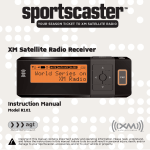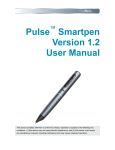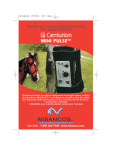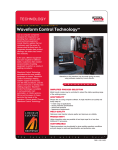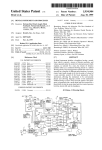Download Visteon HD Pulse HDT200 Satellite Radio Receiver
Transcript
user guide HDT200 Important: This manual contains important safety and operating information. Please read, understand, and follow the instructions in this manual. Failure to do so could result in personal injury, death, and/or damage to your HD PulseTM Tabletop Clock Radio, accessories, and/or to your property. Table of Contents Introduction 3 HD PulseTM Tabletop Clock Radio Setup 8 Using the HD PulseTM Tabletop Clock Radio 10 Setup Options 21 Customer Support 25 Warranty 29 Warranty Return Form 32 2 Introduction THANK YOU FOR CHOOSING THE HD PULSE™ TABLETOP CLOCK RADIO We have designed this product to provide you with access to the full spectrum of features that the new HD Radio™ technology offers. Across the country, AM and FM radio broadcasters are upgrading to digital HD Radio transmissions, which the HD Pulse receiver is specially designed to receive. Plug-in your HD Pulse radio and you are ready to experience the improved clarity and content of HD Radio broadcasts! iBiquity Digital’s HD Radio technology enhances the audio quality of AM and FM broadcasts. The digital signals allow FM stations to be enjoyed with CD-quality sound and boosts AM quality up to the level of FM sound. The static, hiss, pops and fades heard on today’s analog radios are virtually eliminated with HD Radio technology. Program associated data, such as real-time song titles, artist and album information is also provided. HD Radio technology also provides multiple programming options over a single FM channel, known as multicasting (where available). To learn more about HD Radio technology and to find HD Radio stations in your area, visit www.hdradio.com. 3 Introduction IMPORTANT SAFETY INSTRUCTIONS READ INSTRUCTIONS All the safety and operating instructions must be read before this product is used. RETAIN INSTRUCTIONS The safety and operating instructions should be retained for future reference. HEED WARNINGS All warnings on the product and in the operating instructions should be adhered to. FOLLOW INSTRUCTIONS All operating and use instructions should be followed completely. CLEANING Unplug this product from the wall outlet before cleaning. The product should be cleaned only with a polishing cloth or a soft dry cloth. Never clean with furniture wax, benzene or other volatile liquids as they may corrode or damage the unit. ATTACHMENTS Do not use attachments or accessories not recommended by the product manufacturer as they may create hazardous situations. WATER AND MOISTURE Do not use this product near water – for example, near a bathtub, washbowl, kitchen sink, or laundry tub; in a wet basement or near a swimming pool. ADEQUATE VENTILATION Do not block any ventilation openings. Install in accordance with the manufacturer’s instructions. Maintain a minimum distance of 1” (25mm) around the front, rear, and sides of the product for sufficient ventilation. The ventilation should not be impeded by placing on or around the product items such as newspapers, table cloths, curtains, etc. 4 Introduction POWER SOURCES This product should be operated only from the type of power source indicated on the included power supply label. If you are not sure of the type of power supplied to your home, consult your local power company. LOCATION This product should be installed in an interior location away from excessive heat and moisture. The product should be placed on a stable platform such as a table, counter or shelf. POWER CORD PROTECTION Power supply cords should be routed so that they are not likely to be walked on or pinched by items placed upon or against them, paying particular attention to cords at plugs, power outlet receptacles, and the point where they exit from the product. LIGHTNING For added protection for this product during a lightning storm, or when it is left unattended and unused for long periods of time, unplug it from the wall outlet. This will prevent damage to the product due to lightning and power line surges. WATER AND MOISTURE Do not use this product near water – for example, near a bathtub, washbowl, kitchen sink, or laundry tub; in a wet basement or near a swimming pool. OVERLOADING Do not overload wall outlets, extension cords, or power supply receptacles as this can result in risk of fire or electric shock. OBJECT AND LIQUID ENTRY Never push objects of any kind into this product through the openings as they may touch dangerous voltage points or short circuit parts that could result in a fire or electric shock. Avoid spilling liquids of any kind on the product. 5 Introduction SERVICING Do not attempt to service this product yourself as opening or removing covers may expose you to dangerous voltage or other hazards and void the manufacturers warranty. Refer all servicing to qualified service personnel. DAMAGE REQUIRING SERVICE Unplug this product from the wall outlet and refer servicing to qualified service personnel under the following conditions: • • • • • • When the power supply cord or plug is damaged. If liquid has been spilled, or objects have fallen into the product. If the product has been exposed to rain or water. If the product does not operate normally by following the operating instructions. Adjust only those controls that are covered by the operating instructions as an improper adjustment of other controls may result in damage and will often require extensive work by a qualified technician to restore the product to its normal operation. If the product has been dropped or damaged in any way. If the product exhibits a distinct change in performance. 6 Introduction HD PulseTM Tabletop Clock Radio The HD Pulse Tabletop Clock Radio includes the following: NOTE: Actual product components may differ slightly from those illustrated. 7 HD PulseTM Tabletop Clock Radio Setup USING THE HD PULSE TABLETOP CLOCK RADIO AT HOME Place the HD Pulse Tabletop clock radio on a secure and stable surface such as a table, desk, counter or shelf. Connecting the AC/DC Adapter 1. Insert the power supply cord into the port labeled 12V DC. 2. Plug the AC/DC adapter into a wall outlet. Connecting the FM Antenna 1. Push the F-Type connector plug on the end of the antenna wire onto the receptacle marked 75 OHM FM ANTENNA. 2. Straighten and stretch out the antenna wire and position the antenna in a location that provides the best FM reception. 8 HD PulseTM Tabletop Clock Radio Setup Cable Radio Signals The FM antenna connector is a standard F-Type connector and can accept cable FM feeds from some cable systems that provide FM programming. Contact your cable TV provider for assistance to connect your HD Pulse Tabletop Clock radio to the FM signal, available from some cable TV providers. Connecting the AM Antenna Assemble the AM loop antenna, inserting the tabs into the base so it stands upright. 1. Push the AM Antenna connector plug on the end of the antenna wire in to the receptacle marked AM ANTENNA. 2. Position the antenna for best AM reception. 9 Using the HD PulseTM Tabletop Clock Radio HD PULSE TABLETOP CLOCK RADIO OVERVIEW TURNING THE HD PULSE TABLETOP CLOCK RADIO ON/OFF • • Press the POWER button to turn the radio ON/OFF. When the HD Pulse is Turned off, the clock is displayed. You can choose either an analog or digital clock display (MENU: CLOCK SET). The radio will enter the mode last used before it was turned off. 10 Using the HD PulseTM Tabletop Clock Radio FM/AM/AUX • When Powered on, turn the FM/AM/AUX knob to select FM, AM or AUX mode. The currently tuned station will be displayed in radio mode or AUX will be displayed in AUX mode. -TUNE+ / SEEK / SELECT KNOB • Turn the –TUNE+ knob to manually tune up or down through the available radio frequencies. • To automatically SEEK to the next available station, press the –TUNE+ knob. • To FAST SEEK to the next available station, press and hold the –TUNE+ knob. • The –TUNE+ knob is also used to navigate through the setup menu and to select menu options. • Turn the knob to scroll up and down through the menu options. Press the knob to SELECT the highlighted option. VOLUME • Turn the VOLUME knob to adjust the desired volume level. To mute the volume turn the VOLUME knob to 00 or press the MUTE button on the remote control. 11 Using the HD PulseTM Tabletop Clock Radio DISPLAY 1. TIME DISPLAY • The time is always displayed. You can select a 12 or 24 hour time format using the appropriate Menu option. 2. HD LOGO • The HD Logo is displayed when the station is tuned to an HD capable radio station. HD Radio stations are available in both AM and FM. 3. SIGNAL STRENGTH • The HD Radio signal strength is displayed when a digital HD Radio signal is present. If the signal is too weak or the station is not broadcasting in HD format, the signal strength will not be displayed. 4. BAND & FREQUENCY • The AM or FM radio band is always displayed when listing to an AM or FM radio station. 12 Using the HD PulseTM Tabletop Clock Radio • The station frequency is displayed when receiving an HD Radio broadcast. If there are additional multicast stations available the frequency will display the dash with the multicast station number (Example 104.3-2). The Multicast arrows will also be displayed (see 6). 5. PRESET • You can store 5 FM and 5 AM preset stations The Preset chosen (P1-P2) will be displayed. 6. MULTICAST ARROW • The multicast arrows indicate that there is another HD broadcast channel. To access the extra channel, slowly rotate the –TUNE+ knob in the direction of the arrow to tune in the extra channel. 7. STATION CALL LETTERS OR FREQUENCY • The station call letters will be displayed when receiving an HD Radio broadcast. The station frequency will be displayed if no HD Radio broadcast is available. 8. PROGRAM DATA • Your HD Radio receiver is capable of displaying program associated data, such as real-time song titles, artist and album information, when broadcasted. PRESET NUMBERS (1–5) You can store 5 FM Stations and 5 AM Stations. • Storing Presets: Press and hold a number (1–5) to store a currently tuned station. A short audible tone will be heard to confirm the station has been stored. • Press and release one of the preset numbers (1–5) to tune to a preset station. The preset chosen (P1–P5) will be displayed. 13 Using the HD PulseTM Tabletop Clock Radio MENU MODE • Press the MENU button to enter into or exit the setup menu. Also, see the Setup Options chapter for more information. DISPLAY MODE • You can change the radio’s HD display mode by pressing the DISPLAY button. NOTE: When the radio is receiving a non HD Radio station, some text information will not be displayed. This is not the fault of the receiver. The station broadcaster is not transmitting this information over its broadcast. EQUALIZATION • You can change the Bass and Treble settings to suit your individual taste by pressing the EQ button. • Use the –TUNE+ knob to highlight BASS or TREBLE, then press the knob to select. • Use the –TUNE+ knob to increase or decrease the BASS or TREBLE level to your taste, then press the knob to store your setting. SNOOZE/SLEEP BUTTON • When the alarm sounds, press the SNOOZE/SLEEP button on the top of the radio to silence the alarm for the amount of snooze time previously set using the Menu functions (default is 10 minutes). • If the radio is playing, you can enter Sleep Mode by pressing the SNOOZE/SLEEP button, the display will change and show the number of minutes left before the radio turns off (default is 10 minutes). Pressing the SNOOZE/SLEEP button again will cancel the Sleep Mode function. 14 Using the HD PulseTM Tabletop Clock Radio REMOTE CONTROL The remote control functions mimic all of those of the main unit. However, in place of the –TUNE+ knob, use the TUNE+ and TUNE- buttons to tune or scroll through items and menus. Press Enter on the remote to select a highlighted item, just as you would press the –TUNE+ knob on the main radio unit to select an item. In place of the VOLUME knob, use the VOL+ and VOL- Buttons to adjust the volume control. In place of the FM/AM/AUX knob, use the SOURCE button to switch bands or to your Auxiliary device (MP3 Player, CD Player, etc.). ANALOG RADIO MODE Although your HD Pulse Tabletop Clock Radio is designed as a digital HD Radio receiver, it also operates as a standard analog AM/FM radio. Analog radio is automatically used by the HD Pulse Tabletop Clock Radio when no HD Radio digital signal is available or is too weak to receive. RBDS (Radio Broadcast Data System) text information is still available in analog radio mode, provided the broadcast station transmits this information. 15 Using the HD PulseTM Tabletop Clock Radio RBDS (RADIO BROADCAST DATA SYSTEM) Your HD Pulse Tabletop Clock Radio supports RBDS. This allows radio stations to transmit information to your radio such as station identifying name, announcements or information and program information such as the title and artist of the song currently playing. This is broadcaster dependent and may not be used by all stations in your listening area. HD RADIO MODE Your HD Pulse Tabletop Clock Radio system is designed to provide digital audio along with radio station, song title, and artist information. When the HD Pulse Tabletop Clock Radio recognizes and tries to obtain an HD Radio signal, the HD icon will appear and start blinking. When HD Radio audio is available, the icon will be displayed without blinking. If the HD Radio signal strength drops while playing, the HD icon will start blinking until sufficient signal strength is reached. If the HD Pulse Tabletop Clock Radio still cannot receive a strong enough signal after a few seconds, the HD logo will turn off and the radio switched to analog mode automatically. 16 Using the HD PulseTM Tabletop Clock Radio HD Radio Multicast (FM Only) Besides offering static free and clear radio signals, HD Radio technology also allows FM radio stations to multicast. This allows radio stations to offer more than one programming channel or station (multicast) at a time using their existing frequency on the radio dial. After the HD Pulse Tabletop Clock Radio is tuned to an HD channel, arrows will appear on the display. The arrows indicate the existence of multicast services. Rotate the –TUNE+ knob in the arrow direction to select the multicast channels. Multicast Example For example: If the main radio station is 104.3, then that same radio station may have station multicasts of 104.3–2, 104.3–3. The suffix of –2,–3,–4,–5,–6,–7, represent the program listings 2–7 as shown in the display. Position -1 is always the main station’s program. NOTE: Not all HD Radio stations will broadcast multicast programs. Those that are multicasting will typically have 1 to 2 multicast programs at this time, with more being added all the time. 17 Using the HD PulseTM Tabletop Clock Radio Unavailable Digital Signal/Loss of Digital Signal If the HD Pulse Tabletop Clock Radio incurs a loss of digital HD Radio signal, the radio mode will automatically change to analog radio mode. If a station’s multicast service is interrupted while playing, the HD Pulse Tabletop Clock Radio will display: CHANNEL NO LONGER AVAILABLE and switch to the main station program. NOTE: If a multicast station saved to a preset is chosen when the multicast station is not available or looses signal, the HD Pulse Tabletop Clock Radio will switch to the radio station’s main broadcast station. HD Radio Delay To overcome the delay that digital systems inherently produce, HD Radio technology first uses a station’s analog signal to quickly tune to an AM or FM station. After approximately five seconds, the audio will then blend from the station’s analog to digital HD Radio signal. Normally, this blending from analog to digital signals is very smooth. When the changeover is smooth, the radio station has implemented the HD Radio broadcast correctly. However, if the station has not, you may experience a skip in program content of several seconds. This is not a problem with your HD Pulse Tabletop Clock Radio. This is an HD Radio broadcaster’s issue. This will be corrected by the station over time. Today’s analog programming is only present on the main channel. Should you tune directly to an HD Radio station’s digital multicast channel, the HD Pulse Tabletop Clock Radio will take approximately five seconds to begin playing. This is normal operation. 18 Using the HD PulseTM Tabletop Clock Radio REAR PANEL CONNECTIONS R-SPR You can attach an optional speaker using the standard RCA connector. You can purchase this optional accessory at www.advancedgt.com/visteon. BAL When using the optional speaker, use this -TUNE+ knob to adjust the Right and Left speaker balance. MIX IN You can use this input to mix your audio or voice with the HD Radio audio. For example; you want to use the karaoke feature and sing along with the song on the HD Pulse Tabletop Clock Radio. 19 Using the HD PulseTM Tabletop Clock Radio AUX IN You can attach another audio source (MP3 Player, CD player) to this input connector using a standard 1/8” (3.5mm) stereo plug. LINE OUT Use this audio output to connect your HD Pulse Tabletop Clock Radio to your home stereo. You can purchase this optional cable from www.advancedgt.com/visteon or from your local retailer. The cable is a standard 1/8” (3.5mm) stereo plug to RCA connectors. MONO/STEREO SWITCH When using the optional speaker, place the switch in the stereo position. If the optional speaker is not used, place the switch in the mono position. SUB OUT You can attach an optional sub-woofer speaker using this connector. You can purchase this optional accessory at www.advancedgt.com/visteon. HEADPHONES For private listening, you can attach your standard headphones to this output connector using a standard 1/8” (3.5mm) stereo plug. 20 Setup Options MENU • Press the MENU button to enter into or exit the setup menu. If in a menu options screen a press of the MENU button will return you to the main menu screen. • Use the –TUNE+ knob to navigate through the menu and to select the desired menu options. • Rotate the –TUNE+ knob to scroll up and down through the menu options. Press the –TUNE+ knob to SELECT the highlighted option. The following setup options are available: Clock Set Set the following options using the Clock Set feature: Time, Date, Format, Analog or Digital Clock Display Rotate the –TUNE+ knob to set the option then press the –TUNE+ knob to store the selection. 21 Setup Options Alarm Set Your HD Pulse Tabletop Clock Radio has the ability to set two individual alarm times. To set the Alarm, rotate the –TUNE+ knob to scroll up and down through the menu options and highlight ALARM SET. Press the –TUNE+ knob to SELECT the highlighted option. Rotate the –TUNE+ knob and highlight the ALARM 1, ALARM 2 or Set Snooze, then press the –TUNE+ knob to SELECT the highlighted choice. Setting the Alarm Time Rotate the –TUNE+ knob and highlight ON then press the –TUNE+ knob to SELECT the highlighted choice. NOTE: Highlight OFF to cancel the alarm. The time will begin to flash, rotate the –TUNE+ knob to set the correct hour then press the –TUNE+ knob to store the hour. The minutes will begin to flash, rotate the –TUNE+ knob to set the minutes then press the –TUNE+ knob to store the minutes. The Alarm Cycle (Everyday, Week Days, Weekend) will begin to flash, rotate the –TUNE+ knob to select the desired Alarm Cycle then press the –TUNE+ knob to store the Alarm Cycle. The Snooze Time will begin to flash, rotate the –TUNE+ knob to select the desired number of minutes to Snooze then press the –TUNE+ knob to store the Snooze Time. 22 Setup Options Sleep Set Rotate the –TUNE+ knob and highlight Sleep Set then press the –TUNE+ knob to SELECT. Rotate the –TUNE+ knob and highlight ON then press the –TUNE+ knob to SELECT the highlighted choice. NOTE: Highlight OFF and press –TUNE+ knob to cancel. The time will begin to flash, rotate the –TUNE+ knob to set the desired Sleep time then press the –TUNE+ knob to store. Display Set Your HD Pulse Tabletop Clock Radio has the ability to set the contrast and backlight brightness. Contrast Set Use this feature to adjust the display’s contrast. Turn the –TUNE+ knob clockwise to increase or counter clockwise decrease the display’s contrast. Press the –TUNE+ knob to store the setting. Backlight Set Use this feature to adjust the display’s backlight brightness. Turn the –TUNE+ knob clockwise to increase or counter clockwise decrease the display’s brightness. Press the –TUNE+ knob to store the setting. 23 Setup Options Factory Reset Use this feature to return to the factory default settings. Turn the –TUNE+ knob to choose Factory Reset and press the –TUNE+ knob to select. After answering YES press the –TUNE+ knob to select, all of the settings including presets will be returned to their default values as received new from the factory. 24 Customer Support TROUBLESHOOTING Symptom Probable Cause Correction AC Power cable not properly connected Check AC Power cable for proper connection Power not available at wall outlet Check fuse/circuit breaker in home is turned on Antenna connectors not seated well Check antenna connectors for full insertion seating Antenna orientation not optimum Try moving AM and FM antennas to achieve best reception HD Pulse does not turn on Radio reception is poor 25 Customer Support Symptom No Sound AUX audio quality is poor Probable Cause Correction Audio cables not connected Check if audio cables are connected properly Volume is turned down - - - MUTE - - - displayed Turn volume up Unit not turned on Turn unit on Auxiliary unit connected to AUX input has its volume level set too low Increase volume of auxiliary unit connected to AUX input until good audio quality is obtained Auxiliary unit connected to AUX input has its volume level set too high Reduce volume of auxiliary unit connected to AUX input until good audio quality is obtained 26 Customer Support PRECAUTIONS CAUTIONS ON USING THE HD PULSE • Avoid magnetic environments. • If used near a broadcast station or power transmission tower, the audio may become distorted due to interference. • Do not place the product near a lamp, open flame or other heat source. • Do not let water, dirt, dust, or other foreign objects enter the product. • If the LCD screen is ever broken or cracked, the liquid crystal material may be harmful. • Do not use this product near water – for example, near a bathtub, washbowl, kitchen sink, or laundry tub; in a wet basement or near a swimming pool. • The optional AC adapter is compatible with 60Hz 110V electrical system. Use of the optional AC adapter depends on the specific voltage requirements and electrical outlet design. • Keep the body of the optional AC adapter away from the Radio. It may cause poor reception if too close. • Do not let any type of flammables, liquid or metal object in the optional AC adapter. • Do not drop, jar or shake the optional AC adapter. • Do not place the optional AC adapter in direct sunlight. • Do not use the optional AC adapter in high temperature or cold and humid environments. CLEANING AND MAINTENANCE Many plastic parts are used in the HD Pulse Tabletop Clock Radio. Do not use volatile chemicals such as benzene or thinner. This might damage the finish. Wipe the casing with a soft, dry cloth. For excessive dirt, use a cloth lightly dampened in a diluted neutral detergent, and wipe again with a soft dry cloth. Wipe off fingerprints or dirt on the LCD screen using a soft, dry cloth. 27 Customer Support U.S. USERS This equipment has been tested and found to comply with the limits for a Class B digital device, pursuant to Part 15 of the FCC Rules. These limits are designed to provide reasonable protection against harmful interference in a residential installation. This equipment generates, uses, and can radiate radio frequency energy and, if not installed and used in accordance with the instructions, may cause harmful interference to radio communications. However, there is no guarantee that interference will not occur in a particular installation. If this equipment does cause harmful interference to radio or television reception, which can be determined by turning the equipment off and on, the user is encouraged to try to correct the interference by one or more of the following measures: • • • • Reorient or relocate the receiving antenna. Increase the separation between the effected equipment and the HD Pulse receiver. Connect the equipment into an outlet on a circuit different from that to which the receiver is connected. Consult the dealer or an experienced radio/TV technician for help. Caution: Unauthorized changes or modifications to this product will void the warranty and can revoke the user’s authority to operate the equipment. 28 Warranty One-Year Limited Warranty This limited warranty sets forth all Advanced Global Technology responsibilities regarding your product. There are no other expressed or implied warranties from Advanced Global Technology. Warranty Service Provided If you purchased the product new from a retail vendor, Advanced Global Technology warrants the equipment against defects in material and workmanship for a period of one (1) year from the original date of purchase. This warranty is in lieu of all other express warranties. This warranty begins when you purchase the product and continues for one (1) year unless you sell or rent the unit, in which case the warranty stops. Advanced Global Technology disclaims any implied warranty, including the warranty of merchantability and the warranty of fitness for a particular purpose, as of the date of one year from your original purchase of the product Advanced Global Technology assumes no responsibility for any special, incidental, or consequential damages. This warranty gives you specific legal rights and you may have other rights which vary from state to state. Some states do not allow the exclusion or limitations of special, incidental, or consequential damages or limitations on how long a warranty lasts, so the above exclusion or limitation may not apply to you. 29 Warranty Warranty Service Not Provided This warranty does not cover damage resulting from accident, misuse, abuse, improper installation or operation, lack of reasonable care, unauthorized modification, or the affixing of any attachment not provided by Advanced Global Technology with the equipment, and/or loss of parts. This warranty is voided in the event any unauthorized person opens, alters, or repairs the product. All Advanced Global Technology equipment being returned for repair must be suitably packaged. What to Do for Warranty Service During the first thirty (30) days, a defective product is eligible for over-the-counter exchange at the retailer from whom it was purchased. After thirty (30) days, the defective product should be returned to the authorized service center. Please allow a minimum of 2-3 weeks for the return of your product. For the shipping address of the authorized service center, please follow the instructions on the Warranty Return Form found on page 32 of this manual. Your product will be repaired or replaced if examination by the service center determines the product is defective. Products received damaged as a result of shipping will require you to file a claim with the carrier prior to repair. A product received with missing parts or with damage due to abuse, inadequate packing or some other noncompliance with this limited warranty will be returned to you un-repaired. Note: A product received which was not made by Advanced Global Technology or which is not defective as determined by our test procedures will not be repaired and will be returned to you. 30 Warranty To Obtain Warranty Service • Complete the Warranty Return form found on the next page and include it in your return package. • Provide proof of the date of purchase within the package. • Attach a $15 cashiers check or money order payable to “Advanced Global Technology, LLC” to cover handling and return shipping costs. • Prepay all shipping costs to the authorized service center. • Include a return shipping address within the package. Please retain your sales receipt, the carton, the packing materials, and the printed material. The original carton is the best shipping container for the Product should you have to return it. For your reference: Model Number ________________ Serial Number ________________ Date of Purchase ________________ Where Purchased ________________ Advanced Global Technology Customer Service www.advancedgt.com/Visteon 31 Warranty Return Form Instructions for Returning Defective Product for Repair or Exchange 1. Cut this page out and complete the Warranty Return form with product information, your name, the address that returned product should be shipped to, telephone number, purchase information, and a brief description why product is being returned. Cut Along the Dotted Line 2. Attach a copy of your purchase receipt and $15 cashiers check or money order payable to “Advanced Global Technology, LLC” to the form to cover handling and return shipping costs, and enclose both in the box with your defective product. Return all parts that came with the product, whether they are defective or not. 3. Address the returned product to: Advanced Global Technology, LLC – Warranty 28 East 30th Street New York, NY 10016 4. We recommend that you ship the product using UPS Ground or a carrier that can provide you with tracking information. Advanced Global Technology is not responsible for product that is not delivered to the above address. 5. Advanced Global Technology will return your exchange product in 2-3 weeks using UPS Ground. 32 Warranty Return Form Personal Information ______________________________________________________ Last Address: First M.I. ______________________________________________________ Street Address Apartment/Unit # ______________________________________________________ City Home Phone: State Zip Code (____)______________ Alternate Phone: (____)______________ Email Address: ______________________________________________________ Product Information Model Number ____________________ Serial Number ___________________ Date of Purchase __________________ Where Purchased ________________ Brief Description for why Product is being Returned:_________________________ ___________________________________________________________________ ___________________________________________________________________ 33 Cut Along the Dotted Line Full Name: Notes 34 Advanced Global Technology, LLC P.O. Box 2060 New York, NY 10156-2060 U.S.A. Customer Service (1) 877.SUPT.AGT www.advancedgt.com/visteon AGT name and AGT logo are registered trademarks of Advanced Global Technology, LLC. HD Pulse name and related logos are registered trademarks of Visteon Corporation. HD RadioTM Technology Manufactured Under License From iBiquity Digital Corporation. HD RadioTM is a trademark of and the HD and HD Radio logos are registered trademarks of iBiquity Digital Corporation. U.S. and Foreign Patents. Printed on Recycled Paper ©2007 Advanced Global Technology, LLC. All rights reserved. rev. 43007 HDT200