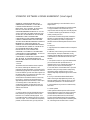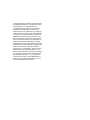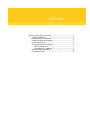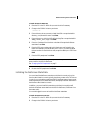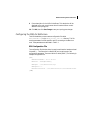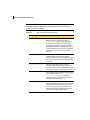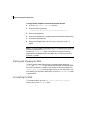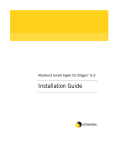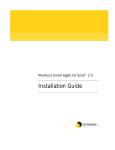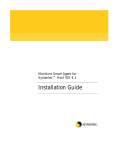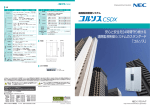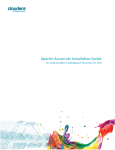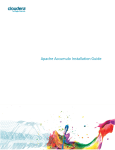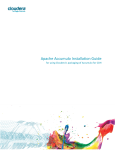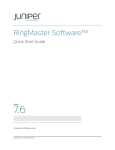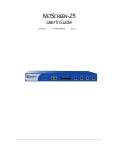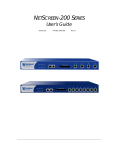Download Symantec ManHunt Smart Agent for NetScreen with ScreenOS 3.0.2 for Unix
Transcript
ManHunt™ Smart Agent for NetScreen®
Installation Guide
ManHunt Smart Agent for Netscreen Installation
Guide
The software described in this book is furnished under a license agreement and may be
used only in accordance with the terms of the agreement.
Copyright Notice
Copyright © 2002 Symantec Corporation.
All Rights Reserved.
Any technical documentation that is made available by Symantec Corporation is the
copyrighted work of Symantec Corporation and is owned by Symantec Corporation.
NO WARRANTY. The technical documentation is being delivered to you AS-IS, and
Symantec Corporation makes no warranty as to its accuracy or use. Any use of the
technical documentation or the information contained therein is at the risk of the user.
Documentation may include technical or other inaccuracies or typographical errors.
Symantec reserves the right to make changes without prior notice.
No part of this publication may be copied without the express written permission of
Symantec Corporation, 20330 Stevens Creek Blvd., Cupertino, CA 95014.
Trademarks
Symantec, the Symantec logo, and Norton AntiVirus are U.S. registered trademarks of
Symantec Corporation. LiveUpdate, Symantec AntiVirus, Symantec Enterprise Security
Architecture, and Symantec Security Response are trademarks of Symantec Corporation.
Other brands and product names mentioned in this manual may be trademarks or
registered trademarks of their respective companies and are hereby acknowledged.
Printed in the United States of America.
10 9
8
7
6 5
4
3 2
1
SYMANTEC SOFTWARE LICENSE AGREEMENT (Smart Agent)
SYMANTEC CORPORATION AND/OR ITS
SUBSIDIARIES ("SYMANTEC") IS WILLING TO
LICENSE THE SOFTWARE TO YOU AS AN
INDIVIDUAL, THE COMPANY, OR THE LEGAL
ENTITY THAT WILL BE UTILIZING THE
SOFTWARE (REFERENCED BELOW AS "YOU OR
YOUR") ONLY ON THE CONDITION THAT YOU
ACCEPT ALL OF THE TERMS OF THIS LICENSE
AGREEMENT. READ THE TERMS AND
CONDITIONS OF THIS LICENSE AGREEMENT
CAREFULLY BEFORE USING THE SOFTWARE.
THIS IS A LEGAL AND ENFORCEABLE CONTRACT
BETWEEN YOU AND THE LICENSOR. BY
OPENING THIS PACKAGE, BREAKING THE SEAL,
CLICKING ON THE "AGREE" OR "YES" BUTTON
OR OTHERWISE INDICATING ASSENT
ELECTRONICALLY, OR LOADING THE
SOFTWARE, YOU AGREE TO THE TERMS AND
CONDITIONS OF THIS AGREEMENT. IF YOU DO
NOT AGREE TO THESE TERMS AND
CONDITIONS, CLICK ON THE "I DO NOT AGREE",
"NO" BUTTON, OR OTHERWISE INDICATE
REFUSAL AND MAKE NO FURTHER USE OF THE
SOFTWARE.
1. License.
The software and documentation that accompanies
this license (collectively the "Software") is the
proprietary property of Symantec or its licensors and is
protected by copyright law. While Symantec continues
to own the Software, you will have certain rights to use
the Software after your acceptance of this license. This
license governs any releases, revisions, or
enhancements to the Software that the Licensor may
furnish to you. Except as may be modified by an
applicable Symantec license certificate, license coupon,
or license key (each a "License Module") that
accompanies, precedes, or follows this license, your
rights and obligations with respect to the use of this
Software are as follows:
You may:
A. use that number of copies of the Software as have
been licensed to you by Symantec under a License
Module for Your internal business purposes. Your
License Module shall constitute proof of Your right to
make such copies. If no License Module accompanies,
precedes, or follows this license, you may make one
copy of the Software you are authorized to use on a
single machine.
B. make one copy of the Software for archival purposes,
or copy the Software onto the hard disk of your
computer and retain the original for archival purposes;
C. use each licensed copy of the Software on a single
central processing unit; and
D. after written consent from Symantec, transfer the
Software on a permanent basis to another person or
entity, provided that you retain no copies of the
Software and the transferee agrees to the terms of this
license.
You may not:
A. copy the printed documentation which accompanies
the Software;
B. sublicense, rent or lease any portion of the Software;
reverse engineer, decompile, disassemble, modify,
translate, make any attempt to discover the source code
of the Software, or create derivative works from the
Software;
C. use a previous version or copy of the Software after
you have received a disk replacement set or an
upgraded version. Upon upgrading the Software, all
copies of the prior version must be destroyed;
D. use a later version of the Software than is provided
herewith unless you have purchased corresponding
maintenance and/or upgrade insurance or have
otherwise separately acquired the right to use such later
version;
E. use, if you received the software distributed on
media containing multiple Symantec products, any
Symantec software on the media for which you have
not received a permission in a License Module; nor
F. use the Software in any manner not authorized by
this license.
2. Content Updates:
Certain Symantec software products utilize content
that is updated from time to time (antivirus products
utilize updated virus definitions; content filtering
products utilize updated URL lists; some firewall
products utilize updated firewall rules; vulnerability
assessment products utilize updated vulnerability data,
etc.; collectively, these are referred to as "Content
Updates"). You may obtain Content Updates for any
period for which you have purchased upgrade
insurance for the product, entered into a maintenance
agreement that includes Content Updates, or otherwise
separately acquired the right to obtain Content
Updates. This license does not otherwise permit you to
obtain and use Content Updates.
3. Limited Warranty:
Symantec warrants that the media on which the
Software is distributed will be free from defects for a
period of sixty (60) days from the date of delivery of the
Software to you. Your sole remedy in the event of a
breach of this warranty will be that Symantec will, at its
option, replace any defective media returned to
Symantec within the warranty period or refund the
money you paid for the Software. Symantec does not
warrant that the Software will meet your requirements
or that operation of the Software will be uninterrupted
or that the Software will be error-free.
THE ABOVE WARRANTY IS EXCLUSIVE AND IN
LIEU OF ALL OTHER WARRANTIES, WHETHER
EXPRESS OR IMPLIED, INCLUDING THE IMPLIED
WARRANTIES OF MERCHANTABILITY, FITNESS
FOR A PARTICULAR PURPOSE AND
NONINFRINGEMENT OF INTELLECTUAL
PROPERTY RIGHTS. THIS WARRANTY GIVES
YOU SPECIFIC LEGAL RIGHTS. YOU MAY HAVE
OTHER RIGHTS, WHICH VARY FROM STATE TO
STATE AND COUNTRY TO COUNTRY.
4. Disclaimer of Damages:
SOME STATES AND COUNTRIES, INCLUDING
MEMBER COUNTRIES OF THE EUROPEAN
ECONOMIC AREA, DO NOT ALLOW THE
LIMITATION OR EXCLUSION OF LIABILITY FOR
INCIDENTAL OR CONSEQUENTIAL DAMAGES SO
THE BELOW LIMITATION OR EXCLUSION MAY
NOT APPLY TO YOU.
TO THE MAXIMUM EXTENT PERMITTED BY
APPLICABLE LAW AND REGARDLESS OF
WHETHER ANY REMEDY SET FORTH HEREIN
FAILS OF ITS ESSENTIAL PURPOSE, IN NO EVENT
WILL SYMANTEC BE LIABLE TO YOU FOR ANY
SPECIAL, CONSEQUENTIAL, INDIRECT OR
SIMILAR DAMAGES, INCLUDING ANY LOST
PROFITS OR LOST DATA ARISING OUT OF THE
USE OR INABILITY TO USE THE SOFTWARE EVEN
IF SYMANTEC HAS BEEN ADVISED OF THE
POSSIBILITY OF SUCH DAMAGES.
IN NO CASE SHALL SYMANTEC'S LIABILITY
EXCEED THE PURCHASE PRICE FOR THE
SOFTWARE. The disclaimers and limitations set forth
above will apply regardless of whether you accept the
Software.
5. U.S. Government Restricted Rights:
RESTRICTED RIGHTS LEGEND. All Symantec
products and documentation are commercial in
nature. The software and software documentation are
"Commercial Items", as that term is defined in 48
C.F.R. section 2.101, consisting of "Commercial
Computer Software" and "Commercial Computer
Software Documentation", as such terms are defined in
48 C.F.R. section 252.227-7014(a)(5) and 48 C.F.R.
section 252.227-7014(a)(1), and used in 48 C.F.R.
section 12.212 and 48 C.F.R. section 227.7202, as
applicable. Consistent with 48 C.F.R. section 12.212,
48 C.F.R. section 252.227-7015, 48 C.F.R. section
227.7202 through 227.7202-4, 48 C.F.R. section
52.227-14, and other relevant sections of the Code of
Federal Regulations, as applicable, Symantec's
computer software and computer software
documentation are licensed to United States
Government end users with only those rights as
granted to all other end users, according to the terms
and conditions contained in this license agreement.
Manufacturer is Symantec Corporation, 20330 Stevens
Creek Blvd., Cupertino, CA 95014, United States of
America.
6. Export Regulation:
Export, re-export of this Software is governed by the
laws and regulations of the United States and import
laws and regulations of certain other countries Export
or re-export of Software to any entity on the Denied
Parties List and other lists promulgated by various
agencies of the United States Federal Government is
strictly prohibited.
7. General:
If You are located in North America or Latin America,
this Agreement will be governed by the laws of the State
of California, United States of America. Otherwise, this
Agreement will be governed by the laws of England.
This Agreement and any related License Module is the
entire agreement between You and Symantec relating
to the Software and: (i) supersedes all prior or
contemporaneous oral or written communications,
proposals and representations with respect to its
subject matter; and (ii) prevails over any conflicting or
additional terms of any quote, order, acknowledgment
or similar communications between the parties. This
Agreement shall terminate upon Your breach of any
term contained herein and You shall cease use of and
destroy all copies of the Software. The disclaimers of
warranties and damages and limitations on liability
shall survive termination. This Agreement may only be
modified by a License Module which accompanies this
license or by a written document which has been
signed by both You and Symantec. Should You have
any questions concerning this Agreement, or if You
desire to contact Symantec for any reason, please write
to: (i) Symantec Customer Service, 555 International
Way, Springfield, OR 97477, U.S.A., (ii) Symantec
Customer Service Center, PO BOX 5689, Dublin 15,
Ireland, or (iii) Symantec Customer Service, 1 Julius
Ave, North Ryde, NSW 2113, Australia.
Contents
ManHunt Smart Agent for NetScreen® ........................................................... 1
Configuring NetScreen ............................................................................. 2
Installing the MSA for NetScreen ............................................................. 2
Installing the NetScreen Meta Data .......................................................... 3
Configuring ManHunt .............................................................................. 4
Configuring the MSA for NetScreen ........................................................ 5
MSA Configuration File .................................................................... 5
Changing the EDP Passphrase .......................................................... 7
Starting and Stopping the MSA ................................................................ 8
Uninstalling the MSA ................................................................................ 8
ii Contents
ManHunt Smart Agent for NetScreen®
The ManHunt Smart Agent (MSA) for NetScreen® enables ManHunt to receive
events in real time from a NetScreen appliance, convert these events into the
ManHunt event format, and then send the events to a ManHunt node for
aggregation and correlation with all other ManHunt events. The MSA also
enables you to set response policies for NetScreen events in the ManHunt Policy
Configuration interface. (Refer to the ManHunt Administration Guide for
instructions on creating response policies.)
Note: The MSA for NetScreen sends only malicious activity and attack events
(intrusion detection events) received from a NetScreen appliance to the
ManHunt node.
To use the MSA for NetScreen, perform the following steps.
1
Ensure you have installed ManHunt 2.11 or later.
2
Verify that the NetScreen appliance is running ScreenOS 3.0.2 or later. The
MSA will work with all NetScreen appliances (from NetScreen 5XP through
NetScreen 5000).
3
Configure NetScreen.
See “Configuring NetScreen” on page 2.
4
Install the MSA for NetScreen.
See “Installing the MSA for NetScreen” on page 2.
5
Install the NetScreen meta data on the ManHunt node.
See “Installing the NetScreen Meta Data” on page 3.
6
Configure ManHunt to receive events from the MSA for NetScreen.
See “Configuring ManHunt” on page 4.
2
ManHunt Smart Agent for NetScreen®
7
Start the MSA for NetScreen.
See “Starting and Stopping the MSA” on page 8.
Configuring NetScreen
Use the NetScreen web interface to configure the NetScreen appliance to send
SNMP traps to the IP address of the MSA host. (See the NetScreen
documentation for more information.)
To configure the NetScreen appliance to send SNMP traps
1
Click System > Admin in the left frame of the NetScreen console.
2
Click SNMP in the right frame and specify the SNMP ports the appliance
will use.
3
Click New Community at the bottom of the frame.
4
Enter the Community Name in the right frame.
5
Check Trap in Permissions for MSA NetScreen to work correctly.
Note: The other permissions are optional; using them will increase the load on
the MSA host.
6
Type in the IP addresses of the MSA hosts to which the NetScreen appliance
will send alerts via SNMP traps.
Installing the MSA for NetScreen
The MSA for NetScreen must be installed on a host running Solaris 8 on SPARC
or Intel®. You can deploy the MSA for NetScreen in either of two deployment
modes:
■
Install the MSA on the ManHunt node.
■
Install the MSA on a dedicated host.
Note: The MSA can not be installed on the NetScreen appliance.
In either deployment, the MSA listens for NetScreen SNMP traps on port 162 by
default. The MSA converts the SNMP traps into the ManHunt event format, and
sends the events to ManHunt over EDP (Event Dispatch Protocol). EDP
communication between ManHunt and the MSA is secure and encrypted.
You must be logged in as root to run the install script.
3
ManHunt Smart Agent for NetScreen®
To install the MSA for NetScreen
1
Place the CD in the CD-ROM drive; mount the drive if necessary.
2
Change to the CDROM directory and enter:
./install.sh
3
Enter a directory where you want to install the MSA or accept the default
directory /usr/msanetscreen. Press Enter.
4
Enter a directory to which the MSA will write log files or accept the default
<MSA_install_dir>/logs. Press Enter.
5
Enter the IP address of the ManHunt node that will accept the NetScreen
event data. Press Enter.
6
Enter the EDP port number used by this ManHunt node. By default, the
ManHunt installation process sets this port to 1333. If you have not edited
this port number for the ManHunt node, accept the default port 1333. Press
Enter.
7
Enter the EDP passphrase. Press Enter.
Note: This is identical to the passphrase you enter when you create the external
sensor node for the MSA for NetScreen.
See “Changing the EDP Passphrase” on page 7.
8
Re-enter the EDP passphrase. Press Enter.
Installing the NetScreen Meta Data
You must install the NetScreen meta data on the ManHunt node you log into
from the administration console, typically the primary master node. This is done
in order for you to be able to create the MSA for NetScreen external sensor node;
create response policies for NetScreen events; and display NetScreen event data in
the ManHunt administration console.
In addition, you must install this meta data on the ManHunt node that will
receive the NetScreen event data from the MSA for NetScreen (if different from
the master node).
You must be logged in as root to install the NetScreen meta data.
To install the NetScreen meta data
1
Place the CD in the CD-ROM drive; mount the drive if necessary.
2
Change to the CDROM directory and enter:
4
ManHunt Smart Agent for NetScreen®
./install-md.sh
3
Ensure the meta data file to be installed begins with ‘netscreen’. If so, press
Enter when prompted to continue with the installation.
Allow the installation process to complete and allow the installer to restart
ManHunt. If this is the ManHunt node used for administration, quit and restart
any administration consoles connected to the node to enable the consoles to
incorporate the new meta data.
Configuring ManHunt
To enable communication between ManHunt and the MSA for NetScreen and to
be able to set ManHunt response policies for NetScreen events, you must create
an external sensor node in the ManHunt topology tree for the machine on which
the MSA for NetScreen is installed.
To add an external sensor node
1
Open the ManHunt administration console.
2
Right-click External Sensors in the topology tree and click Add External
Sensor in the pop-up menu.
3
In Add External Sensor enter a name of up to 39 characters for the device.
This name will appear in the topology tree.
4
Enter a customer ID.
5
Enter the IP address for the machine on which you installed the MSA for
NetScreen.
6
Click NetScreen in Smart Agent Type.
Note: The NetScreen Smart Agent type only appears in the drop-down list if you
have installed the NetScreen meta data.
7
Select the ManHunt node that will receive event data from the MSA for
NetScreen.
Note: You must select the ManHunt node before setting the EDP passphrase.
ManHunt sets the EDP passphrase for the ManHunt node that is selected in the
Event Receiver box at the time that you enter the EDP passphrase.
8
Set the EDP passphrase. This passphrase was also entered during step 6 of the
MSA for NetScreen installation process.
5
ManHunt Smart Agent for NetScreen®
9
Enter a description for the MSA for NetScreen. This description will be
displayed on the main console screen when this external sensor node is
selected in the topology tree.
10 Click OK, then click Save Changes to save your topology tree changes.
Configuring the MSA for NetScreen
The MSA installation process creates a configuration file called
netscreen2mh.conf in the <MSA_install_dir>/etc directory. This file
contains parameters for MSA operation and for connecting to the ManHunt
node. These parameters are described in Table 1-1.
MSA Configuration File
The configuration file is broken down into sections with section headers enclosed
in brackets []. The first section is called [MSA] and contains most of the
configuration parameters. The second section is called [SNMP]. The following is
a sample configuration file:
[MSA]
ManHuntHostIPAddr = 10.0.0.34:1333
EDPSecret = DokdYjNU732mnDuj
MSALogDir = /usr/msanetscreen/logs
MSALogLevel = 5
EventDefinitionFile = /usr/msanetscreen/etc/netscreen2mh.evtdef
[SNMP]
6
ManHunt Smart Agent for NetScreen®
Note: Table 1-1 lists all editable parameters. If you edit any of the configuration
parameter values, you must restart the MSA application. See “Starting and
Stopping the MSA” on page 8.
Table 1-1
MSA Configuration File Parameters
Parameter
Description
ManHuntHostIPAddr
The IP address of the ManHunt node to which the
NetScreen events are sent. The format is IP
address:port. The port must be the port on
which ManHunt is configured to receive events.
The default port is 1333. If you change the EDP
Port Number parameter on the ManHunt node, be
sure to change the value in the MSA configuration
file to match, and vice versa. This parameter is
required.
EDPSecret
The value for EDPSECRET is the encrypted form of
the EDP passphrase and is set during MSA
installation. Do not attempt to edit this parameter
from within the configuration file. This parameter
is required.
EventDefinitionFile
Path to the event definition file. The MSA
conversion engine uses instructions contained in
the event definition file to convert NetScreen alerts
into ManHunt events. This parameter is required.
MSALogDir
The directory to which the MSA should write its log
file. The default value is <MSA_install_dir>/
msanetscreen/logs. If you delete this
parameter from the configuration file, then the
default log directory becomes /tmp.
MSALogLevel
An integer specifying the level of logging that the
MSA uses. Possible values are from 1 to 35 with 35
being the most verbose. The default value is 5. If
you raise the log level above 5, the log files may
become large enough to negatively impact MSA
performance. This parameter is optional.
7
ManHunt Smart Agent for NetScreen®
Table 1-1
MSA Configuration File Parameters
Parameter
Description
EventSendRate
An integer specifying the maximum number of
events per second that can be passed to the
ManHunt node. If this parameter is not specified in
the configuration file, the default value is 10 events
per second. If you add this parameter, place it in the
[MSA] section.
MaxEventsinCache
An integer specifying the maximum number of
events allowed in the cache before the oldest event
is dropped. If this parameter is not specified in the
configuration file, the default value is 3000. If you
add this parameter, place it in the [MSA] section.
SnmpTrapPort
An optional argument that allows SNMP traps to be
collected on a port other than the default, which is
port 162.
Changing the EDP Passphrase
To change the EDP passphrase on the ManHunt node, edit the external sensor
topology tree node. The EDP passphrase on the ManHunt node must match the
EDP passphrase on the MSA for NetScreen machine. Therefore, if you change the
passphrase on the ManHunt node, you must also change the passphrase on the
MSA for NetScreen machine by running the changesecret command located
in the <MSA_install_directory>/bin directory.
To change the EDP passphrase on the ManHunt node
1
Log into the ManHunt administration console.
2
Right-click the appropriate ManHunt node and click Edit Device in the
popup menu.
3
In Edit External Sensor click Set Passphrase.
4
In Change Passphrase enter the new passphrase the ManHunt node will use
to communicate with the MSA for NetScreen. The passphrase must be at
least 8 characters long.
5
Re-enter the passphrase for confirmation.
6
Click OK.
7
Click OK in the Edit External Sensor dialog.
8
Go to the Edit Topology menu and click Save Changes.
8
ManHunt Smart Agent for NetScreen®
To change the EDP passphrase on the MSA for NetScreen machine
1
Go to the <MSA_install_dir>/bin directory.
2
Enter the following command:
./changesecret <MSA_install_dir>/etc/netscreen2mh.conf
3
Enter the old passphrase.
4
Enter the new passphrase. The passphrase must be at least 8 characters long.
5
Re-enter the new passphrase.
6
Restart the MSA application. See “Starting and Stopping the MSA” on
page 8.
Note: If you have forgotten the old passphrase, you can delete the EDPSecret line
from the configuration file <MSA_install_dir>/etc/netscreen2mh.conf
and then run changesecret again. The script will not prompt for the old
passphrase once the passphrase line is removed. See “Configuring the MSA for
NetScreen” on page 5.
Starting and Stopping the MSA
The MSA installer creates startup scripts in the system startup directories /etc/
init.d and /etc/rc2.d to automatically start the MSA for NetScreen when
the machine is rebooted. In addition, start and stop scripts are provided in the
<MSA_install_dir>. You must be logged in as root to run these scripts. They
are installed in the root MSA install directory. Simply run start or stop to start
or stop the MSA.
Uninstalling the MSA
To uninstall the MSA, go to the <MSA_install_directory>/install
directory and run the uninstall script.