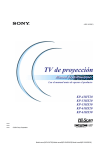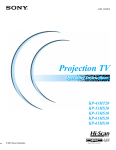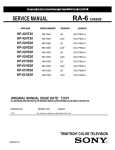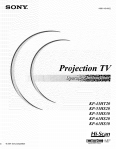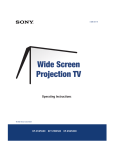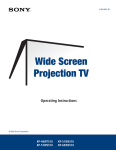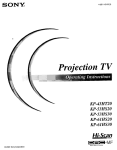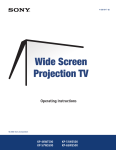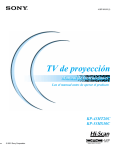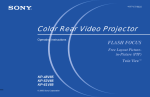Download Sony KP-61HS30 TV
Transcript
4-081-143-11(1) Projection TV Operating Instructions KP-43HT20 KP-53HS20 KP-53HS30 KP-61HS20 KP-61HS30 © 2001 Sony Corporation Model name1[KP-43HT20] Model name2[KP-53HS20/30] Model name3[KP-61HS20/30] WARNING Note on convergence adjustment To prevent fire or shock hazard, do not expose the projection TV to rain or moisture. Before you use your projection TV, make sure to adjust convergence. For details, see “Adjusting the Convergence Automatically – FLASH FOCUS™ –” on page 33. Note to CATV system installer This reminder is provided to call the CATV system installer’s attention to Article 820-40 of the NEC that provides guidelines for proper grounding and, in particular, specifies that the cable ground shall be connected to the grounding system of the building, as close to the point of cable entry as practical. CAUTION RISK OF ELECTRIC SHOCK DO NOT OPEN ATTENTION RISQUE DE CHOC ELECTRIQUE, NE PAS OUVRIR PRECAUCION RIESGO DE CHOQUE ELECTRICO NO ABRIR CAUTION : TO REDUCE THE RISK OF ELECTRIC SHOCK, DO NOT REMOVE COVER (OR BACK). NO USER-SERVICEABLE PARTS INSIDE. REFER SERVICING TO QUALIFIED SERVICE PERSONNEL. This symbol is intended to alert the user to the presence of uninsulated “dangerous voltage” within the product’s enclosure that may be of sufficient magnitude to constitute a risk of electric shock to persons. This symbol is intended to alert the user to the presence of important operating and maintenance (servicing) instructions in the literature accompanying the appliance. CAUTION To prevent electric shock, do not use this polarized AC plug with an extension cord, receptacle or other outlet unless the blades can be fully inserted to prevent blade exposure. Use of this television receiver for other than private viewing of programs broadcast on UHF, VHF, transmitted by cable companies or satellite for the use of the general public may require authorization from the broadcaster/cable company and/or program owner. NOTIFICATION This equipment has been tested and found to comply with the limits for a Class B digital device pursuant to Part 15 of the FCC Rules. These limits are designed to provide reasonable protection against harmful interference in a residential installation. This equipment generates, uses, and can radiate radio frequency energy and, if not installed and used in accordance with the instructions, may cause harmful interference with radio communications. However, there is no guarantee that interference will not occur in a particular installation. If this equipment does cause harmful interference to radio or television reception, which can be determined by turning the equipment off and on, the user is encouraged to try to correct the interference by one or more of the following measures: ❑ ❑ ❑ CAUTION When using TV games, computers, and similar products with your projection TV, or viewing a TV station whose logo always stays on the screen, keep the brightness and contrast functions at low settings. If a fixed (non-moving) pattern such as a station logo is left on the screen for long periods of time, especially at a high brightness or contrast setting, the image can be permanently imprinted onto the screen. These types of imprints are not covered by your warranty. Note on Caption Vision This television receiver provides display of television closed captioning in accordance with §15.119 of the FCC rules. ❑ Reorient or relocate the receiving antennas. Increase the separation between the equipment and receiver. Connect the equipment into an outlet on a circuit different from that to which the receiver is connected. Consult the dealer or an experienced radio/TV technician for help. You are cautioned that any changes or modifications not expressly approved in this manual could void your authority to operate this equipment. This document is for the remote control RM-Y908. MODELS: KP-43HT20, KP-53HS20, KP-53HS30, KP61HS20, KP-61HS30 Please keep this notice with the instruction manual. 2 Model name1[KP-43HT20] Model name2[KP-53HS20/30] Model name3[KP-61HS20/30] [4-081-143-11 (1)] Safety ❑ ❑ ❑ ❑ Operate the projection TV only on 120 V AC. The plug is designed, for safety purposes, to fit into the wall outlet only one way. If you are unable to insert the plug fully into the outlet, contact your dealer. If any liquid or solid object should fall inside the cabinet, unplug the projection TV immediately and have it checked by qualified service personnel before operating it further. If you will not be using the projection TV for several days, disconnect the power by pulling the plug itself. Never pull on the cord. For details concerning safety precautions, see “Important Safeguards” on page 4. Installing ❑ ❑ ❑ ❑ ❑ To prevent internal heat buildup, do not block the ventilation openings. Do not install the projection TV in a hot or humid place, or in a place subject to excessive dust or mechanical vibration. Avoid operating the projection TV at temperature below 5°C (41°F). If the projection TV is transported directly from a cold to a warm location, or if the room temperature changes suddenly, the picture may be blurred or show poor color. In this case, please wait a few hours to let the moisture evaporate before turning on the projection TV. To obtain the best picture, do not expose the screen to direct illumination or direct sunlight. It is recommended to use spot lighting directed down from the ceiling or to cover the windows that face the screen with opaque drapery. It is desirable to install the projection TV in a room where the floor and walls are not of a reflective material. TruSurround is a trademark of SRS Labs, Inc. SRS and the SRS symbol are registered trademarks of SRS Labs, Inc. in the United States and selected foreign countries. SRS and TruSurround are incorporated under license from SRS Labs, Inc. and is protected under United States Patent Nos. 4,748,669 and 4, 841, 572 with numerous additional issued and pending foreign patents. Purchase of this product does not convey the right to sell recordings made with the TruSurround technology. BBE and BBE Symbol are trademarks of BBE Sound, Inc. and are licensed by BBE Sound, Inc. under U.S. Patent No. 4,638,258 and 4,482,866. ATTENTION Pour prévenir les chocs électriques, ne pas utiliser cette fiche polarisée avec un prolongateur, une prise de courant ou une autre sortie de courant, sauf si les lames peuvent tre inserées à fond sans en laisser aucune partie à decouvert. Owner’s Record The model and serial numbers are located at the rear of the projection TV, below the Sony logo, on the sticker, and also on the TV box (white label). Record these numbers in the spaces provided below. Refer to them whenever you call upon your Sony dealer regarding this product. Model No. Serial No. As an ENERGY STAR® Partner, Sony Corporation has determined that this product meets the ENERGY STAR® guidelines for energy efficiency. ENERGY STAR® is a U.S. registered mark. 3 Model name1[KP-43HT20] Model name2[KP-53HS20/30] Model name3[KP-61HS20/30] [4-081-143-11 (1)] Important Safeguards For your protection, please read these instructions completely, and keep this manual for future reference. Carefully observe and comply with all warnings, cautions and instructions placed on the set or described in the operating instructions or service manual. WARNING To guard against injury, the following basic safety precautions should be observed in the installation, use and servicing of the set. Use Power Sources This set should be operated only from the type of power source indicated on the serial/model plate. If you are not sure of the type of electrical power supplied to your home, consult your dealer or local power company. For those sets designed to operate from battery power, refer to the operating instructions. Grounding or Polarization This set is equipped with a polarized AC power cord plug (a plug having one blade wider than the other), or with a three-wire grounding type plug (a plug having a third pin for grounding). Follow the instructions below: For the set with a polarized AC power cord plug This plug will fit into the power outlet only one way. This is a safety feature. If you are unable to insert the plug fully into the outlet, try reversing the plug. If the plug still fails to fit, contact your electrician to have a suitable outlet installed. Do not defeat the safety purpose of the polarized plug by forcing it in. Alternate Warning for the set with a threewire grounding type AC plug This plug will only fit into a groundingtype power outlet. This is a safety feature. If you are unable to insert the plug into the outlet, contact your electrician to have a suitable outlet installed. Do not defeat the safety purpose of the grounding plug. Overloading Do not overload wall outlets, extension cords or convenience receptacles beyond their capacity, since this can result in fire or electric shock. Always turn the set off when it is not being used. When the set is left unattended and unused for long periods of time, unplug it from the wall outlet as a precaution against the possibility of an internal malfunction that could create a fire hazard. If a snapping or popping sound from a TV set is continuous or frequent while the TV is operating, unplug the TV and consult your dealer or service technician. It is normal for some TV sets to make occasional snapping or popping sounds, particularly when being turned on or off. Object and Liquid Entry Never push objects of any kind into the set through the cabinet slots as they may touch dangerous voltage points or short out parts that could result in a fire or electric shock. Never spill liquid of any kind on the set. Attachments Do not use attachments not recommended by the manufacturer, as they may cause hazards. Cleaning Clean the cabinet of the projection TV with a dry soft cloth. To remove dust from the screen, wipe it gently with a soft cloth. Stubborn stains may be removed with a cloth slightly dampened with solution of mild soap and warm water. Never use strong solvents such as thinner or benzine for cleaning. If the picture becomes dark after using the projection TV for a long period of time, it may be necessary to clean the inside of the projection TV. Consult qualified service personnel. 4 Model name1[KP-43HT20] Model name2[KP-53HS20/30] Model name3[KP-61HS20/30] [4-081-143-11 (1)] Installation Power-Cord Protection Water and Moisture Do not use power-line operated sets near water — for example, near a bathtub, washbowl, kitchen sink, or laundry tub, in a wet basement, or near a swimming pool, etc. Accessories Do not place the set on an unstable cart, stand, table or shelf. The set may fall, causing serious injury to a child or an adult and serious damage to the set. Use only a cart or stand recommended by the manufacturer for the specific model of projection TV. An appliance and cart combination should be moved with care. Quick stops, excessive force, and uneven surfaces may cause the appliance and cart combination to overturn. Ventilation The slots and openings in the cabinet and in the back or bottom are provided for necessary ventilation. To ensure reliable operation of the set, and to protect it from overheating, these slots and openings must never be blocked or covered. ❑ Never cover the slots and openings with a cloth or other materials. ❑ Never block the slots and openings by placing the set on a bed, sofa, rug or other similar surface. ❑ ❑ Never place the set in a confined space, such as a bookcase or built-in cabinet, unless proper ventilation is provided. Do not place the set near or over a radiator or heat register, or where it is exposed to direct sunlight. Do not allow anything to rest on or roll over the power cord, and do not place the set where the power cord is subject to wear or abuse. Antennas Outdoor Antenna Grounding If an outdoor antenna is installed, follow the precautions below. An outdoor antenna system should not be located in the vicinity of overhead power lines or other electric light or power circuits, or where it can come in contact with such power lines or circuits. WHEN INSTALLING AN OUTDOOR ANTENNA SYSTEM, EXTREME CARE SHOULD BE TAKEN TO KEEP FROM CONTACTING SUCH POWER LINES OR CIRCUITS AS CONTACT WITH THEM IS ALMOST INVARIABLY FATAL. Be sure the antenna system is grounded so as to provide some protection against voltage surges and built-up static charges. Section 810 of the National Electrical Code (NEC) in USA and Section 54 of the Canadian Electrical Code in Canada provides information with respect to proper grounding of the mast and supporting structure, grounding of the lead-in wire to an antenna discharge unit, size of grounding conductors, location of antenna discharge unit, connection to grounding electrodes, and requirements for the grounding electrode. Antenna Grounding According to the NEC Refer to section 54-300 of Canadian Electrical Code for Antenna Grounding. Antenna lead-in wire Ground clamp Electrical service equipment NEC: National Electrical Code Antenna lead-in wire (NEC Section 810-20) Grounding conductors (NEC section 810-21) Ground clamps Power service grounding electrode system (NEC Art 250 Part H) 5 Model name1[KP-43HT20] Model name2[KP-53HS20/30] Model name3[KP-61HS20/30] [4-081-143-11 (1)] Lightning Safety Check For added protection for this television receiver during a lightning storm, or when it is left unattended and unused for long periods of time, unplug it from the wall outlet and disconnect the antenna. This will prevent damage to the receiver due to lightning and power-line surges. Upon completion of any service or repairs to the set, ask the service technician to perform routine safety checks (as specified by the manufacturer) to determine that the set is in safe operating condition, and to so certify. When the set reaches the end of its useful life, improper disposal could result in a picture tube implosion. Ask a qualified service technician to dispose of the set. Service Damage Requiring Service Unplug the set from the wall outlet and refer servicing to qualified service personnel under the following conditions: ❑ ❑ ❑ ❑ ❑ ❑ When the power cord or plug is damaged or frayed. If liquid has been spilled into the set. If the set has been exposed to rain or water. If the set has been subject to excessive shock by being dropped, or the cabinet has been damaged. If the set does not operate normally when following the operating instructions. Adjust only those controls that are specified in the operating instructions. Improper adjustment of other controls may result in damage and will often require extensive work by a qualified technician to restore the set to normal operation. When the set exhibits a distinct change in performance, it indicates a need for service. For Safety Be careful when moving the projection TV When you place the projection TV in position, be careful not to drop it on your foot or fingers. Watch your footing while installing the projection TV. Carry the projection TV in the specified manner If you carry the projection TV in a manner other than the specified manner and without the specified number of persons, it may drop and a serious injury may be caused. Be sure to follow the instructions mentioned below. ❑ ❑ ❑ Carry the projection TV with the specified number of persons. (see page 10) Do not carry the projection TV holding the speaker grill. Hold the projection TV tightly when carrying it. Servicing Do not attempt to service the set yourself since opening the cabinet may expose you to dangerous voltage or other hazards. Refer all servicing to qualified service personnel. Replacement Parts When replacement parts are required, be sure the service technician certifies in writing that he has used replacement parts specified by the manufacturer that have the same characteristics as the original parts. Unauthorized substitutions may result in fire, electric shock or other hazards. 6 Model name1[KP-43HT20] Model name2[KP-53HS20/30] Model name3[KP-61HS20/30] [4-081-143-11 (1)] Contents Important Safeguards ...............................................4 Introducing the Sony Projection TV Presenting the Sony Projection TV..........................8 Using this manual ....................................................9 Installing and Connecting the Projection TV Contents .................................................................10 Inserting Batteries to the Remote Control .............10 Carrying Your Projection TV ................................10 Installing the Projection TV...................................11 Connector Types ....................................................12 Projection TV Controls and Connectors ................13 Basic Connections (Connecting Cable TV or Antenna).........................................................16 Connecting a VCR and Cable ................................19 Connecting a VCR and Cable Box ........................20 Connecting Two VCRs for Tape Editing ..............22 Connecting a Satellite Receiver .............................23 Connecting a Satellite Receiver with a VCR.........24 Connecting an Audio Receiver ..............................25 Connecting a DVD Player with Component Video Connectors ..........................................26 Connecting a DVD Player with A/V Connectors .............................................27 Connecting a Digital TV Receiver.........................28 Connecting a Camcorder .......................................29 Connecting an AV Receiver ..................................30 Using the CONTROL S Feature ............................31 Setting Up the Projection TV Automatically.........32 Adjusting the Convergence Automatically – FLASH FOCUS™ – ...................................33 Using the Features Using the Remote Control .....................................34 Watching the TV....................................................37 Watching the Digital TV .......................................39 Using Favorite Channels........................................40 Using Twin View™...............................................41 Using the Freeze Function .....................................44 Using Channel Index .............................................45 Using the Menus Overview................................................................47 Using the Video Menu..........................................48 Using the Audio Menu..........................................50 Using the Channel Menu ......................................52 Using the Parent Menu .........................................54 Using the Timer Menu..........................................62 Using the Setup Menu ..........................................63 Other Information Programming the Remote Control.........................65 Operating Other Components with Your Projection TV Remote Control......................68 Troubleshooting.....................................................70 Specifications.........................................................73 7 Model name1[KP-43HT20] Model name2[KP-53HS20/30] Model name3[KP-61HS20/30] [4-081-143-11 (1)] Introducing the Sony Projection TV Presenting the Sony Projection TV Thank you for purchasing the Sony Projection TV. This manual is for models KP-43HT20, KP-53HS20, KP-53HS30, KP61HS20 and KP-61HS30. Model KP-53HS30 is used for illustration purposes. Features Some of the features that you will enjoy with your new projection TV include: ❑ Hi Scan 1080™: Enables you to receive the 1080i, 720p, 480p and 480i digital TV formats. By using the VIDEO 5/6 IN jacks, you can connect a DTV (digital television) receiver to view DTV programs. ❑ DRC™ Multi-Function: Unlike conventional line doublers, the DRC feature doubles vertical and horizontal lines, resulting in four times the density for quality sources such as DVD, Satellite and Digital camcorder. ❑ CineMotion™: Using the 2-3 Pull-Down technology, the CineMotion feature allows you to obtain a smooth picture movement when playing back movies or other video sources on film. ❑ Twin View™: Using Multi-Image Driver (MID-X), Twin View allows you to watch two programs side by side with the ability to zoom in one picture and listen to selected window. You can watch pictures from two different sources (1080i, 720p, 480p or 480i) simultaneously. ❑ 16:9 Enhancement: Vertical Compression technology that maximizes picture resolution on “anamorphic” or “enhanced for wide screen” sources, including selected DVDs. ❑ Steady Sound™: Equalizes volume levels so there is consistent output between programs and commercials. ❑ Parental Control: V-Chip technology allows parents to block unsuitable programming for younger viewers. ❑ Component Video Inputs: Offers the best video quality for DVD (480p, 480i) and Digital Set-top box (1080i, 720p, 480p, 480i) connections. ❑ S-VIDEO Inputs: Provides a high-quality image for connected equipment. ❑ Favorite Channel Preview: Preview up to eight favorite channels without leaving the current channel. 8 Model name1[KP-43HT20] Model name2[KP-53HS20/30] Model name3[KP-61HS20/30] [4-081-143-11 (1)] Introducing the Sony Projection TV Channel Index: Allows you to view and choose from twelve programs. ❑ Flash Focus™: Allows you to adjust convergence automatically. Using this manual We recommend that you carefully review the contents of the following four sections in the order provided to ensure that you fully understand the operation of your new projection TV. 1 Installing and Connecting the Projection TV This section guides you through your initial setup. It shows you how to install your projection TV, to connect your new components and to connect the antenna and cable. 2 Using the Features This section shows you how to begin using your new projection TV. It shows you how to use your remote control functions. 3 Using the menus This section teaches you how to access on-screen menus and adjust your projection TV settings. Instructions in this manual are written for the remote control. Similar controls may be found on the projection TV console. 9 Model name1[KP-43HT20] Model name2[KP-53HS20/30] Model name3[KP-61HS20/30] [4-081-143-11 (1)] Introducing the Sony Projection TV ❑ Installing and Connecting the Projection TV Contents Your box contains your new projection TV, a remote control and two AA batteries. No peripheral cables are included. If you intend to add additional equipment to your projection TV, please check the hookup instructions for your desired setup before you begin. You may need to purchase cables and/ or splitters to complete the hookup properly. Inserting Batteries to the Remote Control Insert two size AA (R6) batteries (supplied) by matching the + and – on the batteries to the diagram inside the battery compartment. e E e E ✍ Remove the batteries to avoid damage from possible battery leakage whenever you anticipate that the remote control will not be used for an extended period. ✍ Handle the remote control with care. Avoid dropping it, getting it wet, or placing it in direct sunlight, near a heater, or where the humidity is high. ✍ Your remote control can be programmed to operate most video equipment. (See “Programming the Remote Control” on page 65.) Carrying Your Projection TV Carrying the projection TV requires three or more people. The projection TV has been equipped with casters for easy movement on a hard surface. (for KP-53HS20, KP-53HS30, KP-61HS20 and KP-61HS30 only) Please move your projection TV using the casters. 10 Model name1[KP-43HT20] Model name2[KP-53HS20/30] Model name3[KP-61HS20/30] [4-081-143-11 (1)] Installing and Connecting the Projection TV Installing the Projection TV Installing and Connecting the Projection TV Recommended viewing area (Horizontal) mi n. mi 2.4 n . m mi 2 . 1m (ap n. 1.8 ( 61 pro ap m " x. 8 (ap 53 pro ft.) " x. 7 43 pr " ox f t.) .6 ft.) 60˚ 60 60˚ Recommended viewing area (Vertical) min . 2.4 min . 2.1 m( ap 61" prox. 8 m( ap 53" prox. 7 ft.) ft.) 20˚ 20˚ min . 1.8 m( ap 43" prox. 6 ft.) 11 Model name1[KP-43HT20] Model name2[KP-53HS20/30] Model name3[KP-61HS20/30] [4-081-143-11 (1)] Installing and Connecting the Projection TV Connector Types You may find it necessary to use some of the following connector types during set up. Coaxial cable Standard TV cable and antenna cable Plug Type Push into connection. Screw-on Type Screw into connection. S Video cable High quality video cable for enhanced picture quality Align guides and push into connection. Audio/Video cable Push into connection. Video - Yellow Audio (Left) - White Audio (Right) - Red Some DVD Players are equipped with the following three video connectors. Y - Green PB (CB, Cb or B–Y) - Blue PR (CR, Cr or R–Y) - Red CONTROL S cable CONTROL S connections are exclusive to Sony products and allow greater control of all Sony equipment. Push into connection. 12 Model name1[KP-43HT20] Model name2[KP-53HS20/30] Model name3[KP-61HS20/30] [4-081-143-11 (1)] Installing and Connecting the Projection TV Projection TV Controls and Connectors The front panel menu controls allow access to the on-screen menus without the use of a remote control. Pressing MENU brings up the on-screen menus. The arrow buttons move the on-screen cursor in the menus and the Select button ( ) selects the menu item. 13 Model name1[KP-43HT20] Model name2[KP-53HS20/30] Model name3[KP-61HS20/30] [4-081-143-11 (1)] Installing and Connecting the Projection TV Front Panel Menu Controls Installing and Connecting the Projection TV Projection TV Rear and Front/Side Panel Connectors Rear of projection TV Front or side of projection TV KP-43HT20 KP-53HS20, KP-53HS30, KP-61HS20 and KP-61HS30 14 Model name1[KP-43HT20] Model name2[KP-53HS20/30] Model name3[KP-61HS20/30] [4-081-143-11 (1)] Installing and Connecting the Projection TV Connection Description Allows you to view local and cable channels if your cable provider does not feature local channels. You can switch between local and cable channels easily by pressing ANT on the remote control. Devices connected to the AUX input cannot be viewed in Twin View. 2 TO CONVERTER This is a VHF/UHF OUT jack that lets you set up your projection TV to switch between scrambled channels (through a cable box) and normal cable channels (CATV). Use this jack instead of a splitter to get better picture quality when switching between scrambled and unscrambled cable channels. 3 VHF/UHF Connects to your VHF/UHF antenna or cable. 4 S VIDEO (Rear and front/ side) Connects to the S VIDEO OUT jack of your VCR or other S VIDEO-equipped video component. Provides better picture quality than the VHF/UHF jacks or the Video IN jack. 5 VIDEO (L/R)/AUDIO (Rear and front/ side) Connects to the audio and video OUT jacks on your VCR or other video component. A fourth video input (VIDEO 2) is located on the side panel (for KP-43HT20) or the front panel (for KP-53HS20, KP-53HS30, KP-61HS20 and KP-61HS30) of the projection TV. 6 Y/PB/PR (L/R)/AUDIO Connects to your DVD player’s or Digital Set-top box’s component video (Y, PB, PR) and audio (L/R) jacks. 7 TV OUT Connects to an AV receiver for greater control of all audio and video equipment. (see page 30) For detailed information about connection, refer to the operating manual supplied with the AV receiver. 8 AUDIO OUT (VAR/FIX) L (MONO)/R Connects to the left and right audio inputs of your audio or video component. 9 CONTROL S IN/OUT To control other Sony equipment with the projection TV's remote control, connect the CONTROL S IN jack of the equipment to the CONTROL S OUT jack on the projection TV with the CONTROL S cable. To control the projection TV with a remote control for another Sony product, connect the CONTROL S OUT jack of the equipment to the CONTROL S IN jack on the projection TV with the CONTROL S cable. 15 Model name1[KP-43HT20] Model name2[KP-53HS20/30] Model name3[KP-61HS20/30] [4-081-143-11 (1)] Installing and Connecting the Projection TV 1 AUX Installing and Connecting the Projection TV Basic Connections (Connecting Cable TV or Antenna) Connecting Directly to Cable or an Antenna The connection you choose depends on the cable found in your home. Newer homes are equipped with standard coaxial cable (see A ); older homes probably have 300-ohm twin lead cable (see B); other homes may contain both (see C ). A VHF Only or VHF/UHF or Cable VHF/UHF 75-ohm coaxial cable B Rear of projection TV VHF Only or UHF Only or VHF/UHF 300-ohm twin lead cable VHF/UHF Rear of projection TV Antenna connector C VHF and UHF 75-ohm coaxial cable VHF/UHF Rear of projection TV 300-ohm twin lead cable Cable and Antenna U/V Splitter (not supplied) If your cable provider does not feature local channels, you may find this set up convenient. AUX CATV cable TO CONVERTER (No connection to TO CONVERTER) Antenna cable Rear of projection TV VHF/UHF Select CABLE or antenna (ANT) mode by pressing ANT on the remote control. ✍ To receive channels with an antenna, you need to turn your Cable to OFF (see page 52) and perform the Auto Program function (see page 53). 16 Model name1[KP-43HT20] Model name2[KP-53HS20/30] Model name3[KP-61HS20/30] [4-081-143-11 (1)] Installing and Connecting the Projection TV Cable Box Connections Cable Box and Cable With this setup you can: ❑ Use the projection TV remote control to change channels using your cable box when the signal is scrambled. ❑ Use the projection TV remote control to change channels using your projection TV when the signal is not scrambled. (Your projection TV’s tuner provides a better signal than the cable box.) ❑ Use the Twin View feature. (When all channels are routed through your cable box, only one channel is sent to the projection TV, so you can not use the Twin View or Channel Index features for your cable box.) 1 2 Connect the Cable TV cable to the projection TV’s VHF/UHF jack. 3 Using a coaxial cable, connect the cable box’s OUT jack to the projection TV’s AUX jack. Using a coaxial cable, connect the projection TV’s TO CONVERTER jack to the cable box’s IN jack. The projection TV’s internal converter allows you to switch between unscrambled signals coming straight into the projection TV and scrambled signals coming in through the cable box, eliminating the need for an external splitter. Cable box AUX Rear of projection TV IN OUT TO CONVERTER 75-ohm coaxial cable (not supplied) Signal VHF/UHF CATV cable (unscrambled channels) ✍ Pressing ANT on the remote control switches between the channels coming in through the cable box (scrambled) and those coming directly to the TV (unscrambled). (Continued) 17 Model name1[KP-43HT20] Model name2[KP-53HS20/30] Model name3[KP-61HS20/30] [4-081-143-11 (1)] Installing and Connecting the Projection TV This is the preferred basic cable TV hookup to use if: ❑ Your cable TV company scrambles some channels, but not all of them (pay channels vs. regular cable channels) and you need to use a cable box, and ❑ You want to enjoy the Twin View feature. Installing and Connecting the Projection TV Cable Box Only Use this hookup if: ❑ You subscribe to a cable TV system that uses scrambled or encoded signals requiring a cable box to view all channels, and ❑ You do not intend to hook up any other audio or video equipment to your projection TV. When all channels are routed through your cable box, only one unscrambled channel is sent to the projection TV, so you cannot use the Twin View feature. If some channels are scrambled, but others are not, consider using the hookup on page 17 instead. 1 Connect the coaxial connector from your cable service to the cable box’s IN jack. 2 Using a coaxial cable, connect the cable box’s OUT jack to the TV’s VHF/UHF jack. VHF/UHF Cable Rear of projection TV IN OUT Cable box Also, set Cable to ON in the Channel menu. (see page 52) z Setting the Channel Fix feature in the Channel menu (see “Using the Channel Menu” on page 52) ensures that you do not accidentally switch the channels using your projection TV. ✍ If you will be controlling all channel selection through your cable box, consider using the Channel Fix feature to set your projection TV to channel 3 or 4. (see page 53) ✍ Your Sony remote control can be programmed to operate your cable box. (see “Programming the Remote Control” on page 65) ✍ To change channels using the cable box, set your projection TV to channel 3 or 4 depending on the cable box channel output. 18 Model name1[KP-43HT20] Model name2[KP-53HS20/30] Model name3[KP-61HS20/30] [4-081-143-11 (1)] Installing and Connecting the Projection TV Connecting a VCR and Cable Use this hookup if: ❑ You have cable TV that does not require a cable box. 1 2 Connect the cable TV cable to the VCR’s IN jack. 3 Using AUDIO and S VIDEO cables, connect the VCR’s Audio and Video OUT jacks to the projection TV’s AUDIO and S VIDEO IN jacks. Using a coaxial cable, connect the VCR’s OUT jack to the projection TV’s VHF/UHF jack. Rear of Projection TV Coaxial cable S VIDEO VIDEO (yellow) AUDIO-L (white) AUDIO-R (red) VCR Cable VMC-810S/820S (not supplied) YC-15V/30V (not supplied) ✍ If your VCR is not equipped with S VIDEO, use a VIDEO cable (yellow) instead of the S VIDEO cable. 19 Model name1[KP-43HT20] Model name2[KP-53HS20/30] Model name3[KP-61HS20/30] [4-081-143-11 (1)] Installing and Connecting the Projection TV Disconnect all power sources before making any connections. Installing and Connecting the Projection TV Connecting a VCR and Cable Box Use this hookup if: ❑ Your cable TV company scrambles some channels, but not all of them (pay channels vs. regular cable channels) and you need to use a cable box, and ❑ You want to enjoy the Twin View feature. With this setup you can: ❑ Use the projection TV remote control to change channels using your cable box when the signal is scrambled. ❑ Use the projection TV remote control to change channels using your projection TV when the signal is not scrambled. Your projection TV’s tuner provides a better signal than the cable box. ❑ Use the Twin View feature. (When all channels are routed through your cable box, only one signal is sent to the projection TV, so you cannot use the Twin View feature.) Disconnect all power sources before making any connections. 1 2 Connect the Cable TV cable to the projection TV’s VHF/UHF jack. 3 Using a coaxial cable, connect the cable box’s OUT jack to the VCR’s IN jack. 4 Using AUDIO and S VIDEO cables, connect the VCR’s AUDIO and S VIDEO OUT jacks to the projection TV’s AUDIO and S VIDEO IN jacks. 5 Using a coaxial cable, connect the VCR’s OUT jack to the projection TV’s AUX jack. Using a coaxial cable, connect the TV’s TO CONVERTER jack to the cable box’s IN jack. The projection TV’s internal converter allows you to switch between unscrambled signals coming straight into the projection TV and scrambled signals coming in through the cable box, eliminating the need for an external splitter. ✍ To view scrambled channels, set your projection TV to AUX 3 or 4 (depending on your cable box output). Change channels using your cable box. 20 Model name1[KP-43HT20] Model name2[KP-53HS20/30] Model name3[KP-61HS20/30] [4-081-143-11 (1)] Installing and Connecting the Projection TV VCR Coaxial cable VIDEO (yellow) AUDIO-L (white) AUDIO-R (red) S VIDEO VMC-810S/820S (not supplied) Cable box Coaxial cable Rear of projection TV ✍ If your VCR is not equipped with S VIDEO, use a VIDEO cable (yellow) instead of the S VIDEO cable. ✍ You will not be able to change channels on the VCR. Set your projection TV and VCR to channel 3 or 4, depending on your cable box channel output. ✍ Pressing ANT on the remote control switches between the channels coming in through the cable box (scrambled) and those coming directly to the projection TV (unscrambled). 21 Model name1[KP-43HT20] Model name2[KP-53HS20/30] Model name3[KP-61HS20/30] [4-081-143-11 (1)] Installing and Connecting the Projection TV YC-15V/30V (not supplied) Installing and Connecting the Projection TV Connecting Two VCRs for Tape Editing Connecting two VCRs together, then into the projection TV, allows you to switch between the two to be sure that what you are playing on one is recording on the other. Disconnect all power sources before making any connections. 1 Using AUDIO and VIDEO cables, connect the playback VCR’s Audio and Video OUT jacks to the recording VCR’s Audio and Video IN jacks. 2 Using AUDIO and VIDEO cables, connect the recording VCR’s AUDIO and Video OUT jacks to the projection TV’s AUDIO and VIDEO IN jacks. Rear of projection TV VCR (playback) VCR (recording) AUDIO-R (red) AUDIO-L (white) VIDEO (yellow) VMC-810S/820S (not supplied) ✍ To perform tape editing, set the projection TV to the video input intended for playback by pressing TV/VIDEO on the remote control. ✍ You may need to change the video input on your VCR. Consult your VCR’s operating manual for instructions. ✍ If your VCRs have an S VIDEO jack: For best picture quality, use an S VIDEO connection instead of the yellow video cable on your combined A/V cable. Using an S VIDEO cable, connect the playback VCR’s S VIDEO OUT jack to the recording VCR’s S VIDEO IN jack. S VIDEO does not provide audio, so audio cables must still be connected to provide sound. ✍ You cannot record signals from equipment connected to the Y, PB, PR input. 22 Model name1[KP-43HT20] Model name2[KP-53HS20/30] Model name3[KP-61HS20/30] [4-081-143-11 (1)] Installing and Connecting the Projection TV Connecting a Satellite Receiver Disconnect all power sources before making any connections. Connect the satellite antenna cable to the satellite receiver’s SATELLITE IN jack. 2 Using AUDIO and S VIDEO cables, connect the satellite receiver’s AUDIO and S VIDEO OUT jacks to the projection TV’s AUDIO and S VIDEO IN jacks. 3 Connect a coaxial cable from your cable or antenna to the projection TV’s VHF/UHF jack. ✍ If your satellite receiver is not equipped with S VIDEO, use a VIDEO cable (yellow) instead of the S VIDEO cable. Rear of projection TV Coaxial cable VIDEO (yellow) AUDIO-L (white) AUDIO-R (red) Satellite receiver S VIDEO Satellite antenna cable VMC-810S/820S (not supplied) YC-15V/30V (not supplied) 23 Model name1[KP-43HT20] Model name2[KP-53HS20/30] Model name3[KP-61HS20/30] [4-081-143-11 (1)] Installing and Connecting the Projection TV 1 Installing and Connecting the Projection TV Connecting a Satellite Receiver with a VCR Disconnect all power sources before making any connections. 1 Connect the satellite antenna cable to the satellite receiver’s SATELLITE IN jack. 2 3 Connect the CATV cable to the VCR’s VHF/UHF IN jack. 4 Using AUDIO and S VIDEO cables, connect the satellite receiver’s AUDIO and S VIDEO OUT jacks to the VCR’s AUDIO and S VIDEO IN jacks. 5 Using AUDIO and S VIDEO cables, connect the VCR’s AUDIO and S VIDEO OUT jacks to the TV’s AUDIO and S VIDEO IN jacks. Using a coaxial cable, connect the VCR’s OUT jack to the projection TV’s VHF/UHF jack. Rear of projection TV Satellite receiver Satellite antenna cable Coaxial cable AUDIO-R (red) AUDIO-L (white) VIDEO (yellow) YC-15V/30V (not supplied) S VIDEO VMC-810S/ 820S (not supplied) VCR Cable VMC-810S/820S (not supplied) YC-15V/30V (not supplied) ✍ Be sure your VCR’s video input is set correctly. Consult your VCR’s operating manual for instructions. ✍ Use TV/VIDEO to select - VIDEO 1 to watch satellite TV or the VCR. (Your VCR must be turned on) - VHF/UHF to watch cable TV. ✍ If your VCR or satellite receiver is not equipped with S VIDEO, use a VIDEO cable (yellow) instead of the S VIDEO cable. 24 Model name1[KP-43HT20] Model name2[KP-53HS20/30] Model name3[KP-61HS20/30] [4-081-143-11 (1)] Installing and Connecting the Projection TV Connecting an Audio Receiver Disconnect all power sources before making any connections. Rear of projection TV AUDIO-R (red) AUDIO-L (white) RK-74A (not supplied) Line input 25 Model name1[KP-43HT20] Model name2[KP-53HS20/30] Model name3[KP-61HS20/30] [4-081-143-11 (1)] Installing and Connecting the Projection TV Using audio cables, connect the projection TV’s AUDIO OUT (VAR/FIX) jacks to the audio receiver’s audio LINE IN jacks. Installing and Connecting the Projection TV Connecting a DVD Player with Component Video Connectors This is the preferred hookup to use if: ❑ Your DVD player has component (Y, PB, PR) jacks. Disconnect all power sources before making any connections. 1 Using three separate component video cables, connect the DVD player’s Y, PB and PR jacks to the Y, PB and PR jacks on the projection TV. Use the VIDEO IN 5 or 6 connections. ✍ The Y, PB and PR jacks on your DVD player are sometimes labeled Y, CB and CR, or Y, B-Y and R-Y. If so, connect the cables to like colors. 2 Using an audio cable, connect the DVD player’s Audio OUT jacks to the projection TV’s AUDIO IN jacks. Be sure to use the same row of inputs that you used for the video connection (VIDEO IN 5 or 6). PR VMC-10HG (not supplied) PB Y Rear of projection TV DVD player AUDIO-R (red) AUDIO-L (white) RK-74A (not supplied) 26 Model name1[KP-43HT20] Model name2[KP-53HS20/30] Model name3[KP-61HS20/30] [4-081-143-11 (1)] Installing and Connecting the Projection TV Connecting a DVD Player with A/V Connectors Use this hookup if: ❑ Your DVD player does not have component (Y, PB, PR) jacks. picture quality use the connection described on page 26. Disconnect all power sources before making any connections. 1 Using audio cables, connect the DVD player’s Audio OUT jacks to the projection TV’s AUDIO IN jacks. 2 Using an S VIDEO cable, connect the DVD player’s S VIDEO jack to the projection TV’s S VIDEO jack. Rear or projection TV S VIDEO YC-15V/30V (not supplied) DVD player AUDIO-R (red) AUDIO-L (white) RK-74A (not supplied) ✍ Use TV/VIDEO on the remote control to switch between the VCR, DVD player and cable TV inputs. 27 Model name1[KP-43HT20] Model name2[KP-53HS20/30] Model name3[KP-61HS20/30] [4-081-143-11 (1)] Installing and Connecting the Projection TV ✍ If your DVD player has video component output connectors: for best Installing and Connecting the Projection TV Connecting a Digital TV Receiver Disconnect all power sources before making any connections. z Be sure to read the Set-top box manual. 1 Using three separate component video cables, connect the Digital TV Set-top box’s Y, PB and PR jacks to the projection TV. ✍ The Y, PB and PR jacks do not provide audio, so audio cables must be connected to provide sound. Component input (Y, PB and PR) is recommended for optimum picture quality. Component input is necessary to view 480p, 720p and 1080i formats. You may also use component video or S VIDEO connections. 2 Using an audio cable, connect the Digital TV Set-top box’s Audio OUT jacks to the projection TV’s AUDIO IN jacks. PR PB VMC-10HG (not supplied) Y Rear of projection TV Digital TV Set-top box AUDIO-R (red) AUDIO-L (white) RK-74A (not supplied) ✍ You cannot record the signal from any equipment connected into the Y, PB and PR connectors. ✍ This projection TV is not compatible with digital TV receivers configured with RGB or VGA output connectors. 28 Model name1[KP-43HT20] Model name2[KP-53HS20/30] Model name3[KP-61HS20/30] [4-081-143-11 (1)] Installing and Connecting the Projection TV Connecting a Camcorder Using AUDIO and S VIDEO cables, connect the camcorder’s Audio and S VIDEO OUT jacks to the projection TV’s AUDIO and S VIDEO IN jacks. ✍ If you have a mono camcorder, connect its left audio output to the projection TV’s AUDIO L jack. ✍ If your camcorder is not equipped with S VIDEO, use a VIDEO cable (yellow) instead of the S VIDEO cable. S VIDEO VIDEO (yellow) YC-15V/30V (not supplied) VMC-810S/820S (not supplied) AUDIO-L (white) AUDIO-R (red) KP-43HT20 A/V output KP-53HS20, KP-53HS30, KP-61HS20, and KP-61HS30 29 Model name1[KP-43HT20] Model name2[KP-53HS20/30] Model name3[KP-61HS20/30] [4-081-143-11 (1)] Installing and Connecting the Projection TV For easy connection of the camcorder, the projection TV has front Audio and Video inputs (shown below). However, if you prefer, you can also connect the camcorder to the projection TV’s rear Audio and Video IN jacks. Installing and Connecting the Projection TV Connecting an AV Receiver For greater control of all audio and video equipment, connect an AV receiver. ✍ Change “Video Label” for the VIDEO 1 input to “Receiver.” (see page 64) Disconnect all power sources before making any connections. 1 2 3 4 5 6 Connect the coaxial cable from the incoming cable connection or antenna to IN on the VCR. Using a coaxial cable, connect OUT on the VCR to VHF/UHF on the projection TV. Using a VIDEO cable, connect VIDEO of VIDEO 1 IN on the projection TV to MONITOR OUT on the AV receiver. Using an AUDIO/VIDEO cable, connect TV OUT on the projection TV to AUDIO/VIDEO 2 IN on the AV receiver. Using an AUDIO/VIDEO cable, connect the video equipment to the AV receiver. Select the Setup menu and set “Video Label” to “Receiver” to fix your TV’s input to AV receiver. (see “Video Label” on page 64) VMC-810S/820S (not supplied) Coaxial cable (not supplied) Rear of projection TV VCR VIDEO AUDIO-L AUDIO-R VIDEO Cable/ Antenna VMC-810S/820S (not supplied) VMC-810S/820S (not supplied) AUDIO/ VIDEO 2 IN VMC-10HG (not supplied) AUDIO/ VIDEO 1 IN MONITOR OUT AV receiver AUDIO/VIDEO 1 OUT 30 Model name1[KP-43HT20] Model name2[KP-53HS20/30] Model name3[KP-61HS20/30] [4-081-143-11 (1)] Installing and Connecting the Projection TV Using the CONTROL S Feature Rear of projection TV 31 Model name1[KP-43HT20] Model name2[KP-53HS20/30] Model name3[KP-61HS20/30] [4-081-143-11 (1)] Installing and Connecting the Projection TV CONTROL S allows you to control your projection TV system and other Sony equipment with one remote control. In addition to allowing you to control multiple devices with one remote control, the CONTROL S feature allows you to always point your remote control at your projection TV, instead of having to point it at the other equipment, which might be hidden or out of direct line of sight. Installing and Connecting the Projection TV Setting Up the Projection TV Automatically After you finish connecting your projection TV, you can run Auto Setup to set up your channels. The Auto Setup screen appears when you turn your projection TV on for the first time after installing it. If you do not want to set up the channels at this time, you can do it later by using the Auto Program feature in the Channel menu. (see page 53) ✍ The Auto Setup feature does not apply for installations that use a cable box for all channel selection. Using Auto Setup 1 Press POWER on the front panel of your projection TV or on the remote control to turn on the projection TV. 2 Press the TV (FUNCTION) button on your remote control. Red light will briefly appear. 3 Press CH+ on your projection TV to run Auto Setup, or press CH– to exit. If you use the channel buttons on your remote control, be sure to use the main set of buttons ( ). Projection TV front panel ✍ You can run Auto Program by selecting it in the Channel menu, as described on page 53. 32 Model name1[KP-43HT20] Model name2[KP-53HS20/30] Model name3[KP-61HS20/30] [4-081-143-11 (1)] Installing and Connecting the Projection TV Adjusting the Convergence Automatically – FLASH FOCUS™ – The projection tube image appears on the screen in three layers (red, green and blue). If they do not converge, the color is poor and the picture blurs. The FLASH FOCUS feature allows you to adjust the convergence automatically. ✍ It is recommended to perform FLASH FOCUS about 30 minutes after the projection TV is first turned on. Projection TV front panel 1 2 Receive a TV or cable TV program. Press FLASH FOCUS. The cross pattern appears and FLASH FOCUS begins to work. The adjustment is completed when the cross pattern becomes white and will come back to the program you are watching. To obtain an optimum convergence for Digital TV programs The optimum convergence alignment varies with digital TV formats. Whenever you find that the picture blurs, press FLASH FOCUS. ✍ You cannot perform any other functions until FLASH FOCUS has completed its cycle. ✍ If you perform any other operation while FLASH FOCUS is in progress, FLASH FOCUS operation is canceled. ✍ Unshielded speakers or other metallic objects can cause picture distortion if placed close to the projection TV. 33 Model name1[KP-43HT20] Model name2[KP-53HS20/30] Model name3[KP-61HS20/30] [4-081-143-11 (1)] Installing and Connecting the Projection TV Before you use your projection TV, be sure to adjust the convergence. Using the Features Using the Remote Control The following table describes the buttons on the remote control that are for more advanced functions. ✍ Main Power button must be turned ON to activate the remote control. Button Descriptions Outside Panel Button Description 1 MUTING Press to mute the sound. Press again or press VOL + to restore the sound. 2 SLEEP Press repeatedly until the projection TV displays the time in minutes (15, 30, 45, 60, or 90) that you want the projection TV to remain on before shutting off automatically. Cancel by pressing until SLEEP OFF appears. While Sleep feature is set, press once to view remaining time. 3 ANT Changes between the VHF/UHF input to the AUX input. 4 DISPLAY Press once to display the current time and channel label (if set) and channel number. Press again to turn Display off. See page 62 for details on setting the time. 5 JUMP Press to jump back and forth between two channels. The projection TV alternates between the current channel and the last channel that was selected. 6 FREEZE Freezes the window picture. Press again to restore the picture. 7 Press to enter the Channel Index mode. You can view and select from twelve channels without leaving the current one. INDEX 8 Joystick allows for movement of the on-screen cursor. Pressing down on the center of the joystick selects the item. 9 VOL +/– Adjusts the volume. q; PIC MODE Press repeatedly to step through the available video picture modes: Vivid, Standard, Movie and Pro. Also available in the Video menu. For details, see “Selecting Video Options” on page 48. qa FAVORITES Displays the Favorite Channels list. For details, see “Using Favorite Channels” on page 40. qs RESET Press when in a menu to reset the settings to the factory defaults. 34 Model name1[KP-43HT20] Model name2[KP-53HS20/30] Model name3[KP-61HS20/30] [4-081-143-11 (1)] Using the Features Button Description Turn on and off the projection TV and other audio/video equipment you have programmed into the remote control. For instructions, see “Programming the Remote Control” on page 65. qf FUNCTION buttons Select the equipment (TV, SAT/CABLE) that you want to operate. The indicator lights up momentarily when pushed to show which device the remote control is operating. qg TV/VIDEO Cycles through the video equipment connected to your projection TV’s video inputs: TV, VIDEO 1, VIDEO 2, VIDEO 3, VIDEO 4, VIDEO 5 and VIDEO 6. qh 0 – 9 and ENTER Press 0 - 9 to select a channel, the channel changes after 2 seconds. Press ENTER to select immediately. qj Turns on/off Twin View. For details, see “Using Twin View™” on page 41. GUIDE Displays the program guide of your satellite. qk MENU Press to display the projection TV on-screen menu. Press again to exit from the menus. ql CH +/– Scan through channels. w; DRC/ Press repeatedly to step through the available highCINEMOTION resolution picture modes: Interlaced, Progressive and CineMotion. For details, see “Using the Video Menu” on page 48. z To scan rapidly through the channels, press and hold down CH+ or CH–. 35 Model name1[KP-43HT20] Model name2[KP-53HS20/30] Model name3[KP-61HS20/30] [4-081-143-11 (1)] Using the Features qd POWER buttons (GREEN) Using the Features Inside Panel Button Description 1 SYSTEM OFF Press to turn off the projection TV and all equipment connected with S-Link. 2N Play 3m Rewind 4 REC Record 5x Stop 6 DVD MENU Displays the DVD menu. 7 MTS/SAP Press to scroll through the Multi-channel TV Sound (MTS) options: Stereo, Auto SAP, and Mono. 8 CODE SET Used for programming the remote control to operate nonSony video equipment. For details, see “Programming the Remote Control” on page 65. 9 POWER Press to turn on the DVD/VCR player you have programmed into the remote control. For instructions, see “Programming the Remote Control” on page 65. q; M Fast-forward qa Use to switch control for connected video equipment. You can program one video source for each switch position. For details, see “Programming the Remote Control” on page 65. qs X Pause (Press again to resume normal playback) qd DVD TITLE Displays the DVD title. qf M, m, <, ,, Use to operate the DVD menu. and ENTER qg Press to select an audio option: Steady Sound ON or OFF. 36 Model name1[KP-43HT20] Model name2[KP-53HS20/30] Model name3[KP-61HS20/30] [4-081-143-11 (1)] Using the Features Watching the TV Many TV features can be accessed directly through the remote control. The following will explain the function of some buttons found on your remote control. 1 TV (FUNCTION) Activates the remote control for use with the projection TV. 2 ANT— (AUX input) Press to change between the VHF/UHF input and the AUX input. (for detailed connection information, see “Cable and Antenna” on page 16 or “Cable Box Connections” on page 17) 3 TV (POWER) Turns the projection TV on and off. If a video input indication (e.g., VIDEO 1, VIDEO 2) appears on the screen, press TV/VIDEO or CH +/ – until a channel number appears. 4 0-9 and ENTER Use for direct channel selection. Press 0-9 to select a channel (for example, to select channel 10, press 1 and 0). The channel will change after 2 seconds, or you can press ENTER for immediate selection. 5 CH +/– Press to scan through the channels (+ up or – down). 6 VOL +/– Press to adjust the volume (+ up or – down). 7 JUMP Press to alternate or jump back and forth between two channels. The projection TV will jump between the current channel and the last channel selected. 8 MUTING Press to mute the sound. “MUTING” will appear on the screen and will dim three seconds later. To restore sound, press again or press VOL +. 9 FREEZE — (yellow labeled button) This is useful when you need to copy down information that appears on the TV’s screen. (see “Using the Freeze Function” on page 44) (Continued) 37 Model name1[KP-43HT20] Model name2[KP-53HS20/30] Model name3[KP-61HS20/30] [4-081-143-11 (1)] Using the Features Buttons for Projection TV Operations Using the Features q; SLEEP Press repeatedly until the projection TV displays the approximate time in minutes (15, 30, 45, 60, or 90) that you want the projection TV to remain on before shutting off automatically. Cancel by pressing SLEEP until “SLEEP OFF” appears. qa DISPLAY Press to display the channel number, current time and channel label (if set). To turn the display off, press DISPLAY again. qs TV/VIDEO Press repeatedly to scroll through available video inputs: TV, VIDEO 1, VIDEO 2, VIDEO 3, VIDEO 4, VIDEO 5 and VIDEO 6. If you select Skip as a Video Label in the Setup menu, your projection TV will skip the video input you selected. (see “Video Label” on page 64) qd MTS/SAP Press to scroll through the Multi-channel TV Sound (MTS) options. (see “MTS” on page 50) qf PIC MODE Press PIC MODE repeatedly to directly choose one of five different video modes that best suits the program you are watching. Vivid: Select for enhanced picture contrast and sharpness. Standard: Select to display a standard picture for normal viewing environments. Movie: Select to display a finely detailed picture for low light environments. Pro (Professional): Select to display a picture with minimum enhancements. When you select each mode, you can also adjust the picture quality (such as Brightness, Color, etc.) to suit your taste. For details, see “Mode” on page 48. 38 Model name1[KP-43HT20] Model name2[KP-53HS20/30] Model name3[KP-61HS20/30] [4-081-143-11 (1)] Using the Features Watching the Digital TV When you have connected the DTV receiver, you can enjoy digital TV programs. This projection TV is capable of receiving the 1080i, 720p, 480p and 480i digital TV formats. ✍ This projection TV is not capable of displaying a native 720p format To view a digital TV program 1 Connect the DTV receiver to VIDEO 5 or 6 IN on the projection TV. (for details, see page 28) 2 3 Press TV/VIDEO to select VIDEO 5 or 6. 4 Adjust the volume on this projection TV as necessary. Select a digital channel on the DTV receiver. For details, see the Operating Manual of the DTV receiver. ✍ The optimum convergence alignment varies with digital TV formats. Whenever you find that the picture blurs, press FLASH FOCUS. (for details, see page 33) 39 Model name1[KP-43HT20] Model name2[KP-53HS20/30] Model name3[KP-61HS20/30] [4-081-143-11 (1)] Using the Features signal. When the 720p format signal is received, it is converted into a 480p format signal. Using the Features Using Favorite Channels The Favorite Channel feature lets you select programs from a list of favorite channels that you preset. To display a list of your favorite channels: ✍ Your Favorite Channel options can be set automatically or manually. The factory setting for Favorite Channel is Auto. When Favorite Channel is set to Auto, the last eight channels selected with 0-9 buttons will be set as Favorite Channel options. If you want to input your own selections as Favorite Channel settings, see “Favorite Channel” on page 52. 1 Press FAVORITES. The Favorite Channel options appear. Preview window 2 Move the joystick up or down to highlight the channel you want to watch. The program on that channel appears in the preview window. Press to select. 40 Model name1[KP-43HT20] Model name2[KP-53HS20/30] Model name3[KP-61HS20/30] [4-081-143-11 (1)]