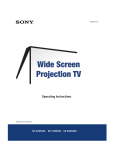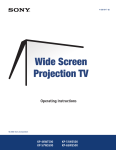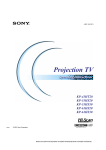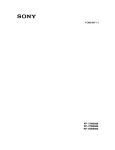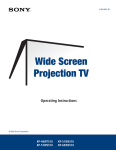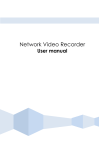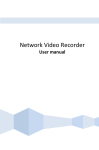Download Sony KP-51WS500 Projection Television User Manual
Transcript
01COV.book Page 2 Tuesday, April 2, 2002 12:22 PM WARNING Note on Caption Vision To prevent fire or shock hazard, do not expose the projection TV to rain or moisture. This television receiver provides display of television closed captioning in accordance with §15.119 of the FCC rules. Note on convergence adjustment RISK OF ELECTRIC SHOCK DO NOT OPEN Before you use your projection TV, make sure to adjust convergence. For details, see “Adjusting the Convergence Automatically – FLASH FOCUS™ –” on page 33. ATTENTION Note to CATV system installer CAUTION RISQUE DE CHOC ELECTRIQUE, NE PAS OUVRIR PRECAUCION RIESGO DE CHOQUE ELECTRICO NO ABRIR CAUTION : TO REDUCE THE RISK OF ELECTRIC SHOCK, DO NOT REMOVE COVER (OR BACK). NO USER-SERVICEABLE PARTS INSIDE. REFER SERVICING TO QUALIFIED SERVICE PERSONNEL. This symbol is intended to alert the user to the presence of uninsulated “dangerous voltage” within the product’s enclosure that may be of sufficient magnitude to constitute a risk of electric shock to persons. This symbol is intended to alert the user to the presence of important operating and maintenance (servicing) instructions in the literature accompanying the appliance. CAUTION To prevent electric shock, do not use this polarized AC plug with an extension cord, receptacle or other outlet unless the blades can be fully inserted to prevent blade exposure. CAUTION When using TV games, computers, and similar products with your projection TV, or viewing a TV station whose logo always stays on the screen, keep the brightness and contrast functions at low settings. If a fixed (non-moving) pattern such as a station logo is left on the screen for long periods of time, especially at a high brightness or contrast setting, the image can be permanently imprinted onto the screen. These types of imprints are not covered by your warranty. This reminder is provided to call the CATV system installer’s attention to Article 820-40 of the NEC that provides guidelines for proper grounding and, in particular, specifies that the cable ground shall be connected to the grounding system of the building, as close to the point of cable entry as practical. Use of this television receiver for other than private viewing of programs broadcast on UHF, VHF, transmitted by cable companies or satellite for the use of the general public may require authorization from the broadcaster/cable company and/or program owner. NOTIFICATION This equipment has been tested and found to comply with the limits for a Class B digital device pursuant to Part 15 of the FCC Rules. These limits are designed to provide reasonable protection against harmful interference in a residential installation. This equipment generates, uses, and can radiate radio frequency energy and, if not installed and used in accordance with the instructions, may cause harmful interference with radio communications. However, there is no guarantee that interference will not occur in a particular installation. If this equipment does cause harmful interference to radio or television reception, which can be determined by turning the equipment off and on, the user is encouraged to try to correct the interference by one or more of the following measures: ❑ ❑ ❑ ❑ Reorient or relocate the receiving antennas. Increase the separation between the equipment and receiver. Connect the equipment into an outlet on a circuit different from that to which the receiver is connected. Consult the dealer or an experienced radio/TV technician for help. You are cautioned that any changes or modifications not expressly approved in this manual could void your warranty and your authority to operate this equipment. Model name1[KP-51WS500] Model name2[KP-57WS500] Model name3[KP-65WS500] [4-088-847-11 (1)] 01COV.book Page 4 Tuesday, April 2, 2002 12:22 PM IMPORTANT SAFEGUARDS For your protection, please read these instructions completely, and keep this manual for future reference. Carefully observe and comply with all warnings, cautions and instructions placed on the set or described in the operating instructions or service manual. WARNING To guard against injury, the following basic safety precautions should be observed in the installation, use and servicing of the set. Use Power Sources This set should be operated only from the type of power source indicated on the serial/model plate. If you are not sure of the type of electrical power supplied to your home, consult your dealer or local power company. For those sets designed to operate from battery power, refer to the operating instructions. Grounding or Polarization This set is equipped with a polarized AC power cord plug (a plug having one blade wider than the other), or with a three-wire grounding type plug (a plug having a third pin for grounding). Follow the instructions below: For the set with a polarized AC power cord plug This plug will fit into the power outlet only one way. This is a safety feature. If you are unable to insert the plug fully into the outlet, try reversing the plug. If the plug still fails to fit, contact your electrician to have a suitable outlet installed. Do not defeat the safety purpose of the polarized plug by forcing it in. For the set with a three-wire grounding type AC plug This plug will only fit into a groundingtype power outlet. This is a safety feature. If you are unable to insert the plug into the outlet, contact your electrician to have a suitable outlet installed. Do not defeat the safety purpose of the grounding plug. Overloading Do not overload wall outlets, extension cords or convenience receptacles beyond their capacity, since this can result in fire or electric shock. Always turn the set off when it is not being used. When the set is left unattended and unused for long periods of time, unplug it from the wall outlet as a precaution against the possibility of an internal malfunction that could create a fire hazard. If a snapping or popping sound from a TV set is continuous or frequent while the TV is operating, unplug the TV and consult your dealer or service technician. It is normal for some TV sets to make occasional snapping or popping sounds, particularly when being turned on or off. Object and Liquid Entry Never push objects of any kind into the set through the cabinet slots as they may touch dangerous voltage points or short out parts that could result in a fire or electric shock. Never spill liquid of any kind on the set. Attachments Do not use attachments not recommended by the manufacturer, as they may cause hazards. Cleaning Clean the cabinet of the projection TV with a dry soft cloth. To remove dust from the screen, wipe it gently with a soft cloth. Stubborn stains may be removed with a cloth slightly dampened with solution of mild soap and warm water. Never use strong solvents such as thinner or benzine for cleaning. If the picture becomes dark after using the projection TV for a long period of time, it may be necessary to clean the inside of the projection TV. Consult qualified service personnel. Model name1[KP-51WS500] Model name2[KP-57WS500] Model name3[KP-65WS500] [4-088-847-11 (1)] 01COV.book Page 14 Tuesday, April 2, 2002 12:22 PM Installing and Connecting the Projection TV Projection TV Rear and Front Panel Connectors Rear of projection TV 0 Front of projection TV Model name1[KP-51WS500] Model name2[KP-57WS500] Model name3[KP-65WS500] [4-088-847-11 (1)] 01COV.book Page 15 Tuesday, April 2, 2002 12:22 PM Installing and Connecting the Projection TV Connection Description Can accommodate a copy-protected digital connection (HDCP*) to other devices (such as digital set-top boxes) that have compatible interfaces. The DVI-HDTV input terminal is compliant with the EIA-861 standard, and is not intended for use with personal computers. See the instruction manual that came with your equipment for details about connecting and using it with the TV. 2 AUX Allows you to view local and cable channels if your cable provider does not feature local channels. You can switch between local and cable channels easily by pressing ANT on the remote control. Devices connected to the AUX input cannot be viewed in Twin View. 3 TO CONVERTER This is a VHF/UHF OUT jack that lets you set up your projection TV to switch between scrambled channels (through a cable box) and normal cable channels (CATV). Use this jack instead of a splitter to get better picture quality when switching between scrambled and unscrambled cable channels. 4 VHF/UHF Connects to your VHF/UHF antenna or cable. 5 S VIDEO (Rear and front) Connects to the S VIDEO OUT jack of your VCR or other S VIDEO-equipped video component. Provides better picture quality than the VHF/UHF jacks or the Video IN jack. 6 VIDEO (L/R)/AUDIO (Rear and front) Connects to the audio and video OUT jacks on your VCR or other video component. A fourth video input (VIDEO 2) is located on the front panel of the projection TV. 7 Y/P B/P R (L/R)/AUDIO Connects to your DVD player’s or Digital Set-top box’s component video (Y, PB, PR) and audio (L/R) jacks. 8 TV OUT Connects to an AV receiver for greater control of all audio and video equipment (see page 30). For detailed information about connection, refer to the operating manual supplied with the AV receiver. 9 AUDIO OUT (VAR/FIX) L (MONO)/R Connects to the left and right audio inputs of your audio or video component. 0 CONTROL S IN/OUT To control other Sony equipment with the projection TV's remote control, connect the CONTROL S IN jack of the equipment to the CONTROL S OUT jack on the projection TV with the CONTROL S cable. To control the projection TV with a remote control for another Sony product, connect the CONTROL S OUT jack of the equipment to the CONTROL S IN jack on the projection TV with the CONTROL S cable. * High-bandwidth Digital Content Protection. Model name1[KP-51WS500] Model name2[KP-57WS500] Model name3[KP-65WS500] [4-088-847-11 (1)] Installing and Connecting the Projection TV 1 DVI-HDTV VIDEO AUDIO R/L (VIDEO 7 IN) 01COV.book Page 19 Tuesday, April 2, 2002 12:22 PM Installing and Connecting the Projection TV Connecting a VCR and Cable Use this hookup if: ❑ You have cable TV that does not require a cable box. 1 2 Connect the cable TV cable to the VCR’s IN jack. 3 Using AUDIO and S VIDEO cables, connect the VCR’s Audio and S Video OUT jacks to the projection TV’s AUDIO and S VIDEO IN jacks. Using a coaxial cable, connect the VCR’s OUT jack to the projection TV’s VHF/UHF jack. Rear of Projection TV Coaxial cable S VIDEO VIDEO (yellow) AUDIO-L (white) AUDIO-R (red) VCR Cable VMC-810S/820S (not supplied) YC-15V/30V (not supplied) ✍ If your VCR is not equipped with S VIDEO, use a VIDEO cable (yellow) instead of the S VIDEO cable. Model name1[KP-51WS500] Model name2[KP-57WS500] Model name3[KP-65WS500] [4-088-847-11 (1)] Installing and Connecting the Projection TV Disconnect all power sources before making any connections. 01COV.book Page 20 Tuesday, April 2, 2002 12:22 PM Installing and Connecting the Projection TV Connecting a VCR and Cable Box Use this hookup if: ❑ Your cable TV company scrambles some channels, but not all of them (pay channels vs. regular cable channels) and you need to use a cable box, and ❑ You want to enjoy the Twin View feature. With this setup you can: ❑ Use the projection TV remote control to change channels on your cable box when the signal is scrambled. To program your Sony remote control to operate your cable box, see “Programming the Remote Control” on page 68. ❑ Use the projection TV remote control to change channels using your projection TV when the signal is not scrambled. Your projection TV’s tuner provides a better signal than the cable box. ❑ Use the Twin View feature. (When all channels are routed through your cable box, only one signal is sent to the projection TV, so you cannot use the Twin View feature.) Disconnect all power sources before making any connections. 1 2 Connect the Cable TV cable to the projection TV’s VHF/UHF jack. 3 Using a coaxial cable, connect the cable box’s OUT jack to the VCR’s IN jack. 4 Using AUDIO and S VIDEO cables, connect the VCR’s AUDIO and S VIDEO OUT jacks to the projection TV’s AUDIO and S VIDEO IN jacks. 5 Using a coaxial cable, connect the VCR’s OUT jack to the projection TV’s AUX jack. Using a coaxial cable, connect the TV’s TO CONVERTER jack to the cable box’s IN jack. The projection TV’s internal converter allows you to switch between unscrambled signals coming straight into the projection TV and scrambled signals coming in through the cable box, eliminating the need for an external splitter. ✍ To view scrambled channels, set your projection TV to AUX 3 or 4 (depending on your cable box output). Change channels using your cable box. Model name1[KP-51WS500] Model name2[KP-57WS500] Model name3[KP-65WS500] [4-088-847-11 (1)] 01COV.book Page 21 Tuesday, April 2, 2002 12:22 PM Installing and Connecting the Projection TV VCR Coaxial cable VIDEO (yellow) AUDIO-L (white) AUDIO-R (red) S VIDEO VMC-810S/820S (not supplied) Cable box Coaxial cable Rear of projection TV ✍ If your VCR is not equipped with S VIDEO, use a VIDEO cable (yellow) instead of the S VIDEO cable. ✍ You will not be able to change channeles on the VCR. Set your projection TV and VCR to channel 3 or 4, depending on your cable box channel output. ✍ Pressing ANT on the remote control switches between the channels coming in through the cable box (scrambled) and those coming directly to the projection TV (unscrambled). Model name1[KP-51WS500] Model name2[KP-57WS500] Model name3[KP-65WS500] [4-088-847-11 (1)] Installing and Connecting the Projection TV YC-15V/30V (not supplied) 01COV.book Page 23 Tuesday, April 2, 2002 12:22 PM Installing and Connecting the Projection TV Connecting a Satellite Receiver Disconnect all power sources before making any connections. Connect the satellite antenna cable to the satellite receiver’s SATELLITE IN jack. 2 Using AUDIO and S VIDEO cables, connect the satellite receiver’s AUDIO and S VIDEO OUT jacks to the projection TV’s AUDIO and S VIDEO IN jacks. 3 Connect a coaxial cable from your cable or antenna to the projection TV’s VHF/UHF jack. ✍ If your satellite receiver is not equipped with S VIDEO, use a VIDEO cable (yellow) instead of the S VIDEO cable. Rear of projection TV Coaxial cable VIDEO (yellow) AUDIO-L (white) AUDIO-R (red) Satellite receiver S VIDEO Satellite antenna cable VMC-810S/820S (not supplied) YC-15V/30V (not supplied) Model name1[KP-51WS500] Model name2[KP-57WS500] Model name3[KP-65WS500] [4-088-847-11 (1)] Installing and Connecting the Projection TV 1 01COV.book Page 24 Tuesday, April 2, 2002 12:22 PM Installing and Connecting the Projection TV Connecting a Satellite Receiver with a VCR Disconnect all power sources before making any connections. 1 Connect the satellite antenna cable to the satellite receiver’s SATELLITE IN jack. 2 3 Connect the CATV cable to the VCR’s VHF/UHF IN jack. 4 Using AUDIO and S VIDEO cables, connect the satellite receiver’s AUDIO and S VIDEO OUT jacks to the VCR’s AUDIO and S VIDEO IN jacks. 5 Using AUDIO and S VIDEO cables, connect the VCR’s AUDIO and S VIDEO OUT jacks to the TV’s AUDIO and S VIDEO IN jacks. Using a coaxial cable, connect the VCR’s OUT jack to the projection TV’s VHF/UHF jack. Rear of projection TV Satellite antenna cable Satellite receiver Coaxial cable YC-15V/30V (not supplied) AUDIO-R (red) AUDIO-L (white) VIDEO (yellow) VMC-810S/ 820S (not supplied) S VIDEO VCR Cable VMC-810S/820S (not supplied) YC-15V/30V (not supplied) ✍ Be sure your VCR’s video input is set correctly. Consult your VCR’s operating manual for instructions. ✍ Use TV/VIDEO to select - VIDEO 1 to watch satellite TV or the VCR (your VCR must be turned on). - VHF/UHF to watch cable TV. ✍ If your VCR or satellite receiver is not equipped with S VIDEO, use a VIDEO cable (yellow) instead of the S VIDEO cable. Model name1[KP-51WS500] Model name2[KP-57WS500] Model name3[KP-65WS500] [4-088-847-11 (1)] 01COV.book Page 25 Tuesday, April 2, 2002 12:22 PM Installing and Connecting the Projection TV Connecting an Audio Receiver Disconnect all power sources before making any connections. Rear of projection TV AUDIO-R (red) AUDIO-L (white) RK-74A (not supplied) Line input Model name1[KP-51WS500] Model name2[KP-57WS500] Model name3[KP-65WS500] [4-088-847-11 (1)] Installing and Connecting the Projection TV Using audio cables, connect the projection TV’s AUDIO OUT (VAR/FIX) jacks to the audio receiver’s audio LINE IN jacks. 01COV.book Page 27 Tuesday, April 2, 2002 12:22 PM Installing and Connecting the Projection TV Connecting a DVD Player with A/V Connectors Use this hookup if: ❑ Your DVD player does not have component (Y, PB, PR) jacks. picture quality use the connection described on page 26. Disconnect all power sources before making any connections. 1 Using audio cables, connect the DVD player’s Audio OUT jacks to the projection TV’s AUDIO IN jacks. 2 Using an S VIDEO cable, connect the DVD player’s S VIDEO jack to the projection TV’s S VIDEO jack. Rear of projection TV S VIDEO YC-15V/30V (not supplied) DVD player AUDIO-R (red) AUDIO-L (white) RK-74A (not supplied) ✍ Use TV/VIDEO on the remote control to switch between the VCR, DVD player and cable TV inputs. ✍ If your VCR is not equipped with S VIDEO, use a VIDEO cable (yellow) instead of the S VIDEO cable. Model name1[KP-51WS500] Model name2[KP-57WS500] Model name3[KP-65WS500] [4-088-847-11 (1)] Installing and Connecting the Projection TV ✍ If your DVD player has video component output connectors: for best 01COV.book Page 34 Tuesday, April 2, 2002 12:22 PM Using the Features Using the Remote Control The following table describes the buttons on the remote control that are for more advanced functions. Button Descriptions Outside Panel Button Description 1 MUTING Press to mute the sound. Press again or press VOL + to restore the sound. 2 SLEEP Press repeatedly until the projection TV displays the time in minutes (15, 30, 45, 60, or 90) that you want the projection TV to remain on before shutting off automatically. Cancel by pressing until SLEEP OFF appears or turning the power off. While the Sleep feature is set, press once to view the remaining time. 3 ANT Changes between the VHF/UHF input and the AUX input. 4 DISPLAY Press once to display the current time and channel label (if set) and channel number. Press again to turn Display off. See page 57 for details on setting the time. 5 JUMP Press to jump back and forth between two channels. The projection TV alternates between the current channel and the last channel that was selected. 6 FREEZE Freezes the window picture. Press again to restore the picture. 7 Press to enter the Scrolling Channel Index mode. You can view and select from all receivable channels scrolling on the screen without leaving the current one. INDEX 8 The joystick allows for movement of the on-screen cursor. Pressing down on the center of the joystick selects the item. 9 VOL +/– Adjusts the volume. q; PIC MODE Press repeatedly to step through the available video picture modes: Vivid, Standard, Movie and Pro. Also available in the Video menu. For details, see “Selecting Video Options” on page 49. qa FAVORITES Displays the Favorite Channels list. For details, see “Using Favorite Channels” on page 40. qs RESET Press when in a menu to reset the settings to the factory defaults. Model name1[KP-51WS500] Model name2[KP-57WS500] Model name3[KP-65WS500] [4-088-847-11 (1)] 01COV.book Page 35 Tuesday, April 2, 2002 12:22 PM Using the Features Button Description Turn on and off the projection TV and other audio/video equipment you have programmed into the remote control. For instructions, see “Programming the Remote Control” on page 68. qf FUNCTION buttons Select the equipment (TV, SAT/CABLE) that you want to operate. The indicator lights up momentarily when pushed to show which device the remote control is operating. qg TV/VIDEO Cycles through the video equipment connected to your projection TV’s video inputs: TV, VIDEO 1, VIDEO 2, VIDEO 3, VIDEO 4, VIDEO 5, VIDEO 6 and VIDEO 7. qh 0 – 9 and ENTER Press 0 - 9 to select a channel, the channel changes after 2 seconds. Press ENTER to select immediately. qj Turns on/off Twin View. For details, see “Using Twin View™” on page 41. GUIDE Displays the program guide of your satellite. qk MENU Press to display the projection TV on-screen menu. Press again to exit from the menu. ql CH +/– Scan through channels. w; DRC/ Press repeatedly to step through the available highCINEMOTION resolution picture modes: Interlaced, Progressive and CineMotion. For details, see “Using the Video Menu” on page 49. wa WIDE MODE Press to step through the wide screen modes: Wide Zoom, Normal, Full and Zoom. For details, see “Using Wide Screen Mode” on page 47. z To scan rapidly through the channels, press and hold down CH+ or CH– . Model name1[KP-51WS500] Model name2[KP-57WS500] Model name3[KP-65WS500] [4-088-847-11 (1)] Using the Features qd POWER buttons (GREEN) 01COV.book Page 36 Tuesday, April 2, 2002 12:22 PM Using the Features Inside Panel Button Description 1 SYSTEM OFF Press to turn off the projection TV and all equipment connected with S-Link. 2 N Play 3 m Rewind 4 REC Record 5 x Stop 6 DVD MENU Displays the DVD menu. 7 MTS/SAP Press to scroll through the Multi-channel TV Sound (MTS) options: Stereo, Auto SAP, and Mono. 8 CODE SET Used for programming the remote control to operate nonSony video equipment. For details, see “Programming the Remote Control” on page 68. 9 POWER Press to turn on the DVD/VCR player you have programmed into the remote control. For instructions, see “Programming the Remote Control” on page 68. q; M Fast-forward qa Use to switch control for connected video equipment. You can program one video source for each switch position. For details, see “Programming the Remote Control” on page 68. qs X Pause (Press again to resume normal playback) qd MENU Displays the Video equipment menu. qf M, m, <, ,, Use to operate the DVD menu. and ENTER qg Press to select an audio option: Steady Sound ON or OFF. Model name1[KP-51WS500] Model name2[KP-57WS500] Model name3[KP-65WS500] [4-088-847-11 (1)] 01COV.book Page 37 Tuesday, April 2, 2002 12:22 PM Using the Features Watching the TV Many TV features can be accessed directly through the remote control. The following will explain the function of some of the buttons found on your remote control. 1 TV (FUNCTION) Activates the remote control for use with the projection TV. 2 ANT— (AUX input) Press to change between the VHF/UHF input and the AUX input. 3 TV (POWER) Turns the projection TV on and off. If a video input indication (e.g., VIDEO 1, VIDEO 2) appears on the screen, press TV/VIDEO or CH +/ – until a channel number appears. 4 0-9 and ENTER Use for direct channel selection. Press 0-9 to select a channel (for example, to select channel 10, press 1 and 0). The channel will change after 2 seconds, or you can press ENTER for immediate selection. 5 CH +/– Press to scan through the channels (+ up or – down). 6 VOL +/– Press to adjust the volume (+ up or – down). 7 JUMP Press to alternate or jump back and forth between two channels. The projection TV will jump between the current channel and the last channel selected. 8 MUTING Press to mute the sound. “MUTING” will appear on the screen and will dim three seconds later. To restore the sound, press again or press VOL +. 9 FREEZE — (yellow labeled button) This is useful when you need to copy down information that appears on the TV’s screen (see “Using the Freeze Function” on page 44). q; SLEEP Press repeatedly until the projection TV displays the approximate time in minutes (15, 30, 45, 60, or 90) that you want the projection TV to remain on before shutting off automatically. Cancel by pressing SLEEP until “SLEEP OFF” appears or turning the power off. (Continued) Model name1[KP-51WS500] Model name2[KP-57WS500] Model name3[KP-65WS500] [4-088-847-11 (1)] Using the Features Buttons for Projection TV Operations 01COV.book Page 38 Tuesday, April 2, 2002 12:22 PM Using the Features qa DISPLAY Press to display the channel number, current time and channel label (if set). To turn the display off, press DISPLAY again. qs TV/VIDEO Press repeatedly to scroll through available video inputs: TV, VIDEO 1, VIDEO 2, VIDEO 3, VIDEO 4, VIDEO 5 VIDEO 6, and VIDEO 7. If you select Skip as a Video Label in the Setup menu, your projection TV will skip the video input you selected (see “Video Label” on page 59). qd MTS/SAP Press to scroll through the Multi-channel TV Sound (MTS) options (see “MTS” on page 51). qf PIC MODE Press PIC MODE repeatedly to directly choose one of four different video modes that best suits the program you are watching. Vivid: Select for enhanced picture contrast and sharpness. Standard: Select to display a standard picture for normal viewing environments. Movie: Select to display a finely detailed picture for low light environments. Pro (Professional): Select to display a picture with minimum enhancements. When you select each mode, you can also adjust the picture quality (such as Brightness, Color, etc.) to suit your taste. For details, see “Mode” on page 49. Model name1[KP-51WS500] Model name2[KP-57WS500] Model name3[KP-65WS500] [4-088-847-11 (1)]