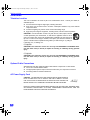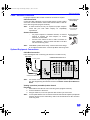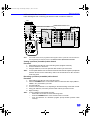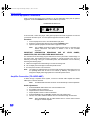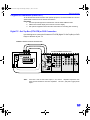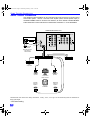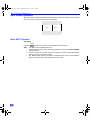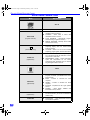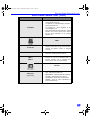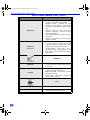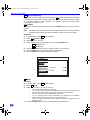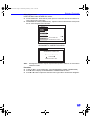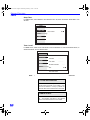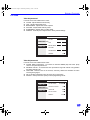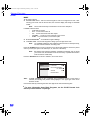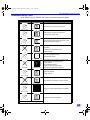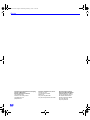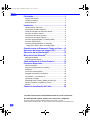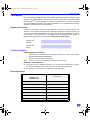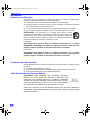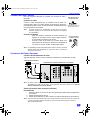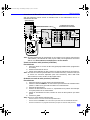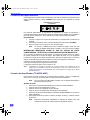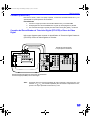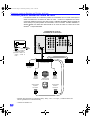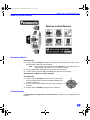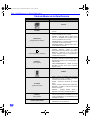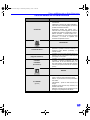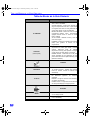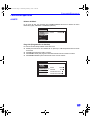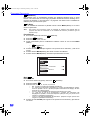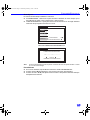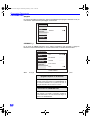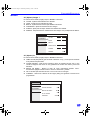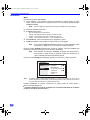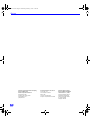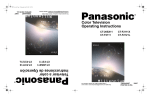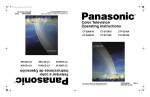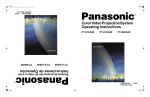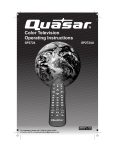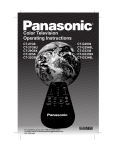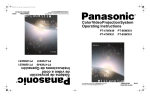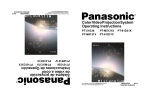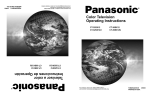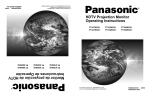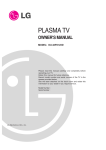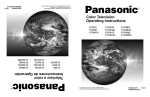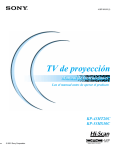Download Panasonic CT-36HX40 36" TV
Transcript
0337-1 Cover.fm Page 1 Wednesday, February 7, 2001 11:20 AM Para asistencia llame al teléfono: 1-800-211-PANA (7262) o envíe un correo electrónico a la dirección: [email protected] (Solo en Estados Unidos) ® TQB2AA0337-1 00619 IMPRESO EN EE.UU. Color Television Operating Instructions CT-32HX40 CT-36HX40 CT-32HX40 CT-36HX40 Televisor a color Instrucciones de Operación ® For assistance, please call: 1-800-211-PANA (7262) or send e-mail to: [email protected] (USA only) TQB2AA0337-1 00619 PRINTED IN USA 0337-1E Prod a.fm Page 1 Wednesday, February 7, 2001 11:03 AM WARNING RISK OF ELECTRIC SHOCK DO NOT OPEN WARNING: To reduce the risk of electric shock do not remove cover or back. No userserviceable parts inside. Refer servicing to qualified service personnel. The lightning flash with arrow head within a triangle is intended to tell the user that parts inside the product are a risk of electric shock to persons. The exclamation point within a triangle is intended to tell the user that important operating and servicing instructions are in the papers with the appliance. WARNING: TO REDUCE THE RISK OF FIRE OR ELECTRIC SHOCK , DO NOT EXPOSE THIS APPARATUS TO RAIN OR MOISTURE. Certain audio features of this product are manufactured under a license from Desper Products, Inc. Spatializer® and the circle-in-square device are trademarks owned by Desper Products, Inc. Spatializer U.S. Patents are: 4,308,423; 4,355,203 and 5,412,731. 0337-1E Prod a.fm Page 2 Wednesday, February 7, 2001 11:03 AM TABLE OF CONTENTS Table of Contents Congratulations ........................................................3 Customer Record .....................................................................3 Care and Cleaning ...................................................................3 Specifications ...........................................................................3 Installation.................................................................4 Television Location...................................................................4 Optional Cable Connections.....................................................4 AC Power Supply Cord ............................................................4 Cable / Antenna Connection ....................................................5 Optional Equipment Connections.............................................5 Additional Equipment Connections ..........................................8 Amplifier Connection (TO AUDIO AMP)...................................8 Program Out Connection (PROG OUT) ...................................9 Digital TV - Set-Top Box (DTV-STB) or DVD Connection ..................................................................9 Home Theater Connection ....................................10 Picture In Picture (PIP) Operation .........................11 Split Screen Operation ...........................................12 Roller Guide Menu™ ..............................................13 Basic Navigation.....................................................................13 Remote Control Guide............................................................13 Roller Guide Feature Chart ....................................14 Special Features .....................................................17 Menu Languages....................................................................17 Prog Chan (Program Channels).............................................17 Closed Captioning ..................................................................18 Geomagnetic Correction ........................................................19 Sleep Timer ............................................................................20 Timer 1 and Timer 2 ...............................................................20 Picture Adjustments ...............................................................21 Dolby Center Mode & Fixed Audio Out ..................................22 Favorite Channels and Captions ............................................23 Lock........................................................................................24 Troubleshooting Chart ...........................................25 Read these instructions completely before operating television. Contents are subject to change without notice or obligation. Copyright 2000 by Matsushita Electric Corporation of America. All rights reserved. Unauthorized copying and distribution is a violation of law. 2 0337-1E Prod a.fm Page 3 Wednesday, February 7, 2001 11:03 AM CONGRATULATIONS Congratulations Your new Panasonic Tau television is designed to provide state-of-the-art picture quality and features an innovative PureFlatTM picture tube. The new silver-gray cabinet with compact, elegant styling is designed to give you many years of enjoyment. It was thoroughly tested and tuned at the factory for best performance. Customer Record The model and serial number of this product are located on the back of the television. You should note the model and serial number in the space provided and retain as a permanent record of your purchase. This will aid in identification in the event of theft or loss. Product registration for U.S. customers is available at www.prodreg.com/panasonic. Model Number Serial Number Care and Cleaning Screen (Turn TV Off) • Use a mild soap solution or window cleaner with a soft clean cloth. DO NOT USE ABRASIVE CLEANERS. Avoid excessive moisture and wipe dry. • Note: Do not spray any type of cleaning fluid directly on the screen. Cabinet and Remote Control r r For cabinets and remote control, use a soft cloth dampened with water or a mild detergent solution. Avoid excessive moisture and wipe dry. Do not use benzene, thinner or other petroleum based products. Specifications Power Source CT-36HX40 (3.7A) CT-32HX40 (3.7A) 120V AC, 60Hz Channel Capability - 181 VHF-12; UHF-56; Cable-125 Video Input Jacks 1Vp-p, 75 Ohm, Phono Jack Type Audio Input Jacks 500mV RMS 47K Ohm Video Output Jack 1Vp-p, 75 Ohm, Phono Jack Type Audio Output Jacks 0-2.0V RMS 4.7K Ohm Component Input 75 Ohm, Phono Jack Type S-Video Input Jacks S-Video (Y-C) Connector Specifications are subject to change without notice or obligation. 3 0337-1E Prod a.fm Page 4 Wednesday, February 7, 2001 11:03 AM INSTALLATION Installation Television Location This unit is intended to be used as part of an entertainment center. Consult your dealer for available options. r Avoid excessive sunlight or bright lights, including reflections. r Keep away from excessive heat or moisture. Inadequate ventilation may cause internal component failure. r Fluorescent lighting may reduce remote control transmitting range. r Keep away from magnetic equipment, including motors, fans and external speakers. CAUTION: Use this television receiver only with the cart, stand, tripod, bracket, or table specified by the manufacturer, or sold with the apparatus. When a cart is used, use caution when moving the cart/apparatus combination to avoid injury from tip-over. In order to avoid injury to children, never place your television receiver on a piece of furniture that is capable of being tilted by a child leaning on it, pulling on it, standing on it, or climbing on it. CT-36HX40: CAUTION: This television receiver for use only with PANASONIC TY-36HX40P stand. Use with other carts (or stands) is capable of resulting in instability causing possible injury. CT-32HX40: CAUTION: This television receiver for use only with PANASONIC TY-32HX40P stand. Use with other carts (or stands) is capable of resulting in instability causing possible injury. Optional Cable Connections Shielded audio and video cables should be used between components. For best results: r Use 75-ohm coaxial shielded cables. r Use appropriate input and output connectors that match your component connectors. r Avoid long cables to minimize interference. AC Power Supply Cord CAUTION: TO PREVENT ELECTRIC SHOCK MATCH WIDE BLADE OF PLUG TO WIDE SLOT OF AC OUTLET AND FULLY INSERT. DO NOT USE A PLUG WITH A RECEPTACLE OR OTHER OUTLET UNLESS THE BLADE CAN BE FULLY INSERTED TO PREVENT BLADE EXPOSURE. Polarized plug PROTECT POWER CORDS FROM BEING WALKED ON, ROLLED OVER, CRIMPED, BENT OR PINCHED, PARTICULARLY AT PLUGS, CONVENIENCE RECEPTACLES, AND THE POINT WHERE THEY EXIT FROM THE APPARATUS. 4 0337-1E Prod a.fm Page 5 Wednesday, February 7, 2001 11:03 AM INSTALLATION Cable / Antenna Connection For proper reception, either a cable or antenna connection is required. Cable Connection Connect the cable supplied by your local cable company to ANT or ANT1 connection on back of television. Select cable mode and ANT1 in SET UP menu under Prog Chan (Program Channels). Note: Incoming Cable from Cable Company A cable converter box may be required for proper reception. Check with your local cable company for compatibility requirements. 75 Ohm VHF/UHF on back of TV Antenna Connection • • Note: For proper reception of VHF/UHF channels, an external antenna is required. For best reception, an outdoor antenna is recommended. Connect home antenna to ANT or ANT1 connection on back of television. Select TV mode and ANT1 in the SET UP menu under Prog Chan. Incoming Cable from Home Antenna Cable Mode is preset at the factory. Antenna users must change to TV mode and select ANT1 in the Set Up Menu under Prog Chan. Optional Equipment Connections Cable Box Connection Follow this diagram when connecting your television to a cable box only. CABLE BOX CONNECTIONS ON BACK OF TV Incoming Cable ANT INPUT ANT OUTPUT VIDEO PR VIDEO L PB L R R AUDIO SPLIT OUT INPUT INPUT 1 2 R ANT 2 Note: L AUDIO ANT 1 CABLES NOT SUPPLIED PROG OUT S-VIDEO Y 1 CENTER CHANNEL INPUT INPUT 3 TO AUDIO AMP 2 DIGITAL TV INPUT The remote control must be programmed with supplied codes to operate the cable box. See Programming the Remote Control in the Remote Control Quick Reference Guide. Viewing a premium (scrambled) cable channel Procedure 1. 2. 3. Note: Select ANT2 in the SET UP menu under Prog Chan (Program Channels). Tune the television to Channel 3. Using the cable box, tune to the premium cable channel you want to view. To use special features such as Favorite Channels and Channel Captions (see Special Features section for more information), ANT1 must be selected in the SET UP menu under Prog Chan. 5 0337-1E Prod a.fm Page 6 Wednesday, February 7, 2001 11:03 AM INSTALLATION VCR Connection Follow this diagram when connecting your television to a VCR only. VCR CONNECTIONS ON BACK OF TV VIDEO OUT Use either the S-Video or Video connection. L AUDIO OUT R ANT INPUT VIDEO Incoming Cable PR VIDEO L PB L AUDIO R ANT 2 CABLES NOT SUPPLIED Note: R INPUT 1 1 CENTER CHANNEL INPUT L AUDIO R ANT 1 SPLIT OUT PROG OUT S-VIDEO Y OUTPUT INPUT 2 INPUT 3 TO AUDIO AMP 2 DIGITAL TV INPUT The remote control must be programmed with supplied codes to operate the VCR. See Programming the Remote Control in the Remote Control Quick Reference Guide. Viewing a television program Procedure 1. 2. Select ANT1 in the SET UP menu under Prog Chan (Program Channels). Tune the television to the television program you want to view. Viewing a video Procedure r r Option A 1. Select ANT1 in the SET UP menu under Prog Chan. 2. Press the TV/VIDEO button on the remote control to select the video input (VIDEO 1, VIDEO 2, etc.) connected to your VCR. 3. Begin the video. Option B 1. Select ANT2 in the SET UP menu under Prog Chan. 2. Tune the television to Channel 3 or 4, depending on your VCR. 3. Begin the video. Recording a television program Procedure r r 6 Option A (Recording and viewing the same program) 1. Select ANT2 in the SET UP menu under Prog Chan. 2. Tune the television to Channel 3 or 4, depending on your VCR. 3. Using the VCR, tune to the television program you want to record. 4. Begin recording. Option B (Recording one program while viewing another program) 1. Select ANT1 in the SET UP menu under Prog Chan. 2. Press the TV/VIDEO button on the remote control to select the video input (VIDEO 1, VIDEO 2, etc.) connected to your VCR. 3. Using the VCR, tune to the television program you want to record. 4. Begin recording. 5. Press the TV/VIDEO button on the remote control to switch back to TV mode. 6. Tune the television to the television program you want to view. 0337-1E Prod a.fm Page 7 Wednesday, February 7, 2001 11:03 AM INSTALLATION VCR and Cable Box Connection Follow this diagram when connecting your television to both a VCR and a cable box. VCR VIDEO OUT CONNECTIONS ON BACK OF TV CABLES NOT SUPPLIED Use either the S-Video or Video connection. L AUDIO OUT R ANT INPUT Incoming Cable VIDEO PR VIDEO L PB L AUDIO ANT 1 L R AUDIO R SPLIT OUT CABLE BOX ANT 2 ANT OUTPUT PROG OUT S-VIDEO Y ANT OUTPUT INPUT 1 1 CENTER CHANNEL INPUT R INPUT 2 INPUT 3 TO AUDIO AMP 2 DIGITAL TV INPUT ANT INPUT Note: The remote control must be programmed with supplied codes to operate the VCR and cable box. See Programming the Remote Control in the Remote Control Quick Reference Guide. Viewing a premium (scrambled) cable channel Procedure 1. 2. 3. Note: Select ANT2 in the SET UP menu under Prog Chan (Program Channels). Tune the television to Channel 3. Using the cable box, tune to the premium cable channel you want to view. To use special features such as Favorite Channels and Channel Captions (see Special Features section for more information), ANT1 must be selected in the SET UP menu under Prog Chan. Recording a premium (scrambled) cable channel Procedure 1. 2. 3. 4. 5. 6. Note: Select ANT2 in the SET UP menu under Prog Chan. Press the TV/VIDEO button on the remote control to select the video input (VIDEO 1, VIDEO 2, etc.) connected to your VCR. Turn the VCR ON. Tune the VCR to Channel 3 or 4, depending on the switch setting on the back of VCR. Using your cable box, tune to the premium cable channel you want to record. Begin recording. To view a different channel while recording: • Select ANT1 in the SET UP menu under Prog Chan. • Press the TV/VIDEO button on the remote control to TV mode. • Tune the television to a television program (except another premium cable channel). 7 0337-1E Prod a.fm Page 8 Wednesday, February 7, 2001 11:03 AM INSTALLATION Additional Equipment Connections Push to open the front panel of the television to use the Audio/Video input jacks for optional equipment. Press the TV/VIDEO button to select VIDEO 4 input mode. CONNECTIONS ON FRONT OF TV INPUT 4 HPJ S-VIDEO VIDEO L- AUDIO -R A second VCR, a video disc player, video game equipment and DSS equipment can also be connected to the video inputs. See the optional equipment manual for details. Procedure 1. 2. 3. Connect equipment to rear or front Audio/Video input jacks. Select the corresponding video input by pressing TV/VIDEO button. Operate optional equipment as instructed in equipment manual. Note: The S-VIDEO connection provides higher quality picture. It overrides other VIDEO connections. Use INPUT 4, AUDIO L and R with S-VIDEO connection. IMPORTANT INFORMATION REGARDING USE OF COMPUTERS, DSS OR OTHER FIXED IMAGE DISPLAYS. VIDEO GAMES, The extended use of fixed image program material can cause a permanent “shadow image” on the picture tube. This background image is viewable on normal programs in the form of a stationary fixed image. This type of irreversible picture tube deterioration can be limited by observing the following steps: A. Reduce the brightness/contrast setting to a minimum viewing level. B. Do not display the fixed image for extended periods of time. C. Turn the power off when not in actual use. Note: The marking or retained image on the picture tube resulting from fixed image use is not an operating defect and as such is not covered by Warranty. This product is not designed to display fixed image patterns for extended periods of time. Amplifier Connection (TO AUDIO AMP) To listen through a separate stereo system, connect an external audio amplifier TO AUDIO AMP inputs on back of television. Note: TO AUDIO AMP terminals cannot be connected directly to external speakers. Audio Adjustments 1. 2. 3. 4. 5. 6. Select SPEAKERS ON located in the onscreen AUDIO menu. Set amplifier volume to minimum. Adjust television volume to desired level. Adjust amplifier volume to match the television. Select SPEAKERS OFF & VARIABLE AUDIO OUT from AUDIO menu. Volume, mute, bass, treble and balance are now controlled through the television. Note: 8 Select SPEAKERS OFF & FIXED AUDIO OUT to control audio functions through the external amplifier. 0337-1E Prod a.fm Page 9 Wednesday, February 7, 2001 11:03 AM INSTALLATION Program Out Connection (PROG OUT) To use the television audio and video with optional equipment, connect the PROG OUT and TO AUDIO AMP connections on the back of the television. Procedure 1. 2. 3. Connect optional equipment to PROG OUT and TO AUDIO AMP terminals. PROG OUT terminal display is the same as onscreen display. See optional equipment manual for further instructions for recording and monitoring. Digital TV - Set-Top Box (DTV-STB) or DVD Connection Use this diagram to connect the Panasonic DTV-STB (Digital TV-Set-Top Box) or DVD Player to the back of your TV. TERMINALS ON BACK OF DTV-STB OR DVD PLAYER CABLES NOT SUPPLIED L-AUDIO-R DTV INPUT TERMINALS ON BACK OF TV DIGITAL TV OUTPUT MAIN Y PB PR VIDEO R-AUDIO-L -VIDEO PR S-VIDEO NTSC OUTPUT PROG OUT S-VIDEO Y VIDEO VIDEO L PB L AUDIO R ANT 1 L R AUDIO SPLIT OUT INPUT 1 R ANT 2 1 INPUT 2 INPUT 3 TO AUDIO AMP 2 DIGITAL TV INPUT CENTER CHANNEL INPUT Note: There are 2 sets of three video inputs, Y, PB, and PR. Separate component color inputs provide luminance and color separation. Use the L (left) and R (right) audio inputs. 9 0337-1E Prod a.fm Page 10 Wednesday, February 7, 2001 11:03 AM HOME THEATER CONNECTION Home Theater Connection Your television’s internal speakers can be connected as the center channel for a surround sound home theater system. Connect a surround sound amplifier (center channel speaker output) to CENTER CHANNEL INPUT on the back of the television, as shown. DOLBY* CENTER MODE & FIXED AUDIO OUT must be selected in the AUDIO Roller Guide Menu™** under SPEAKERS. CONNECTIONS ON BACK OF TV VIDEO PR VIDEO L PB L AUDIO R ANT 2 (1) Push and hold down button. (2) Insert bare wire into hole and release button. INPUT 1 1 CENTER CHANNEL INPUT L AUDIO R ANT 1 SPLIT OUT PROG OUT S-VIDEO Y R INPUT 2 INPUT 3 TO AUDIO AMP 2 DIGITAL TV INPUT Surround Amplifier VCR Video Component TV Left Front Speaker TV Speakers Center Channel Left Rear Surround Speaker Right Front Speaker Right Rear Surround Speaker Listener *Manufactured under license from Dolby Laboratories. “Dolby”, “AC-3”, “Pro Logic” and the double-D symbol are trademarks of Dolby Laboratories. **US Patent Pending 10 0337-1E Prod a.fm Page 11 Wednesday, February 7, 2001 11:03 AM PICTURE IN PICTURE (PIP) OPERATION Picture in Picture (PIP) Operation This television includes a two-tuner Picture In Picture (PIP) feature. This allows you to watch two (2) live broadcasts at the same time with or without an external video source such as a VCR, cable box, etc. Basic PIP Operation Procedure Press the PIP button on the remote control to display the PIP frame onscreen. Note: The audio is from the Main Picture only. 1. 2. Choose channels for the PIP frame by pressing the remote control PIP CHANNEL up/down buttons. Choose channels for the Main Picture by pressing the remote control CH up/down buttons or by using the numeric keypad. SWAP Button The SWAP button switches the PIP and Main Picture source. Press the RECALL button for onscreen PIP and Main Picture source status. PIP Operation with a Cable Box Procedure r To view premium (scrambled) cable channels through your cable box in the Main Picture: Note: Use this procedure if you want to watch premium cable channels in the Main Picture while viewing a television program or video in the PIP frame. 1. 2. 3. Note: 4. 5. 6. Note: Select ANT2 in the SET UP menu under Prog Chan (Program Channels). Tune television to Channel 3. Press the PIP button on the remote control to display the PIP frame onscreen. The audio is from the Main Picture only. Verify the cable box is ON. Choose channels for the Main Picture by tuning the cable box. Choose channels for the PIP frame by pressing the TV button on the remote control and using the PIP CHANNEL up/down buttons. Swap is not available when using the cable box to tune channels. If your cable box has a video output, it can be connected to the television to allow you to use all PIP functions. See the equipment manual for more information. (Tune the PIP to the video input connected to the cable box). 11 0337-1E Prod a.fm Page 12 Wednesday, February 7, 2001 11:03 AM SPLIT SCREEN OPERATION Split Screen Operation This feature lets you watch two different channels side by side with or without an external video source. The audio is from the Main picture only (left side). MAIN SPLIT Basic SPLIT Operation Procedure SPLIT/SIZE Press the Note: 1. 2. 3. 12 PLAY button on the remote control to display the SPLIT screen. The audio is from the Main Picture only. Choose channels for the SPLIT Picture by pressing the remote control PIP CHANNEL up/down buttons. Choose channels for the Main Picture by pressing the remote control CH up/down buttons or by using the numeric keypad. The SWAP button switches the SPLIT and MAIN Picture source. Press RECALL button for onscreen SPLIT and Main Picture source status. 0337-1E Prod a.fm Page 13 Wednesday, February 7, 2001 11:03 AM ROLLER GUIDE MENU Roller Guide Menu ROLLER GUIDE MENU SELECTIONS Basic Navigation Procedure r Press the ACTION button in the middle of the large blue button on the remote control to display the Roller Guide Menu. Note: r r Be careful to press the ACTION button in the middle of the button. If you do not press in the middle of the button, the channel or volume keys may be activated. Press the CH up/down buttons to rotate the Roller Guide. Press the left VOL button to exit the Roller Guide Menu. Navigation in the Roller Guide Procedure r r r r Press the ACTION button to select main menu items. Press the CH up/down buttons to highlight submenus Press the VOL buttons to select and adjust features. Press the ACTION button to return to submenus. CH VOL ACTION VOL CH Remote Control Guide The Remote Control Quick Reference Guide is located within the package provided with this television. 13 0337-1E Prod a.fm Page 14 Wednesday, February 7, 2001 11:03 AM ROLLER GUIDE FEATURE CHART Roller Guide Feature Chart (Cont.) MENU DESCRIPTION SET UP LANGUAGES PROG CHAN (Program Channels) r r r r r r CC (Closed Captioning) r r OTHER ADJ (Adjustments) r Select English, Spanish or French menu. MODE - Select TV or Cable mode. See Installation section in Manual. ANTENNA - Select ANT1 or ANT2. See Installation section in manual. AUTO PROGRAM - Automatically program channels having a signal into memory. MANUAL PROGRAM - Manually add or delete channels from memory. CC ON MUTE - Activate C1-C4 for Closed Captioning display when the remote MUTE button is pressed. CC MODE - Select T1-T4 or C1-C4 for Closed Captioning, program guides, and other information. AUTO POWER ON - Select SET to power up the TV at the same time as the Cable Box or other components or select OFF. GEOMAGNETIC CORR - Special adjustment option that compensates for the earth’s geomagnetic field. Adjustment may be required for geomagnetic fields in the area. AUDIO r AUDIO ADJ. (Adjustments) OTHER ADJ. r r r r r (Adjustments) SURROUND 14 r MODE - Select STEREO, SAP (Second Audio Program) or MONO. (Use MONO when stereo signal is weak). BASS - Increase or decrease the bass response. TREBLE - Increase or decrease the treble response. BALANCE - Emphasize the left / right speaker volume. NORMAL - Reset BASS, TREBLE and BALANCE to factory default. AI SOUND - Equalize overall volume levels across all channels. (AI sound is not available in VIDEO mode). SPATIALIZER® - Three dimensional surround sound with two speakers. 0337-1E Prod a.fm Page 15 Wednesday, February 7, 2001 11:03 AM ROLLER GUIDE FEATURE CHART Roller Guide Feature Chart (Cont.) MENU DESCRIPTION r r r SPEAKERS r ON - TV speakers operate normally. OFF & Variable Audio OutTV speakers off - audio adjustable by television. OFF & Fixed Audio OutTV speakers off - audio adjustable by the external amplifier only. Dolby Center Mode & Fixed Audio Out - Makes television the surround sound center channel and the audio adjustable by the external amplifier only. TIMER r CLOCK SET SLEEP TIMER 1 r r TIMER 2 Set the time and the day of the week. (Time will display onscreen after turning on the television, pressing the RECALL button or changing channels). Set timer to turn off television in 30, 60 or 90 minutes. Select NO to turn timer off. Set one or both timers to automatically turn television on and off at selected times, on selected channels, and on selected days. (Clock must be set to use Timer features). PICTURE VIDEO ADJ1 (Adjustments) r r r r r r COLOR - Adjust desired color intensity. TINT - Adjust natural flesh tones. BRIGHTNESS - Adjust dark areas for crisp detail. PICTURE - Adjust white areas of picture. SHARPNESS - Adjust clarity of outline detail. NORMAL- Reset all picture adjustments to factory default settings. 15 0337-1E Prod a.fm Page 16 Wednesday, February 7, 2001 11:03 AM ROLLER GUIDE FEATURE CHART Roller Guide Feature Chart (Cont.) MENU DESCRIPTION r r VIDEO ADJ2 r r r r OTHER ADJ. (Adjustments) r COLOR TEMP NORMAL - Adjust white balance to COOL (blue), WARM (red) or NORMAL. NATURAL COLOR - Expands the color reproduction range resulting in vivid pictures with natural color gradation and highly delicate hues. VIDEO NR - Reduces noise in the channel, commonly called snow. Remains off when receiving strong signal. 3D Y/C FILTER - Minimize noise and cross color in the picture. ASPECT - Select picture size (ratio) to match programming format. SCAN MODE - Select TV mode (frame doubling) for optimum detail and clarity. Select GAME mode (line doubling) to optimize picture when playing complex, fast action video games. COLOR MATRIX - Select HD or SD to automatically adjust color parameters for HD (high definition and SD (standard definition) transmissions. CHANNELS FAVORITES CAPTION r r r r CHANNEL SCAN - Select FAV (16 favorites) or ALL channels to scan channels using the CH up/ down buttons. PRESET CAPTION - Assign channel numbers to preset popular television stations. MANUAL CAPTION - Enter channel numbers and captions manually. INPUT LABEL - Label video connections to display optional equipment. LOCK MODE HOW LONG? 16 r r Lock All, Channels or Game with a secret code. Select the period of time (12, 24, 48 hours or ALWAYS) for your option to be locked. 0337-1E Prod a.fm Page 17 Wednesday, February 7, 2001 11:03 AM SPECIAL FEATURES Special Features SET UP Menu Languages In SET UP Menu, select IDIOMA/LANGUE to change menu language to ENGLISH, ESPAÑOL (Spanish) or FRANÇAIS (French). SET UP IDIOMA/ LANGUE PROG CHAN MODE ENGLISH u CC OTHER ADJ. Prog Chan (Program Channels) In SET UP menu under PROG CHAN select: r MODE to select TV (antenna) or CABLE mode depending on the signal source. r ANTENNA to select either ANT1 or ANT2 . r AUTO PROGRAM to automatically program all channels with a signal. r MANUAL PROGRAM to manually add or delete channels. SET UP IDIOMA/ LANGUE PROG CHAN CC OTHER ADJ. u ANTENNA ANT1 u u AUTO PROGRAM MANUAL PROGRAM u MODE CABLE 17 0337-1E Prod a.fm Page 18 Wednesday, February 7, 2001 11:03 AM SPECIAL FEATURES CC (Closed Captioning) This television contains a built-in decoder that displays CC (Closed Captioned) text across the screen (white or colored letters on black background). It allows the viewer to read the dialogue of a television program or other information. The program viewed must include Closed Captioning for the feature to work. CC On Mute Activates the onscreen Closed Caption feature when the MUTE button on the remote control is pressed. Note: This feature only functions when the Closed Caption Mode is OFF. The program being viewed must be broadcast with Closed Captioning. (Refer to your local TV guide). Procedure r In SET UP Menu, select CC (Closed Caption). r r r Select CC ON MUTE Select NO, C1, C2, C3 or C4. Recommended set up for Closed Caption when using the MUTE button: • • r r r CC CC ON MUTE: C1 MODE: OFF Press the ACTION button to return to submenu options, and exit menus. Press the MUTE button to activate the Closed Caption feature. Press the MUTE button again to deactivate the feature. SET UP SET UP IDIOMA/ LANGUE IDIOMA/ LANGUE PROG CHAN PROG CHAN CC CC OTHER ADJ. CC ON MUTE CC ON MUTE CC MODE CC MODE OTHER ADJ. u NO u OFF u OFF u NO CC Mode Procedure r In SET UP Menu, select CC (Closed Caption). r r Select CC MODE. Select OFF, C1, C2, T1, T2, C3, C4, T3 or T4: • • • • • r 18 OFF - When Closed Caption is not desired. C1 - For video related information to be displayed, up to 4 lines onscreen at a time. (It does not block relevant parts of the picture). Text may be in any language. C2 to C4 - For other modes of video related information. T1 - For program guide and other information to be displayed, when available. (Blocks a large portion of the picture on the television screen). T2 to T4 - For other modes of information. (Blocks a large portion of the picture on the television screen). Press the ACTION button to return to submenu options, and exit menus. 0337-1E Prod a.fm Page 19 Wednesday, February 7, 2001 11:03 AM SPECIAL FEATURES Other Adjustments In SETUP Menu under OTHER ADJ. select: r r AUTO POWER ON - Select SET to power up the TV at the same time as the Cable box or other components or select OFF. GEOMAGNETIC CORR (CORRECTION) - Adjusts to erase the discoloration of the picture due to earth’s magnetic field in the area. SET UP IDIOMA/ LANGUE PROG CHAN CC AUTO POWER ON OTHER ADJ. GEOMAGNETIC CORR OFF u u GEOMAGNETIC CORRECTION MENU SET UP GEOMAGNETIC CORRECTION 0---------l--------- u u TO ADJUST PRESS ACTION TO EXIT Note: Geomagnetic Correction may be required at Set Up time or when the TV set moved to a different location. Procedure r r r In SET UP Menu, under OTHER ADJ. select GEOMAGNETIC CORR. (CORRECTION). Press u button to display the GEOMAGNETIC CORRECTION sub-menu. Press t or u button to adjust the vertical bar left or right until the discoloration disappears. 19 0337-1E Prod a.fm Page 20 Wednesday, February 7, 2001 11:03 AM SPECIAL FEATURES TIMER Sleep Timer In TIMER menu, select SLEEP to turn television off in 30, 60 or 90 minutes. Select NO to turn off timer. TIMER CLOCK SET NO HOW LONG? SLEEP u TIMER1 TIMER2 Timer 1 and Timer 2 In TIMER menu, select one or both timers to turn the television on and off at selected times, on selected channels, and on selected days. TIMER DAY SAT-SUN CLOCK SET ON TIME - - : - - OFF TIME - - : - - u SLEEP TIMER1 ENTER CHANNEL - - - TIMER2 SET NO u SET TIME FIRST Note: TIME must be entered in CLOCK SET to operate the TIMER features. Turn Off After 90 Minutes The television automatically turns OFF after 90 minutes when turned ON by the TIMER. If the OFF time is selected or if a key is pressed, the automatic OFF after 90 minutes will be cancelled. TIMER Activation The TIMER is active when the television is OFF or ON. The television will switch to the selected channel at the selected time set in the TIMER. 20 0337-1E Prod a.fm Page 21 Wednesday, February 7, 2001 11:03 AM SPECIAL FEATURES PICTURE Video Adjustments 1 In Picture menu under VIDEO ADJ1. select: r COLOR - Adjusts desired color intensity. r TINT - Adjusts natural flesh tones. r BRIGHTNESS - Adjusts dark areas of picture. r PICTURE - Adjusts white areas of picture. r SHARPNESS - Adjusts clarity of outline detail. r NORMAL - Reset all picture adjustments to factory default settings. PICTURE COLOR VIDEO ADJ1 TINT VIDEO ADJ2 BRIGHTNESS OTHER ADJ. PICTURE SHARPNESS NORMAL NO u Video Adjustments 2 In Picture menu under VIDEO ADJ2. select: r COLOR TEMP (temperature) - To increase or decrease WARM (red) and COOL (blue) colors to suit personal preferences. r NATURAL COLOR - To increase the color reproduction range with natural color gradation and highly delicate hues. r VIDEO NR - Reduces noise in the channel, commonly called snow. Remains off when receiving strong signal. r 3D Y/C FILTER - Minimizes noise and cross color in the picture. r ASPECT - Select picture size (ratio) to match programming format. PICTURE VIDEO ADJ1 COLOR TEMP NATURAL COLOR VIDEO ADJ2 VIDEO NR OTHER ADJ. 3D Y/C FILTER ASPECT u ON u OFF u ON u AUTO u NORMAL 21 0337-1E Prod a.fm Page 22 Wednesday, February 7, 2001 11:03 AM SPECIAL FEATURES Other Adjustments In Picture menu under OTHER ADJ. select: r SCAN MODE - Select TV mode (frame doubling) for optimum detail and clarity. Select Game mode (line doubling) to optimize picture when playing complex, fast action video games. r COLOR MATRIX - Select HD or SD to automatically adjust color parameters for HD (high definition) and SD (standard definition). Note: When viewing a non-standard DTV signal format, you can change color parameters manually for the best picture quality. PICTURE VIDEO ADJ1 VIDEO ADJ2 SCAN MODE OTHER ADJ. COLOR MATRIX u SD u TV AUDIO Dolby Center Mode & Fixed Audio Out In AUDIO menu under SPEAKERS, select DOLBY CENTER MODE & FIXED AUDIO OUT to make the television the surround sound center channel. (See Installation section for Home Theater Connection). AUDIO AUDIO ADJ. OTHER ADJ. SURROUND SPEAKERS 22 DOLBY CENTER MODE & FIXED AUDIO OUT u 0337-1E Prod a.fm Page 23 Wednesday, February 7, 2001 11:03 AM SPECIAL FEATURES CHANNELS Favorites In CHANNELS menu under FAVORITES select: r CHANNEL SCAN FAV to enter up to 16 favorite channels. r CHANNEL SCAN ALL to scan all channels when using the CH up/down buttons. CHANNELS FAVORITES CAPTION CHANNEL SCAN ENTER CHANNEL ALL u 3 FAVORITE CHANNELS 1 2 3 4 5 6 7 8 9 10 11 12 13 14 15 16 Caption In CHANNELS menu under CAPTION select: r PRESET CAPTION to enter channel numbers for popular TV stations. r MANUAL CAPTION to enter numbers and captions manually. r INPUT LABEL to label video input connections for onscreen display. CHANNELS FAVORITES CAPTION PRESET CAPTION MANUAL CAPTION INPUT LABEL u u u 23 0337-1E Prod a.fm Page 24 Wednesday, February 7, 2001 11:03 AM SPECIAL FEATURES LOCK MODE To use LOCK options: r ENTER CODE FIRST - Use the numeric keypad to enter a four-digit secret code. After entering your secret code for the first time, the onscreen display will change to CHANGE CODE. Note: Use a code that is easy to remember or record it in a safe place. In MODE submenu select: • LOCK SET to choose: • OFF - To turn lock function off. • ALL - To lock all channels and video inputs. • CHANNEL - To lock up to four channels of your choice. • GAME - To lock channels 3, 4 and video inputs. r r BLOCK PROGRAMS -To use Block Programs Ratings. CHANGE CODE - Use numeric keypad to change your four-digit secret code. Note: If in CHANGE CODE you enter a different code from the one used previously, the new code becomes the controlling code. Press the ACTION button to return to submenu, then select HOW LONG to choose the period of time you want your option to be locked (12, 24, 48 hours or ALWAYS). Note: Be cautious when selecting ALWAYS. If ALWAYS is selected, and you forget your secret code, the television must be serviced by a qualified technician in order to clear the LOCK setup. Press the ACTION button to return to submenu, and to exit menus. LOCK STATUS u u OFF u ENTER CODE ---- MODE LOCK SET HOW LONG? BLOCK PROGRAMS: U.S. MOVIES OFF Note: If GAME, CHANNEL or ALL is selected, and if a blocked channel or video input is selected, the message PG (Parent Guard) displays in the upper right corner of the television screen Unlock LOCK SET by reentering the same four-digit secret code and selecting OFF. For more information about Block Programs, see the V-CHIP Parental Lock manual provided with the TV package. 24 0337-1E Prod a.fm Page 25 Wednesday, February 7, 2001 11:03 AM TROUBLESHOOTING CHART Troubleshooting Chart Before calling for service, determine the symptoms and follow suggested solutions. AUDIO VIDEO Solutions Adjust Antenna Location and Connection Noisy Audio Snowy Video Adjust Antenna Location and Connection Check Antenna Lead-in Wire Noisy Audio Multiple Image Move television from Electrical Appliances, Lights, Vehicles and Medical Equipment Noisy Audio Interference Increase Volume Check Mute Check television SPEAKERS on/off No Audio Normal Video Change Channel Set TV or Cable Mode Properly Check Antenna Cables Noisy Audio No Video with Snow ? No Audio No Video / No PIP Check Power Cord is Plugged into Active Outlet Adjust Brightness and Audio Controls Change Channel Check Cable Connections Program the Remote Control Again Check Second Video Source Operation Adjust Color Settings Change Channel Normal Audio No Color Check Audio Is Set To Stereo or Mono, Not SAP Wrong Audio Normal Video Change CC (Closed Captioning) from Text Mode Normal Audio Black Box on Screen Replace Remote Control Batteries Normal Audio Normal Video Intermittent Remote Control Operation 25 0337-1E Prod a.fm Page 26 Wednesday, February 7, 2001 11:03 AM NOTES Panasonic Consumer Electronics Company, Division of Matsushita Electric Corporation of America One Panasonic Way Secaucus, New Jersey 07094 www.panasonic.com (800) 222-4213 26 Panasonic de Mexico, S.A, de C.V. Amores No. 1120 Col. Del Valle C.P. 03100 México, D.F. Tel. (915 ó 015) 488-1000 Fax (915 ó 015) 575-6763, 575-6765 Panasonic Sales Company, Division of Matsushita Electric of Puerto Rico Inc. (“PSC”) Ave. 65 de Infantería, Km 9.5 San Gabriel Industrial Park Carolina, Puerto Rico 00985 Tel. (787) 750-4300 Fax (787) 768-2910 0337-1 Cover.fm Page 1 Wednesday, February 7, 2001 11:20 AM Para asistencia llame al teléfono: 1-800-211-PANA (7262) o envíe un correo electrónico a la dirección: [email protected] (Solo en Estados Unidos) TQB2AA0337-1 00619 IMPRESO EN EE.UU. ® Color Television Operating Instructions CT-32HX40 CT-36HX40 CT-32HX40 CT-36HX40 Televisor a color Instrucciones de Operación ® For assistance, please call: 1-800-211-PANA (7262) or send e-mail to: [email protected] (USA only) TQB2AA0337-1 00619 PRINTED IN USA 0337-1S Prod a.fm Page 1 Wednesday, February 7, 2001 11:04 AM ADVERTENCIA RIESGO DE SACUDIDAS ELECTRICAS. NO ABRIR. ADVERTENCIA: A fin de reducir el riesgo de sacudidas eléctricas, no deberán quitarse ni la cubierta ni la tapa posterior. No hay en el interior pieza alguna que el usuario tenga que reparar. Todo servicio habrá de brindarlo personal de reparación capacitado. El propósito del relámpago con punta de flecha dentro de un triángulo es el de advertir al usuario de que existen piezas internas del producto que representan riesgo de que las personas reciban sacudidas eléctricas. El propósito del signo de exclamación dentro de un triángulo es el de advertir al usuario de que los documentos que acompañan al aparato incluyen importantes instrucciones de funcionamiento y reparación. ADVERTENCIA: Con el objeto de prevenir el riesgo de incendio o de sacudida eléctrica, este aparato no deberá verse expuesto a la lluvia ni a la humedad. Ciertas funciones de audio de este producto son fabricadas bajo licencia de Desper Products, Inc. Spatializer® es una marca comercial propiedad de Desper Products, Inc. 0337-1S Prod a.fm Page 2 Wednesday, February 7, 2001 11:04 AM INDICE Indice Felicidades ................................................................3 Registro del Usuario.................................................................3 Cuidado y limpieza ...................................................................3 Especificaciones.......................................................................3 Instalación .................................................................4 Ubicación de la Televisión........................................................4 Conexiones de Cable Opcional................................................4 Cable de Suministro de Corriente Alterna................................4 Conexión de Cable / Antena ....................................................5 Conexiones de Equipo Opcional ..............................................5 Conexiones de Equipo Adicional .............................................8 Conexión del Amplificador (TO AUDIO AMP) ..........................8 Conexión (PROG OUT)............................................................9 Conexión del Decodificador de Televisión Digital (DTV-STB) o Disco de Video Digital ..........................9 Conexión para un Sistema de Teatro en Casa.....10 Operación de Imagen en Imagen (PIP) .................11 Operación de la pantalla Split ...............................12 Menú de la Guía GiratoriaMR....................................13 Navegación Básica.................................................................13 Guía del Control Remoto........................................................13 Tabla de Menús de la Guía Giratoria.....................14 Funciones Especiales ............................................17 Idiomas del Menú ...................................................................17 Prog Cnls (Prgramación de Canales).....................................17 Subtítulos ...............................................................................18 Corrección Geomagnetica......................................................19 Apagado Automático (Cronómetro)........................................20 Cronómetro 1 y Cronómetro 2................................................20 Ajustes de la Imagen..............................................................21 Modalidad Dolby Central y Salida de Audio Fija ....................22 Canales Favoritos y Prefijado de Títulos................................23 Bloqueo .................................................................................24 Cuadro de Localización de Fallas .........................25 Lea estas instrucciones completamente antes de operar la Televisión. El contenido está sujeto a cambios sin previo aviso u obligación. Derechos Reservados 2000 por Matsushita Electric Corporation of America. Todos los Derechos Reservados. La copia y distribución sin autorización es violación de la ley. 2 0337-1S Prod a.fm Page 3 Wednesday, February 7, 2001 11:04 AM FELICIDADES Felicidades Su nueva televisión Panasonic Tau esta diseñada para proporcionarle permanentemente imagenes con calidad artística, e incluye dentro de sus características la inovadora pantalla plana PureFlatMR. El nuevo gabinete con acabado en gris-plata de un compacto y elegante estilo esta diseñado para darle muchos años de satisfacción. Fue completamente provado y ajustado en la fábrica para su mejor desempeño. Registro del Usuario Los números de modelo y de serie de esta unidad se encuentran en la parte posterior de la Televisión. Se recomienda que anote dichos números en los espacios que se proporcionan y se conserven como registro permanente de su compra. Esto le ayudará a identificarlo en caso de robo o pérdida. Los consumidores en los Estados Unidos de América pueden registrar su producto en la siguiente dirección electrónica: www.prodreg.com/panasonic. Número de Modelo Número de Serie Cuidado y limpieza Pantalla (Apagar la Televisión) • • Nota: Use una solución de jabón suave o limpiador de vidrios con un paño suave y limpio. NO USE LIMPIADORES ABRASIVOS. Evite la humedad excesiva y seque bien. Evite rociar cualquier tipo de limpiadores directamente sobre la pantalla. Gabinete y Control Remoto r r Para control remoto y gabinetes de plástico, use un paño suave humedecido con agua o una solución detergente suave. Evite exceso de humedad y frote hasta secar. No use benceno, diluyentes u otros productos a base de petróleo. Especificaciones Fuente de Potencia CT-36HX40 (3,7A) CT-32HX40 (3,7A) 120V AC, 60Hz Capacidad de Canales - 181 VHF-12; UHF-56; Cable-125 Terminales de Entrada de Vídeo 1Vp-p, 75 Ohmios, Estilo fonográfico Terminales de Entrada de Audio 500mV RMS 47Kilo Ohmios Terminal de Salida de Vídeo 1Vp-p, 75 Ohmios, Estilo fonográfico Terminales de Salida de Audio 0-2.0V RMS 4.7Kilo Ohmios Componente Entrada de Vídeo 75 Ohmios,Terminal tipo fonográfico Terminales de Entrada S-Vídeo Conector S-Vídeo (Y-C) Las especificaciones están sujetas a cambio sin previo aviso ni obligación alguna. 3 0337-1S Prod a.fm Page 4 Wednesday, February 7, 2001 11:04 AM INSTALACIÓN Instalación Ubicación de la Televisión Esta unidad tiene como propósito ser usada como parte de un centro de entretenimiento. Consulte a su distribuidor para obtener opciones disponibles. r Evite el exceso de luz del sol u otras luces brillantes, incluyendo reflejos. r Mantenga alejada la unidad del exceso de calor o humedad. La ventilación inadecuada puede causar fallas en componentes internos. r La iluminación fluorescente puede reducir el rango de transmisión del control remoto. r Evite el equipo magnético, incluyendo motores, ventiladores o altavoces externos. PRECAUCIÓN: Use únicamente con el mueble, mesa, cómoda o librero especificado por el fabricante o comprado con el aparato. Si mueve el mueble con el aparato sobre de el, tenga mucho cuidado de que el aparato no caiga sobre usted al empujar. Para evitar lesiones a infantes, nunca coloque el televisor en muebles que puedan ser inclinados o movidos por un niño. CT-36HX4O: PRECAUCIÓN: Este televisor debe ser utilizado unicamente con el mueble PANASONIC TY-36HX40P. Si lo utilixa con algun otro mueble o porta-televisor, podria ser fragil o inestable, lo que podria ocacionar un accidente. CT-32HX4O: PRECAUCIÓN: Este televisor debe ser utilizado unicamente con el mueble PANASONIC TY-32HX40P. Si lo utilixa con algun otro mueble o porta-televisor, podria ser fragil o inestable, lo que podria ocacionar un accidente. Conexiones de Cable Opcional Cables blindados de audio y vídeo deben usarse entre los componentes. Para obtener mejores resultados: r Use cable coaxial blindado de 75 ohmios. r Use los conectores de entrada y salida apropiados, iguales a los de su componente. r Evite el uso de cables largos para minimizar interferencia. Cable de Suministro de Corriente Alterna PRECAUCION: PARA PREVENIR UNA DESCARGA ELECTRICA, BUSQUE LA CLAVIJA ANCHA DEL ENCHUFE E INSERTELA POR COMPLETO EN LA RENDIJA ANCHA DE LA TOMA DE CORRIENTE ALTERNA. NO USE ESTE ENCHUFE CON UN RECEPTACULO U OTRA TOMA DE CORRIENTE SALVO QUE LA CLAVIJA SE PUEDA INSERTAR POR COMPLETO PREVINIENDO QUE SE EXPONGA LA CLAVIJA. Enchufe polarizado PROTEJA EL CABLE DE AC DE SER PISADO, ENRROLLADO, PLEGADO, TROZADO O PERFORADO, PARTICULARMENTE EN LOS CONECTORES Y EN LOS PUNTOS DONDE SALEN DEL APARATO. 4 0337-1S Prod a.fm Page 5 Wednesday, February 7, 2001 11:04 AM INSTALACIÓN Conexión de Cable / Antena Para una recepción adecuada, se requiere una conexión de cable o de antena. Cable de Entrada de la Compañía de Cable Conexión de cable Conecte el cable suministrado por su compañía local de cable a la conexión ANT ó ANT1 en la parte posterior de la televisión. Seleccione la modalidad de cable y ANT1 en el menú de SET UP (Ajuste) bajo Prog Cnls (Programación de Canales). Nota: 75 Ohmios VHF/UHF en la parte posterior de la TV Se puede requerir de un decodificador de cable para una recepción adecuada. Verifique con su compañía de cable local sobre los requisitos de compatibilidad. Conexión de Antena • • Para una recepción adecuada de canales VHF/UHF, se requiere de una antena externa. Para la mejor recepción, se recomienda una antena en el exterior. Conecte el cable de la antena a la conexión ANT1 en la parte posterior de la televisión. Seleccione la modalidad de TV y ANT1 en el menú de SET UP bajo PROG CNLS. Cable de Entrada de una Antena de Casa Nota: La Modalidad de Cable está predispuesta de fábrica. Usuarios de Antena deberán cambiar a la modalidad de TV y seleccionar ANT1 en el Menú de Setup bajo PROG CNLS. Conexiones de Equipo Opcional Conexión del Decodificador de Cable Siga este diagrama cuando conecte su televisión solamente a un decodificador de cable. DECODIFICADOR DE CABLE CONEXIONES EN LA PARTE POSTERIOR DE LA TELEVISION Cable de Entrada ANT OUTPUT ANT INPUT VIDEO PR VIDEO L PB L AUDIO ANT 1 L R R AUDIO SPLIT OUT INPUT 1 R ANT 2 CABLES NO INCLUIDOS PROG OUT S-VIDEO Y 1 CENTER CHANNEL INPUT INPUT 2 INPUT 3 TO AUDIO AMP 2 DIGITAL TV INPUT Nota: El control remoto debe ser programado con los códigos que se incluyen para operar el decodificador de cable (caja de cable). Vea Programación del Control Remoto en la Guía de Referencia Rápida para el Control Remoto. Viendo un canal de cable premium (codificado) Procedimiento 1. 2. 3. Seleccione ANT2 en el menú de SET UP (Ajuste) bajo PROG CNLS (Programación de Canales). Sintonice la televisión al canal 3. Usando el decodificador de cable, sintonice el canal de cable premium que desea ver. Nota: Para usar funciones especiales tales como Canales Favoritos y Títulos de Canal (vea la sección de Funciones Especiales para más información), ANT1 debe estar seleccionada en el menú de SET UP bajo PROG CNLS. 5 0337-1S Prod a.fm Page 6 Wednesday, February 7, 2001 11:04 AM INSTALACIÓN Conexión de la Videocasetera Siga este diagrama cuando conecte su televisión solamente a una videocasetera. VIDEOCASETERA CONEXIONES EN LA PARTE POSTERIOR DE LA TELEVISION VIDEO OUT Use la conexión S-VIDEO o la conexión VIDEO. L AUDIO OUT R OUTPUT ANT INPUT Cable de Entrada VIDEO PR VIDEO L PB L AUDIO R ANT 2 CABLES NO INCLUIDOS R INPUT 1 1 CENTER CHANNEL INPUT L AUDIO R ANT 1 SPLIT OUT PROG OUT S-VIDEO Y INPUT 2 INPUT 3 TO AUDIO AMP 2 DIGITAL TV INPUT Nota: El control remoto debe ser programado con los códigos que se incluyen para operar la videocasetera. Vea Programación del Control Remoto en la Guía de Referencia Rápida para el Control Remoto. Viendo un programa de televisión Procedimiento 1. 2. Seleccione ANT1 en el menú de SET UP (Ajuste) bajo PROG CNLS (Programación de canales). Sintonice la televisión al programa de televisión que desea ver. Viendo un vídeo Procedimiento r r Opción A 1. Seleccione ANT1 en el menú de SET UP bajo PROG CNLS. 2. Presione el botón de TV/VIDEO en el control remoto para seleccionar la entrada de vídeo (VIDEO 1, VIDEO 2, etc.) que está conectada a su videocasetera. 3. Comience el vídeo. Opción B 1. Seleccione ANT2 en el menú de SET UP bajo PROG CNLS. 2. Sintonice su televisión al canal 3 ó 4, dependiendo de su videocasetera. 3. Comience el vídeo. Grabando un programa de televisión Procedimiento r r 6 Opción A (Grabando y viendo el mismo programa) 1. Seleccione ANT2 en el menú de SET UP bajo PROG CNLS. 2. Sintonice su televisión al canal 3 ó 4, dependiendo de su videocasetera. 3. Usando la videocasetera,sintonice el programa de televisión que desea grabar. 4. Comience a grabar. Opción B (Grabando un programa mientras se ve otro programa) 1. Seleccione ANT2 en el menú de SET UP bajo PROG CNLS. 2. Presione el botón de TV/VIDEO en el control remoto para seleccionar la entrada de vídeo ( VIDEO 1, VIDEO 2, etc.) que está conectada a su videocasetera. 3. Usando la videocasetera, sintonice el programa de televisión que desea grabar. 4. Comience a grabar. 5. Presione el botón de TV/VIDEO en el control remoto para regresar a la modalidad de TV. 6. Sintonice su televisión al programa de televisión que desea ver. 0337-1S Prod a.fm Page 7 Wednesday, February 7, 2001 11:04 AM INSTALACIÓN Conexiones del Decodificador de Cable y Videocastera Siga este diagrama cuando conecte su televisión tanto a una videocasetera como a un decodificador de cable. VIDEOCASETERA VIDEO OUT CONEXIONES EN LA PARTE POSTERIOR DE LA TELEVISION CABLES NO INCLUIDOS L AUDIO OUT R ANT OUTPUT ANT INPUT VIDEO PR L PB AUDIO R L AUDIO R ANT 2 ANT OUTPUT INPUT 1 1 CENTER CHANNEL INPUT Use la conexión S-VIDEO o la conexión VIDEO. L VIDEO ANT 1 SPLIT OUT PROG OUT S-VIDEO Y Cable de Entrada R INPUT 2 INPUT 3 TO AUDIO AMP 2 DIGITAL TV INPUT ANT INPUT DECODIFICADOR DE CABLE Nota: El control remoto debe ser programado con los códigos que se incluyen para operar la videocasetera y decodificador de cable (caja de cable). Vea Programación del Control Remoto en la Guía de Referencia Rápida para el Control Remoto. Viendo un canal de cable premium (codificado) Procedimiento 1. Seleccione ANT2 en el menú de SET UP (Ajuste) bajo PROG CNLS (Programación de canales). 2. Sintonice la televisión al canal 3. 3. Usando el decodificador de cable, sintonice al canal de cable premium que desea ver. Nota: Para usar la funciones especiales tales como Canales Favoritos y Títulos de canal (vea la sección de Funciones Especiales para más información), ANT1 debe estar seleccionada en el menú de SET UP bajo PROG CNLS. Grabando un canal de cable premium (codificado) Procedimiento 1. 2. Seleccione ANT2 en el menú de SET UP bajo PROG CNLS. Presione el botón TV/VIDEO en el control remoto para seleccionar la entrada de vídeo (VIDEO 1, VIDEO 2, etc) que está conectada con su videocasetera. 3. Encienda la videocasetera. 4. Sintonice la videocasetera al canal 3 ó 4, dependiendo de la posición del interruptor en la parte posterior de su videocasetera. 5. Usando el decodificador de cable, sintonice al canal de cable premium que desea grabar. 6. Comienze a grabar. Nota: Para ver un canal diferente mientras graba: • • • Seleccione ANT1 en el menú de SET UP bajo PROG CNLS. Presione el botón TV/VIDEO en el control remoto para seleccionar la modalidad de televisión. Sintonice la televisión a un programa de televisión (excepto otro canal de cable premium). 7 0337-1S Prod a.fm Page 8 Wednesday, February 7, 2001 11:04 AM INSTALACIÓN Conexiones de Equipo Adicional Presione para abrir el panel frontal de la televisión para usar las entradas se Audio/Vídeo para equipo opcional. Presione el botón TV/VIDEO para seleccionar la modalidad de entrada VIDEO 4. CONEXIONES EN EL FRENTE DE LA TELEVISION INPUT 4 HPJ S-VIDEO VIDEO L- AUDIO -R Una segunda videocasetera, un reproductor de videodiscos, un equipo de videojuegos y equipo de DSS (sistema de transmisión digital vía satélite) pueden también ser conectados a las conexiones de Audio/Vídeo. Vea el manual de su equipo opcional para más detalles. Procedimiento 1. 2. 3. Conecte su equipo a las conexiones Audio/Vídeo en la parte frontal o posterior de la televisión. Seleccione la entrada de vídeo correspondiente presionando el botón TV/VIDEO. Opere el equipo como se instruye en el manual del equipo. Nota: La conexión S-VIDEO provee mejor calidad de imagen. Anula toda otra conexión de VIDEO. Utilice INPUT 4, AUDIO L y R con la conexión S-VIDEO. INFORMACIÓN IMPORTANTE SOBRE EL USO DE JUEGOS DE VIDEO, COMPUTADORAS, TELETEXTOS U OTROS DESPLIEGUES DE IMAGEN FIJA. El uso extensivo de materiales de programación con imagen fija pueden causar una “imagen de sombra” permanente en el tubo de imagen. Esta imagen de fondo se ve en programas normales en la forma de una imagen fija estacionaria. Este tipo de deterioración en el tubo de imagen es irreversible pero puede ser limitada de acuerdo a las siguientes indicaciones: A. Reduzca el ajuste de brillo/contraste a un nivel mínimo. B. No utilice la imagen fija por largos períodos de tiempo. C. Apague la potencia cuando no se encuentre en uso. Nota: Cualquiermarca o imagen que se retiene en el tubo de imagen como resultado del uso de imagen fija no se considera un defecto de funcionamiento y como tal, no está cubierto por la garantía. Este producto no está diseñado para mostrar patrones de imagen fija por largos períodos de tiempo. Conexión del Amplificador (TO AUDIO AMP) Para escuchar el sonido a través de un sistema estéreo separado, conecte un amplificador externo a las conexiones TO AUDIO AMP en la parte posterior de la televisión. Nota: Las conexiones TO AUDIO AMP no pueden ser conectadas directamente a altavoces (bocinas) externas. Ajustes de Audio 1. 2. 3. 4. 5. 6. Seleccione en la pantalla ALTAVOCES SI en el menú de AUDIO (SONIDO). Ajuste el volumen del amplificador al mínimo. Ajuste el volumen de la televisión al nivel deseado. Ajuste el volumen del amplificador hasta igualar el de la televisión. Seleccione ALTAVOCES APAGADAS Y SALIDA DE AUDIO VARIABLE en el menú de AUDIO (SONIDO). Ahora puede controlar el volumen, el silencio, los bajos, los altos, y el balance usando la televisión. Nota: 8 Seleccione ALTAVOCES APAGADAS Y SALIDA DE AUDIO FIJA para controlar las funciones de audio a través del amplificador externo. 0337-1S Prod a.fm Page 9 Wednesday, February 7, 2001 11:04 AM INSTALACIÓN Conexión (PROG OUT) Para usar el audio y vídeo con equipo opcional, conecte las terminales PROG OUT y TO AUDIO AMP en la parte posterior de la televisión. Procedimiento 1. 2. 3. Conecte el equipo opcional a las terminales PROG OUT y TO AUDIO AMP. El desplegado de la terminal PROG OUT es igual que el desplegado en pantalla. Vea el manual del equipo opcional para más instrucciones para grabar y monitorear. Conexión del Decodificador de Televisión Digital (DTV-STB) o Disco de Video Digital Utilice este diagrama para conectar el decodificador de Televisión Digital Panasonic (DTV-STB) o Disco de Video Digital a su Televisor. CABLES NO INCLUIDOS L-AUDIO-R Entradas para Televisión Digital en la parte posterior del Televisor DIGITAL TV OUTPUT MAIN Y PB PR VIDEO R-AUDIO-L -VIDEO S-VIDEO NTSC OUTPUT PR VIDEO L PB L AUDIO R ANT 2 L AUDIO R ANT 1 SPLIT OUT PROG OUT S-VIDEO Y VIDEO R INPUT INPUT 1 2 1 INPUT 3 TO AUDIO AMP 2 DIGITAL TV INPUT CENTER CHANNEL INPUT Entradas para Televisión Digital en la parte posterior del Decodificador de Televisión Digital (DTV-STB) o Disco de Video Digital . Nota: El televisor tiene dos grupos de entradas de video compuesto, cada grupo tiene tres entradas: Y, PB y PR. Los entradas separadas para las señales compuestas de color, proveen una mejor separación de luminancia y color. 9 0337-1S Prod a.fm Page 10 Wednesday, February 7, 2001 11:04 AM CONEXIÓN PARA UN SISTEMA DE TEATRO EN CASA Conexión para un Sistema de Teatro en Casa Las bocinas internas de su televisión pueden ser conectadas como el canal central para el sonido envolvente de un sistema de teatro en casa. Conecte un amplificador de sonido envolvente (Salida de la bocina del canal central) a CENTER CHANNEL INPUT (entrada del canal central) en la parte posterior de la televisión, como se muestra. DOLBY* CENTRAL Y SALIDA AUDIO FIJA debe estar seleccionado en el menú de Audio en el menú de la Guía GiratoriaMR** bajo ALTAVOCES. CONEXIONES EN LA PARTE POSTERIOR DE LA TELEVISION VIDEO PR VIDEO L PB L AUDIO R ANT 2 (1) Presione y mantenga presionado el botón. (2) Inserte el cable en el orificio y suelte el botón. INPUT 1 1 CENTER CHANNEL INPUT L AUDIO R ANT 1 SPLIT OUT PROG OUT S-VIDEO Y R INPUT 2 INPUT 3 TO AUDIO AMP 2 DIGITAL TV INPUT Amplificador de Sonido Envolvente Videocasetera Componente de Vídeo TV Altavoz Izquierdo Delantero Altavoces de la TV Canal Central Altavoz Trasero Izquierdo Envolvente Altavoz Derecho Delantero Atavoz Trasero Derecho Envolvente Oyente *Fabricado bajo autorización de Laboratorios Dolby. “Dolby”, “AC-3”, “Pro Logic” y el símbolo doble-D son marcas registradas de los Laboratorios Dolby. ** Patente en Trámite E.U.A. 10 0337-1S Prod a.fm Page 11 Wednesday, February 7, 2001 11:04 AM OPERACIÓN DE IMAGEN EN IMAGEN (PIP) Operación de Imagen en Imagen (PIP) Esta televisión incluye la característica de Imagen en Imagen (PIP) con un sintonizador dual. Esto le permite ver dos (2) transmisiones en vivo al mismo tiempo con o sin una fuente de vídeo externa tal como videocasetera, decodificador de cable, etc. Operación Básica de PIP Procedimiento Presione el botón PIP en el control remoto para desplegar el recuadro PIP en pantalla. Nota: El Audio es sólo de la Imagen Principal. 1. 2. Escoja canales para el recuadro PIP presionando los botones PIP CHANNEL (Canales de PIP) arriba/abajo en el control remoto. Escoja canales para la Imagen Principal presionando los botones CH (Canal) arriba/ abajo en el control remoto o usando el teclado numérico. Botón SWAP El botón SWAP (cambio) intercambia la fuente de las imágenes PIP y la Principal. Presione el botón RECALL para que aparezca en pantalla el estado de la fuente de las imágenes PIP y la Principal. Operación de PIP con un Decodificador de Cable Procedimiento r Para ver canales de cable premium (codificados) a través del decodificador de cable en la Imagen Principal: Nota: 1. 2. 3. Seleccione ANT2 en el menú de SET UP (Ajuste) bajo PROG CNLS (Programación de canales). Sintonice la televisión al canal 3. Presione el botón PIP en el control remoto para desplegar el recuadro de PIP en pantalla. Nota: 4. 5. 6. Use este procedimiento si desea ver canales de cable premium en la Imagen Principal mientras ve un programa de televisión o vídeo en el recuadro de PIP. El Audio es sólo de la Imagen Principal. Verifique que su decodificador de cable esté Encendido. Escoja canales para la Imagen Principal sintonizando su decodificador de cable. Escoja canales para el recuadro de PIP presionando el botón TV en el control remoto y usando los botones PIP CHANNEL arriba/abajo. Nota: La función de SWAP no está disponible cuando se usa el decodificador de cable para sintonizar canales. Si su decodificador de cable tiene salida de vídeo puede ser conectada a la televisión, para permitirle usar todas las funciones de PIP. (Sintonice el PIP a la entrada de vídeo conectada a su decodificador de cable). 11 0337-1S Prod a.fm Page 12 Wednesday, February 7, 2001 11:04 AM OPERACIÓN DE LA PANTALLA SPLIT Operación de la pantalla Split Esta función permite ver 2 canales diferentes, uno al lado del otro, con o sin una fuente de video externa. El audio es de la imagen principal unicamente (lado izquierdo). Imagen Principal SPLIT Operación Básica del Split Procedimiento SPLIT/SIZE Presione el boton 1. 2. 3. 12 PLAY en el control remoto para desplegar el recuadro SPLIT en pantalla. Nota: El Audio es sólo de la Imagen Principal. Escoja canales para el recuadro SPLIT presionando los botones PIP CHANNEL (Canales de PIP) arriba/abajo en el control remoto. Escoja canales para la Imagen Principal presionando los botones CH (Canal) arriba/ abajo en el control remoto o usando el teclado numérico. El botón SWAP (cambio) intercambia la fuente de las imágenes SPLIT y la Principal. Presione el botón RECALL para que aparezca en pantalla el estado de la fuente de las imágenes SPLIT y la Principal. 0337-1S Prod a.fm Page 13 Wednesday, February 7, 2001 11:04 AM MENU DE LA GUÍA GIRATORIA Menu de la Guía Giratoria Menú de la Guía Giratoria Menú de la Guía Giratoria Navegación Básica Procedimiento r Presione el botón ACTION (ACCION) en medio del botón azul grande en el control remoto para desplegar el Menú de la Guía Giratoria. Nota: r r Tenga cuidado cuando presione el botón ACTION. Si no se presiona justo en medio del botón, las teclas de canal o volumen se activan. Presione CH (CANAL) arriba/abajo para hacer girar la Guía Giratoria. Presione el botón Izquierdo VOL (VOLUMEN) para salir de la Guía Giratoria. Navegación en el Menú de la Guía Giratoria Procedimiento r r r Presione el botón ACTION para seleccionar los elementos del menú principal.Presione los botones de CH arriba/abajo para realzar los submenús. Presione el botón Derecho VOL para seleccionar y ajustar las funciones. Presione el botón ACTION para regresar a los submenús. CH VOL ACTION VOL CH Control Remoto La Guía de Referencia Rápida para el Control Remoto se incluye con en el empaque de esta televisión. 13 0337-1S Prod a.fm Page 14 Wednesday, February 7, 2001 11:04 AM TABLA DE MENUS DE LA GUÍA GIRATORIA Tabla de Menus de la Guía Giratoria Tabla de Menús de la Guía Giratoria MENU DESCRIPCIÓN AJUSTE IDIOMAS r r r PROG CNLS (Programación de Canales) r r r CC (Closed Captioning - Subtítulos) r r OTROS AJ. (Otros Ajustes) r Seleccione Francés. menús en Inglés, Español, o MODO - Seleccione Cable o Televisión. Vea la sección de Instalación en su manual. ANTENA - Seleccione ANT1 ó ANT2 cuando esté en la modalidad de televisión. Vea la sección de Instalación en el manual. PROGRAM AUTO - Programa automáticamente los canales con señal en la memoria. PROGRAM MANUAL - Manualmente incluye o anula canales en memoria. CC EN MUDO - Seleccione C1-C4 para visualizar subtítulos cuando el botón MUTE (Mudo) del control remoto es presionado. MODO CC - Seleccione T1-T4 ó C1-C4 para mostrar subtítulos, guía de la programación o cualquier otra información. AUTOENCEN - Seleccione SI (AJUSTE) para encender la televisión al mismo tiempo que la Decodificador de Cable u otros componentes, ó seleccione NO. CORR GEOMAGNETICA - Debido al Campo Magnético de cada zona, serán necesarios algunos ajustes. SONIDO r AJ. AUDIO (Ajustes de Sonido) OTROS AJ. r r r r r (Otros Ajustes) SONIDO ENVOLVENTE 14 r MODO - Seleccione ESTEREO, SPA (Programa Secundario De Sonido) o MONO. (Use MONO cuando la señal de estéreo es débil.) BAJOS - Aumenta o disminuye los sonidos bajos. ALTOS - Aumenta o disminuye los sonidos altos. BALANCE - Enfatiza el volumen del altavoz derecho / izquierdo. NORMAL - Reajusta BAJOS, ALTOS y BALANCE a los niveles prefijados de fábrica. SONIDO IA - Automáticamente ajusta el volumen para mantener confortable el nivel del sonido. (El SONIDO IA no está disponible en la modalidad de VIDEO). SPATIALIZER® Sonido tridimensional con dos altavoces. envolvente 0337-1S Prod a.fm Page 15 Wednesday, February 7, 2001 11:04 AM TABLA DE MENUS DE LA GUÍA GIRATORIA Tabla de Menus de la Guía Giratoria Tabla de Menús de la Guía Giratoria MENU ALTAVOCES r r r r DESCRIPCIÓN SI - Altavoces de la televisión funcionan normalmente. APAGADAS Y SALIDA DE AUDIO VARIABLE Altavoces de la TV están apagados, el sonido es ajustable mediante la televisión. APAGADAS SALIDA DE AUDIO FIJA Altavoces de la TV están apagados, el sonido es ajustable sólo mediante el amplificador externo. DOLBY CENTRAL Y SALIDA AUDIO FIJA Hace a la televisión el canal central del sonido envolvente y el sonido es ajustable sólo mediante el amplificador externo . CRONOMETRO r AJUSTE DE RELOJ APAGADO r (Apagado Automático) r CRONOM 1 CRONOM 2 (Cronómetros) Ajuste la hora y día de la semana (La hora aparecerá en pantalla al encender la televisión, al presionar el botón RECALL (LLAMADA) o al cambiar canales). Programe la TV para que automáticamente se apague en 30, 60, ó 90 minutos. Seleccione NO para apagar el cronómetro. Programe uno o ambos cronómetros para que enciendan y apaguen la televisión a la hora seleccionada, en el canal seleccionado y los días seleccionados. (El reloj debe estar ajustado a la hora, para que las funciones del cronómetro operen). IMAGEN AJ. IMAGEN1 (Ajustes) r r r r r r COLOR - Ajusta la intensidad del color deseada. TINTE - Ajusta los tonos naturales de la piel. BRILLO - Ajusta las áreas oscuras para detalles más nítidos. CONTRASTE - Ajusta las área blancas de la imagen. NITIDEZ- Ajusta para dar mejor claridad a los detalles de la silueta. NORMAL- Reajusta todas las modificaciones de la imagen a los predispuestos de fábrica. 15 0337-1S Prod a.fm Page 16 Wednesday, February 7, 2001 11:04 AM TABLA DE MENUS DE LA GUÍA GIRATORIA Tabla de Menus de la Guía Giratoria Tabla de Menús de la Guía Giratoria MENU AJ. IMAGEN2 r r r r r r OTROS AJ. (Otros Ajustes) r DESCRIPCIÓN TEMP COLOR - Ajusta la preferencia de color AZUL, ROJO, o NORMAL COLOR NATURAL - Esta función expande el rango de reproducción del color, lo que resulta en imagenes mas vivas con una graduación de colores mas natural y tonos mas delicados. REDUC DE RUIDO - Reduce el ruido de canal normalmente llamado “nieve”. Permanecerá apagado avando reciba un canal con señal fuerte y estable. 3D Y/C FILTRO - Minimiza el ruido y cruce de color en la imagen . FORMATO - Selecciona el tamaño de la imagen (radio) para igualarlo al formato de la programación. MODO ESCANEO - Seleccione modo TV (duplicación de cuadro) para detalle y claridad optimos. Seleccione modo de JUEGO (duplicación de linea) para optimizer la imágen al jugar juegos de video rápidos y complejos. MATRIZ COLOR - Seleccione HD o SD para ajuste automâtico de los parámetros de clor para transmiciones de HD (alta definición) y SD (definición estándar).. CANALES r FAVORITOS r TITULOS r r EXPLORA CAN - Seleccione FAV para explorar 16 canales favoritos o TODOS para explorar todos los canales, usando los botones CH arriba/abajo. PREFIJADO -Asigne los números de canal para las estaciones populares de televisión prefijadas. MANUAL - Ponga los números de los canales y sus títulos manualmente. PONGA TITULO - Ponga título a las conexiones de vídeo para desplegar el equipo opcional. BLOQUEO 16 MODO r TIEMPO? r Active el bloqueo en Todos, Canales o Juego con un código secreto. Seleccione la duración del bloqueo. (12, 24, 48 horas o SIEMPRE). 0337-1S Prod a.fm Page 17 Wednesday, February 7, 2001 11:04 AM FUNCIONES ESPECIALES Funciones Especiales AJUSTE Idiomas del Menú En el menú de SET UP (AJUSTE) bajo IDIOMA/LANGUE seleccione el idioma del menú ENGLISH (Inglés), ESPAÑOL o FRANCAIS (Francés). AJUSTE IDIOMA/ LANGUE PROG CNLS MODO ESPAÑOL u CC OTROS AJ. Prog Cnls (Programación de Canales) En el menú de SETUP bajo PROG CNLS seleccione: r MODE para seleccionar la modalidad de TV (antena) o CABLE dependiendo de la fuente de la señal r ANTENA para seleccionar ANT 1 ó ANT 2 . r PROGRAMA AUTO para programar automáticamente todos los canales con señal. r PROGRAMA MANUAL para manualmente incluir o borrar canales. AJUSTE IDIOMA/ LANGUE PROG CNLS CC OTROS AJ. u u PROGRAMA AUTO u PROGRAMA MANUALu MODO ANTENA CABLE ANT1 17 0337-1S Prod a.fm Page 18 Wednesday, February 7, 2001 11:04 AM FUNCIONES ESPECIALES CC (Subtítulos) Esta televisión tiene un decodificador integrado que despliega subtítulos (texto en letras blancas o de colores sobre un fondo negro) en pantalla. Permite al usario leer el diálogo de un programa de televisión u otra información. El programa visto debe incluir la modalidad de subtítulos para que esta función opere. CC En Mudo Activa la modalidad de subtítulos en pantalla cuando el botón MUTE (MUDO) en el control remoto es presionado. Nota: Esta función opera solamente cuando la modalidad de subtítulos está apagada (NO). El programa visto debe ser transmitido con la modalidad de subtítulos. (Consulte su guía de televisión local). Procedimiento r En el menú de SET UP, seleccione CC (Subtítulos). r r r Seleccione CC EN MUDO. Seleccione NO, C1, C2, C3 ó C4. Ajuste recomendado para la modalidad de subtítulos cuando se usa el botón MUTE (MUDO): r r r CC EN MUDO: C1 • • MODO CC : NO Presione el botón ACTION para regresar a las opciones de los submenús, y salir de los menús. Presione el botón MUTE (MUDO) para activar la función de Subtítulos. Presione el botón MUTE (MUDO) nuevamente para desactivar la función. r AJUSTE IDIOMA/ LANGUE PROG CNLS CC EN MUDO CC MODO CC OTROS AJ. u NO u NO Modo CC Procedimiento r En el menú de SET UP (Ajuste), seleccione CC (Subtítulos). r r Seleccione MODO CC . Seleccione NO, C1, C2, T1, T2, C3, C4, T3 ó T4: • • • • • r 18 NO - Cuando no se desea la modalidad de subtítulos. C1 - Para que la información relacionada con el vídeo sea desplegada en hasta 4 líneas en pantalla a la vez. (No bloquea partes relevantes de la imagen). El texto puede ser en cualquier idioma. C2 a C4 - Otras modalidades de información relacionada con el vídeo. T1 - Para que la guía de la programación o cualquier otra información sea desplegada en pantalla, cuando sea disponible. (Bloquea una gran porción de la imagen en la pantalla de la televisión). T2 a T4 - Para otras modalidades de información. (Bloquea una gran porción de la imagen en la pantalla de la televisión). Presione el botón ACTION para regresar a las opciones de los submenús y para salir de los menús. 0337-1S Prod a.fm Page 19 Wednesday, February 7, 2001 11:04 AM FUNCIONES ESPECIALES Otros Ajustes En el menú de SETUP bajo OTROS AJ. seleccione: r AUTOENCENDIDO - Seleccione SI para encender la televisión al mismo tiempo que el Decodificador de Cable u otros componentes, ó seleccione NO. r CORR GEOMAGNETICA - Ajuste para remover las decoloraciones en la imágen debido al efecto del campo magnético terrestre en su zona. AJUSTE IDIOMA/ LANGUE PROG CNLS CC AUTOENCENDIDO OTROS AJ. CORR GEOMAGNETICA u u NO Menú del CORRECCION GEOMAGNETICA AJUSTE CORRECCION GEOMAGNETICA 0---------l--------- u u AJUSTE PRESIONE ACTION PARA SALIR Note: Corrección Geomagnética puede requerirse al momento de hacer los ajustes iniciales o cuando la TV se ha movido de lugar. Procedimiento r r r En el menú de SETUP, bajo OTROS AJ seleccione CORR. GEOMAGNETICA. Presione el botón upara desplegar e l sub-menú de Corrección Geomagnética. Presione el botón t o u para ajustar la barra vertical a la izquierda o derecha hasta que desaparezca decoloración. 19 0337-1S Prod a.fm Page 20 Wednesday, February 7, 2001 11:04 AM FUNCIONES ESPECIALES CRONOMETRO Apagado En el menú de TIMER (Cronómetro), seleccione APAGADO para apagar la televisión en 30, 60 ó 90 minutos. Seleccione NO para apagar el cronómetro. CRONOMETRO RELOJ TIEMPO? NO APAGADO u CRONOM1 CRONOM2 CRONOM 1 y CRONOM 2 En el menú de TIMER seleccione uno o ambos cronómetros, para encender y apagar la televisión a la hora seleccionada, en un canal seleccionado, en los días seleccionados. CRONOMETRO DIA SAT-SUN ENCENDER - - : - - APAGAR - - : - - RELOJ u APAGADO CRONOM1 ELIJA CANAL - - - CRONOM2 FIJO NO u PONER TIEMPO Nota: El reloj debe estar ajustado a la hora para que las funciones del cronómetro operen. Apagado después de 90 minutos La televisión se apaga automáticamente después de 90 minutos cuando se encendió con el CRONOMETRO. Si se selecciona APAGAR o si se presiona una tecla, el apagado automático de 90 minutos se cancela. Activación del CRONOMETRO El CRONOMETRO está activo cuando la televisión está apagada o encendida. La televisión cambiará al canal seleccionado a la hora seleccionada según se ajustó en el CRONOMETRO. 20 0337-1S Prod a.fm Page 21 Wednesday, February 7, 2001 11:04 AM FUNCIONES ESPECIALES IMAGEN AJ. (Ajustes) Imagen 1 En el menú de PICTURE (Imagen) bajo AJ. IMAGEN 1 seleccione: r COLOR - Ajusta la intensidad del color deseada. r TINTE - Ajusta los tonos naturales de la piel. r BRILLO - Ajusta las áreas oscuras para detalles más nítidos. r CONTRASTE - Ajusta las área blancas de la imagen. r NITIDEZ - Ajusta para dar mejor claridad a los detalles de la siltueta. r NORMAL - Reajusta todas las modificaciones de la imagen a los predispuestos de fábrica. . IMAGEN COLOR AJ.IMAGEN1 TINTE AJ.IMAGEN2 BRILLO OTROS AJ. CONTRASTE NITIDEZ NO NORMAL u AJ. (Ajustes) Imagen 2 En el menú de PICTURE (Imagen) bajo AJ. IMAGEN 2 seleccione: r TEMP COLOR (temperatura) para aumentar o disminuir el rojo y el azul para acomodarse a las preferencias personales. r COLOR NATURAL - Esta función expande el rango de reproducción del color, lo que resulta en imagenes mas vivas con una graduación de colores mas natural y tonos mas delicados. r REDUC DE RUIDO - Reduce el ruido de canal normalmente llamado “nieve”. Permanecerá apagado avando reciba un canal con señal fuerte y estable. r 3D Y/C FILTRO para minimizar el ruido o el cruce de color en la imagen . r FORMATO - Selecciona el tamaño de la imagen (radio) para igualarlo al formato de la programación. IMAGEN AJ.IMAGEN1 TEMP COLOR COLOR NATURAL AJ.IMAGEN2 REDUC DE RUIDO OTROS AJ. 3D Y/C FILTRO FORMATO u SI u NO u SI u AUTO u NORMAL 21 0337-1S Prod a.fm Page 22 Wednesday, February 7, 2001 11:04 AM FUNCIONES ESPECIALES Otros Ajustes En el menú de PICTURE (Imagen) bajo OTROS AJ. seleccione: r MODO ESCANEO - Seleccione modo TV (duplicación de cuadro) para detalle y claridad optimos. Seleccione modo de JUEGO (duplicación de linea) para optimizer la imágen al jugar juegos de video rápidos y complejos. r MATRIZ COLOR - Seleccione HD o SD para ajuste automático de los parámetros de color para transmiciones de HD (alta definición) y SD (definición estándar). Nota: Cuando esté viendo una señal de DTV en un formato no-estándar, puede cambiar los parámetros de color manualmente para obtener una mejor calidad de imágen. IMAGEN AJ.IMAGEN1 AJ.IMAGEN2 MODO ESCANEO OTROS AJ. MATRIZ COLOR u SD u TV AUDIO Modalidad Dolby Central y Salida de Audio Fija En el menú de AUDIO (Sonido) bajo ALTAVOCES seleccione DOLBY CENTRAL Y SALIDA AUDIO FIJA para hacer la televisión el canal central del sonido envolvente.(Vea la sección de Instalación en el manual para la conexión de un Sistema de Teatro en Casa). . AUDIO AJ.AUDIO OTROS AJ. ENVOLVENTE ALTAVOCES 22 DOLBY CENTRAL Y SALIDA AUDIO FIJA u 0337-1S Prod a.fm Page 23 Wednesday, February 7, 2001 11:04 AM FUNCIONES ESPECIALES CANALES Favoritos En el menú de CHANNELS (Canales) bajo FAVORITOS seleccione: r EXPLORA CAN FAV para introducir hasta 16 canales favoritos. r TODOS para explorar todos los canales cuando se usan los botones CH (Canal) arriba/ abajo. . CANALES FAVORITOS TITULOS EXPLORA CAN TODO ELIJA CANAL u 3 CANALES FAVORITOS 1 2 3 4 5 6 7 8 9 10 11 12 13 14 15 16 Título En el menú de CHANNELS bajo TITULO seleccione: r PREFIJADO para asignar el número de canal a las estaciones populares de televisión prefijadas. r MANUAL para introducir los números y títulos manualmente. r PONGA TITULO para clasificar las conexiones de entrada de vídeo que se visualizan en la pantalla. CANALES FAVORITOS TITULOS PREFIJADO MANUAL PONGA TITULA u u u 23 0337-1S Prod a.fm Page 24 Wednesday, February 7, 2001 11:04 AM FUNCIONES ESPECIALES BLOQUEO Modo Para usar las opciones de BLOQUEO: r ELIJA CODIGO - Use el teclado numérico para introducir un código secreto de cuatro dígitos. Después de introducir su código por primera vez, el mensaje en pantalla cambia a CAMBIAR CODIGO. Nota: Use un código que sea fácil de recordar y escríbalo en un lugar seguro. En el submenú de MODO seleccione: r BLOQUEO para escoger: • • • • r r NO - Para apagar la función de bloqueo. TODOS- Para bloquear todos los canales y entradas de vídeo. CANAL - Para bloquear hasta cuatro canales de su elección. JUEGO - Para bloquear los canales 3, 4 y las entradas de vídeo. PROGRAMAS - Para usar clasificaciones en programas y vídeos. CAMBIAR CODIGO - Para cambiar su código secreto de cuatro dígitos. Nota: Si en la opción CAMBIAR CODIGO se introduce un código diferente al usado previamente, el código nuevo se convierte en el código controlador. Presione el botón ACTION (ACCION) para regresar al submenú, seleccione TIEMPO para seleccionar la duración del bloqueo (12, 24, 48 horas o SIEMPRE). Nota: Sea cuidadoso al seleccionar SIEMPRE. Si siempre está seleccionado, y usted olvida su código secreto, la televisión deberá ser atendida por un técnico calificado para limpiar el ajuste del bloqueo. Presione el botón ACTION (ACCION) para regresar a los submenús, y salir de los menús. BLOQUEO Nota: MODO BLOQUEO TIEMPO? PROGRAMAS: PELICULAS DE EEUU NO u u u ACTIVADO NO CAMBIO DE CLAVE ---- Si JUEGO, CANAL o TODO está seleccionado, y si una de las entradas de vídeo o de los canales bloqueados es seleccionado, el mensaje PG (Protección de los Padres) se mostrará en la esquina superior derecha de la pantalla de la televisión. Desactive BLOQUEO al introducir nuevamente su código secreto de cuatro dígitos y seleccionando BLOQUEO NO. Para más información acerca de programas vea el manual V-CHIP Guía de los Padres incluido en el paquete de la televisión. 24 0337-1S Prod a.fm Page 25 Wednesday, February 7, 2001 11:04 AM CUADRO DE LOCALIZACIÓN DE FALLAS Cuadro de Localización de Fallas Antes de solicitar servicio, establezca los síntomas y lleve a cabo las siguientes posibles soluciones. SONIDO IMAGEN Soluciones Ajuste la Ubicación y/o Conexión de la Antena Sonido Ruidoso Imagen Moteada Ajuste la Ubicación y la Conexión de la Antena Revise el Cable de Entrada de la Antena Sonido Ruidoso Imagen Múltiple Aleje la TV de los Aparatos Electrodomésticos, Luces, Vehículos y Equipo Médico Sonido Ruidoso Interferencia Aumente el Volumen Revise Mute (Mudo) Revise en el Menú de Audio: ALTAVOCES > SI Sin Sonido Imagen Normal Cambie el Canal Ajuste apropiadamente la modalidad de TV o del Cable Revise los Cables de la Antena Sonido Ruidoso Sin Imagen/Con Motas ? Sin Sonido Sin Imagen / Sin PIP Revise que el Cable de Corriente este Enchufado a una toma de Corriente Activa Ajuste los Controles de Brillo y Audio Cambie el Canal Revise las Conexiones del Cable Programe el Control Remoto otra vez Revise la Operación de la Segunda Fuente de Vídeo Ajuste el Color Cambie el Canal Sonido Normal Sin Color Revise en el menú de AUDIO que el Ajuste se encuentre en Estéreo o Mono, no en SPA Sonido Erróneo Imagen Normal Cambie CC (Subtítulos) de la Modalidad de Texto a NO Sonido Normal Caja Negra en Pantalla Reemplace las Pilas del Control Remoto Sonido Normal Imagen Normal Operación Intermitente del Control Remoto 25 0337-1S Prod a.fm Page 26 Wednesday, February 7, 2001 11:04 AM NOTAS Panasonic Consumer Electronics Company, Division of Matsushita Electric Corporation of America One Panasonic Way Secaucus, New Jersey 07094 www.panasonic.com (800) 222-4213 26 Panasonic de Mexico, S.A, de C.V. Amores No. 1120 Col. Del Valle C.P. 03100 México, D.F. Tel. (915 ó 015) 488-1000 Fax (915 ó 015) 575-6763, 575-6765 Panasonic Sales Company, Division of Matsushita Electric of Puerto Rico Inc. (“PSC”) Ave. 65 de Infantería, Km 9.5 San Gabriel Industrial Park Carolina, Puerto Rico 00985 Tel. (787) 750-4300 Fax (787) 768-2910