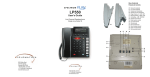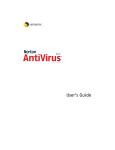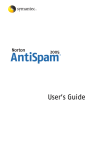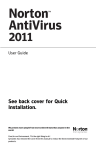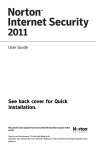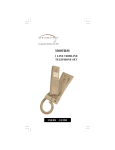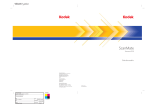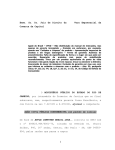Download Symantec Client Security for Nokia Communicator 3.0
Transcript
User’s Guide Symantec™ Client Security for Nokia® Communicator User’s Guide The software described in this book is furnished under a license agreement and may be used only in accordance with the terms of the agreement. Documentation version 1.0 Copyright Notice Copyright © 2004 Symantec Corporation. All Rights Reserved. Any technical documentation that is made available by Symantec Corporation is the copyrighted work of Symantec Corporation and is owned by Symantec Corporation. NO WARRANTY. The technical documentation is being delivered to you AS-IS and Symantec Corporation makes no warranty as to its accuracy or use. Any use of the technical documentation or the information contained therein is at the risk of the user. Documentation may include technical or other inaccuracies or typographical errors. Symantec reserves the right to make changes without prior notice. No part of this publication may be copied without the express written permission of Symantec Corporation, 20330 Stevens Creek Blvd., Cupertino, CA 95014. Trademarks Symantec, the Symantec logo, and LiveUpdate are trademarks of Symantec Corporation. SESA, Symantec AntiVirus, Symantec Client Firewall, Symantec Client Security, Symantec Enterprise Security Architecture, and Symantec Security Response are trademarks of Symantec Corporation. Nokia is a registered trademark, and Nokia Communicator is a trademark of Nokia Corporation. Microsoft, Outlook, Windows, Windows NT, and the Windows logo are registered trademarks of Microsoft Corporation. Other brands and product names mentioned in this manual may be trademarks or registered trademarks of their respective companies and are hereby acknowledged. Contents Chapter 1 Feature summary Virus protection features ................................................... 6 Firewall protection features .............................................. 7 Chapter 2 Getting started Open Symantec Client Security .....................................10 Open Symantec LiveUpdate Wireless ..........................11 Temporarily turn off Auto-Protect .................................13 Temporarily turn off firewall protection ......................14 Configure firewall protection .........................................15 For more information .......................................................17 Explore the Symantec service and support Web site .....................................................................19 Service and support solutions Index 4 Contents Feature summary 1 Use the information in this section to familiarize yourself with the product. This section includes: 1 A list of all of the features in the product 1 A brief description of each feature The feature summary can help you determine which feature to use to solve a problem. Read the feature descriptions to locate the correct component to use. For more information on any of the features in this section, see the online Help provided with the device. 6 Feature summary Virus protection features Virus protection features Symantec Client Security for the Nokia Communicator protects against unwanted network intrusions, hackers, viruses, Trojan horses, and worms. Real-time automatic protection and on-demand virus scan capabilities protect files that are stored on the device file system and removes undesirable content. A virus threat list provides a list of known viruses that are stored in the virus definitions file, and the details and characteristics of each virus. LiveUpdate Wireless keeps your protection updated wherever you go; you do not have to synchronize with your PC to get new protection and program updates. Symantec Client Security virus protection features include the following: Virus protection Protects the Nokia Communicator from Symbian OS viruses, worms, Trojan horses, and other malicious content. On-demand scan Manually scans applications and archived files whenever it is necessary. Auto-Protect 1 Provides immediate alerts whenever a virus is discovered. 1 Removes viruses automatically. LiveUpdate Wireless Keeps virus definitions, products, and software up-to-date with information about new threats. Feature summary Firewall protection features Firewall protection features Firewall protection resides on the device and intercepts both inbound and outbound connection attempts and packets. This firewall protection protects the Nokia device from Internet attacks, and also guards privacy. Firewall protection features include the following: Preconfigured firewall protection Product-provided firewall protection levels for basic protection. Intrusion detection Scan each piece of information that enters and exits the device and automatically block Internet attacks. Network detector 1 Customize security settings for different networks. 1 Detect port scanning and block attackers. Stealth blocking Device is invisible to scan of unused ports by potential hackers. 7 8 Feature summary Firewall protection features Getting started 2 This section contains information about opening your Symantec products and the features that are available in the main view. It is not usually necessary to open your Symantec product to benefit from the protection features that it provides. Automatic features provide you with basic protection. Open your Symantec product to customize option settings, perform basic tasks, and temporarily disable automatic features. 10 Getting started Open Symantec Client Security Open Symantec Client Security Symantec Client Security protects any device on which it is installed. You do not have to start the program to be protected. To open Symantec Client Security 4 On the Desk view, use the arrow keys to move to Security, and then press Open. About the main view The Symantec Client Security main view lets you access program components, set options, and access the toolbar. To explore the main view 4 On the right side of the main view, select an option. Your options are: Scan Manually scan the device for viruses. Preferences Set preferences for the Auto-Protect and firewall features, and customize firewall features. Activity Log View information about scan and firewall events. Exit Return to the Desk view. To explore the toolbar 1 On the Desk view, use the arrow keys to move to Security, and then press Open. Getting started Open Symantec LiveUpdate Wireless 2 Press Menu, use the arrow keys to select an option, and then press Select. Your options are: Preferences Turn on and turn off automatic virus protection and firewall protection. Firewall Configuration Select a preconfigured firewall setting, or customize the firewall settings. Virus Definitions View a list of viruses that are stored in the virus definitions file, as well as general information and characteristics for each virus. Activity Log View information about actions that the firewall has taken, or antivirus activity that has taken place on the device. LiveUpdate Locate and download new virus updates to the device. About Symantec Client Security View version and copyright information for Symantec Client Security. Cancel Return to the Desk view. Open Symantec LiveUpdate Wireless The Symantec LiveUpdate Wireless main view conveniently updates antivirus protection on the device. To update protection, it is necessary to open the program. To open Symantec LiveUpdate Wireless 4 On the Desk view, use the arrow keys to move to LiveUpdate, and then press Open. 11 12 Getting started Open Symantec LiveUpdate Wireless About the main view The Symantec LiveUpdate Wireless main view lets you update antivirus protection and other products that are installed on the device. To explore the main view 4 On the right side of the main view, select an option. Your options are: Search Use the Internet to connect to the Symantec Web site and download the latest updates for the selected products. Select Select the products to update on the device. Product Information View detailed information about a selected product. Exit Return to the Desk view. To explore the toolbar 1 On the Desk view, use the arrow keys to move to LiveUpdate, and then press Open. 2 Press Menu, use the arrow keys to select About LiveUpdate, and then press Select to view LiveUpdate Wireless version and copyright information. Getting started Temporarily turn off Auto-Protect Temporarily turn off Auto-Protect Auto-Protect constantly monitors and scans files that the device is accessing. When a virus or virus-like activity is detected, the potentially malicious file is blocked, and an alert appears. By default, Auto-Protect is turned on, and it is recommended that it remain turned on at all times. In some cases, you may receive an alert about a file that does not actually contain a virus. To use the file, and avoid the warning, temporarily turn off Auto-Protect. w While Auto-Protect is turned off, it is a good idea to perform regular manual scans on the device. To turn off Auto-Protect 1 On the Desk view, use the arrow keys to move to Security, and then press Open. 2 On the Symantec Client Security view, press Preferences. 3 On the Preferences dialog, use the arrow keys to select Auto-Protect, and then press Change. 4 Use the arrow keys to select Off, and then press OK. 5 Press Done to close the Preferences dialog. To turn on Auto-Protect 1 On the Desk view, use the arrow keys to move to Security, and then press Open. 2 On the Symantec Client Security view, press Preferences. 3 On the Preferences dialog, use the arrow keys to select Auto-Protect, and then press Change. 4 Use the arrow keys to select On, and then press OK. 5 Press Done to close the Preferences dialog. 13 14 Getting started Temporarily turn off firewall protection Temporarily turn off firewall protection Firewall protection protects the device from Internet attacks, dangerous Web content, port scans, and other suspicious behavior. By default, firewall protection is turned on, and it is recommended that it remain turned on at all times. There may be times when you want to temporarily disable firewall protection. For example, you might want to see if the firewall is preventing a Web page from appearing correctly. w Turning off firewall protection disables all of the customized settings and the device is no longer safe from Internet attacks. To turn off firewall protection 1 On the Desk view, use the arrow keys to move to Security, and then press Open. 2 On the Symantec Client Security view, press Preferences. 3 On the Preferences dialog, use the arrow keys to select Firewall, and then press Change. 4 Use the arrow keys to select Off, and then press OK. 5 Press Done to close the Preferences dialog. To turn on firewall protection 1 On the Desk view, use the arrow keys to move to Security, and then press Open. 2 On the Symantec Client Security view, press Preferences. 3 On the Preferences dialog, use the arrow keys to select Firewall, and then press Change. 4 Use the arrow keys to select On, and then press OK. 5 Press Done to close the Preferences dialog. Getting started Configure firewall protection Configure firewall protection Your Symantec Client Security product provides preconfigured options for your immediate protection. You can also customize your firewall protection by selecting the way you want to handle inbound and outbound traffic on your device. Selecting one of the preconfigured options is adequate for most users. Your options are: Low Medium High 1 All outbound services are permitted. 1 All inbound services are permitted. 1 All outbound services are permitted. 1 All inbound services are blocked. 1 All common outbound services are permitted. 1 All inbound services are blocked. By default, firewall protection is set to the medium option. To select a preconfigured firewall option 1 On the Desk view, use the arrow keys to move to Security, and then press Open. 2 On the Symantec Client Security view, press Preferences. 3 On the Preferences dialog, use the arrow keys to select Firewall, and then press Configure. 4 On the Firewall Configuration dialog, press Cycle level until the preferred level appears in the main view. 5 Press Done to close the Firewall Configuration dialog. If the preconfigured options are not adequate, you can customize your firewall protection to specify the type of traffic that is permitted or blocked on the device. 15 16 Getting started Configure firewall protection To customize firewall protection 1 On the Desk view, use the arrow keys to move to Security, and then press Open. 2 On the Symantec Client Security view, press Preferences. 3 On the Preferences dialog, use the arrow keys to select Firewall, and then press Configure. 4 On the Firewall Configuration dialog, press Customize. 5 Press and release Menu to move between the tabbed pages to configure firewall options. Your options are: General Configure the way that traffic is handled between the Internet and your device. Outgoing Services Block, permit, view, edit, add, and delete outgoing services. Incoming Services Block, permit, view, edit, add, and delete incoming services. ICMP Set a mechanism for IP devices to exchange information about network problems. Done Return to the Firewall Configuration dialog. Getting started For more information For more information The product documentation provides assistance for using your Symantec products. You can find the information that you need on your device and on the Web. Use online Help Online Help is available on your Nokia device. The following types of online Help are available: 1 Device and task Help that provides a menu from which you can access information about all product features and tasks. 1 View and dialog Help that is context-sensitive, which means that it provides help for the view or dialog that you are currently using. The Help button on the device keyboard allows you to access both types of online Help. To access device and task Help 1 On your device keyboard, press the Chr + (?) keys. 2 On the right side of the Help main view, select an option. Your options are: Contents Displays Help by dialog, view, or task. Index Lists Help topics in alphabetical order by key word. Search Opens a search box where you can type a word or phrase. Exit Returns to the Desk view. To access view and dialog Help 4 While the appropriate view or dialog is open, press the Chr + (?) keys. 17 18 Getting started For more information Symantec products on the Web The Symantec Web site provides extensive information about all Symantec products. To access the Symantec Web site 4 On the Internet, go to www.symantec.com Getting started Explore the Symantec service and support Web site Explore the Symantec service and support Web site On the Symantec service and support Web site, you can find the latest protection and program updates, patches, online tutorials, Knowledge Base articles, and virus removal tools. To explore the Symantec service and support Web site 1 On the Internet, go to www.symantec.com/techsupp 2 Follow the links to the information that you want. 19 20 Getting started Explore the Symantec service and support Web site Service and support solutions The Service & Support Web site at http://service.symantec.com supports Symantec products. Customer Service helps with nontechnical issues such as orders, upgrades, replacements, and rebates. Technical Support helps with technical issues such as installing, configuring, or troubleshooting Symantec products. Methods of technical support and customer service can vary by region. For information on support offerings in your region, check the appropriate Web site listed in the sections that follow. If you received this product when you purchased your device, your device manufacturer may be responsible for providing your support. Customer service The Service & Support Web site at http://service.symantec.com tells you how to: 1 Subscribe to Symantec newsletters. 1 Locate resellers and consultants in your area. 1 Update your product registration. 1 Find out about orders, returns, or a rebate status. 1 Access Customer Service FAQs. 1 Post a question to a Customer Service representative. 1 Obtain product information, literature, or trialware. For upgrade orders, visit the Symantec Store at: http://www.symantecstore.com 22 Service and support solutions Technical support Technical support Symantec offers two technical support options for help with installing, configuring, or troubleshooting Symantec products: 1 Online Service and Support Connect to the Symantec Service & Support Web site at http://service.symantec.com, select your user type, and then select your product and version. You can access hot topics, Knowledge Base articles, tutorials, contact options, and more. You can also post a question to an online Technical Support representative. 1 PriorityCare telephone support This fee-based (in most areas) telephone support is available to all registered customers. Find the phone number for your product at the Service & Support Web site. You’ll be led through the online options first, and then to the telephone contact options. Support for old and discontinued versions When Symantec announces that a product will no longer be marketed or sold, telephone support is discontinued 60 days later. Technical information may still be available through the Service & Support Web site at: http://service.symantec.com Service and support solutions Subscription policy Subscription policy If your Symantec product includes virus, firewall, or Web content protection, you may be entitled to receive updates via LiveUpdate. When you run LiveUpdate near the end of your subscription period, you are prompted to subscribe for a nominal charge. Simply follow the instructions on the screen. Worldwide service and support Technical support and customer service solutions vary by country. For Symantec and International Partner locations outside of the United States, contact one of the service and support offices listed below, or connect to http://service.symantec.com and select your region or language under Global Support. 23 24 Service and support solutions Worldwide service and support Service and support offices North America Symantec Corporation 555 International Way Springfield, OR 97477 U.S.A. http://www.symantec.com/ Australia and New Zealand Symantec Australia Level 2, 1 Julius Avenue North Ryde, NSW 2113 Sydney Australia http://www.symantec.com/region/reg_ap/ +61 (2) 8879-1000 Fax: +61 (2) 8879-1001 Europe, Middle East, and Africa Symantec Ltd Consumer Services & Support PO Box 5689 Blanchardstown, Dublin 15 Ireland http://www.symantec.com/region/reg_eu/ +353 (1) 811 8032 Latin America Symantec Brasil Market Place Tower Av. Dr. Chucri Zaidan, 920 12° andar São Paulo - SP CEP: 04583-904 Brasil, SA August 12, 2004 Portuguese: http://www.service.symantec.com/br Spanish: http://www.service.symantec.com/mx Brazil: +55 (11) 5189-6300 Mexico: +52 55 5322 3681 (Mexico DF) 01 800 711 8443 (Interior) Index A G Auto-Protect turn off 13 turn on 13 General firewall services 16 C customizing General traffic 16 ICMP options 16 incoming services 16 outgoing services 16 D disable automatic virus protection 13 firewall protection 14 F features firewall protection 7 virus protection 6 firewall features 7 turn off 14 turn on 14 firewall protection configure 15 customizing 16 default 15 preconfigured 15 H Help accessing 17 context-sensitive 17 device 17 dialog 17 online 17 I ICMP 16 Incoming Services 16 Internet Knowledge Base articles 19 Symantec service and support Web site 19 Symantec Web sites 18 L LiveUpdate Wireless 6 main view 11, 12 opening 11 toolbar 12 O online Help 17 Outgoing Services 16 26 Index S Security 10 Service and Support 21 services blocked 15 inbound 15 incoming 16 outgoing 16 permitted 15 Symantec Client Security main view 10 opening 10 toolbar 10 Symantec Web sites 18 T Technical Support 18, 21 turn off firewall protection 14 virus protection 13 turn on firewall protection 14 virus protection 13 V viewing blocked Web pages 14 Symantec Client Security 10 Symantec LiveUpdate Wireless 12 W Web sites 18, 19