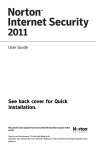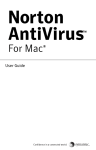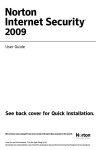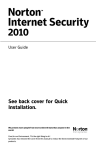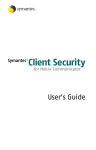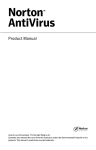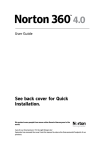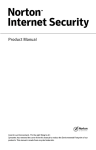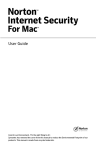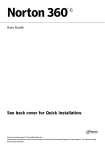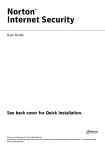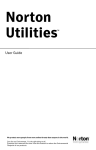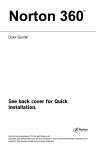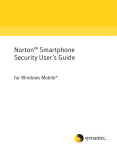Download Symantec Norton AntiVirus 2011
Transcript
User Guide See back cover for Quick Installation. We protect more people from more online threats than anyone in the world. Care for our Environment, ‘It's the right thing to do’. Symantec has removed the cover from this manual to reduce the Environmental Footprint of our products. Norton AntiVirus™ User Guide The software described in this book is furnished under a license agreement and may be used only in accordance with the terms of the agreement. Documentation version 18.0 Copyright © 2010 Symantec Corporation. All rights reserved. Symantec, the Symantec Logo, Norton, SONAR, LiveUpdate, Norton AntiSpam, Norton AntiVirus, Norton Internet Security, Norton 360, and Norton SystemWorks are trademarks or registered trademarks of Symantec Corporation or its affiliates in the U.S. and other countries. Windows is a trademark of Microsoft Corporation. Portions of this product Copyright [1996-2008] Glyph & Cog, LLC. Other names may be trademarks of their respective owners. The product described in this document is distributed under licenses restricting its use, copying, distribution, and decompilation/reverse engineering. No part of this document may be reproduced in any form by any means without prior written authorization of Symantec Corporation and its licensors, if any. THE DOCUMENTATION IS PROVIDED "AS IS" AND ALL EXPRESS OR IMPLIED CONDITIONS, REPRESENTATIONS AND WARRANTIES, INCLUDING ANY IMPLIED WARRANTY OF MERCHANTABILITY, FITNESS FOR A PARTICULAR PURPOSE OR NON-INFRINGEMENT, ARE DISCLAIMED, EXCEPT TO THE EXTENT THAT SUCH DISCLAIMERS ARE HELD TO BE LEGALLY INVALID. SYMANTEC CORPORATION SHALL NOT BE LIABLE FOR INCIDENTAL OR CONSEQUENTIAL DAMAGES IN CONNECTION WITH THE FURNISHING, PERFORMANCE, OR USE OF THIS DOCUMENTATION. THE INFORMATION CONTAINED IN THIS DOCUMENTATION IS SUBJECT TO CHANGE WITHOUT NOTICE. Symantec Corporation 350 Ellis Street, Mountain View, CA 94043 http://www.symantec.com Printed in the United States of America. 10 9 8 7 6 5 4 3 2 1 Norton License Agreement Norton AntiVirus™ IMPORTANT: PLEASE READ THE TERMS AND CONDITIONS OF THIS LICENSE AGREEMENT (“LICENSE AGREEMENT”) CAREFULLY BEFORE USING THE SOFTWARE (AS DEFINED BELOW). SYMANTEC CORPORATION, IF YOU ARE LOCATED IN THE AMERICAS; OR SYMANTEC ASIA PACIFIC PTE LTD, IF YOU ARE LOCATED IN THE ASIA PACIFIC RIM OR JAPAN; OR SYMANTEC LIMITED, IF YOU ARE LOCATED IN EUROPE, THE MIDDLE EAST OR AFRICA (“SYMANTEC”) IS WILLING TO LICENSE THE SOFTWARE TO YOU AS THE INDIVIDUAL, THE COMPANY, OR THE LEGAL ENTITY THAT WILL BE UTILIZING THE SOFTWARE (REFERENCED BELOW AS “YOU” OR “YOUR”) ONLY ON THE CONDITION THAT YOU ACCEPT ALL OF THE TERMS OF THIS LICENSE AGREEMENT. THIS IS A LEGAL AND ENFORCEABLE CONTRACT BETWEEN YOU AND SYMANTEC. BY OPENING THIS PACKAGE, BREAKING THE SEAL, CLICKING THE “I AGREE” OR “YES” BUTTON OR OTHERWISE INDICATING ASSENT ELECTRONICALLY, OR LOADING THE SOFTWARE, YOU AGREE TO THE TERMS AND CONDITIONS OF THIS LICENSE AGREEMENT. IF YOU DO NOT AGREE TO THESE TERMS AND CONDITIONS, CLICK THE “CANCEL” OR “NO” OR “CLOSE WINDOW” BUTTON OR OTHERWISE INDICATE REFUSAL, MAKE NO FURTHER USE OF THE SOFTWARE, AND CONTACT YOUR VENDOR OR SYMANTEC CUSTOMER SERVICE, USING THE CONTACT DETAILS IN SECTION 11 OF THIS LICENSE AGREEMENT, FOR INFORMATION ON HOW TO OBTAIN A REFUND OF THE MONEY YOU PAID FOR THE SOFTWARE (LESS SHIPPING, HANDLING, AND ANY APPLICABLE TAXES EXCEPT IN CERTAIN STATES AND COUNTRIES WHERE SHIPPING, HANDLING, AND TAXES ARE REFUNDABLE) AT ANY TIME DURING THE SIXTY (60) DAY PERIOD FOLLOWING THE DATE OF PURCHASE. 1. License: The software (including any accompanying features and services) and documentation (including any product packaging) (the “Documentation”), that accompanies this License Agreement (collectively the “Software”) is the property of Symantec or its licensors, and is protected by copyright law. Although Symantec continues to own the Software, after Your acceptance of this License Agreement You will have certain rights to use the Software during the Service Period. The “Service Period” shall begin on the date of Your initial installation of the Software, regardless of the number of copies that You are permitted to use in accordance with Section 1.A of this License Agreement, and shall last for the period of time set forth in the Documentation or the applicable transaction documentation from the authorized distributor or reseller from which You obtained the Software. The Software may automatically deactivate and become non-operational at the end of the Service Period, and You will not be entitled to receive any feature or content updates to the Software unless the Service Period is renewed. Subscriptions for renewals of the Service Period will be available in accordance with Symantec’s support policy posted at http://www.symantec.com/norton /support/technical_support_policy.jsp This License Agreement governs any releases, revisions, updates or enhancements to the Software that Symantec may make available to You. Except as may be modified by the Documentation, and subject to Symantec’s right to terminate for Your breach pursuant to Section 10, Your rights and obligations under this License Agreement with respect to the use of this Software are as follows. During the Service Period, You may: A.use one copy of the Software on a single computer. If a greater number of copies and/or number of computers is specified within the Documentation or the applicable transaction documentation from the authorized distributor or reseller from which You obtained the Software, You may use the Software in accordance with such specifications; B. make one copy of the Software for back-up or archival purposes, or copy the Software onto the hard disk of Your computer and retain the original for back-up or archival purposes; C. use the Software on a network, provided that You have a licensed copy of the Software for each computer that can access the Software over that network; D. permanently transfer all of Your rights in the Software granted under this License Agreement to another person or entity, provided that You retain no copies of the Software and the transferee agrees to the terms of this License Agreement. Partial transfer of Your rights under this License Agreement shall not be permitted. For example, if the applicable documentation grants You the right to use multiple copies of the Software, only a transfer of the rights to use all such copies of the Software would be valid; and E. use the Software in accordance with any additional permitted uses which may be set forth below. You may not, nor may you permit any other person to: A. sublicense, rent or lease any portion of the Software; B. reverse engineer, decompile, disassemble, modify, translate, make any attempt to discover the source code of the Software or create derivative works from the Software; C. use the Software as part of a facility management, timesharing, service provider or service bureau arrangement; or D. use the Software in any manner that is not permitted pursuant to this License Agreement. 2. Software Feature and Content Updates: A. You shall have the right to receive new features to the Software as Symantec, in its sole discretion, makes such features available with the Software during Your Service Period. Symantec continually strives to improve the usability and performance of its products and services. In order to optimize the Software Symantec may, at its discretion and without notice, add, modify or remove features from the Software at any time. B. Certain Software uses content that is updated from time to time, including but not limited to the following Software: antivirus and crimeware software use updated virus definitions; antispyware software uses updated spyware definitions; antispam software uses updated antispam rules; content filtering and antiphishing software use updated URL lists; some firewall software use updated firewall rules; vulnerability assessment products use updated vulnerability data and web site authentication software uses updated lists of authenticated web pages; these updates are collectively referred to as “Content Updates” (or alternatively referred to as “Protection Updates” or “Security Updates” at times). You shall have the right to receive Content Updates for the Software during Your Service Period. 3. Product Installation; Required Activation: A. During the installation process, the Software may uninstall or disable other security products, or features thereof, if such products or features are incompatible with the Software or for purposes of improving the overall functionality of the Software. B. There may be technological measures in this Software that are designed to prevent unlicensed or illegal use of the Software. You agree that Symantec may use these measures to protect Symantec against software piracy. This Software may contain enforcement technology that limits the ability to install and uninstall the Software on a computer to not more than a finite number of times for a finite number of computers. This License Agreement and the Software containing enforcement technology may require activation as further set forth in the Documentation. If so, the Software will only operate for a finite period of time prior to Software activation by You. During activation, You may be required to provide Your unique activation code accompanying the Software and computer configuration in the form of an alphanumeric code over the Internet to verify the authenticity of the Software. If You do not complete the activation within the finite period of time set forth in the Documentation, or as prompted by the Software, the Software will cease to function until activation is complete; at which time the Software functionality will be restored. In the event that You are not able to activate the Software over the Internet, or through any other method specified during the activation process, You may contact Symantec Customer Support using the information provided by Symantec during activation, or as set forth below. 4. Technical Support: Certain technical support features may be offered from within the Software and which may include live chat with a technical support agent and/or assistance from a technical support agent via remote computer access (any such technical support offered from within the Software shall be referred to in this License Agreement as the “Technical Support”). If such features are offered and You choose to access such Technical Support the following terms shall apply. Any such Technical Support shall be provided in Symantec’s sole discretion without any guarantee or warranty of any kind. It is solely Your responsibility to complete a backup of all Your existing data, software and programs before receiving any Technical 3 Support. In the course of providing the Technical Support, Symantec may determine that the technical issue is beyond the scope of the Technical Support. Symantec reserves the right to refuse, suspend or terminate any of the Technical Support in its sole discretion. 5. Privacy; Data Protection: From time to time, the Software may collect certain information from the computer on which it is installed, which may include: Information on potential security risks as well as URLs of websites visited that the Software deems potentially fraudulent. The URLs could contain personally identifiable information that a potentially fraudulent website is attempting to obtain without Your permission. This information is collected by Symantec for the purpose of evaluating and improving the ability of Symantec’s products to detect malicious behavior, potentially fraudulent websites and other Internet security risks. This information will not be correlated with any personally identifiable information. URLs of websites visited as well as search keywords and search results only if the Norton Safe Web feature is enabled. This information is collected by Symantec for the purpose of evaluating and advising You regarding potential threats and risks that may be associated with a particular Web site before You view it. This information will not be correlated with any personally identifiable information. Executable files that are identified as potential malware, including information on the actions taken by such files at the time of installation. These files are submitted to Symantec using the Software’s automatic submission function. The collected files could contain personally identifiable information that has been obtained by the malware without Your permission. Files of this type are being collected by Symantec only for the purpose of improving the ability of Symantec’s products to detect malicious behavior. Symantec will not correlate these files with any personally identifiable information. Such automatic submission function may be deactivated after installation by following the instructions in the Documentation for applicable products. The name given during initial setup to the computer on which the Software is being installed. If collected, the name will be used by Symantec as an account name for such computer under which You may elect to receive additional services and/or under which You may use certain features of the Software. You may change the account name at any time after installation of the Software (recommended). Status information regarding installation and operation of the Software. This information indicates to Symantec whether installation of the Software was successfully completed as well as whether the Software has encountered an error. The status information could contain personally identifiable information only if such information is included in the name of the file or folder encountered by the Software at the time of installation or error. The status information is collected by Symantec for the purpose of evaluating and improving Symantec’s product performance and installation success rate. This information will not be correlated with any personally identifiable information. Information contained in email messages that you send through the Software to Symantec to report as spam or as incorrectly identified as spam. These email messages may contain personally identifiable information and will be sent to Symantec only with your permission, and will not be sent automatically. If you send such messages to Symantec, Symantec will use them only for the purpose of improving the detection ability of Symantec’s antispam technology. Symantec will not correlate these files with any other personally identifiable information. Information contained in a report that You may choose to send through the Software to Symantec when the Software encounters a problem. The report includes information regarding the status of both the Software and Your computer at the time that the Software encountered the problem. The status information about Your computer may include the system language, country locale, and the operating system version for Your computer, as well as the processes running, their status and performance information, and data from files or folders that were open at the time the Software encountered the problem. The information could contain personally identifiable information if such information is included in, or is a part of the name of the files or folders open at the time the Software encountered the problem. This information will be sent to Symantec only with Your permission, and will not be sent automatically. The information is collected by Symantec for the purpose of correcting the encountered problem and improving Symantec’s 4 product performance. This information will not be correlated with any personally identifiable information. The Internet Protocol (IP) address and/or Media Access Control (MAC) address of the computer on which the Software is installed, as well as other general, statistical information used for license administration, product analysis, and for improving product functionality. This information will not be correlated with any personally identifiable information. The collected information as set out above is necessary for the purpose of optimizing the functionality of Symantec’s products and may be transferred to the Symantec group in the United States or other countries that may have less protective data protection laws than the region in which You are situated (including the European Union), but Symantec has taken steps so that the collected information, if transferred, receives an adequate level of protection. Symantec reserves the right to cooperate with any legal process and any law enforcement or other government inquiry related to your use of this Software. This means that Symantec may provide documents and information relevant to a court subpoena or to a law enforcement or other government investigation. In order to promote awareness, detection and prevention of Internet security risks, Symantec may share certain information with research organizations and other security software vendors. Symantec may also use statistics derived from the information to track and publish reports on security risk trends. By using the Software, You acknowledge and agree that Symantec may collect, transmit, store, disclose and analyze such information for these purposes. 6. Sixty (60) Day Money Back Guarantee: If You are the original licensee of this copy of the Software and are not completely satisfied with it for any reason, please make no further use of the Software and contact Symantec Customer Service, using the contact details set out in Section 11 of this License Agreement, for a refund of the money You paid for the Software (less shipping, handling, and any applicable taxes except in certain states and countries where shipping, handling and taxes are refundable) at any time during the sixty (60) day period following the date of purchase. 7. Limited Warranty: Symantec warrants that any media manufactured by Symantec on which the Software is distributed will be free from defects for a period of sixty (60) days from the date of delivery of the Software to You. Your sole remedy in the event of a breach of this warranty will be that Symantec will, at its option, replace any defective media returned to Symantec within the warranty period or refund the money You paid for the Software. Symantec does not warrant that the Software will meet Your requirements or that operation of the Software will be uninterrupted or that the Software will be error-free. TO THE MAXIMUM EXTENT PERMITTED BY APPLICABLE LAW, THE ABOVE WARRANTY IS EXCLUSIVE AND IN LIEU OF ALL OTHER WARRANTIES, WHETHER EXPRESS OR IMPLIED, INCLUDING THE IMPLIED WARRANTIES OF MERCHANTABILITY, FITNESS FOR A PARTICULAR PURPOSE, AND NON-INFRINGEMENT OF INTELLECTUAL PROPERTY RIGHTS. THIS WARRANTY GIVES YOU SPECIFIC LEGAL RIGHTS. YOU MAY HAVE OTHER RIGHTS, WHICH VARY FROM STATE TO STATE AND COUNTRY TO COUNTRY. 8. Disclaimer of Damages: SOME STATES AND COUNTRIES DO NOT ALLOW THE LIMITATION OR EXCLUSION OF LIABILITY FOR INCIDENTAL OR CONSEQUENTIAL DAMAGES, SO THE BELOW LIMITATION OR EXCLUSION MAY NOT APPLY TO YOU. TO THE MAXIMUM EXTENT PERMITTED BY APPLICABLE LAW AND REGARDLESS OF WHETHER ANY REMEDY SET FORTH HEREIN FAILS OF ITS ESSENTIAL PURPOSE, IN NO EVENT WILL SYMANTEC OR ITS LICENSORS BE LIABLE TO YOU FOR ANY SPECIAL, CONSEQUENTIAL, INDIRECT, OR SIMILAR DAMAGES, INCLUDING ANY LOST PROFITS OR LOST DATA ARISING OUT OF THE USE OR INABILITY TO USE THE SOFTWARE EVEN IF SYMANTEC HAS BEEN ADVISED OF THE POSSIBILITY OF SUCH DAMAGES. IN NO CASE SHALL SYMANTEC’S OR ITS LICENSORS’ LIABILITY EXCEED THE PURCHASE PRICE WHICH YOU PAID FOR THE APPLICABLE SERVICE PERIOD. The disclaimers and limitations set forth above will apply regardless of whether You accept the Software. 9. U.S. Government Restricted Rights: For U.S. Government procurements, the Software is deemed to be commercial computer software as defined in FAR 12.212 and subject to restricted rights as defined in FAR Section 52.227-19 "Commercial Computer Software - Restricted Rights" and DFARS 227.7202, “Rights in Commercial Computer Software or Commercial Computer Software Documentation”, as applicable, and any successor regulations. Any use, modification, reproduction release, performance, display or disclosure of the Software by the U.S. Government shall be solely in accordance with the terms of this License Agreement. 10. Export Regulation: You acknowledge that the Software and related technical data and services (collectively "Controlled Technology") may be subject to the import and export laws of the United States, specifically the U.S. Export Administration Regulations (EAR), and the laws of any country where Controlled Technology is imported or re-exported. You agree to comply with all relevant laws and will not export any Controlled Technology in contravention to U.S. law nor to any prohibited country, entity, or person for which an export license or other governmental approval is required. All Symantec product is prohibited for export or re-export to Cuba, North Korea, Iran, Syria and Sudan and to any country subject to relevant trade sanctions. USE OR FACILITATION OF SYMANTEC PRODUCT IN CONNECTION WITH ANY ACTIVITY INCLUDING, BUT NOT LIMITED TO, THE DESIGN, DEVELOPMENT, FABRICATION, TRAINING, OR TESTING OF CHEMICAL, BIOLOGICAL, OR NUCLEAR MATERIALS, OR MISSILES, DRONES, OR SPACE LAUNCH VEHICLES CAPABLE OF DELIVERING WEAPONS OF MASS DESTRUCTION IS PROHIBITED, IN ACCORDANCE WITH U.S. LAW. 11. General: This License Agreement will be governed by the laws of the State of California, United States of America. This License Agreement is the entire agreement between You and Symantec relating to the Software and: (i) supersedes all prior or contemporaneous oral or written communications, proposals, and representations with respect to its subject matter; and (ii) prevails over any conflicting or additional terms of any quote, order, acknowledgment, or similar communications between the parties. Notwithstanding the foregoing, nothing in this License Agreement will diminish any rights You may have under existing consumer protection legislation or other applicable laws in Your jurisdiction that may not be waived by contract. This License Agreement shall terminate upon Your breach of any term contained in this License Agreement and You shall cease use of and destroy all copies of the Software and Documentation. The disclaimers of warranties and damages and limitations on liability shall survive termination. This License Agreement may only be modified by the Documentation or by a written document that has been signed by both You and Symantec. Should You have any questions concerning this License Agreement, or if You desire to contact Symantec for any reason, please write to Symantec Customer Service, 555 International Way, Springfield, OR 97477, U.S.A. or visit the Support page at www.symantec.com. CPS / S 4.0 / USE Contents Chapter 1 Overview .............................................. 11 About Norton AntiVirus ............................ 11 Chapter 2 Installation .......................................... 13 Before you begin ...................................... 13 Installing Norton AntiVirus ........................ 13 If the opening panel does not appear ............. 14 Chapter 3 Getting started ...................................... 17 Starting Norton AntiVirus .......................... Activating your product ............................. Creating a Norton Account ......................... Exploring the main window ........................ Responding to System Status indicators ........................................ Monitoring the protection status of a feature ............................................ For more information ............................... Chapter 4 17 18 20 22 23 24 26 Responding to emergencies .................... 29 Using the Norton Bootable Recovery Tool if you cannot install the product ........................................... 29 Downloading the Norton Bootable Recovery Tool ............................................... 30 Service and Support Solutions ........................................ 33 Index ........................................................................... 39 10 Contents Quick Installation .......................................................... 42 1 Overview This chapter includes the following topics: 1 About Norton AntiVirus About Norton AntiVirus Norton AntiVirus defends your PC against viruses, bots, worms, and more without slowing you down or getting in your way. For faster, less frequent scans, intelligence-driven technology identifies and targets only files at risk. Vulnerability Protection prevents threats from exploiting security holes in your PC’s software. Pulse Updates that occur every 5 minutes to 15 minutes and real-time online security checks help ensure continuous, up-to-the-minute protection against the latest threats. Unlike other antivirus solutions, Norton AntiVirus provides easy-to-understand threat explanations and information about CPU and memory resource usage. It helps you prevent future infections and keeps your PC running fast. 12 Overview About Norton AntiVirus Installation 2 This chapter includes the following topics: 1 Before you begin 1 Installing Norton AntiVirus 1 If the opening panel does not appear Before you begin Before you begin, you should close all open programs on your computer and ensure that you are connected to the Internet. Norton AntiVirus contains an antivirus program. If you have other antivirus programs that are installed on your computer, an uninstall panel may appear to help you remove them. Symantec strongly recommends that you remove the other antivirus programs. Follow the instructions on the uninstall panel. Installing Norton AntiVirus You can install Norton AntiVirus from a CD, a USB drive, or from a file that you download. 14 Installation If the opening panel does not appear To install Norton AntiVirus 1 Do one of the following: 1 If you install from a CD, insert the CD into the optical drive. In Windows Vista or Windows XP, click Install Norton AntiVirus. In Windows 7, click Launch Norton Install and then click Install Norton AntiVirus. 1 If you install from a USB drive, insert the USB drive into the USB port. In Windows Vista or Windows XP, click Launch Norton Install and then click Install Norton AntiVirus. In Windows 7, click Open Folder to view files, double click Start.exe and then click Install Norton AntiVirus. 1 If you downloaded your copy of Norton AntiVirus, double-click the file that you downloaded. 2 In the Norton AntiVirus installation page, enter the Product Key if prompted. 3 Click the Install Options link, review the options, and then click OK. 4 Click the User License Agreement link, read the agreement, and then click Close. 5 After you have read the agreement, click AGREE & INSTALL. If the opening panel does not appear Sometimes a computer's optical drive does not automatically run a CD. To start the installation from the product CD 1 On your desktop, double-click My Computer. 2 In the My Computer window, double-click the icon for your optical drive. Installation If the opening panel does not appear 3 In the list of files, double-click Start.exe and then click Install Norton AntiVirus. 15 16 Installation If the opening panel does not appear Getting started 3 This chapter includes the following topics: 1 Starting Norton AntiVirus 1 Activating your product 1 Creating a Norton Account 1 Exploring the main window 1 Responding to System Status indicators 1 Monitoring the protection status of a feature 1 For more information Starting Norton AntiVirus See “Responding to System Status indicators” on page 23. Norton AntiVirus protects any computer on which it is installed. You do not have to start the program to be protected. At any time, you can start Norton AntiVirus to adjust the settings or perform preventive maintenance. All of the program features can be accessed from the main window. 18 Getting started Activating your product To start Norton AntiVirus 4 Do one of the following: 1 In the Windows notification area, double-click the Norton AntiVirus icon. 1 On the Windows taskbar, click Start > All Programs > Norton AntiVirus > Norton AntiVirus. Activating your product If you did not activate your product during installation, you receive an activation-needed alert regularly until you activate the product. Product activation reduces software piracy and ensures that you use authentic Symantec software. Activation provides you with a specified period of subscription to your Norton product. You can also renew your subscription to continue using Norton AntiVirus. w You must activate your product within the time period that the alert specifies, or your product stops working. You can activate your product directly from the activation-needed alert or from the main window. Activation should take only a few minutes. During activation, the Norton Account window appears. You can create your Norton Account and register your product. You can also view details, such as your Product Key, your registration date, and recent updates to the product. If you skip the Norton Account window, the product is activated, but the Product Key is not saved in the Norton Account. You can print the Product Key to reinstall your product in the future. Getting started Activating your product 19 To activate your product from the alert 1 In the alert, do one of the following: 1 If you purchased a subscription version of a retail product or the product came installed on your computer, select Activate Now. 1 If you want to renew the subscription of your product, select Renew Now. You can also activate or renew the subscription of your product from any non-admin user account. 2 Click OK. 3 Follow the on-screen instructions to activate or renew your product. 4 In the window that appears, click Done. To activate your product from the main window 1 In the Norton AntiVirus main window, do one of the following: 1 If you purchased a subscription version of a retail product, click Activate Now. 1 If the product came installed on your computer, click Activate Online Now. 1 If you want to renew the subscription of your product, click Renew. You can also activate or renew the subscription of your product from any non-admin user account. 2 Follow the on-screen instructions to activate or subscribe your product. 3 In the window that appears, click Done. About problems during activation If you cannot connect to the Symantec servers to activate your product, first check your Internet connection. You then need to see if you have parental control software, either installed or through your ISP, that might block the connection. A connectivity problem can occur if you use parental control software. If you suspect that parental controls 20 Getting started Creating a Norton Account might block the connection, you can configure the parental controls so that they do not block the activation procedure. You need to log on to your parental control software or to the Internet through your ISP as an administrator to change your configuration. If you use a proxy server to connect to the Internet, you must configure the proxy settings. You can configure Network Proxy Settings in the Miscellaneous Settings section. Creating a Norton Account Your Norton Account stores the Product Key and the billing information of your product. You can also register your product with the Norton Account. In addition, Norton Account helps you to do the following: 1 Access the Product Key and other product information when you need it. 1 Reinstall your Norton product. 1 1 1 Buy additional Product Keys for your home or office. Check and download the latest version of the product by using Norton Update Center. Save online orders and update billing information. Your computer must be connected to the Internet to create a Norton Account. If you use a proxy server to connect to the Internet, you must configure the proxy settings. You can configure Network Proxy Settings in the Miscellaneous Settings section. You can also create a Norton Account when you activate your product. When you create your Norton Account from the product, your product gets registered in your account. If you have an existing Norton Account, you can provide the same email address in the Norton Account window in your product. This way, you can register your current product and add it to the Getting started Creating a Norton Account 21 list of Norton products in your existing Norton Account. If you upgrade your registered product to the latest available version, your product remains registered to the same Norton Account. In this case, you can continue using the same Norton Account login credentials. w Symantec products that are older than the 2006 product year do not appear in your Norton Account. To create a Norton Account from the Norton Account Web page 1 In the Norton AntiVirus main window, click Account. 2 In the Norton Account Web page that appears, click Sign up now. 3 In the Norton Account Sign Up Web page, provide the details about your account information, and then click Sign Up. To create a Norton Account and register your product after activation 1 In the Norton AntiVirus main window, click Account. 2 In the Activation – Norton Account window, type your email address. 3 In the Create your Norton Account window, provide your account details, and then click Next. Your product information gets saved in your Norton Account only after you log on to your Norton Account. 4 Do one of the following: 1 To confirm your Norton Account, click Done. 1 To log on to your Norton Account and access your product information, visit www.mynortonaccount.com. 22 Getting started Exploring the main window Exploring the main window When you start Norton AntiVirus, the main window opens. The main window provides access to all Norton AntiVirus features, options, Help, and Support. To explore the main window See “Starting Norton AntiVirus” on page 17. 1 Start Norton AntiVirus. 2 On the top of the main window, click the link that you want to explore. Your options are: Settings Lets you view Computer Settings, Network Settings, and Miscellaneous Settings Performance Lets you view and monitor your system activity Feedback Lets you submit feedback about your experience with your Norton product Account Lets you manage all of your Norton product information from one location Support Lets you view Norton Help Center, Norton One Click Support, Tutorials, and About Norton AntiVirus information Getting started Responding to System Status indicators 23 3 In the center of the window, click the option in the category pane that you want to explore. Your options are: Computer Protection Helps you secure the data on your computer from viruses and other threats Network Protection Helps you secure your system from threats over the network 4 On the bottom of the main window, click the options in the Norton AntiVirus Control Center you want to explore. Your options are: w Activity Map Lets you access the world map with hotspots of cybercrimes and the latest threats. Online Backup Lets you set up a Norton Online Backup account or access your online backup status. These options may not be available with some versions of Norton AntiVirus. In such case, you may not be able to access this option. Responding to System Status indicators Norton AntiVirus displays the overall protection status of your computer as System Status at the top of the main window. When the System Status needs attention or is at risk, you can take appropriate action to improve the System Status. Your computer protection is based 24 Getting started Monitoring the protection status of a feature on the programs that are installed on your computer. To improve your protection status, ensure that your installed programs are up to date. The System Status indicator displays the following statuses: Secure Indicates that your computer and activities are protected from threats, risks, and damage. Attention Indicates that your computer and activities require attention. Take appropriate action to improve your protection status. At Risk Indicates that your computer and activities are at risk. Take immediate action to improve your protection status. You can respond to the System Status indicators directly from the main window. To respond to System Status indicators from the main window 1 In the Norton AntiVirus main window Control Center, click Fix Now. 2 Follow the on-screen instructions. Monitoring the protection status of a feature The Norton AntiVirus main window acts as a security management interface. You can access the main features and monitor the performance of your computer from the main window. Getting started Monitoring the protection status of a feature 25 At times, you may want to turn off any option for a particular purpose. But by doing so, the status of your system changes to Attention or At Risk. In such cases, you can ignore the protection status of a particular feature to maintain a healthy overall system status. For example, you want to turn off Browser Protection for a limited period, and you still want the system status to be Secure. In this case, you can ignore the protection status of Browser Protection and then, turn off the option. When you ignore the protection status of a feature, it does not affect the overall System Status. You can also monitor the protection status of the feature that has been ignored at any time. You can ignore or monitor the protection status of only selected features that are available in the main window. The features are: 1 Antivirus 1 Antispyware 1 SONAR Protection 1 Intrusion Prevention 1 Email Protection 1 Browser Protection To monitor the protection status of a feature 1 In the Norton AntiVirus main window, move your mouse pointer over the feature that you want to ignore or monitor. 2 Do any of the following: 1 1 To ignore the protection status of the feature that affects your computer’s overall health evaluation, click Ignore. To monitor the protection status of the feature that has been ignored, click Monitor. 26 Getting started For more information For more information The product documentation helps you use Norton AntiVirus. You can find the information that you need on your computer and on the Symantec Web site. Accessing Help Help is available throughout your Norton product. Help provides links to information that assists you with the specific tasks that you want to complete. The online Help provides a guide to all of the product features. To access Help 1 At the top of the main window, click Support. 2 In the drop-down menu, click Help. 3 In the Help window, in the left pane, click a tab. Your options are: Contents Displays Help by topic Index Lists all keywords for the Help topics in alphabetical order Search Opens a search box in which you can type a word or a phrase To print a Help topic 1 In the Help window, click the Contents tab. 2 In the Contents list, select the topic that you want to print, and then click Print. 3 Select whether you want to print only the selected topic, or the topic and all of the subtopics under it. 4 Click OK. Getting started For more information Accessing the Symantec Web site You can access the Symantec Web site from your product or from a browser. To access the Symantec Web site in your browser 1 Open your Web browser. 2 Go to the following URL: www.symantec.com 27 28 Getting started For more information Responding to emergencies 4 This chapter includes the following topics: 1 1 Using the Norton Bootable Recovery Tool if you cannot install the product Downloading the Norton Bootable Recovery Tool Using the Norton Bootable Recovery Tool if you cannot install the product If the installation of your product fails, you can use the Norton Bootable Recovery Tool, which is located on your product disc. The Norton Bootable Recovery Tool helps you to check your computer for the risks that can prevent successful installation. w You must be able to start your computer from a USB device to use a USB version of the Norton Bootable Recovery Tool. To use the Norton Bootable Recovery Tool if you cannot install the product 1 Insert your product media into the drive. 2 Exit all programs, and restart your computer. 3 When you see the message Press any key to boot the computer from CD, DVD or USB, press Enter. 4 In the Norton Bootable Recovery Tool window, select your language, and then click OK. 30 Responding to emergencies Downloading the Norton Bootable Recovery Tool 5 Type your Norton Product Key if prompted, and then click I Agree to accept the License Agreement. 6 Click Start Scan. 7 After the scan is completed, remove the media from the drive and restart your computer. Downloading the Norton Bootable Recovery Tool If the installation of your product fails, you can download the Norton Bootable Recovery Tool. The Norton Bootable Recovery Tool helps you to check your computer for the risks that can prevent successful installation. The download contains an easy-to-use wizard that enables you to download the wizard to your computer or create a bootable CD, DVD, or USB device. w You must be able to start your computer from a USB device to use a USB version of the Norton Bootable Recovery Tool. Before you begin, you should close all open programs on your computer and ensure that you are connected to the Internet. w You must have a Product Key to use the Norton Bootable Recovery Tool. Trialware users must create a Norton Account to receive a Product Key to use Norton Bootable Recovery Tool. To download the Norton Bootable Recovery Tool Wizard from the Internet 1 Go to the following URL: http://www.norton.com/recoverytool 2 Follow the on-screen instructions. To download the Norton Bootable Recovery Tool Wizard from Norton AntiVirus 1 In the Norton AntiVirus main window, in the Computer Protection pane, click Scan Now. Responding to emergencies Downloading the Norton Bootable Recovery Tool 31 2 In the Computer Scan pane, do one of the following: 1 Click Quick Scan. 1 Click Full System Scan. 3 At the bottom of the scan window, next to If you think there are still risks, click click here. 4 In the NortonRescueTools window, click Download Norton Bootable Recovery Tool. 5 Follow the on-screen instructions. 32 Responding to emergencies Downloading the Norton Bootable Recovery Tool Service and Support Solutions About Support If you have purchased Norton 360, Norton Internet Security, Norton AntiVirus or Norton AntiVirus Classic, you can access Support through the product after it is installed. See the section "One Click Support" for more details. For all other products, to help you find an answer to your query or issue, we have two support options available. Details of each option are explained in the relevant section: w 1 Self Help 1 Contact Support Support offerings may vary based on the language or product. Accessing One Click Support This feature is available for Norton 360, Norton Internet Security, Norton AntiVirus and Norton AntiVirus Classic. One Click Support lets you access support from within your product and offers the tools that automatically diagnose and resolve common issues. You can also search for solutions or gain easy access to support by phone, as well as free support by chat and email. 34 Service and Support Solutions About Self Help To access One Click Support 1 In the main product window, click Support 2 In the drop-down list, click Get Support. w Availability of support varies by region. Regular telephone and Internet connection fees apply in certain countries. For full support details, please visit: www.symantec.com/globalsupport About Self Help The Symantec Web site contains answers to the most common customer questions. From our Web site you can: 1 1 1 Find help with your subscription, download, product activation, or other nontechnical issues. Search our Support Resources for help with technical issues, such as installing, configuring, or troubleshooting errors with your Norton products. Find information about the latest virus threats and removal tools. You can access the Symantec support Web site at: www.symantec.com/globalsupport Select your country to get access to Customer Service, Technical support, and Help against Spyware and Viruses. Contact Support In addition to using our Self Help options, you can contact a support representative by chat, email, or phone. w Availability of support varies by region. Regular telephone and Internet connection fees apply in certain countries. For full support details, please visit: www.symantec.com/globalsupport Service and Support Solutions Support policy 35 Following is an overview of our support offerings: Chat Chat in real time with a support representative. For more complex technical issues, chat offers the option to allow a support representative to connect remotely to your computer and resolve your problem. Chat support is free, with the exception of our Virus and Spyware Solution service. Email Submit your question on our Web site and receive a response by email. Email support has a slower response time when compared to chat or phone. Email support is free. Phone Speak to a support representative in real time. To contact a support representative, please visit the Symantec support Web site at the following URL: www.symantec.com/globalsupport The online support option is displayed first, followed by the contact options where you can select the type of support you prefer. Support policy When Symantec announces that a product is no longer marketed or sold, telephone support is discontinued six months after the termination announcement. Technical information on these products may still be 36 Service and Support Solutions About keeping your subscription current available through the support Web site at the following address: www.symantec.com/globalsupport Symantec reserves the right to change its support policies at any time without notice. You can view the latest version of the support policy at the following URL: www.symantec.com/supportpolicy About keeping your subscription current Subscription period lengths vary by Symantec product. To maintain uninterrupted protection, you must keep your subscription up to date. If you do not renew your subscription, you cannot obtain updates of any kind and the software no longer functions. When you run LiveUpdate near the end of your subscription period, you are prompted to subscribe for a nominal charge. Follow the instructions on the screen to renew. When you renew your subscription, the definition updates and new product features are available throughout the subscription period. Please note that features may be added, modified, or removed during this period. Worldwide service and support Worldwide service and support solutions vary by country. For the Symantec local offices please see the details and addresses that are listed below. To contact one of our Support offices, please go to the following Web site and select your language. Service and Support Solutions Worldwide service and support www.symantec.com/globalsupport Region Contact information North America 1 Symantec Corporation 555 International Way Springfield, OR 97477 U.S.A. www.symantec.com/globalsupport Australia and New Zealand 1 Symantec Australia Level 2, 1 Julius Avenue North Ryde, NSW 2113 Sydney Australia www.symantec.com/globalsupport Europe, Middle East, and Africa 1 Symantec Ltd PO Box 5689 Blanchardstown Dublin 15 Ireland www.symantec.com/globalsupport Latin America 1 Symantec Brasil Sevico e Suporte Symantec Av. Dr. Chucri Zaidan, 920, 14º andar CEP 04583-904 São Paulo - SP Brasil www.symantec.com/globalsupport 1 Portuguese language support: www.symantec.com/globalsupport 1 Spanish language support: www.symantec.com/globalsupport 37 38 Service and Support Solutions ClubNorton ClubNorton ClubNorton is your one-stop resource center for Internet security. As a Norton customer, we want to make your experience with your computer safe, enjoyable, and productive. Whether you use your computer to manage your personal finances, shop online, or share your latest digital photos with friends and family, ClubNorton makes your experience a good one. Our goal is to consistently provide the proper tools and information to keep our customers up to date. For more information, go to the following URL and select your country or region in the drop-down menu: www.clubnorton.com Index A M About Norton AntiVirus 11 activation alerts 18 problems 19 procedure 18 troubleshooting 19 main window Computer 23 features 22 Help & Support 22 Internet 23 Leave Feedback 22 Norton Account 22 options 22 Support 22 C CD installing product from 14 ClubNorton security tips 38 computer protection status 24 H Help accessing 26 printing 26 I installation from CD 13 from downloaded file 13 from USB 13 instructions 13 problems 14, 29–30 N newsletter 38 Norton Account creating 20 Norton AntiVirus activating 18 icon 18 main window 22 registering 20 starting 17 Norton Bootable Recovery Tool using 29 Norton Bootable Recovery Tool Wizard downloading 30 40 Index S Scans Norton Bootable Recovery Tool 29 security status indicator viewing 24 Self Help 34 subscription maintaining 36 Support contact 34 One Click Support 33 Phone 34 Self Help 33 worldwide service 36 Support policy 35 Symantec Web site 27 accessing from your browser 27 System Status indicators responding 23 T Technical Support for Norton AntiVirus 27 from Symantec 27 Quick Installation Norton AntiVirus includes protection updates and new product features as available throughout this renewable service period. With this service you receive the right to use this product on one computer or on the specified number of computers during the service period, which begins upon initial installation. This renewable service includes protection updates and new product features as available throughout the service period, subject to acceptance of the Symantec License Agreement included with this product and available for review at: www.symantec.com Product features may be added, modified, or removed during the service period. Before you begin, you should close all open programs on your computer and ensure that you are connected to the Internet. Installing Norton AntiVirus You can install Norton AntiVirus from a CD, a USB drive, or from a file that you download. To install Norton AntiVirus 1 Do one of the following: – If you install from a CD, insert the CD into the optical drive. In Windows Vista or Windows XP, click Install Norton AntiVirus. In Windows 7, click Launch Norton Install and then click Install Norton AntiVirus. – If you install from a USB drive, insert the USB drive into the USB port. In Windows Vista or Windows XP, click Launch Norton Install and then click Install Norton AntiVirus. In Windows 7, click Open Folder to view files, double click Start.exe and then click Install Norton AntiVirus. – If you downloaded your copy of Norton AntiVirus, double-click the file that you downloaded. 2 3 4 5 In the Norton AntiVirus installation page, enter the Product Key. Click the Install Options link, review the options, and then click OK. Click the User License Agreement link, and read the agreement. After you have read the agreement, click AGREE & INSTALL. Norton from Symantec products protect consumers from traditional threats with antivirus, antispam, and Spyware Protection. They also protect against bots, drive-by downloads, and identity theft, and are light on system resources. In addition, Symantec provides services such as online backup and PC Tuneup, and is a trusted source for family online safety. For more information, please click one of the following links: Antivirus | Antispam | Spyware Protection | Online Backup Copyright © 2010 Symantec Corporation. All rights reserved. Symantec, Norton, and the Norton Logo are trademarks or registered trademarks of Symantec Corporation and its affiliates in the U.S. and other countries. Other names may be trademarks of their respective owners. PN: 21034374