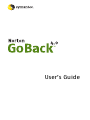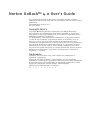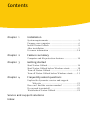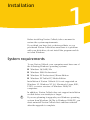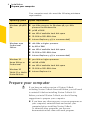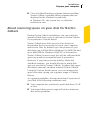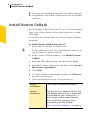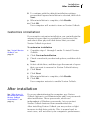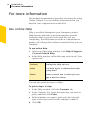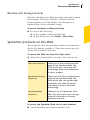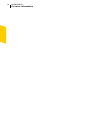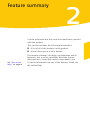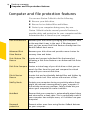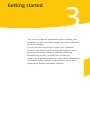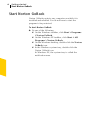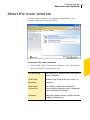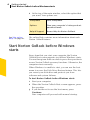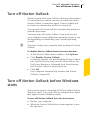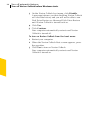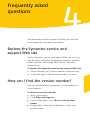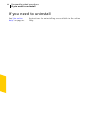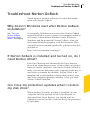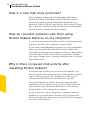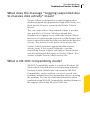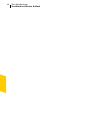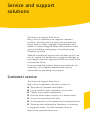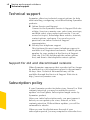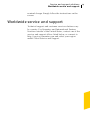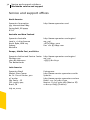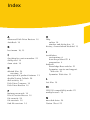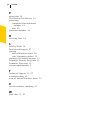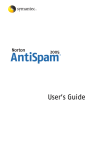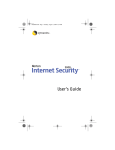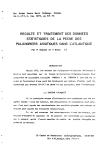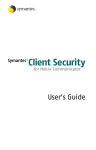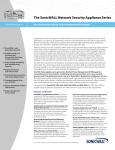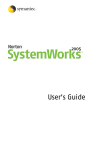Download Symantec Norton GoBack 4.0 for PC
Transcript
User’s Guide Norton GoBack™ 4.0 User’s Guide The software described in this book is furnished under a license agreement and may be used only in accordance with the terms of the agreement. Documentation version 4.0 PN: 10278384 Copyright Notice Copyright © 2004 Symantec Corporation. All Rights Reserved. Any technical documentation that is made available by Symantec Corporation is the copyrighted work of Symantec Corporation and is owned by Symantec Corporation. NO WARRANTY. The technical documentation is being delivered to you AS-IS and Symantec Corporation makes no warranty as to its accuracy or use. Any use of the technical documentation or the information contained therein is at the risk of the user. Documentation may include technical or other inaccuracies or typographical errors. Symantec reserves the right to make changes without prior notice. No part of this publication may be copied without the express written permission of Symantec Corporation, 20330 Stevens Creek Blvd., Cupertino, CA 95014. Trademarks Symantec, the Symantec logo, and GoBack are trademarks of Symantec Corporation. Microsoft, MS-DOS, Windows, and Windows NT are registered trademarks of Microsoft Corporation. Other product names mentioned in this manual may be trademarks or registered trademarks of their respective companies and are hereby acknowledged. Printed in the United States of America. 10 9 8 7 6 5 4 3 2 1 Contents Chapter 1 Installation System requirements ......................................................... 5 Prepare your computer ...................................................... 6 Install Norton GoBack ........................................................ 8 After installation .................................................................. 9 For more information .......................................................10 Chapter 2 Feature summary Computer and file protection features .........................14 Chapter 3 Getting started Start Norton GoBack .........................................................16 Start Norton GoBack before Windows starts .............18 Turn off Norton GoBack ...................................................19 Turn off Norton GoBack before Windows starts ........19 Chapter 4 Frequently asked questions Explore the Symantec service and support Web site .....................................................................21 How can I find the version number? ............................21 If you need to uninstall ....................................................22 Troubleshoot Norton GoBack .........................................23 Service and support solutions Index 4 Contents Installation 1 Before installing Norton GoBack, take a moment to review the system requirements. If you think you have lost or destroyed data, or you purchased Norton GoBack because there is a problem with your disk drive, do not install the program and do not start Windows. System requirements To use Norton GoBack, your computer must have one of the following Windows operating systems: 1 Windows 98/98SE/Me 1 Windows 2000 Professional 1 Windows XP Professional /Home Edition 1 Windows XP Tablet PC/Media Edition Installation of Norton GoBack 4.0 is not supported on Windows 95, Windows NT 4.0, Macintosh, Linux, BSD, UNIX, or server versions of Windows 2000/XP computers. In addition, Norton GoBack does not support installation on disk drives one terabyte or larger. w If you are planning to upgrade your Windows operating system from Windows 98/Me to Windows 2000/XP, you must uninstall Norton GoBack first and then reinstall after the upgrade is complete. 6 Installation Prepare your computer Your computer must also meet the following minimum requirements. Operating system System requirements Windows 98/98SE/ Me 1 150-MHz processor for Windows 98; 150-MHz processor for Windows Me 1 32 MB of RAM 1 200 MB of available hard disk space 1 CD-ROM or DVD-ROM drive 1 Internet Explorer 5.5 (6.0 recommended) 1 166-MHz or higher processor 1 64 MB of RAM 1 200 MB of available hard disk space 1 CD-ROM or DVD-ROM drive 1 Internet Explorer 5.5 (6.0 recommended) 1 300-MHz or higher processor 1 128 MB of RAM 1 200 MB of available hard disk space 1 CD-ROM or DVD-ROM drive 1 Internet Explorer 6.0 Windows 2000 Professional Edition Windows XP Home Edition or Professional Windows XP Tablet PC or Media Center Editions Prepare your computer w If you have an earlier version of Norton GoBack, including Norton GoBack Personal Edition, you will need to uninstall it before installing Norton GoBack 4.0. Before you install Norton GoBack, use the following suggestions to prepare your computer: 1 If you have any other recovery or rescue programs on your computer, uninstall them and restart your computer before installing Norton GoBack. To uninstall other programs, see the user documentation that came with each program. Installation Prepare your computer 1 Close all other Windows programs before installing Norton GoBack, including those programs that are displayed in the Windows system tray. In Windows XP, the system tray is called the notification area. About reserving space on your disk for Norton GoBack During Norton GoBack installation, you can select the amount of disk drive space to allocate to Norton GoBack if you perform a Custom Install. Norton GoBack uses disk space to store historical information that is necessary to revert your computer and recover files. By default, up to ten percent of your disk drive (up to 4000 MB for Windows 98/98SE/Me and up to 8000 MB for Windows 2000/XP) is allocated to Norton GoBack. In most cases this will be sufficient disk space to provide an acceptable level of protection. However, if you plan to use the SafeTry Mode and AutoBack features, you should allocate as much disk space as possible to Norton GoBack. To adjust disk space allocation, uninstall, and then reinstall Norton GoBack. Using the Custom Install option, you can increase this space allocation, giving you a greater range of GoBack History. As a general guideline, allocate more than 10 percent of your disk if the following conditions exist: 1 Your computer has a relatively small disk drive (5 GB or less). 1 You expect that typical usage will involve intensive disk write operations. 7 8 Installation Install Norton GoBack 1 You plan on scheduling AutoBack at weekly intervals. 1 You intend to use SafeTry Mode protection for lengthy activities. Install Norton GoBack Install Norton GoBack from the CD, or if you downloaded your copy of the product, follow the instructions on the Web page. If you have not already done so, close all other Windows programs. To install Norton GoBack from the CD 1 w Insert the CD into the CD-ROM drive. If your computer is not set to automatically open a CD, you will have to open it yourself. 2 In the Norton GoBack window, click Install Norton GoBack. 3 Read the Welcome message, and then click Next. 4 Read the License Agreement, and then click I accept the License Agreement. 5 Click Next. 6 To select a different destination folder, click Browse and select a directory. 7 Select an installation type. Your options are: Express Installation This is the recommended option. Custom Installation This option is for advanced users. You can change the amount of space that is provided for your history files. It also lets you select other physical disk drives that you want to be protected by Norton GoBack. See “Customize installation” on page 9. Installation After installation 8 To continue with the default installation settings, ensure that Express Installation is selected, then click Next. 9 When installation is complete, click Finish. 10 Click OK. Your computer will restart to turn on Norton GoBack. Customize installation If you want to customize installation, you can indicate the amount of space that is provided for your history files and select other physical disk drives that you want Norton GoBack to protect. To customize installation See “Install Norton GoBack” on page 8. 1 Complete steps 1 through 5 under To install Norton GoBack. 2 Click Custom Installation. 3 Check or uncheck your desired options, and then click Next. 4 Select a disk drive, and then type the amount of space that you want to reserve for Norton GoBack history. 5 Click Next. 6 Click Next. 7 When installation is complete, click Finish. 8 Click OK. Your computer restarts to enable Norton GoBack. After installation See “Why doesn’t Windows start after Norton GoBack installation?” on page 23. If you are administering the computer, use Norton GoBack Options to set Administrator and User passwords after installation. These passwords, which are independent of Windows passwords, let you protect Norton GoBack features from unauthorized use. After installing Norton GoBack you may notice a slight increase in disk drive activity. This is normal and, in most cases, will not affect your computer's performance. 9 10 Installation For more information For more information The product documentation provides assistance for using Norton GoBack. You can find the information that you need on your computer and on the Web. Use online Help Help is available throughout your Symantec product. Help buttons and links to more information provide assistance that is specific to the task that you are completing. The Help menu provides a comprehensive guide to all of the product features and tasks that you can complete. To use online Help 1 At the top of the main window, click Help & Support > Norton GoBack Help. 2 In the Help window, in the left pane, select a tab. Your options are: Contents Displays the Help by topic Index Lists Help topics in alphabetical order by key word Search Opens a search box in which you can type a word or phrase You can also print any topic in Help. To print a topic in Help 1 In the Help window, click the Contents tab. 2 In the Contents list, select the topic that you want to print, and then click Print. 3 Select whether you want to print only the selected topic or the topic and all of the subtopics under it. 4 Click OK. Installation For more information Window and dialog box Help Window and dialog box Help provides information about the program. This type of Help is context-sensitive, meaning that it provides help for the dialog box or window that you are currently using. To access window or dialog box Help 4 Do one of the following: 2 In the window, click any Help link. 2 In the dialog box, click Help or More Info. Symantec products on the Web The Symantec Web site provides extensive information about all Symantec products. There are several ways to access the Symantec Web site. To access the Web site from the Help menu 4 Select the solution that you want. Your options are: Help and Support Takes you to the product support page of the Symantec Web site, from which you can access the knowledge bases and downloads for your product. Symantec Security Response Takes you to the Security Response page of the Symantec Web site, from which you can update your protection and read the latest information about antithreat technology. More Symantec solutions Takes you to the Symantec Store Web site, from which you can get product information on every Symantec product. To access the Symantec Web site in your browser 4 On the Internet, go to www.symantec.com 11 12 Installation For more information Feature summary 2 Use the information in this section to familiarize yourself with the product. This section includes the following information: 1 A list of all of the features in the product 1 A brief description of each feature The feature summary can help you determine which feature to use to solve a problem. Read the feature descriptions to locate the correct component to use. See “Use online Help” on page 10. For more information on any of the features listed, see the online Help. 14 Feature summary Computer and file protection features Computer and file protection features You can use Norton GoBack to do the following: 1 Recover your disk drive. 1 Rescue lost or deleted files and folders. 1 Protect your computer during every day use. Norton GoBack includes several powerful features to provide safety and protection for your computer and the information that is stored on your computer: Disk Drive Restore Recovers your disk drive by bringing your computer back to the way that it was in the past. If Windows won’t start, you can access Disk Drive Restore directly from the Norton GoBack boot menu. Advanced Disk Drive Restore Recovers your disk drive and provides more choices for recovery time and dates. Post-Restore File Rescue Locates and rescues individual files that were lost following a Disk Drive Restore or an Advanced Disk Drive Restore. Disk Drive Compare Creates a virtual copy of your disk drive so that you can search for files from the past and compare the virtual copy with your current disk drive. File & Version Rescue Locates lost and accidentally deleted files and folders by using a search tool. Also rescues old versions of files. SafeTry Mode Protects your computer during any activity where there might be unknown consequences to your computer. If the activity causes any problem, SafeTry Mode lets you return your computer to a safe condition. AutoBack Ensures that your computer is automatically wiped clean and returned to a clean state. This is particularly useful if your computer has multiple users, or if children use your computer. Password protection Prevents other users from using Norton GoBack features on your computer. Getting started 3 This section contains information about starting your Symantec product and the features that are available in the main window. It is not usually necessary to open your Symantec product to benefit from the protection features that it provides. Automatic features that are set during installation provide you with basic protection. Open your Symantec product to view status information, customize option settings, perform basic tasks, and temporarily disable automatic features. 16 Getting started Start Norton GoBack Start Norton GoBack Norton GoBack protects any computer on which it is installed and enabled. You do not have to start the program to be protected. To start Norton GoBack 4 Do one of the following: 2 On the Windows taskbar, click Start > Programs > Norton GoBack. 2 On the Windows XP taskbar, click Start > All Programs > Norton GoBack. 2 On the Windows desktop, double-click the Norton GoBack icon. 2 In the Windows system tray, double-click the Norton GoBack icon. In Windows XP, the system tray is called the notification area. Getting started About the main window About the main window Use the main window to program components, set options, and access online Help. To explore the main window 1 On the left side of the main window, select the option that you want. Your options are: File Recovery Find files and folders that have been lost or deleted. Disk Drive Recovery Restore your disk drive to a time in the past. Disk Drive Protection Use SafeTry Mode and AutoBack. These features protect your computer from unwanted changes. Statistics View the system status of your Norton GoBack installation. 17 18 Getting started Start Norton GoBack before Windows starts 2 At the top of the main window, select the option that you want. Your options are: See “Use online Help” on page 10. LiveUpdate Start LiveUpdate. Options Clear your computer’s history and set password levels. Help & Support Access Help for Norton GoBack. The online Help contains more information about each Norton GoBack feature. Start Norton GoBack before Windows starts Every time that you start your computer the Norton GoBack Boot screen appears just before Windows starts. You are then given three seconds to press the spacebar to access Norton GoBack recovery functions. Otherwise, the computer starts normally. When Windows is unable to start, you can use the boot menu to access the Disk Drive Restore feature. This lets you revert your disk drive and protects you from software and system failures. To start Norton GoBack before Windows starts 1 Start your computer. 2 When the Norton GoBack Boot screen appears, press the spacebar. 3 If you decide not to use the boot menu, press Continue. Your computer will proceed with normal startup. Turn off automatic features Turn off Norton GoBack Turn off Norton GoBack When you turn off Norton GoBack, all history information is cleared and you cannot recover your disk drive until Norton GoBack is turned on again. Norton GoBack will not track any information while it is turned off. You can turn off Norton GoBack from the main window or from the boot menu. You must turn off Norton GoBack if you want to start your computer using a different operating system or you are upgrading or reinstalling your current operating system. w You must restart your computer after turning off Norton GoBack. To disable Norton GoBack from the main window 1 In the Norton GoBack main window, click Options. 2 Click Disable Norton GoBack. A message informs you that disabling Norton GoBack will clear the history and you will not be able to run Disk Drive Restore or Advanced Disk Drive Restore until Norton GoBack is turned back on. 3 Click OK. Your computer automatically restarts and Norton GoBack is turned off. Turn off Norton GoBack before Windows starts You have the option of turning off Norton GoBack before Windows starts. You can do this by using the boot menu that appears before Windows starts. To turn off Norton GoBack from the boot menu 1 Restart your computer. 2 When the Norton GoBack boot screen appears, press the spacebar. 19 20 Turn off automatic features Turn off Norton GoBack before Windows starts 3 On the Norton GoBack boot menu, click Disable. A message informs you that disabling Norton GoBack will clear the history and you will not be able to run Disk Drive Restore or Advanced Disk Drive Restore until Norton GoBack is turned back on. 4 Click Yes. 5 Click Continue. Your computer automatically restarts and Norton GoBack is turned off. To turn on Norton GoBack from the boot menu 1 Restart your computer. 2 When the Norton GoBack Boot screen appears, press the spacebar. 3 Click Yes to turn on Norton GoBack. Your computer automatically restarts and Norton GoBack is turned on. Frequently asked questions 4 The information in this chapter will help you solve the most frequently encountered problems. Explore the Symantec service and support Web site On the Symantec service and support Web site, you can find the latest protection and program updates, patches, online tutorials, Knowledge Base articles, and virus removal tools. To explore the Symantec service and support Web site 1 On the Internet, go to www.symantec.com/techsupp 2 Follow the links to the information that you want. How can I find the version number? You can check the version number of your product on your computer. To check the version number 1 Start your product. 2 Click Help and Support. 3 On the Help menu, click About <your product name>. 4 If applicable, in the About dialog box, select your product name. 22 Frequently asked questions If you need to uninstall If you need to uninstall See “Use online Help” on page 10. Instructions for uninstalling are available in the online Help. Troubleshooting Troubleshoot Norton GoBack Troubleshoot Norton GoBack Check here for possible solutions to issues that might arise with Norton GoBack. Why doesn’t Windows start after Norton GoBack installation? See “Turn off Norton GoBack before Windows starts” on page 19. Occasionally, Windows won’t start after Norton GoBack is installed. If this occurs, restart your computer and turn off Norton GoBack before Windows starts. Return to Windows and then uninstall Norton GoBack. After you have uninstalled the program, visit the Symantec Web site that has been created specifically to help resolve this problem at: http://service.symantec.com/ngb1 If Norton GoBack is installed and turned on, do I need Norton Ghost? Disk Drive Restore and Advanced Disk Drive Restore provide an immediate recovery solution that you can use when you make a mistake. You can use Norton GoBack to undo your actions and return your computer to the way it was before you made the mistake. Norton Ghost is an imaging and system backup solution that protects your data from computer disasters whether or not you have Norton GoBack installed. Can I lose my protection updates when I restore my disk drive? When another Symantec product is installed on your computer and you perform a Disk Drive Restore or Advanced Disk Drive Restore, you should run Live Update as soon as possible to ensure that your protection is up-to-date. 23 24 Troubleshooting Troubleshoot Norton GoBack How is a new disk drive protected? Before adding, replacing, or formatting a disk drive, uninstall Norton GoBack using the Windows Add or Remove Program feature. Remember that when you uninstall Norton GoBack, any history that Norton GoBack has collected is deleted. After successfully installing the new disk drive, reinstall Norton GoBack. How do I prevent someone else from using Norton GoBack features on my computer? If you are concerned about file security, use the password option to protect your computer and your files. If you want to add additional security to your confidential data, you can delete the data that Norton GoBack has collected by clearing your computer’s history. Remember that after the Norton GoBack history has been cleared, you can no longer view or retrieve data that was collected before this time. Why is there increased disk activity after installing Norton GoBack? Increased disk activity may be more noticeable if you have programs that make extensive disk updates to their logs or other program files. Examples of this type of software include antivirus and firewall software. Increased disk drive activity does not mean that the computer will run more slowly. Norton GoBack does its own updates only when the disk drive is idle and not being used by other computer programs. If you are unsure which program is making extensive updates to your disk drive, use the list of System Safe Points that displays when you select Disk Drive Compare from the main window. Troubleshooting Troubleshoot Norton GoBack What does the message “Logging suspended due to massive disk activity” mean? Norton GoBack is designed to suspend logging when another program has generated enough disk activity in a short period of time to overwrite the Norton GoBack history. This can occur when a large amount of data is written very quickly to a Norton GoBack-protected disk. Suspension of logging occurs when the Norton GoBack history is not large enough to store all of the changes that have occurred from the last safe point before the massive activity. This leaves no safe points in the history file. Norton GoBack resumes logging after the massive activity stops. If this occurs frequently, consider reinstalling Norton GoBack, selecting a Custom Install and allocating more disk space to Norton GoBack. This creates a larger Norton GoBack history file. What is MS-DOS Compatibility mode? MS-DOS Compatibility mode is a mode in Windows 98/ Me in which your disk drive is not operating optimally. Because Norton GoBack does not cause the MS-DOS Compatibility mode condition, you must consult your hardware manufacturer for information about correcting the problem. You can also find detailed articles about troubleshooting MS-DOS Compatibility mode problems in the support area on the Microsoft Web site. 25 26 Troubleshooting Troubleshoot Norton GoBack Service and support solutions The Service & Support Web site at http://service.symantec.com supports Symantec products. Customer Service helps with nontechnical issues such as orders, upgrades, replacements, and rebates. Technical Support helps with technical issues such as installing, configuring, or troubleshooting Symantec products. Methods of technical support and customer service can vary by region. For information on support offerings in your region, check the appropriate Web site listed in the sections that follow. If you received this product when you purchased your computer, your computer manufacturer may be responsible for providing your support. Customer service The Service & Support Web site at http://service.symantec.com tells you how to: 1 Subscribe to Symantec newsletters. 1 Locate resellers and consultants in your area. 1 Update your product registration. 1 Find out about orders, returns, or a rebate status. 1 Access Customer Service FAQs. 1 Post a question to a Customer Service representative. 1 Obtain product information, literature, or trialware. For upgrade orders, visit the Symantec Store at: http://www.symantecstore.com 28 Service and support solutions Technical support Technical support Symantec offers two technical support options for help with installing, configuring, or troubleshooting Symantec products: 1 Online Service and Support Connect to the Symantec Service & Support Web site at http://service.symantec.com, select your user type, and then select your product and version. You can access hot topics, Knowledge Base articles, tutorials, contact options, and more. You can also post a question to an online Technical Support representative. 1 PriorityCare telephone support This fee-based (in most areas) telephone support is available to all registered customers. Find the phone number for your product at the Service & Support Web site. You’ll be led through the online options first, and then to the telephone contact options. Support for old and discontinued versions When Symantec announces that a product will no longer be marketed or sold, telephone support is discontinued 60 days later. Technical information may still be available through the Service & Support Web site at: http://service.symantec.com Subscription policy If your Symantec product includes virus, firewall, or Web content protection, you may be entitled to receive updates via LiveUpdate. Subscription length varies by Symantec product. After your initial subscription ends, you must renew it before you can update your virus, firewall, or Web content protection. Without these updates, you will be vulnerable to attacks. When you run LiveUpdate near the end of your subscription period, you are prompted to subscribe for a Service and support solutions Worldwide service and support nominal charge. Simply follow the instructions on the screen. Worldwide service and support Technical support and customer service solutions vary by country. For Symantec and International Partner locations outside of the United States, contact one of the service and support offices listed below, or connect to http://service.symantec.com and select your region under Global Service and Support. 29 30 Service and support solutions Worldwide service and support Service and support offices North America Symantec Corporation 555 International Way Springfield, OR 97477 U.S.A. http://www.symantec.com/ Australia and New Zealand Symantec Australia Level 2, 1 Julius Avenue North Ryde, NSW 2113 Sydney Australia http://www.symantec.com/region/ reg_ap/ +61 (2) 8879-1000 Fax: +61 (2) 8879-1001 Europe, Middle East, and Africa Symantec Authorized Service Center Postbus 1029 3600 BA Maarssen The Netherlands http://www.symantec.com/region/ reg_eu/ +353 (1) 811 8032 Latin America Symantec Brasil Market Place Tower Av. Dr. Chucri Zaidan, 920 12° andar São Paulo - SP CEP: 04583-904 Brasil, SA July 20, 2004 Portuguese: http://www.service.symantec.com/br Spanish: http://www.service.symantec.com/mx Brazil: +55 (11) 5189-6300 Mexico: +52 55 5322 3681 (Mexico DF) 01 800 711 8443 (Interior) Index A H Advanced Disk Drive Restore 14 AutoBack 14 Help online 10 window and dialog box 11 history, cleared when disabled 19 B boot menu 18, 19 C checking for version number 21 child-proof 14 clean state 14 D deleted files 24 rescuing 14 description of product features 13 disable Norton GoBack 20 disk activity 24 Disk Drive Compare 14 Disk Drive Restore 14 F feature passwords 14 File & Version Rescue 14 file security 24 file versions 14 find file versions 14 I installation customizing 8 from the product CD 8 preparation 6 Internet Knowledge Base articles 21 Symantec service and support Web site 21 Symantec Web sites 11 L lost files 14 M MS-DOS compatibility mode 25 multiple users 14 N new disk drive 24 Norton Ghost 23 32 Index P passwords 14 Post-Restore File Rescue 14 protecting computer from unwanted changes 14 files 24 protection updates 23 R rescuing, files 14 S SafeTry Mode 14 Service and Support 27 starting before Windows starts 18 your Symantec product 15 summary of product features 13 Symantec Security Response 11 Symantec Web sites 11 system requirements 5 T Technical Support 11, 27 troubleshooting 23 turn off, before Windows starts 19 V version number, checking 21 W Web sites 11, 21