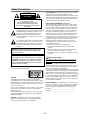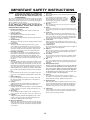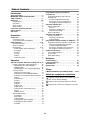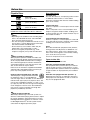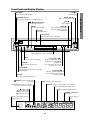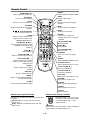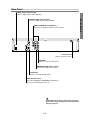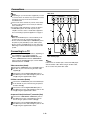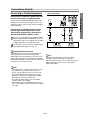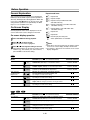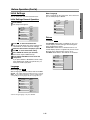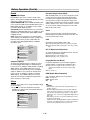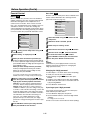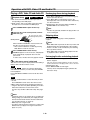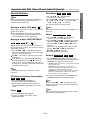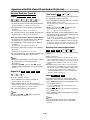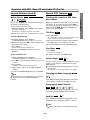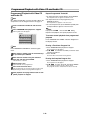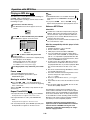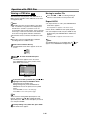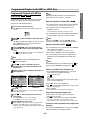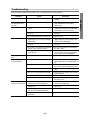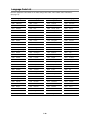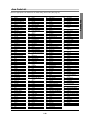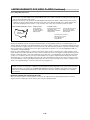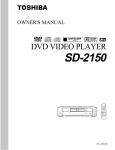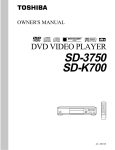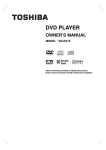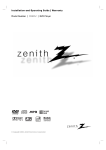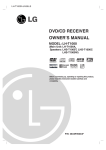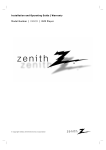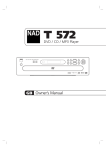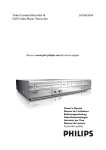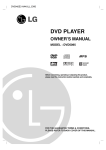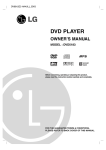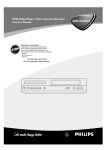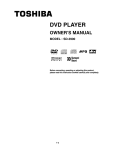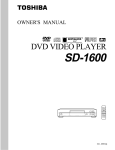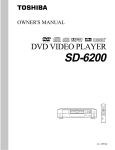Download Toshiba SD-K625 Multi
Transcript
DVD PLAYER
OWNER’S MANUAL
MODEL : SD-K625
SD-2815
Before connecting, operating or adjusting this product,
please read this instruction booklet carefully and completely.
1-3
Safety Precautions
CAUTION
RISK OF ELECTRIC SHOCK
DO NOT OPEN
CAUTION: TO REDUCE THE RISK
OF ELECTRIC SHOCK
DO NOT REMOVE COVER (OR BACK)
NO USER-SERVICEABLE PARTS INSIDE
REFER SERVICING TO QUALIFIED SERVICE
PERSONNEL.
This lightning flash with arrowhead symbol within an
equilateral triangle is intended to alert the user to
the presence of uninsulated dangerous voltage
within the product’s enclosure that may be of
sufficient magnitude to constitute a risk of electric
shock to persons.
The exclamation point within an equilateral triangle
is intended to alert the user to the presence of
important operating and maintenance (servicing)
instructions in the literature accompanying the
appliance.
WARNING: TO REDUCE THE RISK OF FIRE OR ELECTRIC SHOCK, DO NOT EXPOSE THIS PRODUCT TO
RAIN OR MOISTURE.
FCC WARNING: This equipment may generate or use radio
frequency energy. Changes or modifications to this
equipment may cause harmful interference unless the modifications are expressly approved in the instruction manual. The
user could lose the authority to operate this equipment if an
unauthorized change or modification is made.
REGULATORY INFORMATION: FCC Part 15
This product has been tested and found to comply with the
limits for a Class B digital device, pursuant to Part 15 of the
FCC Rules. These limits are designed to provide reasonable
protection against harmful interference when the product is
operated in a residential installation. This product generates,
uses and can radiate radio frequency energy and, if not
installed and used in accordance with the instruction manual,
may cause harmful interference to radio communications.
However, there is no guarantee that interference will not occur
in a particular installation. If this product does cause harmful
interference to radio or television reception, which can be
determined by turning the product off and on, the user is
encouraged to try to correct the interference by one or more
of the following measures:
z Reorient or relocate the receiving antenna.
z Increase the separation between the product and
receiver.
z Connect the product into an outlet on a circuit different
from that to which the receiver is connected.
z Consult the dealer or an experienced radio/TV technician
for help.
CAUTION: TO PREVENT ELECTRIC SHOCK, MATCH
WIDE BLADE OF PLUG TO WIDE SLOT, FULLY INSERT.
ATTENTION: POUR ÉVITER LES CHOC ÉLECTRIQUES,
INTRODUIRE LA LAME LA PLUS LARGE DE LA FICHE
DANS LA BORNE CORRESPONDANTE DE LA PRISE ET
POUSSER JUSQU’AU FOND.
WARNING: Do not install this equipment in a confined space
such as a bookcase or similar unit.
CAUTION:
This Digital Video Disc Player employs a Laser System.
To ensure proper use of this product, please read this owner’s
manual carefully and retain for future reference, should the unit
require maintenance, contact an authorized service locationsee service procedure.
Use of controls, adjustments or the performance of procedures
other than those specified herein may result in hazardous
radiation exposure.
Notes on copyrights:
It is forbidden by law to copy, broadcast, show, broadcast
via cable, play in public, or rent copyright material without
permission.
This product is equipped with copy protection measures
developed by Macrovision. Copy protection signals are recorded on some discs. When recording these discs on a VCR,
picture noise will appear during playback.
This product incorporates copyright protection technology that
is protected by certain U.S. patent claims and other intellectual
property rights owned by Macrovision Corporation and other
rights owners. Use of this copyright protection technology must
be authorized by Macrovision Corporation, and is intended for
home and other limited viewing uses only unless otherwise
authorized by Macrovision Corporation. Reverse engineering
or disassembly is prohibited.
SERIAL NUMBER: The serial number is found on the back of
this unit. This number is unique to this unit and not available to
others. You should record requested information here and
retain this guide as a permanent record of your purchase.
Model No. ___________________________________
Serial No. ___________________________________
To prevent direct exposure to laser beam, do not try to open
the enclosure. Visible laser radiation when open. DO NOT
STARE INTO BEAM.
CAUTION: The apparatus shall not be exposed to water,
dripping or splashing and that no objects filled with liquids,
such as vases, shall be placed on the apparatus.
1-4
CAUTION:
PLEASE READ AND OBSERVE ALL WARNINGS AND
INSTRUCTIONS IN THIS OWNER’S MANUAL AND THOSE
MARKED ON THE UNIT. RETAIN THIS BOOKLET FOR
FUTURE REFERENCE.
This set has been designed and manufactured to assure personal safety.
Improper use can result in electric shock or fire hazard. The safeguards
incorporated in this unit will protect you if you observe the following procedures for installation, use, and servicing.
This unit does not contain any parts that can be repaired by the user.
DO NOT REMOVE THE CABINET COVER, OR YOU MAY BE
EXPOSED TO DANGEROUS VOLTAGE. REFER SERVICING TO
QUALIFIED SERVICE PERSONNEL ONLY.
1.
2.
3.
4.
5.
6.
7.
8.
9.
10.
11.
12.
13.
14.
Read These Instructions
All safety and operating instructions should be read before the
product is operated.
Follow All Instructions
All operating and use instructions should be followed.
Keep These Instructions
The safety and operating instructions should be retained for future
reference.
Heed All Warnings
All warnings on the product and in the operating instructions should
be adhered to.
Power Sources
This product should be operated only from the type of power
source indicated on the marking label. If you are not sure of the
type of power supply in your home, consult your product dealer or
local power company. For products intended to operate from battery power, or other sources, refer to the operating instructions.
Grounding or Polarization
Do not defeat the safety purpose of the polarized plug has two
blades with one wider than the other. A grounding-type plug has
two blades and a third grounding prong. The wide blade or the
prong are provided for your safety. If the provided plug does not fit
into your outlet, consult an electrician for replacement of the obsolete outlet.
Ventilation
Slots and openings in the cabinet are provided for ventilation and to
ensure reliable operation of the product and to protect it from overheating. These openings must not be blocked or covered. The openings should never be blocked by placing the product on a bed, sofa,
rug or other similar surface. This product should not be placed in a
built-in installation such as a bookcase or rack unless proper ventilation is provided or the manufacturer’s instructions have been adhered
to.
Heat
Do not install near any heat sources such as radiators, heat registers, stoves, or other apparatus (including amplifiers) that produce
heat.
Water and Moisture
Do not use this apparatus near water. For example: near a bath
tub, wash bowl, kitchen sink, Laundry tub, in a wet basement; or
near a swimming pool.
Cleaning
Unplug this product from the wall outlet before cleaning. Do not use
liquid cleaners or aerosol cleaners. Clean only with dry cloth.
Power-Cord Protection
Protect the power cord from being walked on or pinched particularly
at plugs, convenience receptacles, and the point where they exit
from the apparatus.
Overloading
Do not overload wall outlets, extension cords, or integral convenience receptacles, this can result in a risk of fire or electric shock.
Lightning
Unplug this apparatus apparatus during lightning storms or when
unused for long periods of time. This will prevent damage to the
product due to lightning and power-line surges.
Object and Liquid Entry
Never push objects of any kind into this product through openings
as they may touch dangerous voltage points or short-out parts that
could result in a fire or electric shock. Never spill liquid of any kind
on the product.
15. Attachments
Only use attachments/accessories specified by the manufacturer.
16. Accessories
Use only with the cart, stand, tripod, bracket, or
table specified by the manufacturer or sold with
the apparatus. When a cart is used, use caution
when moving the cart/apparatus combination to
PORTABLE CART
avoid injury from tip-over.
WARNING
17. Disc Tray
Keep your fingers well clear of the disc tray as it is closing. It can
cause personal injury.
18. Burden
Do not place a heavy object on or step on the product. The object
may fall, causing serious personal injury and serious damage to the
product.
19. Connecting
When you connect the product to other equipment, turn off the
power and unplug all of the equipment from the wall outlet. Failure
to do so may cause an electric shock and serious personal injury.
Read the owner’s manual of the other equipment carefully and follow the instructions when making any connections.
20. Sound Volume
Reduce the volume to the minimum level before you turn on the
product. Otherwise, sudden high volume sound may cause hearing
or speaker damage.
21. Sound Distortion
Do not allow the product to output distorted sound for a longtime. It
may cause speaker overheating and fire.
22. Earphone
When you use the earphone, keep the volume at a moderate level.
If you use the earphone continuously with high volume sound, it
may cause hearing damage.
23. Laser Beam
Do not look into the opening of the disc tray or ventilation opening
of the product to see the source of the laser beam. It may cause
sight damage.
24. Disc
Do not use a cracked, deformed, or repaired disc. These discs are
easily broken and may cause serious personal injury and product
malfunction.
25. Damage Requiring Service
Refer all servicing to qualified service personnel. Servicing
is required when the apparatus has been damaged in any
way, such as power-supply cord or plug is damaged, liquid
has been spilled or objects have fallen into the apparatus,
the apparatus has been exposed to rain or moisture, does
not operate normal, or has been dropped.
26. Servicing
Do not attempt to service this product yourself as opening or
removing the cover may expose you to dangerous voltage or other
hazards. Refer all servicing to qualified service personnel.
27. Replacement parts
When replacement parts are required, be sure the service technician has used replacement parts specified by the manufacturer or
have the same characteristics as the original part. Unauthorized
substitutions may result in fire, electric shock, or other hazards.
28. Safety Check
Upon completion of any service or repairs to this product, ask the
service technician to perform safety checks to determine that the
product is in proper operating condition.
1-5
INTRODUCTION
IMPORTANT SAFETY INSTRUCTIONS
Table of Contents
Introduction
Safety Precautions . . . . . . . . . . . . . . . . . . . . . . . . . 2
IMPORTANT SAFETY INSTRUCTIONS . . . . . . . . . . 3
Table of Contents . . . . . . . . . . . . . . . . . . . . . . . . . . 4
Before Use . . . . . . . . . . . . . . . . . . . . . . . . . . . . . . 5-6
Playable Discs . . . . . . . . . . . . . . . . . . . . . . . . . . . 5
Precautions . . . . . . . . . . . . . . . . . . . . . . . . . . . . . 6
Notes on Discs . . . . . . . . . . . . . . . . . . . . . . . . . . 6
About Symbols . . . . . . . . . . . . . . . . . . . . . . . . . . 6
Front Panel and Display Window . . . . . . . . . . . . . . 7
Remote Control . . . . . . . . . . . . . . . . . . . . . . . . . . . . 8
Rear Panel . . . . . . . . . . . . . . . . . . . . . . . . . . . . . . . . 9
Preparation
Connections . . . . . . . . . . . . . . . . . . . . . . . . . . . 10-11
Connecting to a TV . . . . . . . . . . . . . . . . . . . . . . 10
Connecting to Optional Equipment . . . . . . . . . . . 11
Before Operation . . . . . . . . . . . . . . . . . . . . . . . 12-15
General Explanation. . . . . . . . . . . . . . . . . . . . . . 12
On-Screen Display . . . . . . . . . . . . . . . . . . . . . . . 12
Initial Settings . . . . . . . . . . . . . . . . . . . . . . . . 13-15
z Initial Settings General Operation. . . . . . . . . 13
z Language . . . . . . . . . . . . . . . . . . . . . . . . . . 13
z Picture. . . . . . . . . . . . . . . . . . . . . . . . . . . . . 13
z Sound . . . . . . . . . . . . . . . . . . . . . . . . . . . . . 14
z Others . . . . . . . . . . . . . . . . . . . . . . . . . . . . 14
z Parental Control. . . . . . . . . . . . . . . . . . . . . . 15
Programmed Playback with Video CD
and Audio CD . . . . . . . . . . . . . . . . . . . . . . . . . . .
Programmed Playback with Video CD
and Audio CD . . . . . . . . . . . . . . . . . . . . . . . . .
z Repeat Programmed Tracks/All . . . . . . . . .
z Erasing a Track from Program List . . . . . . .
z Erasing the Complete Program List . . . . . .
Operation with MP3 Disc. . . . . . . . . . . . . . . . . . .
Playing an MP3 Disc . . . . . . . . . . . . . . . . . . . .
z Pause . . . . . . . . . . . . . . . . . . . . . . . . . . . .
z Moving to another Track . . . . . . . . . . . . . .
z Repeat Track/All/Off. . . . . . . . . . . . . . . . . .
Notes on MP3 Discs . . . . . . . . . . . . . . . . . . . .
Operation with JPEG Disc. . . . . . . . . . . . . . . . . .
Viewing a JPEG disc . . . . . . . . . . . . . . . . . . . .
z Moving to another File . . . . . . . . . . . . . . . .
z Repeat All/Off . . . . . . . . . . . . . . . . . . . . . .
Programmed Playback with MP3 or JPEG Disc .
Programmed Playback with MP3 or JPEG Disc
z Repeat Programmed Tracks/All/Off . . . . . .
z Repeat Programmed All/Off . . . . . . . . . . . .
z Erasing a Track/File from Program List. . . .
z Erasing the Complete Program List . . . . . .
Additional Information . . . . . . . . . . . . . . . . . . . .
Last Condition Memory . . . . . . . . . . . . . . . . . .
Screen Saver . . . . . . . . . . . . . . . . . . . . . . . . . .
Video Mode Setting . . . . . . . . . . . . . . . . . . . . .
. 20
.
.
.
.
.
.
.
.
.
.
.
.
.
.
.
.
.
.
.
.
.
.
.
.
20
20
20
20
21
21
21
21
21
21
22
22
22
22
23
23
23
23
23
23
24
24
24
24
.
.
.
.
25
26
27
28
Reference
Operation
Operation with DVD, Video CD and Audio CD. 16-19
Playing a DVD, Video CD and Audio CD . . . . . . 16
z Exchanging discs during playback . . . . . . . . 16
z Skipping discs . . . . . . . . . . . . . . . . . . . . . . . 16
z Exchanging the disc and starting playback . . 16
General Features . . . . . . . . . . . . . . . . . . . . . . . . 17
z Moving to another TITLE . . . . . . . . . . . . . . . 17
z Moving to another CHAPTER/TRACK . . . . . 17
z Still Picture and Frame-by-Frame Playback . 17
z Pause . . . . . . . . . . . . . . . . . . . . . . . . . . . . . 17
z Slow Motion. . . . . . . . . . . . . . . . . . . . . . . . . 17
z Search. . . . . . . . . . . . . . . . . . . . . . . . . . . . . 17
z Random . . . . . . . . . . . . . . . . . . . . . . . . . . . 17
z Repeat . . . . . . . . . . . . . . . . . . . . . . . . . . . . 18
z Repeat A-B . . . . . . . . . . . . . . . . . . . . . . . . . 18
z Time Search . . . . . . . . . . . . . . . . . . . . . . . . 18
z Selecting the sound enhancement . . . . . . . 18
z Zoom. . . . . . . . . . . . . . . . . . . . . . . . . . . . . . 18
z Marker Search . . . . . . . . . . . . . . . . . . . . . . . 19
Special DVD Features . . . . . . . . . . . . . . . . . . . . 19
z Title Menu . . . . . . . . . . . . . . . . . . . . . . . . . . 19
z Disc Menu . . . . . . . . . . . . . . . . . . . . . . . . . . 19
z Camera Angle . . . . . . . . . . . . . . . . . . . . . . . 19
z Changing the Audio Language . . . . . . . . . . . 19
z Changing the Audio Channel . . . . . . . . . . . . 19
z Subtitles . . . . . . . . . . . . . . . . . . . . . . . . . . . 19
Troubleshooting . . .
Language Code List
Area Code List. . . . .
Specifications . . . . .
.
.
.
.
.
.
.
.
.
.
.
.
.
.
.
.
.
.
.
.
.
.
.
.
.
.
.
.
.
.
.
.
.
.
.
.
.
.
.
.
.
.
.
.
.
.
.
.
.
.
.
.
.
.
.
.
.
.
.
.
.
.
.
.
.
.
.
.
.
.
.
.
.
.
.
.
.
.
.
.
.
.
.
.
.
.
.
.
Others
LIMITED WARRANTY DVD VIDEO PLAYER . . . 29-30
About the symbols for instructions
Indicates hazards likely to cause harm to the unit
itself or other material damage.
Indicates special operating features of this unit.
Indicates tips and hints for making the task easier.
1-6
Before Use
Title (DVD only)
The main film content or accompanying feature content
or additional feature content, or music album.
Each title is assigned a title reference number enabling
you to locate it easily.
DVD Video
(8 cm / 12 cm disc)
Video CD (VCD)
(8 cm / 12 cm disc)
Audio CD
(8 cm / 12 cm disc)
In addition, this unit can play a DVD-R, CD-R or
CD-RW that contains audio titles, MP3 or JPEG files.
Notes
– Depending on the conditions of the recording equipment or the CD-R/RW disc itself, some CD-R/RW
discs cannot be played on this unit.
– This unit cannot play CD-R/RW discs that do not contain any data, or contain different kinds of formatted
data other than MP3 and CD-DA data.
– Do not attach any seal or label to either side (the
labeled side or the recorded side) of a disc.
– Do not use irregularly shaped CDs (e.g., heartshaped or octagonal). It may result in malfunctions.
Notes on DVDs and Video CDs
Some playback operations of DVDs and Video CDs
may be intentionally fixed by software manufacturers.
As this unit plays DVDs and Video CDs according to
disc content designed by the software manufacturer,
some playback features of the unit may not be available, or other functions may be added.
Refer also to the instructions supplied with the DVDs
and Video CDs. Some DVDs made for business purposes may not be playable on this unit.
Regional code of the DVD player and DVDs
This DVD player is designed and manufactured
for playback of region “1” encoded DVD software. The region code on the labels of some DVD discs
indicates which type of player can play those discs. This
unit can play only DVD discs labeled “1” or “ALL”. If you
try to play any other discs, the message “Check Regional
Code” will appear on the TV screen. Some DVD discs
may not have a region code label even though their
playback is prohibited by area limits.
1
Chapter (DVD only)
Sections of a picture or a musical piece that are smaller
than titles.
A title is composed of one or several chapters. Each
chapter is assigned a chapter number, enabling you to
locate the chapter you want. Chapter numbers may not
be recorded on all discs.
Track (Video CD and audio CD only)
Sections of a picture or a musical piece on a video CD
or an audio CD. Each track is assigned a track number,
enabling you to locate the track you want.
Scene
On a video CD with PBC (Playback control) functions,
moving pictures and still pictures are divided into sections called “Scenes”. Each scene is displayed in the
menu screen and assigned a scene number, enabling
you to locate the scene you want.
A scene is composed of one or several tracks.
Types of video CDs
There are two types of video CDs:
Video CDs equipped with PBC (Version 2.0)
PBC (Playback control) functions allow you to interact
with the system via menus, search functions, or other
typical computer-like operations. Moreover, still pictures
of high resolution can be played if they are included in
the disc.
Video CDs not equipped with PBC (Version 1.1)
Operated in the same way as audio CDs, these discs
allow playback of video pictures as well as sound, but
they are not equipped with PBC.
Note on DTS-encoded CDs
To avoid possible damage to the audio system, turn
down the volume before playing back such discs. Adjust
the volume gradually to personal preference. To enjoy
DTS Digital SurroundTM playback, an external 5.1 channel DTS Digital SurroundTM decoder system must be
connected to the digital output of the player.
1-7
INTRODUCTION
Disc-related terms
Playable Discs
Before Use (Cont’d)
Precautions
Handling the unit
When shipping the unit
The original shipping carton and packing materials
come in handy. For maximum protection, re-pack the
unit as it was originally packed at the factory.
When setting up the unit
The picture and sound of a nearby TV, VCR, or radio
may be distorted during playback. In this case, position
the unit away from the TV, VCR, or radio, and turn off
the unit after removing the disc.
Storing discs
After playing, store the disc in its case.
Do not expose the disc to direct sunlight or sources of
heat, or leave it in a parked car exposed to direct sunlight, as there may be a considerable temperature buildup inside the car.
Cleaning discs
Fingerprints and dust on the disc can cause poor picture quality and sound distortion. Before playing, clean
the disc with a clean cloth. Wipe the disc from the center out.
To keep the exterior surfaces clean
Do not use volatile liquids, such as insecticide spray,
near the unit. Do not allow rubber or plastic products to
contact the unit for a long period of time. They will leave
marks on the surface.
To move the unit
When you move the player, take out any discs. If you
don’t, the discs may be damaged or drop into the internal workings of the DVD player.
Cleaning the unit
To clean the cabinet
Use a soft, dry cloth. If the surfaces are extremely dirty,
use a soft cloth lightly moistened with a mild detergent
solution. Do not use strong solvents, such as alcohol,
benzine, or thinner, as these might damage the surface
of the unit.
To obtain a clear picture
The DVD player is a high-tech, precision device. If the
optical pick-up lens and disc drive parts are dirty or
worn down, the picture quality will be poor.
Regular inspection and maintenance are recommended
after every 1,000 hours of use. (This depends on the
operating environment.)
For details, please contact your nearest dealer.
Notes on Discs
Handling discs
Do not touch the playback side of the disc.
Hold the disc by the edges so that fingerprints will not
get on the surface.
Do not stick paper or tape on the disc.
Do not use strong solvents such as alcohol, benzine,
thinner, commercially available cleaners, or anti-static
spray intended for older vinyl records.
About Symbols
About the
symbol display
“
” may appear on the TV screen during operation.
This icon means the function explained in this owner’s
manual is not available on that specific DVD video disc.
About the disc symbols for instructions
When a section in this manual includes the following
icons, the data provided herein is applicable only to the
software represented by that icon.
DVD DVD
VCD2.0 Video CDs with the PBC (playback control)
function.
VCD1.1 Video CDs without the PBC (playback control)
function.
CD
Audio CDs.
MP3 MP3 disc.
JPEG JPEG disc.
1-8
Front Panel and Display Window
ON/STANDBY
Switches the player ON and OFF.
N
Z
OPEN/CLOSE ( )
Opens or closes the disc tray.
ON/STANDBY indicator
Lights red when the player is in Standby mode (off).
1 2 3 4 (left/right/up/down)
Selects an item in the menu.
x
STOP ( )
Stops playback.
X
PAUSE ( )
Pauses playback temporarily /
press repeatedly for frame-byframe playback.
ENTER
Confirms menu selection.
Disc Tray
Insert a disc here.
Display window
Shows the current status of the player.
Remote Sensor
Point the DVD Player remote control here.
.
MENU
Accesses menu on a DVD disc.
Reverse Skip (
)
Returns to beginning of current
chapter/track or to PREVIOUS
chapter/track.
Press and hold for two seconds
for fast reverse search.
RANDOM
Plays tracks in random order.
DISC CHANGE
Changes a disc (other than the one playing)
during playback
DISC SKIP
Moves to the next available disc tray.
ANGLE Lights when multi angles
are present.
>
Forward Skip (
)
Advances to NEXT chapter/track.
Press and hold for two seconds for
fast forward search.
TITLE Indicates current title number
CHP/TRK Indicates current chapter or track number
A light will appear if a disc is in the disc
tray. The current disc tray flashes.
DVD
CD Audio CD
VCD Video CD
MP3 MP3 disc
DVD
Indicates total playing time/elapsed time
inserted
inserted
inserted
inserted
PROG. Programmed playback active
RANDOM RANDOM playback active
Indicates repeat
mode
Indicates current player function:
Playback, Pause, etc.
MP3 VCD
CD DVD
TITLE
CHP/TRK
1 2 3 4 5
1-9
PROG.
RANDOM ALL A
B
INTRODUCTION
PLAY (
)
Starts playback.
Remote Control
Z
POWER
Switches DVD Player ON and OFF.
OPEN/CLOSE ( )
Opens and closes the disc tray.
ZOOM
Enlarges video image.
GUI DISPLAY
Accesses on-screen display
SETUP
Accesses or closes setup menu.
E.A.M.
Selects sound mode during disc
playback.
TOP MENU
Displays the Title menu of the disc if
available.
MENU
Accesses menu on a DVD disc.
ENTER
Confirms menu selection.
1 2 3 4
(left/right/up/down)
Selects an item in the menu.
RETURN
- Removes the setup menu.
- Displays the menu of a video CD
with PBC.
CLEAR
Removes a track number on the
program menu or a mark on the
MARKER SEARCH menu.
XC
• Reverse SCAN (
Search backward.
PAUSE/STEP (
/
)•
Pauses playback temporarily / press
repeatedly for frame-by-frame
playback.
N
• PLAY (
)
Starts playback.
x
>
.
• Forward SCAN (
Search forward.
STOP ( ) •
Stops playback.
m
)
M
)
PROGRAM
Accesses or removes Program
menu.
Forward SKIP (
)•
Advances to next chapter or track.
Reverse SKIP (
)•
Returns to beginning of current
chapter or track or go to previous
chapter or track.
SEARCH
Displays MARKER SEARCH menu.
0-9 number buttons
Selects numbered items in a menu.
t
T
ANGLE •
Selects a DVD camera angle if
available
• Reverse SLOW (
)
Reverse slow playback.
• Forward SLOW (
)
Forward slow playback.
SUBTITLE •
Selects a subtitle language.
• DISC SKIP
Moves to the next available disc tray.
AUDIO •
Selects an audio language (DVD) or
an audio channel (CD).
• RANDOM
Plays tracks in random order.
FL DIM •
Controls the Display Window’s light.
• MARKER
Marks any point during playback.
• REPEAT
Repeat chapter, track, title, all.
• A-B RPT
Repeat sequence.
Remote control battery installation
AAA
Point the remote control at the remote sensor and press
the buttons.
z Distance: About 23 ft (7 m) from the front of the
remote sensor
z Angle: About 30° in each direction of the front of the
remote sensor
AAA
Remote Control Operation Range
Detach the battery cover on the rear of
the remote control, and insert two R03
(size AAA) batteries with
and
aligned correctly.
Caution
Do not mix old and new batteries. Never mix different
types of batteries (standard, alkaline, etc.).
1-10
Rear Panel
COAXIAL (Digital audio out jack)
Connect to digital (coaxial) audio equipment.
ANALOG AUDIO OUT (Left/Right) 1, 2
Connect to an amplifier, receiver or stereo system.
AC Power Cord
Plug into the power source.
VIDEO OUT
Connect to a TV with video inputs.
COMPONENT VIDEO OUT (Y Pb Pr)
Connect to a TV with Y Pb Pr inputs.
S-VIDEO OUT
Connect to a TV with S-Video inputs.
VIDEO OUTPUT Switch
Select either S-VIDEO or COMPONENT, depending on
how you connect DVD Player to the TV.
Do not touch the inner pins of the jacks on the rear
panel. Electrostatic discharge may cause permanent
damage to the unit.
1-11
INTRODUCTION
OPTICAL (Digital audio out jack)
Connect to digital (optical) audio equipment.
Connections
z
z
z
Rear of TV
Tips
Depending on your TV and other equipment you wish
to connect, there are various ways you could connect
the player. Use only one of the connections
described below.
Please refer to the manuals of your TV, VCR, Stereo
System or other devices as necessary to make the
best connections.
For better sound reproduction, connect the player’s
AUDIO OUT jacks to the audio in jacks of your
amplifier, receiver, stereo or audio/video equipment.
See “Connecting to optional equipment” on page 11.
S-VIDEO
INPUT
COMPONENT VIDEO /
PROGRESSIVE SCAN INPUT
Pr
S
C
Pb
VIDEO
INPUT
AUDIO INPUT
Y
L
A
R
L
V
Caution
– Make sure the DVD Player is connected directly to the
TV. Select the TV to the corresponding video input.
– Do not connect the DVD Player’s AUDIO OUT jack to
the phono in jack (Turntable) of your audio system.
– Do not connect your DVD Player via your VCR. The
DVD image could be distorted by the copy protection
system.
Connecting to a TV
z
z
Make one of the following connections, depending on
the capabilities of your existing equipment.
When using the COMPONENT VIDEO OUT jacks,
set the VIDEO OUTPUT switch to COMPONENT.
When using the S-VIDEO OUT jack, set the VIDEO
OUTPUT switch to S-VIDEO.
Video connection (Good)
1
Rear of DVD player
Note
If the TV has an S-video input, connect the DVD player
with the S-video cable. When using an S-video cable,
do not connect the yellow video cable.
Connect the VIDEO OUT jack on the DVD Player to
the video in jack on the TV using the video cable
supplied (V).
the Left and Right AUDIO OUT jacks of
2 Connect
the DVD Player to the audio left/right in jacks on the
TV (A) using the supplied audio cables.
S-Video connection (Better)
1
Connect the S-VIDEO OUT jack on the DVD Player
to the S-Video in jack on the TV using an optional
S-Video cable (S).
the Left and Right AUDIO OUT jacks of
2 Connect
the DVD Player to the audio left/right in jacks on the
TV (A) using the supplied audio cables.
Component Video (Color Stream®) connection (Best)
1
Connect the COMPONENT VIDEO OUT jacks on
the DVD Player to the corresponding in jacks on
the TV using an optional Y Pb Pr cable (C).
the Left and Right AUDIO OUT jacks of
2 Connect
the DVD Player to the audio left/right in jacks on the
TV (A) using the supplied audio cables.
1-12
Connections (Cont’d)
Connecting to Optional Equipment
Rear of DVD player
PREPARATION
Connecting to an amplifier equipped with two
channel analog stereo or Dolby Surround
Connect the Left and Right AUDIO OUT jacks on the
DVD Player to the audio left and right in jacks on your
amplifier, receiver or stereo system, using the supplied
audio cables (A).
Connecting to an amplifier equipped with two
channel digital stereo (PCM) or to an Audio/
Video receiver equipped with a multi-channel
decoder (Dolby Digital™, MPEG 2 or DTS)
1
O
X
A
Connect one of the DVD Player’s DIGITAL AUDIO
OUT jacks (OPTICAL O or COAXIAL X) to the corresponding in jack on your amplifier. Use an optional digital (optical O or coaxial X) audio cable.
will need to activate the player’s digital output.
2 You
(See “Digital Audio Output” on page 14).
OPTICAL
COAXIAL
DIGITAL INPUT
L
R
AUDIO INPUT
Amplifier (Receiver)
Digital Multi-channel sound
A digital multi-channel connection provides the best
sound quality. For this you need a multi-channel
Audio/Video receiver that supports one or more of the
audio formats supported by your DVD Player (MPEG 2,
Dolby Digital and DTS). Check the receiver manual and
the logos on the front of the receiver.
Note
This player does not perform internal (2 channel)
decoding of a DTS sound track. To enjoy DTS
multi channel surround, you must connect this player to
a DTS compatible receiver via one of this player’s
digital audio outputs.
Notes
– If the audio format of the digital output does not match
the capabilities of your receiver, the receiver will
produce a strong, distorted sound or no sound at all.
– Six Channel Digital Surround Sound can only be
obtained if your receiver is equipped with a Digital
Multi-channel surround sound decoder.
– To confirm the audio format of the current DVD
selection display, press AUDIO.
– Repeated pressing of the AUDIO button may allow
you to select between various audio formats available
on the disc.
1-13
Before Operation
Repeat mode Icons
General Explanation
This manual gives basic instructions for operating the
DVD Player. Some DVDs require specific operation or
allow only limited operation during playback. When this
occurs, the symbol
appears on the TV screen, indicating that the operation is not permitted by the DVD
Player or is not available on the disc.
TITLE
CHAPT
TRACK
DISC
On-Screen Display
ALL
General playback status can be displayed on the TV
screen. Some items can be changed on the menu.
A
B
OFF
On-screen display operation
1
3 or 4 to select an item.
2 Press
The selected item will be highlighted.
1 or 2 to change the setting of an item.
3 Press
The number buttons can be also be used for setting
numbers (e.g., title number). For some functions,
Repeat Title
Repeat Chapter
Repeat Track (non-PBC Video CDs
and Audio CD only)
Repeat Current Disc (non-PBC Video CDs
and Audio CD only)
Repeat All Discs (non-PBC Video CDs
and Audio CD only)
Repeat A-B
Repeat Off
Resume play from this point
Press GUI DISPLAY during playback.
Action prohibited or not available
z
z
Notes
Some discs may not provide all of the features included on the on-screen display example shown below.
If no button is pressed for 10 seconds, the on-screen
display disappears.
press ENTER to execute the setting.
DVD
Function (Press 3/4 to select desired item)
Items
Title Number
1/3
Chapter Number
1/12
Time search
0:16:57
Audio language
and Digital Audio
Output mode
Subtitle language
1 ENG
D
6 CH
OFF
Angle
1/1
Sound
VCD2.0
NORM.
VCD1.1
1/4
Sound
1 / 2, or
Numbers, ENTER
Displays the current chapter number and total number of
available chapters, and skips to a desired chapter number.
1 / 2, or
Numbers, ENTER
Displays the elapsed playing time, and
searches a point identified by its elapsed time.
Numbers, ENTER
Displays the current audio soundtrack language,
encoding method and channel number, and
any changes you make to the setting.
Displays the current subtitles language, and
any changes you make to the setting.
1 /2
1 /2
Displays the current angle number and total number of
angles, and any changes you make to the angle number.
1 /2
Displays the current sound mode, and
any changes you make to the setting.
1 /2
Function (Press 3/4 to select desired item)
Track Number
Audio Channel
Displays the current title number and total number of
available titles, and skips to a desired title number.
CD
Items
Time
Selection Method
0:16:57
Displays the current track number, total number of tracks
and PBC On mode, and skips to the desired track number.
Displays the elapsed playing time (Display only)
Selection Method
1 / 2, or
Numbers, ENTER
–
STER.
Displays the audio channel, and
changes you make to the audio channel.
1 /2
NORM.
Displays the current sound mode, and
any changes you make to the setting.
1 /2
1-14
Initial Settings
Menu Language
You can install your own Personal Preferences.
Select a language for the setup menu. This is the menu
you see when you press SETUP.
Initial Settings General Operation
1
Press SETUP.
The setup menu appears.
Disc Audio
English
Disc Subtitle
Spanish
Disc Menu
French
Rating
Area Code
Disc Audio
Original
TV Aspect
Disc Subtitle
English
Menu Language
Disc Menu
French
Progressive Scan
Rating
German
Digital Audio Output
Area Code
Spanish
5.1 Speaker Setup
TV Aspect
Italian
Menu Language
Chinese
Progressive Scan
Polish
Digital Audio Output
Hungarian
5.1 Speaker Setup
Russian
Others
Other — — — —
Others
Picture
TV Aspect
3/4 to select the desired item.
2 Press
The screen will display the current setting for the
selected item, as well as alternate setting(s).
the desired item is displayed, press 2,
3 While
then 3/4 to select the desired setting.
ENTER to confirm your selection.
4 Press
Some items require additional steps.
SETUP, RETURN or PLAY to exit the
5 Press
setup menu.
If you press SETUP or RETURN to exit the setup
DVD
4:3 Letterbox: Select when a standard 4:3 TV is connected. Displays theatrical images with masking bars
above and below the picture.
4:3 Panscan: Select when a standard 4:3 TV is connected. Displays pictures cropped to fill your TV screen.
Both side of the original picture may be cut off.
16:9 Wide: Select when a 16:9 wide TV is connected.
Disc Audio
4:3 Letterbox
Disc Subtitle
4:3 Panscan
Disc Menu
16:9 Wide
Rating
Area Code
menu, DVD Player will be in stop mode. So, you
must press PLAY to play back.
TV Aspect
Menu Language
Progressive Scan
Digital Audio Output
Language
5.1 Speaker Setup
Disc Language
Others
DVD
Select a language for the disc’s Menu, Audio and Subtitle.
Original : The original language included on the disc is selected.
Other : To select another language, enter the 4-digit number
corresponding to the language code list on page 26. If you
Disc Audio
Original
Disc Subtitle
English
Disc Menu
French
Rating
German
Area Code
Spanish
TV Aspect
Italian
Menu Language
Chinese
Progressive Scan
Polish
Digital Audio Output
Hungarian
5.1 Speaker Setup
Russian
Others
Other — — — —
enter the wrong language code, press CLEAR.
1-15
PREPARATION
Before Operation (Cont’d)
Before Operation (Cont’d)
Sound
Dynamic Range Control (DRC)
Digital Audio Output
With the DVD format, you can hear a program’s soundtrack in the most accurate and realistic presentation
possible, thanks to digital audio technology. However,
you may wish to compress the dynamic range of the
audio output (the difference between the loudest sounds
and the quietest ones). Then, you may listen to a movie
at a lower volume without losing clarity of sound. Set
DRC to On for this effect.
Each DVD disc may have a variety of audio output
options. Set the player’s Digital Audio Output according
to the type of audio system you use.
DOLBY DIGITAL/PCM: Select “DOLBY DIGITAL/PCM”
if you connect the DVD Player’s DIGITAL OUT jack to a
Dolby Digital decoder (or an amplifier or other equipment with a Dolby Digital decoder).
Stream/PCM: Select “Stream/PCM” if you connect the
DVD Player’s DIGITAL OUT jack to an amplifier or other
equipment with a DTS decoder, Dolby Digital decoder
or MPEG decoder.
PCM: Select when connected to a 2 channel digital
stereo amplifier. The DVD player outputs sounds in the
PCM 2ch format when you play a DVD video disc
recorded on the Dolby Digital, MPEG1 or MPEG2
recording system.
Disc Audio
DOLBY
DIGITAL
Disc Subtitle
Stream/PCM
Disc Menu
PCM
/PCM
Set Vocal to On only when a multi-channel karaoke
DVD is playing. The karaoke channels on the disc will
mix into normal stereo sound.
PBC
Set Playback Control (PBC) to On or Off.
On: Video CDs with PBC are played according to the PBC.
Off: Video CDs with PBC are played the same way as Audio
CDs.
B.L.E. (Black Level Expansion)
Rating
Area Code
Vocal
Sample Freq.
TV Aspect
48 KHz
Menu Language
96KHz
Progressive Scan
To select the black level of playback pictures. Set your
preference and monitor’s ability.
On: Expanded grey scale. (0 IRE cut off)
Off: Standard grey scale. (7.5 IRE cut off)
Digital Audio Output
5.1 Speaker Setup
Others
Pluge (Blacker than Black)
Sample Frequency
To change the Sample Frequency setting, first select
the desired Digital Audio Output as indicated above.
If your receiver or amplifier is NOT capable of handling
96KHz signals, select 48KHz. When this choice is
made, this unit will automatically convert any 96KHz
signals to 48KHz so your system can decode them.
If your receiver or amplifier is capable of handling
96KHz signals, select 96KHz. When this choice is
made, this unit will pass all signals through without
down conversion, or processing.
Others
The DRC, Vocal, PBC, B.L.E., Pluge and DNR settings
can be changed.
z Press 3/4 to select the desired item and press
ENTER. The setting of the selected item alternates
between On and Off.
Disc Audio
DRC
Disc Subtitle
Vocal On
Disc Menu
PBC
Rating
B.L.E. Off
Area Code
Pluge Off
TV Aspect
DNR
Menu Language
Progressive Scan
On
On
Off
For proper adjustment of your television brightness
settings utilizing a commercially available test disc.
On: Select when you adjust the level of your TV using a
commercially available test disc that contains pluge
signals.
Off: For normal use.
DNR (Digital Noise Reduction)
You can reduce ambient noise in the picture.
DNR1: Normal level
DNR2: Expanded level.
Off:
Off.
Notes
– Actual picture enhancement may vary depending on the
quality of the disc.
– While the DNR2 (expanded level) can provide additional
improvement in the reduction of noise in the video signal, it
may produce undesirable picture artifacts on some discs.
Should this occur, select a more appropriate DNR level (normal or off).
– Depending on the disc, some picture detail may be lost by
the picture enhancement.
– A DVD audio disc with Dolby Digital or DTS soundtrack may
be played, some DVD audio discs include moving pictures
which may be modified by the above processes.
Digital Audio Output
5.1 Speaker Setup
Others
1-16
Before Operation (Cont’d)
Parental Control
Area Code
Rating
Enter the code of a country/area whose standards were
used to rate the DVD video disc, referring to the list
(See “Area Code List”, page 27.).
Movies on DVDs may contain scenes not suitable for
children. Therefore, discs may contain Parental Control
information that applies to the complete disc or to
certain scenes on the disc. These scenes are rated
from 1 to 8, and alternatively, more suitable scenes are
available for selection on some discs. Ratings are
country-dependent. The Parental Control feature allows
you to prevent discs from being played by your children
or to have certain discs played with alternative scenes.
Disc Audio
Disc Subtitle
Code Set
U S
Disc Menu
Rating
Area Code
TV Aspect
Menu Language
Progressive Scan
Digital Audio Output
5.1 Speaker Setup
Disc Audio
8
Disc Subtitle
7
Disc Menu
6
Rating
5
Area Code
4
TV Aspect
3
Menu Language
2
Progressive Scan
1
Digital Audio Output
Unlock
5.1 Speaker Setup
Change
Others
Area Code using the 3/4 buttons on the
1 Select
setup menu.
2 While Area Code is selected, press 2.
3 Follow step 3 of “Rating” on left.
4 Select the first character using the 3/4 buttons.
the cursor using 1/2 buttons and select
5 Shift
the second character using 3/4 buttons.
ENTER to confirm your area code selec6 Press
tion, then press SETUP to exit the menu.
Others
Select “Rating” on the Setup menu using the 3
1 and
4 buttons.
2 While “Rating” is displayed, press 2.
you have not entered a password yet;
3 When
Install a 4-digit password using the number buttons
to create a personal 4-digit security password, then
press ENTER. Enter the 4-digit password again and
press ENTER to verify.
When you have already entered a password;
Install your 4-digit password using the number
buttons to confirm the personal 4-digit security
password, then press ENTER.
If you make a mistake before pressing ENTER, press
CLEAR and install your 4-digit security password again.
a rating from 1 to 8 using the 3/4 but4 Select
tons. One (1) has the least playback restrictions.
Eight (8) has the most playback restrictions.
Unlock: If you select Unlock, Parental Control is
not active. The disc will play without restrictions.
Ratings 1 to 8: Some discs contain scenes not
suitable for children. If you set a rating for the player, all disc scenes with the same rating or lower will
be played. Higher rated scenes will not be played
unless an alternative scene is available on the disc.
The alternative must have the same rating or a
lower one. If no suitable alternative is found,
playback will stop. You must enter your 4-digit
password or change the rating level in order to play
the disc.
Note
Confirmation of your 4-digit password is necessary
when the password is changed (see “Changing the
4-digit password” below ).
Changing the 4-digit password
1 Follow Steps 1-2 as shown above to the left (Rating).
2 Install your old code, then press ENTER.
3 Select Change using the 3/4 buttons then press
ENTER.
4 Install the new 4-digit password, then press ENTER.
5 Install exactly the same code a second time and verify by pressing ENTER.
6 Press SETUP to exit the menu.
If you forget your 4-digit password
If you forget your password, to clear the current password, follow the procedure below.
1 Press SETUP to display the setup menu.
2 Use the Number buttons to enter the 6-digit number
“210499.”
The 4-digit password is cleared.
3 Enter a new code as shown above to the left (Rating).
ENTER to confirm your rating selection,
5 Press
then press SETUP to exit the menu.
1-17
PREPARATION
DVD
DVD
Operation with DVD, Video CD and Audio CD
Playing a DVD, Video CD and Audio CD
Exchanging discs during playback
z
Playback Setup
z
z
DVD
VCD2.0
VCD1.1
CD
z
Turn on the TV and select the video input source
corresponding to the DVD player.
Audio system: Turn on the audio system and select
the input source connected to the DVD player.
z
1 Press OPEN/CLOSE to open the disc tray.
your disc in the center position, with the
2 Load
label facing up.
Note
– The disc tray presently loaded in the play position can
not be exchanged.
Skipping discs
Do not load a disc in the
left and light side position.
Press DISC SKIP during play or when playback is
stopped.
Center position
When a double-sided DVD is inserted, make sure
the side you want to play is facing up.
• Discs can be loaded one at a time by pressing
DISC SKIP to rotate the carousel.
OPEN/CLOSE to close the tray.
3 Press
READING appears on the TV screen, and playback
starts automatically. If playback does not start,
press PLAY.
In some cases, the disc menu may appear instead.
Notes
– When DISC SKIP is pressed, the disc tray rotates and
playback begins from the beginning of the next disc.
– If there is no disc on the next disc tray, the following
disc tray will be selected.
– When DISC SKIP is pressed during playback of disc
5, playback of disc 1 will start.
Exchanging the disc and starting playback
1. Press OPEN/CLOSE during playback or when playback is stopped.
If a disc menu screen is displayed
The menu screen may be displayed first after loading a
DVD or Video CD that contains a menu.
DVD
Use the 1 2 3 4 buttons to select the title/chapter
and additional selections you want, then press ENTER
to start playback.
Press TOP MENU or MENU to return to the disc menu
screen.
Play stops (if pressed during playback), the disc tray opens
and the disc that was in the play position comes to the front.
2. Exchange the disc.
3. Press OPEN/CLOSE or PLAY again.
The tray closes and playback begins (with the disc
that was in front).
VCD2.0
z
z
Press DISC CHANGE on the front panel during playback to open the disc tray.
Press DISC SKIP to rotate the disc trays to the
desired position. The carousel will rotate clockwise by
one disc increments.
Exchange the discs and press DISC CHANGE or
OPEN/CLOSE to close the disc tray.
Use the number buttons to select the track you want
to view.
Press RETURN to return to the disc menu screen.
Menu setting and the exact operating procedures for
using the disc menu may differ depending on the disc.
Follow the instructions on each menu screen.
You also may set PBC to Off under setup. See page
14.
Notes
– If Parental Control is set and the disc is not within the
Rating settings (not authorized), the 4-digit password
must be entered and/or the disc must be authorized
(see “Parental Control”, on page 15).
– DVDs may have a region code.
– Your player will not play discs that have a region code
different from your player. The region code for this
player is 1 (one).
1-18
Operation with DVD, Video CD and Audio CD (Cont’d)
Slow Motion
t T
t T t Ttt TT t
1 Press SLOW
Note
Unless stated otherwise, all operations described use
the remote control. Some features may also be
available from the Setup menu.
Moving to another TITLE
DVD
CD
1/12
Note
Slow motion playback in reverse is not available from a
Video CD.
Search
.
m M
mm m
M m m
M M M M
M Mm Mm m
VCD1.1
VCD2.0
VCD1.1
or FWD
CD
during playback.
The player will now go into SEARCH mode.
2 Press REV
or FWD
repeatedly to select the
required speed:
X2,
X4,
X16,
X100
(backward) or
X2,
X4,
X16,
X100
(forward).
With a Video CD and Audio CD, the Search speed
changes:
X2,
X4,
X8 (backward) or
X2,
X4,
X8 (forward).
3 To exit SEARCH mode, press PLAY.
Random
Karaoke DVD
VCD1.1
CD
1 Press RANDOM during playback or in stop mode.
The unit automatically begins Random Playback and
“RANDOM (1-3)” appears on the TV screen.
• RANDOM1: Plays all the tracks on a single disc in random
order and then stops.
• RANDOM2: Plays all the tracks on current disc in
random order and then plays all the tracks on each succeeding disc in random order and then stops.
• RANDOM3: Plays 2 tracks randomly from a disc and then
plays 2 tracks randomly from a different disc until all
tracks on all discs have been played.
Note
For two-digit numbers, press the buttons in rapid
succession.
Still Picture and Frame-by-frame playback
DVD
1 Press REV
1/3
. >
VCD2.0
T
1/3
When a title on a disc has more than one chapter or a
disc has more than one track, you can move to another
chapter/track as follows:
z Press SKIP
or
briefly during playback to
select the next chapter/track or to return to the beginning of the current chapter/track.
z Press
twice briefly to step back to the previous
chapter/track.
z To go directly to any chapter during DVD playback,
press GUI DISPLAY. Then, press 3/4 to select C
(chapter) (or for a Video CD and Audio CD, select T
for track). Then, enter the chapter/track number using
the numbered buttons (0-9).
DVD
during playback.
2 Use the SLOW
or
to select the required speed:
1/16,
1/8,
1/4 or
1/2 (reverse), or
1/16,
1/8,
1/4 or
1/2 (forward).
3 To exit slow motion mode, press PLAY.
Moving to another CHAPTER/TRACK
VCD1.1
or
VCD1.1
The player will enter SLOW mode.
When a disc has more than one title, you can select to
another title as follows:
z Press GUI DISPLAY when playback is stopped.
From the title function, press the appropriate numbered button (0-9) to select a title number.
DVD
VCD2.0
DVD
2 To return to normal playback, press RANDOM until
“RANDOM” disappears on the display window.
. >
1 Press PAUSE/STEP during playback.
The player will now go into PAUSE mode.
2 You can advance the picture frame by frame by
pressing PAUSE/STEP repeatedly on the remote
control.
Tip
By pressing SKIP
or
during Random playback, the unit selects another title (track) and resumes
Random playback.
Pause
Note
This function works only with Compact Discs, Karaoke
discs and video CD without PBC.
CD
1 Press PAUSE/STEP during playback.
2 To return to playback, press PLAY or press
PAUSE/STEP again.
1-19
OPERATION
General Features
Operation with DVD, Video CD and Audio CD (Cont’d)
General Features (cont’d)
Repeat
CHAPT
DVD
TITLE
VCD2.0
TRACK
VCD1.1
DISC
Time Search
CD
ALL
DVD
0:16:57
-:--:--
The Time Search function allows you to start playing at
any elapsed time location on the disc.
OFF
1 Press GUI DISPLAY during playback. The on-screen
display appears on the screen.
DVD Video Discs - Repeat Chapter/Title/Off
1 To repeat the chapter currently playing, press REPEAT.
The Time Search box shows the elapsed playing time of the
current disc.
The Repeat Chapter icon appears on the TV screen.
2 Within 10 seconds, press 3/4 to select the Time
Search icon in the on-screen display.
2 To repeat the title currently playing, press REPEAT
two times.
The “-:--:--” appears in the Time Search box.
The Repeat Title icon appears on the TV screen.
3 To cancel Repeat mode, press REPEAT repeatedly until
the Repeat Off icon appears on the TV screen.
3 Within 10 seconds, use the number buttons to enter
the required start time. Enter hours, minutes and seconds from left to right in the box.
Video CDs and Audio CDs - Repeat Track/Disc/All/Off
If you enter the wrong numbers, press CLEAR to remove the
numbers you entered. Then enter the correct numbers.
1 To repeat the track currently playing, press REPEAT.
4 Within 10 seconds, press ENTER to confirm the start time.
The Repeat Track icon appears on the TV screen.
Playback starts from the selected time on the disc. If you enter
an invalid time, playback will continue from the current point.
2 To repeat the disc currently playing, press REPEAT
two times.
The Repeat Disc icon appears on the TV screen.
Selecting the sound enhancement
3 To Repeat of entire all disc contents, press REPEAT
three times.
DVD
The Repeat All icon appears on the TV screen.
z
Note
On a Video CD with PBC, you must set PBC to Off on
the setup menu to use the Repeat function.
See page 14.
If you press SKIP
twice or SKIP
during
Repeat Chapter/Track playback, the repeat playback
cancels.
.
Repeat A-B
A
*
A
B
DVD
>
VCD2.0
VCD1.1
CD
OFF
A- appears briefly on the TV screen.
2 Press A-B RPT again at your chosen end point.
A-B appears briefly on the TV screen, and the repeat sequence
begins (a-b repeat appears on the player’s display).
.>
3D SUR
DIALOGUE
DVD
VCD2.0
VCD1.1
The Zoom function allows you to expand the video
image and to move the focus point of zoomed image.
1 Press A-B RPT at your chosen starting point.
Note
If you press SKIP
or
during repeat A-B,
the A-B sequence are cleared.
NORM.
NORM. : Normal sound
3D SUR: This player can produce a 3D Surround effect, which
simulates multi-channel audio playback from two conventional
stereo speakers, instead of the five or more speakers normally
required to listen to multi-channel audio from a home theater
system.
DIALOGUE: Enhances critical center channel information to
make dialogue more intelligible (only when playing a DVD
video disc recorded on the Dolby Digital recording system).
• To use this enhancement on audio output from the
DIGITAL AUDIO OUT jack, be sure to set “Digital Audio
Output” to “PCM”. See page 14.
Zoom
To repeat a sequence in a title:
3 To cancel the sequence, press A-B RPT.
CD
Press E.A.M. to select the sound enhancement during
playback.
4 To cancel Repeat mode, press REPEAT repeatedly until
the Repeat Off icon appears on the TV screen.
z
VCD
1 Press ZOOM during playback or still playback to activate the Zoom function.
If you press ZOOM repeatedly, the magnification level
increases up to six times.
2 Use the 1/2/3/4 buttons to move the focus point off
the zoomed image.
3 Press CLEAR to resume normal playback or return to
the paused image.
z
z
1-20
Notes
The zoom function may not work for some DVDs.
The zoom function may not work on multi-angle
scenes.
Operation with DVD, Video CD and Audio CD (Cont’d)
Marker Search
1/9
DVD
VCD2.0
VCD1.1
Special DVD Features
CD
DVD
Checking the contents of DVD Video
discs: Menus
MARKER SEARCH
DVDs may contain menus that allow you to access special features. To access the disc menu, press MENU.
Then, press the appropriate number button to select an
option. Or, use the 1/2/3/4 buttons to highlight your
selection, then press ENTER.
You can start playback from a memorized point. Up to
nine points can be memorized.
To enter a mark, follow these steps.
1 During disc playback, press MARKER at the location
you want to memorize.
The Marker icon will appear on the TV screen briefly.
Title Menu
2 Repeat step 1 to enter up to nine Marker points on a disc.
DVD
1 Press TOP MENU.
To Recall a Marked Scene
If the current title has a menu, that menu will appear on the
screen. Otherwise, the disc menu may appear.
1 During disc playback, press SEARCH.
The MARKER SEARCH menu will appear on the screen.
2 Within 10 seconds, press 1/2 to select a Marker number that you want to recall.
2 The menu can list camera angles, spoken language
and subtitle options, and chapters for the title.
3 To remove the title menu, press TOP MENU again.
3 Press ENTER.
Disc Menu
Playback will start from the Marked scene.
DVD
4 To remove the MARKER SEARCH menu, press
SEARCH.
1 Press MENU.
To clear a Marked Scene
2 To exit the disc menu, press MENU again.
The disc menu is displayed.
1 During disc playback, press SEARCH.
The MARKER SEARCH menu will appear on the screen.
2 Press 1/2 to select the Marker number that you want
to erase.
3 Press CLEAR.
The Marker number will be erased from the list.
4 Repeat steps 2 and 3 to erase additional Marker
numbers.
Camera Angle
DVD
1/1
If the disc contains scenes recorded at different camera
angles, you can change to a different camera angle
during playback.
z Press ANGLE repeatedly during playback to select a
desired angle.
The number of the current angle appears on the display.
5 To remove the MARKER SEARCH menu, press SEARCH.
Note
All disc markers are cleared when the power is turned
off, the disc is removed, or DISC SKIP button is
pressed.
Changing the Audio Language
DVD
1 ENG
D
6 CH
Press AUDIO repeatedly during playback to hear different
audio languages or audio tracks available on the disc.
Changing the Audio Channel
VCD
CD
LEFT
STER.
RIGHT
Press AUDIO repeatedly during playback to hear a different audio channel (STEREO, LEFT or RIGHT).
Subtitles
DVD
1 ENG
Press SUBTITLE repeatedly during playback to view
the different subtitle languages available on the disc.
If
1-21
Note
appears, the feature is not available on the disc.
OPERATION
General Features (cont’d)
Programmed Playback with Video CD and Audio CD
Programmed Playback with Video CD
and Audio CD
Repeat Programmed Tracks/All
1 To repeat the track currently playing, press REPEAT.
Note
On a Video CD with PBC, you must set PBC to Off on the
setup menu to use the Program function. See page 14.
The Repeat All icon appears on the TV screen.
3 To cancel Repeat mode, press REPEAT repeatedly until
the Repeat Off icon appears on the TV screen.
a Video CD or Audio CD and close the
1 Insert
tray.
2 Press PROGRAM while playback is stopped.
.
>
Note
If you press SKIP
twice or SKIP
during
Repeat Track playback, the repeat playback cancels.
The Program menu will appear.
Program
Step
The Repeat Track icon appears on the TV screen.
2 To repeat all tracks on the program list, press
REPEAT two times.
1
To resume normal playback from programmed
playback
1
Press PROGRAM until “PROG.” indicator disappears in
the display window.
Clear All
Erasing a Track from Program List
Note
Press PROGRAM or RETURN to exit the Program
menu.
1 Press PROGRAM while playback is stopped.
The Program menu will appear.
the disc number using the numerical keys
3 Enter
(1-5) and then press ENTER.
the track number using the numerical
4 Enter
keys (0-9) and then press ENTER.
The next area is selected.
2 Use 1/2/3/4 to select the track that you wish to erase
from the Program list.
3 Press CLEAR.
The track will be erased from the Program list.
Erasing the Complete Program List
1 Press PROGRAM while playback is stopped.
5
6 Press PLAY to exit the menu.
The Program menu will appear.
Repeat steps 3 to 4.
2 Use 1/2/3/4 to select “Clear All”, then press ENTER.
Up to 20 tracks can be programmed.
The complete Program for the disc will be erased.
The programs are also cleared when the disc is removed.
The selected tracks are stored in the player memory and
playback begins with the first programmed sequence.
7
After playback of all programmed tracks is completed, playback is stopped
1-22
Playing an MP3 disc
MP3
z
The DVD Player can play MP3 formatted recordings on
CD-ROM, CD-R or CD-RW discs.
Before playing MP3 recordings, read the notes on MP3
Recordings on right.
z
1
1 Insert a disc and close the tray.
The MP3/JPEG choice menu appears on the TV
screen.
Note
The REPEAT button is not available when the E
mark appear. Press PROGRAM to disappear the E
mark.
If you press SKIP
twice or SKIP
during
Repeat Track playback, the repeat playback cancels.
.
>
Notes on MP3 Discs
About MP3
MP3
z
JPEG
3/4 to select the MP3 then press ENTER.
2 Press
The MP3 menu appears on the TV screen.
MP3
z
z
Program
TRACK 1.MP3
An MP3 file is audio data compressed by using the
MPEG1 audio layer-3 file-coding scheme. We call
files that have the “.mp3” file extension “MP3 files”.
The player can not read an MP3 file that has a file
extension other than “.mp3”.
The player can not read a non MP3 encoded file that
has a file extension “.mp3”.
TRACK 2.MP3
TRACK 3.MP3
MP3 Disc compatibility with this player is limited as follows:
TRACK 4.MP3
TRACK 5.MP3
TRACK 6.MP3
TRACK 7.MP3
Clear All
TRACK 8.MP3
56:35
1
OFF
MP3 menu
3/4 to select a track then press PLAY.
3 Press
Playback starts.
During playback, the current track’s elapsed playing
time will appear on the display.
Playback will stop at the end of the disc.
Press TOP MENU to move to he next page.
Press MENU to move to the previous page.
4 To stop playback at any other time, press STOP.
Pause
MP3
1 Press PAUSE/STEP during playback.
2 To return to playback, press PLAY or press
PAUSE/STEP again.
.>
.
Moving to another Track
MP3
z
Press SKIP
or
once during playback to
advance to the next track or to return to the beginning
of the current track.
z
Press SKIP
vious track.
1.
2.
3.
4.
Sampling Frequency / only at 44.1kHz
Bit rate / within 32 - 320kbps
CD-R physical format should be “ISO 9660”
If you record MP3 files using the software which
cannot create a FILE SYSTEM, for example “DirectCD” etc., it is impossible to playback MP3 files. We
recommend that you use “Easy-CD Creator”, which
creates an ISO9660 file system.
5. A single session disc requires MP3 files in the first
track. If there is no MP3 file in the 1st track, it cannot playback MP3 files. If you wish to playback MP3
files, format all the data in the disc or use a new
one.
6. We do not recommend using CD-RW discs. Please
use finished CD-R discs only.
7. File names should be named using 8 letters or less
and must incorporate “.mp3” extension
e.g. “********.MP3”.
8. Do not use special letters such as “_?!><+*}{`[@
]:;\/.,” etc.
9. Total number of files on the disc should be less than
200.
10. Use 74 minute CD-R discs (650M), Do not use 80
minute CD-R (700M) software
twice briefly to step back to the pre-
Repeat Track/All/Off
MP3
1 To repeat the track currently playing, press REPEAT.
The Repeat Track icon appears on the menu screen.
2 To repeat all tracks on a disc, press REPEAT two
times.
The Repeat All icon appears on the menu screen.
3 To cancel Repeat mode, press REPEAT repeatedly until
the Repeat Off icon appears on the menu screen.
This DVD player requires discs/recordings to meet
certain technical standards in order to achieve optimal
playback quality. Pre-recorded DVDs are automatically
set to these standards. There are many different types
of recordable disc formats (including CD-R containing
MP3 files). That require certain pre-existing conditions
(see above) to insure compatible playback.
Customers should also note that permission is
required in order to download MP3 files and music
from the Internet. TOSHIBA cannot grant such
permission. Permission should always be sought
from the copyright owner.
1-23
OPERATION
Operation with MP3 Disc
Operation with JPEG Disc
Viewing a JPEG disc
.>
Moving to another File
JPEG
z
This DVD Player can play discs with JPEG files on it.
Make sure the resolution of the JPEG files is less than
2 mega pixels (2M).
Press SKIP
or
once during viewing to
advance to the next file or to the previous file.
Repeat All/Off
z
z
z
Notes
Depending upon the size and number of the JPEG
files, it could take a long time for the DVD player to
read the disc’s contents. If you don’t see an onscreen display after several minutes, some of the files
are too big — reduce the resolution of the JPEG files
to less than 2 mega pixels and burn another disc.
Total number of files on the disc should be less than
200.
1 To repeat all files on a disc, press REPEAT when
JPEG menu appears.
The Repeat All icon appears on the menu screen.
2 Press PLAY or ENTER to start repeat playback.
3 To cancel Repeat mode, first press STOP to stop
playback then press REPEAT when JPEG menu
appears.
The Repeat Off icon appears on the menu screen.
Some disc may be incompatible due to different
recording format or condition of disc.
Note
The REPEAT button is not available when the E mark
appear. Press PROGRAM to disappear the E mark.
1
1 Insert a disc and close the tray.
The MP3/JPEG choice menu appears on the TV
screen.
MP3
JPEG
3/4 to select the JPEG then press
2 Press
ENTER.
The JPEG menu appears on the TV screen.
Press RETURN to move to the previous menu
(MP3/JPEG choice menu).
JPEG
Program
Picture1.jpg
Picture2.jpg
Picture3.jpg
Picture4.jpg
Picture5.jpg
Picture6.jpg
Picture7.jpg
Clear All
Picture8.jpg
1/31
OFF
Slide Speed
Fast
JPEG menu
If you want to view a particular file, press 3/4 to
3 highlight
a file and press ENTER or PLAY.
Viewing the file proceeding starts.
During viewing a file, press GUI DISPLAY or
RETURN to move to the previous menu (JPEG
menu).
Press TOP MENU to move to the next page.
Press MENU to move to the previous page.
Tip
There are three viewing Slide Speed options: Fast,
Normal, and Slow. Press 1/2 to highlight the Slide
Speed then press 3/4 to select the option you want to
use, and press ENTER.
viewing at any other time, press STOP.
4 ToThestop
JPEG menu appears.
1-24
Programmed Playback with MP3 or JPEG Disc
Programmed Playback with MP3 or
JPEG Disc MP3 JPEG
Program allows you to store your favorite tracks/files
(or files) for a particular disc in the player memory.
Repeat Programmed Tracks/All/Off
Program can contain 60 tracks/files.
1
1 To repeat the track currently playing, press REPEAT.
The Repeat Track icon appears on the menu screen.
Insert a disc and close the tray.
The MP3/JPEG choice menu appears on the TV
screen.
2 To repeat all tracks on the program list, press
REPEAT two times.
The Repeat All icon appears on the menu screen.
MP3
3 To cancel Repeat mode, press REPEAT repeatedly until
the Repeat Off icon appears on the menu screen.
JPEG
Press 3/4 to select the MP3 or JPEG then press
2 ENTER.
The MP3 or JPEG menu appears on the TV screen.
Press RETURN to move to the previous menu
(MP3/JPEG choice menu).
.
The Repeat All icon appears on the menu screen.
2 Press PLAY or ENTER to start repeat playback.
3 To cancel Repeat mode, first press STOP to stop
playback then press REPEAT when JPEG menu
appears.
Note
Press PROGRAM to exit the Program Edit mode;
the E mark will disappear.
Note
The REPEAT button is not available when the E mark
appear. Press PROGRAM to disappear the E mark.
Press 3/4 to select a track/file then press
4 ENTER
to place the selected track/file on the
Program list.
Erasing a Track/File from Program List
Repeat step 4 to place additional tracks/files on
the Program list.
1 Press PROGRAM during playback or in the stop
mode to enter the Program Edit mode.
The
Program
E
JPEG
Program
TRACK 1.MP3
TRACK 8.MP3
Picture1.jpg
Picture1.jpg
TRACK 2.MP3
TRACK 2.MP3
Picture2.jpg
Picture8.jpg
TRACK 3.MP3
TRACK 4.MP3
Picture3.jpg
Picture3.jpg
TRACK 4.MP3
TRACK 3.MP3
Picture4.jpg
Picture6.jpg
TRACK 5.MP3
Picture5.jpg
Picture7.jpg
TRACK 6.MP3
Picture6.jpg
TRACK 7.MP3
Picture7.jpg
Clear All
TRACK 8.MP3
56:35
1
OFF
MP3 menu
OFF
Slide Speed
mark will appear.
Note
JPEG can be programmed only in stop mode (when
menu screen is displayed.)
2 Press 2 to move to the Program list.
3 Use 3/4 to select the track/file that you wish to erase
from the Program list.
4 Press CLEAR.
Fast
JPEG menu
6
Press 2.
7
Press 3/4 to select the track/file you want to
start playing.
The track/file will be erased from the Program list.
The programmed track/files you selected last is highlighted on the program list.
Erasing the Complete Program List
1 Follow steps 1-2 of “Erasing a Track/File from
Program List” as above.
2 Use 3/4 to select “Clear All”, then press ENTER.
Press TOP MENU to move to the next page.
Press MENU to move to the previous page.
8 Press ENTER or PLAY to start.
E
E
Clear All
Picture8.jpg
1/31
JPEG
1 To repeat all files on the program list, press REPEAT
when JPEG menu appears.
The E mark will appear to the right of the word Program
on the right side of the menu screen.
MP3
>
Note
If you press SKIP
twice or SKIP
during
Repeat Track playback, the repeat playback cancels.
Repeat Programmed All/Off
PROGRAM in the stop mode or during
3 Press
playback (MP3 only) to enter the Program Edit
mode.
5
MP3
The complete Program for the disc will be erased.
The programs are also cleared when the disc is removed.
Playback begins in the order in which you programmed the
tracks/files and “PROG.” appears in the display window.
Playback stops after playing the last programmed track/file
on the program list.
To resume normal playback from programmed
playback
Press and hold PROGRAM for 3 seconds until “PROG.”
indicator disappears in the display window.
1-25
OPERATION
Note
The programmed tracks/files are cleared when the
power is turned off or the disc is removed.
Additional Information
Last Condition Memory
DVD
CD
VCD1.1
This player memorizes the last condition for the last
disc you have watched. Settings remain in memory
even if you remove the disc from the player or switch off
the player. If you load a disc that has its settings memorized, the latest stop position is automatically recalled.
Notes
– Settings are stored in memory for use any time.
– This player does not memorize settings of a disc if
you switch off the player before commencing playback.
Screen Saver
A screen saver image appears when you leave the DVD
Player in stop mode for about five minutes.
After the Screen Saver has been engaged for about five
minutes, the DVD Player will automatically turn itself off.
Video Mode Setting
DVD
VCD2.0
VCD1.1
z
With certain discs, the playback picture may be flickering or Dot Crawl is shown on straight lines. That
means Vertical interpolation or De-interlace is not
perfectly matched with the disc. In this case, the
picture quality may be improved by changing the
video mode.
z
To change the video mode, press and hold
GUI DISPLAY about 3 seconds during disc playback.
The new video mode number selected is displayed on
the TV screen. Check whether the video quality has
improved. If not, repeat the above procedure until picture quality is improved.
z
Video mode sequence:
Video1 → Video2 → Film → Adapt → Auto.
If you turn off the power, the video mode will return to
initial default state (Auto).
z
Detailed Description of each Video Mode
Auto : The source material of the DVD video (film material or
video material) is determined from disc information.
Video1 : Suitable for playing video based content with
comparatively little motion.
Video2 : Suitable for playing video based content with
comparatively more motion.
Film : Suitable for playing film based content or video based
material recorded by the progressive scan method.
Adapt : Determines the appropriate mode (film or video)
during disc playback, and automatically selects the proper
mode. Suitable for playing a disc comprised of film and
video based content.
1-26
Troubleshooting
Check the following guide for the possible cause of a problem before contacting service.
Cause
Correction
No power.
z
The power cord is disconnected.
z
Plug the power cord into the wall outlet
securely.
The power is on, but
the DVD player does
not work.
z
No disc is inserted.
z
Insert a disc. (Check that the DVD or,
audio CD indicator in the display
window is lit.)
No picture.
z
The TV is not set to receive DVD signal
output.
z
Select the appropriate video input mode
on the TV so the picture from the DVD
player appears on the TV screen.
z
The video cable is not connected
securely.
z
Connect the video cable into the jacks
securely.
z
The connected TV power is turned off.
z
Turn on the TV.
z
The equipment connected with the
audio cable is not set to receive DVD
signal output.
z
Select the correct input mode of the
audio receiver so you can listen to the
sound from the DVD player.
z
The audio cables are not connected
securely.
z
Connect the audio cable into the jacks
securely.
z
The power of the equipment connected
with the audio cable is turned off.
z
Turn on the equipment connected with
the audio cable.
z
The Digital Audio Output is set to the
wrong position.
z
Set the Digital Audio Output to the
correct position, then turn on the DVD
player again by pressing POWER.
The playback picture is
poor.
z
The disc is dirty.
z
Clean the disc.
The DVD player does
not start playback.
z
No disc is inserted.
z
Insert a disc. (Check that the DVD, or
audio CD indicator in the DVD display is
lit.)
z
An unplayable disc is inserted.
z
Insert a playable disc. (Check the disc
type, color system and Regional code.)
z
The disc is placed upside down.
z
Place the disc with the playback side
down.
z
The disc is not placed within the guide.
z
Place the disc on the disc tray correctly
inside the guide.
z
The disc is dirty.
z
Clean the disc.
z
The Rating level is set.
z
Cancel the Rating function or change
the rating level.
z
The remote control is not pointed at the
remote sensor of the DVD player.
z
Point the remote control at the remote
sensor of the DVD player.
z
The remote control is too far from the
DVD player.
z
Operate the remote control within about
23 ft (7 m).
z
There is an obstacle in the path of the
remote control and the DVD player.
z
Remove the obstacle.
z
The batteries in the remote control are
exhausted.
z
Replace the batteries with new ones.
No sound.
The remote control
does not work properly.
1-27
REFERENCE
Symptom
Language Code List
Enter the appropriate code number for the initial settings “Disc Audio”, “Disc Subtitle” and/or “Disc Menu”
(See page 13).
Code
Language
Code
Language
Code
Language
Code
Language
6565
Afar
7079
Faroese
7678
Lingala
8375
Slovak
6566
Abkhazian
7082
French
7679
Laothian
8376
Slovenian
6570
Afrikaans
7089
Frisian
7684
Lithuanian
8377
Samoan
6577
Ameharic
7165
Irish
7686
Latvian, Lettish
8378
Shona
6582
Arabic
7168
Scots Gaelic
7771
Malagasy
8379
Somali
6583
Assamese
7176
Galician
7773
Maori
8381
Albanian
6588
Aymara
7178
Guarani
7775
Macedonian
8382
Serbian
6590
Azerbaijani
7185
Gujarati
7776
Malayalam
8385
Sudanese
6665
Bashkir
7265
Hausa
7778
Mongolian
8386
Swedish
6669
Byelorussian
7273
Hindi
7779
Moldavian
8387
Swahili
6671
Bulgarian
7282
Croatian
7782
Marathi
8465
Tamil
6672
Bihari
7285
Hungarian
7783
Malay
8469
Telugu
6678
Bengali; Bangla
7289
Armenian
7784
Maltese
8471
Tajik
6679
Tibetan
7365
Interlingua
7789
Burmese
8472
Thai
6682
Breton
7378
Indonesian
7865
Nauru
8473
Tigrinya
6765
Catalan
7383
Icelandic
7869
Nepali
8475
Turkmen
6779
Corsican
7384
Italian
7876
Dutch
8476
Tagalog
6783
Czech
7387
Hebrew
7879
Norwegian
8479
Tonga
6789
Welsh
7465
Japanese
7982
Oriya
8482
Turkish
6865
Danish
7473
Yiddish
8065
Panjabi
8484
Tatar
6869
German
7487
Javanese
8076
Polish
8487
Twi
6890
Bhutani
7565
Georgian
8083
Pashto, Pushto
8575
Ukrainian
6976
Greek
7575
Kazakh
8084
Portuguese
8582
Urdu
6978
English
7576
Greenlandic
8185
Quechua
8590
Uzbek
6979
Esperanto
7577
Cambodian
8277
Rhaeto-Romance
8673
Vietnamese
6983
Spanish
7578
Kannada
8279
Rumanian
8679
Volapük
6984
Estonian
7579
Korean
8285
Russian
8779
Wolof
6985
Basque
7583
Kashmiri
8365
Sanskrit
8872
Xhosa
7065
Persian
7585
Kurdish
8368
Sindhi
8979
Yoruba
7073
Finnish
7589
Kirghiz
8372
Serbo-Croatian
9072
Chinese
7074
Fiji
7665
Latin
8373
Singhalese
9085
Zulu
1-28
Area Code List
Code
AD
AE
AF
AG
AI
AL
AM
AN
AO
AQ
AR
AS
AT
AU
AW
AZ
BA
BB
BD
BE
BF
BG
BH
BI
BJ
BM
BN
BO
BR
BS
BT
BV
BW
BY
BZ
CA
CC
CF
CG
CH
CI
CK
CL
CM
CN
CO
CR
CS
CU
CV
CX
CY
CZ
DE
DJ
DK
DM
DO
DZ
EC
EE
EG
EH
Area
Andorra
United Arab Emirates
Afghanistan
Antigua and Barbuda
Anguilla
Albania
Armenia
Netherlands Antilles
Angola
Antarctica
Argentina
American Samoa
Austria
Australia
Aruba
Azerbaidjan
Bosnia-Herzegovina
Barbados
Bangladesh
Belgium
Burkina Faso
Bulgaria
Bahrain
Burundi
Benin
Bermuda
Brunei Darussalam
Bolivia
Brazil
Bahamas
Bhutan
Bouvet Island
Botswana
Belarus
Belize
Canada
Cocos (Keeling) Islands
Central African Republic
Congo
Switzerland
Ivory Coast
Cook Islands
Chile
Cameroon
China
Colombia
Costa Rica
Former Czechoslovakia
Cuba
Cape Verde
Christmas Island
Cyprus
Czech Republic
Germany
Djibouti
Denmark
Dominica
Dominican Republic
Algeria
Ecuador
Estonia
Egypt
Western Sahara
Code
ER
ES
ET
FI
FJ
FK
FM
FO
FR
FX
GA
GB
GD
GE
GF
GH
GI
GL
GM
GN
GP
GQ
GR
GS
GT
GU
GW
GY
HK
HM
HN
HR
HT
HU
ID
IE
IL
IN
IO
IQ
IR
IS
IT
JM
JO
JP
KE
KG
KH
KI
KM
KN
KP
KR
KW
KY
KZ
LA
LB
Area
Eritrea
Spain
Ethiopia
Finland
Fiji
Falkland Islands
Micronesia
Faroe Islands
France
France (European
Territory)
Gabon
Great Britain
Grenada
Georgia
French Guyana
Ghana
Gibraltar
Greenland
Gambia
Guinea
Guadeloupe (French)
Equatorial Guinea
Greece
S. Georgia & S. Sandwich
Isls.
Guatemala
Guam (USA)
Guinea Bissau
Guyana
Hong Kong
Heard and McDonald
Islands
Honduras
Croatia
Haiti
Hungary
Indonesia
Ireland
Israel
India
British Indian Ocean
Territory
Iraq
Iran
Iceland
Italy
Jamaica
Jordan
Japan
Kenya
Kyrgyzstan
Cambodia6
Kiribati
Comoros
Saint Kitts & Nevis Anguilla
North Korea
South Korea
Kuwait
Cayman Islands
Kazakhstan
Laos
Lebanon
Code
LC
LI
LK
LR
LS
LT
LU
LV
LY
MA
MC
MD
MG
MH
MK
ML
MM
MN
MO
MP
MQ
MR
MS
MT
MU
MV
MW
MX
MY
MZ
NA
NC
NE
NF
NG
NI
NL
NO
NP
NR
NU
NZ
OM
PA
PE
PF
PG
PH
PK
PL
PM
PN
PR
PT
PW
PY
QA
RE
RO
RU
RW
SA
SB
1-29
Area
Saint Lucia
Liechtenstein
Sri Lanka
Liberia
Lesotho
Lithuania
Luxembourg
Latvia
Libya
Morocco
Monaco
Moldavia
Madagascar
Marshall Islands
Macedonia
Mali
Myanmar
Mongolia
Macau
Northern Mariana Islands
Martinique (French)
Mauritania
Montserrat
Malta
Mauritius
Maldives
Malawi
Mexico
Malaysia
Mozambique
Namibia
New Caledonia (French)
Niger
Norfolk Island
Nigeria
Nicaragua
Netherlands
Norway
Nepal
Nauru
Niue
New Zealand
Oman
Panama
Peru
Polynesia (French)
Papua New Guinea
Philippines
Pakistan
Poland
Saint Pierre and Miquelon
Pitcairn Island
Puerto Rico
Portugal
Palau
Paraguay
Qatar
Reunion (French)
Romania
Russian Federation
Rwanda
Saudi Arabia
Solomon Islands
Code
SC
SD
SE
SG
SH
SI
SJ
SK
SL
SM
SN
SO
SR
ST
SU
SV
SY
SZ
TC
TD
TF
TG
TH
TJ
TK
TM
TN
TO
TP
TR
TT
TV
TW
TZ
UA
UG
UK
UM
US
UY
UZ
VA
VC
VE
VG
VI
VN
VU
WF
WS
YE
YT
YU
ZA
ZM
ZR
ZW
Area
Seychelles
Sudan
Sweden
Singapore
Saint Helena
Slovenia
Svalbard and Jan Mayen
Islands
Slovak Republic
Sierra Leone
San Marino
Senegal
Somalia
Suriname
Saint Tome and Principe
Former USSR
El Salvador
Syria
Swaziland
Turks and Caicos Islands
Chad
French Southern
Territories
Togo
Thailand
Tadjikistan
Tokelau
Turkmenistan
Tunisia
Tonga
East Timor
Turkey
Trinidad and Tobago
Tuvalu
Taiwan
Tanzania
Ukraine
Uganda
United Kingdom
USA Minor Outlying
Islands
United States
Uruguay
Uzbekistan
Vatican City State
Saint Vincent &
Grenadines
Venezuela
Virgin Islands (British)
Virgin Islands (USA)
Vietnam
Vanuatu
Wallis and Futuna Islands
Samoa
Yemen
Mayotte
Yugoslavia
South Africa
Zambia
Zaire
Zimbabwe
REFERENCE
Enter the appropriate code number for the initial setting “Area Code” (See page 15).
Specifications
General
Power requirements
AC 120V , 60 Hz
Power consumption
14W
Dimensions (approx.)
430 X 79.9 X 410 mm (16.9 x 3.2 x 16.2 inches) (w x h x d)
Mass (approx.)
5.1 kg (12.3 lbs)
Operating temperature
5˚C to 35˚C (41˚F to 95˚F)
Operating humidity
5 % to 90 %
System
Laser
Semiconductor laser, wavelength 650 nm
Signal system
NTSC
Frequency response
DVD (PCM 96 kHz): 8 Hz to 44 kHz
DVD (PCM 48 kHz): 8 Hz to 22 kHz
CD: 8 Hz to 20 kHz
Signal-to-noise ratio
More than 100dB (ANALOG OUT connectors only)
Harmonic distortion
Less than 0.008%
Dynamic range
More than 100 dB (DVD)
More than 95 dB (CD)
Outputs
VIDEO OUT
1 Vp-p 75 ohms, sync negative, RCA jack x 1
S-VIDEO OUT
(Y) 1.0 V (p-p), 75 Ω, negative sync., Mini DIN 4-pin x 1
(C) 0.3 V (p-p) 75 ohms
COMPONENT VIDEO OUT
(Y) 1.0 V (p-p), 75 Ω, negative sync., RCA jack x 1
(Pb)/(Pr) 0.7 V (p-p), 75 Ω, RCA jack x 2
Audio output (digital audio)
0.5 V (p-p), 75 Ω, RCA jack x 1
Audio output (optical audio)
5 V (p-p), 75 Ω, Optical connector x 1
Audio output (analog audio)
2.0 Vrms (1 KHz, 0 dB), 330 Ω, RCA jack (L, R) x 2
Accessory
Video cable . . . . . . . . . . . . . . . . . . . . . . .1
Audio cable . . . . . . . . . . . . . . . . . . . . . . .1
Remote control . . . . . . . . . . . . . . . . . . . .1
Batteries . . . . . . . . . . . . . . . . . . . . . . . . .2
z
Design and specifications are subject to change without notice.
Manufactured under license from Dolby Laboratories. “Dolby” and the double-D symbol are trademarks of Dolby Laboratories.
Confidential unpublished works. Copyright 1992-1997 Dolby Laboratories. All rights reserved.
“DTS” and “DTS Digital Out” are trademarks of Digital Theater Systems, Inc.
1-30
LIMITED WARRANTY DVD VIDEO PLAYER
Limited Ninety (90) Day Warranty
TACP/THI warrant this product against defects in materials or
workmanship for a period of ninety (90) days after the date of
original retail purchase. During this period, TACP/ THI will
repair or replace a defective product or part, at their option,
with a new or refurbished product or part without charge to
you. You must deliver the entire product to a TACP/THI
Authorized Service Station. You are responsible for all transportation and insurance charges for the unit to and from the
Authorized Service Station. If you live in the
U.S.A. you may, at your option, return your DVD Unit to:
Toshiba America Consumer Products Inc.
Returns Center
1420C Toshiba Dr.
Lebanon, TN 37087
Upon receipt we will, at our option, exchange the DVD Unit
with a new or refurbished unit. Canadian consumers are
requested to contact TCL. In Hawaii consumers are
requested to contact THI.
Commercial Units
Products sold and used for commercial use have a limited
ninety (90) day warranty for all parts and labor.
Owner’s Manual
You should read the owner’s manual thoroughly before operating this product. You should complete and mail the enclosed
Demographic card within ten (10) days after you, or the person
who has given you this product as a gift, purchased this product. This is one way to enable TACP to provide you with better
customer service and improved products. Failure to return the
card will not affect your rights under this warranty.
Limited One (1) Year Warranty
TACP/THI further warrant the parts in this product against
defects in materials or workmanship for a period of one (1)
year after the date of original retail purchase. During this period, TACP/THI will repair or replace a defective product or part,
at their option, with a new or refurbished product or part without charge to you, except that if a defective part is replaced
after ninety (90) days from the date of the original retail purchase you pay labor charges involved in the replacement. You
must also deliver the entire product to a TACP/THI Authorized
Service Station. You are responsible for all transportation and
insurance charges for the unit to and from the Authorized
Service Station. If you live in the U.S.A. you may, at your
option, return your DVD Unit to:
Toshiba America Consumer Products Inc.
Returns Center
1420C Toshiba Dr.
Lebanon, TN 37087
Upon receipt we will, at our option, exchange the DVD Unit
with a new or refurbished unit. Canadian Consumers are
requested to contact TCL. In Hawaii consumers are
requested to contact THI.
Rental Units
The warranty for rental units begin with the first rental or thirty
(30) days from the date of shipment to the rental firm, whichever comes first.
Your Responsibility
The above warranties are subject to the following conditions:
(1) You must retain your bill of sale or provide other proof of
purchase.
(2) You must notify a TACP/THI/TCL /Authorized Service
Station within thirty (30) days after you discover a defective
product or part.
(3) All warranty servicing of this product must be made by a
TACP/THI/TCL Authorized Service Station.
(4) U.S.A. warranties are effective only if the product is purchased and operated in the Continental U.S.A. or Puerto
Rico.
(5) Labor service charges for set installation. Set up, adjustment of customer controls and installation or repair of
antenna systems are not covered by this warranty.
Reception problems caused by inadequate antenna systems are your responsibility.
(6) Warranties extend only to defects in materials or workmanship as limited above and do not extend to any product or
parts which have been lost or discarded by you or to damage to products or parts caused by misuse, accident, damage caused by Acts of God, such as lighting or fluctuations
in electric power, improper installation, improper maintenance or use in violation of instructions furnished by us; or
to units which have been altered or modified without authorization of TACP/THI/TCL or to damage to products or part
thereof which have had the serial number removed,
altered, defaced or rendered illegible.
(7) Should you elect to return your DVD Unit to TACP after the
ninety (90) days and within one (1) year, or after the warranty period has expired: Call (800)-631-3811 to receive
information concerning an exchange price. Payment must
be enclosed with product in the form of a certified check or
money order including reason for return.
(8) Physically damaged DVD Units are not acceptable for
repair or exchange whether in or out of warranty and will
be returned as received.
(Continued)
1-31
OTHERS
Toshiba America Consumer Products, Inc. (“TACP”), Toshiba Hawaii (“THI”) and Toshiba Canada Limited (“TCL”) make the following limited warranties. These limited warranties extend to original purchaser or any person receiving this set as a gift from the original purchaser and to no other purchaser or transferee.
LIMITED WARRANTY DVD VIDEO PLAYER (Continued)
How to Obtain Warranty Service
(1) Refer to the troubleshooting guide in your owner’s manual. This check list may solve your problem.
(2) In the U.S.A., only call the TACP toll free number 800-631-3811, or if in Hawaii or Canada see listing below within (30) days
after you find a defective product or part.
(3) Arrange for the delivery of the product to the TACP/THI/TCL Authorized Service Station or TACP Return Center. Products
shipped to the Service Station must be insured and safely and securely packed, preferably in the original shipping carton,
and a letter explaining the defect and also a copy of the bill of sale or other proof of purchase must be enclosed.
In the Continental United States contact:
Toll Free
800-631-3811
In Hawaii contact:
Toshiba Hawaii Inc.
327 Kamakee Street
Honolulu, HA 96814
(808)-521-5377
In Canada contact:
Consumer Electronics Group
191 McNabb Street
Markham, Ontario L3R 8H2
(905)-470-5400
Consumer Electronics Group
22171 Fraserwood Way
Richmond, B.C. V6W 1J5
(604)-303-2500
Consumer Electronics Group
1643 North Service Road
Droval, QC H9P 1J1
(514)-856-4100
All warranties implied by state law, including the implied warranties of merchantability and fitness for a particular purpose, are
expressly limited to the duration of the limited warranties set forth above. With the exception of any warranties implied by state law
as hereby limited, the foregoing warranty is exclusive and in lieu of all other warranties, guarantees, agreements and similar obligations of manufacturer or seller with respect to the repair or replacement of any parts. In no event shall TACP/THI be liable for
consequential or incidental damages.
No person, agent, distributor, dealer or company is authorized to change, modify or extend the terms of these warranties in any
manner whatsoever. The time within which an action must be commenced to enforce any obligation of TACP/THI arising under the
warranty or under any statute, or law of the United States or any state thereof, is hereby limited to ninety (90) days from the date
you discover or should have discovered, the defect. This limitation does not apply to implied warranties arising under state law.
This warranty gives you specific legal rights and you may also have other rights which may vary from state to state. Some states
do not allow limitation on how long an implied warranty lasts, when an action may be brought, or the exclusion or limitation of incidental or consequential damages, so the above provisions may not apply to you.
ATTENTION CANADIAN CONSUMERS:
Canadian consumers are requested to complete the special Canadian “Warranty Registration Form” enclosed, and forward this
completed form with a copy of bill of sale to TOSHIBA OF CANADA to “Register and Validate” their warranty. Product must be
purchased from an Authorized Canadian Dealer. Products purchased in the U.S.A. and used in Canada are not covered by
these warranties.
IMPORTANT: PACKING AND SHIPPING INSTRUCTION
When you send the product to a Service Station, you must use the original carton box and packing material, then insert the
original carton box containing the unit into another carton using more packing material.
1-32