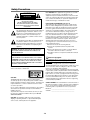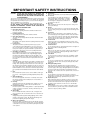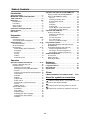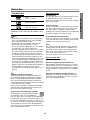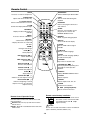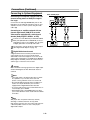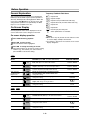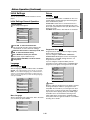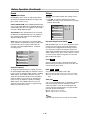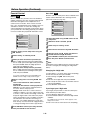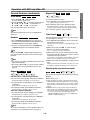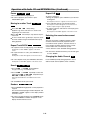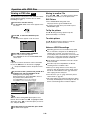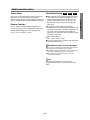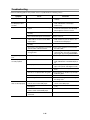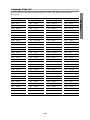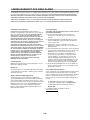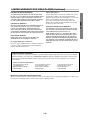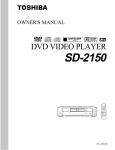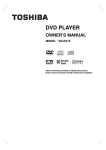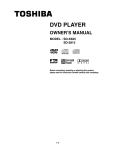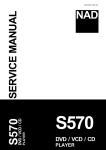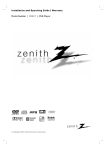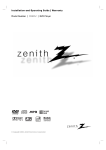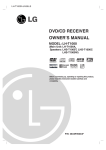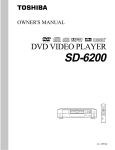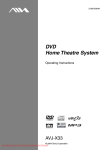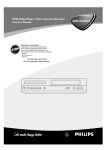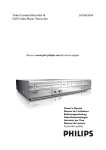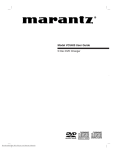Download Toshiba SD-3900 DVD Player
Transcript
DVD PLAYER OWNER’S MANUAL MODEL : SD-3900 3D SSouurrnodund Before connecting, operating or adjusting this product, please read this instruction booklet carefully and completely. 1-2 Safety Precautions CAUTION RISK OF ELECTRIC SHOCK DO NOT OPEN CAUTION: TO REDUCE THE RISK OF ELECTRIC SHOCK DO NOT REMOVE COVER (OR BACK) NO USER-SERVICEABLE PARTS INSIDE REFER SERVICING TO QUALIFIED SERVICE PERSONNEL. This lightning flash with arrowhead symbol within an equilateral triangle is intended to alert the user to the presence of uninsulated dangerous voltage within the product’s enclosure that may be of sufficient magnitude to constitute a risk of electric shock to persons. The exclamation point within an equilateral triangle is intended to alert the user to the presence of important operating and maintenance (servicing) instructions in the literature accompanying the appliance. WARNING: TO REDUCE THE RISK OF FIRE OR ELECTRIC SHOCK, DO NOT EXPOSE THIS PRODUCT TO RAIN OR MOISTURE. FCC WARNING: This equipment may generate or use radio frequency energy. Changes or modifications to this equipment may cause harmful interference unless the modifications are expressly approved in the instruction manual. The user could lose the authority to operate this equipment if an unauthorized change or modification is made. REGULATORY INFORMATION: FCC Part 15 This product has been tested and found to comply with the limits for a Class B digital device, pursuant to Part 15 of the FCC Rules. These limits are designed to provide reasonable protection against harmful interference when the product is operated in a residential installation. This product generates, uses and can radiate radio frequency energy and, if not installed and used in accordance with the instruction manual, may cause harmful interference to radio communications. However, there is no guarantee that interference will not occur in a particular installation. If this product does cause harmful interference to radio or television reception, which can be determined by turning the product off and on, the user is encouraged to try to correct the interference by one or more of the following measures: z Reorient or relocate the receiving antenna. z Increase the separation between the product and receiver. z Connect the product into an outlet on a circuit different from that to which the receiver is connected. z Consult the dealer or an experienced radio/TV technician for help. CAUTION: TO PREVENT ELECTRIC SHOCK, MATCH WIDE BLADE OF PLUG TO WIDE SLOT, FULLY INSERT. ATTENTION: POUR ÉVITER LES CHOC ÉLECTRIQUES, INTRODUIRE LA LAME LA PLUS LARGE DE LA FICHE DANS LA BORNE CORRESPONDANTE DE LA PRISE ET POUSSER JUSQU’AU FOND. WARNING: Do not install this equipment in a confined space such as a bookcase or similar unit. CAUTION: This Digital Video Disc Player employs a Laser System. To ensure proper use of this product, please read this owner’s manual carefully and retain for future reference, should the unit require maintenance, contact an authorized service locationsee service procedure. Use of controls, adjustments or the performance of procedures other than those specified herein may result in hazardous radiation exposure. Notes on copyrights: It is forbidden by law to copy, broadcast, show, broadcast via cable, play in public, or rent copyright material without permission. This product is equipped with copy protection measures developed by Macrovision. Copy protection signals are recorded on some discs. When recording these discs on a VCR, picture noise will appear during playback. This product incorporates copyright protection technology that is protected by certain U.S. patent claims and other intellectual property rights owned by Macrovision Corporation and other rights owners. Use of this copyright protection technology must be authorized by Macrovision Corporation, and is intended for home and other limited viewing uses only unless otherwise authorized by Macrovision Corporation. Reverse engineering or disassembly is prohibited. SERIAL NUMBER: The serial number is found on the back of this unit. This number is unique to this unit and not available to others. You should record requested information here and retain this guide as a permanent record of your purchase. Model No. ___________________________________ Serial No. ___________________________________ To prevent direct exposure to laser beam, do not try to open the enclosure. Visible laser radiation when open. DO NOT STARE INTO BEAM. CAUTION: The apparatus shall not be exposed to water, dripping or splashing and that no objects filled with liquids, such as vases, shall be placed on the apparatus. 1-3 CAUTION: PLEASE READ AND OBSERVE ALL WARNINGS AND INSTRUCTIONS IN THIS OWNER’S MANUAL AND THOSE MARKED ON THE UNIT. RETAIN THIS BOOKLET FOR FUTURE REFERENCE. This set has been designed and manufactured to assure personal safety. Improper use can result in electric shock or fire hazard. The safeguards incorporated in this unit will protect you if you observe the following procedures for installation, use, and servicing. This unit does not contain any parts that can be repaired by the user. DO NOT REMOVE THE CABINET COVER, OR YOU MAY BE EXPOSED TO DANGEROUS VOLTAGE. REFER SERVICING TO QUALIFIED SERVICE PERSONNEL ONLY. 1. 2. 3. 4. 5. 6. 7. 8. 9. 10. 11. 12. 13. 14. Read These Instructions All safety and operating instructions should be read before the product is operated. Follow All Instructions All operating and use instructions should be followed. Keep These Instructions The safety and operating instructions should be retained for future reference. Heed All Warnings All warnings on the product and in the operating instructions should be adhered to. Power Sources This product should be operated only from the type of power source indicated on the marking label. If you are not sure of the type of power supply in your home, consult your product dealer or local power company. For products intended to operate from battery power, or other sources, refer to the operating instructions. Grounding or Polarization Do not defeat the safety purpose of the polarized plug has two blades with one wider than the other. A grounding-type plug has two blades and a third grounding prong. The wide blade or the prong are provided for your safety. If the provided plug does not fit into your outlet, consult an electrician for replacement of the obsolete outlet. Ventilation Slots and openings in the cabinet are provided for ventilation and to ensure reliable operation of the product and to protect it from overheating. These openings must not be blocked or covered. The openings should never be blocked by placing the product on a bed, sofa, rug or other similar surface. This product should not be placed in a built-in installation such as a bookcase or rack unless proper ventilation is provided or the manufacturer’s instructions have been adhered to. Heat Do not install near any heat sources such as radiators, heat registers, stoves, or other apparatus (including amplifiers) that produce heat. Water and Moisture Do not use this apparatus near water. For example: near a bath tub, wash bowl, kitchen sink, Laundry tub, in a wet basement; or near a swimming pool. Cleaning Unplug this product from the wall outlet before cleaning. Do not use liquid cleaners or aerosol cleaners. Clean only with dry cloth. Power-Cord Protection Protect the power cord from being walked on or pinched particularly at plugs, convenience receptacles, and the point where they exit from the apparatus. Overloading Do not overload wall outlets, extension cords, or integral convenience receptacles, this can result in a risk of fire or electric shock. Lightning Unplug this apparatus apparatus during lightning storms or when unused for long periods of time. This will prevent damage to the product due to lightning and power-line surges. Object and Liquid Entry Never push objects of any kind into this product through openings as they may touch dangerous voltage points or short-out parts that could result in a fire or electric shock. Never spill liquid of any kind on the product. 15. Attachments Only use attachments/accessories specified by the manufacturer. 16. Accessories Use only with the cart, stand, tripod, bracket, or table specified by the manufacturer or sold with the apparatus. When a cart is used, use caution when moving the cart/apparatus combination to PORTABLE CART avoid injury from tip-over. WARNING 17. Disc Tray Keep your fingers well clear of the disc tray as it is closing. It can cause personal injury. 18. Burden Do not place a heavy object on or step on the product. The object may fall, causing serious personal injury and serious damage to the product. 19. Connecting When you connect the product to other equipment, turn off the power and unplug all of the equipment from the wall outlet. Failure to do so may cause an electric shock and serious personal injury. Read the owner’s manual of the other equipment carefully and follow the instructions when making any connections. 20. Sound Volume Reduce the volume to the minimum level before you turn on the product. Otherwise, sudden high volume sound may cause hearing or speaker damage. 21. Sound Distortion Do not allow the product to output distorted sound for a longtime. It may cause speaker overheating and fire. 22. Earphone When you use the earphone, keep the volume at a moderate level. If you use the earphone continuously with high volume sound, it may cause hearing damage. 23. Laser Beam Do not look into the opening of the disc tray or ventilation opening of the product to see the source of the laser beam. It may cause sight damage. 24. Disc Do not use a cracked, deformed, or repaired disc. These discs are easily broken and may cause serious personal injury and product malfunction. 25. Damage Requiring Service Refer all servicing to qualified service personnel. Servicing is required when the apparatus has been damaged in any way, such as power-supply cord or plug is damaged, liquid has been spilled or objects have fallen into the apparatus, the apparatus has been exposed to rain or moisture, does not operate normal, or has been dropped. 26. Servicing Do not attempt to service this product yourself as opening or removing the cover may expose you to dangerous voltage or other hazards. Refer all servicing to qualified service personnel. 27. Replacement parts When replacement parts are required, be sure the service technician has used replacement parts specified by the manufacturer or have the same characteristics as the original part. Unauthorized substitutions may result in fire, electric shock, or other hazards. 28. Safety Check Upon completion of any service or repairs to this product, ask the service technician to perform safety checks to determine that the product is in proper operating condition. 1-4 INTRODUCTION IMPORTANT SAFETY INSTRUCTIONS Table of Contents Introduction Safety Precautions . . . . . . . . . . . . . . . . . . . . . . . . . 2 IMPORTANT SAFETY INSTRUCTIONS . . . . . . . . . . 3 Table of Contents . . . . . . . . . . . . . . . . . . . . . . . . . . 4 Before Use . . . . . . . . . . . . . . . . . . . . . . . . . . . . . . 5-6 Playable Discs . . . . . . . . . . . . . . . . . . . . . . . . . . . 5 Precautions . . . . . . . . . . . . . . . . . . . . . . . . . . . . . 6 Notes on Discs . . . . . . . . . . . . . . . . . . . . . . . . . . 6 About Symbols . . . . . . . . . . . . . . . . . . . . . . . . . . 6 Front Panel and Display Window . . . . . . . . . . . . . . 7 Remote Control . . . . . . . . . . . . . . . . . . . . . . . . . . . . 8 Rear Panel . . . . . . . . . . . . . . . . . . . . . . . . . . . . . . . . 9 Preparation Connections . . . . . . . . . . . . . . . . . . . . . . . . . . . 10-11 Connecting to a TV . . . . . . . . . . . . . . . . . . . . . . 10 Connecting to Optional Equipment . . . . . . . . . . . 11 Before Operation . . . . . . . . . . . . . . . . . . . . . . . 12-15 General Explanation. . . . . . . . . . . . . . . . . . . . . . 12 On-Screen Display . . . . . . . . . . . . . . . . . . . . . . . 12 Initial Settings . . . . . . . . . . . . . . . . . . . . . . . . 13-15 z Initial Settings General Operation. . . . . . . . . 13 z Language . . . . . . . . . . . . . . . . . . . . . . . . . . 13 z Picture. . . . . . . . . . . . . . . . . . . . . . . . . . . . . 13 z Sound . . . . . . . . . . . . . . . . . . . . . . . . . . . . . 14 z Others . . . . . . . . . . . . . . . . . . . . . . . . . . . . . 14 z Parental Control. . . . . . . . . . . . . . . . . . . . . . 15 Operation Operation with DVD and Video CD . . . . . . . . . 16-18 Playing a DVD and Video CD. . . . . . . . . . . . . . . 16 General Features . . . . . . . . . . . . . . . . . . . . . . . . 16 z Moving to another TITLE . . . . . . . . . . . . . . . 16 z Moving to another CHAPTER/TRACK . . . . . 16 z Search. . . . . . . . . . . . . . . . . . . . . . . . . . . . . 16 z Still Picture and Frame-by-Frame Playback . 16 z Slow Motion. . . . . . . . . . . . . . . . . . . . . . . . . 17 z Random . . . . . . . . . . . . . . . . . . . . . . . . . . . 17 z Repeat . . . . . . . . . . . . . . . . . . . . . . . . . . . . 17 z Repeat A-B . . . . . . . . . . . . . . . . . . . . . . . . . 17 z Time Search . . . . . . . . . . . . . . . . . . . . . . . . 17 z Selecting the sound enhancement . . . . . . . . 17 z Zoom. . . . . . . . . . . . . . . . . . . . . . . . . . . . . . 18 z Marker Search . . . . . . . . . . . . . . . . . . . . . . . 18 Special DVD Features . . . . . . . . . . . . . . . . . . . . 18 z Title Menu . . . . . . . . . . . . . . . . . . . . . . . . . . 18 z Disc Menu . . . . . . . . . . . . . . . . . . . . . . . . . . 18 z Camera Angle . . . . . . . . . . . . . . . . . . . . . . . 18 z Changing the Audio Language . . . . . . . . . . . 18 z Changing the Audio Channel . . . . . . . . . . . . 18 z Subtitle . . . . . . . . . . . . . . . . . . . . . . . . . . . . 18 Operation with Audio CD and MP3/WMA Disc Playing an Audio CD and MP3/WMA Disc . . . Notes on MP3/WMA Recordings . . . . . . . . . . z Pause . . . . . . . . . . . . . . . . . . . . . . . . . . . z Moving to another Track . . . . . . . . . . . . . z Repeat Track/ All/ Off. . . . . . . . . . . . . . . . z Search. . . . . . . . . . . . . . . . . . . . . . . . . . . z Random . . . . . . . . . . . . . . . . . . . . . . . . . z Repeat A-B . . . . . . . . . . . . . . . . . . . . . . . z Selecting the sound enhancement . . . . . z Changing the Audio Channel . . . . . . . . . . Operation with JPEG Disc. . . . . . . . . . . . . . . . . Viewing a JPEG disc . . . . . . . . . . . . . . . . . . . z Moving to another File . . . . . . . . . . . . . . . z Still Picture . . . . . . . . . . . . . . . . . . . . . . . z To flip the picture . . . . . . . . . . . . . . . . . . . z To rotate picture. . . . . . . . . . . . . . . . . . . . z Notes on JPEG Recordings . . . . . . . . . . . Programmed Playback . . . . . . . . . . . . . . . . . . . Programmed Playback with Audio CD and MP3/WMA Disc . . . . . . . . . . . . . . . . . . . . . . . Programmed Playback with Video CD . . . . . . z Repeat Programmed Tracks . . . . . . . . . . z Erasing a Track from Program List . . . . . . z Erasing the Complete Program List . . . . . Additional Information . . . . . . . . . . . . . . . . . . . Screen Saver . . . . . . . . . . . . . . . . . . . . . . . . . Dimmer Function . . . . . . . . . . . . . . . . . . . . . . Video Mode Setting . . . . . . . . . . . . . . . . . . . . . . . . . . . . . . . . . . . . . . . . . . . . . . . . . . . . . . . . . . 19 19 19 20 20 20 20 20 20 20 20 21 21 21 21 21 21 21 22 . . . . . . . . . . . . . . . . . . 22 22 22 22 22 23 23 23 23 . . . . . . . . 24 25 26 27 Reference Troubleshooting . . . Language Code List Area Code List. . . . . Specifications . . . . . . . . . . . . . . . . . . . . . . . . . . . . . . . . . . . . . . . . . . . . . . . . . . . . . . . . . . . . . . . . . . . . . . . . . . . . . . . . . . . . . . . . . Others LIMITED WARRANTY DVD VIDEO PLAYER . . . 28-29 About the symbols for instructions Indicates hazards likely to cause harm to the unit itself or other material damage. Indicates special operating features of this unit. Indicates tips and hints for making the task easier. 1-5 Before Use Title (DVD only) The main film content or accompanying feature content or additional feature content, or music album. Each title is assigned a title reference number enabling you to locate it easily. DVD (8 cm / 12 cm disc) Video CD (VCD) (8 cm / 12 cm disc) Audio CD (8 cm / 12 cm disc) In addition, this unit can play a DVD-R, and CD-R or CD-RW that contains audio titles, MP3, WMA or JPEG files. – – – – Notes Depending on the conditions of the recording equipment or the CD-R/RW disc itself, some CD-R/RW discs cannot be played on the unit. Do not attach any seal or label to either side (the labeled side or the recorded side) of a disc. Do not use irregularly shaped CDs (e.g., heart-shaped or octagonal). It may result in malfunctions. Because of problems and errors that can occur during the creation of DVD software and/or the manufacture of DVD discs, Toshiba America Consumer Products, Inc., Toshiba Hawaii, Inc. and Toshiba of Canada, Ltd. cannot guarantee that this player will play every feature of every DVD bearing the DVD logo. As one of the creators of DVD technology, Toshiba DVD players are manufactured to the highest standards of quality and, as a result, such incompatibilities are very rare. If you happen to experience and difficulty playing a DVD on a Toshiba DVD player, please feel free to call our Contact listed in “How to Obtain Warranty Services” on page 28. Notes on DVDs and Video CDs Some playback operations of DVDs and Video CDs may be intentionally fixed by software manufacturers. As this unit plays DVDs and Video CDs according to disc content designed by the software manufacturer, some playback features of the unit may not be available or other functions may be added. Refer also to the instructions supplied with the DVDs and Video CDs. Some DVDs made for business purposes may not be played on the unit. Chapter (DVD only) Sections of a picture or a musical piece that are smaller than titles. A title is composed of one or several chapters. Each chapter is assigned a chapter number, enabling you to locate the chapter you want. Depending on the disc, chapters may not be recorded. Track (Video CD and audio CD only) Sections of a picture or a musical piece on a video CD or an audio CD. Each track is assigned a track number, enabling you to locate the track you want. Scene On a video CD with PBC (Playback control) functions, moving pictures and still pictures are divided into sections called “Scenes”. Each scene is displayed in the menu screen and assigned a scene number, enabling you to locate the scene you want. A scene is composed of one or several tracks. Types of video CDs There are two types of video CDs: Video CDs equipped with PBC (Version 2.0) PBC (Playback control) functions allow you to interact with the system via menus, search functions, or other typical computer-like operations. Moreover, still pictures of high resolution can be played if they are included in the disc. Video CDs not equipped with PBC (Version 1.1) Operated in the same way as audio CDs, these discs allow playback of video pictures as well as sound, but they are not equipped with PBC. Regional code of the DVD player and DVDs This DVD player is designed and manufactured for playback of region “1” encoded DVD software. The region code on the labels of some DVD discs indicates which type of player can play those discs. This unit can play only DVD discs labeled “1” or “ALL”. If you try to play any other discs, the message “Check Regional Code” will appear on the TV screen. Some DVD discs may not have a region code label even though their playback is prohibited by area limits. 1 1-6 INTRODUCTION Disc-related terms Playable Discs Before Use (Continued) Precautions Handling the unit When shipping the unit The original shipping carton and packing materials come in handy. For maximum protection, re-pack the unit as it was originally packed at the factory. When setting up the unit The picture and sound of a nearby TV, VCR, or radio may be distorted during playback. In this case, position the unit away from the TV, VCR, or radio, or turn off the unit after removing the disc. Storing discs After playing, store the disc in its case. Do not expose the disc to direct sunlight or sources of heat, or leave it in a parked car exposed to direct sunlight, as there may be a considerable temperature increase inside the car. Cleaning discs Fingerprints and dust on the disc can cause poor picture quality and sound distortion. Before playing, clean the disc with a clean cloth. Wipe the disc from the center out. To keep the exterior surfaces clean Do not use volatile liquids, such as insecticide spray, near the unit. Do not leave rubber or plastic products in contact with the unit for a long period of time. They will leave marks on the surface. Cleaning the unit To clean the cabinet Use a soft, dry cloth. If the surfaces are extremely dirty, use a soft cloth lightly moistened with a mild detergent solution. Do not use strong solvents such as alcohol, benzine, or thinner, as these might damage the surface of the unit. To obtain a clear picture The DVD player is a high-tech, precision device. If the optical pick-up lens and disc drive parts are dirty or worn, the picture quality will be poor. Regular inspection and maintenance are recommended after every 1,000 hours of use. (This depends on the operating environment.) For details, please contact your nearest dealer. Notes on Discs Handling discs Do not touch the playback side of the disc. Hold the disc by the edges so that fingerprints will not get on the surface. Do not stick paper or tape on the disc. Do not use strong solvents such as alcohol, benzine, thinner, commercially available cleaners, or anti-static spray intended for older vinyl records. About Symbols About the symbol display “ ” may appear on the TV screen during operation. This icon means the function explained in this owner’s manual is not available on that specific DVD video disc. About the disc symbols for instructions A section whose title has one of the following symbol is applicable only to the disc represented by the symbol. DVD DVD VCD2.0 Video CDs with the PBC (playback control) function. VCD1.1 Video CDs without the PBC (playback control) function. CD Audio CDs. MP3 MP3 disc. WMA WMA disc. JPEG JPEG disc. 1-7 Front Panel and Display Window N x STOP ( ) Stops playback. X PAUSE ( ) Pause playback temporarily/ press repeatedly for frame-by-frame playback. > Power indicator Lights green when the DVD player is turned on. 1 ) ON/STANDBY ( @ / Switches the player ON and OFF. Forward SKIP ( ) Go to NEXT chapter/track. Press and hold for two seconds for a fast forward search. . Reverse SKIP ( ) Go to the beginning of the current chapter/ track or to PREVIOUS chapter/track. Press and hold for two seconds for a fast reverse search. Disc Tray Insert a disc here. Z OPEN/CLOSE ( ) Opens or closes the disc tray. Display window Shows the current status of the player. Remote Sensor Point the DVD Player remote control here. ANGLE active TITLE Indicates current title number CHP/TRK Indicates current chapter or track number DVD DVD inserted Indicates total playing time/elapsed time CD Audio CD inserted VCD Video CD inserted PROG. Programmed playback active MP3 MP3 or WMA disc inserted RANDOM RANDOM playback active Indicates current player function: Playback, Pause, etc. MP3 VCD Indicates repeat mode CD DVD TITLE CHP/TRK 1-8 PROG. RANDOM ALL A B INTRODUCTION PLAY ( ) Starts playback. Remote Control SETUP Accesses or removes setup menu. ON/STANDBY Switches DVD Player ON and OFF. OPEN/CLOSE Opens and closes the disc tray. E.A.M. Selects sound mode during disc playback. 0-9 number buttons Selects numbered items in a menu. PROGRAM Enters to the program edit mode or exits from that. FL DIM Controls the Display Window’s light. CLEAR Removes a track number on the program list or a mark on the MARKER SEARCH menu. TOP MENU • Displays the discs Title menu, if available. MENU • Accesses menu on a DVD disc. MARKER Marks any point during playback. RETURN • - Removes the setup menu. - Displays the menu of a video CD with PBC. DISPLAY Accesses On-Screen display. • ANGLE Selects a DVD camera angle if available ZOOM • Enlarges video image. N m • SUBTITLE Selects a subtitle language. PLAY ( )• Starts playback. REV (Reverse) ( )• Search backward. • AUDIO Selects an audio language (DVD) or an audio channel (CD). FWD (Forward) ( )• Search forward. • RANDOM Plays tracks in random order. M t Forward SLOW ( T ) • Forward slow playback. X Reverse SLOW ( )• Reverse slow playback. C • PAUSE/STEP ( / ) Pauses playback temporarily/ press repeatedly for frame-by-frame playback. x • SEARCH Displays MARKER SEARCH menu. STOP ( ) • Stops playback. > . • A-B RPT Repeat sequence. Forward SKIP ( )• Advances to next chapter or track. • REPEAT Repeat chapter, track, title, all. Reverse SKIP ( )• Returns to beginning of current chapter or track or go to previous chapter or track. • ENTER Confirms menu selection. • b B v V (left/right/up/down) Selects an item in the menu. Remote control battery installation Remote Control Operation Range Point the remote control at the remote sensor and press the buttons. z Distance: About 23 ft (7 m) from the front of the remote sensor. z Angle: About 30° in each direction of the front of the remote sensor. AAA Detach the battery cover on the rear of the remote control, and insert two R03 (size AAA) batteries with and aligned correctly. AAA Caution Do not mix old and new batteries. Never mix different types of batteries (standard, alkaline, etc.). 1-9 INTRODUCTION Rear Panel COAXIAL (Digital audio out jack) Connect to digital (coaxial) audio equipment. AUDIO OUT (Left/Right) Connect to an amplifier, receiver, or stereo system. VIDEO OUT Connect to a TV with video inputs. AC Power Cord Plug into the power source. COMPONENT/PROGRESSIVE SCAN VIDEO OUT (Y Pb Pr) Connect to a TV with Y Pb Pr inputs. S-VIDEO OUT Connect to a TV with S-Video inputs. OPTICAL (Digital audio out jack) Connect to digital (optical) audio equipment. Do not touch the inner pins of the jacks on the rear panel. Electrostatic discharge may cause permanent damage to the unit. 1-10 Connections z z z Tips Depending on your TV and other equipment you wish to connect, there are various ways you could connect the player. Use only one of the connections described below. Please refer to the manuals of your TV, VCR, Stereo System or other devices as necessary to make the best connections. For better sound reproduction, connect the player’s AUDIO OUT jacks to the audio in jacks of your amplifier, receiver, stereo or audio/video equipment. See “Connecting to Optional Equipment” on page 11. z z 1 If your television is a high-definition or “digital ready” television, you may take advantage of the DVD Player’s progressive scan output for the highest video resolution possible. If your TV does not accept the Progressive Scan format, the picture will appear scrambled if you try Progressive Scan on the DVD Player. Connect the COMPONENT VIDEO OUT/ PROGRESSIVE SCAN jacks on the DVD Player to the corresponding in jacks on the TV using the Y Pb Pr cable (C). the Left and Right AUDIO OUT jacks of 2 Connect the DVD Player to the audio left/right in jacks on the TV (A) using the audio cables. Caution – Make sure the DVD Player is connected directly to the TV. Tune the TV to the correct video input channel. – Do not connect the DVD Player’s AUDIO OUT jack to the phono in jack (record deck) of your audio system. – Do not connect your DVD Player via your VCR. The DVD image could be distorted by the copy protection system. Notes – Set the Progressive to “On” on the setup menu for progressive signal, see page 13. – Progressive scan does not work with the analog video connections (yellow VIDEO OUT jack) or S-VIDEO connection. Connecting to a TV z Progressive Scan (ColorStream®Pro) connection Make one of the following connections, depending on the capabilities of your existing equipment. Rear of TV S-VIDEO INPUT Video connection (Good) the VIDEO OUT jack on the DVD Player to 1 Connect the video in jack on the TV using the video cable (V). the Left and Right AUDIO OUT jacks of 2 Connect the DVD Player to the audio left/right in jacks on the TV (A) using the audio cables. R S-Video connection (Better) 1 S VIDEO INPUT AUDIO INPUT A COMPONENT VIDEO / PROGRESSIVE SCAN INPUT Pr L V Pb Y C Connect the S-VIDEO OUT jack on the DVD Player to the S-Video in jack on the TV using the S-Video cable (S). the Left and Right AUDIO OUT jacks of 2 Connect the DVD Player to the audio left/right in jacks on the TV (A) using the audio cables. Component Video (ColorStream®) connection (Best) 1 2 Connect the COMPONENT VIDEO OUT/ PROGRESSIVE SCAN jacks on the DVD Player to the corresponding in jacks on the TV using the Y Pb Pr cable (C). Rear of DVD player Connect the Left and Right AUDIO OUT jacks of the DVD Player to the audio left/right in jacks on the TV (A) using the audio cables. Note If the TV has an S-video input, connect the DVD player with the S-video cable. When using an S-video cable, do not connect the yellow video cable. 1-11 Connections (Continued) Connecting to Optional Equipment Rear of DVD player PREPARATION Connecting to an amplifier equipped with two channel analog stereo or Dolby Pro Logic ll/ Pro Logic Connect the Left and Right AUDIO OUT jacks on the DVD Player to the audio left and right in jacks on your amplifier, receiver, or stereo system, using the audio cables (A). Connecting to an amplifier equipped with two channel digital stereo (PCM) or to an Audio/ Video receiver equipped with a multi-channel decoder (Dolby Digital™, MPEG 2, or DTS) 1 O Connect one of the DVD Player’s DIGITAL AUDIO OUT jacks (OPTICAL O or COAXIAL X) to the corresponding in jack on your amplifier. Use an optional digital (optical O or coaxial X) audio cable. will need to activate the player’s digital output. 2 You (See “Digital Audio Output” on page 14). X OPTICAL A COAXIAL DIGITAL INPUT Amplifier (Receiver) Digital Multi-channel sound A digital multi-channel connection provides the best sound quality. For this you need a multi-channel Audio/Video receiver that supports one or more of the audio formats supported by your DVD Player (MPEG 2, Dolby Digital™ and DTS). Check the receiver manual and the logos on the front of the receiver. Caution: Due to the DTS Licensing agreement, the digital output will be in DTS digital out when DTS audio stream is selected. Notes – If the audio format of the digital output does not match the capabilities of your receiver, the receiver will produce a strong, distorted sound or no sound at all. – Six Channel Digital Surround Sound via digital connection can only be obtained if your receiver is equipped with a Digital Multi-channel decoder. – To see the audio format of the current DVD in the onscreen display, press AUDIO. – Repeated pressing of the AUDIO button may allow you to select between various audio formats available on the disc. Note This player does not perform internal (2 channel) decoding of a DTS sound track. To enjoy DTS multi channel surround, you must connect this player to a DTS compatible receiver via one of this player’s digital audio outputs. 1-12 R L AUDIO INPUT Before Operation Temporary Feedback Field Icons General Explanation This manual gives basic instructions for operating the DVD Player. Some DVDs require specific operation or allow only limited operation during playback. When this occurs, the symbol appears on the TV screen, indicating that the operation is not permitted by the DVD Player or is not available on the disc. TITLE On-Screen Display Repeat Chapter TRACK Repeat Track (non-PBC Video CDs only) ALL Repeat All Tracks (non-PBC Video CDs only) A B Repeat A-B OFF Repeat Off Resume play from this point General playback status can be displayed on the TV screen. Some items can be changed on the menu. Action prohibited or not available On-screen display operation 1 v/V to select an item. 2 Press The selected item will be highlighted. b/B to change the setting of an item. 3 Press The number buttons can be also be used for setting numbers (e.g., title number). For some functions, Press DISPLAY during playback. Repeat Title CHAPT z z Notes Some discs may not provide all of the features on the on-screen display example shown below. If no button is pressed for 10 seconds, the on-screen display disappears. press ENTER to execute the setting. DVD Function (Press v/V to select desired item) Items 1 /3 Shows the current title number and total number of titles, and skips to the desired title number. b / B, or Numbers, ENTER 1 /12 Shows the current chapter number and total number of chapters, and skips to the desired chapter number. b / B, or Numbers, ENTER Shows the elapsed playing time, and searches the point by the elapsed time directly. Numbers, ENTER Title Number Chapter Number Time search Audio language and Digital Audio Output mode Subtitle language Angle VCD2.0 0:20:09 1 ENG D 5.1 CH OFF 1 /1 Sound NORM. Shows the current audio soundtrack language, encoding method, and channel number, and changes the setting. Shows the current subtitles language, and changes the setting. Shows the current angle number and total number of angles, and changes the angle number. Shows the current sound mode, and changes the setting. b / B, or AUDIO b / B, or SUBTITLE b / B, or ANGLE b / B, or E.A.M. VCD1.1 Function (Press v/V to select desired item) Items Track Number 1 /4 Time 0:20:09 Audio Channel STER. Sound Selection Method NORM. Shows the current track number, total number of tracks and PBC On mode, and skip to the desired track number. Shows the elapsed playing time (Display only) Shows the audio channel, and changes the audio channel. Shows the current sound mode, and changes the setting. 1-13 Selection Method b / B, or Numbers, ENTER – b / B, or AUDIO b / B, or E.A.M. Before Operation (Continued) Picture You can set your own Personal Preferences on the player. TV Aspect 4:3 Letterbox: Select when a standard 4:3 TV is connected. Displays theatrical images with masking bars above and below the picture. 4:3 Panscan: Select when a conventional TV set is connected. The video material formatted in the Pan & Scan style is played back in that style (Both sides of the picture are cut off). 16:9 Wide: Select when a 16:9 wide TV is connected. Initial Settings General Operation 1 DVD Press SETUP. The setup menu appears. Disc Audio Original Disc Subtitle English Disc Menu French Rating German Disc Audio 4:3 Letterbox Area Code Spanish Disc Subtitle 4:3 Panscan TV Aspect Italian Disc Menu 16:9 Wide Menu Language Chinese Rating Progressive Scan Polish Area Code Digital Audio Output Hungarian 5.1 Speaker Setup Other — — — — TV Aspect Menu Language Progressive Scan Others Digital Audio Output 2 5.1 Speaker Setup Press v/V to select the desired item. The screen will show the current setting for the selected item, as well as alternate setting(s). Others B, then 3 4 SETUP, RETURN, or PLAY to exit the 5 Press setup menu. While the desired item is selected, press v/V to select the desired setting. Press ENTER to confirm your selection. Some items require additional steps. Language Disc Language Progressive Scan DVD Progressive Scan Video provides the highest quality pictures with less flickering. If you are using the COMPONENT VIDEO OUT/ PROGRESSIVE SCAN jacks, but are connecting the DVD Player to a standard (analog) television, set Progressive Scan to Off. If you are using the Component Video jacks for connection to a TV or monitor that is compatible with a progressive scan signal, set Progressive Scan to On. DVD Disc Audio Off Select a language for the disc’s Menu, Audio, and Subtitle. Disc Subtitle On Original : The original language set for the disc is selected. Other : To select another language, press number buttons to enter the corresponding 4-digit number according to the language code list on page 25. If you enter the wrong language code, press CLEAR. Disc Menu Rating Area Code TV Aspect Menu Language Progressive Scan Digital Audio Output Disc Audio Original Disc Subtitle English Disc Menu French Rating German Area Code Spanish TV Aspect Italian Menu Language Chinese Progressive Scan Polish Digital Audio Output Hungarian 5.1 Speaker Setup Other — — — — 5.1 Speaker Setup Others Others Menu Language Select a language for the setup menu. This is the menu you see when you press SETUP. Disc Audio English Disc Subtitle Spanish Disc Menu French Caution Once the setting for progressive scan output is entered, an image will only be visible on a progressive scan compatible TV or monitor. If you set Progressive Scan to On in error, you must reset the unit. Press STOP to stop any disc that is playing. Next, press STOP again and hold it for five seconds before releasing it. The video output will be restored to the standard setting, and a picture will once again be visible on a conventional analog TV or monitor. Rating Area Code TV Aspect Menu Language 1-14 PREPARATION Initial Settings Before Operation (Continued) Sound Others Digital Audio Output The DRC, Vocal, PBC and Auto Play settings can be changed. z Press v/V to select the desired item and press ENTER. The setting of the selected item is changed between On and Off. Each DVD disc has a variety of audio output options. Set the player’s Digital Audio Output according to the type of audio system you use. DOLBY DIGITAL/PCM: Select “DOLBY DIGITAL/PCM” if you connected the DVD Player’s DIGITAL OUT jack to a Dolby Digital decoder (or an amplifier or other equipment with a Dolby Digital decoder). Disc Audio DRC On Disc Subtitle Vocal On Disc Menu PBC On Rating Auto Play Off Area Code TV Aspect Menu Language Stream/PCM: Select “Stream/PCM” if you connected the DVD Player’s DIGITAL OUT jack to an amplifier or other equipment with a DTS decoder, Dolby Digital decoder or MPEG decoder. PCM: Select when connected to a 2-channel digital stereo amplifier. The DVD player outputs sounds in the PCM 2ch format when you play a DVD video disc recorded on the Dolby Digital, MPEG1, or MPEG2 recording system. Disc Audio DOLBY DIGITAL Disc Subtitle Stream/PCM Disc Menu PCM /PCM Rating Area Code TV Aspect Menu Language Progressive Scan Sample Freq. Progressive Scan Digital Audio Output 5.1 Speaker Setup Others Dynamic Range Control (DRC) DVD With the DVD format, you can hear a program’s soundtrack in the most accurate and realistic presentation possible, thanks to digital audio technology. However, you may wish to compress the dynamic range of the audio output (the difference between the loudest sounds and the quietest ones). Then, you may listen to a movie at a lower volume without losing clarity of sound. Set DRC to On for this effect. 48 KHz 96KHz Digital Audio Output 5.1 Speaker Setup Others Vocal DVD Set Vocal to On only when a multi-channel karaoke DVD is playing. The karaoke channels on the disc will mix into normal stereo sound. Sample Frequency To change the Sample Frequency setting, first select the desired Digital Audio Output as indicated as above. If your receiver or amplifier is NOT capable of handling 96KHz signals, select 48KHz. When this choice is made, this unit will automatically convert any 96KHz signals to 48KHz so your system can decode them. If your receiver or amplifier is capable of handling 96KHz signals, select 96KHz. When this choice is made, this unit will pass each type of signal through without any further processing. PBC VCD2.0 VCD1.1 Set Playback Control (PBC) to On or Off. On: Video CDs with PBC are played according to the PBC. Off: Video CDs with PBC are played the same way as Audio CDs. Auto Play DVD You can set up the DVD Player so a DVD disc automatically starts playing whenever the DVD is inserted. If Auto Play mode is set to On, this DVD player will search a title where playback time is longest and then play back the title automatically. On: Auto Play function is activated. Off: Auto Play function is not activated. Note The Auto Play function may not work for some DVDs. 1-15 Before Operation (Continued) Parental Control Area Code Rating Enter the code of a country/area whose standards were used to rate the DVD video disc, referring to the list (See “Area Code List”, page 26.). Movies on DVDs may contain scenes not suitable for children. Therefore, discs may contain Parental Control information that applies to the complete disc or to certain scenes on the disc. These scenes are rated from 1 to 8, and alternatively, more suitable scenes are available for selection on some discs. Ratings are country-dependent. The Parental Control feature allows you to prevent discs from being played by your children or to have certain discs played with alternative scenes. Disc Audio Disc Subtitle Code Set U S Disc Menu Rating Area Code TV Aspect Menu Language Progressive Scan Digital Audio Output 5.1 Speaker Setup Disc Audio 8 Disc Subtitle 7 Disc Menu 6 Rating Area Code 5 TV Aspect Menu Language 3 Progressive Scan 1 Digital Audio Output Unlock 5.1 Speaker Setup Change Others Select Area Code using the v/V buttons on the 1 setup menu. While Area Code is selected, press B. 2 3 Follow step 3 of “Rating” on left. 4 Select the first character using the v/V buttons. Shift the cursor using B button and select the 5 second character using v/V buttons. Press ENTER to confirm your area code selec6 tion, then press SETUP to exit the menu. 4 2 Others “Rating” on the Setup menu using the 1 Select v/V buttons. 2 While “Rating” is selected, press B. you have not entered a password yet. 3 When Enter a 4-digit password using the numbered buttons to create a personal 4-digit security password. Note Confirmation of the 4-digit password is necessary when the code is changed (see “Changing the 4-digit code” below.). then press ENTER. Enter the 4-digit password again and press ENTER to verify. When you have already entered a password; Enter a 4-digit password using the numbered buttons to confirm the personal 4-digit security password, then press ENTER. Changing the 4-digit code If you make a mistake before pressing ENTER, press CLEAR and enter 4-digit security password again. a rating from 1 to 8 using the v/V but4 Select tons. Level 1: DVD software for adults cannot be played back. Level 8: All DVD software can be played back. Unlock: If you select Unlock, Parental Control is not active. The disc will play in full. Ratings 1 to 8: Some discs contain scenes not suitable for children. If you set a rating for the player, all disc scenes with the same rating or lower will be played. Higher rated scenes will not be played unless an alternative scene is available on the disc. The alternative must have the same rating or a lower one. If no suitable alternative is found, playback will stop. You must enter the 4-digit password or change the rating level in order to play the disc. 1 Follow Steps 1-2 as shown above to the left (Rating). 2 Enter the old code, then press ENTER. 3 Select Change using v/V buttons then press ENTER. 4 Enter the new 4-digit code, then press ENTER. 5 Enter exactly the same code a second time and verify by pressing ENTER. 6 Press SETUP to exit the menu. If you forget your 4-digit code If you forget your password, to clear the current password, follow the procedure below. 1 Press SETUP to display the setup menu. 2 Use the Number buttons to enter the 6-digit number “210499”. The 4-digit password is cleared. “P CLr” appears on the display for a moment. 3 Enter a new code as shown above to the left (Rating). ENTER to confirm your rating selection, 5 Press then press SETUP to exit the menu. 1-16 PREPARATION DVD DVD Operation with DVD and Video CD Playing a DVD and Video CD Playback Setup z z DVD VCD2.0 General Features VCD1.1 Turn on the TV and select the video input source connected to the DVD player. Audio system: Turn on the audio system and select the input source connected to the DVD player. 1 your chosen disc in the tray, with the 2 Load playback side down. OPEN/CLOSE to close the tray. 3 Press READING appears on the TV screen, and playback starts automatically. If playback does not start, Note Unless stated otherwise, all operations described use the remote control. Some features may also be available on the Setup menu. Moving to another TITLE DVD Press OPEN/CLOSE to open the disc tray. press PLAY. In some cases, the disc menu might appear instead. The menu screen may be displayed first after loading a DVD or Video CD which offer a menu. DVD Use the b B v V buttons to select the title/chapter you want to view, then press ENTER to start playback. Press TOP MENU or MENU to return to the menu screen. VCD2.0 z When a disc has more than one title, you can move to another title as follows: z Press DISPLAY, then press the appropriate numbered button (0-9) to select a title number. Moving to another CHAPTER/TRACK DVD If a menu screen is displayed z 1 /3 Use the number buttons to select the track you want to view. Press RETURN to return to the menu screen. Menu setting and the exact operating procedures for using the menu may differ depending on the disc. Follow the instructions on the each menu screen. You also may set PBC to Off under setup. See page 14. VCD1.1 VCD2.0 1 /12 1 /12 When a title on a disc has more than one chapter or a disc has more than one track, you can move to another chapter/track as follows: z Press SKIP or briefly during playback to select the next chapter/track or to return to the beginning of the current chapter/track. z Press SKIP twice in quick successions to step back to the previous chapter/track. z To go directly to any chapter during DVD playback, press DISPLAY. Then, press v/V to select the chapter/track icon. Then, enter the chapter/track number using the numbered buttons (0-9). .> . Note For two-digit numbers, press the numbered buttons (0-9) in rapid succession. Search m M mm m M m m M M M M DVD 1 Press REV VCD2.0 or FWD VCD1.1 during playback. The player will now go into SEARCH mode. Notes – If Parental Control is set and the disc is not within the Rating settings (not authorized), the 4-digit code must be entered and/or the disc must be authorized (see “Parental Control”, on page 15). – DVDs may have a region code. Your player will not play discs that have a region code different from your player. The region code for this player is 1 (one). 2 Press REV or FWD repeatedly to select the required speed: X2, X4, X16, X100 (backward) or X2, X4, X16, X100 (forward). With a Video CD, the Search speed changes: X2, X4, X8, (backward) or X2, X4, X8, (forward). 3 To exit SEARCH mode, press PLAY. m m M M Mm Still Picture and Frame-by-frame playback DVD VCD2.0 VCD1.1 1 Press PAUSE/STEP during playback. The player will now go into PAUSE mode. 2 You can advance the picture frame-by-frame by pressing PAUSE/STEP repeatedly on the remote control. 1-17 Operation with DVD and Video CD Slow Motion DVD VCD2.0 Repeat A-B A * VCD1.1 t or T during playback. 2 Use the SLOW t or T to select the required speed: t 1/16, t 1/8, t 1/4 or t 1/2 (backward), or T 1/16, T 1/8, T 1/4 or T 1/2 (forward). 3 To exit slow motion mode, press PLAY. 1 Press SLOW The player will enter SLOW mode. VCD2.0 Karaoke DVD CHAPT TITLE TRACK “A B” appears briefly on the TV screen, and the repeat sequence begins (“AsB” appears the display window). DVD Video Discs - Repeat Chapter/Title/Off 1 To repeat the currently playing chapter, press REPEAT. The Repeat Chapter icon appears on the TV screen. 2 To repeat the title currently playing, press REPEAT a second time. The Repeat Title icon appears on the TV screen. 3 To exit Repeat mode, press REPEAT a third time. The Repeat Off icon appears on the TV screen. Video CDs - Repeat Track/All/Off 1 To repeat the track currently playing, press REPEAT. The Repeat Track icon appears on the TV screen. -:--:-- The “-:--:--” appears in the Time Search box. If you enter the wrong numbers, press CLEAR to remove the numbers you entered. Then enter the correct numbers. 4 Within 10 seconds, press ENTER to confirm the start time. Playback starts from the selected time on the disc. If you enter an invalid time, playback will continue from the current point. Selecting the sound enhancement DVD OFF 0:20:09 3 Within 10 seconds, use the number buttons to enter the required start time. Enter hours, minutes, and seconds from left to right in the box. VCD1.1 ALL DVD 2 Within 10 seconds, press v/V to select the Time Search icon in the on-screen display. Note This function only works with DVD Karaoke discs and video CD without PBC. On a Video CD with PBC, you must set PBC to Off on the setup menu to use the Random function. See page 14. VCD2.0 “ A * ” appears briefly on the TV screen. 2 Press A-B RPT again at your desired end point. The Time Search box shows the elapsed playing time of the current disc. > DVD 1 Press A-B RPT at your desired starting point. 1 Press DISPLAY during playback. The on-screen display appears on the screen. Tip By pressing SKIP during Random playback, the unit selects another title (track) and resumes Random playback. Repeat To repeat a sequence in a title: The Time Search function allows you to start playing at any desired time on the disc. VCD1.1 2 To return to normal playback, press RANDOM until “RANDOM” disappears on the display window. z VCD1.1 OFF Time Search 1 Press RANDOM during playback or in stop mode. The unit automatically begins Random Playback and “RANDOM” appears on the display window. z A B VCD2.0 3 To cancel the sequence, press A-B RPT. Note Slow motion playback in reverse is not applicable for Video CD. Random DVD VCD2.0 VCD1.1 NORM. 3D SUR DIALOGUE Press E.A.M. to select the sound enhancement during playback. NORM. : Normal sound 3D SUR: This player can produce a 3D Surround effect, which simulates multi-channel audio playback from two conventional stereo speakers, instead of the five or more speakers normally required to listen to multi-channel audio from a home theater system. DIALOGUE: Enhances critical center channel information to make dialogue more intelligible (only when playing a DVD video disc recorded on the Dolby Digital recording system). • To use this enhancement on audio output from the DIGITAL AUDIO OUT jack, be sure to set “Digital Audio Output” to “PCM”. See page 14. 2 To repeat the disc currently playing, press REPEAT a second time. The Repeat All icon appears on the TV screen. 3 To exit Repeat mode, press REPEAT a third time. The Repeat Off icon appears on the TV screen. Note On a Video CD with PBC, you must set PBC to Off on the setup menu to use the Repeat function. See page 14. 1-18 OPERATION General Features (continued) Operation with DVD and Video CD General Features (continued) Special DVD Features Zoom Checking the contents of DVD Video discs: Menus DVD VCD2.0 VCD1.1 The Zoom function allows you to enlarge the video image and to move through the enlarged image. 1 Press ZOOM during playback or still playback to activate the Zoom function. If you press ZOOM repeatedly, the magnification level increases up to six steps. 2 Use the picture. b BvV buttons to move through the zoomed z Note The zoom function may not work for some DVDs. Marker Search 1/9 DVDs may offer menus that allow you to access special features. To use the disc menu, press MENU. Then, press the appropriate number button to select an option. Or, use the b BvV buttons to highlight your selection, then press ENTER. Title Menu 3 Press CLEAR to resume normal playback or return to the paused image. DVD VCD2.0 VCD1.1 MARKER SEARCH You can start playback from a memorized point. Up to nine points can be memorized. To enter a mark, follow these steps. 1 During disc playback, press MARKER when playback reaches the spot that you want to memorize. The Marker icon will appear on the TV screen briefly. 2 Repeat step 1 to enter up to nine Marker points on a disc. To Recall a Marked Scene The MARKER SEARCH menu will appear on the screen. DVD 1 Press TOP MENU. If the current title has a menu, the menu will appear on the screen. Otherwise, the disc menu may appear. 2 The menu can list camera angles, spoken language and subtitle options, and chapters for the title. 3 To remove the title menu, press TOP MENU again. Disc Menu DVD 1 Press MENU. The disc menu is displayed. 2 To remove the disc menu, press MENU again. Camera Angle DVD 1 /1 If the disc contains scenes recorded at different camera angles, you can change to a different camera angle during playback. z Press ANGLE repeatedly during playback to select a desired angle. The number of the current angle appears on the display. 1 During disc playback, press SEARCH. 2 Within 10 seconds, press b/B to select a Marker number that you want to recall. DVD Changing the Audio Language DVD 1 ENG D 5.1 CH 3 Press ENTER. Playback will start from the Marked scene. 4 To remove the MARKER SEARCH menu, press SEARCH. Press AUDIO repeatedly during playback to hear a different audio language or audio track. Changing the Audio Channel To clear a Marked Scene VCD2.0 1 During disc playback, press SEARCH. The MARKER SEARCH menu will appear on the screen. 2 Press b/B to select the Marker number that you want to erase. 3 Press CLEAR. The Marker number will be erased from the list. 4 Repeat steps 2 and 3 to erase additional Marker numbers. STER. VCD1.1 LEFT RIGHT Press AUDIO repeatedly during playback to hear a different audio channel (STER., LEFT or RIGHT). Subtitles DVD 1 ENG Press SUBTITLE repeatedly during playback to see the different subtitle languages. 5 To remove the MARKER SEARCH menu, press SEARCH. If 1-19 Note appears, the feature is not available on the disc. Operation with Audio CD and MP3/WMA Disc Notes on MP3/WMA Recordings Playing an Audio CD and MP3/WMA Disc MP3 About MP3 WMA z The DVD Player can play MP3/WMA formatted recordings on CD-ROM, CD-R or CD-RW discs. Before playing MP3/WMA recordings, read the notes on MP3/WMA Recordings on right. 1 Insert a disc and close the tray. Audio CD; Audio CD menu appears on the TV screen go to step 3. MP3/WMA disc; The MP3/WMA-JPEG choice menu appears on the TV screen. Go to step 2 z About WMA(Window Media Audio) z z MP3 WMA JPEG 2 TRACK TRACK TRACK TRACK TRACK TRACK TRACK TRACK Program 1.mp3 2.mp3 3.mp3 4.mp3 5.mp3 6.mp3 7.mp3 8.mp3 00:00 Clear All 1 OFF v/V to select a folder, and ENTER. 3 Press A list of files in the folder appears. v/V to select a track then press PLAY or 4 Press ENTER. Playback starts. During playback, the current track’s elapsed playing time will appear on the display window and menu. Playback will stop at the end of the disc. Press TOP MENU to move to the next page. Press MENU to move to the previous page. Program CD Program MP3 WMA TRACK03 TRACK04 TRACK05 TRACK06 TRACK07 Clear All TRACK08 0: 56: 18 STER. NORM. Audio CD menu TRACK TRACK TRACK TRACK TRACK TRACK TRACK TRACK 1.mp3 2.mp3 3.mp3 4.mp3 5.mp3 6.mp3 7.mp3 8.mp3 00:00 Clear All 1 1. Sampling Frequency / only at 44.1kHz (MP3), 22.05 - 44.1kHz (WMA) 2. Bit rate / within 32 - 320kbps (MP3), 32 - 128kbps (WMA) 3. CD-R physical format should be “ISO 9660” 4. If you record MP3/WMA files using the software which cannot create a FILE SYSTEM, for example “Direct-CD” etc., it is impossible to playback MP3/WMA files. We recommend that you use “Easy CD Creator”, which creates an ISO9660 file system. 5. A single session disc requires MP3/WMA files in the first track. If there is no MP3/WMA file in the 1st track, it cannot playback MP3/WMA files. If you wish to playback MP3/WMA files, format all the data in the disc or use a new one. 6. File names should be named using 8 letters or less and must incorporate “.mp3” or “.wma” extension e.g. “********.MP3” or “********.WMA”. 7. Do not use special letters such as “/ : * ? “ < > ” etc. 8. Total number of files on the disc should be less than 650. This DVD player requires discs/recordings to meet certain technical standards in order to achieve optimal playback quality. Pre-recorded DVDs are automatically set to these standards. There are many different types of recordable disc formats (including CD-R containing MP3 or WMA files). That require certain pre-existing conditions (see above) to insure compatible playback. TRACK01 TRACK02 An WMA file is a Microsoft audio compression technology. WMA(Windows Media Audio) offers double the audio compression of the MP3 format. MP3/WMA Disc compatibility with this player is limited as follows: Press v/V to select the MP3/WMA then press ENTER. The MP3/WMA menu appears on the TV screen. Press RETURN to move to the MP3/WMA-JPEG choice menu. MP3 WMA An MP3 file is audio data compressed by using the MPEG1 audio layer-3 file-coding scheme. We call files that have the “.mp3” file extension “MP3 files”. The player can not read an MP3 file that has a file extension other than “.mp3”. OFF Customers should also note that permission is required in order to download MP3/WMA files and music from the Internet. Our company has no right to grant such permission. Permission should always be sought from the copyright owner. MP3/WMA menu Tips If you are in a file list and want to return to the Folder list, use the vV to highlight and press ENTER to return to the previous menu screen. 5 To stop playback at any other time, press STOP. 1-20 Microsoft, Windows Media, and the Windows Logo are trademarks or registered trademarks of Microsoft Corporation in both the United States and other countries OPERATION CD Operation with Audio CD and MP3/WMA Disc (Continued) Pause CD MP3 Repeat A-B WMA 1 Press PAUSE/STEP during playback. CD To repeat a sequence. 1 During disc playback, press A-B RPT at your desired starting point. 2 To return to playback, press PLAY or press PAUSE/STEP again. The Repeat icon and “A * ” appears on the menu screen. Moving to another Track WMA CD 2 Press A-B RPT again at your desired end point. MP3 .> . The Repeat icon and “A B” appears on the menu screen, and the sequence begins to play repeatedly. Press SKIP or briefly during playback to go to the next track or to return to the beginning of the current track. 3 To exit the sequence and return to normal play, press A-B RPT again. z Press SKIP vious track. Selecting the sound enhancement z In case of audio CD, to go directly to any track, enter the track number using the numbered buttons (0-9) during playback. z The Repeat icon and “OFF” appears on the menu screen. twice briefly to step back to the pre- Repeat Track/All/Off CD MP3 CD This unit can produce a 3D Surround effect, which simulates multi-channel audio playback from two conventional stereo speakers, instead of the five or more speakers normally required to listen to multichannel audio from a home theater system. WMA 1 To repeat the track currently playing, press REPEAT. 1 Press E.A.M. to select “3D SUR” during playback. The Repeat icon and “TRACK” appears on the menu screen. 2 To turn off the 3D Surround effect, press E.A.M. again to select “NORM.”. 2 To repeat all tracks on a disc, press REPEAT a second time. The Repeat icon and “ALL” appears on the menu screen. Changing the Audio Channel 3 To cancel Repeat mode, press REPEAT a third time. Press AUDIO repeatedly during playback to hear a different audio channel (STER., LEFT, or RIGHT). The Repeat icon and “OFF” appears on the menu screen. m M mm m M m M M M Search CD 1 Press REV MP3 or FWD WMA during playback. The player will now go into SEARCH mode. 2 Press REV or FWD repeatedly to select the required speed: X2, X4, X8 (backward) or X2, X4, X8 (forward). Search speed and direction are indicated on the menu screen. 3 To exit SEARCH mode, press PLAY. Random CD MP3 CD WMA 1 Press RANDOM during playback or when playback is stopped. The unit automatically begins Random Playback and RANDOM or “RAND.” appears on the display window and menu screen. 2 To return to normal playback, press RANDOM repeatedly until RANDOM or “RAND.” disappears on the display window and menu screen. 1-21 Operation with JPEG Disc .> Moving to another File JPEG Press SKIP or once during viewing a picture to advance to the next file or to the previous file. This DVD Player can play discs with JPEG files. Before playing JPEG recordings, read the notes on JPEG Recordings on right. 1 Still Picture 1 Press PAUSE/STEP during slide show. The player will now go into PAUSE mode. 2 To return to the slide show, press PLAY or press PAUSE/STEP again. Insert a disc and close the tray. The MP3/WMA-JPEG choice menu appears on the TV screen. MP3 WMA To flip the picture JPEG Press v/V during showing a picture to flip the picture horizontally or a vertically. v/V to select the JPEG then press 2 Press ENTER. The JPEG menu appears on the TV screen. To rotate picture Press b/B during showing a picture to rotate the picture clockwise or counter clockwise. JPEG Folder1 Folder2 Folder3 Folder4 Folder5 Notes on JPEG Recordings Folder6 Folder7 Folder8 z Depending upon the size and number of the JPEG files, it could take a long time for the DVD player to read the disc’s contents. If you don’t see an onscreen display after several minutes, some of the files are too big — reduce the resolution of the JPEG files to less than 2 mega pixels and burn another disc. z Total number of files and folders on the disc should be less than 650. z Some disc may be incompatible due to different recording format or condition of disc. z If you want to view a particular file, press v/V to 4 highlight a file and press ENTER or PLAY. Viewing the file proceeding starts. When you are using software such as “Easy CD Creator” to burn the jpeg files into the CD-R, ensure that all the selected files have the “.jpg” extensions when copying into the CD layout. z During viewing a file, press RETURN to move to the previous menu (JPEG menu). If the files have “.jpe” or “.jpeg” extensions, please rename them as “.jpg” files. z File names without “.jpg” extension will not be able to be read by this DVD player. Even though the files are shown as JPEG image files in windows explorer. Slide Speed Off v/V to select a folder, and ENTER. 3 Press A list of files in the folder appears. Press RETURN to move to the MP3/WMA-JPEG choice menu. Tip If you are in a file list and want to return to the Folder list, use the vV buttons on the remote to highlight “ ” and press ENTER to return to the previous menu screen. Press TOP MENU to move to the next page. Press MENU to move to the previous page. JPEG Folder1 Picture1.jpg Picture2.jpg Picture3.jpg Picture4.jpg Picture5.jpg Picture6.jpg Picture7.jpg 5/32 1024X768 Slide Speed Off 5/32 1024X768 Picture5.jpg Tip There are three viewing Slide Speed options: Fast, Normal, Slow, and Off. Press b/B to highlight the Slide Speed then press v/V to select the option you want to use, and press ENTER. viewing at any other time, press STOP. 5 ToThestop JPEG menu appears. 1-22 OPERATION Viewing a JPEG disc Programmed Playback VCD2.0 CD VCD1.1 Programmed Playback with Audio CD and MP3/WMA Disc WMA Programmed Playback with Video CD The Program function enables you to store your favorite tracks from any disc in the player memory. Program can contain 30 tracks. 1 MP3 Press PROGRAM during playback or in the stop mode to enter the Program Edit mode. Note On a Video CD with PBC, you must set PBC to Off on the setup menu to use the Program function. See page 14. 1 Insert Video CD and close the tray. 2 Press PROGRAM while playback is stopped. The VCD Program menu will appear. The E mark will appear to the right of the word Program on the right side of the menu screen. VCD Program E TRACK 1 TRACK 2 Note Press PROGRAM to exit the Program Edit mode; the E mark will disappear. TRACK 3 TRACK 4 TRACK 5 TRACK 6 TRACK 7 TRACK 8 a track, then press ENTER to place the 2 Select selected track on the Program list. step 2 to place additional tracks on the 3 Repeat Program list. Program CD TRACK 1 TRACK 12 TRACK 2 TRACK 8 TRACK 3 TRACK 10 TRACK 4 TRACK 3 E TRACK 5 TRACK 6 TRACK 7 Clear All TRACK 8 0: 56: 18 STER. NORM. Audio CD menu Program MP3 WMA Note Press RETURN or PROGRAM to exit the Program menu. steps 2-6 of “Programmed Playback with 3 Follow Audio CD and MP3/WMA disc” on left. resume normal playback from 4 To programmed playback, press PROGRAM. E TRACK 8.mp3 TRACK TRACK TRACK TRACK TRACK TRACK TRACK TRACK 1.mp3 2.mp3 3.mp3 4.mp3 5.mp3 6.mp3 7.mp3 8.mp3 00:00 TRACK 2.mp3 TRACK 4.mp3 TRACK 3.mp3 Clear All 3 “PROG.” indicator disappears in the display window. OFF Repeat Programmed Tracks MP3/WMA menu B. 4 Press 5 Press v/V to select the track you want to start playing. z z To repeat all tracks on the program list, press REPEAT a second time. The Repeat icon and “ALL” appears on the menu screen. z Press TOP MENU to move to the next page. Press MENU to move to the previous page. To cancel Repeat mode, press REPEAT a third time. The Repeat icon and “OFF” appears on the menu screen. Erasing a Track from Program List Playback begins in the order in which you programmed the tracks and “PROG.” appears on the menu screen. Playback stops after all of the tracks on the Program list have played once. 1 Press PROGRAM during playback (Audio CD and MP3/WMA disc only) or in the stop mode to enter the Program Edit mode. To resume normal playback from programmed playback, select a track of CD (or MP3/WMA) list and then press ENTER. “PROG.” indicator disappears on the menu screen. To repeat the track currently playing, press REPEAT. The Repeat icon and “TRACK” appears on the menu screen. The programmed track you selected last is highlighted on the program list. 6 Press PLAY to start. 7 Clear All The E mark will appear. 2 Press B to move to the Program list. 3 Use v/V to select the track that you wish to erase from the Program list. 4 Press CLEAR. The track will be erased from the Program list. Erasing the Complete Program List 1 Follow steps 1-2 of “Erasing a Track from Program List” as above. 2 Use v/V to select “Clear All”, then press ENTER. The complete Program for the disc will be erased. The programs are also cleared when the disc is removed. 1-23 Additional Information Screen Saver Video Mode Setting The screen saver picture appears when you leave the DVD Player in stop mode for about five minutes. After the Screen Saver has been engaged for about five minutes, the DVD Player will automatically turn itself off. z With certain discs, the playback picture may be flickering or Dot Crawl is shown on straight lines. That means Vertical interpolation or De-interlace is not perfectly matched with the disc. In this case, the picture quality may be improved by changing the video mode. z To change the video mode, press and hold DISPLAY about 3 seconds during disc playback. The new video mode number selected is displayed on the TV screen. Check whether the video quality has improved. If not, repeat the above procedure until picture quality is improved. z Video mode sequence: Auto → Film → Video → Auto If you turn off the power, the video mode will return to initial default state (Auto). You can adjust the Display Window’s brightness in 3 steps. Each press of the FL DIM button modifies the Display Window’s brightness in the following order: Normal → Dim → Display Off → Normal z VCD2.0 VCD1.1 Detailed Description of each Video Mode Auto : The source material of the DVD video (film material or video material) is determined from disc information. Film : Suitable for playing film based content or video based material recorded by the progressive scan method. Video : Suitable for playing video based content with comparatively little motion. Note The video mode setting only works when the Progressive Scan mode is set to “On” on the setup menu. 1-24 OPERATION Dimmer Function DVD Troubleshooting Check the following guide for the possible cause of a problem before contacting service. Cause Symptom Correction No power. z The power cord is disconnected. z Plug the power cord into the wall outlet securely. The power is on, but the DVD player does not work. z No disc is inserted. z Insert a disc. (Check that the DVD or, audio CD indicator in the display window is lit.) No picture. z The TV is not set to receive DVD signal output. z Select the appropriate video input mode on the TV so the picture from the DVD player appears on the TV screen. z The video cable is not connected securely. z Connect the video cable securely. z The connected TV power is turned off. z Turn on the TV. z The equipment connected with the audio cable is not set to receive DVD signal output. z Select the correct input mode of the audio receiver so you can listen to the sound from the DVD player. z The audio cables are not connected securely. z Connect the audio cable securely. z The power of the equipment connected with the audio cable is turned off. z Turn on the equipment connected with the audio cable. z The Digital Audio Output is set to the wrong position. z Set the Digital Audio Output to the correct position, then turn on the DVD player again by pressing ON/STANDBY. The playback picture is poor. z The disc is dirty. z Clean the disc. The DVD player does not start playback. z No disc is inserted. z Insert a disc. (Check that the DVD, or audio CD indicator in the DVD display is lit.) z An unplayable disc is inserted. z Insert a playable disc. (Check the disc type, color system, and Regional code.) z The disc is placed upside down. z Place the disc with the playback side down. z The disc is not placed within the guide. z Place the disc on the disc tray correctly inside the guide. z The disc is dirty. z Clean the disc. z The Rating level is set. z Cancel the Rating function or change the rating level. z The remote control is not pointed at the remote sensor of the DVD player. z Point the remote control at the remote sensor of the DVD player. z The remote control is too far from the DVD player. z Operate the remote control within 23 ft (7 m). z There is an obstacle in the path of the remote control and the DVD player. z Remove the obstacle. z The batteries in the remote control are exhausted. z Replace the batteries with new ones. No sound. The remote control does not work properly. 1-25 Language Code List Code Language Code Language Code Language Code Language 6566 Abkhazian 7074 Fiji 7678 Lingala 8373 Singhalese 6565 Afar 7073 Finnish 7684 Lithuanian 8375 Slovak 6570 Afrikaans 7082 French 7775 Macedonian 8376 Slovenian 8381 Albanian 7089 Frisian 7771 Malagasy 8379 Somali 6577 Ameharic 7176 Galician 7783 Malay 6983 Spanish 6582 Arabic 7565 Georgian 7776 Malayalam 8385 Sudanese 7289 Armenian 6869 German 7784 Maltese 8387 Swahili 6583 Assamese 6976 Greek 7773 Maori 8386 Swedish 6588 Aymara 7576 Greenlandic 7782 Marathi 8476 Tagalog 6590 Azerbaijani 7178 Guarani 7779 Moldavian 8471 Tajik 6665 Bashkir 7185 Gujarati 7778 Mongolian 8465 Tamil 6985 Basque 7265 Hausa 7865 Nauru 8484 Tatar 6678 Bengali; Bangla 7387 Hebrew 7869 Nepali 8469 Telugu 6890 Bhutani 7273 Hindi 7879 Norwegian 8472 Thai 6672 Bihari 7285 Hungarian 7982 Oriya 6679 Tibetan 6682 Breton 7383 Icelandic 8065 Panjabi 8473 Tigrinya 6671 Bulgarian 7378 Indonesian 8083 Pashto, Pushto 8479 Tonga 7789 Burmese 7365 Interlingua 7065 Persian 8482 Turkish 6669 Byelorussian 7165 Irish 8076 Polish 8475 Turkmen 7577 Cambodian 7384 Italian 8084 Portuguese 8487 Twi 6765 Catalan 7465 Japanese 8185 Quechua 8575 Ukrainian 9072 Chinese 7487 Javanese 8277 Rhaeto-Romance 8582 Urdu 6779 Corsican 7578 Kannada 8279 Rumanian 8590 Uzbek 7282 Croatian 7583 Kashmiri 8285 Russian 8673 Vietnamese 6783 Czech 7575 Kazakh 8377 Samoan 8679 Volapük 6865 Danish 7589 Kirghiz 8365 Sanskrit 6789 Welsh 7876 Dutch 7579 Korean 7168 Scots Gaelic 8779 Wolof 6978 English 7585 Kurdish 8382 Serbian 8872 Xhosa 6979 Esperanto 7679 Laothian 8372 Serbo-Croatian 7473 Yiddish 6984 Estonian 7665 Latin 8378 Shona 8979 Yoruba 7079 Faroese 7686 Latvian, Lettish 8368 Sindhi 9085 Zulu 1-26 REFERENCE Enter the appropriate code number for the initial settings “Disc Audio”, “Disc Subtitle” and/or “Disc Menu” (See page 13). Area Code List Enter the appropriate code number for the initial setting “Area Code” (See page 15). Code AD AE AF AG AI AL AM AN AO AQ AR AS AT AU AW AZ BA BB BD BE BF BG BH BI BJ BM BN BO BR BS BT BV BW BY BZ CA CC CF CG CH CI CK CL CM CN CO CR CS CU CV CX CY CZ DE DJ DK DM DO DZ EC EE EG EH Area Andorra United Arab Emirates Afghanistan Antigua and Barbuda Anguilla Albania Armenia Netherlands Antilles Angola Antarctica Argentina American Samoa Austria Australia Aruba Azerbaidjan Bosnia-Herzegovina Barbados Bangladesh Belgium Burkina Faso Bulgaria Bahrain Burundi Benin Bermuda Brunei Darussalam Bolivia Brazil Bahamas Bhutan Bouvet Island Botswana Belarus Belize Canada Cocos (Keeling) Islands Central African Republic Congo Switzerland Ivory Coast Cook Islands Chile Cameroon China Colombia Costa Rica Former Czechoslovakia Cuba Cape Verde Christmas Island Cyprus Czech Republic Germany Djibouti Denmark Dominica Dominican Republic Algeria Ecuador Estonia Egypt Western Sahara Code ER ES ET FI FJ FK FM FO FR FX GA GB GD GE GF GH GI GL GM GN GP GQ GR GS GT GU GW GY HK HM HN HR HT HU ID IE IL IN IO IQ IR IS IT JM JO JP KE KG KH KI KM KN KP KR KW KY KZ LA LB Area Eritrea Spain Ethiopia Finland Fiji Falkland Islands Micronesia Faroe Islands France France (European Territory) Gabon Great Britain Grenada Georgia French Guyana Ghana Gibraltar Greenland Gambia Guinea Guadeloupe (French) Equatorial Guinea Greece S. Georgia & S. Sandwich Isls. Guatemala Guam (USA) Guinea Bissau Guyana Hong Kong Heard and McDonald Islands Honduras Croatia Haiti Hungary Indonesia Ireland Israel India British Indian Ocean Territory Iraq Iran Iceland Italy Jamaica Jordan Japan Kenya Kyrgyzstan Cambodia6 Kiribati Comoros Saint Kitts & Nevis Anguilla North Korea South Korea Kuwait Cayman Islands Kazakhstan Laos Lebanon Code LC LI LK LR LS LT LU LV LY MA MC MD MG MH MK ML MM MN MO MP MQ MR MS MT MU MV MW MX MY MZ NA NC NE NF NG NI NL NO NP NR NU NZ OM PA PE PF PG PH PK PL PM PN PR PT PW PY QA RE RO RU RW SA SB 1-27 Area Saint Lucia Liechtenstein Sri Lanka Liberia Lesotho Lithuania Luxembourg Latvia Libya Morocco Monaco Moldavia Madagascar Marshall Islands Macedonia Mali Myanmar Mongolia Macau Northern Mariana Islands Martinique (French) Mauritania Montserrat Malta Mauritius Maldives Malawi Mexico Malaysia Mozambique Namibia New Caledonia (French) Niger Norfolk Island Nigeria Nicaragua Netherlands Norway Nepal Nauru Niue New Zealand Oman Panama Peru Polynesia (French) Papua New Guinea Philippines Pakistan Poland Saint Pierre and Miquelon Pitcairn Island Puerto Rico Portugal Palau Paraguay Qatar Reunion (French) Romania Russian Federation Rwanda Saudi Arabia Solomon Islands Code SC SD SE SG SH SI SJ SK SL SM SN SO SR ST SU SV SY SZ TC TD TF TG TH TJ TK TM TN TO TP TR TT TV TW TZ UA UG UK UM US UY UZ VA VC VE VG VI VN VU WF WS YE YT YU ZA ZM ZR ZW Area Seychelles Sudan Sweden Singapore Saint Helena Slovenia Svalbard and Jan Mayen Islands Slovak Republic Sierra Leone San Marino Senegal Somalia Suriname Saint Tome and Principe Former USSR El Salvador Syria Swaziland Turks and Caicos Islands Chad French Southern Territories Togo Thailand Tadjikistan Tokelau Turkmenistan Tunisia Tonga East Timor Turkey Trinidad and Tobago Tuvalu Taiwan Tanzania Ukraine Uganda United Kingdom USA Minor Outlying Islands United States Uruguay Uzbekistan Vatican City State Saint Vincent & Grenadines Venezuela Virgin Islands (British) Virgin Islands (USA) Vietnam Vanuatu Wallis and Futuna Islands Samoa Yemen Mayotte Yugoslavia South Africa Zambia Zaire Zimbabwe Specifications Power requirements AC 120V, 60 Hz Power consumption 14W Dimensions (approx.) 430 X 60 X 242 mm (16.9 x 2.4 x 9.5 inches) (w x h x d) Mass (approx.) 2.4 kg (5.3 lbs) Operating temperature 5˚C to 35˚C (41˚F to 95˚F) Operating humidity 5 % to 90 % System Laser Semiconductor laser, wavelength 650 nm Signal system NTSC Frequency response DVD (PCM 96 kHz): 8 Hz to 44 kHz DVD (PCM 48 kHz): 8 Hz to 22 kHz CD: 8 Hz to 20 kHz Signal-to-noise ratio More than 100dB (ANALOG OUT connectors only) Harmonic distortion Less than 0.008% Dynamic range More than 100 dB (DVD) More than 95 dB (CD) Outputs VIDEO OUT 1 Vp-p 75 Ω, sync negative, RCA jack x 1 S-VIDEO OUT (Y) 1.0 V (p-p), 75 Ω, negative sync, Mini DIN 4-pin x 1 (C) 0.3 V (p-p) 75 Ω COMPONENT VIDEO OUT (Y) 1.0 V (p-p), 75 Ω, negative sync, RCA jack x 1 (Pb)/(Pr) 0.7 V (p-p), 75 Ω, RCA jack x 2 Audio output (digital audio) 0.5 V (p-p), 75 Ω, RCA jack x 1 Audio output (optical audio) 5 V (p-p), 75 Ω, Optical connector x 1 Audio output (analog audio) 2.0 Vrms (1 KHz, 0 dB), 600 Ω, RCA jack (L, R) x 1 Accessory Video cable . . . . . . . . . . . . . . . . . . . . . . .1 Audio cable . . . . . . . . . . . . . . . . . . . . . . .1 Remote control . . . . . . . . . . . . . . . . . . . .1 Batteries . . . . . . . . . . . . . . . . . . . . . . . . .2 z Design and specifications are subject to change without notice. Manufactured under license from Dolby Laboratories. Dolby and the double-D symbol are trademarks of Dolby Laboratories. Confidential unpublished works. Copyright 1992-1997 Dolby Laboratories. All rights reserved. DTS and DTS Digital Out are trademarks of Digital Theater Systems, Inc. 1-28 REFERENCE General LIMITED WARRANTY DVD VIDEO PLAYER Toshiba America Consumer Products, Inc. (“TACP”) and Toshiba Hawaii, Inc. (“THI”) make the following limited warranties to original consumers for DVD Players purchased and used in the United States. THESE LIMITED WARRANTIES EXTEND TO THE ORIGINAL CONSUMER PURCHASER OR ANY PERSON RECEIVING THIS DVD PLAYER AS A GIFT FROM THE ORIGINAL CONSUMER PURCHASER AND TO NO OTHER PURCHASER OR TRANSFEREE. PRODUCTS PURCHASED IN THE U.S.A. AND USED IN CANADA ARE NOT COVERED BY THESE WARRANTIES. PRODUCTS PURCHASED IN CANADA AND USED IN THE U.S.A. ARE NOT COVERED BY THESE WARRANTIES. Limited One (1) Year Warranty* Your Responsibility TACP/THI warrants this DVD Player against defects in materials or workmanship for a period of one (1) year after the date of the original retail purchase. DURING THIS PERIOD TACP/THI WILL, AT TACP/THI’S OPTION, REPAIR OR EXCHANGE A DEFECTIVE DVD PLAYER WITH A NEW OR REFURBISHED DVD PLAYER, AT TACP/THI’s OPTION. DURING THE INITIAL NINETY (90) DAYS, THIS REPAIR OR EXCHANGE WILL BE WITHOUT CHARGE TO YOU, EXCEPT YOU MUST PAY FOR ALL TRANSPORTATION AND INSURANCE CHARGES FOR THE DVD PLAYER TO BE SHIPPED TO THE DESIGNATED TACP/THI FACILITY. AFTER THE INITIAL NINETY (90) DAYS AND FOR THE REMAINDER OF THE WARRANTY PERIOD, AN ADDITIONAL HANDLING FEE WILL APPLY. YOU MUST DELIVER THE ENTIRE DVD PLAYER AND ALL ACCESSORIES (SUCH AS POWER CORDS, CABLES, AND THE UNIT’S REMOTE CONTROL DEVICE) TO THE DESIGNATED TACP/THI FACILITY, AS INSTRUCTED BY TACP/THI. TACP/THI IS NOT RESPONSIBLE IF YOUR DVD PLAYER IS LOST OR DAMAGED DURING SHIPMENT. THE ABOVE LIMITED WARRANTIES ARE SUBJECT TO THE FOLLOWING CONDITIONS: *Commercial Units DVD Players sold and used for commercial purposes have a limited ninety (90) day warranty. (1) You must provide your bill of sale or other proof of purchase. For rental firms, proof of first rental is also required. (2) The limited warranties from TACP and THI are effective only if the DVD Player is purchased and operated in the U.S.A. or Puerto Rico. (3) Labor service charges for installation, set up, and adjustment of customer controls are not covered by these limited warranties. (4) These limited warranties extend only to defects in materials or workmanship as limited above and do not extend to any DVD Player or accessories which have been lost or discarded by you, or to damage to any DVD Player or accessories caused by misuse, accident, Acts of God (such as lightning), or to fluctuations in electric power, improper installation, improper maintenance or use in violation of instructions furnished by TACP/THI; or to units which have been modified or which have had the serial number removed, altered, defaced or rendered illegible. (5) Physically damaged DVD Players are not acceptable for repair or exchange whether in or out of warranty and will be returned as received. Rental Units How to Obtain Warranty Services The warranty period for rental units begins with the first rental or thirty (30) days from the date of shipment to the rental firm, whichever comes first. Owner’s Manual and Demographic Card You should read this owner’s manual thoroughly before operating this DVD Player. You should complete and mail the enclosed Demographic Card within ten days after you, or the person who has given you this product as a gift, purchased this DVD Player. This is one way to enable TACP/THI to provide you with better customer service and improved products. Failure to return the Demographic Card will not affect your rights under this warranty. If, after following all of the operating instructions in this manual and checking the “Troubleshooting” section, you find that service is needed, call one of the following Customer Solutions Centers to obtain further instructions. Have your proof of purchase and your model and serial numbers available when you call. For DVD Players purchased in the United States, except Hawaii, call TACP, toll free at 1-866-583-7353. For DVD Players purchased in Hawaii, call THI. at 808-591-9281. For additional updates, visit TACP’s web site: www.toshiba.com/tacp. 1-29 LIMITATION OF IMPLIED WARRANTIES Time for Taking Action ALL WARRANTIES IMPLIED BY THE LAW OF ANY STATE OF THE U.S.A., INCLUDING THE IMPLIED WARRANTIES OF MERCHANTABILITY AND FITNESS FOR A PARTICULAR PURPOSE, ARE EXPRESSLY LIMITED TO THE DURATION OF THE LIMITED WARRANTIES SET FORTH ABOVE. The time within which action must be commenced to enforce any obligation of TACP or THI arising under this limited warranty or under any law of the United States or of any state thereof is hereby limited to 90 days from the date you discovered, or should have discovered, the defect. This limitation does not apply to implied warranties arising under the law of any state of the U.S.A. LIMITATION OF WARRANTY WITH THE EXCEPTION OF ANY WARRANTIES IMPLIED BY THE LAW OF ANY STATE OF THE U.S.A. AS HEREBY LIMITED, THE FOREGOING LIMITED WARRANTY IS EXCLUSIVE AND IN LIEU OF ALL OTHER WARRANTIES, GUARANTEES, AGREEMENTS AND SIMILAR OBLIGATIONS OF TACP OR THI WITH RESPECT TO YOUR DVD PLAYER. EXCLUSION OF DAMAGES IN NO EVENT SHALL TACP OR THI BE LIABLE FOR CONSEQUENTIAL OR INCIDENTAL DAMAGES. No Change, Modification, or Extension HOW STATE LAW RELATES TO WARRANTY THIS WARRANTY GIVES YOU SPECIFIC LEGAL RIGHTS, AND YOU MAY ALSO HAVE OTHER RIGHTS WHICH MAY VARY FROM STATE TO STATE IN THE U.S.A. SOME STATES OF THE U.S.A. DO NOT ALLOW LIMITATIONS ON HOW LONG AN IMPLIED WARRANTY LASTS, WHEN AN ACTION MAY BE BROUGHT, OR THE EXCLUSION OR LIMITATION OF INCIDENTAL OR CONSEQUENTIAL DAMAGES, SO THE ABOVE LIMITATIONS OR EXCLUSIONS MAY NOT APPLY TO YOU UNDER SUCH CIRCUMSTANCES. No person, agent, distributor, dealer or company is authorized to change, modify or extend the terms of these limited warranties in any manner whatsoever. ATTENTION CANADIAN CONSUMERS: Canadian consumers are requested to complete the special Canadian “Warranty Registration Form” enclosed, and forward this completed form with a copy of bill of sale to TOSHIBA OF CANADA to “Register and Validate” their warranty. Product must be purchased from an Authorized Canadian Dealer. Products purchased in the U.S.A. and used in Canada are not covered by these warranties. Contact: Toshiba of Canada Limited Consumer Electronics Group 191 McNabb Street Markham, Ontario L3R 8H2 (905)-470-5400 Consumer Electronics Group 22171 Fraserwood Way Richmond, B.C. V6W 1J5 (604)-303-2500 Consumer Electronics Group 1643 North Service Road Droval, QC H9P 1J1 (514)-856-4100 IMPORTANT: PACKING AND SHIPPING INSTRUCTION When you send the product to a Service Station, you must use the original carton box and packing material, then insert the original carton box containing the unit into another carton using more packing material. 1-30 OTHERS LIMITED WARRANTY DVD VIDEO PLAYER (Continued) P/NO: 3834RS0054M Printed in China 1-31 PRODUCT SAFETY SERVICING GUIDELINES FOR VIDEO PRODUCTS CAUTION : DO NOT ATTEMPT TO MODIFY THIS PRODUCT IN ANY WAY, NEVER PERFORM CUSTOMIZED INSTALLATIONS WITHOUT MANUFACTURER’S APPROVAL. UNAUTHORIZED MODIFICATIONS WILL NOT ONLY VOID THE WARRANTY, BUT MAY LEAD TO YOUR BEING LIABLE FOR ANY RESULTING PROPERTY DAMAGE OR USER INJURY. SERVICE WORK SHOULD BE PERFORMED ONLY AFTER YOU ARE THOROUGHLY FAMILIAR WITH ALL OF THE FOLLOWING SAFETY CHECKS AND SERVICING GUIDELINES. TO DO OTHERWISE, INCREASES THE RISK OF POTENTIAL HAZARDS AND INJURY TO THE USER. WHILE SERVICING, USE AN ISOLATION TRANSFORMER FOR PROTECTION FROM A.C. LINE SHOCK. SAFETY CHECKS AFTER THE ORIGINAL SERVICE PROBLEM HAS BEEN CORRCTED. A CHECK SHOULD BE MADE OF THE FOLLOWING. SUBJECT : FIRE & SHOCK HAZARD 1. BE SURE THAT ALL COMPONENTS ARE POSITIONED IN SUCH A WAY AS TO AVOID POSSIBILITY OF ADJACENT COMPONENT SHORTS. THIS IS ESPECIALLY IMPORTANT ON THOSE MODULES WHICH ARE TRANSPORTED TO AND FROM THE REPAIR SHOP. 2. NEVER RELEASE A REPAIR UNLESS ALL PROTECTIVE DEVICES SUCH AS INSULATORS, BARRIERS, COVERS, SHIELDS, STRAIN RELIEFS, POWER SUPPLY CORDS, AND OTHER HARDWARE HAVE BEEN REINSTALLED PER ORIGINAL DESIGN. BE SURE THAT THE SAFETY PURPOSE OF THE POLARIZED LINE PLUG HAS NOT BEEN DEFEATED. 3. SOLDERING MUST BE INSPECTED TO DISCOVER POSSIBLE COLD SOLDER JOINTS, SOLDER SPLASHES OR SHARP SOLDER POINTS. BE CERTAIN TO REMOVE ALL LOOSE FOREIGN PARTICLES. 4. CHECK FOR PHYSICAL EVIDENCE OF DAMAGE OR DETERIORATION TO PARTS AND COMPONENTS. FOR FRAYED LEADS, DAMAGED INSULATION (INCLUDING A.C. CORD). AND REPLACE IF NECESSARY FOLLOW ORIGINAL LAYOUT, LEAD LENGTH AND DRESS. 5. NO LEAD OR COMPONENT SHOULD TOUCH A RECIVING TUBE OR A RESISTOR RATED AT 1 WATT OR MORE. LEAD TENSION AROUND PROTRUNING METAL SURFACES MUST BE AVOIDED. 6. ALL CRITICAL COMPONENTS SUCH AS FUSES, FLAMEPROOF RESISTORS, CAPACITORS, ETC. MUST BE REPLACED WITH EXACT FACTORY TYPES, DO NOT USE REPLACEMENT COMPONENTS OTHER THAN THOSE SPECIFIED OR MAKE UNRECOMMENDED CIRCUIT MODIFICATIONS. 7. AFTER RE-ASSEMBLY OF THE SET ALWAYS PERFORM AN A.C. LEAKAGE TEST ON ALL EXPOSED METALLIC PARTS OF THE CABINET, (THE CHANNEL SELECTOR KNOB, ANTENNA TERMINALS. HANDLE AND SCREWS) TO BE SURE THE SET IS SAFE TO OPERATE WITHOUT DANGER OF ELECTRICAL SHOCK. DO NOT USE A LINE ISOLATION TRANSFORMER DURING THIS TEST USE AN A.C. VOLTMETER, HAVING 5000 OHMS PER VOLT OR MORE SENSITIVITY, IN THE FOLLOWING MANNER; CONNECT A 1500 OHM 10 WATT RESISTOR, PARALLELED BY A .15 MFD. 150.V A.C TYPE CAPACITOR BETWEEN A KNOWN GOOD EARTH GROUND (WATER PIPE, CONDUIT, ETC.) AND THE EXPOSED METALLIC PARTS, ONE AT A TIME. MEASURE THE A.C. VOLTAGE ACROSS THE COMBINATION OF 1500 OHM RESISTOR AND .15 MFD CAPACITOR. REVERSE THE A.C. PLUG AND REPEAT A.C. VOLTAGE MEASUREMENTS FOR EACH EXPOSED METALLIC PART. VOLTAGE MEASURED MUST NOT EXCEED 75 VOLTS R.M.S. THIS CORRESPONDS TO 0.5 MILLIAMP A.C ANY VALUE EXCEEDING THIS LIMIT CONSTITUTES A POTENTIAL SHOCK HAZARD AND MUST BE CORRECTED IMMEDIATELY. A.C. VOLTMETER GOOD EARTH GROUND SUCH AS THE WATER PIPE. CONDUIT. ETC PLACE THIS PROBE ON EACH EXPOSED METAL PART SUBJECT: GRAPHIC SYMBOLS THE LIGHTNING FLASH WITH APROWHEAD SYMBOL. WITHIN AN EQUILATERAL TRIANGLE, IS INTENDED TO ALERT THE SERVICE PERSONNEL TO THE PRESENCE OF UNINSULATED “DANGEROUS VOLTAGE” THAT MAY BE OF SUFFICIENT MAGNITUDE TO CONSTITUTE A RISK OF ELECTRIC SHOCK. THE EXCLAMATION POINT WITHIN AN EQUILATERAL TRIANGLE IS INTENDED TO ALERT THE SERVICE PERSONNEL TO THE PRESENCE OF IMPORTANT SAFETY INFORMATION IN SERVICE LITERATURE. SUBJECT : X-RADIATION 1. BE SURE PROCEDURES AND INSTRUCTIONS TO ALL SERVICE PERSONNEL COVER THE SUBJECT OF X-RADIATION. THE ONLY POTENTIAL SOURCE OF X-RAYS IN CURRENT T.V. RECEIVERS IS THE PICTURE TUBE. HOWEVER, THIS TUBE DOES NOT EMIT X-RAYS WHEN THE HIGH VOLTAGE IS AT THE FACTORY SPECIFIED LEVEL. THE PROPER VALUE IS GIVEN IN THE APPLICABLE SCHEMATIC. OPERATION AT HIGHER VOLTAGES MAY CAUSE A FAILURE OF THE PICTURE TUBE OR HIGH VOLTAGE SUPPLY AND, UNDER CERTAIN CIRCUMSTANCES, MAY PRODUCE RADIATION IN EXCESS OF DESIRABLE LEVELS. 2. ONLY FACTORY SPECIFIED C.R.T. ANODE CONNECTORS MUST BE USED. DEGAUSSING SHIELDS ALSO SERVE AS X-RAY SHIELD IN COLOR SETS, ALWAYS RE-INSTALL THEM. 3. IT IS ESSNTIAL THAT SERVICE PERSONNEL HAVE AVAILABLE AN ACCURATE AND RELIABLE HIGH VOLTAGE METER. THE CALIBRA TION OF THE METER SHOULD BE CHECKED PERIODICALLY AGAINST A REFERENCE STANDARD, SUCH AS THE ONE AVAILABLE AT YOUR DISTRIBUTOR. 4. WHEN THE HIGH VOLTAGE CIRCUITRY IS OPERATING PROPERLY THERE IS NO POSSIBILITY OF AN X-RADIATION PROBLEM. EVERY TIME A COLOR CHASSIS IS SERVICED. THE BRIGHTNESS SHOULD BE RUN UP AND DOWN WHILE MONITORING THE HIGH VOLTAGE WITH A METER TO BE CERTAIN THAT THE HIGH VOLTAGE DOES NOT EXCEED THE SPECIFIED VALUE AND THAT IT IS REGULATING CORRECTLY, WE SUGGEST THAT YOU AND YOUR SERVICE ORGANIZATION REVIEW TEST PROCEDURES SO THAT VOLTAGE REGULATION IS ALWAYS CHECKED AS A STANDARD SERVICING PROCEDURE. AND THAT THE HIGH VOLTAGE READING BE RECORDER ON EACH CUSTOMER’S INVOICE. 5. WHEN TROUBLESHOOTING AND MAKING TEST MEASUREMENTS IN A PRODUCT WITH A PROBLEM OF EXCESSIVE HIGH VOLTAGE, AVOID BEING UNNECESSARILY CLOSE TO THE PICTURE TUBE AND THE HIGH VOLTAGE SUPPLY. DO NOT OPERATE THE PRODUCT LONGER THAN IS NECESSARY TO LOCATE THE CAUSE OF EXCES SIVE VOLTAGE. 6. REFER TO HV. B+ AND SHUTDOWN ADJUSTMENT PROCEDURES DESCRIBED IN THE APPROPRIATE SCHEMATIC AND DIAGRAMS (WHERE USED). SUBJECT: IMPLOSION 1. ALL DIRECT VIEWED PICTURE TUBES ARE EQUIPPED WITH AN INTE GRAL IMPLOSION PROTECTION SYSTEM, BUT CARE SHOULD BE TAKEN TO AVOID DAMAGE DURING INSTALLATION, AVOID SCRATCHING THE TUBE. IF SCRATCHED REPLACE IT. 2. USE ONLY RECOMMENDED FACTORY REPLACEMENT TUBES. SUBJECT : TIPS ON PROPER INSTALLATION 1. NEVER INSTALL ANY PRODUCT IN A CLOSED-IN RECESS, CUBBYHOLE OR CLOSELY FITTING SHELF SPACE. OVER OR CLOSE TO HEAT DUCT, OR IN THE PATH OF HEATED AIR FLOW. 2. AVOID CONDITIONS OF HIGH HUMIDITY SUCH AS: OUTDOOR PATIO INSTALLATIONS WHERE DEW IS A FACTOR, NEAR STEAM RADIATORS WHERE STEAM LEAKAGE IS A FACTOR, ETC. 3. AVOID PALCEMENT WHERE DRAPERIES MAY OBSTRUCT REAR VENTING. THE CUSTOMER SHOULD ALSO AVOID THE USE OF DECORATIVE SCARVES OR OTHER COVERINGS WHICH MIGHT OBSTRUCT VENTILATION. 4. WALL AND SHELF MOUNTED INSTALLATIONS USING A COMMERCIAL MOUNTING KIT. MUST FOLLOW THE FACTORY APPROVED MOUNTING INSTRUCTIONS A PRODUCT MOUNTED TO A SHELF OR PLATFORM MUST RETAIN ITS ORIGINAL FEET (OR THE EQUIVALENT THICKNESS IN SPACERS) TO PROVIDE ADEQUATE AIR FLOW ACROSS THE BOTTOM, BOLTS OR SCREWS USED FOR FASTENERS MUST NOT TOUCH ANY PARTS OR WIRING. PERFORM LEAKAGE TEST ON CUSTOMIZED INSTALLATIONS. 5. CAUTION CUSTOMERS AGAINST THE MOUNTING OF A PRODUCT ON SLOPING SHELF OR A TILTED POSITION, UNLESS THE PRODUCT IS PROPERLY SECURED. 6. A PRODUCT ON A ROLL-ABOUT CART SHOULD BE STABLE ON ITS MOUNTING TO THE CART. CAUTION THE CUSTOMER ON THE HAZARDS OF TRYING TO ROLL A CART WITH SMALL CASTERS ACROSS THRESHOLDS OR DEEP PILE CARPETS. 7. CAUTION CUSTOMERS AGAINST THE USE OF A CART OR STAND WHICH HAS NOT BEEN LISTED BY UNDERWRITERS LABORATORIES, INC. FOR USE WITH THEIR SPECIFIC MODEL OF TELEVISION RECEIVER OR GENERICALLY APPROVED FOR USE WITH T.V.’S OF THE SAME OR LARGER SCREEN SIZE. 8. CAUTION CUSTOMERS AGAINST THE USE OF EXTENSION CORDS, EXPLAIN THAT A FOREST OF EXTENSIONS SPROUTING FROM A SINGLE OUTLET CAN LEAD TO DISASTROUS CONSEQUENCES TO HOME AND FAMILY. 1-32 SERVICING PRECAUTIONS CAUTION : Before servicing the DVD covered by this service data and its supplements and addends, read and follow the SAFETY PRECAUTIONS. NOTE : if unforeseen circumstances create conflict between the following servicing precautions and any of the safety precautions in this publications, always follow the safety precautions. Remembers Safety First: General Servicing Precautions 1. Always unplug the DVD AC power cord from the AC power source before: (1) Removing or reinstalling any component, circuit board, module, or any other assembly. (2) Disconnection or reconnecting any internal electrical plug or other electrical connection. (3) Connecting a test substitute in parallel with an electrolytic capacitor. Caution : A wrong part substitution or incorrect polarity installation of electrolytic capacitors may result in an explosion hazard. 2. Do not spray chemicals on or near this DVD or any of its assemblies. 3. Unless specified otherwise in this service data, clean electrical contacts by applying an appropriate contact cleaning solution to the contacts with a pipe cleaner, cotton-tipped swab, or comparable soft applicator. Unless specified otherwise in this service data, lubrication of contacts is not required. 4. Do not defeat any plug/socket B+ voltage interlocks with whitch instruments covered by this service manual might be equipped. 5. Do not apply AC power to this DVD and/or any of its electrical assemblies unless all solid-state device heat sinks are cerrectly installed. 6. Always connect test instrument ground lead to the appropriate ground before connection the test instrument positive lead. Always remove the test instrument ground lead last. Insulation Checking Procedure Disconnect the attachment plug from the AC outlet and turn the power on. Connect an insulation resistance meter(500V) to the blades of the attachment plug. The insulation resistance between each blade of the attachment plug and accessible conductive parts (Note 1) should be more than 1Mohm. Note 1 : Accessible Conductive Parts including Metal panels, Input terminals, Earphone jacks, etc. Electrostatically Sensitive (ES) Devices Some semiconductor (solid state) devices can be damaged easily by static electricity. Such components commonly are called Electrostatically Sensitive (ES) Devices. Examples of typical ES devices are integrated circuits and some field effect transistors and semiconductor chip components. The following techniques should be used to help reduce the incidence of component damage caused by static electricity. 1. Immediately before handling any semiconductor component or semiconductor-equipped assembly, drain off any electrostatic charge on your body by touching a known earth ground. Alternatively, obtain and wear a commercially available discharging wrist strap device, which should be removed for potential shock reasons prior to applying power to the unit under test. 2. After removing an electrical assembly equipped with ES devices, place the assembly on a conductive surface such as aluminum foil, to prevent electrostatic charge buildup or exposure of the assembly. 3. Use only a grouned-tip soldering iron to solder or unsolder ES devices. 4. Use only an anti-static solder removal device. Some solder removal devices not classified a “anti-static” can generate electrical charges sufficient to damage ES devices. 5. Do not use freon-propelled chemicals. These can generate electrical charge sufficient to damage ES devices. 6. Do not remove a replacement ES device from its protec tive package until immediately before you are ready to install it. (Most replacement ES devices are packaged with leads electrically shorted together by conductive foam, aluminum foil, or comparable conductive material). 7. Immediately before removing the protective material from the leads of a replacement ES device, touch the protective material to the chassis or circuit assembly into which the device will be installed. Caution : Be sure no power is applied to the chassis or circuit, and observe all other safety precautions. 8. Minimize bodily motions when handling unpackaged replacement ES devices. (Normally harmless motion such as the brushing together of your clothes fabric or the lifting of your foot from a carpeted floor can generate static electricity sufficient to damage an ES device.) 1-33