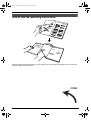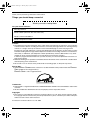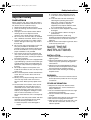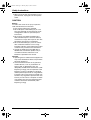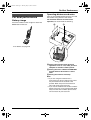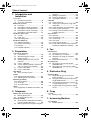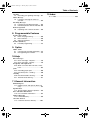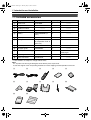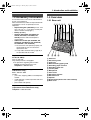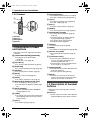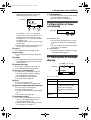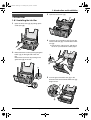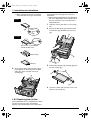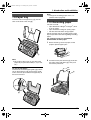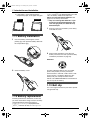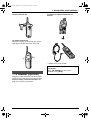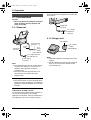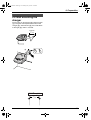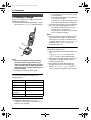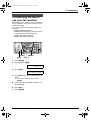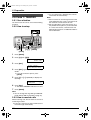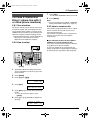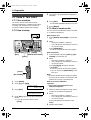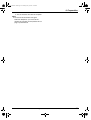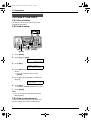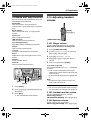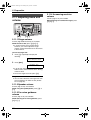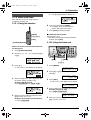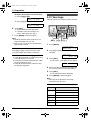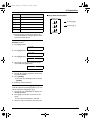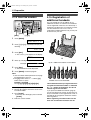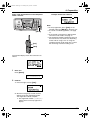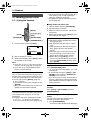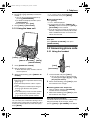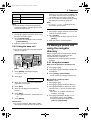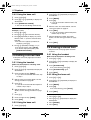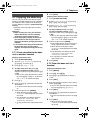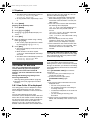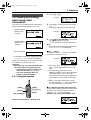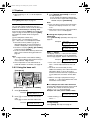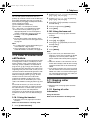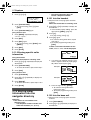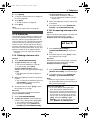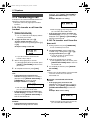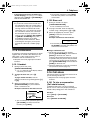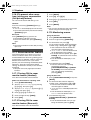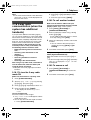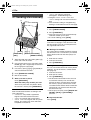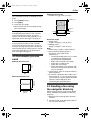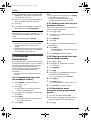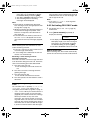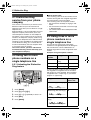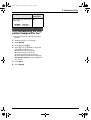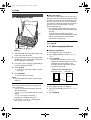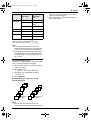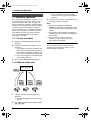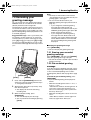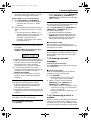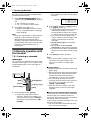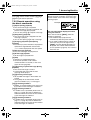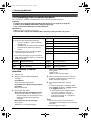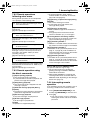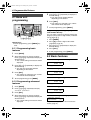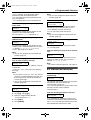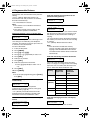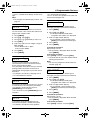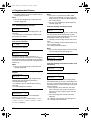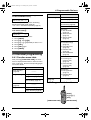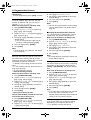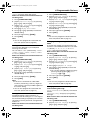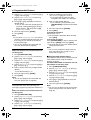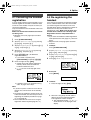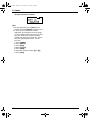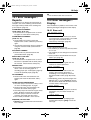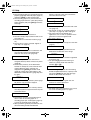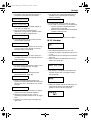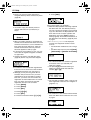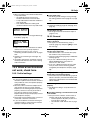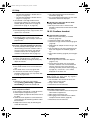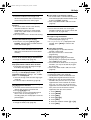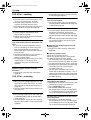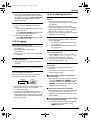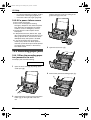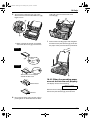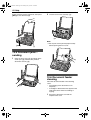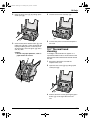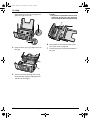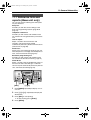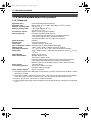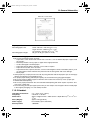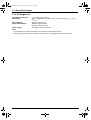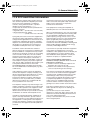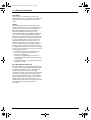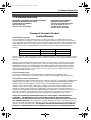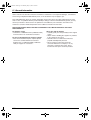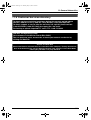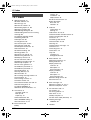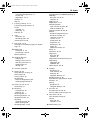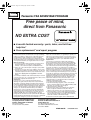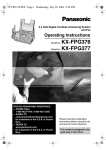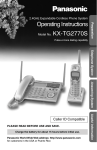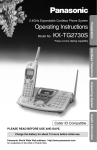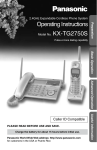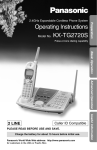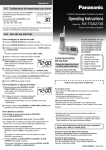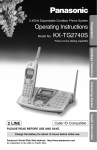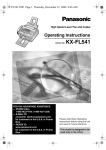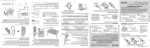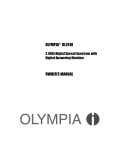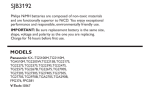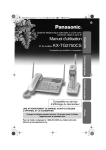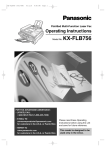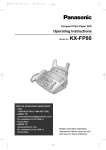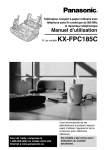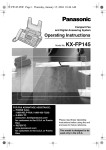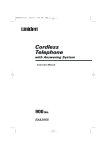Download Panasonic KX-FPG381 Plain Paper Thermal transfer Fax
Transcript
0519_FPG381PDF Page 1 Monday, May 19, 2003 6:46 PM 2.4 GHz Expandable Cordless Phone System and Fax Operating Instructions Model No. FOR FAX ADVANTAGE ASSISTANCE: — PHONE CALL 1-800-HELP-FAX (1-800-435-7329) — E-MAIL TO [email protected] for customers in the U.S.A. or Puerto Rico — REFER TO www.panasonic.com for customers in the U.S.A. or Puerto Rico KX-FPG381 Please read these Operating Instructions before using the unit and save for future reference. This model is designed to be used only in the U.S.A. 0519_FPG381.book Page I Monday, May 19, 2003 6:46 PM Location of Controls How to use the operating instructions When following operating instructions, always keep the front cover page (next page) open so that you will find easy reference to the buttons. OPEN I 0519_FPG381.book Page II Monday, May 19, 2003 6:46 PM Location of controls Please keep this page open when following operating instructions. For a description of each button, see page 10. A J B CD K L E F M N O G P Q R Buttons (Listed in alphabetical order) AUTO ANSWER H GREETING C CALLER ID B HELP M CONF F HOLD E COPY J LOCATOR/INTERCOM A DIGITAL SP-PHONE R MAILBOX G ERASE P MEMO N FAX/START K MENU Q FLASH/CALL WAIT S MUTE U A B C D E F G H H I S TU NAVIGATOR O PRIVACY D REDIAL/PAUSE T SET K STOP L TONE I TRANSFER A VOLUME O Buttons CONF/FUNCTION E FLASH/CALL WAIT I HOLD/CLEAR H INTERCOM/TRANSFER H Navigator, LOUD/SEARCH F OFF G PAUSE/REDIAL J Soft keys A SP-PHONE C TALK B TONE D I J II 0519_FPG381.book Page 2 Monday, May 19, 2003 6:46 PM Thank you for purchasing a Panasonic fax machine. Things you should keep a record of Attach your sales receipt here. For your future reference Date of purchase Serial number (found on the rear of the unit) Dealer’s name and address Dealer’s telephone number Caution: L The Telephone Consumer Protection Act of 1991 makes it unlawful for any person to use a computer or other electronic device, including fax machines, to send any message unless such message clearly contains in a margin at the top or bottom of each transmitted page or on the first page of the transmission, the date and time it is sent and an identification of the business or other entity, or other individual sending the message and the telephone number of the sending machine or such business, other entity, or individual. (The telephone number provided may not be a 900 number or any other number for which charges exceed local or long-distance transmission charges.) In order to program this information into your fax machine, you should complete the instructions on page 29 to page 32. L Note that the images of copied or received documents will remain on the used ink film. Use discretion when disposing of the used ink film. L Do not rub or use an eraser on the printed side of recording paper, as the print may smear. Energy Star: L As an ENERGY STAR® Partner, Panasonic has determined that this product meets the ENERGY STAR guidelines for energy efficiency. ENERGY STAR is a U.S. registered mark. Trademarks: L Hammermill is a registered trademark of INTERNATIONAL PAPER in the United States and/or other countries. L All other trademarks identified herein are the property of their respective owners. Copyright: L This manual is copyrighted by Panasonic Communications Co., Ltd. (PCC) and its licensee. Under the copyright laws, this manual may not be reproduced in any form, in whole or part, without the prior written consent of PCC and its licensee. © Panasonic Communications Co., Ltd. 2003 2 0519_FPG381.book Page 3 Monday, May 19, 2003 6:46 PM Safety Instructions SafetyFax 1For Instructions Advantage assistance, call 1-800-435-7329. Important safety instructions When using this unit, basic safety precautions should always be followed to reduce the risk of fire, electric shock, or personal injury. 1. Read and understand all instructions. 2. Follow all warnings and instructions marked on this unit. 3. Unplug this unit from power outlets before cleaning. Do not use liquid or aerosol cleaners. Use a damp cloth for cleaning. 4. Do not use this unit near water, for example near a bathtub, wash bowl, kitchen sink, etc. 5. Place the unit securely on a stable surface. Serious damage and/or injury may result if the unit falls. 6. Do not cover slots and openings on the unit. They are provided for ventilation and protection against overheating. Never place the unit near radiators, or in a place where proper ventilation is not provided. 7. Use only the power source marked on the unit. If you are not sure of the type of power supplied to your home, consult your dealer or local power company. 8. For safety purposes this unit is equipped with a grounded plug. If you do not have this type of outlet, please have one installed. Do not defeat this safety feature by tampering with the plug. 9. Do not place objects on the power cord. Install the unit where no one can step or trip on the cord. 10. Do not overload power outlets and extension cords. This can result in the risk of fire or electric shock. 11. Never push any objects through slots in this unit. This may result in the risk of fire or electric shock. Never spill any liquid on the unit. 12. To reduce the risk of electric shock, do not disassemble this unit. Take the unit to an authorized service center when service is required. Opening or removing covers may expose you to dangerous voltages or other risks. Incorrect reassembly can cause electric shock when the unit is subsequently used. 13. Unplug this unit from power outlets and refer servicing to an authorized service center when the following conditions occur: A. When the power cord is damaged or frayed. B. If liquid has been spilled into the unit. C. If the unit has been exposed to rain or water. D. If the unit does not work normally by following the operating instructions. Adjust only controls covered by the operating instructions. Improper adjustment may require extensive work by an authorized service center. E. If the unit has been dropped or physically damaged. F. If the unit exhibits a distinct change in performance. 14. During thunderstorms, avoid using telephones except cordless types. There may be a remote risk of an electric shock from lightning. 15. Do not use this unit to report a gas leak, when in the vicinity of the leak. SAVE THESE INSTRUCTIONS INSTALLATION: L Never install telephone wiring during a lightning storm. L Never install telephone jacks in wet locations unless the jack is specifically designed for wet locations. L Never touch uninsulated telephone wires or terminals unless the telephone line has been disconnected at the network interface. L Use caution when installing or modifying telephone lines. WARNING: L To prevent the risk of fire or electrical shock, do not expose this product to rain or any type of moisture. OTHER INFORMATION: L Keep the unit away from electrical noise generating devices, such as fluorescent lamps and motors. L The unit should be kept free from dust, high temperature and vibration. L The unit should not be exposed to direct sunlight. L Do not place heavy objects on top of this unit. L Do not touch the plug with wet hands. L Wipe the outer surface of the unit with a soft cloth. Do not use benzine, thinner, or any abrasive powder. For Fax Advantage assistance, call 1-800-435-7329. 3 0519_FPG381.book Page 4 Monday, May 19, 2003 6:46 PM Safety Instructions L When you leave the unit unused for a long period of time, unplug this unit from power outlet. CAUTION: Battery To reduce the risk of fire or injury to persons, read and follow these instructions. L Use only the battery(ies) specified. L Do not dispose of the battery(ies) in a fire. They may explode. Check with local waste management codes for special disposal instructions. L Do not open or mutilate the battery(ies). Released electrolyte is corrosive and may cause burns or injury to the eyes or skin. The electrolyte may be toxic if swallowed. L Do not let the battery(ies) come in contact with conductive materials such as rings, bracelets and keys or the battery(ies) and/or conductor may overheat and cause burns. L Charge the battery(ies) provided with or identified for use with this product only in accordance with the instructions and limitations specified in this manual. NOTICE: L Operating near 2.4 GHz electrical appliances may cause interference. Move away from the electrical appliances. L Consult the manufacturer of any personal medical devices, such as pacemakers or hearing aids, to determine if they are adequately shielded from external RF (radio frequency) energy. (The unit operates in the frequency range of 2.40 GHz to 2.48 GHz, and the power output level can range 0.04 to 0.4 watts.) Do not use the unit in health care facilities if any regulations posted in the area instruct you not to do so. Hospitals or health care facilities may be using equipment that could be sensitive to external RF (radio frequency) energy. 4 For Fax Advantage assistance, call 1-800-435-7329. 0519_FPG381.book Page 5 Monday, May 19, 2003 6:46 PM For Best Performance Operating distance and noise 1ForBest For Fax Performance Advantage assistance, call 1-800-435-7329. For best performance Battery charge Place the handset on the charger for about 15 hours before initial use. L For details, see page 20. Calls are transmitted between the base unit and the handset using wireless radio waves. For maximum distance and noise-free operation, we recommend the following: A B C A Placing the unit away from electrical appliances such as a TV, radio, personal computer or another cordless phone. B Placing the unit in a HIGH and CENTRAL location with no obstructions such as walls. C Raising the antennas vertically. Note: L If you are using the handset near a microwave oven which is being used, noise may be heard from the receiver or the speaker. Move away from the microwave oven and closer to the base unit. L If you use the handset near another cordless phone’s base unit, noise may be heard. Move away from the other cordless phone’s base unit and closer to your base unit. For Fax Advantage assistance, call 1-800-435-7329. 5 0519_FPG381.book Page 6 Monday, May 19, 2003 6:46 PM Table of Contents 1. Introduction and Installation 1. Table of Contents Accessories 1.1 Included accessories..........................8 1.2 Accessory information ........................9 Finding the Controls 1.3 Overview ............................................ 9 1.4 Description of base unit buttons ....... 10 1.5 Description of handset buttons......... 10 1.6 Description of base unit display........ 11 1.7 Description of handset display ......... 11 Installation (Base Unit) 1.8 Ink film .............................................. 13 1.9 Paper tray .........................................15 1.10 Recording paper............................... 15 Installation (Handset) 1.11 Battery installation ............................16 1.12 Battery replacement ......................... 16 1.13 Belt clip............................................. 16 1.14 Headset (optional) ............................ 17 2. Preparation Connections and Setup 2.1 Connections .....................................18 2.2 Wall mounting the charger................ 19 2.3 Battery charge ..................................20 2.4 Selecting the way to use your fax machine............................................21 2.5 Case 1: TAM/FAX ............................. 22 2.6 Case 2: Distinctive Ring (1 phone line with 2 or more phone numbers) ....... 23 2.7 Case 3: TEL ONLY ...........................24 2.8 Case 4: FAX ONLY ...........................26 Help Button 2.9 Base unit help function .....................27 Volume 2.10 Adjusting handset volume ................ 27 2.11 Adjusting base unit volume............... 28 Initial Programming 2.12 Date and time ................................... 29 2.13 Your logo...........................................30 2.14 Your fax number ............................... 32 Option 2.15 Registration of additional handsets .. 32 3. Telephone Making and Answering Calls 3.1 Making phone calls...........................34 3.2 Answering phone calls......................35 Automatic Dialing 3.3 Storing names and telephone numbers into the navigator directory ............... 36 3.4 Making a phone call using the navigator 6 3.5 3.6 3.7 directory ........................................... 37 Editing a stored item.........................38 Erasing a stored item .......................38 Copying the directory .......................39 Caller ID 3.8 Caller ID service ............................... 40 3.9 Viewing and calling back using caller information........................................ 41 3.10 Caller ID number auto edit feature ... 43 3.11 Erasing caller information ................. 43 3.12 Storing caller information into the navigator directory............................44 Other features 3.13 Intercom ........................................... 45 3.14 Transferring a call ............................. 46 3.15 Conference .......................................47 3.16 Call share ......................................... 47 3.17 Room monitor feature....................... 48 3.18 2-way radio communication (when the system has additional handsets) ...... 49 4. Fax Sending Faxes 4.1 Sending a fax manually .................... 50 4.2 Documents you can send ................. 51 4.3 Sending a fax using the navigator directory ........................................... 51 4.4 Broadcast transmission .................... 52 Receiving Faxes 4.5 Receiving a fax manually (AUTO ANSWER OFF) ................................ 53 4.6 Receiving a fax automatically (AUTO ANSWER ON) ..................................54 5. Distinctive Ring Distinctive Ring 5.1 Distinctive Ring service from your phone company ................................56 5.2 Using two or more phone numbers on a single telephone line.........................56 5.3 Using three or more phone numbers on a single telephone line...................... 56 5.4 Programming the ring pattern assigned for fax................................................ 57 6. Copy Copying 6.1 Making a copy ..................................58 7. Answering Machine Voice Mailbox 7.1 Mailbox features ............................... 60 0519_FPG381.book Page 7 Monday, May 19, 2003 6:46 PM Table of Contents Greeting 7.2 Recording your greeting message.... 61 Memo Message 7.3 Leaving a message for others or yourself ............................................. 62 Incoming Messages 7.4 Listening to recorded messages ...... 62 7.5 Remote operation with the handset.. 64 Remote Operation 7.6 Operating from a remote location..... 66 12.Index 12.1 Index.............................................. 102 8. Programmable Features Features (Base Unit) 8.1 Base unit programming ....................68 8.2 Basic features...................................68 8.3 Advanced features............................69 Features (Handset) 8.4 Handset programming ......................73 9. Option Multi - Units 9.1 Canceling the handset registration... 77 9.2 Re-registering the handset ............... 77 10.Help Error Messages 10.1 Error messages – Reports ............... 79 10.2 Error messages – Display ................ 79 Frequently Asked Questions 10.3 When a function does not work, check here .................................................. 83 Jams 10.4 Recording paper jams ......................88 10.5 Document jams – sending................ 90 Cleaning 10.6 Document feeder cleaning................ 90 10.7 Thermal head cleaning.....................91 11.General Information Printed Reports 11.1 Reference lists and reports (Base unit only).................................................. 93 Specifications 11.2 Technical data about this product..... 94 FCC and Other Information 11.3 FCC and Other Information .............. 97 Limited Warranty 11.4 Limited Warranty .............................. 99 Customer Services 11.5 Customer Services directory .......... 101 7 0519_FPG381.book Page 8 Monday, May 19, 2003 6:46 PM 1. Introduction and Installation 1 Introduction and Installation 1.1 Included accessories Item Part number*1 Quantity 1 Power cord PFJA1030Z 1 ---------- 2 Telephone line cord PQJA10075Z 1 ---------- 3 Cordless handset 1 ---------- 4 Battery cover PQKK10126Z1 1 ---------- 5 Battery N4HKGMA00001 (PP511) 1 ---------- 6 Belt clip PQKE10340Z1 1 ---------- 7 Charger unit Charger:PQLV30013YS AC adaptor:KX-TCA1-G (KX-TCA1) 1 ---------- 8 Paper tray PFKS1088Z1 1 ---------- 9 A4 paper guide PFKS1089Z1 1 ---------- j Ink film (10 meters long) k Operating instructions PFQX1855Z 1 ---------- l Quick start sheet PFQW1978Z 1 ---------- No. ---------- ---------- 1 Specifications prints about 30 lettersized pages. *1 Part numbers are subject to change without notice. Note: L If any items are missing or damaged, check with the place of purchase. L Save the original carton and packing materials for future shipping and transportation of the unit. 1 2 3 4 5 6 7 8 9 j k l 8 For Fax Advantage assistance, call 1-800-435-7329. 0519_FPG381.book Page 9 Monday, May 19, 2003 6:46 PM 1. Introduction and Installation Finding the Controls 1.2 Accessory information Accessories for this unit can be ordered online, by fax, or by telephone. Please note that only orders for replacement film and batteries can be accepted by fax and telephone. – Replacement film*1 (KX-FA92): 2 rolls - 216 mm × 35 m (81/2" × 114') (Each roll will print about 113 letter-sized pages.) – Battery (P-P511) – Headset (KX-TCA60, KX-TCA86, KXTCA88, KX-TCA91, KX-TCA92, KXTCA98): Allows hands-free telephone conversations. – Additional handset (KX-TGA270S, KXTGA271B, KX-TGA271V, KX-TGA271W, KX-TGA272S*2, KX-TGA273S) *1 To ensure the unit operates properly, we recommend the use of a Panasonic replacement film. *2 2-way radio communication (page 49) is not possible with this model. To place an order online (for customers in the U.S.A. ONLY) Visit our web site: http://www.panasonic.com/fpg381 L For questions regarding online orders: E-mail: [email protected] Telephone: 1-866-888-2929 To place an order by fax (replacement film and batteries only) Fax: 1-800-237-9080 Include: – your name, shipping address and telephone number – credit card type, number, expiration date and your signature – part number and quantity 1.3 Overview 1.3.1 Base unit 1234 5 8 9 j k 67 lm n 1 Antennas 2 Document guides 3 Paper tray 4 Metal recording paper guide 5 Recording paper entrance 6 Recording paper exit 7 Tension plate 8 Microphone 9 Front cover j Document entrance k Document exit l Speaker m Green button (Back cover release button) n Back cover To place an order by telephone (replacement film and batteries only) Telephone: 1-800-332-5368 For Fax Advantage assistance, call 1-800-435-7329. 9 0519_FPG381.book Page 10 Monday, May 19, 2003 6:46 PM 1. Introduction and Installation K {FAX/START}{SET} 1.3.2 Handset L To initiate fax transmission or reception. L To store a setting during programming. 1 L {STOP} L To stop an operation or programming. L To clear a digit (page 31). 2 4 M {HELP} L To print a quick reference (page 27). N {MEMO} L To record a memo message (page 62). O {NAVIGATOR}{VOLUME} 3 L To search for a stored item (page 38, page 51). L To select features or feature settings during programming (page 68). L To navigate to the next operation. L To adjust volume (page 28). 1 Antenna 2 Receiver 3 Microphone 4 Speaker P {ERASE} 1.4 Description of base unit buttons L Keep the front cover page open for button locations. A {LOCATOR/INTERCOM}{TRANSFER} L To page or locate the handset (page 45). L To transfer a call (page 46). B {CALLER ID} L To use the Caller ID features (page 42). C {GREETING} L To record a greeting message (page 61). D {PRIVACY} L To use call privacy feature (page 48). E {HOLD} L To put a call on hold (page 35). F {CONF} L To make a conference call (page 47). L To erase messages (page 63). Q {MENU} L To initiate or exit programming (page 68). R {DIGITAL SP-PHONE} L For speakerphone operation (page 35, 36). S {FLASH/CALL WAIT} L To access special telephone services such as call waiting (page 40) or for transferring extension calls. L The flash time can be changed (feature #72 on page 72, or page 75). T {REDIAL/PAUSE} L To redial the last number dialed from the base unit (page 35). L To insert a pause during dialing. U {MUTE} L To mute your voice to the other party during a conversation. Press this button again to resume the conversation. G {MAILBOX}{PLAYBACK/SLOW TALK} L To use mailbox feature (page 62). L To slow down the playback speed (page 63). H {AUTO ANSWER} L To turn ON/OFF the AUTO ANSWER setting (page 53, 54). I {TONE} L To change from pulse to tone temporarily during dialing when your line has rotary pulse services. 1.5 Description of handset buttons L Keep the front cover page open for button locations. A Soft keys L These 3 keys are used to select features displayed directly above them. Features J {COPY} L To initiate copying (page 58). 10 For Fax Advantage assistance, call 1-800-435-7329. 0519_FPG381.book Page 11 Monday, May 19, 2003 6:46 PM 1. Introduction and Installation displayed above the keys will change depending on the state of usage. Example: IN USE < PRIVACY MUTE 1 2 J {PAUSE/REDIAL} L To redial one of the last 5 numbers dialed from the handset (page 34). L To insert a pause during dialing. 1.6 Description of base unit display Example: 1 2 3 For example, “PRIVACY” is displayed above the left soft key (1) and “MUTE” is displayed above the right soft key (2). To operate “PRIVACY” feature, press the left soft key (1). To operate “MUTE” feature, press the right soft key (2). L When a feature does not appear above a soft key, the soft key will not work. B {TALK} L To make/answer calls (page 34, 35). C {SP-PHONE} 1 2 1 MAILBOX icons L An icon will flash when there is at least one new message in its mailbox (page 62). L An icon will light when there are only old messages in its mailbox. 2 MESSAGE(S) L The total number of recorded messages will be displayed (page 62). L For speakerphone operation (page 34, 35). D {TONE} L To change from pulse to tone temporarily during dialing when your line has rotary pulse services. 1.7 Description of handset display 1 23 4 E {CONF/FUNCTION} Example: IN USE SP L To make a conference call (page 47). L To initiate programming (page 73). F Navigator, {LOUD/SEARCH} L To search for a stored item (page 37). L To select features or feature settings during programming (page 74). L To navigate to the next operation. L To adjust volume (page 27). G {OFF} L To hang up (page 34, 35). L To stop an operation or programming. H {HOLD/CLEAR}{INTERCOM/TRANSFER} L To put a call on hold (page 34). L To clear a digit (page 37). L To page or locate another handset (page 45). L To transfer a call (page 46). I {FLASH/CALL WAIT} PRIVACY 5 6 [] 7 PRIVACY PLAY 8 1 “IN USE” icon Off (invisible) The line is free. On The line is being used. Flashing A call is on hold within this system (handset or base unit) or the answering machine is responding to a call. Flashing quickly Someone is calling you. L To access special telephone services such as call waiting (page 40) or for transferring extension calls. L The flash time can be changed (feature #72 on page 72, or page 75). For Fax Advantage assistance, call 1-800-435-7329. 11 0519_FPG381.book Page 12 Monday, May 19, 2003 6:46 PM 1. Introduction and Installation 2 Speakerphone icon L This icon will be displayed when you are using the handset speakerphone during an intercom call (page 45) or a conference call (page 47). L It will be displayed while listening to messages (page 64). L It will be displayed while in the 2-way radio mode using the handset speakerphone (page 49). L It will be displayed while monitoring a room from the speaker (page 48). 3 Directory icon L This icon will be displayed when you are using the directory features (page 36). 4 “PRIVACY” icon L This icon will be displayed when the call privacy mode is ON (page 48). The base unit and other handsets cannot join your conversation. 5 Battery icon L This icon shows the battery strength (page 20). 6 Extension number L This number indicates the handset’s extension number assigned to it during registration (page 32, 77). 7 Extension icon and number L This will be displayed during an intercom (page 45), a conference call (page 47), room monitoring (page 48) or the 2-way radio mode (page 49). 8 Soft key icons L Each icon indicates the feature that is selected by pressing the soft key below it (page 10). 12 For Fax Advantage assistance, call 1-800-435-7329. 0519_FPG381.book Page 13 Monday, May 19, 2003 6:46 PM 1. Introduction and Installation 3 Installation (Base Unit) Open the back cover (1). 1.8 Ink film 1 1.8.1 Installing the ink film 1 Open the front cover (1) by pulling up the center part (2). 2 4 Insert the gear of the blue core (1) into the left slot of the unit (2). Insert the rear ink film roll (3). L The ink film is safe to touch, and will not rub off on your hands like carbon paper. 1 2 3 Release the back cover by pushing the green button (1) on the right side of the unit. OR Release the back cover by pushing in the green lever (2) in the unit. 1 2 1 5 Turn the gear of the blue core (1) in the direction of the arrow until the white core (2) begins to turn. 2 2 1 For Fax Advantage assistance, call 1-800-435-7329. 13 0519_FPG381.book Page 14 Monday, May 19, 2003 6:46 PM 1. Introduction and Installation L Make sure that the ink film is wrapped around the blue core (3) at least once. Correct 3 1 turn replacement film. See page 9 for accessory information. L We cannot be responsible for any damage to the unit or degradation of print quality which may occur from the use of non-Panasonic replacement film. 1 Open the covers (see steps 1 to 3 on page 13). 2 Pull out the blue gear (1) and remove the used ink film (2). Remove the used core (3). Tight 3 Incorrect The ink film is not wrapped around the blue core. Slack/Crease 2 1 Reverse 3 6 First close the back cover securely (1) by pushing down on the dotted area on both sides (2). Then close the front cover securely (3). Remove the stoppers (1) and tags (2) from the new ink film (3). 2 1 2 1 3 4 3 Insert the ink film and close the covers (see steps 4 to 6 on page 13). 1.8.2 Replacing the ink film The included film roll is a complimentary starter ink film. To ensure that the unit operates properly, we recommend the use of Panasonic 14 1 For Fax Advantage assistance, call 1-800-435-7329. 0519_FPG381.book Page 15 Monday, May 19, 2003 6:46 PM 1. Introduction and Installation Note: L Change the recording paper size to “A4” (feature #16 on page 69). 1.9 Paper tray Insert the tabs on the paper tray (1) into the slots on the back of the unit (2). 1.10 Recording paper The unit can hold: – Up to 30 sheets of 60 g/m2 to 80 g/m2 (16 lb. to 21 lb.) paper. – Up to 20 sheets of 90 g/m2 (24 lb.) paper. – No more than 20 sheets of legal paper. 1 Please read the note for recording paper (page 95) for important information regarding recording paper. For superior results, we recommend Hammermill® Jet Print paper. 1 Before inserting a stack of paper, fan the paper to prevent paper jams. 2 Pull the tension plate forward (1) and insert the paper, print-side down (2), then push the tension plate back. 2 Note: L Do not place the unit in an area where the paper tray may be obstructed (i.e., by a wall, etc.). To use A4 size paper Insert the tab on the A4 paper guide (1) into the slot on the paper tray (2) and push the guide until it clicks into place. Attach the paper tray to the back of the unit. 2 1 2 1 For Fax Advantage assistance, call 1-800-435-7329. 15 0519_FPG381.book Page 16 Monday, May 19, 2003 6:46 PM 1. Introduction and Installation L If the paper is not inserted correctly, readjust the paper, or the paper may jam. Incorrect Correct 15HRS” and 68885 are displayed after just a few calls, the battery needs to be replaced. Please use only Panasonic batteries. See page 9 for accessory information. L Only use rechargeable batteries. If you install non-rechargeable batteries and start charging them, the batteries may leak electrolyte. 1 Press the arrow on the battery cover firmly, and slide the cover. 2 Remove the old battery. Insert the new battery and close the cover (see the battery installation procedure on page 16). Installation (Handset) 1.11 Battery installation 1 Insert the battery, matching the correct polarity (1), then push the battery down into the compartment (2). 1 2 2 Close the battery cover. Attention: A nickel cadmium battery that is recyclable, powers the product you have purchased. At the end of its useful life, under various state and local laws, it is illegal to dispose of this battery into your municipal waste stream. Please call 1-800-8-BATTERY for information on how to recycle this battery. 1.13 Belt clip You can hang the handset on your belt or pocket using the belt clip. 1.12 Battery replacement If battery performance diminishes, make sure you have cleaned the charge contacts and fully charged the battery. After recharging, if “Recharge battery” is displayed and/or 0688754 continues to flash, or “Charge for 16 For Fax Advantage assistance, call 1-800-435-7329. 0519_FPG381.book Page 17 Monday, May 19, 2003 6:46 PM 1. Introduction and Installation To attach the belt clip To connect an optional headset to the handset To remove the belt clip While pressing the top of the clip (1), pull the right edge in the direction of the arrow (2). 1 2 L Model shown is KX-TCA88. To switch to the speakerphone while using the headset: Press {SP-PHONE}. To return to the headset, press {TALK}. 1.14 Headset (optional) Plugging an optional headset into the handset allows to have hands-free phone conversations. Please use only a Panasonic headset. See page 9 for accessory information. For Fax Advantage assistance, call 1-800-435-7329. 17 0519_FPG381.book Page 18 Monday, May 19, 2003 6:46 PM 2. Preparation attach the filter to the telephone line cord of the fax machine. 2 Preparation 2For Connections Fax Advantage and Setup assistance, call 1-800-435-7329. 2.1 Connections Caution: L When you operate this product, the power outlet should be near the product and easily accessible. Telephone line cord 2.1.1 Base unit Filter To a single telephone line jack 2.1.2 Charger unit AC adaptor ( Power cord Telephone line cord Power surge protector ) To a power outlet (120 V, 60 Hz) To a single telephone line jack (RJ11C) ( To a power outlet (120 V, 60 Hz) Line surge protector ) Note: L To avoid malfunction, do not position the fax machine near appliances such as TVs or speakers which generate an intense magnetic field. L This unit may disturb the performance of other devices connected to the same telephone line. Note: L USE ONLY WITH the included Panasonic AC adaptor. L The AC adaptor must remain connected at all times. (It is normal for the adaptor to feel warm during use.) Using surge protectors L The warranty does not cover damage due to power line surges or lightning. For additional protection, we recommend the use of a surge protector. If you use this unit with a computer or subscribe to an xDSL service Fax transmission/reception may be disturbed, or you may hear interference noise during telephone conversation. A filter to prevent this is provided from your service company. Please 18 For Fax Advantage assistance, call 1-800-435-7329. 0519_FPG381.book Page 19 Monday, May 19, 2003 6:46 PM 2. Preparation 2.2 Wall mounting the charger The charger can be wall mounted. Install screws (1) using the wall template below. Mount the charger (2), slide it down (3), then slide down to the right (4) until it is secured. 2.45 cm (31/32") 1 2 3 4 Wall Template 2.45 cm (31/32") For Fax Advantage assistance, call 1-800-435-7329. 19 0519_FPG381.book Page 20 Monday, May 19, 2003 6:46 PM 2. Preparation 2.3 Battery charge Place the handset on the charger for about 15 hours before initial use. L The CHARGE indicator (1) will light, a beep will sound and “Charging” will be displayed. – it should last up to 4.5 hours while in use (in conversation). – it should last up to about 11 days while not in use (off the charger). – it should last up to 3.5 hours while using the reception booster feature (page 34). L If your Panasonic battery is fully charged and the 2-way radio mode (page 49) is used: – the battery should last up to 4.5 hours while in use (in conversation). – it should last up to about 12 hours while not in use (off the charger). Note: L Once the battery is fully charged you do not have to place the handset on the charger after every use. Placing the handset on the charger only when “Recharge battery” is displayed and/or 0688754 flashes will maximize battery life. 2 3 1 Note: L To ensure the battery charges properly, clean the handset charge contacts (2) and the charger charge contacts (3) with a soft, dry cloth once a month. Clean more often if the unit is subject to grease, dust or high humidity. L The battery cannot be overcharged. Recharge Recharge the battery when: – the handset beeps intermittently while it is in use. – “Recharge battery” is shown and/or 0688754 flashes on the handset display. L Recharge the handset battery for more than 15 minutes, or the display will continue showing the indication. L If the battery has been discharged, the handset will not work. The handset will display “Charge for 15HRS” and 68885 when you place the handset on the charger. Battery strength You can verify the battery strength on the handset display. Handset display Battery strength 67775 Fully charged 68775 Medium 68875 Low 0688754 (flashing) Needs to be recharged. 68885 Discharged Battery life L Battery life is dependent on use and conditions, but in general if your Panasonic battery is fully charged: 20 For Fax Advantage assistance, call 1-800-435-7329. 0519_FPG381.book Page 21 Monday, May 19, 2003 6:46 PM 2. Preparation 2.4 Selecting the way to use your fax machine Depending on your situation, you can select the way you prefer to use your fax machine in Quick Setup feature #00. You can print out the Quick Setup Guide as a reference. – Case 1: TAM/FAX (page 22) – Case 2: Distinctive Ring (1 phone line with 2 or more phone numbers) (page 23) – Case 3: TEL ONLY (page 24) – Case 4: FAX ONLY (page 26) {STOP} {SET} 1 2 {MENU} {A}{B} Press {MENU}. Press {#} then {0}{0}. QUICK SETUP PRESS SET 3 Press {SET}. PRINT SETUP? YES:SET/NO:STOP 4 Press {SET} again to print the Quick Setup Guide. L If you do not wish to print it, press {STOP}. 5 Press {A} or {B} repeatedly to display the desired setting. 6 7 Press {SET}. Press {MENU}. For Fax Advantage assistance, call 1-800-435-7329. 21 0519_FPG381.book Page 22 Monday, May 19, 2003 6:46 PM 2. Preparation L If a fax calling tone is detected, the unit will receive the fax automatically. 2.5 Case 1: TAM/FAX 2.5.1 Your situation You wish to use this unit as a fax and answering machine. 2.5.2 How to setup Note: L Do not connect an answering machine to the same telephone line. If one is connected, set the automatic answer feature to OFF. L Do not subscribe to voice mail service as it may disturb fax reception. If you do subscribe to a voice mail service, call Panasonic Fax Advantage assistance at 1-800-435-7329 for more information. ON {SET} {A}{B} {MENU} {STOP} 1 2 Press {MENU}. Press {#} then {0}{0}. QUICK SETUP PRESS SET 3 Press {SET}. PRINT SETUP? YES:SET/NO:STOP 4 Press {SET} again to print the Quick Setup Guide. L If you do not wish to print it, press {STOP}. 5 Press {A} or {B} repeatedly to display the following. SELECT A SETUP =TAM/FAX [±] 6 Press {SET}. L The AUTO ANSWER indicator turns ON. 7 Press {MENU}. Note: L You can change the ring setting in TAM/FAX mode (feature #06 on page 69, or page 75). 2.5.3 How to receive calls When receiving calls, the unit works as a fax and answering machine. L If the call is a phone call, the unit will record a voice message automatically. 22 For Fax Advantage assistance, call 1-800-435-7329. 0519_FPG381.book Page 23 Monday, May 19, 2003 6:46 PM 2. Preparation 2.6 Case 2: Distinctive Ring (1 phone line with 2 or more phone numbers) 2.6.1 Your situation You wish to use this unit to receive faxes using one phone number and to handle phone calls using another phone number. You must get an additional phone number by subscribing to your telephone company’s Distinctive Ring service. L Distinctive Ring service may be called Identa Ring service. The name of the service depends on the telephone company. 2.6.2 How to setup ON 7 Press {SET}. L The AUTO ANSWER indicator turns ON. 8 Press {MENU}. Note: L You can change the ring setting in TAM/FAX mode (feature #06 on page 69, or page 75). 2.6.3 How to receive calls If the number assigned for phone calls is called, the fax machine will ring and record a voice message automatically. If the number assigned for fax is called, the fax machine will ring and start fax reception automatically. If you subscribe to three or more phone numbers on a single telephone line Each phone number will be assigned a different ring pattern by the phone company. To use one number for fax, program the ring pattern assigned for fax (feature #32 on page 57) by referring to the ring pattern table (page 56). {SET} {A}{B} {MENU} {STOP} 1 Subscribe to Distinctive Ring service with your local telephone company to get a new phone number. 2 3 Press {MENU}. Press {#} then {0}{0}. QUICK SETUP PRESS SET 4 Press {SET}. PRINT SETUP? YES:SET/NO:STOP 5 Press {SET} again to print the Quick Setup Guide. L If you do not wish to print it, press {STOP}. 6 Press {A} or {B} repeatedly to display the following. SELECT A SETUP =DIST. RING [±] For Fax Advantage assistance, call 1-800-435-7329. 23 0519_FPG381.book Page 24 Monday, May 19, 2003 6:46 PM 2. Preparation 5 2.7 Case 3: TEL ONLY 2.7.1 Your situation You wish to use the fax machine and an extension telephone in a different room. Most incoming calls are phone calls and the fax machine is seldom used for fax reception. 2.7.2 How to setup Press {A} or {B} repeatedly to display the following. SELECT A SETUP =TEL ONLY [±] 6 Press {SET}. L The AUTO ANSWER indicator turns OFF. 7 Press {MENU}. 2.7.3 How to receive calls You can receive a fax with the base unit, handset or an extension telephone. With the base unit OFF 1 Press {DIGITAL SP-PHONE} to answer the call. 2 When: – document reception is required, – a fax calling tone (slow beep) is heard, or – no sound is heard, press {FAX/START}. L The fax machine will start fax reception. {FAX/START} {A}{B} {MENU} {SET} {DIGITAL SP-PHONE} With the handset 1 Lift the handset and press {TALK} or {SPPHONE} to answer the call. 2 When: – document reception is required, – a fax calling tone (slow beep) is heard, or – no sound is heard, {STOP} press {*}{#}{9} (default fax activation code) firmly. L The fax machine will start fax reception. L You can also press {FAX/START} on the base unit. {TALK} Note: L To receive fax documents using the handset, you must set the remote fax activation to ON (feature #41 on page 71) beforehand. {SP-PHONE} 1 2 Press {MENU}. With an extension telephone Press {#} then {0}{0}. Important: L Use a touch tone telephone as the extension telephone. QUICK SETUP PRESS SET 3 Press {SET}. PRINT SETUP? YES:SET/NO:STOP 4 1 When the extension telephone rings, lift the handset of the extension telephone. 2 When: – document reception is required, – a fax calling tone (slow beep) is heard, or – no sound is heard, Press {SET} again to print the Quick Setup Guide. L If you do not wish to print it, press {STOP}. press *#9 (default fax activation code) firmly. 3 24 Replace the handset. For Fax Advantage assistance, call 1-800-435-7329. 0519_FPG381.book Page 25 Monday, May 19, 2003 6:46 PM 2. Preparation L The fax machine will start fax reception. Note: L To receive fax documents using the extension telephone, you must set the remote fax activation to ON (feature #41 on page 71) beforehand. For Fax Advantage assistance, call 1-800-435-7329. 25 0519_FPG381.book Page 26 Monday, May 19, 2003 6:46 PM 2. Preparation 2.8 Case 4: FAX ONLY 2.8.1 Your situation You wish to use the fax machine only for fax reception/transmission. 2.8.2 How to setup ON {SET} {A}{B} {MENU} {STOP} 1 2 Press {MENU}. Press {#} then {0}{0}. QUICK SETUP PRESS SET 3 Press {SET} PRINT SETUP? YES:SET/NO:STOP 4 Press {SET} again to print the Quick Setup Guide. L If you do not wish to print it, press {STOP}. 5 Press {A} or {B} repeatedly to display the following. SELECT A SETUP =FAX ONLY [±] 6 Press {SET}. L The AUTO ANSWER indicator turns ON. 7 Press {MENU}. Note: L You can change the ring setting in feature #06 (page 69). 2.8.3 How to receive faxes Just leave it. When the other party sends a fax, the fax machine will receive it automatically. 26 For Fax Advantage assistance, call 1-800-435-7329. 0519_FPG381.book Page 27 Monday, May 19, 2003 6:46 PM 2. Preparation Help Button Volume 2.9 Base unit help function 2.10 Adjusting handset volume The unit contains helpful information which can be printed for quick reference. Send guide: How to send faxes. (The information is announced by a voice guide and is not printed out.) Basic settings: How to set the date, time, your logo and fax number. {SAVE} {>}{e}{v} Feature list: How to program the features. TAM operation: How to use the answering machine. {CONF/FUNCTION} Fax sending/receiving: Help with problems sending/receiving faxes. 2.10.1 Ringer volume Copier: How to use the copier function. Q and A: Frequently asked questions and answers. Errors: Explanation of error messages shown on the display. Reports: List of available reports. Caller ID: How to use the Caller ID features. 4 levels (high/medium/low/off) are available. Make sure the handset is not being used. 1 2 Press {CONF/FUNCTION}. 3 4 Press {>} at “Ringer volume”. 5 Scroll to “Ringer setting” by pressing {v} or {e}, and press {>}. Press {v} or {e} to select the desired volume. Press the right soft key ({SAVE}). To turn the ringer OFF Press {v} repeatedly until “Off ?” is displayed in step 4. L If set to OFF, the handset will not ring for external calls, and for internal calls it will ring at the low level. L To turn the ringer back ON, press {e} in step 4. {SET} {<}{>} {HELP} 1 2 3 Press {HELP}. Press {<} or {>} repeatedly to display the desired item. Press {SET}. L The selected item will be printed. Note: L To adjust the ringer volume for the 2-way radio mode, see page 49. Ringer tone L You can select the handset ringer tone from one of 6 patterns for external calls (page 74). 2.10.2 Handset receiver volume 3 levels (high/medium/low) are available. While using {TALK} or {INTERCOM/TRANSFER}, press {v} or {e}. 2.10.3 Speaker volume 6 levels (high to low) are available. While using {SP-PHONE}, press {v} or {e}. For Fax Advantage assistance, call 1-800-435-7329. 27 0519_FPG381.book Page 28 Monday, May 19, 2003 6:46 PM 2. Preparation 2.11 Adjusting base unit volume {SET} 2.11.4 Answering machine volume 9 levels (high to off) are available. While listening to recorded messages, press {A} or {B}. {A}{B} 2.11.1 Ringer volume 4 levels (high/medium/low/off) are available. While the unit is idle, press {A} or {B}. L If any documents are in the document entrance, you cannot adjust the ringer volume. Confirm that there are no documents in the entrance. To turn the ringer OFF 1 Press {B} repeatedly to display the following. RINGER OFF= OK? YES:SET/NO:STOP 2 Press {SET}. RINGER OFF L If set to OFF, the base unit will not ring for external calls, and for internal calls it will ring at the low level. L To turn the ringer back ON, press {A}. Ringer tone L You can select the base unit ringer tone from one of 6 patterns for external calls (feature #17 on page 69). 2.11.2 Speaker volume 8 levels (high to low) are available. While using the speakerphone, press {A} or {B}. 2.11.3 Fax voice guidance volume 9 levels (high to off) are available. While listening to fax voice guidance, press {A} or {B}. 28 For Fax Advantage assistance, call 1-800-435-7329. 0519_FPG381.book Page 29 Monday, May 19, 2003 6:46 PM 2. Preparation 2. Press {*} repeatedly to display “PM”. Initial Programming 2.12 Date and time Date and time can be set using either the handset or the base unit. 2.12.1 Using the handset {SAVE} {>}{e}{v} {OFF} 6 Press the right soft key ({SAVE}). L If 3 beeps sound, the setting is not correct. Start again from step 4. 7 Press {OFF} to exit the program. To check the date and time Repeat steps 1 to 3. L The date and time will be displayed. When finished, press {OFF}. 2.12.2 Using the base unit {CONF/FUNCTION} Make sure the base unit and the handset are not being used. 1 2 Press {CONF/FUNCTION}. Scroll to “Date and time” by pressing {v} or {e}. {SET} {MENU} {<}{>} 3 Press {>}. L The cursor (|) will appear on the display. 1 Press {MENU}. SYSTEM SETUP PRESS NAVI.[( )] 2 Press {<} or {>} repeatedly to display the following. SET DATE & TIME PRESS SET 4 Enter the 4-digit year, and 2 digits each for the month and day (8 digits in all). Example: 2003 August 10 Press {2}{0}{0}{3}, then {0}{8} {1}{0}. 3 M:| 01/D:01/Y:03 TIME: 12:00AM 4 5 Enter the current 4-digit hour/minute. Press {*} to select “AM” or “PM”. Example: 10:15 PM (12 hour clock entry) 1. Press {1}{0}{1}{5}. Press {SET}. L The cursor (|) will appear on the display. Enter 2 digits each for month, day and year. Example: August 10, 2003 Press {0}{8} {1}{0} {0}{3}. M:08/D:10/Y:03 TIME: | 12:00AM 5 Enter the current 4-digit hour/minute. Press {*} to select “AM” or “PM”. For Fax Advantage assistance, call 1-800-435-7329. 29 0519_FPG381.book Page 30 Monday, May 19, 2003 6:46 PM 2. Preparation Example: 10:15 PM (12 hour clock entry) 1. Press {1}{0} {1}{5}. M:| 08/D:10/Y:03 TIME: 10:15AM 2.13 Your logo The logo can be your company, division or name. 2. Press {*} repeatedly to display “PM”. M:| 08/D:10/Y:03 TIME: 10:15PM 6 Press {SET}. L The next feature will be displayed. L If 3 beeps sound, the setting is not correct. Start again from step 4. 7 Press {MENU} to exit the program. Note: L The date and time will be printed on each page transmitted from your unit. L The accuracy of the clock is approximately ±60 seconds a month. To correct a mistake Press {<} or {>} to move the cursor to the incorrect number, and make the correction. For Caller ID service users (page 40) L Caller ID will reset the clock after the first ring if the adjusted time is incorrect. L If the time has not previously been set, Caller ID will not adjust the clock. L Caller ID will automatically adjust the clock for daylight saving time. {STOP} {MENU} {SET} {<}{>}{A}{B} 1 Press {MENU}. SYSTEM SETUP PRESS NAVI.[( )] 2 Press {<} or {>} repeatedly to display the following. YOUR LOGO PRESS SET 3 Press {SET}. L The cursor (|) will appear on the display. LOGO=| 4 Enter up to 30 characters for your logo. See the character table on page 30 for details. 5 Press {SET}. L The next feature will be displayed. 6 Press {MENU} to exit the program. Note: L Your logo will be printed on each page transmitted from your unit. To select characters with the dialing button 30 Buttons Characters {1} # & / 1 {2} a {3} ’ ( ) @ , b c A B C 2 d e f D E F 3 {4} g h i G H I 4 {5} j k l J 5 For Fax Advantage assistance, call 1-800-435-7329. K L – . 0519_FPG381.book Page 31 Monday, May 19, 2003 6:46 PM 2. Preparation Buttons Characters {6} m n o M N O 6 {7} p q r s P Q R S {8} t u v T U V 8 {9} w x y z W X Y {0} 0 (Space) {STOP} Delete button Display order of characters 7 Lower-case alphabet : Pressing {A} Z 9 Note: L To enter another character located on the same dialing button, press {>} to move the cursor to the next space. Number : Pressing {B} Symbol Capital alphabet To enter your logo Example: “BILL” 1. Press {2} 5 times. LOGO=| B 2. Press {4} 6 times. LOGO=B| I 3. Press {5} 6 times. LOGO=BI| L 4. Press {>} to move the cursor to the next space and press {5} 6 times. LOGO=BIL| L To correct a mistake 1. Press {<} or {>} to move the cursor to the incorrect character. 2. Press {STOP}. L To erase all of the digits, press and hold {STOP}. 3. Enter the correct character. To select characters using {A} or {B} Instead of pressing the dialing buttons, you can select characters using {A} or {B}. 1. Press {A} or {B} repeatedly to display the desired character. 2. Press {>} to move the cursor to the next space. L The character displayed is selected. 3. Return to step 1 to enter the next character. For Fax Advantage assistance, call 1-800-435-7329. 31 0519_FPG381.book Page 32 Monday, May 19, 2003 6:46 PM 2. Preparation Option 2.14 Your fax number 2.15 Registration of additional handsets You can expand this unit by adding up to 7 additional handsets. A maximum of 8 handsets can be registered at the base unit. Generally a maximum of 3 extensions can operate at a time. If 3 other extensions are in use, such as conducting an external/internal call, you may not be able to use your unit. {STOP} {SET} 1 {MENU} {<}{>} Press {MENU}. SYSTEM SETUP PRESS NAVI.[( )] 2 Press {<} or {>} repeatedly to display the following. YOUR FAX NO. PRESS SET 3 Press {SET}. L The cursor (|) will appear on the display. NO.=| 4 Example: NO.=1234567| 5 Press {SET}. L The next feature will be displayed. 6 Press {MENU} to exit the program. Note: L Your fax number will be printed on each page transmitted from your unit. L The {*} button enters a “+” and the {#} button enters a space. Example: +234 5678 Press {*}{2}{3}{4}{#}{5}{6}{7}{8}. To correct a mistake 1. Press {<} or {>} to move the cursor to the incorrect number. 2. Press {STOP}. L To erase all of the digits, press and hold {STOP}. 3. Enter the correct number. 32 + Enter up to 20 digits for your fax number. Up to 7 additional handsets can be added. L Model shown is KX-TGA270S. The included handset is pre-registered and is assigned the extension number 1, indicated by “[1]” shown on the display. You do not need to register this handset. If you purchase additional handsets (page 9), you must register each of them at the base unit. Only one handset can be registered at a time. A handset will be assigned an extension number when registered. When registering a handset make sure the base unit and the other handsets are not For Fax Advantage assistance, call 1-800-435-7329. 0519_FPG381.book Page 33 Monday, May 19, 2003 6:46 PM 2. Preparation being used. Registration must be completed within 1 minute. {MUTE} {OK} Example: Extension number 2 Note: L To stop registration, press {OFF} on the handset and press {MUTE} on the base unit. L To cancel a handset registration, see page 77. L To re-register a handset to a different base unit of the same model, see page 77. L The maximum number of extensions that can be used at once may decrease, depending on the state of usage, such as using the reception booster mode (page 34), or when the answering machine is taking a call. {OFF} The handset display shows the instructions as follows. OK 1 Base unit: Press {MUTE}. 2 Handset: 1. Press the right soft key ({OK}). 2. Wait until a long beep sounds and the display shows the registered number. The registration will be complete. L The registered number “[1]” to “[8]” will be shown on the top right of the display. For Fax Advantage assistance, call 1-800-435-7329. 33 0519_FPG381.book Page 34 Monday, May 19, 2003 6:46 PM 3. Telephone 3 Telephone Making and Answering Calls 3.1 Making phone calls 3.1.1 Using the handset {MUTE} {<}{>}{e}{v} {TALK} {OFF} {SP-PHONE} {HOLD/CLEAR} {PAUSE/REDIAL} 1 Lift the handset and press {TALK}. IN USE PRIVACY 2 3 MUTE Dial the telephone number. When finished talking, press {OFF} or place the handset on the charger. Note: L To use the “PRIVACY” (call privacy) feature using the soft key (page 10), see page 48. L To use the “MUTE” and reception booster features, see the following. To mute your conversation You can mute your conversation during a call so the other party cannot hear you. When the call is muted, you will be able to hear the other party. Press the right soft key ({MUTE}) (page 10). L “MUTE” will flash. L To release the mute, press the right soft key ({MUTE}). L When you switch between the receiver and speaker, the mute will be released. Reception booster feature This feature allows the handset to improve the sound quality when using it in an area with interference. Press {<} in the talk or speakerphone mode. L “Booster on” will flash on the display. L To turn this feature OFF, press {<} or {>}. 34 L This feature will be OFF after hanging up or when putting a call on hold (page 34) or making a conference (page 47). L The battery life will be shortened using this feature (page 20). Making hands-free phone calls 1. Lift the handset and press {SP-PHONE}. 2. Dial the telephone number. 3. When the other party answers, talk into the microphone. 4. When finished talking, press {OFF} or place the handset on the charger. Speakerphone operation L Adjust the handset speakerphone volume using {v} or {e}. L Talk alternately with the caller in a quiet room. L If the other party has difficulty hearing you, press {v} to decrease the speaker volume. L If the other party’s voice from the speaker cuts in/out during a conversation, press {v} to decrease the speaker volume. L While talking using {TALK}, you can switch to a hands-free phone conversation by pressing {SP-PHONE}. To switch back, press {TALK}. To put a call on hold Press {HOLD/CLEAR} twice. L “IN USE” will flash on the display, “Hold” will be displayed. L To release the hold, press {TALK} or {SPPHONE} on the handset or {DIGITAL SPPHONE} on the base unit. L If you do not press a button for more than 6 minutes, a beep will sound every 30 seconds. After 4 additional minutes on hold, the call will be disconnected. To redial the last number dialed from the handset Press {TALK} or {SP-PHONE} and press {PAUSE/REDIAL}. To redial using the redial list (Memory redial) The last 5 phone numbers dialed from the handset are stored in the redial list. 1. Press {PAUSE/REDIAL}. L The last number dialed will be displayed. 0519_FPG381.book Page 35 Monday, May 19, 2003 6:46 PM 3. Telephone 2. Press {v} or {e} repeatedly to select the number. L You can also scroll through the list by pressing {PAUSE/REDIAL}. L To delete the displayed number, press {HOLD/CLEAR}. L To exit the list, press {OFF}. 3. Press {TALK} or {SP-PHONE}. 3.1.2 Using the base unit L “SP-PHONE MUTE” will be displayed. L To release the mute, press {MUTE}. To put a call on hold Press {HOLD}. L “HOLD” will be displayed. L To release the hold, press {DIGITAL SPPHONE} on the base unit or press {TALK} or {SP-PHONE} on the handset. L If you do not press a button for more than 6 minutes, a beep will sound every 30 seconds. After 4 additional minutes on hold, the line will be disconnected. To redial the last number dialed from the base unit Press {DIGITAL SP-PHONE}, then press {REDIAL/PAUSE}. 3.2 Answering phone calls 3.2.1 Using the handset {HOLD} {A}{B} {DIGITAL SP-PHONE} {MUTE} {REDIAL/PAUSE} 1 2 Press {DIGITAL SP-PHONE}. 3 When finished talking, press {DIGITAL SPPHONE}. {TALK} {OFF} {SP-PHONE} Dial the telephone number. L When the other party answers, talk into the microphone. Speakerphone operation L Adjust the base unit speaker volume using {A} or {B}. L Talk alternately with the caller in a quiet room. L If the other party has difficulty hearing you, press {B} to decrease the speaker volume. L If the other party’s voice from the speaker cuts in/out during a conversation, press {B} to decrease the speaker volume. To mute your conversation You can mute your conversation during a call so the other party cannot hear you. When the call is muted, you will be able to hear the other party. Press {MUTE}. 1 Lift the handset and press {TALK}. L You can also answer a call by pressing any dialing button {0} to {9}, {*}, or {#} (Any key talk feature). 2 When finished talking, press {OFF} or place the handset on the charger. Answering phone calls hands-free 1. Lift the handset and press {SP-PHONE}, and talk into the microphone. 2. When finished talking, press {OFF} or place the handset on the charger. Auto talk feature (Handset) This feature allows you to answer a call by simply lifting the handset off the charger, without pressing {TALK} or {SP-PHONE}. The default 35 0519_FPG381.book Page 36 Monday, May 19, 2003 6:46 PM 3. Telephone setting is OFF. To activate this feature, see page 74. 3.3.1 Using the handset 3.2.2 Using the base unit {SAVE} {<}{>}{v} {OFF} {HOLD/CLEAR} {CONF/FUNCTION} Make sure the handset is not being used. 1 2 Press {CONF/FUNCTION}. 3 Enter up to 16 characters for a name. See the character table on page 36 for details. 4 5 Press {v}. 6 7 Press {v}. 8 Press {OFF}. Press {>} at “Save directory”. {DIGITAL SP-PHONE} 1 Press {DIGITAL SP-PHONE} and talk into the microphone. 2 When finished talking, press {DIGITAL SPPHONE}. Automatic Dialing 3.3 Storing names and telephone numbers into the navigator directory You can make a call or send a fax to a person stored in the directory by selecting an item shown on the display. The base unit and handset each have their own individual directories, up to 50 names and phone numbers each, and you can copy directory items from one extension to another (page 39). When the system has additional handsets (page 32), each handset can have its own directory. To use a directory, first store the items, then see page 37 to make a phone call. 36 Enter up to 22 digits for the telephone number. Press the right soft key ({SAVE}). L To program other items, repeat steps 2 to 7. To select characters with the dialing button Buttons Characters {1} # & / 1 {2} a {3} ’ ( ) @ , b c A B C 2 d e f D E F 3 {4} g h i G H I 4 {5} j k l J L 5 {6} m n o M N O 6 {7} p q r s P Q R {8} t u v T U V 8 {9} w x y z W X Y K – . S 7 Z 9 0519_FPG381.book Page 37 Monday, May 19, 2003 6:46 PM 3. Telephone Buttons Characters {0} 0 {HOLD/ CLEAR} Delete button (Space) Note: L To enter another character located on the same dialing button, press {>} to move the cursor to the next space. To correct a mistake 1. Press {<} or {>} to move the cursor to the incorrect character/number. 2. Press {HOLD/CLEAR}. L To erase all of the digits, press and hold {HOLD/CLEAR}. 3. Enter the correct character/number. 3.3.2 Using the base unit L You can also send faxes using the navigator directory (page 51). directory. If you cannot solve a problem, call this number from the base unit (page 38). If not needed, you can erase it (page 38). L You can confirm the stored items by printing the telephone number list (page 93). Note: L If “SPACE= 5 DIRS.” is displayed only 5 more items can be stored. To correct a mistake 1. Press {<} or {>} to move the cursor to the incorrect character/number. 2. Press {STOP}. L To erase all of the digits, press and hold {STOP}. 3. Enter the correct character/number. 3.4 Making a phone call using the navigator directory Before using this feature, program the desired names and telephone numbers into the navigator directory (page 36, 37). L Keep the front cover page open for button locations. 3.4.1 Using the handset Make sure the handset is not being used. {STOP} {SET} 1 2 {MENU} {<}{>} Press {MENU} repeatedly to display “DIRECTORY SET”. Press {*}. DIRECTORY 1 ITEM 3 Enter up to 16 characters for a name (see page 30 for instructions). 4 5 Press {SET}. 6 Press {SET}. L To program other items, repeat steps 3 to 6. 7 Press {MENU}. Enter up to 22 digits for the telephone number. Helpful hints: L For your convenience, HELP-FAX (1-800435-7329) has been stored in the base unit 1 2 3 Press {<} or {>}. Press {v} or {e} repeatedly to display the desired item. Press {TALK} or {SP-PHONE}. L The unit will start dialing automatically. To search for a name by initial Example: “LISA” 1. Press {<} or {>}. 2. Press {v} or {e} to initiate the directory. 3. Press {5} repeatedly to display any name with the initial “L” (see the character table, page 36). L To search for symbols (not letters or numbers), press {1}. 4. Press {v} repeatedly to display “LISA”. L To stop the search, press {OFF}. L To dial the displayed number, press {TALK} or {SP-PHONE}. 37 0519_FPG381.book Page 38 Monday, May 19, 2003 6:46 PM 3. Telephone 3.4.2 Using the base unit 1 2 Press {<} or {>}. 3 Press {DIGITAL SP-PHONE}. L The unit will start dialing automatically. Press {A} or {B} repeatedly to display the desired item. To search for a name by initial Example: “LISA” 1. Press {<} or {>}. 2. Press {A} or {B} to initiate the directory. 3. Press {5} repeatedly to display any name with the initial “L” (see the character table, page 30). L To search for symbols (not letters or numbers), press {1}. 4. Press {B} repeatedly to display “LISA”. L To stop the search, press {STOP}. L To dial the displayed number, press {DIGITAL SP-PHONE}. 3.5 Editing a stored item L Keep the front cover page open for button locations. 3.5.1 Using the handset Make sure the handset is not being used. 1 2 Press {<} or {>}. Press {v} or {e} repeatedly to display the desired item. 2 Press {A} or {B} repeatedly to display the desired item. 3 4 Press {MENU}. 5 Edit the name. For further details, see the storing procedure on page 37. 6 Press {SET}. L If you do not need to edit the telephone number, skip to step 8. 7 Edit the telephone number. For further details, see the storing procedure on page 37. 8 Press {SET}. Press {*}. L If you do not need to edit the name, skip to step 6. 3.6 Erasing a stored item L Keep the front cover page open for button locations. 3.6.1 Using the handset Make sure the handset is not being used. 1 2 Press {<} or {>}. Press {v} or {e} repeatedly to display the desired item. 3 Press {HOLD/CLEAR}. L To cancel erasing, press {<}. 4 5 Press {HOLD/CLEAR} again. Press {OFF}. 3 Press the right soft key ({EDIT}). L If you do not need to edit the name, skip to step 5. 4 Edit the name. For further details, see the storing procedure on page 36. 1 2 5 Press {v}. L If you do not need to edit the telephone number, skip to step 7. 3 4 Press {MENU}. 6 Edit the telephone number. For further details, see the storing procedure on page 36. 5 Press {SET}. 7 8 9 Press {v}. Press the right soft key ({SAVE}). Press {OFF}. 3.5.2 Using the base unit 1 38 Press {<} or {>}. 3.6.2 Using the base unit Press {<} or {>}. Press {A} or {B} repeatedly to display the desired item. Press {#}. L To cancel erasing, press {STOP}. Another method to erase a stored item 1. Press {<} or {>}. 2. Press {A} or {B} repeatedly to display the desired item. 3. Press {ERASE}. 4. Press {SET}. 0519_FPG381.book Page 39 Monday, May 19, 2003 6:46 PM 3. Telephone 8 3.7 Copying the directory You can copy one or all of the directory items between a handset and the base unit or between two handsets. Items copied to the destination unit are added to its directory (Phone directory sharing). L Keep the front cover page open for button locations. Important: L Make sure the base unit, your handset and the destination unit are not being used when copying directory items. L Once copying has started, do not place your handset on the charger until it is complete, otherwise, the operation will be stopped. L If an external call is being received during the directory copy, the copy will be stopped. You will need to copy the item(s) again. Copying all the directory items 1 2 Press {CONF/FUNCTION}. 3 Scroll to “Copy all items” by pressing {v} or {e}, and press {>}. 4 To copy to the base unit, press {0}. To copy to another handset, enter its extension number using a dialing button ({1} to {8}). L You can also select the extension number by pressing {v} or {e} (“0” for the base unit, “1” to “8” for another handset). 5 Press the right soft key ({SEND}). L The handset display will show the items being copied and each item’s number. L When all items have been copied, “Complete” will be displayed and a beep will sound. L The destination unit display will show “DIRECTORY RECEIVING”, then “DIRECTORY RECEIVED”. L To copy items to another extension, repeat steps 3 to 5. 6 Press {OFF}. 3.7.1 From a handset to the base unit or another handset Copying one directory item 1 2 Press {CONF/FUNCTION}. 3 4 Press {>} at “Copy 1 item”. 5 6 7 Scroll to “Copy directory” by pressing {v} or {e}, and press {>}. To copy to the base unit, press {0}. To copy to another handset, enter its extension number using a dialing button ({1} to {8}). L You can also select the extension number by pressing {v} or {e} (“0” for the base unit, “1” to “8” for another handset). Press {>}. Press {v} or {e} repeatedly to display the desired item. L To search for the item by initial, see page 37. Press the right soft key ({SEND}). L When the item has been copied, “Complete” will be displayed and a beep will sound. L The destination unit display will show “DIRECTORY RECEIVING”, then “DIRECTORY RECEIVED”. L To copy another item, repeat steps 6 and 7. Press {OFF}. Scroll to “Copy directory” by pressing {v} or {e}, and press {>}. 3.7.2 From the base unit to a handset Copying one directory item 1 2 3 Press {MENU}. Press {#}, then {5}{9}. Press {A} or {B} repeatedly to display “1 ITEM”. 4 5 Press {SET}. 6 7 Press {SET}. 8 Enter the extension number using a dialing button ({1} to {8}). L You can also select the extension number by pressing {A} or {B} (“1” to “8”). Press {A} or {B} repeatedly to display the desired item. L To search for the item by initial, see page 38. Press {SET}. L When the item has been copied, “COMPLETE” will be displayed and a beep will sound. 39 0519_FPG381.book Page 40 Monday, May 19, 2003 6:46 PM 3. Telephone L The destination handset display will show “Directory Receiving”, then “Directory Received”. L To copy another item, repeat steps 7 and 8. 9 Press {MENU}. Copying all the directory items 1 2 3 Press {MENU}. Press {#}, then {5}{9}. Press {A} or {B} repeatedly to display “ALL ITEMS”. 4 5 Press {SET}. 6 Press {SET}. L The base unit display will show the items being copied. L When all items have been copied, “COMPLETE” will be displayed and a beep will sound. L The destination handset display will show “Directory Receiving”, then “Directory Received”. Enter the extension number using a dialing button ({1} to {8}). L You can also select the extension number by pressing {A} or {B} (“1” to “8”). Caller ID 3.8 Caller ID service This unit is compatible with the Caller ID service offered by your local telephone company. To use this unit’s Caller ID features, you must subscribe to a Caller ID service. Change the following ring setting to 2 or more rings beforehand. – FAX ring setting (feature #06 on page 69) L Keep the front cover page open for button locations. 3.8.1 How Caller ID is displayed The calling party’s name or telephone number will be displayed after the first ring. You then have the option of whether or not to answer the call. The unit will automatically store caller information (name, telephone number, date and time of the call, the number of times called) from the 50 most recent callers. Caller information is sorted by the most recent to the oldest call. When the 51st call is received, the first call is deleted. Caller information can be viewed on the 40 display one item at a time (page 41). You can print the Caller ID list (page 93). L If the unit is connected to a PBX (Private Branch Exchange) system, you may not receive the caller information. Consult your PBX supplier. L If the unit cannot receive caller information, the following will be displayed: “OUT OF AREA”: The caller dialed from an area which does not provide Caller ID service. “PRIVATE CALLER”: The caller requested not to send caller information. “LONG DISTANCE”: The caller made a long distance call. L The name display service may not be available in some areas. For information, please contact your telephone company. L If the handset has lost communication with the base unit when a call is received, caller information will not be recorded in the handset. Printing the Caller ID list (Base unit only) The Caller ID list can be printed manually (page 93) or automatically after every 50 new callers (feature #26 on page 70). Call Waiting Caller ID feature If you subscribe to both Caller ID and Call Waiting services, when a second call is received during a conversation, you will hear a call-waiting tone and the display will show the second caller’s information. Press {FLASH/CALL WAIT} to answer the second call. L The first call is put on hold and you can answer the second call. L To return to the first caller, press {FLASH/CALL WAIT} again. Note: L The second caller’s information will not be displayed when: – the first call is placed on hold. – the answering machine is recording an incoming message, – an extension telephone on the same line is in use, or – you are sending or receiving a fax document. L Please contact your telephone company for details and availability of this service in your area. 0519_FPG381.book Page 41 Monday, May 19, 2003 6:46 PM 3. Telephone 1 3.9 Viewing and calling back using caller information If the unit has received new calls, the following will be displayed while the unit is not in use: Press {v} or {e}. Example: 2 Handset display: (When on the charger) Press {v} to search from the most recent call. Press {e} to search from the oldest call. Example: PLAY 3 Handset display: (When off the charger) SP PRIVACY Press {TALK}, {SP-PHONE}, or the left soft key ({DIAL}) to return the call. L The unit will start dialing automatically. Note: L After viewing all of the new caller information, “Received calls” will disappear. What “,” means The display shows a “,” after you have viewed, answered, or returned this call. Base unit display: L If the battery needs to be charged (page 20), “Received calls” will not be displayed. Example: Using caller information, you can easily see who has called you and return their calls. Important: L Returning calls via caller information will not be possible in the following cases: – The telephone number includes data other than numbers (i.e., * or #). – The caller information does not include a telephone number. 3.9.1 Using the handset {DIAL} {TALK} {EDIT} {>}{e}{v} {OFF} {SP-PHONE} L If the same caller calls again, the call entry with “,” will be replaced with the new call entry. L The base unit and handset (and any additional handsets) store caller information individually. When a call or message is viewed, answered, returned, or played back on one extension, the others will not add a “,”. L When a message is played back using a handset (page 64), a “,” will not be added in the caller information of the handset. If the same person calls more than once Only the date and time of the most recent call will be stored. The number of times the person called (“×2” to “×9”) will be displayed. Example: The same person called 3 times. Make sure the handset is not being used. DIAL EDIT 41 0519_FPG381.book Page 42 Monday, May 19, 2003 6:46 PM 3. Telephone L After checking “×2” to “×9” will be replaced with a “,”. To stop viewing Press {OFF} after step 2 on page 41. To edit a telephone number You can edit a phone number into one of 3 patterns to call back or store it into the directory. Make sure the handset is not being used. Press the right soft key ({EDIT}) repeatedly after step 2 on page 41. Each time you press {EDIT}, the telephone number will be changed as follows: 1 Local telephone number only 2 Area code – Local telephone number 3 1 – Area code – Local telephone number L The order in which patterns 1–3 are displayed depends on how the telephone number is displayed in step 2 on page 41. L To return a call, press {TALK}, {SP-PHONE} or the left soft key ({DIAL}). L To store a number in the directory, follow from step 2 of the handset storing procedure on page 44. Note: L If a 7-digit number comes without editing, “EDIT” will not display with the item and you cannot edit that 7-digit number. L The unit provides an auto edit feature for Caller ID numbers. For details, see page 43. 3.9.2 Using the base unit {CALLER ID} {STOP} {A}{B} {DIGITAL SP-PHONE} {FAX/START} 1 Press {CALLER ID}. Example: 2 Press {B} to search from the most recent calls. Press {A} to search from the oldest calls. Example: 42 10 NEW CALLS PRESS NAVI.[+ -] SAM LEE 11:20A Jul 20 3 Press {DIGITAL SP-PHONE} to call back the displayed party. L The unit will start dialing automatically. L To send a fax, insert the document FACE DOWN and press {FAX/START}. Note: L If the unit did not receive name information, the base unit display will show “NO NAME RCVD”. L After viewing all of the new caller information, “RECEIVED CALLS” will disappear. To change the display of the caller information Press {CALLER ID} repeatedly after step 2 on page 42. Example: SAM LEE 11:20A Jul 20 b 1345678 11:20A Jul 20 What “,” means The display shows a “,” after you have viewed, answered, or returned this call, or played back the message (page 62, 64) the caller left for you. Example: SAM LEE 11:20A Jul 20 , L If the same caller calls again, the call entry with “,” will be replaced with the new call entry. L The base unit and handset (and any additional handsets) store caller information individually. When a call or message is viewed, answered, returned, or played back on one extension, the others will not add a “,”. L When a message is played back using a handset, a “,” will not be added in the caller information of the handset. If the same person calls more than once Only the date and time of the most recent call will be stored. The number of times the person called (“×2” to “×9”) will be displayed. Example: The same person called 3 times. SAM LEE 10:30P Jul 20 ×3 L After checking “×2” to “×9” will be replaced with a “,”. To stop viewing Press {STOP} after step 2 on page 42. FPG381.book Page 43 Tuesday, May 20, 2003 4:58 PM 3. Telephone To edit a telephone number You can edit a phone number into one of 3 patterns to call back or store it into the directory. Press {*} repeatedly after step 2 on page 42. Each time you press {*}, the telephone number will be changed as follows: 1 Local telephone number only 2 Area code – Local telephone number 3 1 – Area code – Local telephone number L The order in which patterns 1–3 are displayed depends on how the telephone number is displayed in step 2 on page 42. L To return a call, press {DIGITAL SPPHONE}. L To store the number in the directory, follow from step 3 of the base unit storing procedure on page 45. Note: L If a 7-digit number comes without editing, you cannot edit that 7-digit number. L The unit provides an auto edit feature for Caller ID numbers. For details, see page 43. 3.10 Caller ID number auto edit feature This feature allows the unit to automatically edit incoming phone numbers, and display or store phone numbers using a preset pattern of your choosing. (These 3 patterns are explained on page 42, 43, 1, 2, and 3.) For example, you may want the unit to ignore the area code of calls originating from your area code, so that you can call these numbers without dialing the area code. Once you have set a telephone number to be edited according to pattern 1 or 2, all other numbers from the same area code will be automatically edited according to the same pattern. The unit can remember up to 4 area codes to be edited according to patterns 1 and 2. To activate this feature, you must first set this feature to ON, then make an outgoing call from the Caller ID list to a number which you have assigned to one of the auto edit patterns. This feature can be turned ON using either the handset or the base unit. The default setting is ON. 3.10.1 Using the handset 2 Scroll to “Initial setting” by pressing {v} or {e}, and press {>}. 3 Scroll to “Caller ID edit” by pressing {v} or {e}, and press {>}. 4 Press {v} or {e} repeatedly to select the desired setting. 5 6 Press the right soft key ({SAVE}). Press {OFF}. 3.10.2 Using the base unit L Keep the front cover page open for button locations. 1 2 3 4 5 Press {MENU}. Press {#}, then {7}{5}. Press {A} or {B} repeatedly to select the desired setting. Press {SET}. Press {MENU}. Note: L If you fail to reach your destination when making a call, the phone number you dialed might have an incorrect pattern. Edit the phone number with another pattern (page 42, 43). L When this feature is set to OFF the unit will still be able to display Caller ID, but incoming Caller ID numbers will not be automatically edited. L If you move to another area you may need to turn this feature OFF to erase the previously edited area codes. To use this feature again, turn it ON and reprogram the area codes you want to be edited once again. 3.11 Erasing caller information L Keep the front cover page open for button locations. 3.11.1 Erasing all caller information Using the handset Make sure the handset is not being used. L Keep the front cover page open for button locations. Make sure the handset is not being used. 1 Press {CONF/FUNCTION}. 43 0519_FPG381.book Page 44 Monday, May 19, 2003 6:46 PM 3. Telephone 1 Press {v} or {e}. – The caller information does not include a telephone number. 3.12.1 Into the handset 2 3 Press {HOLD/CLEAR}. L To cancel erasing, press {<}, then {OFF}. L Keep the front cover page open for button locations. Make sure the handset is not being used. 1 Press {v} or {e} repeatedly to display the desired item. L If the number requires editing, press the right soft key ({EDIT}) (page 42). 2 Press {>}. L To stop storing, press {<}. 3 Press {>} again. L To continue storing other items, repeat from step 1. L To exit the programming mode, press {OFF}. Press {HOLD/CLEAR} again. Using the base unit 1 Press {MENU} repeatedly to display “CALLER SETUP”. 2 3 Press {SET}. 4 5 Press {SET}. Press {SET} again. L To cancel erasing, press {STOP}, then {MENU}. If there is no name information for the caller, “Enter name” will be displayed. Press {STOP}. 3.11.2 Erasing specific caller information Using the handset Make sure the handset is not being used. 1 Press {v} or {e} repeatedly to display the desired item. 2 Press {HOLD/CLEAR}. L To erase other items, repeat from step 1. 3 Press {OFF}. 1. If a name is not required, press {v}. If a name is required, enter the name (page 36). When finished, press {v}. Example: Using the base unit 1 2 Press {CALLER ID}. 3 Press {ERASE}. L To erase other items, repeat steps 2 to 3. 4 Press {STOP}. 3.12 Storing caller information into the navigator directory Important: L This feature is not available in the following cases. – The telephone number includes data other than numbers (i.e., * or #). 44 Example: Press {A} or {B} repeatedly to display the desired item. SAVE 2. Press the right soft key ({SAVE}). L To continue storing other items, repeat from step 1. L To exit the programming mode, press {OFF}. 3.12.2 Into the base unit L Keep the front cover page open for button locations. 1 2 Press {CALLER ID}. Press {A} or {B} repeatedly to display the desired item. 0519_FPG381.book Page 45 Monday, May 19, 2003 6:46 PM 3. Telephone 3 4 Press {MENU}. 5 Press {SET}. L To edit a number, see page 38. 3 When the paged party answers, talk into the microphone. 6 Press {SET}. 4 To end the intercom, press {DIGITAL SPPHONE} or {LOCATOR/INTERCOM}. If a name is required, enter up to 16 digits for the name (page 30). Note: L To print the Caller ID list, see page 93. Other features 3.13 Intercom The intercom feature makes it possible to have conversations between handsets and with the base unit, without using the telephone line. To make an intercom call, one extension must page (summon) the other by entering its extension number, shown in the top right of each display. The base unit’s extension number is 0, and only the base unit can page all handsets at once. The extension number of the included handset is 1. L Keep the front cover page open for button locations. 3.13.1 Making intercom calls Handset 1 2 Press {INTERCOM/TRANSFER}. To page the base unit, press {0}. L The base unit will beep for 1 minute. L To stop paging, press {OFF}. To page another handset, enter its extension number using a dialing button ({1} to {8}). L The destination handset will beep for 1 minute. 3 When the paged party answers, talk into the handset. L You can switch to the speaker by pressing {SP-PHONE}. To switch back to the receiver, press {TALK}. 4 To end the intercom, press {OFF} or place the handset on the charger. Base unit You can also locate a misplaced handset by paging it (Handset locator). 1 2 To page all handsets, press {0}. L All handsets will beep for 1 minute. L You can talk with the handset user who answers first. Press {LOCATOR/INTERCOM}. To page one handset, enter its extension number using a dialing button ({1} to {8}). L The handset will beep for 1 minute. L To stop paging, press {DIGITAL SPPHONE} or {LOCATOR/INTERCOM}. 3.13.2 Answering intercom calls Handset When a handset is being paged, it will beep and display the paging extension’s number. Example: Base unit is paging handset 1 PRIVACY 1 Press {TALK}, {SP-PHONE} or {INTERCOM/TRANSFER} to answer the page. 2 To end the intercom, press {OFF} or place the handset on the charger. Base unit When the base unit is being paged, it will beep and display the paging extension’s number. Example: Handset 1 is paging CALL FROM [ 1 ] 1 Press {LOCATOR/INTERCOM} or {DIGITAL SP-PHONE} to answer the page. 2 To end the intercom, press {DIGITAL SPPHONE} or {LOCATOR/INTERCOM}. Note: L When the ringer volume is OFF (page 27, 28), the handset and the base unit will ring at the low level when paged. During an intercom call L If you have difficulty hearing the other party, decrease the speaker volume. L If you receive a phone call while talking on the intercom, you will hear 2 tones (feature #73 on page 72, or page 74). To answer the call, if you are using the handset, press {OFF}, then press {TALK} or {SPPHONE}. If you are using the base unit, press {DIGITAL SP-PHONE} twice. 45 0519_FPG381.book Page 46 Monday, May 19, 2003 6:46 PM 3. Telephone displayed. Press {TALK}, {SP-PHONE} or {INTERCOM/TRANSFER} to answer the page. Example: Handset 1 is calling 3.14 Transferring a call A telephone call can be transferred between two extensions using the intercom feature. L Keep the front cover page open for button locations. 3.14.1 To transfer a call from the handset 1 During a phone call, press {INTERCOM/TRANSFER}. L “IN USE” will flash on the display and the call will be put on hold. 2 To page the base unit, press {0}. To page another handset, enter its extension number using a dialing button ({1} to {8}). Example: Calling a base unit L If you do not wish to announce the transfer, skip to step 4. 3 Wait for the paged party to answer. L If the paged party does not answer, press {TALK} or {SP-PHONE} to return to the phone call. 4 To complete the transfer, press {OFF}. To answer a transferred call with the base unit: – If the paging party announces the transfer, the paging extension’s number is displayed. Press {DIGITAL SP-PHONE} or {TRANSFER} to answer the page. Example: Handset 1 is calling CALL FROM [ 1 ] L After the paging party hangs up the call, you can talk to the outside caller. – If the paging party hangs up before you answer the page, “INCOMING CALL” will be displayed. Press {DIGITAL SP-PHONE} to take the transferred call. To answer a transferred call with another handset: – If the paging party announces the transfer, the calling extension will be 46 L After the paging party hangs up the call, you can talk to the outside caller. – If the paging party hangs up before you answer the page, “Incoming call” will be displayed. Press {TALK} or {SP-PHONE} to take the transferred call. 3.14.2 To transfer a call from the base unit 1 During a phone call, press {TRANSFER}. L The call will be put on hold. 2 To page a handset, enter its extension number using a dialing button ({1} to {8}). To page all handsets, press {0}. L If you do not wish to announce the transfer, skip to step 4. 3 Wait for the paged party to answer. L If the paged party does not answer, press {DIGITAL SP-PHONE} twice to return to the outside call. 4 To complete the transfer, press {DIGITAL SP-PHONE}. Note: L Even if you call all handsets, only the handset user who answers first can take the transferred call. To answer a transferred call with the handset: – If the paging party announces the transfer, the paging extension’s number is displayed. Press {TALK}, {SP-PHONE} or {INTERCOM/TRANSFER} to answer the page. Example: Base unit is calling L After the paging party hangs up the call, you can talk to the outside caller. 0519_FPG381.book Page 47 Monday, May 19, 2003 6:46 PM 3. Telephone – If the paging party hangs up before you answer the page, “Incoming call” will be displayed. Press {TALK} or {SP-PHONE} to take the transferred call. During a transfer L If you do not announce the transfer and the paged party does not answer within 1 minute after you hang up, your extension will ring and the transferred call will be returned to you. If you still do not answer the call within 4 minutes, the call will be disconnected. You may answer the call again by pressing {TALK}, {SP-PHONE} or {DIGITAL SP-PHONE} at any time, provided the transfer has not been answered by another extension. When answering the call again, you may also transfer the caller into a mailbox (page 63). 3.15 Conference A conference call allows two extensions to speak together with an outside caller. While you are talking with a caller, page the base unit or a handset to start the conference call. L Keep the front cover page open for button locations. 3.15.1 Handset 1 During a phone call, press {INTERCOM/TRANSFER}. L “IN USE” will flash on the display and the call will be put on hold. 2 To page the base unit, press {0}. OR To page another handset, enter its extension number using a dialing button ({1} to {8}). 3 When the paged party answers, press {CONF/FUNCTION} on your handset to make a conference call. Example: Conference with the base unit L To leave the conference, press {OFF}. The other two parties can continue the conversation. 3.15.2 Base unit 1 During an outside call, press {LOCATOR/INTERCOM}. L The call will be put on hold. 2 To page a handset, enter its extension number using a dialing button ({1} to {8}). 3 When the paged party answers, press {CONF} on the base unit to make a conference call. Example: Conference with handset 1 CONFERENCE [01 ] L To leave the conference, press {DIGITAL SP-PHONE}. The other two parties can continue the conversation. During a conference call L The phone call can be put on hold by pressing {HOLD/CLEAR} on the handset or {HOLD} on the base unit. Internal communications between extensions are not suspended. Only the person who placed the call on hold can resume the full conference; press {CONF/FUNCTION} on the handset or {CONF} on the base unit. L One more extension can join the conference call (Call share feature, page 47). 3.16 Call share This feature allows a handset or the base unit to join the existing outside call. L Keep the front cover page open for button locations. 3.16.1 To join a conversation (Call share feature) 2 additional extensions can join an existing phone call, for a total of 4 people (including the outside caller) taking part in the conference. Handset: Press {TALK} or {SP-PHONE}. Base unit: Press {DIGITAL SP-PHONE}. L You can switch to the speaker by pressing {SP-PHONE}. To switch back to the receiver, press {TALK}. 47 0519_FPG381.book Page 48 Monday, May 19, 2003 6:46 PM 3. Telephone 3.16.2 To prevent other users from joining your conversation (Call privacy feature) You can turn the feature ON during a call. Handset: Press the left soft key ({PRIVACY}) during a phone call. L “PRIVACY” will be displayed on the first line. L To turn the feature OFF, press the left soft key ({PRIVACY}) again. Base unit: Press {PRIVACY} during a phone call. L The PRIVACY indicator turns ON. L To turn the feature OFF, press {PRIVACY} again. Note: L This feature will return to OFF after you hang up the call. 1 2 3 4 5 Press {#}, then {7}{4}. Press {A} or {B} repeatedly to select “ON”. Press {SET}. Press {MENU}. Note: L You can turn ON the base unit room monitor feature using the handset (page 76). 3.17.3 Monitoring a room Using the handset 1 2 3 Press {INTERCOM/TRANSFER}. 4 To end monitoring, press {OFF}. L The base unit user can stop being monitored by pressing {LOCATOR/INTERCOM} or {DIGITAL SP-PHONE}. The monitored handset user can stop being monitored by pressing {OFF}. 3.17 Room monitor feature This feature allows you to listen in on a room where a handset or base unit is located. The monitored extension will not ring, allowing you to easily monitor, for example, a baby’s room from different areas of the house. If you want to prevent your unit from being monitored by other extensions, leave this feature OFF (default setting). An extension currently in use cannot be monitored. L Keep the front cover page open for button locations. Press {MENU}. Press the right soft key ({MONITOR}). To call the base unit, press {0}. To call another handset, enter its extension number using a dialing button ({1} to {8}). L Your handset will start to monitor the room through the destination unit. L “Room monitor”, then the duration time will be displayed on the handset. L To monitor from the speaker, press {SPPHONE}. To switch back to the receiver, press {TALK}. L The monitored unit will display “ROOM MONITOR”. 3.17.1 Turning ON the room monitor feature (Handset) Using the base unit This allows the handset to be monitored. 1 Press {LOCATOR/INTERCOM}, then press {MUTE}. 2 To call the handset, enter its extension number using a dialing button ({1} to {8}). L The base unit will start to monitor the room through the handset. L “ROOM MONITOR” will be displayed on the base unit. L The monitored unit will display “Room monitor” then the duration time. 3 To end monitoring, press {LOCATOR/INTERCOM} or {DIGITAL SPPHONE}. L The monitored handset user can stop being monitored by pressing {OFF}. Make sure the handset is not being used. 1 2 Press {CONF/FUNCTION}. Scroll to “Initial setting” by pressing {v} or {e}, then press {>}. 3 Scroll to “Room monitor” by pressing {v} or {e}, then press {>}. 4 5 6 Press {v} or {e} to select “On”. Press the right soft key ({SAVE}). Press {OFF}. 3.17.2 Turning ON the room monitor feature (Base unit) This allows the base unit to be monitored. 48 0519_FPG381.book Page 49 Monday, May 19, 2003 6:46 PM 3. Telephone 2. Press {v} or {e} repeatedly to select “Off”. Note: L If the room monitor feature of the destination unit is OFF, “DENIED” will be displayed and busy tone will sound. 3. Press the right soft key ({SAVE}). 3.18.2 To call another handset 3.18 2-way radio communication (when the system has additional handsets) If you purchase additional handsets (page 9), you can use two handsets in 2-way radio mode, which allows the two handsets to communicate with each other completely independent of the base unit. To use this feature, this 2-way radio mode must be turned ON for both handsets. Once the mode is ON, the handset can be used only to talk in 2-way radio mode, and the following features cannot be used: – Making/answering external and internal calls – Searching caller information or the directory – Programming – Accessing mailboxes to listen to messages – Receiving Caller ID information After using 2-way radio mode, remember to turn the mode OFF, otherwise battery life (page 20) will be shortened. L Keep the front cover page open for button locations. 3.18.1 To turn the 2-way radio mode ON Make sure the mode is ON on both your handset and the destination handset, and the displays show “2Way radio mode”. 1 Press {TALK}, {SP-PHONE} or {INTERCOM/TRANSFER}. 2 Enter an extension number using a dialing button ({1} to {8}). L The called handset will ring for 1 minute. L To stop calling, press {OFF}. 3 When the called party answers, talk into the handset. L You can switch to the receiver or the speaker by pressing {TALK} or {SPPHONE}. 4 To end the conversation, press {OFF}. To adjust the ringer volume for 2-way radio mode (high/medium/low/off) While the handset is not in use, press {v} or {e}. L To turn the ringer OFF, press {v} repeatedly until “Off” is displayed. “Ringer off” will be displayed. 3.18.3 To answer a call 1 Press {TALK}, {SP-PHONE} or {INTERCOM/TRANSFER} to answer the call. 2 To end the conversation, press {OFF}. Make sure the handset is not being used. 1 2 3 4 Press {CONF/FUNCTION}. Scroll to “2Way radio mode” by pressing {v} or {e}, then press {>}. Press {v} or {e} repeatedly to select “On”. Press the right soft key ({SAVE}). L The display will show “2Way radio mode”. To turn the mode OFF Place the handset on the charger. L “2Way radio mode” will disappear and the mode will turn OFF. L You can also turn OFF the mode as follows: 1. Press {CONF/FUNCTION}. 49 0519_FPG381.book Page 50 Monday, May 19, 2003 6:46 PM 4. Fax 4 Fax Sending Faxes 4.1 Sending a fax manually 1 2 – “PHOTO”: For originals containing photographs, shaded drawings, etc. L Using the “FINE”, “SUPER FINE” and “PHOTO” settings will increase transmission time. L If the resolution setting is changed during feeding, it will be effective from the next page. To redial the last number 1. Press {REDIAL/PAUSE}. 2. Press {FAX/START}. L If the line is busy, the unit will automatically redial the number up to 2 times. L To cancel redialing, press {STOP}. To send more than 10 pages at a time Insert the first 10 pages of the document. Add the other pages (up to 10 at a time) before the last page feeds into the unit. {HELP} {STOP} {FAX/START} {SET} {A}{B} {DIGITAL SP-PHONE} {REDIAL/PAUSE} 1 Adjust the width of the document guides (1) to the size of the document. 2 Insert the document (up to 10 pages) FACE DOWN (2) until a single beep is heard and the unit grasps the document. 3 If necessary, press {A} or {B} repeatedly to select the desired resolution. 4 5 6 Press {DIGITAL SP-PHONE}. Dial the fax number. When a fax tone is heard: Press {FAX/START}. When the other party answers your call: Ask them to press their start button. When the fax tone is heard, press {FAX/START}. To select the resolution Select the desired resolution according to the type of document. – “STANDARD”: For printed or typewritten originals with normal-sized characters. – “FINE”: For originals with small printing. – “SUPER FINE”: For originals with very small printing. This setting only works with other compatible fax machines. 50 Pre-dialing a fax number You can dial the fax number first before inserting the document. This is convenient if you need to refer to the document for the other party’s fax number. 1. Enter the fax number. 2. Insert the document. 3. Press {FAX/START}. Sending from memory (Quick scan feature) You can scan the document into memory before sending it. To use this feature, activate feature #34 (page 70). 1. Insert the document. 2. Enter the fax number. 3. Press {FAX/START}. L The document will be fed into the unit and scanned into memory. The unit will then transmit the data. If the document exceeds the memory capacity, transmission will be canceled and this feature will be turned OFF automatically. You must transmit the entire document manually. L This feature cannot be used if {DIGITAL SPPHONE}, {TALK} or {SP-PHONE} is pressed. To stop transmission Press {STOP}. 0519_FPG381.book Page 51 Monday, May 19, 2003 6:46 PM 4. Fax Sending a fax with the voice guide You can send documents by following the voice guide. 1. Press {HELP} 2 times. 2. Press {SET}. 3. Follow the voice guide. L After transmission, the voice guide will turn OFF automatically. Sending report for confirmation A sending report provides you with a printed record of transmission results. To use this feature, activate feature #04 (page 68). For an explanation of error messages, see page 79. Journal report A journal report provides you with a printed record of the 30 most recent faxes. To print it manually, see page 93. To print it automatically after every 30 new fax communications, activate feature #22 (page 69). For an explanation of error messages, see page 79. 4.2 Documents you can send 128 mm (5") Minimum document size 128 mm (5") 600 mm (23 5/8") Maximum document size 216 mm (8 1/2") Effective scanning area L Shaded area (1) will be scanned. 2 mm(1/16") 1 2 mm 4 mm 4 mm(5/32") 208 mm(8 3/16") 216 mm(8 1/2") Document weight L Single sheet: 45 g/m2 to 90 g/m2 (12 lb. to 24 lb.) L Multiple sheets: 60 g/m2 to 80 g/m2 (16 lb. to 21 lb.) Note: L Remove clips, staples or other fasteners. L Do not send the following types of documents: (Use copies for fax transmission.) – Chemically treated paper such as carbon or carbonless duplicating paper – Electrostatically charged paper – Badly curled, creased or torn paper – Paper with a coated surface – Paper with a faint image – Paper with printing on the opposite side that can be seen through the other side, such as newsprint L Check that ink, paste or correction fluid has dried completely. L To transmit a document with a width of less than 210 mm (81/4"), we recommend using a copy machine to copy the original document onto A4 or letter-sized paper, then transmitting the copied document. 4.3 Sending a fax using the navigator directory Before using this feature, program the desired names and telephone numbers into directory (page 37). L Keep the front cover page open for button locations. 1 Adjust the width of the document guides to the size of the document. 51 0519_FPG381.book Page 52 Monday, May 19, 2003 6:46 PM 4. Fax 2 Insert the document (up to 10 pages) FACE DOWN until a single beep is heard and the unit grasps the document. 3 If necessary, press {A} or {B} repeatedly to select the desired resolution (page 50). 4 5 Press {>}. Press {A} or {B} repeatedly to display the desired item and press {FAX/START}. Fax auto redial If the line is busy or if there is no answer, the unit will automatically redial the number up to 2 times. L To cancel redialing, press {STOP}. If your unit does not send a fax L Confirm that you have entered the number correctly, and that the number is a fax number. L Confirm that the other party’s fax machine is answering by turning on the connecting tone feature (feature #76 on page 72). 4.4 Broadcast transmission By programming items from the directory (page 37) into the broadcast memory, you can send the same document to multiple parties (up to 20). Your programmed items will remain in the broadcast memory, allowing frequent re-use. See page 52 for broadcast transmission instructions. L Keep the front cover page open for button locations. 4.4.1 Programming items into the broadcast memory 1 Press {MENU} repeatedly to display “DIRECTORY SET”. 2 Press {#}. L The number in brackets indicates the number of registered items. 3 Press {A} or {B} repeatedly to display the desired item. 4 Press {SET}. L To program other items, repeat steps 3 and 4 (up to 20 items). 5 Press {SET}. 52 Note: L If you program the wrong item, press {STOP} after step 4 to erase the item. L Confirm the stored items by printing a broadcast programming list (page 93). 4.4.2 Adding a new item into the broadcast memory After initial programming, you can add new items (up to a combined total of 20). 1 2 3 4 5 Press {<} or {>}. Press {A} or {B} repeatedly to display “<BROADCAST>”. Press {MENU}. Press {*}. Press {A} or {B} repeatedly to display the desired item. 6 Press {SET}. L To add other items, repeat steps 5 and 6 (up to 20 items). 7 Press {STOP} to exit the program. 4.4.3 Erasing a stored item from the broadcast memory 1 2 3 4 5 Press {<} or {>}. Press {A} or {B} repeatedly to display “<BROADCAST>”. Press {MENU}. Press {#}. Press {A} or {B} repeatedly to display the desired item you want to erase. L To cancel erasing, press {STOP}. 6 7 Press {SET}. 8 Press {STOP} to exit the program. Press {SET} again. L To erase other items, repeat steps 5 to 7. 4.4.4 Sending the same document to pre-programmed parties 1 2 Insert the document FACE DOWN. 3 Press {>}. If necessary, press {A} or {B} repeatedly to select the desired resolution (page 50). 0519_FPG381.book Page 53 Monday, May 19, 2003 6:46 PM 4. Fax 4 Press {A} or {B} repeatedly to display “<BROADCAST>”. 5 Press {SET}. L The document will be fed into the unit and scanned into memory. The unit will then transmit the data to each party, calling each number sequentially. L After transmission, the stored document will be erased automatically, and the unit will automatically print a broadcast sending report. Receiving Faxes 4.5 Receiving a fax manually (AUTO ANSWER OFF) 4.5.1 Activating TEL mode Note: L If you select “FINE”, “SUPER FINE” or “PHOTO” resolution, the number of pages that the unit can transmit will decrease. L If the document exceeds the memory capacity, transmission will be canceled. L If a party is busy or does not answer, it will be skipped and redialed later up to 2 times. To send the same document to a one-time group of items You can also select a one-time group of parties to send the same document to. After transmission, this group will be deleted. 1. Insert the document. 2. Press {>}. 3. Press {A} or {B} repeatedly to display “<ONE TIME BROAD>”. 4. Press {SET} to start programming the items you want to transmit to. 5. Press {A} or {B} repeatedly to display the desired item. 6. Press {SET}. L To program other items, repeat steps 5 and 6 (up to 20 items). 7. Press {SET} to start transmission to the programmed items. To cancel broadcast transmission 1. Press {STOP} while the unit displays “BROADCASTING”. L The display will show “SEND CANCELED?”. 2. Press {SET}. {STOP} {FAX/START} {DIGITAL SP-PHONE} OFF {TALK} {SP-PHONE} Set the fax machine to TEL mode by pressing {AUTO ANSWER} repeatedly to display the following. TEL MODE L The AUTO ANSWER indicator turns OFF. 53 0519_FPG381.book Page 54 Monday, May 19, 2003 6:46 PM 4. Fax How to receive calls/faxes with the base unit 1. Press {DIGITAL SP-PHONE} to answer the call. 2. When: – document reception is required, – a fax calling tone (slow beep) is heard, or – no sound is heard, press {FAX/START}. CONNECTING..... L The unit will start fax reception. L If you do not answer the call within 15 rings, the unit will temporarily activate the answering machine. The greeting message will then be played and the other party can then send a fax. press *#9 (default fax activation code) firmly. 3. Replace the handset. L The fax machine will start reception. Note: L To receive fax documents using the extension telephone, you must set remote fax activation to ON (feature #41 on page 71) beforehand. 4.6 Receiving a fax automatically (AUTO ANSWER ON) How to receive calls/faxes with the handset 1. Lift the handset and press {TALK} or {SPPHONE} to answer the call. 2. When: – document reception is required, – a fax calling tone (slow beep) is heard, or – no sound is heard, press {*}{#}{9} (default fax activation code) firmly. L You can also press {FAX/START} on the base unit. Note: L To receive fax documents using the handset, you must set remote fax activation to ON (feature #41, page 71) beforehand. {SET} {A}{B} To stop receiving Press {STOP}. How to receive faxes with an extension telephone You can receive fax documents using an extension telephone. Important: L Use a touch tone telephone as the extension telephone. 1. When the extension telephone rings, lift the handset of the extension telephone. 2. When: – document reception is required, – a fax calling tone (slow beep) is heard, or – no sound is heard, 54 ON 4.6.1 Activating TAM/FAX mode 1 Set feature #77 to “TAM/FAX” (page 73) beforehand. 2 Press {AUTO ANSWER} repeatedly to display the following. TAM/FAX MODE 2 RINGS L The unit announces “Answer set” and the current day and time. L The unit will announce the remaining recording time if it is less than 5 minutes. L The display will show the ring setting in TAM/FAX mode. If you wish to change it, 0519_FPG381.book Page 55 Monday, May 19, 2003 6:46 PM 4. Fax press {A} or {B} repeatedly to display the desired setting, and press {SET}. L The AUTO ANSWER indicator turns ON. L The remaining time for recording messages will be displayed. Note: L The maximum recording time allowed for each message can be changed (feature #10 on page 69, or page 75). L While an incoming call is being recorded, you can monitor it through the speaker. If this feature is not required, set feature #67 to OFF (page 72). L If the unit announces “Memory full” and “ALL MAILBOX FULL” is displayed on the base unit, erase unnecessary messages (page 63, 65). How to receive calls When receiving calls, the unit works as a fax and/or answering machine. L If the call is a phone call, the unit will record a voice message automatically. L If a fax calling tone is detected, the unit will receive a fax automatically. hang up when you hear the 3rd ring, because it indicates there are no new messages. You will not pay for the call. Note: L If you set to “5”, “6” or “7”, receiving faxes may not be possible. 4.6.2 Activating FAX ONLY mode 1 Set feature #77 to “FAX ONLY” (page 73) beforehand. 2 Press {AUTO ANSWER} repeatedly to display the following. FAX ONLY MODE 3 RINGS L The display will show the ring setting in FAX ONLY mode. If you wish to change it, press {A} or {B} repeatedly to display the desired setting, and press {SET}. L The AUTO ANSWER indicator turns ON. How to receive calls When receiving calls, the unit will automatically answer all calls and only receive fax documents. Receiving a voice message and fax document in one call The caller can leave a voice message and send a fax document during the same call. Inform the caller of the following procedure beforehand. 1. The caller calls your unit. L The answering machine will answer the call. 2. The caller can leave a message after the greeting message. 3. The caller presses *9. L The unit will activate the fax function. 4. The caller presses the start button to send a document. Changing the ring setting in TAM/FAX mode You can select from “2” (default), “3”, “4”, “5”, “6”, “7” or “TOLL SAVER”. This setting can be changed by feature #06 on page 69, or page 75. – “TOLL SAVER”: When you call the unit from a remote location to listen to new messages (page 66), the number of times the unit rings will tell you if there are any new voice messages. The unit will answer on the 2nd ring when there is at least one new recorded message. The unit will answer on the 4th ring when there are no new recorded messages. If you do not want to listen to old messages, 55 0519_FPG381.book Page 56 Monday, May 19, 2003 6:46 PM 5. Distinctive Ring 5 Distinctive Distinctive Ring Ring 5.1 Distinctive Ring service from your phone company This service is convenient if you wish to have a different number for your fax machine and telephone, even when you use them on a single telephone line. Distinctive Ring is a service offered by your local telephone company which allows you to use several telephone numbers on one telephone line. When a call is made to one of your phone numbers, the telephone company sends a ring pattern to your telephone line to indicate which number the call is intended for. By setting up this unit for Distinctive Ring, you can make the fax machine automatically start fax reception when a call comes to the fax number. To use this service, you must subscribe to the Distinctive Ring service offered by your local telephone company. 5.2 Using two or more phone numbers on a single telephone line 5.2.1 Activating the Distinctive Ring feature How to receive calls If the incoming call is for the fax number, the fax machine will ring with the assigned ring pattern and automatically start fax reception. If the incoming call is for the phone number: – the fax machine will keep on ringing in TEL mode. – the fax machine will record a voice message in TAM/FAX mode. – fax communication will be attempted in FAX ONLY mode. 5.3 Using three or more phone numbers on a single telephone line You may wish to use three or more phone numbers for a single telephone line to distinguish which number the call was addressed to. A different ring pattern must be assigned for each number. Example: Using three phone numbers Telephone number Ring pattern Use 012 1234 Standard ring Personal 012 5678 Double ring Business 012 9876 Triple ring Fax To use one phone number for the fax, program the ring pattern assigned for the fax in feature #32 (page 57). In the example, the ring pattern assigned for fax is a triple ring, so you should program “C” (triple ring). {SET} {MENU} Ring pattern Settings in feature #32 Standard ring (one long ring) A {A}{B} 1st ring 1 2 3 4 5 Press {MENU}. Double ring (two short rings) B Press {#}, then {3}{1}. Press {A} or {B} repeatedly to select “ON”. Press {SET}. Press {MENU}. 1st ring 2nd ring Triple ring (short-long-short rings) 1st ring 56 2nd ring 2nd ring C 0519_FPG381.book Page 57 Monday, May 19, 2003 6:46 PM 5. Distinctive Ring Ring pattern Settings in feature #32 Other triple ring (short-shortlong rings) D 1st ring 2nd ring 5.4 Programming the ring pattern assigned for fax L Keep the front cover page open for button locations. 1 2 3 4 Set feature #31 to “ON” (page 56). 5 6 Press {SET}. Press {MENU}. Press {#}, then {3}{2}. Press {A} or {B} repeatedly to select the ring pattern assigned for fax. A: Standard ring (one long ring) B: Double ring (two short rings) C: Triple ring (short-long-short-rings) D: Other triple ring (short-short-long rings) B–D (default setting): For the ring pattern of B, C and D Press {MENU}. 57 0519_FPG381.book Page 58 Monday, May 19, 2003 6:46 PM 6. Copy 6 Copy Copying 6.1 Making a copy 1 2 Quick scan feature This feature is helpful when you want to copy a document, but do not want to wait for the unit to print the copy because you need the document for other uses. The unit can scan a document into memory, release the original document, then print the copy. To use this feature, activate feature #34 (page 70). L The document will be fed into the unit and scanned into memory. The unit will then print the data. If the document exceeds the memory capacity, copying of the exceeded document will be canceled and this feature will be turned OFF automatically. To stop copying Press {STOP}. {STOP} {START} {>}{A}{B} {COPY} 1 Adjust the width of the document guides (1) to the size of the document. 2 Insert the document (up to 10 pages) FACE DOWN (2) until a single beep is heard and the unit grasps the document. 3 If necessary, press {A} or {B} repeatedly to select the desired resolution. 4 Press {COPY}. L If necessary, enter the number of copies (up to 30). 5 Press {START}. L The unit will start copying. Note: L Any transmittable document can be copied (page 51). To select the resolution Select the desired resolution according to the type of document. – “FINE”: For printed or typewritten originals with small printing. – “SUPER FINE”: For originals with very small printing. – “PHOTO”: For originals containing photographs, shaded drawings, etc. L If you select “STANDARD”, copying will be done using “FINE” mode. 58 6.1.1 More copying features To enlarge a document 1. Press {>} after step 4 on page 58. 2. Press {A} repeatedly to select “150%” or “200%”. 3. Press {START}. L The unit will enlarge the center of the upper part of the document. To make an enlarged copy of the bottom of the document, turn the document around, and then make a copy. Example: 150% enlarged copy Original document A B Enlarged copy A B C D C D To reduce a document 1. Press {>} after step 4 on page 58. 2. Press {B} repeatedly to select “92%”, “86%” or “72%”. 3. Press {START}. 0519_FPG381.book Page 59 Monday, May 19, 2003 6:46 PM 6. Copy Setting Recording paper size Original document size 100% (default) Letter Letter Legal Letter, A4, Legal A4 A4, Letter 92% Letter A4 86% Letter A4 72% Letter Legal A4 Legal becomes full while storing, the unit will only print out the stored pages. L After copying, the collating feature will turn OFF automatically. Letter = 216 mm × 279 mm (81/2" × 11") Legal = 216 mm × 356 mm (81/2" × 14") A4 = 210 mm × 297 mm (81/4" × 1111/16") Note: L If the appropriate reduction rate is not selected, the document may be divided and the top of the second page will be deleted. L If the image at the bottom of the document is not copied when you copy a document that is the same length as the recording paper, try 92% or 86%. To collate multiple copies The unit can collate multiple copies in the same order as the original document pages. 1. After step 4 on page 58, enter the number of copies (up to 30). 2. Press {>} 2 times. L “COLLATE OFF” will be displayed. 3. Press {A} or {B} repeatedly to display “COLLATE ON”. 4. Press {START}. Example: Making 2 copies of a 4-page original document 4 3 1 2 1 1 2 2 3 4 3 3 4 2 1 Collated pages 4 Uncollated pages Note: L The unit will store the documents into memory while collating the copies. If memory 59 0519_FPG381.book Page 60 Monday, May 19, 2003 6:46 PM 7. Answering Machine L If the caller does not enter a mailbox number, the message will be recorded in mailbox 1. 7 Answering Voice MailboxMachine 7.1 Mailbox features This unit provides 3 mailboxes (mailbox 1, 2, 3) for recording voice messages. Callers using a touch tone phone can leave a message in a specific mailbox by entering a mailbox number. Callers who use rotary phones or do not specify a mailbox can leave messages in mailbox 1. Also, passwords can be assigned to mailboxes 2 and 3. This is useful if you share the unit with other people, because only the person who knows the mailbox password can listen to messages in a mailbox. 7.1.1 To use a mailbox 1 Record your TAM/FAX greeting message (page 61). 2 Program a password for mailbox 2 or 3, if necessary. – For mailbox 2 password, see feature #51 of the base unit programming (page 71). – For mailbox 3 password, see feature #52 of the base unit programming (page 71). L You can also program a password using the handset (page 76). 3 Set the unit to TAM/FAX mode (page 54). 7.1.2 When a caller calls If not specified Incoming voice messages Caller presses {#}{1}. Caller presses {#}{2}. Caller presses {#}{3}. 1 Call your unit from a remote touch tone telephone. L The TAM/FAX greeting message will be played. 2 Press {#} and the desired mailbox number ({1}, {2} or {3}). 60 3 After your unit announces “Please leave your message.”, leave a message. Note: L The total recording time is about 15 minutes. If messages are recorded in noisy rooms, the time may be shortened by up to 3 minutes. L A maximum of 64 messages (including the greeting message and memo messages) can be recorded. L You can transfer a call to one of the mailboxes, so that callers can leave a message there (page 63). Caller’s recording time You can select the caller’s recording time (feature #10 on page 69, or page 75). The default setting is 3 minutes. Greeting 0519_FPG381.book Page 61 Monday, May 19, 2003 6:46 PM 7. Answering Machine 7.2 Recording your greeting message You can record your own greeting message for TAM/FAX mode, for a maximum of 16 seconds (default) or 60 seconds in length. We recommend you record a message of less than 12 seconds to make it easier to receive faxes. If a greeting message is not recorded, one of two pre-recorded greetings will be played when a call is received (page 61). Suggested message: “This is (your name). We are unable to answer right now. To send a fax, start transmission. To leave a message for John, press {#} and {1}, for Jane press {#} and {2}, for Jack press {#} and {3}. Or just stay on the line and leave a message after the beep. Thank you.” Note: L If 6 beeps sound and the unit announces “Your greeting was not recorded. Record your greeting again.”, start again. L You can choose 60 seconds for your TAM/FAX greeting message (feature #54 on page 72). – If you change the maximum greeting message time to 60 seconds, we recommend that you tell the caller in your TAM/FAX greeting message to press *9 before starting fax transmission. – If you change the maximum greeting message time from 60 seconds to 16 seconds, your current greeting message will be deleted. When a call is received, the pre-recorded greeting message will be played. Checking the greeting message Press {GREETING}. L The unit will play the greeting message. 7.2.1 Erasing your recorded greeting message Press {GREETING}, and then press {ERASE} while your greeting message is played. L The unit will answer a call with a pre-recorded greeting message. 7.2.2 Pre-recorded greeting message {GREETING} {ERASE} {STOP} 1 Press and hold {GREETING} until the unit announces “Record greeting after the beep.”. L A long beep will sound. 2 Speak clearly about 20 cm (8 inches) away from the microphone. L The display will show the remaining recording time. 3 When finished recording, press {GREETING}. L The unit will repeat your message. L You can also finish recording by pressing {STOP}. If you do not record a greeting message, one of two pre-recorded messages will be played when a call is received, depending on the caller’s recording time (feature #10 on page 69, or page 75). To check the pre-recorded greeting, press {GREETING}. L A pre-recorded greeting will be played as follows: – When the recording time is set to “1 MIN”, “2 MIN” or “3 MIN”: “Hello! We are unable to answer right now. To send a fax, please start transmission. To leave a voice message, please speak after the beep. Thank you.” – When the recording time is set to “GREETING ONLY”: “Hello! We are unable to answer right now. Please try again later. Thank you.” 61 0519_FPG381.book Page 62 Monday, May 19, 2003 6:46 PM 7. Answering Machine Mailbox 3 has no messages. Memo Message 7.3 Leaving a message for others or yourself You can record a voice memo to leave a private message for yourself or someone else. L Keep the front cover page open for button locations. 1 Press {MEMO}. L The unit will announce “Please select mailbox.”. 2 Within 5 seconds, press a {MAILBOX} button ({MAILBOX 1}, {MAILBOX 2} or {MAILBOX 3}). L A long beep will sound. 3 Speak clearly about 20 cm (8 inches) away from the microphone. 4 When finished recording, press {MEMO} or {STOP}. Note: L If you record for over 3 minutes, the unit will stop recording. L If 6 beeps sound and the unit announces “Your message was not recorded. Record your message again.”, start again. L If 6 beeps sound and the unit announces “Memory full”, the unit will exit recording mode. Erase unnecessary messages (page 63) and try again. 1 2 7.4.1 To play back messages {TRANSFER} {STOP} {ERASE} {MAILBOX} {<}{>}{A}{B} {DIGITAL SP-PHONE} FLASH/LIGHT Incoming Messages 7.4 Listening to recorded messages The base unit display will show the total number of recorded messages. When the unit has recorded new voice messages: – The AUTO ANSWER indicator will flash when AUTO ANSWER is turned ON. – The mailbox icons which contain new messages will flash on the base unit display. If only old messages exist in a mailbox: – The AUTO ANSWER indicator will be lit but will not flash when AUTO ANSWER is turned ON. – The mailbox icons will be lit but will not flash. Example: 10 messages exist in total; Mailbox 1 has new messages; Mailbox 2 has old messages; 62 {INTERCOM/TRANSFER} Press the {MAILBOX} button whose icon is flashing on the display ({MAILBOX 1}, {MAILBOX 2} or {MAILBOX 3}). L The unit will announce “Mailbox (no.)” and the number of new messages in the mailbox, and will play back the new messages. L If old messages exist with new messages in the mailbox, only new messages will be played back. L When the mailbox has no new messages, the unit will announce “Mailbox (no.), no new 0519_FPG381.book Page 63 Monday, May 19, 2003 6:46 PM 7. Answering Machine messages. All message playback”, and will play back all messages in the mailbox. When mailbox 2 or 3 has the password 1 2 Press {MAILBOX 2} or {MAILBOX 3}. L The unit will announce “Enter mailbox password” and “PASSWORD=” will be displayed. Enter the mailbox password (feature #51 on page 71, feature #52 on page 71, or page 76). L The unit will announce “Mailbox (no.)” and the number of new messages in the mailbox, and will play back the new messages. If there are no new messages, all messages in the mailbox will be played back. During playback L The display shows the message number of the mailbox. Example: While the first message of the mailbox is being played back. L Adjust the speaker volume using {A} or {B}. L At the end of the last message of the mailbox, the unit announces “End of final message”. The unit will announce the remaining recording time if it is less than 5 minutes. L If a call is being received, you will hear incoming call tones (feature #73 on page 72, or page 74). To answer the call, press {DIGITAL SP-PHONE}. L If the unit announces “Memory full” after playback, erase unnecessary messages (page 63). L To resume playback, press the {MAILBOX} button ({MAILBOX 1}, {MAILBOX 2} or {MAILBOX 3}) whose playback was stopped within 1 minute. Slow talk message playback For easier listening of recorded messages, you can slow down the playback speed. Press the {MAILBOX} button ({MAILBOX 1}, {MAILBOX 2} or {MAILBOX 3}) whose message is being played. L The playback speed will slow down. L To return to the original speed, press the {MAILBOX} button again during playback. L The playback speed will return to normal after you finish listening to messages. Voice time/day stamp During playback, a synthesized voice will announce the day of the week and time that each message was recorded. For Caller ID service users (page 40) During playback, the display shows the name and/or number of the caller whose message is being played. 7.4.2 Erasing recorded messages To erase a specific message Press {ERASE} while listening to the message you want to erase. To repeat a message Press {<} while listening to the message. L If you press {<} within 5 seconds of the beginning of the message, the previous message will be played. L To play back a specific message, press {<} or {>} and search for the message you want to listen to. To erase all messages All of the recorded messages in the desired mailbox can be erased at one time. 1. Press {ERASE}. L The unit will announce “To erase all messages, please select mailbox.”. 2. Within 5 seconds, press the desired {MAILBOX} button ({MAILBOX 1}, {MAILBOX 2} or {MAILBOX 3}). L If mailbox 2 or 3 has a password, enter it (feature #51 on page 71, feature #52 on page 71, or page 76). L The unit will announce “Mailbox (no.), no messages.”. To skip a message Press {>} to play the next message. 7.4.3 Transferring a call to a mailbox To stop playback temporarily Press {STOP}. When you answer a call and the person who the caller wants to talk to is not available, you can transfer the call into one of the mailboxes where the caller can leave a message. You may remind 63 0519_FPG381.book Page 64 Monday, May 19, 2003 6:46 PM 7. Answering Machine L The mailboxes that have new messages will flash. the caller to press # and the intended mailbox number before the transfer. 1 Press {INTERCOM/TRANSFER} on the handset or press {TRANSFER} on the base unit. L The call will be put on hold. L “IN USE” will flash on the handset. 2 Press {9} to hang up the call. L After you press {9}, the caller can then access a mailbox and leave a message there (page 60). Example: Remote operation #,1=Mailbox1 #,2=Mailbox2 #,3=Mailbox3 2 Press {#}{1} (mailbox 1), {#}{2} (mailbox 2) or {#}{3} (mailbox 3). L If “Enter mailbox password” is announced and displayed, mailbox 2 or 3 has a password. Enter it (feature #51 on page 71, feature #52 on page 71, or page 76). L The unit will announce “Mailbox (no.)” and the number of new messages in the mailbox, and will play back the new messages. L To play all messages in the mailbox, press {5}. L You can enter the desired direct commands for other functions (page 65). L If you do not enter a direct command after playback, the voice menu will start (page 64). 3 Press {OFF} to end the operation. Note: L Even if you subscribed to a Caller ID service (page 40), caller information will not be displayed while the transferred caller is recording a message or while that message is being played. The unit will store the caller information if the transferred call is an incoming call. 7.5 Remote operation with the handset 7.5.1 Listening to recorded messages You can access the mailboxes from your handset and listen to messages. If “PLAY” flashes on the handset display, there are new messages in a mailbox(es). PLAY {DIAL} {TALK} {SP-PHONE} 1 64 {PLAY}{EDIT} {<}{>}{e}{v} {OFF} Press the right soft key ({PLAY}). L A beep will sound and the unit will announce “Please select mailbox.”. To switch to the receiver, press {TALK}. To switch back to the speaker, press {SPPHONE}. Note: L If you do not select a mailbox in step 2, the unit will announce the number of new messages in mailbox 1 and they will be played. During playback L Adjust the speaker or receiver volume using {v} or {e}. L At the end of the last message of the mailbox, the unit announces “End of final message”. The unit will announce the remaining recording time, if it is less than 5 minutes. L If a call is being received, you will hear incoming call tones (feature #73 on page 72, or page 74). To answer the call, press {TALK} or {SP-PHONE}. L If the unit announces “Memory full” after playback, erase unnecessary messages (page 65). Voice menu for handset remote operation If no commands are entered after you listened to new messages in the mailbox and the unit announced “End of final message”, the handset will start the following voice menu. “Press 4 to play back new messages. Press 5 to play back all messages.” L You can enter direct commands even after the voice menu has started. 0519_FPG381.book Page 65 Monday, May 19, 2003 6:46 PM 7. Answering Machine To switch to another mailbox Press {#} and the mailbox number ({1}, {2} or {3}) during the remote operation. 7.5.2 Remote operation using the direct commands {1} Repeat (During playback) L The current message is repeated. L If pressed within 5 seconds of playback, the previous message will be played. L You can also press {<} to repeat a message. {2} Skip (During playback) L The current message is skipped. The next message is played. L You can also press {>} to skip a message. {3} Changing playback speed (During playback) L Each time you press the button, the playback speed will change between slow/normal. “slow” will be displayed for the slow speed. {4} New message playback L Only new messages are played back. For Caller ID service users (page 40) During playback, the display shows the name and/or number of the caller whose message is being played. Example: DIAL EDIT You can call back the displayed number using the handset Press the left soft key ({DIAL}) while the number is displayed. L The handset stops playback and automatically dials the phone number. L If you need to edit the phone number to return the call, press the right soft key ({EDIT}) until the desired edit pattern is displayed. The number will be edited to one of 3 patterns (page 42). You can then return the call. {5} All message playback L All messages are played back. {9} Stop L Operation is stopped temporarily. L To resume operation, enter a direct command within 15 seconds, or the voice menu will start (page 64). {*}{4} Erasing a specific message (During playback) L The current message is erased. L A short beep will sound and the next message will be played. {*}{5} Erasing all messages L All recorded messages in the mailbox are erased. L A long beep will sound and the unit will announce “Mailbox (no.), no messages.”. {#}{1} Selecting mailbox 1 L Mailbox 1 is selected and the unit announces the number of new messages in mailbox 1. {#}{2} Selecting mailbox 2 L If mailbox 2 has a password (feature #51 on page 71, or page 76), enter it. Mailbox 2 is selected and the unit announces the number of new messages in mailbox 2. {#}{3} Selecting mailbox 3 L If mailbox 3 has a password (feature #52 on page 71, or page 76), enter it. Mailbox 3 is selected and the unit announces the number of new messages in mailbox 3. 65 0519_FPG381.book Page 66 Monday, May 19, 2003 6:46 PM 7. Answering Machine Remote Operation 7.6 Operating from a remote location You can call your unit from a remote location and access the answering machine. Important: L Program the remote operation ID beforehand (feature #11 on page 69, or page 76). L Set the unit to TAM/FAX mode before going out (page 54). L Use a touch tone telephone for remote operations. Helpful hints: L When you press a button, press firmly. L Please make a copy of the following table, and carry it with you when you go out. Answering machine remote operation 1. Call your unit. {3} Slows down playback speed 2. During or after the greeting message, – to access mailbox 1, enter the remote operation ID. – If mailbox 2 or 3 has a password, enter the password of the mailbox you want to access. {4} New message playback {5} All message playback {9} Stops the operation temporarily {*}{4} Erases a specific message 3. Follow the voice menu or enter the direct commands within 10 seconds. {*}{5} Erases all messages {0} Turns OFF the answering machine L To record a message, call your unit, press {#} and the mailbox number (1, 2 or 3), then leave a message. Buttons Direct commands {#}{1} Selecting mailbox 1 {1} Repeats a message {#}{2} Selecting mailbox 2 {2} Skips a message {#}{3} Selecting mailbox 3 7.6.1 Summary of remote operation 1 2 Call your unit. During or after the TAM/FAX greeting message; For mailbox 1 Press the remote operation ID. For mailbox 2 or 3 (when you program the password) Enter the password. 3 Start remote operations. When there are new recorded messages L The unit will announce “Mailbox (no.)” and the number of new messages in the mailbox, and will play back the new messages. When there are no new messages Voice guide: “Mailbox (no.), no new messages.” 66 When voice memory is full Voice guide: “Memory full” Erase unnecessary messages. 4 After 3 seconds, the voice menu will start (page 67). Follow the menu or enter the direct commands (page 65). 5 To end remote operation, hang up. OR To listen to messages in another mailbox, press {#}{1} (mailbox 1), {#}{2} (mailbox 2) or {#}{3} (mailbox 3). L If the unit announces “Enter mailbox password.”, mailbox 2 or 3 has a password (feature #51 on page 71, feature #52 on page 71, or page 76). Enter the password. Note: L The unit will announce the remaining recording time after playback, if it is less than 5 minutes. L The messages are saved. 0519_FPG381.book Page 67 Monday, May 19, 2003 6:46 PM 7. Answering Machine 7.6.2 Remote operations following voice menu During remote operation, the unit will provide voice prompts in the following order. 1 “Press 1 to play back all messages. Press 2 for other functions.” {1}: All recorded messages in the mailbox will be played back. {2}: Voice prompt 2 is announced. 2 “Press 1 to play back new messages. Press 2 for other functions.” {1}: Only new messages in the mailbox will be played back. {2}: Voice prompt 3 is announced. 3 “Press 1 to record your message. Press 2 for other functions.” {1}: The unit will announce “Please leave your message.” and you can leave your own voice message in the mailbox. When you finish recording, hang up. {2}: Voice prompt 4 is announced. 4 “Press 1 to erase all messages. Press 2 for other functions.” {1}: All recorded messages in the mailbox will be erased and the unit will announce “Mailbox (no.), no messages.”. {2}: Voice prompt 1 is announced. 7.6.3 Remote operation using the direct commands {1} Repeat (During playback) L The current message is repeated. L If pressed within 5 seconds of playback, the previous message will be played. {2} Skip (During playback) L The current message is skipped. The next message is played. {3} Slow talk message playback (During playback) L Each time you press the button, the playback speed will change between slow/normal. {4} New message playback L Only new messages are played back. {5} All message playback L All messages are played back. L To resume operation, enter a direct command within 15 seconds, or the voice menu will start (page 67). {*}{4} Erasing a specific message (During playback) L The current message is erased. L A short beep will sound and the next message will be played. {*}{5} Erasing all messages L All recorded messages in the mailbox are erased. L A long beep will sound and the unit will announce “Mailbox (no.), no messages.”. {0} Turning OFF the answering machine L The unit hangs up and will not answer calls until turned ON again (page 54, 67). {#}{1} Selecting mailbox 1 L Mailbox 1 is selected and the unit announces the number of new messages in the mailbox. {#}{2} Selecting mailbox 2 L If mailbox 2 has a password (feature #51 on page 71, or page 76), enter it. Mailbox 2 is selected and the unit announces the number of new messages in the mailbox. {#}{3} Selecting mailbox 3 L If mailbox 3 has a password (feature #52 on page 71, or page 76), enter it. Mailbox 3 is selected and the unit announces the number of new messages in the mailbox. Turning ON the AUTO ANSWER mode Call your unit and let it ring 15 rings. L The unit will answer your call with the greeting message, and AUTO ANSWER mode will be turned ON. L When AUTO ANSWER is turned ON, the receiving mode will be set to FAX ONLY or TAM/FAX mode, depending on the setting of feature #77 (page 73). 7.6.4 Interrupting remote operation If you mistakenly answer the call while a user is accessing a mailbox from a remote location: 1 Press {INTERCOM/TRANSFER} on the handset or {TRANSFER} on the base unit. 2 Press {9}. L The user can then access a mailbox by entering the remote code or the mailbox password. {9} Stop L Operation is stopped temporarily. 67 0519_FPG381.book Page 68 Monday, May 19, 2003 6:46 PM 8. Programmable Features 8 Programmable Features (Base Unit) Features 8.1 Base unit programming 5 Press {A} or {B} repeatedly to display the desired setting. L This step may be slightly different depending on the feature. 6 Press {SET}. L The setting you selected is set, and the next feature will be displayed. 7 To exit programming, press {MENU}. 8.1.1 Programming basic features Programming by entering the program code number directly You can select a feature by directly entering the program code (# and a 2-digit number) instead of using {<} or {>}. 1. Press {MENU}. 2. Press {#} and the 2-digit code number (page 68 to page 73). 3. Press {A} or {B} repeatedly to display the desired setting. 4. Press {SET}. 5. To exit programming, press {MENU}. 1 2 8.2 Basic features {SET} {MENU} {<}{>}{A}{B} Helpful hints: L To exit programming, press {MENU} any time. 3 4 5 Press {MENU}. Select the feature you wish to program. Press {<} or {>} repeatedly to display the desired feature. L The current setting of the feature will be displayed. Press {A} or {B} repeatedly to display the desired setting. L This step may be slightly different depending on the feature. 3 4 68 QUICK SETUP PRESS SET See page 21 for details. Code #01: Setting the date and time SET DATE & TIME PRESS SET Press {SET}. L The setting you selected is set, and the next feature will be displayed. See page 29 for details. To exit programming, press {MENU}. Code #02: Setting your logo 8.1.2 Programming advanced features 1 2 Code #00: Setting the Quick Setup Press {MENU}. Press {<} or {>} repeatedly to display “ADVANCE SETTINGS”. YOUR LOGO PRESS SET See page 30 for details. Code #03: Setting your fax number YOUR FAX NO. PRESS SET Press {SET}. See page 32 for details. Select the feature you wish to program. Press {<} or {>} repeatedly to display the desired feature. L The current setting of the feature will be displayed. Code #04: Printing a sending report SENDING REPORT MODE=ERROR [±] To print a sending report for fax transmission results (page 51). 0519_FPG381.book Page 69 Monday, May 19, 2003 6:46 PM 8. Programmable Features “ERROR” (default): A sending report will be printed only when fax transmission fails. “ON”: A sending report will be printed out after every transmission. “OFF”: Sending reports will not be printed out. Code #06: Changing the ring setting in FAX ONLY mode FAX RING COUNT RINGS=3 [±] To change the number of rings before the unit answers a call in FAX ONLY mode. You can select “1”, “2”, “3” (default) or “4”. Code #06: Changing the ring setting in TAM/FAX mode TAM RING COUNT RINGS=2 [±] To change the number of rings before the unit answers a call in TAM/FAX mode. You can select “2” (default), “3”, “4”, “5”, “6”, “7” or “TOLL SAVER”. See page 55 for details. Note: L You can also program this feature with the handset (page 75). Code #10: Changing the maximum recording time for each incoming message RECORDING TIME MODE=3 MIN [±] “1 MIN”, “2 MIN” or “3 MIN” (default): 1 minute to 3 minutes. “GREETING ONLY”: Only plays your greeting message. Note: L If you select “GREETING ONLY”, the unit will answer a call with the greeting message, and then hang up. The unit will not record any incoming messages. L You can also program this feature with the handset (page 75). Code #11: Setting the remote operation ID REMOTE TAM ID ID=11 1. Press {MENU}. 2. Press {#}, then {1}{1}. 3. Enter any 2-digit number (00–99). L The default ID is “11”. 4. Press {SET}. 5. Press {MENU}. Note: L You can also program this feature with the handset (page 76). Code #13: Setting the dialing mode DIALING MODE MODE=TONE [±] If you cannot make calls, change this setting depending on your telephone line service. “TONE” (default): For tone dial service. “PULSE”: For rotary pulse dial service. Note: L You can also program this feature with the handset (page 74). Code #16: Setting the recording paper size PAPER SIZE =LETTER [±] “LETTER” (default): Letter or legal size paper. “A4”: A4 size paper. Code #17: Setting the ringer tone for external calls RINGER TONE MODE=1 [±] To set the base unit ringer tone from one of 6 patterns for external calls. You can select “1” (default), “2”, “3”, “4”, “5” or “6”. Note: L To set the handset ringer tone, see page 74. 8.3 Advanced features Code #22: Setting the journal report to print automatically AUTO JOURNAL MODE=ON [±] “ON” (default): The unit will print a journal report automatically after every 30 new fax communications (page 51). “OFF”: The unit will not print a journal report, but will keep a record of the last 30 fax communications. Code #23: Sending documents overseas OVERSEAS MODE MODE=ERROR [±] If you have difficulty sending an overseas fax, activate this feature before starting transmission. “NEXT FAX”: This setting is effective only for the next attempted fax transmission. After 69 0519_FPG381.book Page 70 Monday, May 19, 2003 6:46 PM 8. Programmable Features transmission, the unit will return to the previous setting. “ERROR” (default): When the previous fax transmission fails and you wish to re-send the document automatically. “OFF”: Deactivates this feature. Note: L This feature is not available for broadcast transmission. L The calling charge may be higher as the transmission speed is slowed down. Code #25: Sending a fax at a specific time DELAYED SEND MODE=OFF [±] This feature allows you to take advantage of lowcost calling hours offered by your telephone company. This feature can be set up to 24 hours in advance of the desired time. To send a document: 1. Insert the document. 2. Press {MENU}. 3. Press {#} then {2}{5}. Code #32: Setting the ring pattern for fax (Distinctive Ring feature) FAX RING PATTERN RING=B–D [±] See page 57 for details. Code #34: Setting the quick scan QUICK SCAN MODE=OFF [±] This feature is helpful when you want to remove the document for other uses, because the unit will release the document before sending or copying. “ON”: The unit will scan the document and store it into memory first, then the unit will start sending or copying. “OFF” (default): Deactivates this feature. Note: L If the document exceeds the memory capacity, sending of the whole document or copying of the exceeded document will be canceled and this feature will be turned OFF automatically. 4. Press {A} or {B} repeatedly to select “ON”. 5. Press {SET}. 6. Enter the fax number. 7. Press {SET}. 8. Enter the transmission start time. L Press {*} repeatedly to select “AM” or “PM”. 9. Press {SET}. Code #36: Receiving oversized documents RCV REDUCTION MODE=92% [±] If the size of the document sent by the other party is as large as or larger than the recording paper, the unit can reduce the document and print it. Select the desired reduction rate. 10. Press {MENU}. Setting Note: L To cancel after programming, press {STOP} then {SET}. Recording paper size Original document size 100% Legal Letter, A4 A4 Letter Letter Letter Legal Legal A4 A4 86% Letter A4 72% Letter Legal A4 Legal Code #26: Setting the Caller ID list to print automatically AUTO CALL. LIST MODE=OFF [±] “ON”: The Caller ID list will be printed automatically each time the base unit logs 50 different callers (page 40). “OFF” (default): The Caller ID list will not be printed, but the unit will keep a record of the information for the last 50 different callers. Code #31: Activating the Distinctive Ring feature DISTINCTIVE RING MODE=OFF [±] See page 56 for details. 70 92% (default) Code #39: Changing the base unit display contrast LCD CONTRAST MODE=NORMAL [±] “NORMAL” (default): For normal contrast. 0519_FPG381.book Page 71 Monday, May 19, 2003 6:46 PM 8. Programmable Features “DARKER”: Used when the display contrast is too light. Note: L To change the handset display contrast, see page 74. Code #41: Changing the fax activation code FAX ACTIVATION MODE=ON [±] If you use an extension telephone and wish to use it to receive a fax, activate this feature and program the activation code. 1. Press {MENU}. 2. Press {#}, then {4}{1}. 3. Press {A} or {B} repeatedly to select “ON”. 4. Press {SET}. 5. Enter your code from 2 to 4 digits, using 0–9, {*} and {#}. L The default code is “;#9”. L Do not enter “0000”. 6. Press {SET}. 7. Press {MENU}. Code #44: Setting the memory reception alert RECEIVE ALERT MODE=ON [±] To alert you with a beeping sound when a received fax document is stored into memory due to some existing problem. The slow beeps will continue until you clear the printing problem and make sure the unit is supplied with enough paper to print the stored document. “ON” (default): You will hear a beeping sound. “OFF”: Deactivates this feature. Code #46: Setting friendly reception FRIENDLY RCV MODE=ON [±] To receive a fax automatically when you answer a call and hear a fax calling tone (slow beep). “ON” (default): You do not have to press {FAX/START} for fax reception. “OFF”: You have to press {FAX/START} for fax reception. Code #47: Setting the fax voice guidance FAX GUIDANCE MODE=ON [±] If you wish to hear voice guidance for fax transmission/reception, activate this feature. “ON” (default): You will hear voice guidance. “OFF”: Deactivates this feature. “ERROR”: To hear voice guidance only when fax transmission/reception fails. Code #51: Setting the mailbox 2 password BOX2 PASSWORD ID= To prevent other users from retrieving your messages, program a password for mailbox 2. 1. Press {MENU}. 2. Press {#}, then {5}{1}. L If the password has already been assigned to the mailbox, it is displayed. 3. Enter a 2-digit number (00–99). L If you entered a wrong number, press {STOP} and enter the password again. 4. Press {SET}. 5. Press {MENU}. To check the password Repeat steps 1 and 2. L The password is displayed. When finished, press {MENU}. To erase the password Press {STOP} in step 3, and press {SET}. L You will be able to access the mailbox without entering the password. Note: L You can also program this feature with the handset (page 76). Code #52: Setting the mailbox 3 password BOX3 PASSWORD ID= To prevent other users from retrieving your messages, program a password for mailbox 3. 1. Press {MENU}. 2. Press {#}, then {5}{2}. L If the password has already been assigned to the mailbox, it is displayed. 3. Enter a 2-digit number (00–99). L If you entered a wrong number, press {STOP} and enter the password again. 4. Press {SET}. 5. Press {MENU}. To check the password Repeat steps 1 and 2. L The password is displayed. When finished, press {MENU}. To erase the password Press {STOP} in step 3, and press {SET}. 71 0519_FPG381.book Page 72 Monday, May 19, 2003 6:46 PM 8. Programmable Features L You will be able to access the mailbox without entering the password. Note: L You can also program this feature with the handset (page 76). Code #54: Changing the recording time for your TAM/FAX greeting message GREETING TIME MODE=16s [±] “16s” (default): Maximum recording time is 16 seconds. “60s”: Maximum recording time is 60 seconds. See page 61 for details. Code #59: Copying directory data from the base unit to a handset COPY DIRECTORY =1 ITEM [±] See page 39 for details. Code #62: Setting line mode SET LINE MODE MODE=B [±] The default setting of the line mode is “B”. Generally leave this setting to “B”. If a change of the line mode setting is required by our customer call center or service personnel, change the line mode to “A”. Note: L You can also program this feature with the handset (page 75). Code #67: Setting the incoming message monitor ICM MONITOR MODE=ON [±] To hear an incoming message (ICM) from the speaker when the answering machine is recording the message. “ON” (default): You can monitor the incoming message. “OFF”: Deactivates this feature. Code #72: Setting flash time SET FLASH TIME MODE=700ms [±] The flash time depends on your telephone exchange or host PBX. You can select “90ms” (milliseconds), “100ms”, “110ms”, “250ms”, “300ms”, “400ms”, “600ms” or “700ms” (default). 72 Note: L If the unit is connected via a PBX, PBX functions (transferring a call etc.) might not work correctly. Consult your PBX supplier for the correct setting. L You can also program this feature with the handset (page 75). Code #73: Setting incoming call tone INCOMING CALL MODE=2 [±] During an intercom call (page 45) or while using the room monitor feature (page 48) or while listening to messages (page 62, 64), you can be informed by 2 tones if a call arrives. “2” (default): The incoming call tone will sound twice. “ON”: The incoming call tone will be heard for as long as the line rings. “OFF”: Deactivates this feature. Note: L You can also program the base unit incoming call tone with the handset (page 74). Code #74: Setting room monitor ROOM MONITOR MODE=OFF [±] See page 48 for details. Code #75: Setting the Caller ID number auto edit feature CALLER ID EDIT MODE=ON [±] See page 43 for details. Code #76: Setting the connecting tone CONNECTING TONE MODE=ON [±] If you often have trouble when sending faxes, this feature allows you to hear connecting tones; fax tone, ring back tone and busy tone. You can use those tones to confirm the status of the other party’s machine. L If the ring back tone continues, the other party’s machine may not be a facsimile or may have run out of paper. Check with the other party. L The connecting tone volume cannot be adjusted. “ON” (default): You will hear connecting tones. “OFF”: Deactivates this feature. 0519_FPG381.book Page 73 Monday, May 19, 2003 6:46 PM 8. Programmable Features Code #77: Changing the receiving mode in the AUTO ANSWER setting Main menu Sub-menu Initial setting LCD contrast (page 74) AUTO ANSWER MODE=TAM/FAX [±] Auto talk (page 74) “TAM/FAX” (default): Telephone Answering Machine/Facsimile mode (page 54) “FAX ONLY”: Facsimile only mode (page 55) Room monitor (for handset) (page 48) Code #80: Resetting advanced features to their default settings Set tel line L Set dial mode (page 74) L Set flash time (page 75) L Set line mode (page 75) SET DEFAULT RESET=NO Caller ID edit (page 43) [±] To reset the advanced features: 1. Press {MENU}. 2. Press {#}, then {8}{0}. Set answering L Number of rings (page 75) L Recording time (page 75) L Remote code (page 76) L Set mailbox2&3 (page 76) 3. Press {A} or {B} repeatedly to select “YES”. 4. Press {SET}. 5. Press {SET} again. 6. Press {MENU}. Features (Handset) 8.4 Handset programming Set base unit L Incoming call (for base unit) (page 74) L Room monitor (for base unit) (page 76) 8.4.1 Function menu table After pressing {CONF/FUNCTION}, the main menu is displayed. Most items in the main menu have a sub-menu. See the corresponding pages for function details. Main menu Sub-menu Save directory (page 36) ---------- Ringer setting Ringer volume (page 27) Registration L HS registration (page 77) L Deregistration (page 77) Ringer tone (page 74) Incoming call (for handset) (page 74) Date and time (page 29) Copy directory 2Way radio mode (page 49) ---------- 8.4.2 Programmable functions ---------Copy 1 item (page 39) Copy all items (page 39) {SAVE} {>}{e}{v} {OFF} {CONF/FUNCTION} {HOLD/CLEAR} 73 0519_FPG381.book Page 74 Monday, May 19, 2003 6:46 PM 8. Programmable Features Helpful hints: L To exit programming, press {OFF} any time. Setting ringer tone for external calls To set the handset ringer tone from one of 6 patterns for external calls. You can select “1” (default), “2”, “3”, “4”, “5” or “6”. Make sure the handset is not being used. 1. Press {CONF/FUNCTION}. 2. Scroll to “Ringer setting” by pressing {v} or {e}, and press {>}. 3. Scroll to “Ringer tone” by pressing {v} or {e}, and press {>}. 4. Press {v} or {e} repeatedly to select the desired setting. L You can also select the ringer tone by pressing a dialing button {1} to {6}. 5. Press the right soft key ({SAVE}). 6. Press {OFF}. Note: L To set the base unit ringer tone, see feature #17 on page 69. Setting incoming call tone During an intercom call (page 45), while using the room monitor feature (page 48) or while listening to messages (page 62, 64), you can be informed by 2 tones if a call arrives. “2” (default): The incoming call tone will sound twice. “On”: The incoming call tone will be heard for as long as the line rings. “Off”: Deactivates this feature. – Handset incoming call tone Make sure the handset is not being used. 1. Press {CONF/FUNCTION}. 2. Scroll to “Ringer setting” by pressing {v} or {e}, and press {>}. 3. Scroll to “Incoming call” by pressing {v} or {e}, and press {>}. 4. Press {v} or {e} repeatedly to select the desired setting. 5. Press the right soft key ({SAVE}). 6. Press {OFF}. – Base unit incoming call tone Use the handset. Make sure the base unit and the handset are not being used. 1. Press {CONF/FUNCTION}. 2. Scroll to “Initial setting” by pressing {v} or {e}, and press {>}. 3. Scroll to “Set base unit” by pressing {v} or {e}, and press {>}. 74 4. Press {>} at “Incoming call”. 5. Press {v} or {e} repeatedly to select the desired setting. 6. Press the right soft key ({SAVE}). 7. Press {OFF}. Note: L You can also program the base unit incoming call tone with the base unit (feature #73 on page 72). Changing the handset display contrast You can program the handset display contrast from 6 levels. The default setting is level 3. Make sure the handset is not being used. 1. Press {CONF/FUNCTION}. 2. Scroll to “Initial setting” by pressing {v} or {e}, and press {>}. 3. Press {>} at “LCD contrast”. 4. Press {v} or {e} repeatedly to select the desired setting. 5. Press the right soft key ({SAVE}). 6. Press {OFF}. Note: L To change the base unit display contrast, see feature #39 on page 70. Setting auto talk feature This feature allows you to answer a call by lifting the handset off the charger without pressing {TALK} or {SP-PHONE}. The default setting is OFF. Make sure the handset is not being used. 1. Press {CONF/FUNCTION}. 2. Scroll to “Initial setting” by pressing {v} or {e}, and press {>}. 3. Scroll to “Auto talk” by pressing {v} or {e}, and press {>}. 4. Press {v} or {e} repeatedly to select the desired setting. 5. Press the right soft key ({SAVE}). 6. Press {OFF}. Note: L If you subscribe to Caller ID service and want to view the caller’s information on the handset display after lifting up the handset to answer a call, turn OFF this feature. Setting dialing mode If you cannot make calls, change this setting depending on your telephone line service. “Tone” (default): For tone dial service. 0519_FPG381.book Page 75 Monday, May 19, 2003 6:46 PM 8. Programmable Features “Pulse”: For rotary pulse dial service. Make sure the base unit and the handset are not being used. 1. Press {CONF/FUNCTION}. 2. Scroll to “Initial setting” by pressing {v} or {e}, and press {>}. 3. Scroll to “Set tel line” by pressing {v} or {e}, and press {>}. 4. Press {>} at “Set dial mode”. 1. Press {CONF/FUNCTION}. 2. Scroll to “Initial setting” by pressing {v} or {e}, and press {>}. 3. Scroll to “Set tel line” by pressing {v} or {e}, and press {>}. 4. Scroll to “Set line mode” by pressing {v} or {e}, and press {>}. 5. Press {v} or {e} repeatedly to select the desired setting. 5. Press {v} or {e} repeatedly to select the desired setting. 6. Press the right soft key ({SAVE}). 6. Press the right soft key ({SAVE}). Note: L You can also program this feature with the base unit (feature #62 on page 72). 7. Press {OFF}. Note: L You can also program this feature with the base unit (feature #13 on page 69). Setting the flash time The flash time depends on your telephone exchange or host PBX. You can select: “90ms” (milliseconds), “100ms”, “110ms”, “250ms”, “300ms”, “400ms”, “600ms” or “700ms” (default). Make sure the base unit and the handset are not being used. 1. Press {CONF/FUNCTION}. 2. Scroll to “Initial setting” by pressing {v} or {e}, and press {>}. 3. Scroll to “Set tel line” by pressing {v} or {e}, and press {>}. 4. Scroll to “Set flash time” by pressing {v} or {e}, and press {>}. 5. Press {v} or {e} repeatedly to select the desired setting. 6. Press the right soft key ({SAVE}). 7. Press {OFF}. Note: L If the unit is connected via a PBX, PBX functions (transferring a call etc.) might not work correctly. Consult your PBX supplier for the correct setting. L You can also program this feature with the base unit (feature #72 on page 72). Setting line mode The default setting of the line mode is “B”. Generally leave this setting to “B”. If a change of the line mode setting is required by our customer call center or service personnel, change the line mode to “A”. Make sure the base unit and the handset are not being used. 7. Press {OFF}. Changing the ring setting in TAM/FAX mode To change the number of rings before the unit answers a call in TAM/FAX mode. You can select “2” (default), “3”, “4”, “5”, “6”, “7” or “Toll saver”. See page 55 for details. Make sure the base unit and the handset are not being used. 1. Press {CONF/FUNCTION}. 2. Scroll to “Initial setting” by pressing {v} or {e}, and press {>}. 3. Scroll to “Set answering” by pressing {v} or {e}, and press {>}. 4. Press {>} at “Number of rings”. 5. Press {v} or {e} repeatedly to select the desired setting. L You can also select the number of rings by pressing a dialing button {0} (“Toll saver”), or {2} to {7}. 6. Press the right soft key ({SAVE}). 7. Press {OFF}. Note: L You can also program this feature with the base unit (feature #06 on page 69). Changing the maximum recording time for each incoming message “1min”, “2min” or “3min” (default): 1 minute to 3 minutes. “Greeting only”: Only plays your greeting message. Make sure the base unit and the handset are not being used. 1. Press {CONF/FUNCTION}. 2. Scroll to “Initial setting” by pressing {v} or {e}, and press {>}. 75 0519_FPG381.book Page 76 Monday, May 19, 2003 6:46 PM 8. Programmable Features 3. Scroll to “Set answering” by pressing {v} or {e}, and press {>}. 4. Scroll to “Recording time” by pressing {v} or {e}, and press {>}. 5. Select the mailbox by pressing {e} (“Mailbox2”) or {v} (“Mailbox3”). L If the password has previously been assigned to the mailbox, it is displayed. 5. Press {v} or {e} repeatedly to select the desired setting. L You can also select the recording time by pressing a dialing button {1} (1 minute), {2} (2 minutes), {3} (3 minutes) or {0} (“Greeting only”). 6. Enter a 2-digit number (00–99). L If you entered a wrong number, press {HOLD/CLEAR} and enter the password again. 6. Press the right soft key ({SAVE}). To check the password Repeat steps 1 to 5. L The password is displayed. When finished, press {OFF}. 7. Press {OFF}. Note: L If you select “Greeting only”, the unit will answer a call with the greeting message, and then hang up. The unit will not record any incoming messages. L You can also program this feature with the base unit (feature #10 on page 69). Setting remote operation code Make sure the base unit and the handset are not being used. 1. Press {CONF/FUNCTION}. 2. Scroll to “Initial setting” by pressing {v} or {e}, and press {>}. 3. Scroll to “Set answering” by pressing {v} or {e}, and press {>}. 4. Scroll to “Remote code” by pressing {v} or {e}, and press {>}. 5. Enter a remote code using a 2-digit number (00–99). L The default setting is “11”. 6. Press the right soft key ({SAVE}). 7. Press {OFF}. Note: L You can also program this feature with the base unit (feature #11 on page 69). Setting the mailbox 2 or 3 password To prevent other users from retrieving your messages, program a password for mailbox 2 or 3. Make sure the base unit and the handset are not being used. 1. Press {CONF/FUNCTION}. 2. Scroll to “Initial setting” by pressing {v} or {e}, and press {>}. 3. Scroll to “Set answering” by pressing {v} or {e}, and press {>}. 4. Scroll to “Set mailbox2&3” by pressing {v} or {e}, and press {>}. 76 7. Press the right soft key ({SAVE}). 8. Press {OFF}. To erase the password Press {HOLD/CLEAR} in step 6, and press the right soft key ({SAVE}), then press {OFF}. L You will be able to access the mailbox without entering the password. Note: L You can also program this feature with the base unit (feature #51 on page 71 and feature #52 on page 71). Setting the room monitor feature See page 48 for details. To turn ON the base unit room monitor feature using the handset, program as follows: Use the handset. Make sure the base unit and the handset are not being used. 1. Press {CONF/FUNCTION}. 2. Scroll to “Initial setting” by pressing {v} or {e}, and press {>}. 3. Scroll to “Set base unit” by pressing {v} or {e}, and press {>}. 4. Scroll to “Room monitor” by pressing {v} or {e}, and press {>}. 5. Press {v} or {e} repeatedly to select the desired setting. 6. Press the right soft key ({SAVE}). Note: L You can also set the base unit room monitor feature using the base unit (feature #74 on page 48). 0519_FPG381.book Page 77 Monday, May 19, 2003 6:46 PM 9. Option 9 Option Multi - Units 9.1 Canceling the handset registration 9.2 Re-registering the handset If you no longer need to use the handset or if you need to register the handset to a different base unit of the same model, it may be necessary to cancel the registration. Only one handset can be canceled at a time near the base unit. Make sure the handset and the base unit are not being used. L Keep the front cover page open for button locations. If you want to re-register the handset to the base unit or a different base unit of the same model, you need to register it to that base unit. The handset will be given a new extension number of that base unit. Only one handset can be registered at a time. Make sure the base unit and the other handsets are not being used. Registration must be completed within 1 minute. L If you have canceled the handset registration at the previous base unit (page 77), start from step 5. L Keep the front cover page open for button locations. 1 2 Press {CONF/FUNCTION}. Scroll to “Initial setting” by pressing {v} or {e}, and press {>}. Scroll to “Registration” by pressing {v} or {e}, and press {>}. 1 4 Scroll to “Deregistration” by pressing {v} or {e}, and pre