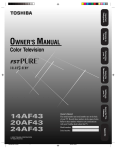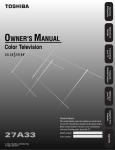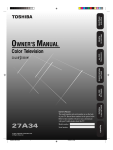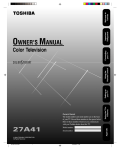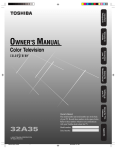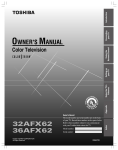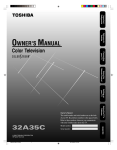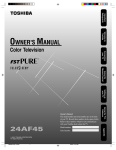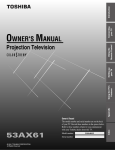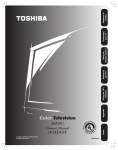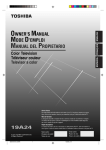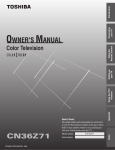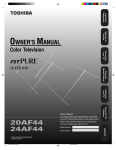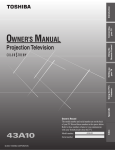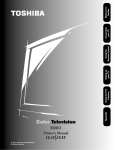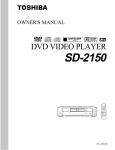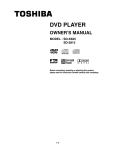Download Toshiba 20AF43 20" TV
Transcript
Important Safeguards Welcome to Toshiba Connecting your TV Using the Remote Control Setting up your TV Appendix 5/3/03, 2:59 PM 1 3M70101B/E COVER Using the TV’s Features 14AF43 20AF43 24AF43 Important Safeguards Dear Customer, Child Safety Thank you for purchasing this Toshiba TV. This manual will help you use the many exciting features of your new TV. Before operating the TV, please read this manual completely, and keep it nearby for future reference. It Makes A Difference Where Your TV Stands Safety Precautions Congratulations on your purchase! As you enjoy your new TV, keep these safety tips in mind: WARNING The Issue TO REDUCE THE RISK OF FIRE OR ELECTRIC SHOCK, DO NOT EXPOSE THIS APPLIANCE TO RAIN OR MOISTURE. ¾ If you are like most consumers, you have a TV in your home. Many homes, in fact, have more than one TV. ¾ The home theater entertainment experience is a growing trend, and larger TVs are popular purchases; however, they are not always supported on the proper TV stands. ¾ Sometimes TVs are improperly secured or inappropriately situated on dressers, bookcases, shelves, desks, audio speakers, chests, or carts. As a result, TVs may fall over, causing unnecessary injury. WARNING: TO REDUCE THE RISK OF ELECTRIC SHOCK, DO NOT REMOVE COVER (OR BACK). NO USER-SERVICEABLE PARTS INSIDE. REFER SERVICING TO QUALIFIED SERVICE PERSONNEL. Toshiba Cares! The lightning symbol in the triangle tells you that the voltage inside this product may be strong enough to cause an electric shock. DO NOT TRY TO SERVICE THIS PRODUCT YOURSELF. ¾ The consumer electronics industry is committed to making home entertainment enjoyable and safe. ¾ The Consumer Electronics Association formed the Home Entertainment Support Safety Committee, comprised of TV and consumer electronics furniture manufacturers, to advocate children’s safety and educate consumers and their families about television safety. The exclamation mark in the triangle tells you that important operating and maintenance instructions follow this symbol. NOTE TO CATV INSTALLERS IN THE USA This is a reminder to call the CATV system installer’s attention to Article 820-40 of the NEC, which provides guidelines for proper grounding and, in particular, specifies that the cable ground shall be connected to the grounding system of the building, as close to the point of cable entry as practical. For additional antenna grounding information, see items 24 and 25 on page 4. Tune Into Safety ¾ One size does NOT fit all! Use appropriate furniture large enough to support the weight of your TV (and other electronic components). ¾ Use appropriate angle braces, straps, and anchors to secure your furniture to the wall (but never screw anything directly into the TV). ¾ Carefully read and understand the other enclosed instructions for proper use of this product. ¾ Do not allow children to climb on or play with furniture and TVs. ¾ Avoid placing any item on top of your TV (such as a VCR, remote control, or toy) that a curious child may reach for. ¾ Remember that children can become excited while watching a program and can potentially push or pull a TV over. ¾ Share our safety message about this hidden hazard of the home with your family and friends. Thank you! NOTICE OF POSSIBLE TV STAND INSTABILITY DANGER: RISK OF SERIOUS PERSONAL INJURY OR DEATH! Use this TV with the TOSHIBA TV stand recommended in the “Specifications” section only. Use with other stands may result in instability, causing possible injury or death. NOTICE OF POSSIBLE ADVERSE EFFECTS ON TV PICTURE TUBE If a fixed (non-moving) pattern remains on the TV screen for long periods of time, the image can become permanently engrained in the picture tube. This type of damage is NOT COVERED BY YOUR WARRANTY. See item 32 on page 4. 2500 Wilson Blvd. Arlington, VA 22201 U.S.A. Tel. 703-907-7600 Fax 703-907-7690 www.CE.org CEA is the Sponsor, Producer and Manager of the International CES® 05/02.2 2 3M70101B/E P02-06 2 5/3/03, 7:46 PM 1) 2) 3) 4) Installation, Care, and Service Installation Read these instructions. Keep these instructions. Heed all warnings. Follow all instructions. Follow these recommendations and precautions and heed all warnings when installing your TV: 6) Clean only with a dry cloth. 16) 7) Do not block any ventilation openings. Install in accordance with the manufacturer’s instructions. 17) Never place or store the TV in direct sunlight; hot, humid areas; areas subject to excessive dust or vibration; or locations with temperatures at or below 41°F (5°C). 18) Always place the TV on the floor or a sturdy, level, stable surface that can support the weight of the unit. CAUTION: To reduce the risk of electric shock, do not use the polarized plug with an extension cord, receptacle, or other outlet unless the blades can be inserted completely to prevent blade exposure. 19) Never place items such as vases, aquariums, or candles on top of the TV. 11) Only use attachments/accessories specified by the manufacturer. 12) Use only with the cart, stand, tripod, bracket, or table specified by the manufacturer, or sold with the apparatus. When a cart is used, use caution when moving the cart/apparatus combination to avoid injury from tip-over. 13) Unplug this apparatus during lightning storms or when unused for long periods of time. 22) Never overload wall outlets and extension cords. 05/02.2 3 3 3M70101B/E P02-06 3 5/3/03, 7:59 PM Appendix 14) Refer all servicing to qualified service personnel. Servicing is required when the apparatus has been damaged in any way, such as power supply cord or plug is damaged, liquid has been spilled or objects have fallen into the apparatus, the apparatus has been exposed to rain or moisture, does not operate normally, or has been dropped. 21) Never allow anything to rest on or roll over the power cord, and never place the TV where the power cord is subject to wear or abuse. Using the TV’s Features 20) Never block or cover the slots or openings in the TV cabinet back, bottom, and sides. Never place the TV: • on a bed, sofa, rug, or similar surface; • too close to drapes, curtains, or walls; or • in a confined space such as a bookcase, built-in cabinet, or any other place with poor ventilation. The slots and openings are provided to protect the TV from overheating and to help maintain reliable operation of the TV. Setting up your TV 10) Protect the power cord from being walked on or pinched, particularly at plugs, convenience receptacles, and the point where it exits the apparatus. Using the Remote Control 9) Do not defeat the safety purpose of the polarized or grounding type plug. A polarized plug has two blades with one wider than the other. A grounding type plug has two blades and a third grounding Wide plug prong. The wide blade or the third prong are provided for your safety. If the provided plug does not fit into your outlet, consult an electrician for replacement of the obsolete outlet. Connecting your TV 8) Do not install near any heat sources such as radiators, heat registers, stoves, or other apparatus (including amplifiers) that produce heat. DANGER: RISK OF SERIOUS PERSONAL INJURY, DEATH, OR EQUIPMENT DAMAGE! Never place the TV on an unstable cart, stand, or table. The TV may fall, causing serious personal injury, death, or serious damage to the TV. Welcome to Toshiba 5) Do not use this apparatus near water. 15) Never modify this equipment. Changes or modifications may void: a) the warranty, and b) the user’s authority to operate this equipment under the rules of the Federal Communications Commission. Important Safeguards Important Safety Instructions Important Safeguards 29) [This item applies to projection TVs only.] If the air temperature rises suddenly (for example, when the TV is first delivered), condensation may form on the lenses. This can make the picture appear distorted or the color appear faded. If this happens, turn off the TV for 6 to 7 hours to allow the condensation to evaporate. 23) Always operate this equipment from a 120 VAC, 60 Hz power source only. 24) Always make sure the antenna system is properly grounded to provide adequate protection against voltage surges and built-up static charges (see Section 810 of the National Electric Code). 30) For added protection of your TV from lightning and power surges, always unplug the power cord and disconnect the antenna from the TV if you leave the TV unattended or unused for long periods of time. 31) During normal use, the TV may make occasional snapping or popping sounds. This is normal, especially when the unit is being turned on or off. If these sounds become frequent or continuous, unplug the power cord and contact a Toshiba Authorized Service Center. 25) 32) Possible Adverse Effects on TV Picture Tube: If a fixed (non-moving) pattern remains on the TV screen for long periods of time, the image can become permanently engrained in the picture tube and cause subtle but permanent ghost images. This type of damage is NOT COVERED BY YOUR WARRANTY. Never leave your TV on for long periods of time while it is displaying the following formats or images: DANGER: RISK OF SERIOUS PERSONAL INJURY OR DEATH! • Use extreme care to make sure you are never in a position where your body (or any item you are in contact with, such as a ladder or screwdriver) can accidentally touch overhead power lines. Never locate the antenna near overhead power lines or other electrical circuits. • Never attempt to install any of the following during lightning activity: a) an antenna system; or b) cables, wires, or any home theater component connected to an antenna or phone system. • Fixed Images, such as PIP/POP windows, stock tickers, video game patterns, TV station logos, and websites. • Special Formats that do not use the entire screen. For example, viewing letterbox style (16:9) media on a normal (4:3) display (gray bars at top and bottom of screen); or viewing normal style (4:3) media on a widescreen (16:9) display (gray bars on left and right sides of screen). Care Service For better performance and safer operation of your TOSHIBA TV, follow these recommendations and precautions: 33) 26) Always sit approximately 10–25 feet away from the TV and as directly in front of it as possible. The picture can appear dull if you sit too far to the left or right of the TV, or if sunlight or room lights reflect on the screen. Turn the TV off to check for reflections on the screen, and then remove the source of reflections while viewing the TV. WARNING: RISK OF ELECTRIC SHOCK! Never attempt to service the TV yourself. Opening and removing the covers may expose you to dangerous voltage or other hazards. Refer all servicing to a Toshiba Authorized Service Center. QUALIFIED SERVICE TECHNICIAN 34) If you have the TV serviced: • Ask the service technician to use only replacement parts specified by the manufacturer. • Upon completion of service, ask the service technician to perform routine safety checks to determine that the TV is in safe operating condition. 27) Always unplug the TV before cleaning. Never use liquid or aerosol cleaners. 28) 35) When the TV reaches the end of its useful life, ask a qualified service technician to properly dispose of the TV. Improper disposal may result in a picture tube implosion and possible personal injury. WARNING: RISK OF ELECTRIC SHOCK! Never spill liquids or push objects of any kind into the TV cabinet slots. 05/02.2 4 3M70101B/E P02-06 4 5/3/03, 2:59 PM Exploring your new TV ................................................................................................................................ 6 Selecting a location for the TV .................................................................................................................... 6 Important Safeguards Important Safety Information .......................................................................................... 2-4 Welcome to Toshiba............................................................................................................ 6 Connecting your TV ............................................................................................................ 7 Using the remote control ................................................................................................... 11 Setting up your TV ............................................................................................................ 15 Changing the on-screen display language ................................................................................................ 15 Adding channels to the TV’s memory ........................................................................................................ 16 Programming channels automatically ................................................................................................ 16 Adding and erasing channels manually ............................................................................................. 16 Changing channels .................................................................................................................................... 16 Connecting your TV Preparing the remote control for use ......................................................................................................... 11 Installing the remote control batteries ....................................................................................................... 11 Using the remote control with a VCR, DVD player or cable TV converter ................................................ 11 Programming the remote control for use with a VCR, DVD player, or cable TV converter ...................... 12 VCR, DVD player, and cable TV converter codes ..................................................................................... 13 Learning about the remote control ............................................................................................................ 14 Welcome to Toshiba Connecting a VCR ....................................................................................................................................... 7 Connecting a cable converter box ............................................................................................................... 8 Connecting a DVD player/satellite receiver and a VCR .............................................................................. 9 Connecting a DVD player with ColorStream® (component video) and a VCR ............................................ 9 Connecting two VCRs ............................................................................................................................... 10 Connecting a camcorder ........................................................................................................................... 10 Connecting an audio amplifier ................................................................................................................... 10 Using the TV’s features .................................................................................................... 17 Using the Remote Control Setting up your TV Using the TV’s Features Adjusting the channel settings ................................................................................................................... 17 Switching between two channels ....................................................................................................... 17 Programming your favorite channels ................................................................................................. 17 Using theV-Chip (parental control) feature (U.S. V-Chip system only) ..................................................... 18 Selecting a PIN code .......................................................................................................................... 18 Blocking programs by ratings ............................................................................................................. 19 Blocking unrated movies or programs ................................................................................................ 22 Using the LOCK menu ............................................................................................................................... 22 Locking channels ................................................................................................................................ 22 Locking video input ............................................................................................................................. 23 Setting the game timer .............................................................................................................................. 23 Labeling channels ...................................................................................................................................... 24 Setting the clock ........................................................................................................................................ 25 Setting the ON/OFF timer .......................................................................................................................... 25 Setting the on timer ............................................................................................................................ 25 Setting the off timer ............................................................................................................................ 26 Adjusting the picture quality ...................................................................................................................... 27 Watching video input ................................................................................................................................. 27 Selecting the ColorStream® mode ............................................................................................................. 27 Displaying on-screen information .............................................................................................................. 27 Setting the sleep timer ............................................................................................................................... 28 Using the closed caption feature ............................................................................................................... 28 Changing the picture size .......................................................................................................................... 28 Adjusting the sound ................................................................................................................................... 29 Muting the sound ................................................................................................................................ 29 Selecting stereo/SAP broadcasts ....................................................................................................... 29 Adjusting the sound quality ................................................................................................................ 30 Using the BBE sound feature ............................................................................................................. 30 Using the surround sound feature ...................................................................................................... 31 Using the StableSound® feature ......................................................................................................... 31 Auto power off ............................................................................................................................................ 31 Understanding the Power Return feature .................................................................................................. 31 Appendix ............................................................................................................................ 32 5 3M70101B/E P02-06 5 5/3/03, 2:59 PM Appendix Troubleshooting ......................................................................................................................................... 32 Specifications ............................................................................................................................................. 33 Limited United States Warranty ................................................................................................................. 34 Limited Canada Warranty .......................................................................................................................... 35 Welcome to Toshiba Welcome to Toshiba Congratulations! You have purchased one of the finest color TVs on the market. The goal of this manual is to guide you through setting up and operating your Toshiba TV as quickly as possible. You may need to purchase other audio or video cables to connect your equipment. See “Connecting your TV” on page 7 for more information. Please read all the safety and operating instructions carefully before you begin. Exploring your new TV You can operate your TV by using the buttons on the front panel or the remote control. The front and back panels provide all the inputs you will need to connect other equipment to your TV. 14AF43/20AF43 CHANNEL POWER Remote Sensor POWER VIDEO 3 VOLUME AUDIO L/MONO R PHONES POWER TV VCR 1 2 3 4 5 6 100 7 8 9 0 CH + Phones Volume VOL Ð Audio(L/R)/Video In Channel CABLE DVD VOL + MENU/ ENTER CH Ð 24AF43 RECALL TV/VIDEO EXIT DVD MENU CHANNEL POWER VOLUME FAV 1/2 16:9 RESET CAP/TEXT VIDEO L/MONO VIDEO-3 IN R FAV CH RTN DVD CLEAR TOP MENU DVD MENU PHONES AUDIO CODE TV front panel MTS SLEEP REW PLAY TV/VCR STOP MUTE FF PAUSE/STILL REC VCR CH DVD SKIP CT-843 IN OUT Y ANT (75½) VIDEO VIDEO L/MONO S-VIDEO AUDIO PB PR R VIDEO 1 L/MONO AUDIO R VIDEO 2 TV back panel Selecting a location for the TV • Place the TV on the floor or on a sturdy platform in a location where light does not directly hit the screen. • Place the TV far enough from the walls to allow proper ventilation. Inadequate ventilation may cause overheating, which may damage the TV. 6 3M70101B/E P02-06 6 5/3/03, 2:59 PM Important Safeguards Connecting your TV If you haven’t connected electronic equipment before, or you have been frustrated in the past, you may wish to read this section. (Cables are not supplied.) Welcome to Toshiba • A coaxial cable is the standard cable that comes in from your antenna or cable converter box. Coaxial cables use “F” connectors. • Standard A/V (audio/video) cables are usually color coded according to use: yellow for video and red and white for audio. The red audio cable is for the stereo right channel, and the white audio cable is for the stereo left (or mono) channel. If you look at the rear panel of the TV, you will see that the terminals are color coded in the same manner as the cables. • S-video cables provide better picture performance. S-video cables can only be used with S-video compatible components. • Component video cables come in sets of three and provide the best picture performance. Component video cables can only be used with component video compatible components. Caution: Do not plug the TV in until you have finished connecting all of your equipment. Connecting your TV S-Video Cable ANTENNA Coaxial Cable AUDIO Cables Component video Cables Using the Remote Control VIDEO Cable Connecting a VCR This connection allows you to watch local channels and video programs, play or record on the VCR while watching TV, and record from one channel while watching another channel. You will need: • two coaxial cables • one set of standard A/V cables IN Note: OUT If using a mono VCR, connect L/Mono to VCR Audio OUT using only one audio cable. For better picture quality, if your VCR has Svideo, you can use an S-video cable instead of the standard video cable. Do not connect a standard video cable and an S-video cable to VIDEO1 simultaneously. Y VIDEO ANT (75Ω) VIDEO PB L/MONO S-VIDEO AUDIO L/MONO AUDIO PR R R VIDEO 1 VIDEO 2 Using the TV’s Features Cable Lead-in from cable box or antenna Setting up your TV TV Stereo VCR IN IN from ANT OUT to TV OUT VIDEO L AUDIO R Appendix CH 3 CH 4 7 3M70101B/E P07-16 7 5/3/03, 2:59 PM Connecting a cable converter box This television has an extended tuning range and can tune most cable channels without using a cable company supplied converter box. Some cable companies offer "premium pay channels" in which the signal is scrambled. Descrambling these signals for normal viewing requires the use of a descrambler device, which is generally provided by the cable company. For Subscribers to Basic Cable TV Service For basic cable service not requiring a Converter/Descrambler box, connect the CATV 75 ohm Coaxial Cable directly to the Antenna Jack on the back of the television. Connecting your TV For Subscribers to Scrambled Cable TV Service If you subscribe to a cable service that requires the use of a Converter/ Descrambler box, connect the incoming cable to the Converter/ Descrambler box and connect the output of the box to the Antenna Jack on the back of the television. Follow the connections shown below. Set the television to the output of the Converter/Descrambler box (usually channel 3 or 4) and use the Converter/Descrambler box to select channels. For Subscribers to Unscrambled Basic Cable with Scrambled Premium Channels If you subscribe to a cable service in which basic cable channels are unscrambled and premium channels require the use of a Converter/ Descrambler box, you may wish to use a two-set signal splitter (sometimes called a "two-set coupler") and an A/B Switch box from the cable installer or an electronics supply store. Follow the connections shown below. With the switch in the "B" position, you can directly tune any nonscrambled channels on your TV. With the switch in the "A" position, tune your TV to the output of the Converter/Descrambler box (usually channel 3 or 4) and use the box to tune scrambled channels. Note: When you use a converter box with your TV, there may be features that you cannot program using the remote control, such as labeling channels, blocking channels, and programming your favorite channels. Incoming CATV IN OUT Y Converter/Descrambler ANT (75Ω) L/MONO S-VIDEO Converter/Descrambler VIDEO VIDEO AUDIO PB PR A / B Switch A B VIDEO 1 8 3M70101B/E P07-16 8 5/3/03, 2:59 PM AUDIO R R Splitter L/MONO VIDEO 2 This connection allows you to watch DVD/satellite, VCR, or TV programs. You can record from the satellite receiver and TV, as well as record one TV channel while watching another channel. To satellite You will need: • three coaxial cables • two sets of standard A/V cables • one S-video cable • one pair of standard audio cables Important Safeguards Connecting a DVD player/satellite receiver and a VCR DVD player/ Satellite Receiver You can use a standard video cable instead of the S-video cable, but the picture quality will decrease. If you use an S-video cable between the TV and DVD player/satellite receiver, make the audio connections only and remove the standard video cable. Satellite IN R AUDIO S-VIDEO TV IN Welcome to Toshiba Note: OUT L OUT Y VIDEO ANT (75Ω) VIDEO PB L/MONO AUDIO L/MONO AUDIO PR R R VIDEO 1 To antenna Connecting your TV S-VIDEO VIDEO 2 Stereo VCR IN IN from ANT OUT to TV OUT L VIDEO AUDIO R Connecting a DVD player with ColorStream® (component video) and a VCR This connection allows you to watch DVD, VCR, or TV programs and record TV programs. You can record from one source while watching a program from another source. Your TV is capable of using ColorStream (component video). Connecting your TV to a component video compatible DVD player, such as a Toshiba DVD player with ColorStream®, can greatly enhance picture quality and performance. OUT L COLORSTREAM TM Y Cb Cr R VIDEO AUDIO S-VIDEO OUT TV OUT Y ANT (75Ω) VIDEO PB L/MONO S-VIDEO AUDIO L/MONO AUDIO PR To antenna The unauthorized recording, use, distribution or revision of television programs, videotapes, DVDs, and other materials is prohibited under the Copyright Laws of the United States and other countries, and may subject you to civil and criminal liability. R R VIDEO 1 VIDEO 2 Stereo VCR IN IN from ANT The ColorStream inputs on this TV are for use with devices that output 480i interlaced signals ONLY. This TV will not accept or display 480p or 720p progressive scan signals or 1080i interlaced high-definition signals. If you connect a high-definition settop receiver, 480p progressive scan DVD player, or other similar device to the TV’s ColorStream inputs, YOU MUST SWITCH THE DEVICE’S OUTPUT TO 480i INTERLACED MODE FIRST. Failure to do this will cause a poor picture or no picture to display. OUT to TV VIDEO L AUDIO Appendix OUT CH 3 CH 4 R 9 3M70101B/E P07-16 9 Using the TV’s Features IN VIDEO Note: Setting up your TV DVD player with ColorStream® You will need: • two coaxial cables • one set of standard A/V cables • one set of component video cables • one pair of standard audio cables Using the Remote Control CH 3 CH 4 5/3/03, 2:59 PM Connecting two VCRs This connection allows you to record (dub/edit) from one VCR to another VCR. You will also be able to record from one TV channel while watching another channel. You will need: • two coaxial cables • two sets of standard A/V cables Stereo VCR / Playback To antenna Note: IN IN from ANT Do not connect the same VCR to the output and input jacks on the TV at the same time. For better picture quality, if your VCR has Svideo, you can use an S-video cable instead of the standard video cable. Do not connect a standard video cable and an S-video cable to VIDEO1 simultaneously. OUT to TV OUT CH 3 CH 4 L VIDEO AUDIO R TV IN OUT Y ANT (75Ω) VIDEO VIDEO PB L/MONO S-VIDEO AUDIO L/MONO AUDIO PR R R Connecting your TV VIDEO 1 VIDEO 2 Stereo VCR/ Recording IN IN from ANT OUT to TV OUT CH 3 CH 4 L VIDEO AUDIO R Connecting a camcorder This connection allows you to watch video materials recorded on a camcorder. You will need: • one set of standard A/V cables Camcorder Note: For better picture quality, if your camcorder has S-video, you can connect an S-video (and standard audio cables) to VIDEO1 on the back of the TV. Do not connect a standard video cable and an S-video cable to VIDEO1 simultaneously. AUDIO VIDEO L R OUT AUDIO VIDEO 3 L/MONO R PHONES Front Panel of TV Connecting an audio amplifier This connection allows you to use an audio amplifier to enjoy a highquality sound. This also allows you to use external speakers. To control the audio, turn on the TV and the stereo amplifier. Audio Amplifier The unauthorized recording, use, distribution or revision of television programs, videotapes, DVDs, and other materials is prohibited under the Copyright Laws of the United States and other countries, and may subject you to civil and criminal liability. AUDIO L R IN OUT TV To cable, cable box or antenna You will need: • one coaxial cable • one pair of audio cables IN OUT Y ANT (75Ω) VIDEO L/MONO S-VIDEO AUDIO VIDEO PB PR AUDIO R R VIDEO 1 L/MONO VIDEO 2 10 3M70101B/E P07-16 10 5/3/03, 2:59 PM Important Safeguards Using the remote control Preparing the remote control for use Installing the remote control batteries Note: The TV remote control may or may not operate your VCR, DVD player, or cable TV converter. Refer to the owner’s manuals supplied with the equipment to see which features are available. In addition, the original controllers may have features not available on this remote control. If you would like to continue to use these features, you may want to use the original remote control. Welcome to Toshiba With the remote control, you can operate your TV, most VCR and DVD player models, and cable TV converters together, even if they are different brands. If you will be using your TV with a Toshiba VCR or DVD player, your remote control is already programmed and ready to use. If you own different brands of VCRs, DVD players and/or converters, you first have to program your remote control. (See “Programming the remote control for use with a VCR, DVD player, or cable TV converter” on page 12.) To install the batteries: 1. Open the battery cover on the back of the remote control. Cautions: Connecting your TV 2. Install two “AAA” size batteries. Match the + and – signs on the batteries to the signs on the battery compartment. Using the Remote Control • Dispose of batteries in a designated disposal area. Do not throw batteries into a fire. • Do not mix battery types or combine used batteries with new ones. • Remove dead batteries immediately to prevent battery acid from leaking into the battery compartment. • If you do not intend to use the remote control for a long time, remove the batteries. 3. Close the battery cover on the remote control until the lock snaps. Using the remote control with a VCR, DVD player, or cable TV converter VCR POWER TV VCR CABLE DVD 1 2 3 4 5 6 100 7 8 9 0 VOL Ð CH + VOL + MENU/ ENTER CH Ð RECALL TV/VIDEO EXIT DVD MENU FAV CH RTN FAV 1/2 16:9 RESET CAP/TEXT DVD CLEAR TOP MENU DVD MENU Fast Forward Play Rewind CODE MTS SLEEP REW PLAY TV/VCR STOP MUTE To control a DVD player: Program the remote DVD control to recognize the brand of your DVD Number buttons player (see “Programming the DVD MENU ▲/▼ remote control for use ENTER with a VCR, DVD player, or cable TV TOP Menu converter” on page 12). OSD The buttons shown at right will then control DVD Menu / the DVD player. Press DVD Clear the DVD button first. Fast Forward Play Rewind DVD Menu FF PAUSE/STILL TV/VCR Record VCR CH DVD SKIP DVD Skip Stop / Pause/Still 11 11 VCR 1 2 3 4 5 6 100 7 8 9 0 VOL Ð 5/3/03, 2:59 PM CH + CABLE DVD VOL + MENU/ ENTER CH Ð RECALL TV/VIDEO EXIT DVD MENU FAV CH RTN FAV 1/2 16:9 RESET CAP/TEXT DVD CLEAR TOP MENU DVD MENU CODE MTS SLEEP REW PLAY TV/VCR STOP REC Pause/Still 3M70101B/E P07-16 TV MUTE FF PAUSE/STILL VCR CH DVD SKIP Appendix Stop VCR CH ▲/▼ REC POWER Power Using the TV’s Features Program the remote Power control to recognize the brand of your VCR (see “Programming the Channel remote control for use Numbers with a VCR, DVD player, or cable TV converter” on page 12). The buttons Channel +/– shown at right will then control the VCR. Press Enter the VCR button first. Setting up your TV To control a VCR: To control a cable TV converter: CABLE POWER TV VCR 1 2 3 4 5 6 100 7 8 9 0 Power Program the remote control to recognize the brand of your converter Channel (see “Programming the Numbers remote control for use with a VCR, DVD player, or cable TV converter” Channel +/– below). The buttons shown at right will control the cable TV converter. Enter Press the CABLE button first. VOL Ð CH + CABLE DVD VOL + MENU/ ENTER CH Ð RECALL TV/VIDEO EXIT DVD MENU FAV CH RTN FAV 1/2 16:9 RESET CAP/TEXT DVD CLEAR TOP MENU DVD MENU CODE MTS SLEEP REW PLAY TV/VCR STOP REC MUTE FF PAUSE/STILL VCR CH Using the Remote Control DVD SKIP Programming the remote control for use with a VCR, DVD player, or cable TV converter POWER This remote control is pre-programmed to operate Toshiba VCRs and DVD players. To control VCRs, DVD players, or cable converters other than Toshiba models, you must follow the steps below to program your remote control. 1. While holding down the CODE button, press the button for the device you want to control (VCR, DVD, or CABLE). 2. Enter the 2-digit code listed on page 13 using the Number buttons (0-9) within 10 seconds. 3. Point the remote control at the VCR, DVD player, or converter and press POWER to test the code. If the VCR, DVD player, or converter turns on, you have entered the right code. If the VCR, DVD player, or converter does not respond to the remote control, you may have entered the wrong code. Repeat steps 1-2 with another code. 2 3 4 5 6 100 7 8 9 0 VOL Ð CH + CABLE DVD DVD VOL + MENU/ ENTER CH Ð EXIT RECALL TV/VIDEO DVD MENU FAV CH RTN FAV 1/2 16:9 RESET CAP/TEXT DVD CLEAR TOP MENU DVD MENU CODE MTS SLEEP PLAY MUTE FF Code • When shipped from the factory, the remote control is set to operate your TV. • If you do not enter the code within 10 seconds from step 1 or if you enter a code not listed below, this operation is canceled. • Each time you replace the batteries, you must reprogram the remote control. • Some newer VCRs are capable of working on either of two remote codes. These VCRs have a switch labeled “VCR1/VCR2.” If your VCR has this kind of switch and does not respond to any of the codes for your VCR, set the switch to the other position (VCR1 or VCR2) and reprogram the remote control. DVD player code ___________________ Cable TV converter code _____________ 12 12 CABLE Notes: VCR code ________________________ 3M70101B/E P07-16 VCR 1 REW For future reference, write down the codes you used: VCR TV 5/3/03, 2:59 PM VCR 01,06 01 14 10 08 32, 18 25 04, 26, 27, 28 00 01 03 22 00, 30 07, 12 31 32, 18 RCA DSS Regency Samsung Scientic Atlanta Sprucer Standard Comp Texscan Tocom Unika United Satellite Universal Vid Tech Video Way Viewstar Zenith Zenith Satellite 73 29 35 16, 23, 36, 64 13 35 39, 56, 71 17, 18, 46 48, 62 44 58, 62 40 49 54, 55, 72 01, 53, 74 12, 28, 30, 51 CABLE TV CONVERTER Allegro Allegro A/B Switch Gemini General Electric General Instrument Hamlin Jerrold Kale Vision Macom Magnavox NSC Oak Panasonic Paragon Philips Pioneer 58, 62 61 05, 31, 38 67 05, 06 02, 03, 45, 65, 66 04, 07, 08, 09, 10, 18, 60, 63 35 14, 21 34 35, 39, 68, 69, 70 11, 32, 42 13, 20 33 47, 50, 52, 54, 55 15, 43 13 3M70101B/E P07-16 13 5/3/03, 2:59 PM Appendix RCA Saba Sampo Samsung Sharp Silvania SMC Sony Technics Thomson Toshiba Wave Yamaha Zenith Vialta Funai Using the TV’s Features 23 20 00, 17 01 11 09 15, 29 19 05 01 21 24 00 03, 16 02 13 Setting up your TV 39 02, 18 33, 50 14, 51, 59 15 07, 14 07, 14, 27 10, 15 46 16, 60 14, 59 15, 16, 20, 27, 40, 42, 60 06, 08, 12, 14, 31 20, 30 39 06, 12, 47 04, 05, 33, 43 06, 09, 11, 12, 15 08, 61 39 08, 14, 16, 19, 31, 49 17, 32, 37 07, 14, 27 31 09 02 02, 31 34 05, 15 39 04, 18 02, 18 01, 24, 25, 29, 37 Using the Remote Control Aiwa Apex Denon Ferguson Hitachi JVC Kenwood Konka Mitsubishi Nordmende Onkyo Oritron Panasonic Philips Pioneer Raite Multi Tech NEC Orion Panasonic Pentax Philco Philips Pioneer Portland Pro Scan Quasar RCA Realistic Samsung Sansui Sanyo Scott Sears Sharp Shintom Signature 2000 Sony Sylvania Symphonic Tashiko Tatung Teac Teknika Toshiba XR1000 Vector Research Yamaha Zenith Connecting your TV DVD PLAYER 08, 61 31 31 23, 38, 41 02, 18 06, 47 21, 26, 33, 50, 55 14 09 12 14, 59 44, 46, 48, 54 36, 46 02, 18 03, 21 23, 26, 33, 35, 43, 50 11, 12, 13, 47 31 14, 16, 20 09 56, 62, 63 15, 57 14, 27 14, 15, 18, 27 02, 25, 58 02 39 09, 31 07, 14, 31 07, 18 09 06, 12, 14, 31, 33 04, 22, 52, 64 08, 14, 16, 19, 31, 49 Welcome to Toshiba Admiral Adventura Aiwa Akai Audio Dynamics Bell & Howell Broksonic Canon Citizen Craig Curtis Mathes Daewoo Daytron DBX Emerson Fisher Funai General Electric Goldstar Go Video Hitachi Instant Replay J.C. Penney JVC Kenwood Logik LXI Magnavox Marantz Marta Memorex Mitsubishi Montgomery Ward Important Safeguards VCR, DVD player, and cable TV converter codes Learning about the remote control POWER turns the TV on and off Sleep programs the TV to turn off at a set time (page 28) TV/Video selects the video input source (page 27) Channel + / – cycles through programmed channels (page 16) TV/VCR/DVD/CABLE TV/VCR/DVD/Cable select TV, VCR, DVD, or CABLE mode (page 11) POWER TV VCR 1 2 3 4 5 6 100 7 8 9 0 Channel Numbers allow direct access to channels (page 16) Volume + / – adjusts the volume level Channel Numbers Channel Return returns to the last viewed channel (page 17) Menu/Enter allows access to programming menus, and sets programmed menu information (page 15) Favorite Channels ▲▼ cycle through favorite channels (page 17) CH + DVD Menu/Enter Channel +/– VOL Ð Reset returns settings to preset factory formats (pages 27 and 30) CAP/TEXT turns closed captions or text on and off (page 28) Exit DVD Menu Mute turns off the sound (page 29) Reset Closed MTS switches among STEREO, SAP, and MONO sound (page 29) Captioning DVD Clear Code MTS Rew Play Recall displays status information on-screen (page 27) CODE is used to program the remote control (page 12) Exit exits programming menus (page 15) 16:9 toggles the aspect ratio between 4:3 (letterbox) and 16:9 (wide screen) modes (page 28) TV/VCR VOL + MENU/ ENTER CH Ð Recall 1/2 selects closed caption/text channel 1 or 2 (page 28) Using the Remote Control CABLE POWER RECALL TV/VIDEO EXIT DVD MENU FAV CH RTN FAV 1/2 16:9 RESET CAP/TEXT DVD CLEAR TOP MENU DVD MENU CODE MTS SLEEP REW PLAY TV/VCR STOP MUTE FF PAUSE/STILL Stop stops a videotape/DVD Rec starts recording a videotape Play plays a videotape/DVD FF fast forwards a videotape/DVD Rew rewinds a videotape/DVD Pause/Still pauses a videotape/DVD TV/VCR toggles between TV and VCR modes when viewing while recording VCR Channel ▲▼ cycles through programmed channels of VCR skips chapter of DVD selects a desired content in the DVD DVD Clear clears input data in the setting mode of DVD TOP Menu allows access to TOP menu of DVD DVD Menu allows access to DVD menu of DVD 14 3M70101B/E P07-16 14 Mute Sleep FF VCR CH Rec Stop DVD Menu DVD Menu TOP Menu Pause/Still REC DVD SKIP DVD Skip Volume +/– TV/Video Favorite Channels ▲▼ Channel Return 16:9 5/3/03, 2:59 PM VCR Channel ▲▼/DVD Skip Important Safeguards Setting up your TV After you have installed the batteries and programmed the remote control, you need to set some preferences on the TV using the menu system. You can access the menu system with the buttons on the remote control. Changing the on-screen display language POWER TV VCR 1 2 3 4 5 6 100 7 8 9 0 You can choose from three different languages (English, French and Spanish) for the on-screen displays. Adjustment menus and messages will appear in the language of your choice. or until the OPTION menu appears. VOL Ð SETUP START FAVORITE CH V-CHIP START START LOCK START ON/OFF TIMER COLORSTREAM OFF DVD CH Ð EXIT RECALL TV/VIDEO DVD MENU RESET CAP/TEXT ADJUST FAV 1/2 16:9 MTS SLEEP 2. Press ▲ or ▼ to highlight LANGUAGE. CH V-CHIP START LOCK ON/OFF TIMER START OFF COLORSTREAM DVD 3. Press Setting up your TV CH LABEL FAVORITE CH SELECT ADJUST or MUTE Exit OPTION ENGLISH FRANCAIS ESPANOL START START LANGUAGE FAV CH RTN DVD CLEAR TOP MENU DVD MENU CODE SETUP Menu Using the Remote Control ENGLISH CH LABEL PICTURE AUDIO VOL + OPTION LANGUAGE SELECT DVD MENU/ ENTER CH PICTURE AUDIO CH + CABLE Connecting your TV To select a language: 1. Press MENU, then press Welcome to Toshiba • When you make a menu selection, your changes occur immediately. You do not have to press MENU or EXIT to see your changes. • After five seconds, the menu screen will automatically close if you do not make a selection. Your changes will still be saved. • When you are finished programming the menus, press EXIT. to highlight your desired language. Using the TV’s Features Appendix 15 3M70101B/E P07-16 15 5/3/03, 2:59 PM Adding channels to the TV’s memory Your TV will stop on specific channels that are stored in the TV’s channel memory when you press Channel + or –. Use the steps below to set all active channels in your area automatically. Programming channels automatically Your TV can automatically detect all active channels and store them in its memory. After the TV has stored the channels in its memory automatically, you can add or erase channels manually. To add channels automatically: 1. Press MENU, then press or to display the SETUP menu. 2. Press ▲ or ▼ until the TV/CABLE selection is highlighted. 3. Press or to highlight either TV or CABLE, depending on which you use. POWER TV VCR 1 2 3 4 5 6 100 7 8 9 0 CH PICTURE If you use an antenna, choose TV. If you use cable, choose CABLE. AUDIO SETUP OPTION TV / CABLE TV CABLE CH PROGRAM START ADD / ERASE ADD SELECT ADJUST VOL Ð RECALL TV/VIDEO DVD MENU RESET CAP/TEXT MTS Setting up your TV CH OPTION TV CH PROGRAM START ADD / ERASE ADD ERASE SELECT ADJUST Changing channels To change to the next programmed channel: Press Channel ▼ or ▲ on the TV or CH + or – on the remote control. To change to a specific channel (programmed or unprogrammed): Press the Channel Number buttons (0-9 and 100) on the remote control. For example, to select channel 125, press 100, 2, 5. 16 3M70101B/E P07-16 16 FAV CH RTN FAV 1/2 16:9 DVD CLEAR TOP MENU DVD MENU CODE To add or erase channels manually: 1. Select the channel you want to add or erase. If adding channels, you must select the channel to add using the Channel Number buttons. 2. Press MENU, then press or to display the SETUP menu. 3. Press ▲ or ▼ to highlight ADD/ ERASE. 4. Press or to select ADD or ERASE, whichever function you want to perform. 5. Repeat steps 1-4 for other channels you want to add or erase. TV / CABLE Menu CH Ð EXIT After you have programmed the channels automatically, you can add or erase specific channels manually. SETUP Channel Numbers VOL + MENU/ ENTER Adding and erasing channels manually AUDIO DVD Channel +/– 4. Press ▼ to select CH PROGRAM. 5. Press or to start channel programming. The TV will automatically cycle through all the TV or Cable channels (depending on which you selected), and store all active channels in the channel memory. While the TV is cycling through the channels, the message “PROGRAMMING NOW-PLEASE WAIT” appears. 6. When channel programming is complete, the message “COMPLETED” appears. 7. Press CH + or – to view the programmed channels. PICTURE CH + CABLE 5/3/03, 2:59 PM SLEEP MUTE Exit POWER TV VCR 1 2 3 4 5 6 100 7 8 9 0 Adjusting the channel settings Switching between two channels You can switch between two channels without entering an actual channel number each time. VOL Ð Channel Numbers VOL + CH Ð EXIT RECALL TV/VIDEO DVD MENU FAV CH RTN FAV 1/2 16:9 CH RTN DVD CLEAR TOP MENU DVD MENU You can preset up to 12 of your favorite channels using the Favorite Channel Programming feature. Because this feature scans through only your favorite channels, it allows you to skip other channels you do not normally watch. You can still use Channel + / – to scan through all the channels you programmed in the TV’s memory. CODE MTS SLEEP MUTE POWER TV VCR CABLE 1 2 3 4 5 6 100 7 8 9 0 Connecting your TV To program your favorite channels: 1. Select a channel you want to program. 2. Press MENU, then press or to display the OPTION menu. 3. Press ▲ or ▼ to highlight FAVORITE CH. SETUP OPTION ENGLISH START START START START OFF DVD START VOL Ð CH + DVD Channel Numbers VOL + MENU/ ENTER Menu/ Enter CH Ð EXIT DVD MENU RESET CAP/TEXT FAV CH RTN FAV 1/2 16:9 DVD CLEAR TOP MENU DVD MENU CODE CH PICTURE AUDIO MTS SLEEP SETUP OPTION MUTE Exit FAV FAV Setting up your TV 4. Press or to display the FAVORITE CH menu. SET/CLEAR will be highlighted. RECALL TV/VIDEO Using the Remote Control CH LANGUAGE CH LABEL FAVORITE CH V-CHIP LOCK ON/OFF TIMER COLORSTREAM SELECT DVD MENU/ ENTER RESET CAP/TEXT Programming your favorite channels PICTURE AUDIO CH + CABLE Welcome to Toshiba To switch between two channels: 1. Select the first channel you want to view. 2. Select a second channel using the Channel Number buttons (0-9, 100). 3. Press CH RTN. The previous channel will be displayed. Each time you press CH RTN, the TV will switch back and forth between the two channels. Important Safeguards Using the TV’s features FAVORITE CH : CH 12 SET/CLEAR SET CLEAR 7 36 4 1 SET UP CH 12 125 63 40 13 28 97 112 TV CABLE SELECT SET ENTER END EXIT Using the TV’s Features 5. Press or to highlight SET and press ENTER. 6. Press EXIT to close the screen. 7. Repeat steps 1-6 for up to 11 other channels. To select your favorite channels: Press the FAV ▲ ▼ buttons on the remote control to select your favorite channels. The FAV ▲ ▼ buttons will not work until you have programmed your favorite channels. Appendix 17 3M70101B/E P17-28 17 5/3/03, 2:59 PM To clear your favorite channels: 1. Select a channel you want to clear. 2. Press MENU, then press or to display the OPTION menu. 3. Press ▲ or ▼ to highlight FAVORITE CH. 4. Press or to display the FAVORITE CH menu. SET/CLEAR will be highlighted. POWER TV VCR 1 2 3 4 5 6 100 7 8 9 0 CH PICTURE AUDIO CH + DVD Channel Numbers SETUP OPTION VOL Ð FAVORITE CH : CH 12 SET/CLEAR SET CLEAR 7 36 4 1 SET UP CH 12 125 63 40 13 28 97 112 TV CABLE SELECT SET ENTER END EXIT or VOL + MENU/ ENTER Menu/ Enter CH Ð EXIT RECALL TV/VIDEO DVD MENU 5. Press CABLE FAV 1/2 16:9 RESET CAP/TEXT to highlight CLEAR. FAV CH RTN Exit DVD CLEAR TOP MENU DVD MENU CODE MTS SLEEP MUTE POWER TV VCR CABLE 1 2 3 4 5 6 100 7 8 9 0 CH PICTURE AUDIO SETUP OPTION FAVORITE CH : CH 12 SET/CLEAR SET CLEAR 7 36 4 1 SET UP CH 12 125 63 40 13 28 97 112 TV CABLE SELECT CLEAR ENTER END EXIT 6. Press ENTER until “0” replaces the channel number you want to erase. 7. Press EXIT to clear the screen. 8. Repeat steps 1-6 for the other channels. Using the V-Chip (parental control) feature The V-Chip feature is available only for the U.S. V-Chip system. The Canadian V-Chip system is not supported. You can prevent others from viewing certain programs or channels by blocking them using the V-Chip feature. Selecting a PIN code Before you can block programs and channels, you must select a personal identification number (PIN) code. The PIN code you select prevents others from changing the rating limits you set. Using the TV’s Features To select your PIN code and access the V-Chip menus: 1. Press MENU, then press or to highlight the OPTION menu. 2. Press ▲ or ▼ to highlight V-CHIP. VOL Ð EXIT ENGLISH START START START START OFF DVD START RECALL TV/VIDEO DVD MENU RESET CAP/TEXT MTS The PIN code you programmed is also used in the LOCK menu; see pages 22-23. 18 18 FAV CH RTN FAV 1/2 16:9 DVD CLEAR TOP MENU DVD MENU CODE Note: 3M70101B/E P17-28 Menu/ Enter CH Ð SETUP OPTION LANGUAGE CH LABEL FAVORITE CH V-CHIP LOCK ON/OFF TIMER COLORSTREAM SELECT Channel Numbers VOL + MENU/ ENTER CH PICTURE AUDIO CH + DVD 5/3/03, 2:59 PM SLEEP MUTE Exit or Important Safeguards 3. Press to display the V-CHIP menu. CH PICTURE AUDIO SETUP OPTION V-CHIP BLOCKING PIN CODE [0-9] EXIT SET If you forget your PIN code, press RECALL four times within five seconds from the V-CHIP menu. This allows you to proceed to the BLOCKING menu and resets your PIN code. ENTER 4. Use the Channel Number buttons (0-9) to enter your PIN code. If you are accessing the V-Chip menus for the first time, select a four-digit number to be your PIN code. Press ENTER. The BLOCKING menu appears. Welcome to Toshiba SELECT END Note: RESET CH PICTURE AUDIO SETUP OPTION Connecting your TV V-CHIP ENABLE BLOCKING SET RATING BLOCKING OPTION NEW PIN CODE SELECT ON OFF START START START ADJUST POWER TV VCR 1 2 3 Blocking programs by ratings 4 5 6 100 The Motion Picture Association of America (MPAA) uses a rating system to qualify motion picture content. Television broadcasters employ a rating system to qualify the content of television programs, as well. The MPAA, Youth TV, and TV ratings work with the V-Chip feature and allow you to block programs according to the rating limits you set. 7 8 9 0 VOL Ð CH + CABLE DVD Channel Numbers VOL + MENU/ ENTER RECALL TV/VIDEO DVD MENU RESET CAP/TEXT FAV CH RTN FAV 1/2 16:9 DVD CLEAR TOP MENU DVD MENU CODE MTS SLEEP 19 Exit Appendix 19 3M70101B/E P17-28 MUTE Recall Using the TV’s Features Menu/ Enter CH Ð EXIT Setting up your TV To change your PIN code: 1. Press MENU, then press or to display the OPTION menu. 2. Press ▲ or ▼ to highlight V-CHIP. 3. Press or to display the V-CHIP menu. 4. Use the Channel Number buttons (0-9) to enter your PIN code. Press ENTER. The BLOCKING menu appears. 5. Press ▲ or ▼ to highlight NEW PIN CODE and press or to display the NEW PIN CODE menu. 6. Use the Channel Number buttons (0-9) to enter a new code. Press ENTER. 7. Press EXIT to return to normal viewing. Using the Remote Control 5. You may now enable blocking. See “Blocking programs by ratings” (below), “Locking channels” (page 22), “To change your PIN code” (below), or “Blocking unrated movies or programs” (page 22). 5/3/03, 2:59 PM MPAA Ratings X NC17 R PG13 PG G For adults only. Not intended for anyone 17 or under. Restricted. Under 17 requires an accompanying parent or adult guardian. Parents strongly cautioned. Some material may be inappropriate for children under 13. Parental guidance suggested. Some material may not be appropriate for children. General audience. Appropriate for all ages. Youth TV Ratings Y7FV, Y7 Y Directed to older children. This program is designed for children age 7 and above. Programs in which fantasy violence may be more intense or combative than other programs in this category are designated TV-Y7-FV. All children. This program is designed to be appropriate for all children. Note: TV Ratings MA Mature audience only. This program is specifically designed to be viewed by adults and therefore may be unsuitable for children under 17. Language Sex Violence 14 Crude or indecent language. Explicit sexual activity. Graphic violence. Parents strongly cautioned. This program contains some material that many parents would find unsuitable for children under 14 years of age. Dialog Language Sex Violence Using the TV’s Features To see the rating of the program you are viewing, press RECALL at any time. Intensely suggestive dialog. Strong, coarse language. Intense sexual situations. Intense violence. PG Parental guidance suggested. This program contains material that parents may find unsuitable for younger children. Dialog Some suggestive dialog. Language Infrequent coarse language. Sex Some sexual situations. Violence Moderate violence. G General audience. Most parents would find this program suitable for all ages. No DLSV Programs not rated according to Dialog, Language, Sex or Violence. 20 3M70101B/E P17-28 20 5/3/03, 2:59 PM TV VCR 1 2 3 4 5 6 100 7 8 9 0 CH + CABLE DVD VOL + MENU/ ENTER SETUP OPTION Channel Numbers Menu/ Enter V-CHIP ENABLE BLOCKING SET RATING BLOCKING OPTION NEW PIN CODE SELECT CH Ð ON OFF START START START EXIT RECALL TV/VIDEO DVD MENU ADJUST RESET CAP/TEXT Welcome to Toshiba VOL Ð CH PICTURE AUDIO POWER Important Safeguards To use the V-Chip to block programs by rating: 1. Press MENU, then press or to display the OPTION menu. 2. Press ▲ or ▼ to highlight V-CHIP. 3. Press or to display the V-CHIP menu. 4. Use the Channel Number buttons (0-9) to enter your PIN code. If you are accessing the V-Chip menus for the first time, select a four-digit number to be your PIN code. Press ENTER. The BLOCKING menu appears. FAV CH RTN FAV 1/2 16:9 Exit DVD CLEAR TOP MENU DVD MENU CH MORE SELECT SLEEP PICTURE AUDIO TV RATING X NC17 R PG13 PG G X X X X X X Y7FV Y7 Y X X X ADJUST DIALOG LANGUAGE SEX VIOLENCE NO DLSV V-CHIP MENU SELECT SETUP OPTION MA 14 PG G X X X X X X X X X X X X X X X START ADJUST Note: Not all programs are rated. To block programs or movies that are unrated, see “Blocking unrated movies or programs,” page 22. Using the TV’s Features When you try to view a program with a ratings block, a message will appear listing the program’s ratings. The program can still be viewed if you press MUTE and then enter your PIN code to temporarily bypass the block. Appendix 21 21 Setting up your TV 7. Press ▲ or ▼ to highlight MPAA Rating, Youth TV Rating or individual TV Ratings. 8. Press or to select the ratings that will be blocked. Blocked ratings are signified by a red “X.” Unblocked ratings are signified by a green “✓.” As you block ratings, all ratings higher than the ones you select are blocked, as well. For example, if you choose to block the MPAA rating R, the higher ratings NC17 and X are automatically blocked too. 9. When you are done selecting the ratings to be blocked, press EXIT to return to normal viewing. 3M70101B/E P17-28 MUTE CH SETUP OPTION SET RATING MPAA RATING YOUTH TV RATING MTS Using the Remote Control PICTURE AUDIO CODE Connecting your TV 5. Press ▲ or ▼ to highlight ENABLE BLOCKING. • Press or to highlight ON to enable V-Chip program blocking by rating. • Press or to highlight OFF to disable V-Chip program blocking by rating. 6. Press ▲ or ▼ to highlight SET RATING. Then, press or to display the SET RATING menu. 5/3/03, 2:59 PM Blocking unrated movies or programs Some movies and programs are not rated. You can block these movies and programs using the V-Chip. To block unrated movies or programs: 1. Press MENU, then press or to display the OPTION menu. 2. Press ▲ or ▼ to highlight V-CHIP. 3. Press or to display the V-CHIP menu. 4. Use the Channel Number buttons (0-9) to enter your PIN code. If you are accessing the V-Chip menus for the first time, select a four-digit number to be your PIN code. Press ENTER. The BLOCKING menu appears. 5. Press ▲ or ▼ to highlight BLOCKING OPTION. 6. Press or to display the BLOCKING OPTION menu. 7. Press ▲ or ▼ to highlight MPAA UNRATED. • Press or to highlight ON to block unrated movies. • Press or to highlight OFF to unblock unrated movies. 8. Press ▲ or ▼ to highlight TV NONE RATING. • Press or to highlight ON to block programs with a rating of “TV NONE.” When you select ON, the message “NOTICE: ENABLING THIS OPTION MAY BLOCK EMERGENCY MESSAGES” appears. • Press or to highlight OFF to unblock programs with a rating of “TV NONE.” 9. Press EXIT to return to normal viewing. Note: Blocking television programs with a rating of “TV NONE” may block emergency messages. Using the LOCK menu Using the TV’s Features The LOCK menu includes the CH LOCK, VIDEO LOCK, GAME TIMER, and NEW PIN CODE functions. You can use these functions after entering the correct PIN code. (This PIN code is the same one selected under “Selecting a PIN code” on page 18.) POWER TV VCR Locking channels 1 2 3 With the CH LOCK feature, you can lock specific channels. You will not be able to tune locked channels unless you clear the setting. You can choose to lock up to nine TV channels and nine cable channels. 4 5 6 100 7 8 9 0 To lock channels: 1. Use the Channel Number buttons (0-9) to display the television channel you wish to lock. 2. Press MENU, then press or to display the OPTION menu. 3. Press ▲ or ▼ to highlight LOCK. 4. Press or to display the LOCK menu. 5. Use the Channel Number buttons (0-9) to enter your PIN code, then press ENTER. The LOCK menu appears. CH PICTURE AUDIO SETUP OPTION 6. Press ▲ or ▼ to highlight CH LOCK and press or to display the CH LOCK CH LOCK START LOCK menu. OFF VIDEO LOCK 7. Press or to select the following: OFF GAME TIMER • SET– to set the channel as one to be NEW PIN CODE START SELECT ADJUST locked. Then press ENTER. • CLEAR– to clear all channels from the list of locked channels. Then press CH ENTER. PICTURE AUDIO SETUP OPTION 8. Repeat steps 1 through 7 to lock other CH LOCK : CH 12 channels. When you are finished SET/CLEAR SET CLEAR 0 0 0 LOCKED CH locking channels, press EXIT to return 0 0 0 0 0 0 TV CABLE to normal viewing. SELECT SET ENTER END EXIT If you try to tune a locked channel, the TV will not display it, but will display the nearest unlocked channel. VOL Ð 22 DVD Channel Numbers VOL + MENU/ ENTER Menu/ Enter CH Ð EXIT RECALL TV/VIDEO DVD MENU RESET CAP/TEXT FAV CH RTN FAV 1/2 16:9 Exit DVD CLEAR TOP MENU DVD MENU CODE MTS SLEEP MUTE Note: After programming CH LOCK, change channels before turning off the television. 22 3M70101B/E P17-28 CH + CABLE 5/3/03, 2:59 PM Important Safeguards Welcome to Toshiba To unlock channels: 1. Press MENU, then press or to display the OPTION menu. 2. Press ▲ or ▼ to highlight LOCK and then press or to display the LOCK menu. 3. Use the Channel Number buttons (0-9) to enter your PIN code, then press ENTER. The LOCK menu appears. 4. Press ▲ or ▼ to highlight CH LOCK and press or to display the CH LOCK menu. 5. Press or to highlight CLEAR and clear all channels from the list of locked channels. Press ENTER. 6. Press EXIT to return to normal viewing. Locking video input With the VIDEO LOCK feature, you can lock out the input sources (VIDEO1, VIDEO2, VIDEO3, COLORSTREAM) and channels 3 and 4. You will not be able to select the input sources with the TV/VIDEO button or Channel buttons unless you clear the setting. VCR 1 2 3 4 5 6 100 7 8 9 0 VOL Ð CH + Channel Numbers VOL + Menu/ Enter CH Ð CH PICTURE AUDIO GAME TIMER NEW PIN CODE SELECT START OFF VIDEO VIDEO+ OFF START ADJUST FAV CH RTN FAV 1/2 16:9 RESET CAP/TEXT LOCK CH LOCK VIDEO LOCK RECALL TV/VIDEO DVD MENU SETUP OPTION Exit DVD CLEAR TOP MENU DVD MENU CODE MTS SLEEP MUTE Note: After programming VIDEO LOCK, change channels or activate the TV/VIDEO key before turning off the television. Setting the game timer TV VCR 1 2 3 4 5 6 100 7 8 9 0 VOL Ð CH + CABLE DVD Channel Numbers VOL + MENU/ ENTER Menu/ Enter CH Ð EXIT RECALL TV/VIDEO DVD MENU RESET CAP/TEXT FAV CH RTN FAV 1/2 16:9 Exit Using the TV’s Features To set up the game timer: 1. Press MENU, then press or to display the OPTION menu. 2. Press ▲ or ▼ to highlight LOCK. 3. Press or to display the LOCK menu. 4. Use the Channel Number buttons (0-9) to enter your PIN code, then press ENTER. The LOCK menu appears. 5. Press ▲ or ▼ to highlight GAME TIMER. 6. Press or to select a time limit (30 minutes, 60 minutes, 90 minutes, 120 minutes or OFF). 7. Press EXIT to return to normal CH viewing. After the GAME TIMER is PICTURE AUDIO SETUP OPTION programmed, the display will appear LOCK briefly every ten minutes to remind you CH LOCK START that the GAME TIMER is operating. OFF VIDEO LOCK When the programmed time is GAME TIMER OFF 30 60 90 120 NEW PIN CODE START reached, the display will change the SELECT ADJUST channel automatically. POWER Setting up your TV With the GAME TIMER feature, you can automatically activate the VIDEO LOCK feature (VIDEO setting) to set a time limit for playing a TV game (30, 60, 90 or 120 minutes). DVD CLEAR TOP MENU DVD MENU CODE MTS SLEEP MUTE Appendix 23 23 DVD MENU/ ENTER EXIT 7. Press EXIT to return to normal viewing. 3M70101B/E P17-28 CABLE Using the Remote Control • OFF: Unlocks all video input sources. • VIDEO: Locks VIDEO1, VIDEO2, VIDEO3 and COLORSTREAM. • VIDEO +: Locks VIDEO1, VIDEO2, VIDEO3, COLORSTREAM, channel 3 and channel 4. This option should be used if you use the antenna terminal to play a video tape. TV Connecting your TV To set up the video lock: 1. Press MENU, then press or to display the OPTION menu. 2. Press ▲ or ▼ to highlight LOCK. 3. Press or to display the LOCK menu. 4. Use the Channel Number buttons (0-9) to enter your PIN code, then press ENTER. The LOCK menu appears. 5. Press ▲ or ▼ to highlight VIDEO LOCK. 6. Press or to select: POWER 5/3/03, 2:59 PM Labeling channels Channel labels appear over the channel number display each time you turn on the TV, select a channel, or press the Recall button. You can choose any four characters to identify a channel. POWER TV VCR 1 2 3 4 5 6 100 7 8 9 0 To create channel labels: 1. Select a channel you want to label. 2. Press MENU, then press or until the OPTION menu appears. 3. Press ▲ or ▼ to highlight CH LABEL. CH + CABLE DVD Channel Numbers CH PICTURE AUDIO VOL Ð SETUP OPTION LANGUAGE CH LABEL FAVORITE CH V-CHIP LOCK ON/OFF TIMER COLORSTREAM SELECT ENGLISH START START START START OFF DVD START VOL + MENU/ ENTER Menu/ Enter CH Ð EXIT RECALL TV/VIDEO DVD MENU RESET CAP/TEXT 4. Press to display the CH LABEL menu. SET/CLEAR will be highlighted. FAV CH RTN FAV 1/2 16:9 Exit DVD CLEAR TOP MENU DVD MENU MTS CODE SLEEP MUTE CH PICTURE AUDIO SETUP OPTION CH LABEL : CH 12 SET/CLEAR SET CLEAR LABEL SELECT END SET ENTER EXIT 5. Press or to highlight SET. 6. Press ▲ or ▼ to highlight LABEL. CH PICTURE AUDIO SETUP OPTION CH LABEL : CH 12 SET/CLEAR SET LABEL Using the TV’s Features SELECT END SET ENTER EXIT 7. Press or to enter a character in CH the first space. Press the button PICTURE AUDIO SETUP OPTION repeatedly until the character you want CH LABEL : CH 12 appears on the screen. Press ENTER. SET/CLEAR SET 8. Repeat step 7 to enter the rest of the A LABEL characters. SELECT SET ENTER If you would like a blank space in the END EXIT label name, you must choose an empty space from the list of characters; otherwise, a dash will appear in that space. 9. Repeat steps 1-8 for other channels. You can assign a label to each channel. 10. Press EXIT to clear the screen. Note: The character will change as below. – 0 Z To erase channel labels: 1. Select a channel with a label. 2. Press MENU, then press or until the OPTION menu appears. 3. Press ▲ or ▼ to highlight CH LABEL. 4. Press or to display the CH LABEL menu. SET/CLEAR will be highlighted. 5. Press or to highlight CLEAR. 6. Press ENTER. 7. Repeat steps 1-6 to erase other channel labels. 24 3M70101B/E P17-28 24 5/3/03, 2:59 PM ••• SPACE 9 ••• A + – Important Safeguards Setting the clock You must set the clock before you can program the ON/OFF timer. To set the clock: (Example: 8:30 AM) 1. Press MENU, then press or to display the OPTION menu. 2. Press ▲ or ▼ to highlight ON/OFF TIMER. POWER TV VCR 1 2 3 4 5 6 100 7 8 9 0 CH SETUP OPTION VOL Ð CH + DVD VOL + MENU/ ENTER Menu/ Enter Welcome to Toshiba PICTURE AUDIO LANGUAGE ENGLISH CH LABEL START START FAVORITE CH START V-CHIP START LOCK ON OFF SET ON/OFF TIMER COLORSTREAM DVD SELECT ADJUST SET ENTER CABLE CH Ð 3. Press or to highlight SET, then press ENTER. The ON/OFF TIMER menu appears. or RECALL TV/VIDEO DVD MENU to highlight FAV CH RTN FAV 1/2 16:9 RESET CAP/TEXT Exit DVD CLEAR TOP MENU DVD MENU CODE MTS SLEEP MUTE CH PICTURE AUDIO ON/OFF TIMER CLOCK ON TIMER 12:00 AM SETUP OPTION 12:00 AM Note: CH 001 CLEAR If the power source for the TV is interrupted (for example, the power cord is unplugged or a power failure occurs), you will need to reset the clock. OFF TIMER 12:00 AM SELECT END CLEAR ADJUST EXIT Using the Remote Control 5. Press ▲ or ▼ to set the hour, then press position. to highlight the minute CH PICTURE AUDIO ON/OFF TIMER CLOCK ON TIMER 12:00 AM SETUP OPTION 8:30 AM CH 001 CLEAR OFF TIMER 12:00 AM SELECT END CLEAR ADJUST POWER TV VCR 1 2 3 Setting the ON/OFF timer 4 5 6 100 Setting the on timer 7 8 9 0 EXIT 1. Press MENU, then press or to display the OPTION menu. 2. Press ▲ or ▼ to highlight ON/OFF TIMER. 3. Press or to highlight SET, then press ENTER. The ON/OFF TIMER menu appears. 4. Press ▲ or ▼ to highlight ON TIMER and press or to highlight the hour position. DVD VOL + MENU/ ENTER Menu/ Enter CH Ð EXIT RECALL TV/VIDEO DVD MENU RESET CAP/TEXT FAV CH RTN FAV 1/2 16:9 Exit DVD CLEAR TOP MENU DVD MENU CODE MTS SLEEP MUTE Using the TV’s Features To set the on timer: (Example: Turning on the TV to channel 12 at 7:00 AM, DAILY) VOL Ð CH + CABLE Setting up your TV 6. Press ▲ or ▼ to set the minutes, then press EXIT to return to normal viewing. This feature allows you to program the TV to turn on automatically at a set time. If you program the ON TIMER to “DAILY,” the TV will turn on every day at the same time to the same channel until you clear the ON TIMER. Connecting your TV 4. Press ▲ or ▼ to highlight CLOCK, then press the hour position. EXIT Note: CH PICTURE AUDIO After a power failure or disconnection of the power, the timer settings will be lost. SETUP OPTION 12:00 AM Appendix ON/OFF TIMER CLOCK ON TIMER 12:00 AM CH 001 CLEAR OFF TIMER 12:00 AM SELECT END CLEAR ADJUST EXIT 25 3M70101B/E P17-28 25 5/3/03, 2:59 PM 5. Press ▲ or ▼ to set the desired hour, then press . POWER TV VCR 1 2 3 4 5 6 100 7 8 9 0 CABLE CH PICTURE AUDIO SETUP OPTION ON/OFF TIMER CLOCK 12:00 AM ON TIMER 7:00 AM CH 001 CLEAR OFF TIMER DVD 12:00 AM CLEAR SELECT ADJUST END EXIT 6. Set the desired minutes and channel, as in step 5. 7. Press to select ONCE or DAILY timer date. VOL Ð CH + VOL + MENU/ ENTER Menu/ Enter CH PICTURE AUDIO SETUP OPTION CH Ð ON/OFF TIMER CLOCK 12:00 AM ON TIMER 7:00 AM EXIT CH 012 RECALL TV/VIDEO FAV ONCE DAILY CLEAR DVD MENU OFF TIMER 12:00 AM CH RTN FAV Exit CLEAR SELECT SET END ENTER Note: EXIT The ON TIMER has a one-hour automatic shut off. One hour after the ON TIMER has turned on the TV, the TV will turn off automatically unless you press any button or have set the OFF TIMER. 8. Press EXIT to return to normal viewing. To cancel the on timer: Select CLEAR in step 7 above. Press EXIT to return to normal viewing. Setting the off timer This feature allows you to program the TV to turn off automatically at a set time. If you program the OFF TIMER to “DAILY,” the TV will automatically turn off every day at the same time. To set the off timer: (Example: Turning off the TV at 11:30 PM) 1. Press MENU, then press or to display the OPTION menu. 2. Press ▲ or ▼ to highlight ON/OFF TIMER. 3. Press or to highlight SET, then press ENTER. The ON/OFF TIMER menu appears. 4. Press ▲ or ▼ to highlight OFF TIMER, then press or to highlight the hour position. POWER TV VCR 1 2 3 4 5 6 100 7 8 9 0 CH PICTURE AUDIO SETUP CH + CABLE DVD OPTION ON/OFF TIMER CLOCK VOL Ð 12:00 AM ON TIMER 7:00 AM CH 012 VOL + MENU/ ENTER Menu/ Enter DAILY OFF TIMER 12:00 AM CLEAR SELECT CH Ð ADJUST END EXIT EXIT 5. Press ▲ or ▼ to set the desired hour, then press . RECALL TV/VIDEO DVD MENU CH PICTURE AUDIO SETUP OPTION ON/OFF TIMER CLOCK 12:00 AM ON TIMER 7:00 AM CH 012 DAILY OFF TIMER 11:00 PM CLEAR Using the TV’s Features SELECT ADJUST END EXIT 6. Set the desired minutes, as in step 5. 7. Press to select ONCE or DAILY. CH PICTURE AUDIO SETUP OPTION ON/OFF TIMER CLOCK 12:00 AM ON TIMER 7:00 AM CH 012 DAILY OFF TIMER 11:30 PM ONCE DAILY CLEAR SELECT END SET ENTER EXIT 8. Press EXIT to return to normal viewing. To cancel the off timer: Select CLEAR in step 7 above. Press EXIT to return to normal viewing. 26 3M70101B/E P17-28 26 5/3/03, 2:59 PM CH RTN FAV FAV Exit Important Safeguards Adjusting the picture quality You can adjust the picture quality to your personal preferences, including the contrast, brightness, color, tint, and sharpness. The qualities you choose will be stored automatically in your TV’s memory so you can recall them at any time. To adjust the picture quality: 1. Press MENU, then press or POWER TV VCR 1 2 3 4 5 6 100 7 8 9 0 to display the PICTURE menu. CONTRAST BRIGHTNESS COLOR TINT SHARPNESS SELECT SETUP OPTION 64 32 32 0 32 VOL Ð CH Ð DVD MENU RESET CAP/TEXT FAV 1/2 16:9 CODE higher lighter deeper greenish sharper MTS You can use the TV/VIDEO button on the remote control to view a signal coming from other devices, such as VCRs or video disc players that may be connected to your TV. (See “Connecting your TV” on page 7.) To select the input mode: Press the TV/VIDEO button repeatedly to select the desired mode. The signal source you are connected to is displayed in light blue. TV VIDEO 1 COLOR STREAM Selecting the ColorStream® mode POWER TV VCR 1 2 3 4 5 6 100 7 8 9 0 Note: Displaying on-screen information 12:00 AM STEREO SAP VOL Ð CH + DVD VOL + MENU/ ENTER (TV) CABLE 007 ABCD Menu CH Ð EXIT RECALL TV/VIDEO DVD MENU MPAA X CABLE FAV CH RTN FAV 1/2 16:9 RESET CAP/TEXT TV/Video Using the TV’s Features The factory setting is DVD. VIDEO 3 Setting up your TV You can use the ColorStream (component video) input for connecting either a DVD player or a DTV receiver. 1. Press MENU, then press or until the OPTION menu appears. CH 2. Press ▲ or ▼ to highlight PICTURE AUDIO SETUP OPTION COLORSTREAM. LANGUAGE ENGLISH 3. Press or to highlight DVD or CH LABEL START START FAVORITE CH DTV, depending on which device is START V-CHIP START LOCK connected. OFF ON/OFF TIMER COLORSTREAM DVD DTV 4. Press EXIT to return to normal viewing. SELECT ADJUST VIDEO 2 Using the Remote Control To reset the picture adjustments to the factory settings, press RESET. Watching video input Recall DVD CLEAR TOP MENU DVD MENU MTS SLEEP 5/3/03, 2:59 PM MUTE Appendix CODE 27 27 Reset MUTE SLEEP Note: 4. Press EXIT to return to normal viewing. 3M70101B/E P17-28 Exit DVD CLEAR TOP MENU DVD MENU Pressing Press RECALL to display the following on-screen information: • Clock • Channel number or VIDEO mode selected • Channel label (if preset) • Stereo or SAP (second audio program) audio status • Content rating FAV CH RTN Connecting your TV 2. Press ▲ or ▼ until the item you want to adjust is highlighted. 3. Press or to adjust the level. lower darker paler reddish softer Menu RECALL TV/VIDEO EXIT contrast brightness color tint sharpness VOL + MENU/ ENTER ADJUST Selection CH + DVD Welcome to Toshiba CH PICTURE AUDIO CABLE Setting the sleep timer You can set the TV so it turns off automatically. POWER TV VCR 1 2 3 4 5 6 100 7 8 9 0 To set the sleep timer: Repeatedly press SLEEP on the remote control to set the length of time until the TV turns off. The clock will count down 10 minutes for each press of the SLEEP button (120, 110, ...10, 0). After the sleep time is programmed, the display will appear briefly every ten minutes to remind you that the sleep timer is operating. To confirm the sleep timer setting: Press SLEEP one time. The remaining time will be momentarily displayed. To cancel the sleep timer: Repeatedly press SLEEP until the display turns to 0. RECALL TV/VIDEO DVD MENU To view captions or text: 1. Select the desired program. Closed captioned programs are usually marked in your local TV listing as “CC.” 2. Press CAP/TEXT repeatedly to select caption or text mode. RESET CAP/TEXT MTS FAV 1/2 16:9 SLEEP MUTE 1/2 16:9 CAP/TEXT Sleep Note: A closed caption signal may not be decoded in the following situations: • when a video tape has been dubbed • when the signal reception is weak • when the signal reception is non-standard When you choose a closed captioned channel and the text mode, the text screen always appears as a black box. When there is no signal, however, the text screen will not display text characters. Repeatedly press CAP/TEXT until the box disappears. 4. To turn off the closed caption feature, press CAP/TEXT repeatedly until captions or text no longer display on-screen. Changing the picture size You can change the picture size to 16:9 (widescreen) style. Using the TV’s Features FAV CH RTN DVD CLEAR TOP MENU DVD MENU CODE TEXT CH2 CAPTION CH2 To view 16:9 style: Select the desired program, then press 16:9. The picture size will be displayed 16:9 style. “16:9” will appear on the screen for approx. 4 seconds. To cancel 16:9 style: Press 16:9 again. The picture size will return to 4:3 style. 16:9 16:9 Widescreen 28 28 Menu TEXT CH1 3. Press 1/2 to select the caption or text channel. 3M70101B/E P17-28 VOL + CH Ð You have two options with the closed caption feature: captions or text. A caption is a printed version of the dialogue, narration and/or sound effects of a program. Text is information not related to the program that appears on half of the TV screen when available. 4:3 Normal DVD MENU/ ENTER EXIT Using the closed caption feature CAPTION CH1 VOL Ð CH + CABLE 5/3/03, 2:59 PM Important Safeguards Adjusting the sound Muting the sound POWER POWER TV TV VCR VCR CABLE CABLE DVD DVD Press MUTE to temporarily turn off the sound. While the sound is off, the screen will display the word MUTE in the lower right-hand corner. To restore the sound, press MUTE again. 1 2 3 4 5 6 100 Selecting stereo/SAP broadcasts 7 8 9 0 When the TV receives a stereo or SAP broadcast, the word STEREO or SAP appears on-screen every time the TV is turned on, the channel is changed, or the RECALL button is pressed. The MTS feature is not available in the VIDEO mode. VOL VOL ÐÐ Welcome to Toshiba You can listen to high-fidelity stereo sound with the Multi-channel TV Sound (MTS) feature. MTS can also transmit a second audio program (SAP) containing a second language or other audio information. CH CH++ VOL VOL ++ MENU/ MENU/ ENTER ENTER CH CHÐÐ EXIT EXIT RECALL TV/VIDEO RECALL TV/VIDEO DVD DVD MENU MENU RESET CAP/TEXT RESET CAP/TEXT FAV FAV CH CH RTN RTN FAV FAV 1/2 1/2 16:9 16:9 Recall DVD DVD CLEAR CLEAR TOP TOP MENU MENU DVD DVD MENU MENU CODE CODE MTS MTS SLEEP SLEEP MUTE MUTE Mute MTS Connecting your TV You can leave your TV in STEREO mode because it will automatically output stereo or monaural sound, depending on the broadcast type. If the stereo sound is noisy, select MONO to reduce the noise. The word STEREO or SAP is displayed in light blue when the TV receives the signal. To select the desired MTS setting: STEREO SAP MONO MONO + SAP Using the Remote Control Repeatedly press the MTS button to select either STEREO, SAP, MONO+SAP, or MONO. If the current program is not available in stereo or SAP, the setting will not be available when you press the MTS button. Setting up your TV If the current program is not broadcasting either stereo or SAP, those settings will not be available when you press the MTS button. Using the TV’s Features Appendix 29 3M70101B/E P29-BACK 29 5/3/03, 2:59 PM Adjusting the sound quality You can change the sound quality of your TV by adjusting the bass, treble, and balance. To adjust the sound quality: 1. Press MENU, then press or POWER TV VCR 1 2 3 4 5 6 100 7 8 9 0 until the AUDIO menu appears. CH PICTURE AUDIO SETUP OPTION BASS TREBLE BALANCE BBE OFF SURROUND OFF STABLE SOUND OFF SELECT ADJUST 32 32 0 VOL Ð CH + CABLE DVD VOL + MENU/ ENTER Menu CH Ð EXIT RECALL TV/VIDEO DVD MENU 2. Press ▲ or ▼ to highlight the item you want to adjust. 3. Press or to adjust the level. RESET CAP/TEXT FAV CH RTN FAV 1/2 16:9 DVD CLEAR TOP MENU DVD MENU MTS CODE SLEEP Reset MUTE CH PICTURE AUDIO SETUP OPTION BASS TREBLE BALANCE BBE OFF SURROUND OFF STABLE SOUND OFF SELECT ADJUST 32 32 0 Note: To reset the audio adjustments to the factory settings, press RESET. makes the sound quality weaker or decreases the balance in the right channel, depending on the item selected. • makes the sound quality stronger or decreases the balance in the left channel, depending on the item selected. • Model 14AF43 does not have the BBE sound feature, so the BBE option will not appear in the AUDIO menu. Using the BBE sound feature (20AF43/24AF43) By correcting the phase delay and distortion naturally generated by speaker systems, the BBE sound feature ensures that the sound that reaches your ears is as natural as the original sound. Human voices are clearer and music is natural and well-defined. POWER TV VCR 1 2 3 4 5 6 100 7 8 9 0 To turn on the BBE sound feature: 1. Press MENU, then press or until the AUDIO menu appears. 2. Press ▲ or ▼ to highlight BBE. 3. Press or to highlight ON. VOL Ð CH + CABLE DVD VOL + MENU/ ENTER Menu CH Using the TV’s Features PICTURE AUDIO SETUP OPTION BASS TREBLE BALANCE BBE ON OFF SURROUND OFF STABLE SOUND OFF SELECT ADJUST CH Ð 32 32 0 EXIT RECALL TV/VIDEO DVD MENU RESET CAP/TEXT FAV CH RTN FAV 1/2 16:9 DVD CLEAR TOP MENU DVD MENU CODE To turn off the BBE sound feature: Highlight OFF in step 3 above. MTS SLEEP MUTE BBE and the BBE symbol are trademarks of BBE Sound, Inc. Licensed by BBE Sound, Inc. under USP4638258 and 4482866. Manufactured under license from BBE Sound, Inc. Model 14AF43 does not have the BBE sound feature, so the BBE option will not appear in the AUDIO menu. 30 3M70101B/E P29-BACK 30 5/3/03, 2:59 PM Important Safeguards Using the surround sound feature POWER TV VCR 1 2 3 To turn on the surround sound feature: 1. Select the STEREO mode, if available (see “Selecting stereo/SAP broadcasts” on page 29.) 2. Press MENU, and then press or until the AUDIO menu appears. 3. Press ▲ or ▼ to highlight SURROUND. 4. Press or to highlight ON. 4 5 6 100 7 8 9 0 VOL Ð CH + CABLE DVD VOL + MENU/ ENTER Menu CH Ð CH EXIT PICTURE AUDIO SETUP OPTION DVD MENU 32 32 0 RESET CAP/TEXT FAV CH RTN FAV 1/2 16:9 DVD CLEAR TOP MENU DVD MENU CODE To turn off the surround sound feature: Highlight OFF in step 4 above. In general, you can leave your TV in surround mode because it will automatically output the type of sound being broadcast (surround stereo or monaural). MTS SLEEP MUTE Model 14AF43 does not have the BBE sound feature, so the BBE option will not appear in the AUDIO menu. Using the Remote Control Using the StableSound® feature The StableSound feature limits the highest volume level to prevent extreme changes in volume when the signal source is changed. To turn on the StableSound® feature: 1. Press MENU, then press or until the AUDIO menu appears. 2. Press ▲ or ▼ to highlight STABLE SOUND. 3. Press or to highlight ON. Setting up your TV CH PICTURE AUDIO SETUP OPTION BASS TREBLE BALANCE BBE OFF SURROUND OFF STABLE SOUND ON OFF SELECT ADJUST Connecting your TV BASS TREBLE BALANCE BBE OFF SURROUND ON OFF STABLE SOUND OFF SELECT ADJUST RECALL TV/VIDEO Welcome to Toshiba The surround sound feature expands the audio listening field wider and deeper to create exceptional sound quality from the TV’s speakers. The feature uses stereo signals from a TV broadcast or video input. 32 32 0 Model 14AF43 does not have the BBE sound feature, so the BBE option will not appear in the AUDIO menu. To turn off the StableSound® feature: Highlight OFF in step 3 above. The TV will automatically turn off after approximately 15 minutes if it is tuned to a vacant channel or a station that completes its broadcast for the day and stops broadcasting on that channel. This feature does not work in VIDEO mode. Using the TV’s Features Auto power off Understanding the Power Return feature 31 3M70101B/E P29-BACK 31 5/3/03, 3:00 PM Appendix If the power is cut off while you are viewing the TV and the power is resupplied, the Power Return feature will turn the TV on automatically. If the power is going to be off for a long time or you are going to be away from home for a long time, unplug the power cord from the wall outlet to prevent the TV from turning on in your absence. Appendix Troubleshooting Appendix Before calling a service technician, please check the following table for a possible cause of the problem and some solutions. Problem Solution TV will not turn on • Make sure the power cord is plugged in, then press POWER. • The remote control batteries may be dead. Replace the batteries. No picture, no sound • Check the antenna/cable connections. • This TV will not accept or display 480p or 720p progressive scan signals or 1080i interlaced high-definition signals through its ColorStream inputs. Switch the other device’s output to 480i interlaced mode first (see page 9). No sound, picture OK • The sound may be muted. Press VOLUME. • The station may have broadcast difficulties. Try another channel. • The MTS feature may be in SAP mode. Press the MTS button on the remote control until STEREO (or MONO) mode is active. Poor sound, picture OK • The station may have broadcast difficulties. Try another channel. • The MTS feature may be in SAP mode. Press the MTS button on the remote control until STEREO (or MONO) mode is active. Poor picture, sound OK • • • • Poor reception of broadcast channels • The station may have broadcast difficulties. Try another channel. • Check the antenna connections. • If you are using a VCR, make sure the TV/VCR button is set correctly. Cannot receive above channel 13 • Make sure TV/CABLE is set to CABLE mode. Unable to select a certain channel • The channel may be blocked by the V-Chip feature or CH LOCK feature, or erased with the add/erase feature. Cannot access signal input sources (Video1, Video2, Video3 and ColorStream) and/or Channels 3 and 4 • Check the VIDEO LOCK feature. Multiple images • The station may have broadcast difficulties. Try another channel. • Use a highly directional outdoor antenna. Poor color or no color • The station may have broadcast difficulties. Try another channel. • Adjust the TINT and/or COLOR in the PICTURE menu. • If you change the direction of the TV while it is turned on, the picture could suffer from color shading. If so, turn off the TV and allow it to cool for several hours before turning it on again. Black box on screen • Repeatedly press CAP/TEXT to turn off the Closed Caption Text mode. No stereo or SAP sound from a known MTS broadcast • Make sure the MTS feature is set properly. The V-Chip PIN code does not work (U.S. V-Chip system only) • Change or reset your PIN code (page 18 and 19). The remote control does not operate • Make sure the TV/VCR/DVD/CABLE mode is set properly. • Remove all obstructions between the remote control and the TV. • The remote control batteries may be dead. Replace the batteries. 3M70101B/E P29-BACK Check the antenna connections. The station may have broadcast difficulties. Try another channel. Adjust the PICTURE menu. This TV will not accept or display 480p or 720p progressive scan signals or 1080i interlaced high-definition signals through its ColorStream inputs. Switch the other device’s output to 480i interlaced mode first (see page 9). 32 32 5/3/03, 3:00 PM 14AF43 Picture Tube Type 14 (357 mm diagonal) Television system NTSC standard Channel coverage VHF: 2 ~ 13 20AF43 24AF43 Type 20 (508.0 mm diagonal) Type 24 (600 mm diagonal) Cable TV: 4A, A-5 ~ A-1, A-I, J ~ W, W+1 ~ W+48 Power source 120V AC, 60 Hz Power consumption 80 W 105 W 125 W Audio power 2.5W + 2.5W 2.5W + 2.5W 5.0 W + 5.0 W 1-5/8 x 2-13/16 inches 2 x 4-11/16 inches (50 x 119 mm) x 2 pcs. Speaker type Welcome to Toshiba UHF: 14 ~ 69 Important Safeguards Specifications (41 x 71 mm) x 2 pcs. S-VIDEO INPUT Connecting your TV Video/Audio terminals Y-INPUT: 1V (p-p), 75 ohm, negative sync. C-INPUT: 0.286V (p-p) (burst signal), 75 ohm VIDEO/AUDIO INPUT VIDEO: 1V (p-p), 75 ohm, negative sync. AUDIO: 150 mV (rms) (30% modulation equivalent, 47k ohm) ColorStream® (component video) INPUT PR: 0.7V (p-p), 75 ohm PB: 0.7V (p-p), 75 ohm VIDEO/AUDIO OUTPUT VIDEO: 1V (p-p), 75 ohm, negative sync. AUDIO: 150 mV (rms) (30% modulation equivalent, 47k ohm) Using the Remote Control Y: 1V (p-p), 75 ohm Dimensions Width: 17 inches (432 mm) 23-1/4 inches (590 mm) 26-3/8 inches (670 mm) 13-9/16 inches (344.5 mm) 17-9/16 inches (446.5 mm) 20-1/16 inches (509 mm) Depth: 15-3/16 inches (386 mm) 19-1/16 inches (484 mm) 18-9/16 inches (471.5 mm) Weight 24.3 Ibs. (11 kg) 50.6 Ibs. (23 kg) 72.8 Ibs. (33 kg) Supplied accessories Remote control with two size “AAA” batteries Setting up your TV Height: Design and specifications are subject to change without notice. Using the TV’s Features Appendix 33 3M70101B/E P29-BACK 33 5/3/03, 3:00 PM Limited United States Warranty For 24'' FST PURE® and All Smaller Television Models Toshiba America Consumer Products, Inc. (“TACP”) and Toshiba Hawaii, Inc. (“THI”) make the following limited warranties to original consumers in the United States. THESE LIMITED WARRANTIES EXTEND TO THE ORIGINAL CONSUMER PURCHASER OR ANY PERSON RECEIVING THIS TELEVISION AS A GIFT FROM THE ORIGINAL CONSUMER PURCHASER AND TO NO OTHER PURCHASER OR TRANSFEREE. PRODUCTS PURCHASED IN THE U.S.A. AND USED IN CANADA ARE NOT COVERED BY THESE WARRANTIES. PRODUCTS PURCHASED IN CANADA AND USED IN THE U.S.A. ARE NOT COVERED BY THESE WARRANTIES. (3) The warranties from TACP and THI are effective only if the television is purchased and operated in the U.S.A. or Puerto Rico. (4) Labor service charges for set installation, set up, adjustment of customer controls and installation or repair of antenna systems are not covered by these warranties. Reception problems caused by inadequate antenna systems are your responsibility. (5) Warranties extend only to defects in materials or workmanship as limited above and do not extend to any television or parts which have been lost or discarded by you or to damage to television or parts caused by misuse, accident, Acts of God, such as lightning or Limited Ninety (90) Day Warranty on Labor* TACP/THI warrant this television and its parts against defects in materials or workmanship for a period of ninety (90) days after the date of original retail purchase. DURING THIS PERIOD, TACP/THI WILL, AT TACP/THI’S OPTION, REPAIR OR REPLACE A DEFECTIVE PART WITH A NEW OR REFURBISHED PART WITHOUT CHARGE TO YOU FOR PARTS OR LABOR. YOU MUST DELIVER THE ENTIRE TELEVISION TO AN AUTHORIZED TACP/THI SERVICE STATION. YOU MUST PAY FOR ALL TRANSPORTATION AND INSURANCE CHARGES FOR THE TELEVISION TO AND FROM THE SERVICE STATION. fluctuations in electric power, improper installation, improper maintenance or use in violation of instructions furnished by TACP/ THI; or to units which have been modified or had the serial number removed, altered, defaced or rendered illegible. How to Obtain Warranty Services If, after following all of the operating instructions in this manual and checking the section “Troubleshooting”, you find that service is needed: (1) To find the nearest TACP/THI Authorized Service Station: For televisions purchased in the United States, except Hawaii, visit Limited One (1) Year Warranty on Parts* TACP/THI further warrant the parts in this television against defects in materials or workmanship for a period of one (1) year after the date of original retail purchase. DURING THIS PERIOD, TACP/THI WILL, AT TACP/THI’S OPTION, REPAIR OR REPLACE A DEFECTIVE PART WITH A NEW OR REFURBISHED PART WITHOUT CHARGE TO YOU FOR THE PART, PROVIDED THAT IF A DEFECTIVE PART IS REPAIRED OR REPLACED AFTER NINETY (90) DAYS FROM THE DATE OF ORIGINAL RETAIL PURCHASE, YOU MUST PAY ALL LABOR CHARGES INVOLVED IN THE REPAIR OR REPLACEMENT. YOU MUST DELIVER THE ENTIRE TELEVISION TO AN AUTHORIZED TACP/THI SERVICE STATION. YOU MUST PAY FOR ALL TRANSPORTATION AND INSURANCE CHARGES FOR THE TELEVISION TO AND FROM THE SERVICE STATION. TACP’s web site at www.toshiba.com/tacp, or call toll free 1-800-6313811. For televisions purchased in Hawaii, contact Toshiba Hawaii, Inc., 327 Kamakee Street, Honolulu, HI 96814, (808) 591-9281. (2) Present your bill of sale or other proof of purchase to the Authorized Service Station. You must deliver the entire television to an Authorized TACP/THI Service Station. You must pay for all transportation and insurance charges for the television to and from the Service Station. For additional information, visit TACP’s web site: www.toshiba.com/tacp. Limited Two (2) Year Warranty on Picture Tube* TACP/THI further warrant the picture tube in this television against defects in materials or workmanship for a period of two (2) years after the date of original retail purchase. DURING THIS PERIOD, TACP/THI WILL, AT TACP/THI’S OPTION, REPAIR OR REPLACE A DEFECTIVE PICTURE TUBE WITH A NEW OR REFURBISHED PICTURE TUBE WITHOUT CHARGE TO YOU, EXCEPT THAT IF A DEFECTIVE PICTURE TUBE IS REPAIRED OR REPLACED AFTER NINETY (90) DAYS FROM THE DATE OF THE ORIGINAL RETAIL PURCHASE, YOU MUST PAY ALL LABOR CHARGES INVOLVED IN THE REPAIR OR REPLACEMENT. YOU MUST DELIVER THE ENTIRE TELEVISION TO AN AUTHORIZED TACP/THI SERVICE STATION. YOU MUST PAY FOR ALL TRANSPORTATION AND INSURANCE CHARGES FOR THE TELEVISION TO AND FROM THE SERVICE STATION. ALL WARRANTIES IMPLIED BY THE LAW OF ANY STATE OF THE U.S.A., INCLUDING THE IMPLIED WARRANTIES OF MERCHANTABILITY AND FITNESS FOR A PARTICULAR PURPOSE, ARE EXPRESSLY LIMITED TO THE DURATION OF THE LIMITED WARRANTIES SET FORTH ABOVE. WITH THE EXCEPTION OF ANY WARRANTIES IMPLIED BY THE LAW OF ANY STATE OF THE U.S.A. AS HEREBY LIMITED, THE FOREGOING WARRANTY IS EXCLUSIVE AND IN LIEU OF ALL OTHER WARRANTIES, GUARANTEES, AGREEMENTS AND SIMILAR OBLIGATIONS OF TACP OR THI WITH RESPECT TO THE REPAIR OR REPLACEMENT OF ANY PARTS. IN NO EVENT SHALL TACP OR THI BE LIABLE FOR CONSEQUENTIAL OR INCIDENTAL DAMAGES. Rental Units The warranty for rental units begins with the first rental or thirty (30) days from the date of shipment to the rental firm, whichever comes first. No person, agent, distributor, dealer or company is authorized to change, modify or extend the terms of these warranties in any manner whatsoever. The time within which action must be commenced to enforce any obligation *Commercial Units Televisions sold and used for commercial purposes have a limited ninety (90) day warranty for all parts, labor and picture tube. of TACP or THI arising under this warranty or under any law of the United States or of any state thereof is hereby limited to 90 days from the date you discover or should have discovered, the defect. This limitation does not Appendix Owner’s Manual and Demographic Card You should read this owner’s manual thoroughly before operating this television. You should complete and mail the enclosed Demographic card within ten days after you, or the person who has given you this product as a gift, purchased this television. This is one way to enable TACP/THI to provide you with better customer service and improved product. Failure to return the Demographic card will not affect your rights under this warranty. apply to implied warranties arising under the law of any state of the U.S.A. THIS WARRANTY GIVES YOU SPECIFIC LEGAL RIGHTS, AND YOU MAY ALSO HAVE OTHER RIGHTS WHICH MAY VARY FROM STATE TO STATE IN THE U.S.A. SOME STATES OF THE U.S.A. DO NOT ALLOW LIMITATIONS ON HOW LONG AN IMPLIED WARRANTY LASTS, WHEN AN ACTION MAY BE BROUGHT, OR THE EXCLUSION OR LIMITATION OF INCIDENTAL OR CONSEQUENTIAL DAMAGES, SO THE ABOVE Your Responsibility THE ABOVE WARRANTIES ARE SUBJECT TO THE FOLLOWING CONDITIONS: (1) You must provide your bill of sale or other proof of purchase. (2) All warranty servicing of this television must be made by an Authorized TACP/THI Service Station. 3M70101B/E P29-BACK LIMITATIONS OR EXCLUSIONS MAY NOT APPLY TO YOU UNDER SUCH CIRCUMSTANCES. FST PURE® is a registered trademark of Toshiba America Consumer Products, Inc. 34 34 5/3/03, 3:00 PM For 24'' FST PURE® and All Smaller Television Models Toshiba of Canada Limited (“TCL”) makes the following limited warranties to Your Responsibility original consumers in Canada. THESE LIMITED WARRANTIES EXTEND THE ABOVE WARRANTIES ARE SUBJECT TO THE FOLLOWING TO THE ORIGINAL CONSUMER PURCHASER OR ANY PERSON CONDITIONS: RECEIVING THIS TELEVISION AS A GIFT FROM THE ORIGINAL (1) You must provide your bill of sale or other proof of purchase. CONSUMER PURCHASER AND TO NO OTHER PURCHASER OR (2) All warranty servicing of this television must be made by an Au TRANSFEREE. thorized TCL Service Station. purchased in Canada from an authorized TCL dealer and NOT COVERED BY THESE WARRANTIES. operated in Canada. PRODUCTS PURCHASED IN CANADA AND USED IN THE U.S.A. ARE (4) Labor service charges for set installation, set up, adjustment of NOT COVERED BY THESE WARRANTIES. customer controls and installation or repair of antenna systems are Limited Ninety (90) Day Warranty on Labor* not covered by these warranties. Reception problems caused by inadequate antenna systems are your responsibility. TCL warrants this television and its parts against defects in materials or workmanship for a period of ninety (90) days after the date of original retail (5) Warranties extend only to defects in materials or workmanship as limited above and do not extend to any television or parts which have OR REPLACE A DEFECTIVE PART WITH A NEW OR REFURBISHED been lost or discarded by you or to damage to television or parts PART WITHOUT CHARGE TO YOU FOR PARTS OR LABOR. YOU MUST caused by misuse, accident, Acts of God, such as lightning or DELIVER THE ENTIRE TELEVISION TO AN AUTHORIZED TCL SERVICE fluctuations in electric power, improper installation, improper STATION. YOU MUST PAY FOR ALL TRANSPORTATION AND maintenance or use in violation of instructions furnished by TCL; or INSURANCE CHARGES FOR THE TELEVISION TO AND FROM THE to units which have been modified or had the serial number removed, SERVICE STATION. altered, defaced or rendered illegible. Limited One (1) Year Warranty on Parts* How to Obtain Warranty Services TCL further warrants the parts in this television against defects in materials If, after following all of the operating instructions in this manual and or workmanship for a period of one (1) year after the date of original retail checking the section “Troubleshooting”, you find that service is needed: purchase. DURING THIS PERIOD, TCL WILL, AT TCL’S OPTION, REPAIR site at www.toshiba.ca PART WITHOUT CHARGE TO YOU FOR THE PART, PROVIDED THAT IF (2) Present your bill of sale or other proof of purchase to the Au thorized A DEFECTIVE PART IS REPAIRED OR REPLACED AFTER NINETY (90) Service Station. You must deliver the entire television to an DAYS FROM THE DATE OF ORIGINAL RETAIL PURCHASE, YOU MUST Authorized TCL Service Station. You must pay for all transportation PAY ALL LABOR CHARGES INVOLVED IN THE REPAIR OR and insurance charges for the television to and from the Service REPLACEMENT. YOU MUST DELIVER THE ENTIRE TELEVISION TO AN Station. AUTHORIZED TCL SERVICE STATION. YOU MUST PAY FOR ALL Using the Remote Control (1) To find the nearest TCL Authorized Service Station visit TCL’s web OR REPLACE A DEFECTIVE PART WITH A NEW OR REFURBISHED Connecting your TV purchase. DURING THIS PERIOD, TCL WILL, AT TCL’S OPTION, REPAIR For additional information, visit TCL’s web site: www.toshiba.ca TRANSPORTATION AND INSURANCE CHARGES FOR THE TELEVISION TO AND FROM THE SERVICE STATION. TCL further warrants the picture tube in this television against defects in materials or workmanship for a period of two (2) years after the date of original retail purchase. DURING THIS PERIOD, TCL WILL, AT TCL’S OPTION, REPAIR OR REPLACE A DEFECTIVE PICTURE TUBE WITH A NEW OR REFURBISHED PICTURE TUBE WITHOUT CHARGE TO YOU, EXCEPT THAT IF A DEFECTIVE PICTURE TUBE IS REPAIRED OR REPLACED AFTER NINETY (90) DAYS FROM THE DATE OF THE ORIGINAL RETAIL PURCHASE, YOU PAY ALL LABOR CHARGES INVOLVED IN THE REPAIR OR REPLACEMENT. YOU MUST DELIVER THE ENTIRE TELEVISION TO AN AUTHORIZED TCL SERVICE STATION. CHARGES FOR THE TELEVISION TO AND FROM THE SERVICE STATION. Rental Units The warranty for rental units begins with the first rental or thirty (30) days from the date of shipment to the rental firm, whichever comes first. *Commercial Units Televisions sold and used for commercial purposes have a limited ninety (90) day warranty for all parts, labor and picture tube. You should read this owner’s manual thoroughly before operating this television. 35 5/3/03, 3:00 PM Appendix Owner’s Manual Using the TV’s Features YOU MUST PAY FOR ALL TRANSPORTATION AND INSURANCE Setting up your TV ALL WARRANTIES IMPLIED BY THE LAW OF ANY PROVINCE OF CANADA, INCLUDING THE IMPLIED WARRANTIES OF MERCHANTABILITY AND FITNESS FOR A PARTICULAR PURPOSE, ARE EXPRESSLY LIMITED TO THE DURATION OF THE LIMITED WARRANTIES SET FORTH ABOVE. WITH THE EXCEPTION OF ANY WARRANTIES IMPLIED BY THE LAW OF ANY PROVINCE OF CANADA AS HEREBY LIMITED, THE FOREGOING WARRANTY IS EXCLUSIVE AND IN LIEU OF ALL OTHER WARRANTIES, GUARANTEES, AGREEMENTS AND SIMILAR OBLIGATIONS OF TCL WITH RESPECT TO THE REPAIR OR REPLACEMENT OF ANY PARTS. IN NO EVENT SHALL TCL BE LIABLE FOR CONSEQUENTIAL OR INCIDENTAL DAMAGES. No person, agent, distributor, dealer or company is authorized to change, modify or extend the terms of these warranties in any manner whatsoever. The time within which action must be commenced to enforce any obligation of TCL arising under this warranty or under any law of Canada or of any province thereof, is hereby limited to 90 days from the date you discover or should have discovered, the defect. This limitation does not apply to implied warranties arising under the law of any province of Canada. THIS WARRANTY GIVES YOU SPECIFIC LEGAL RIGHTS, AND YOU MAY ALSO HAVE OTHER RIGHTS WHICH MAY VARY FROM PROVINCE TO PROVINCE IN CANADA. SOME PROVINCES OF CANADA DO NOT ALLOW LIMITATIONS ON HOW LONG AN IMPLIED WARRANTY LASTS, WHEN AN ACTION MAY BE BROUGHT, OR THE EXCLUSION OR LIMITATION OF INCIDENTAL OR CONSEQUENTIAL DAMAGES, SO THE ABOVE LIMITATIONS OR EXCLUSIONS MAY NOT APPLY TO YOU UNDER SUCH CIRCUMSTANCES. FST PURE® is a registered trademark of Toshiba America Consumer Products, Inc. Limited Two (2) Year Warranty on Picture Tube* 35 Welcome to Toshiba (3) The warranties from TCL are effective only if the television is PRODUCTS PURCHASED IN THE U.S.A. AND USED IN CANADA ARE 3M70101B/E P29-BACK Important Safeguards Limited Canada Warranty National Service Division TEL.: (905) 470-5400 Service Centers: TORONTO: 191 McNABB STREET, MARKHAM, ONTARIO, L3R 8H2, CANADA TEL.: (905) 470-5400 MONTREAL: 1643 NORTH SERVICE RD., TRANS-CANADA HIGHWAY, DORVAL QUEBEC, H9P 1J1,CANADA TEL.: (514) 856-4100 VANCOUVER: 22171 FRASERWOOD WAY, RICHMOND, B.C., V62 1J5, CANADA TEL.: (604) 303-2500 ColorStream®, FST Pure® and StableSound® are registered trademarks of Toshiba America Consumer Products, Inc. PRINTED IN THAILAND J3M70101B U 03/04 36 3M70101B/E P29-BACK 36 5/3/03, 3:00 PM