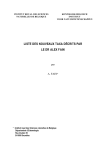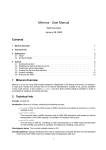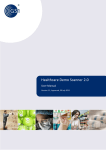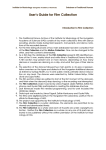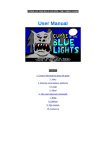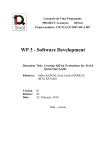Download SMC Barricade 7008ABR Router
Transcript
Installation of the Printer Server of the Barricade series ABR, BRA, BRB Before installing your printer with this procedure, it is strongly recommended to uninstall the Barricade Printer Port Software, if you’ve installed it to your PC! 1. Start the “Add new printer” wizard 1 2. Click “Next” to add a new printer 3. You should add a local printer and disable the automatic detection. 2 4. Create a new printer port for your printer. Choose Simple TCP/IP port and click “Next”. 5. Click “Next” to start the configuration wizard. 3 6. The name of the printer should be the IP-Address of your router. The port name will be automatically generated… 7. Follow the instructions and connect your printer to the router, and connect your PC to the router. Choose “Custom” and click “Next”. 4 8. Follow the instructions and configure the LPR port manually. Some printers do not need the “LPR Byte Counting”… Click “Next”… 5 9. Click “Next” to complete the port configuration. 10. Choose your printer model. It is strongly recommended to choose a driver from your operating system and disable the bi-directional printing mode! 6 11. Configure the name and the status of your printer. Click “Next”. 12. If you would like to share this printer… You do not need to do this, because you shared the printer thru your Barricade. 7 13. Print a test page to test your settings… 14. Click “Finish” to complete the installation. i 8 i This document is created by Zsolt Mahunka. 03.24.2003 9