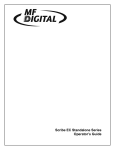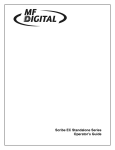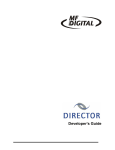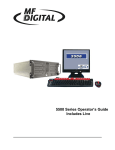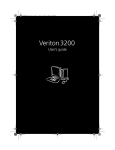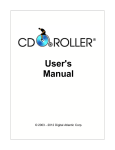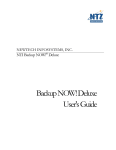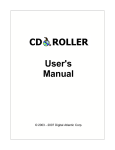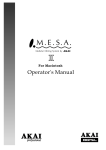Download MediaFORM CD 3703 Burner
Transcript
CD-3000 Series Operator’s Guide CD-3706/P CD-3000 SeriesOperator’s Operator’sGuide Guide Document Document Revision: Revision: 030501.1 100102 Copyright Notice Copyright ©1996-2002 by MediaFORM, Inc. All rights reserved. This manual and the accompanying illustrations may not be copied, reproduced, electronically transmitted, or translated into another language, in whole, or in part, without the written consent of MediaFORM, Inc. MediaFORM, CD2CD, CD2CD PRO, CD-5400L, CD-5908, CD-5916, CD 3702, CD-3703, CD-3704, CD-3706P, cdDIRECTOR, AP-1001, AP-1301C, Easi-DAT and Easi-AUDIO are trademarks of MediaFORM, Inc. Other trademarks referred to are the property of their respective trademark or registered trademark holders. CD-R/RW Recorder Warranty Policy Individual CD-R/RW recorder manufacturers are responsible for the products they provide. As a convenience, MediaFORM will honor any service issue related to a defective recorder while under its respective manufacturer’s warranty providing that the recorder has been purchased from MediaFORM either directly or indirectly. MediaFORM assumes no responsibility for products NOT purchased through MediaFORM. Piracy The copying of audio, video, or software without the permission of the copyright holder is illegal. MediaFORM, Inc. accepts no responsibility for the copyright use or misuse of this equipment. It is the sole responsibility of the user to ensure that the legal rights of copyright in duplicating are respected. Germany office: Home office: MF Optical, GmbH. MediaFORM, Inc. Albert-Schweitzer-Ring 23 22045 Hamburg/Germany Tel: +49 40 668 535 99 Fax: +49 40 668 535 98 e-mail: [email protected] www: http://www.mfoptical.de 122 Oscar Way Chester Springs, PA 19425 Tel: (610) 458-9200 Fax: (610) 458-9554 Email: [email protected] www: http://www.mediaform.com Page 1 CD-3706/P CD-3000 SeriesOperator’s Operator’sGuide Guide Document Document Revision: Revision: 030501.1 100102 End User License Agreement • You have acquired a device (“3000 Series CD-R/RW duplicator”) that includes software licensed by MediaFORM from Microsoft Licensing Inc. or its affiliates (“MS”). Those installed software products of MS origin, as well as associated media, printed materials, and “online” or electronic documentation (“SOFTWARE”) are protected by international intellectual property laws and treaties. The SOFTWARE is licensed, not sold. All rights reserved. • IF YOU DO NOT AGREE TO THIS END USER LICENSE AGREEMENT (“EULA”), DO NOT USE THIS DEVICE OR COPY THE SOFTWARE. INSTEAD, PROMPTLY CONTACT MEDIAFORM FOR INSTRUCTIONS ON RETURN OF THE UNUSED DEVICE (S) FOR A REFUND. ANY USE OF THE SOFTWARE, INCLUDING BUT NOT LIMITED TO USE ON THE DEVICE, WILL CONSTITUTE YOUR AGREEMENT TO THIS EULA (OR RATIFICATION OF ANY PREVIOUS CONSENT.) GRANT OF SOFTWARE LICENSE. This EULA grants you the following license: ⇒ You may use the SOFTWARE only on the DEVICE. ⇒ NOT FAULT TOLERANT. THE SOFTWARE IS NOT FAULT TOLERANT. MEDIAFORM HAS INDEPENDENTLY DETERMINED HOW TO USE THE SOFTWARE IN THE DEVICE, AND MS HAS RELIED UPON MEDIAFORM TO CONDUCT SUFFICIENT TESTING TO DETERMINE THAT THE SOFTWARE IS SUITABLE FOR SUCH USE. ⇒ NO WARRANTIES FOR THE SOFTWARE. THE SOFTWARE is provided “AS IS” and with all faults. THE ENTIRE RISK AS TO SATISFACTORY QUALITY, PERFORMANCE, ACCURACY, AND EFFORT (INCLUDING LACK OF NEGLIGENCE) IS WITH YOU. ALSO, THERE IS NO WARRANTY AGAINST INTERFERENCE WITH YOUR ENJOYMENT OF THE SOFTWARE OR AGAINST INFRINGEMENT. IF YOU HAVE RECEIVED ANY WARRANTIES REGARDING THE DEVICE OR THE SOFTWARE, THOSE WARRANTIES DO NOT ORIGINATE FROM, AND ARE NOT BINDING ON, MS. ⇒ Note on Java Support. The SOFTWARE may contain support for programs written in Java. Java technology is not fault tolerant and is not designed, manufactured, or intended for use or resale as online control equipment in hazardous environments requiring fail-safe performance, such as in the operation of nuclear facilities, aircraft navigation or communication systems, air traffic control, direct life-support machines, or weapons systems, in which the failure of Java technology could lead directly to death, personal injury, or severe physical or environmental damage. Sun Microsystems, Inc. has contractually obligated MS to make this disclaimer. • ⇒ ⇒ ⇒ ⇒ No Liability for Certain Damages. EXCEPT AS PROHIBITED BY LAW, MS SHALL HAVE NO LIABILITY FOR ANY INDIRECT, SPECIAL, CONSEQUENTIAL OR INCIDENTAL DAMAGES ARISING FROM OR IN CONNECTION WITH THE USE OR PURPOSE. IN NO EVENT SHALL MS BE LIABLE FOR ANY AMOUNT IN EXCESS OF U.S. TWO-HUNDRED FIFTY DOLLARS (U.S. $250.00). Limitations on Reverse Engineering, De-compilation, and Disassembly. You may not reverse engineer, decompile, or disassemble the SOFTWARE, except and only to the extent that such activity is expressly permitted by applicable law notwithstanding the limitation. SOFTWARE TRANSFER ALLOWED BUT WITH RESTRICTIONS. You may permanently transfer rights under this EULA only as part of a permanent sale or transfer of the Device, and only if the recipient agrees to this EULA. If the SOFTWARE is an upgrade, any transfer must also include all prior versions of the SOFTWARE. EXPORT RESTRICTIONS. You acknowledge that SOFTWARE is of US-origin. You agree to comply with all applicable international and national laws that apply to the SOFTWARE, including the U.S. Export Administration Regulations, as well as end-user, end-use and country destination restrictions issued by U.S. and other governments. For additional information on exporting the SOFTWARE, see http://www.microsoft.com/exporting/. Page 2 CD-3706/P CD-3000 SeriesOperator’s Operator’sGuide Guide Document Document Revision: Revision: 030501.1 100102 Table of Contents ABOUT MEDIAFORM, INC. ................................................................................................................................... 4 WHAT TO EXPECT FROM YOUR MEDIAFORM CD DUPLICATOR .............................................................................. 4 ABOUT THIS MANUAL ........................................................................................................................................... 4 GETTING STARTED ................................................................................................................................................ 5 WHAT’S IN THE BOX ................................................................................................................................................. 5 PACKING MATERIALS ................................................................................................................................................. 5 THE BEST PLACE TO PUT THE CD-3000 ................................................................................................................... 6 SAFETY PRECAUTIONS ............................................................................................................................................... 6 LOCATION OF CD-3701 COMPONENTS ...................................................................................................................... 7 Front View............................................................................................................................................................ 7 Rear View ............................................................................................................................................................ 7 LOCATION OF CD-3702 COMPONENTS ...................................................................................................................... 8 Front View............................................................................................................................................................ 8 Rear View ............................................................................................................................................................ 8 LOCATION OF CD-3703 COMPONENTS ...................................................................................................................... 9 Front View............................................................................................................................................................ 9 Rear View ............................................................................................................................................................ 9 LCD Display Screen And Keypad .................................................................................................................. 10 SmartDRIVE 40X.............................................................................................................................................. 10 REMOVING PACKING RESTRAINTS ........................................................................................................................... 11 INPUT BIN AND OUTPUT SPINDLE ............................................................................................................................ 11 SYSTEM STARTUP................................................................................................................................................. 12 LOADING A DISC ..................................................................................................................................................... 14 REMOVING A DISC................................................................................................................................................... 14 GENERAL OPERATION........................................................................................................................................ 15 FUNCTION KEYS ...................................................................................................................................................... 15 CREATING A HARD DISK IMAGE .............................................................................................................................. 21 Creating A Single Hard Disk Image ............................................................................................................... 21 Creating Multiple Hard Disk Images .............................................................................................................. 23 ENABLING VERIFY AFTER ........................................................................................................................................ 25 COPYING FROM A HARD DISK IMAGE ..................................................................................................................... 26 Multiple Images Disabled ................................................................................................................................ 26 Multiple Images Enabled ................................................................................................................................. 27 COMPARING FROM A HARD DISK IMAGE................................................................................................................. 29 Multiple Images Disabled ................................................................................................................................ 29 Multiple Images Enabled ................................................................................................................................. 30 VIEWING SCSI DEVICE INFORMATION ..................................................................................................................... 32 WORKING WITH CD-REWRITABLE (CD-RW) DISCS............................................................................................... 33 CD-RW Supported Formats............................................................................................................................ 33 CD-RW Copying Speed................................................................................................................................... 33 SETTING THE INTERNAL CLOCK .................................................................................................................... 34 FIRMWARE UPDATES ............................................................................................................................................... 35 SYSTEM STARTUP .................................................................................................................................................... 37 APPENDIX A: SUPPORTED FORMATS............................................................................................................. 38 Page 3 CD-3706/P CD-3000 SeriesOperator’s Operator’sGuide Guide Document Document Revision: Revision: 030501.1 100102 About MediaFORM, Inc. Thank you for purchasing MediaFORM’s CD-3000 standalone autoloading CD duplicator. MediaFORM manufactures a wide variety of CD duplication equipment. This includes manual and fully automatic CD and DVD duplicators, and printers. We hope you will consider us for all of your duplication needs. What To Expect From Your MediaFORM CD Duplicator Your MediaFORM CD-3000 CD duplicator is professionally designed and manufactured to give you years of trouble free operation. To avoid accidental damage to your new CD duplicator, please read and understand this manual thoroughly before operating the unit. About This Manual This manual is written for both novice and experienced users. Please read through this Operator’s Guide from beginning to end before using the unit. Once having read the manual, follow along chapter by chapter. This will provide the necessary understanding of your new CD-3000 CD duplicator. Page 4 CD-3706/P CD-3000 SeriesOperator’s Operator’sGuide Guide Document Document Revision: Revision: 030501.1 100102 Getting Started Carefully remove the CD-3000 CD duplicator from the shipping container. Inspect the contents, and verify them against the packing slip. Report any errors in shipping as soon as possible. What’s In The Box Your new CD-3000 CD duplicator includes: • • • • • CD-3000 CD duplicator Power cord Firmware CD Manual CD MediaFORM Product & Warranty Registration card Packing Materials Please retain the original box and packaging in the event that the unit requires future servicing. This will help to reduce the possibility of damage occurring in transit. Page 5 CD-3706/P CD-3000 SeriesOperator’s Operator’sGuide Guide Document Document Revision: Revision: 030501.1 100102 The Best Place To Put The CD-3000 The best operating location for the CD-3000 CD duplicator is in a climatecontrolled area, free of dirt, dust, humidity, excessive heat, and electronic or electromagnetic interference. Room temperature should be between 65 and 75 degrees Fahrenheit, or between 18 and 23 degrees Celsius. Place the CD3000 on a solid, steady work surface, and allow sufficient room for all incidental work materials. Provide at least six inches of clearance on all sides of the unit for ventilation. Safety Precautions The system is shipped with a three-prong power connector, and must be used with a properly grounded AC receptacle. DO NOT try to defeat the third “ground” prong. All computer peripherals must be properly grounded, and the CD-3000 is no exception. The use of a power conditioner, such as an Uninterruptible Power Supply (UPS) or a surge protector, is highly recommended. The minimum required size is 500VA. Repairs or alterations should only be attempted by authorized, factorytrained technicians. MediaFORM reserves the right to void the warranty if unauthorized service is performed. Page 6 CD-3706/P CD-3000 SeriesOperator’s Operator’sGuide Guide Location Of CD-3701 Components Front View Rear View Page 7 Document Document Revision: Revision: 030501.1 100102 CD-3706/P CD-3000 SeriesOperator’s Operator’sGuide Guide Location Of CD-3702 Components Front View Rear View Page 8 Document Document Revision: Revision: 030501.1 100102 CD-3706/P CD-3000 SeriesOperator’s Operator’sGuide Guide Location Of CD-3703 Components Front View Rear View Page 9 Document Document Revision: Revision: 030501.1 100102 CD-3706/P CD-3000 SeriesOperator’s Operator’sGuide Guide Document Document Revision: Revision: 030501.1 100102 Location Of CD-R/RW Recorder Parts And Controls LCD Display Screen And Keypad SmartDRIVE 40X Legend 1. Disc tray - Discs are loaded and removed from this tray. Pressing the eject button will open the tray when the power is switched on to the 3000 Series. 2. Emergency eject pinhole - In the event that the disc tray will not open by pressing the eject button, insert the tip of a large paper clip into this hole and push. 3. Earphone jack 4. Volume Control 5. Read and write status LEDs - These indicators light up when the recorder is reading or writing. 6. Eject button - This button is used to open or close the disc tray. Page 10 CD-3706/P CD-3000 SeriesOperator’s Operator’sGuide Guide Document Document Revision: Revision: 030501.1 100102 Removing Packing Restraints The CD-3000 ships with a picker arm restraint to reduce the possibility of damage in transit. This restraint must be removed before operation or power-on. Gently remove the foam tube from around the transfer arm. Save the foam tube, as you will need to return it to its place when transporting the unit in the future. Input Bin And Output Spindle The input bin and output spindle serve as the containers to store up to 100 blank and recorded discs. Page 11 CD-3706/P CD-3000 SeriesOperator’s Operator’sGuide Guide Document Document Revision: Revision: 030501.1 100102 System Startup Before duplicating can begin it is necessary to review a few details. • Plug one end of the supplied power cord into the upper receptacle at the rear of the unit. • Next, verify that the voltage selector switch is set correctly. It is located between the two power receptacles. The CD-3000 supports both 115 VAC and 230 VAC at 50 ~ 60 Hz. Please confirm that the appropriate voltage (115 VAC for North America) has been selected. CAUTION Always use properly grounded receptacles or severe damage to your system may result. The use of a surge protector or Uninterruptible Power Supply (UPS) is highly recommended. Page 12 CD-3706/P CD-3000 SeriesOperator’s Operator’sGuide Guide Document Document Revision: Revision: 030501.1 100102 • Make sure you power on the unit using the switch seen below, which is located on the back of the CD-3000. • Once the proper voltage setting has been confirmed, it is time to turn on the unit. The power switch is located at the back of the unit, next to the AC power input. Wait a minute or two while the system starts up. The screen will now read: MF I N C . D U P L I C A T I O N MA D E EASY After the startup routine is complete, a series of self-diagnostics will be performed. The screen will now read in sequence: I NI T I AL I Z I NG SYSTEM Once complete, the unit will display the main operating screen: SEL ECT COP Y OR Page 13 C O MP A R E CD-3706/P CD-3000 SeriesOperator’s Operator’sGuide Guide Document Document Revision: Revision: 030501.1 100102 Loading A Disc • After the CD-3000’s power has been switched on, press the eject button on the front of the recorder to open its disc tray. • Load by carefully placing the disc (label side up) into the recessed area of the disc tray, so that the disc lays flat. • Press the eject button on the front of the recorder to close the disc tray. Removing A Disc • While the CD-3000’s power is still switched on, press the eject button on the front of the recorder to open the disc tray. • After the disc tray has completely opened, lift the disc by its edges and carefully remove it. • Press the eject button on the front of the recorder to close the disc tray. Page 14 CD-3706/P CD-3000 SeriesOperator’s Operator’sGuide Guide Document Document Revision: Revision: 030501.1 100102 General Operation In addition to Relay Mode copying, the 3000 Series is extremely versatile and offers many useful and powerful features. Function Keys Various uses for the 3000 Series will be explained throughout this Operator’s Guide. The following section explains the purpose of the function keys. The numeric keys on the keypad have special functions when the main operating screen is displayed: SEL ECT COP Y OR C O MP A R E • Press the “0” key on the keypad. The screen will now read: MO D E : C O P Y = 1 , S I MU L A T E = 2 The factory setting for this function is “copy”. The “simulate” mode is a diagnostic tool that is useful for testing the readability of a master disc, without actually writing to blank discs loaded into the recorder. It is also helpful for training purposes, and for experimenting with various system functions. • Press the “1” key to select “copy” or the “2” key to select “simulate”. After pressing either key, you will be returned to the main operating screen. • Press the “1” key on the keypad. Something similar to the following will be displayed on the screen in sequence: A NT SA 1 . 0 0 4 n S O F T WA R E R E V 0 7 / 3 1 / 0 2 ( CARD 1 B) This is the version information of the firmware currently installed on the 3000 Series. I MA G E S I Z E 2 5 5 MB T I ME : 1 2 : 1 9 D A T E : 0 7/ 0 8/ 0 2 Page 15 CD-3706/P CD-3000 SeriesOperator’s Operator’sGuide Guide Document Document Revision: Revision: 030501.1 100102 The size, creation date and time of all the hard disk images stored in the 3000 Series are displayed in sequence. If the Multiple Images feature is “disabled”, the size of the current hard disk image is displayed. VERI F Y SYST EM AF T E R COP Y OP T I ONS This displays the Verify After status of the 3000 Series. The Verify After function will verify a copied disc against the master that it was burned from immediately after being copied. MU L T I P L E I MA G E S S Y S T E M OP T I ONS This displays the Multiple Images status of the 3000 Series. I N S T A L L E D ME MO R Y : 1 0 2 0 MB S Y S T E M OP T I ONS This displays the installed memory of the 3000 Series. T OT AL GOOD: S Y S T E M OP T I ONS BAD: This is the 3000 Series’ internal counter. It keeps track of the number of good and failed copies made by the unit since it was first activated. Press the “2” key on the keypad. You will see several functions scroll across the screen. Select a function by pressing the corresponding number on the keypad. Enable or disable the function by pressing the “START/YES” or “STOP/NO” key. 0 = VERI F Y AF T ER S E L E CT OP T I ON COP Y The factory setting for this function is disabled. When enabled, the Verify After feature automatically compares discs to the master disc or hard disk image after copying is completed. Due to the nature of the various compact disc formats, only CD-ROM Mode 1, CD-ROM Mode 2, CD-ROM XA Mode 2 Form 1, and audio (CD-DA) discs can be compared. Page 16 CD-3706/P CD-3000 SeriesOperator’s Operator’sGuide Guide Document Document Revision: Revision: 030501.1 100102 1 = MU L T I P L E I MA G E S S E L E CT OP T I ON The factory setting for this function is disabled. When enabled, the Multiple Images feature allows up to four images to be stored on the hard disk drive at one time. This setting will remain in effect until disabled, even after restarting the 3000 Series. 2 = CL I CK DE T E CT I ON S E L E CT OP T I ON The factory setting for this function is “enabled”. When “disabled”, the Click Detection feature allows masters with small random errors to be read to the hard drive. Caution should be taken when disabled, as masters that would normally be rejected will be allowed to be read-in. Undesirable results may occur. 3 = COP Y SEL ECT P ROT E CT I ON OP T I ON The factory setting for this function is “disabled”. When “enabled”, the Copy Protect feature will write copy protection information into data discs copied by the 3000 Series. • Not used. • Press the “4” key on the keypad. The screen will now read: S T ART L OADE R T E S T E R? [ S T OP ] = NO [ ST ART ] = YES When selected, the Loader Test Mode function allows you to manually control the robotic functions of the system, for troubleshooting and testing purposes. [ 0 ] =C [ 1 ] =I [ 2 ] =A SEL ECT T EST • • • • [ 3 ] =R The “0” key recalibrates the picking arm The “1” key will load a disc from the input spindle The “2” key unloads the disc The “3” key rejects the disc Page 17 CD-3706/P CD-3000 SeriesOperator’s Operator’sGuide Guide Document Document Revision: Revision: 030501.1 100102 • Press the “STOP/NO” key to exit • Press the “5” key on the keypad. The screen will now read: S T A R T I MP O R T I N G A U D I O ? [ S T OP ] = NO [ S T ART ] = Y E S • By using the Audio Track Import feature, audio compilation discs can be created one track at a time from one or more masters. • Manually place an audio master disc into drive number 1. • Press the “START/YES” key • Press the number of the track you wish to import and press the “START/YES” key. Only one track may be imported at a time. All of the tracks will create one master image on the hard drive. • Once you have imported all of the tracks, copy the image you just created from the hard drive as you normally would. • Press the “6” key on the keypad. Something similar to the following will be displayed in sequence: 1 (0 ,0 ) GE NE RI C CRD BP 1 7 0 0 v : md 0 0 R I D :00 0 9 0 2 0 5 7 0 8 9 This display is the device information for the recorder installed in the 3000 Series. This includes it’s host number, model name, and firmware version. • Press the “7” key on the keypad. The screen will now read: CL E AR HD? • Press the “START/YES” key to clear the hard drive. If the “STOP/NO” key is pressed you will be prompted to set the “System Time.” SET SYSTEM T I ME ? • Press the “START/YES” key to set the system time. If the “STOP/NO” key is pressed you will be prompted to “Read Watermark.” Page 18 CD-3706/P CD-3000 SeriesOperator’s Operator’sGuide Guide RE AD Document Document Revision: Revision: 030501.1 100102 WA T E R M A R K ? The watermark is a unique electronic fingerprint. These fingerprints allow discs to be traced back to the specific unit and even to the recorder that wrote them. Watermarks are useful ways of dealing with unauthorized copying, authenticating discs as well as helping to diagnose copying problems. • Press the “START/YES” key to read the watermark.. If the “STOP/NO” key is pressed you will be prompted to “Read ATIP.” RE AD AT I P? When selected, the ATIP function allows you to determine the manufacturer of the CD-R placed in drive 1 of the 3000 Series. • If you pressed the Stop/No key at you will be prompted to “Set the Drive Order”: SET DRI VE ORDE R? • Press the “STOP/NO” key if you do not want to reset the drive order. Press the “START/YES” key and you will then see the following screen: OP E N I N G DRI VES. . . • All of the drives will open at this time: T EST I NG DRI VE ST AT US CL OS E DRI V E T RAY 1 • Close the drive tray of the drive you would like to be drive number “1”. It can be any one of the drives. You will then see the following screen: T EST I NG DRI V E 1 DRI VE ST AT US DET ECT ED • Close the remaining drives in the order that you would like them to read T EST I NG DRI VE ST AT US CL OS E DRI V E T RAY 2 Page 19 CD-3706/P CD-3000 SeriesOperator’s Operator’sGuide Guide Document Document Revision: Revision: 030501.1 100102 • Press the “8” key on the keypad. The screen will now read: S E L E CT RE CORDI NG S P E E D [ 0 ] =1 6 X [ 1 ] =2 4 X [ 2 ] =4 0 X • The factory setting for this function is “40x”. When selected the Select Recording Speed feature allows you to set the copying speed as determined by the capabilities of the recorders installed in the 3000 Series. Press the “0” key to select 16x, or the “1” key for 24X or the “2” key for 40X. After pressing any of those keys, the screen will now read: ??x RE CORDI NG SEL ECT COP Y OR SPEED C O MP A R E • Press the “9” key on the keypad. Something similar to the following will be displayed in sequence: I DL E DE V I CE 1 ( 0 , 0 ) This displays the status of the last disc copied or compared in each of the 3000 Series’ recorders. If the last operation performed was successful, the screen will report “OK”. If problems were encountered, an error message will be displayed. Page 20 CD-3706/P CD-3000 SeriesOperator’s Operator’sGuide Guide Document Document Revision: Revision: 030501.1 100102 Creating A Hard Disk Image The CD-3000 comes equipped with an internal hard disk drive, which can be used to store copies of master discs for later recording or comparing. Each master is saved as a single image file. Up to four images can be stored on the hard disk at one time. A hard disk image is useful as a convenient way of copying standard master discs. For example, create hard disk images for three or four master discs which are needed on a regular basis, and access them to make copies as required. Creating A Single Hard Disk Image Although the CD-3000’s internal hard disk can store up to four images of master discs, it is sometimes prudent not to use this Multiple Image feature and only allow one image to be created and stored. For example, using a single image simplifies the copying process. This reduces the chance that an operator might make copies of the wrong discs by selecting the incorrect hard disk image. To create a single hard disk image, the steps are as follows: • From the main operating screen depicted below: SEL ECT COP Y OR C O MP A R E • Press the “COPY” key. The screen will now read: F ROM HD? • Press the “STOP/NO” key. The screen will now read: COP Y TO HD? • Press the “START/YES” key. The screen will now read in sequence: L O A D I N G MA S T E R GOOD: 0 BAD: 0 Page 21 OF : 0 CD-3706/P CD-3000 SeriesOperator’s Operator’sGuide Guide Document Document Revision: Revision: 030501.1 100102 WA I T I N G F O R D R I V E S R E A D Y GOOD: 0 BAD: 0 OF : 0 RE AD GOOD: 0 7 5 % BAD: 0 OF : 0 MA S T E R A R C H I V E D O K GOOD: 0 BAD: 0 OF : 0 ARCHI V E OK, PRESS ST ART GOOD: 0 BAD: 0 OF : 0 The master disc is now stored as an image on the hard disk Note: If discs failed to copy properly they will be dropped in the reject area in front of the drive bay. These discs should not be used. To help you determine the nature of the problem, error messages can be displayed by pressing the “9” key on the keypad. • Press the “START/YES” key, and you will be returned to the main operating screen: SEL ECT COP Y OR C O MP A R E Note: When the Multiple Images feature is disabled, only one image can be saved on the hard disk. If a new image is created, the old one is overwritten. Page 22 CD-3706/P CD-3000 SeriesOperator’s Operator’sGuide Guide Document Document Revision: Revision: 030501.1 100102 Creating Multiple Hard Disk Images The Multiple Images feature allows the CD-3000’s internal hard disk to store up to four master disc images. The factory setting for this function is “disabled”. To enable it, and create multiple image files, proceed as follows: • From the main operating screen depicted below: SEL ECT COP Y OR C O MP A R E • Press the “2” key. The screen will now read: 0 = VERI F Y AF T ER S E L E CT OP T I ONS COP Y 1 = MU L T I P L E I MA G E S S E L E CT OP T I ONS 2 = CL I CK DE T E CT I ON S E L E CT OP T I ONS 3 = COP Y SEL ECT P ROT E CT I ON OP T I ONS • Press the “1” key to select multiple images. The screen will now read: MU L T I P L E I MA G E S MO D E S E L E CT OP T I ON • Press the “START/YES” key to enable “Multiple Images”. MU L T I P L E I MA G E S S E L E C T E D S E L E CT OP T I ON • You will then be returned to the main operating screen: SEL ECT COP Y OR C O MP A R E • Press the “COPY” key. The screen will now read: F ROM HD? • Press the “STOP/NO” key. The screen will now read: COP Y TO HD? Page 23 CD-3706/P CD-3000 SeriesOperator’s Operator’sGuide Guide Document Document Revision: Revision: 030501.1 100102 • Press the “START/YES” key. The screen will now read: I MA G E A = [ 1 ] B= [ 2 ] S E L E C T I MA G E C= [ 3 ] • Select the number that will designate the location of your master. The screen will then read in sequence: L OADI NG MA S T E R . . . . WA I T I N G F OR RE AD GOOD: 0 MA S T E R ARCHI V E DRI VE READY 7 5 % BAD: 0 OF : 0 ARCHI VED OK PRESS Page 24 OK ST ART CD-3706/P CD-3000 SeriesOperator’s Operator’sGuide Guide Document Document Revision: Revision: 030501.1 100102 Enabling Verify After • From the main operating screen depicted below: SEL ECT COP Y OR C O MP A R E • Press the “2” key and the screen will now display in sequence: 0 = VERI F Y AF T ER S E L E CT OP T I ONS COP Y 1 = MU L T I P L E I MA G E S S E L E CT OP T I ONS • Press the “0” key, and the screen will now read: VERI F Y AF T ER COP Y YES/ NO • Press the “START/YES” key to enable, or the “STOP/NO” key to disable the Verify After option. If you press the “START/YES” key the screen will read: VERI F Y AF T ER COP Y I S ON • You will then be returned to the main operating screen. SEL ECT COP Y OR Page 25 C O MP A R E CD-3706/P CD-3000 SeriesOperator’s Operator’sGuide Guide Document Document Revision: Revision: 030501.1 100102 Copying From A Hard Disk Image After a hard disk image has been created, it can be used as the copying master source. If you have not already created a hard disk image, do so now, as described in the previous section. Multiple Images Disabled To make copies from a hard disk image that was previously created with the Multiple Images feature “disabled” (i.e. from a single hard disk image), the steps are as follows: • From the main operating screen depicted below: SEL ECT COP Y OR C O MP A R E • Load as many blank discs as are required into the input bin. • Press the “COPY” key on the keypad. The screen will now read: F ROM HD? • Press the “START/YES” key to begin copying from the hard disk image, to the blank discs in the recorders. Depending on the format type of the image, something similar to the following will be displayed on the screen: ENT ER QUANT I T Y : • Enter the quantity of discs you wish to copy up to 100: COP Y I NG. . . . GOOD: 0 BAD: 0 OF : 0 Progress will be displayed on the screen during the operation: COP Y OK, GOOD: 0 PRESS BAD: 0 ST ART OF : 0 • Press the “START/YES” key, and you will be returned to the main operating screen: SEL ECT COP Y OR Page 26 C O MP A R E CD-3706/P CD-3000 SeriesOperator’s Operator’sGuide Guide Document Document Revision: Revision: 030501.1 100102 Note: If discs failed to copy properly they will be dropped in the reject area in front of the drive bay. These discs should not be used. To help you determine the nature of the problem, error messages can be displayed by pressing the “9” key on the keypad. Multiple Images Enabled To make copies from hard disk images that were previously created with the Multiple Images feature “enabled”, the steps are as follows: • From the main operating screen depicted below: SEL ECT COP Y OR C O MP A R E • Load as many blank discs as are required into the input bin. Press the “COPY” key on the keypad. The screen will now read: F ROM HD? • Press the “START/YES” key. The screen will now read: I MA G E A = [ 1 ] B= [ 2 ] S E L E C T I MA G E C= [ 3 ] Along the top line of the display will scroll the available images, identified by their number (1, 2, 3, and 4). The CD-3000 defaults to the first image (1). For the purposes of this example, press the “1” key to select this image, followed by the “START/YES” key. The screen will now read: ENT ER QUANT I T Y : COP Y I NG. . . . GOOD: 0 BAD: 0 OF : 0 Progress will be displayed on the screen during the operation: COP Y OK, P RE S S S T ART GOOD: 0 BAD: 0 OF : 0 Page 27 CD-3706/P CD-3000 SeriesOperator’s Operator’sGuide Guide Document Document Revision: Revision: 030501.1 100102 • Press the “START/YES” key, and you will be returned to the main operating screen: SEL ECT COP Y OR C O MP A R E Note: If discs failed to copy properly they will be dropped in the reject area in front of the drive bay. These discs should not be used. To help you determine the nature of the problem, error messages can be displayed by pressing the “9” key on the keypad. Page 28 CD-3706/P CD-3000 SeriesOperator’s Operator’sGuide Guide Document Document Revision: Revision: 030501.1 100102 Comparing From A Hard Disk Image For quality control purposes, the CD-3000 is equipped with powerful verification capabilities. Copied discs can also be compared against hard disk images. This feature ensures copying integrity. Note: Due to the nature of the various compact disc formats, only CD-ROM Mode 1, CD-ROM Mode 2, CD-ROM XA Mode 2 Form 1, and most CD formats can be compared. Multiple Images Disabled To compare copied discs to a hard disk image that was previously created with the Multiple Images feature “disabled” (i.e. from a single hard disk image), the steps are as follows: • From the main operating screen depicted below: SEL ECT COP Y OR C O MP A R E • Load the copied discs to be compared into the input bin. • Press the “COMPARE” key on the keypad. The screen will now read: C O MP A R E AGAI NS T HD? • Press the “START/YES” key. The screen will now read: ENT ER QUANT I T Y : Progress will be displayed on the screen during the operation: C O MP A R I N G . . . GOOD: 0 BAD: 0 OF : 0 Upon successful completion, the compared disc(s) will be ejected. The screen will now read: C O MP A R E OK, P RE S S ST ART • Press the “START/YES” key, and you will be returned to the main operating screen: Page 29 CD-3706/P CD-3000 SeriesOperator’s Operator’sGuide Guide SEL ECT COP Y OR Document Document Revision: Revision: 030501.1 100102 C O MP A R E Note: If discs failed to copy properly they will be dropped in the reject area in front of the drive bay. These discs should not be used. To help you determine the nature of the problem, error messages can be displayed by pressing the “9” key on the keypad. Multiple Images Enabled To compare copied discs to a hard disk image that was previously created with the Multiple Images feature “enabled”, the steps are as follows: • From the main operating screen depicted below: SEL ECT COP Y OR C O MP A R E • Load the copied discs to be compared into the input bin. • Press the “COMPARE” key on the keypad. The screen will now read: C O MP A R E AGAI NS T HD? • Press the “START/YES” key. The screen will now read: I MA G E A = [ 1 ] B= [ 2 ] S E L E C T I MA G E C= [ 3 ] • Select the image you would like to compare against by pressing 1, 2, 3, or 4, ENT ER QUANT I T Y : Progress will be displayed on the screen during the operation: C O MP A R I N G . . . . GOOD: 0 BAD: 0 OF : 0 Upon successful completion, the compared disc(s) will be ejected. The screen will now read: Page 30 CD-3706/P CD-3000 SeriesOperator’s Operator’sGuide Guide Document Document Revision: Revision: 030501.1 100102 C O MP A R E O K , P R E S S S T A R T GOOD: 0 BAD: 0 OF : 0 • Press the “START/YES” key, and you will be returned to the main operating screen: SEL ECT COP Y OR C O MP A R E Note: If discs failed to copy properly they will be dropped in the reject area in front of the drive bay. These discs should not be used. To help you determine the nature of the problem, error messages can be displayed by pressing the “9” key on the keypad. Page 31 CD-3706/P CD-3000 SeriesOperator’s Operator’sGuide Guide Document Document Revision: Revision: 030501.1 100102 Viewing SCSI Device Information To view the CD-3000 SCSI device information, the steps are as follows: • From the main operating screen depicted below: SEL ECT COP Y OR C O MP A R E • Press the “6” key. Something similar to the following will be displayed on the screen: 1 ( 1 , 1 ) GE NE RI C CRD- BP 1 7 V: 1 . 5 5 RI D 0 0 0 0 0 0 0 0 0 0 The device information is displayed for each of the CD-R/RW recorders installed in the CD-3000. This includes their host number, model name, and firmware version. Page 32 CD-3706/P CD-3000 SeriesOperator’s Operator’sGuide Guide Document Document Revision: Revision: 030501.1 100102 Working With CD-ReWritable (CD-RW) Discs In addition to working with CD-Recordable (CD-R) discs, the CD-3000 can also copy both to and from CD-ReWritable (CD-RW) discs. CD-R discs are write-once and can be read on any CD audio player, CD-ROM, and MultiRead CD-ROM drive. CD-RW discs can be rewritten to as many as 1,000 times, and are read using MultiRead CD-ROM (usually 24x and faster), and CD-ROM drives. CD-RW Supported Formats The CD-3000 can copy CD-RW discs written in most logical formats (ISO 9660, audio, etc.) but not those created using the Universal Disk Format (UDF). CD-RW discs using UDF are produced by packet writing software (such as Adaptec DirectCD, CeQuadrat PacketCD, Prassi abCD, etc.). Because UDF discs cannot be read by all CD-ROM drives, they are not a good choice for distributing data. CD-RW Copying Speed CD-RW copying speed is determined by two factors - the CD-RW writing speed of the recorders installed in the CD-3000 (8x with Pioneer A03 drives), and the maximum speed rating of the discs themselves. CD-RW discs are manufactured with an internal speed code, which is checked before copying begins. The CD-3000, equipped with the SmartDRIVE 40X drives, will only accept 10x CD-ReWritable (CD-RW) discs. Page 33 CD-3706/P CD-3000 SeriesOperator’s Operator’sGuide Guide Document Document Revision: Revision: 030501.1 100102 Setting The Internal Clock The CD-3000’s internal clock is set at the factory for Eastern Standard Time (observing daylight savings when applicable). To set the internal clock, the steps are as follows: • Press the “7” key on the keypad. The screen will now read: CL E AR HD? Press the “STOP/NO” and you will be prompted to set the “System Time.” SET SYSTEM T I ME ? • Press the “START/YES” key if you would like to set the system time. The screen will then read: ENT ER YEAR: SET T I NG SYST EM DAT E • Press the “START/YES” key after each entry. E N T E R MO N T H : SET T I NG SYST EM DAT E ENT ER DAY: SET T I NG SYST EM DAT E E NT E R HOUR: SET T I NG SYST EM DAT E E N T E R MI N U T E : SET T I NG SYST EM DAT E • You will then be returned to the main operating screen: SEL ECT COP Y OR Page 34 C O MP A R E CD-3706/P CD-3000 SeriesOperator’s Operator’sGuide Guide Document Document Revision: Revision: 030501.1 100102 Firmware Updates From time to time the CD-3000’s internal “firmware” may need updating to add new features or improve existing functions. Firmware is easily updated by loading a “Firmware Update CD” into the system. The latest version of firmware will be available for downloading to your computer from the MediaFORM web site: www.mediaform.com Once a firmware image file is downloaded, a “Firmware Update CD” can then be written using a computer, a CD-R/RW recorder, and most popular premastering programs (such as: Adaptec Easy CD Creator and Toast, CeQuadrat WinOnCD, Ahead Nero, NTI CDMaker, and others). Refer to your premastering software documentation for details on how to record a disc from an image file. After having created a “Firmware Update CD”, perform the following steps to update the CD-3000’s firmware: • From the main operating screen depicted below: SEL ECT • • • • COP Y OR C O MP A R E Load the Firmware Upgrade CD into the top CD-R/RW recorder. Turn off the power to the 3000 Series. Turn on the power to the 3000 Series. The system will startup: MF I N C . D U P L I C A T I O N MA D E EASY • You will see the “initializing system” screen: I NI T I AL I Z I NG SYSTEM • You will see the upgrade firmware screen: U P G R A D E F I R M WA R E [ S T OP ] = NO [ S T ART ] = Y E S • Press the “Start/Yes” key to upgrade the firmware. UP GRADI NG F I R M WA R E . . . • Upon completion, the system will automatically reboot. • Remove the CD at this time. • You will then see the following screens: F I R M WA R E U P G R A D E . . . P L E A S E WA I T . . . Page 35 CD-3706/P CD-3000 SeriesOperator’s Operator’sGuide Guide F I R M WA R E UP GRADE OK • You will then be returned to the main operating screen: SEL ECT COP Y OR Page 36 C O MP A R E Document Document Revision: Revision: 030501.1 100102 CD-3706/P CD-3000 SeriesOperator’s Operator’sGuide Guide Document Document Revision: Revision: 030501.1 100102 System Startup • Turn on the power to the CD-3000. Wait a minute or two while the system starts up. The screen will now read: MF I N C . D U P L I C A T I O N MA D E EASY Once complete, the main operating screen is displayed on the screen: SEL ECT COP Y OR C O MP A R E • Turn on the power to the PC and the computer will recognize the CD3000’s CD-R/RW recorders as valid devices. Refer to the documentation that accompanied your premastering software for information on how to create CDs. CAUTION The CD-3000 cannot be operated in its normal standalone mode when attached to a PC. Do not attempt to execute any commands using the keypad, as this may lockup both the PC and the CD-3000. Page 37 CD-3706/P CD-3000 SeriesOperator’s Operator’sGuide Guide Document Document Revision: Revision: 030501.1 100102 Appendix A: Supported Formats Originally designed for audio use, the Compact Disc (CD) evolved quickly and now employs a wide variety of formats for audio, data, and multimedia applications. The following is a list of the most popular formats currently supported by the CD-3000. Periodic firmware updates will be made available to deal with new formats as they appear. To obtain the latest version of firmware, contact your MediaFORM reseller or download the update from the MediaFORM web site: www.mediaform.com Many CD formats are international or industry standards, but variations on them may emerge from time to time. Should you encounter a disc (which does not employ a copy protection scheme) that you cannot copy on your CD-3000, MediaFORM will do its best to promptly add support for this format. Dealing with custom formats, however, may be subject to a development charge. Keeping track of how the various formats relate to each other can be confusing. For example, the CD-3000 can copy all CD-ROM Mode 1 discs - this includes ISO 9660, HFS, Hybrid, Rock Ridge and many other types of file systems. As a result, the CD-3000 will most likely copy CD formats not listed in the table below. If you require further assistance, please contact MediaFORM’s technical support department at (610) 458-9200 or email: [email protected] CD-3000 Supported Formats CD-R/RW ISO 9660 CD-DA (Compact Disc-Digital Audio) Hybrid (ISO 9660/HFS) Hybrid (ISO 9660/HFS/Rock Ridge) Mixed Mode CD-I Form 1 & Form 2** Native O/S’s (NT, DOS, OS/2, UFS, HFS (Mac O/S), SUN, AS/400, AIX, etc.) Video CD Photo CD Picture CD CD-G* CD-ROM Mode 1 & Mode 2 CD-ROM XA Mode 2 Form 1 & Form 2 Single session Multisession Disc-at-Once and Track-at-Once Rock Ridge CD-Extra Romeo Joliet Bootable CD Karaoke CD Page 38 CD-3706/P CD-3000 SeriesOperator’s Operator’sGuide Guide CD-3000 Supported Formats CD-ROM Mode 1 CD-ROM XA Mode 2 (form 1, form 2) Photo CD (single and multi session) CD-DA CD-Extra (CD PLUS) CD-R CD-RW *High-Speed CD-RW is not supported to write Page 39 Document Document Revision: Revision: 030501.1 100102