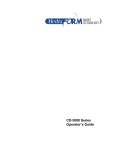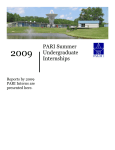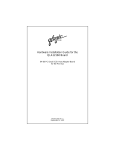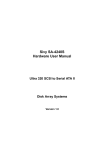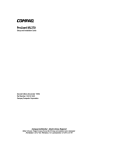Download Compaq StorageWorks NAS B3000 Specifications
Transcript
StorageWorks by Compaq 1 2 NAS B3000 Rack Installation Instructions 6 4 3 5 7 8 9 Open Card Completely Before Beginning Installation Procedures Identify the device and storage enclosure components. Item NOTICE © 2002 Compaq Information Technologies Group, L.P. Compaq, the Compaq logo, and StorageWorks are trademarks of Compaq Information Technologies Group, L.P. All other product names mentioned herein may be trademarks of their respective companies. Compaq shall not be liable for technical or editorial errors or omissions contained herein. The information is provided “as is” without warranty of any kind and is subject to change without notice. The warranties for Compaq products are set forth in the express limited warranty statements accompanying such products. Nothing herein should be construed as constituting an additional warranty. Printed in the U.S.A. Important Safety Information Before installing this product, read the Important Safety Information document provided. StorageWorks NAS B3000 by Compaq Rack Installation Instructions First Edition (February 2002) Part Number: 259123-001 Compaq Computer Corporation 259123- 001 1 2 3 4 5 6 7 8 9 Description Device Power cords for device power supplies Remote Insight Lights-Out Edition board power cable and adapter "Y" cable for Remote Insight Lights-Out Edition board Fiber cables Rack-mounting hardware for the device Storage enclosure Power cords for storage enclosure power supplies Rack-mounting hardware for the storage enclosure WARNING: To reduce the risk of personal injury or damage to the equipment, at least two people are needed to safely remove each component from the shipping carton. Installation Tips Begin installing rack components at the bottom of the rack or immediately above a previously installed component, and then work toward the top of the rack. Have a Phillips screwdriver and a pencil available before beginning the procedure. Do not tighten the rack-mounting rail screws completely until after the component is inserted into the rack. The small amount of play helps position the rails to the exact width of the component being installed. Always make sure that the rack-mounting rails are completely level. Observe local occupational health and safety requirements and guidelines for manual material handling. Because higher ground-leakage currents are associated with connecting several pieces of equipment to the same power source, Compaq recommends using a power distribution unit (PDU) that provides a supplementary ground conductor. Connect this supplementary ground conductor permanently to a suitable building ground terminal. Do not use common power outlet strips for this equipment. Get help to lift and stabilize the product during installation or removal, especially when the product is not fastened to the rails. Temperature Requirements WARNING: This product is very heavy. To reduce the risk of personal injury or damage to the equipment: · · WARNING: When the product is installed into or removed from the rack, the product is unstable when not fastened to the rails. Space Requirements Front clearance. Leave at least 64 cm (25 in) in front of the rack to allow the door to open all the way and to provide adequate airflow. Back clearance. Leave at least 77 cm (30 in) behind the rack to allow easy servicing and to provide adequate airflow. Power Requirements WARNING: To reduce the risk of personal injury, fire, or damage to the equipment, do not overload the AC supply branch circuit that provides power to the rack. Consult the appropriate electrical authority for the wiring and installation requirements of your facility. Balance circuit power load. The circuit power load must be balanced between available AC supply branch circuits. Limit circuit current load. The overall system AC current load must not exceed 80 percent of the branch circuit AC current rating. Limit power strip load. If power strips are used, the load should not exceed 80 percent of the marked electrical current rating. Installation of this equipment shall be in accordance with local/ regional electrical regulations governing the installation of information technology equipment by licensed electricians. This equipment is designed to operate in installations covered by the National Electric Code (ANSI/NFPA 70, 1993) and the code for Protection of Electronic Computer/Data Processing Equipment (NFPA-75, 1992). To ensure continued safe and reliable operation of the equipment, locate the system in a well-ventilated, climatecontrolled environment. The Compaq Maximum Recommended Ambient Operating Temperature (TMRA) for most device products is 35°C (95°F). Therefore, the temperature in the room where the rack is located should not exceed 35°C (95°F). The operating temperature inside the rack is always higher than the room temperature and is dependent on the configuration of equipment in the rack. The maximum internal rack temperature for your configuration should not exceed the values in the Rack Internal Temperature Maximums table (below). Rack Internal Temperature Maximums Equipment Included Compaq StorageWorks TM NAS B3000 Device Compaq rack-mountable options Other manufacturers’ options Maximum Internal Rack Temperature 50°C/122°F 40°C/104°F See manufacturing specifications CAUTION: To reduce the risk of damage to the equipment when installing third-party options: · · For electrical power ratings on options, refer to the rating label on the product or to the user documentation supplied with that option. Make sure that the option equipment does not impede airflow to a rack-mountable StorageWorks NAS B3000 device or increase the internal rack temperature beyond the maximum rating specified by Compaq. Make sure that the manufacturer's maximum recommended ambient operating temperature of the option equipment is not exceeded after the equipment is installed into the rack. Airflow Requirements Grounding Requirements For proper operation and safety, this equipment must be properly grounded (earthed). In the United States, install the equipment in accordance with NFPA 70-1993 (National Electric Code) Article 250, as well as any local and regional building codes. In Canada, the equipment should be installed in accordance with Canadian Standards Association, CSA C22.1, Canadian Electrical Code. In all other countries, the installation should follow any regional or national electrical wiring codes, such as the International Electrotechnical Commission (IEC) 364, parts 1 through 7. All power distribution devices used in the installation, including branch wiring, receptacles, and so forth, should be listed or certified ground-type devices. WARNING: To reduce the risk of personal injury, fire, or damage to the equipment, do not overload the AC supply branch circuit that provides power to the rack. Consult the electrical authority for the wiring and installation requirements of your facility. The device draws cool air in through the front door and exhausts warm air out the rear door. Do not block ventilation apertures. CAUTION: If a third-party rack is used, the following minimum requirements must be observed to ensure adequate airflow and to prevent damage to the equipment: · · · Front: The front must have a minimum of 63.5 cm (25 in) of unrestricted ventilation. Side: The clearance between the installed module and the side panels of the rack must be a minimum of 6.9 cm (2.75 in). Rear: The clearance between the back of the rack and the wall must be a minimum of 76.2 cm (30 in), and the equipment must be operated without a rear door. Installing the Storage Enclosure into the Rack 3 1 1 1 3 2 2 5 For round-hole rail racks only: 4 a. Secure two alignment clips mounting bracket. Identify the storage enclosure rack-mounting hardware. Item 1 2 3 4 5 b. Secure one alignment clip mounting bracket. 1 on the front of each rack- 2 on the rear of each rack- Description Left rack-mounting bracket 4 Right rack-mounting bracket Rack template Side flange bracket Screws, washers, clips, and nuts 2 1 2 TEM PLAT E For racks with square holes, install two side flange brackets on the inner vertical rails for each rack-mounting bracket. a. Using the center inner vertical U-rail section to position the rack-mounting bracket, position a side flange bracket on the left rack-front rail, then secure the bracket using a hex-head self-tapping screw. With a pencil, mark the front and back of the rack using the storage enclosure rack template as a guide. Then, if the rack has square holes, complete steps 4, 5, and 7. If the rack has round holes, complete steps 3, 6, and 8. b. Install a U-nut on a side flange bracket. c. Using the bottom inner vertical U-rail section to position the rack-mounting bracket, position the side flange bracket (from previous step) on the left rack-rear rail, then secure the bracket using a hex-head self-tapping screw. the rear vertical rail holes, and then secure the bracket to the rear vertical rail using two washers and two Kep nuts. 5 8 3 2 1 1 When installing in a square-hole rack, position the left rackmounting bracket 1 just behind the front vertical rail, aligning the middle two rack-mounting bracket holes with the rail holes that were pencil-marked in step 2. IMPORTANT When the rack-mounting bracket is properly positioned, the two flanges on each alignment clamp are inserted completely into the square hole of the vertical rail. When the mounting bracket is parallel from front to rear as in step 5, the rear side flange bracket occupies the lower U-space. 6 a. For round-hole racks, secure the rack-mounting bracket to the front vertical rail using two pan-head SEMS screws (1032 X 5/8 in). b. Secure the rack-mounting bracket to the rear of the inner vertical rail or side flange bracket using a pan-head SEMS screw (10-32 X 5/8). c. Install the rear stop bracket and screw 3 that came with the controller enclosure. d. Fully tighten the rack-mounting bracket screws. 2 9 1 3 1 2 IMPORTANT When the rack-mounting bracket 1 is parallel from front to rear, the U-nut is installed in the center hole. For round-hole rail racks only, follow step 6 to install a U-nut, and then position the mounting bracket. Repeat the above procedure for the opposite side. 7 Label and remove all hard drives. 1 1 For square-hole racks, extend the side mounting bracket through IMPORTANT Compaq recommends that you label each drive to indicate its original slot. Doing this enables you to replace the drives into their original slots after installing the storage enclosure into the rack. Replacing drives into their original slots preserves physical organization of the disks as a contiguous set. However, the performance and reliability of the storage enclosure are not affected by physically rearranging the drive order. 10 13 1 1 2 2 Remove the I/O module/Environmental Monitoring Unit (EMU). Replace the hard drives. CAUTION: You must insert a hard drive or a drive "blank" into each drive bay. If you have an unoccupied drive bay, the storage enclosure quickly overheats when it is powered up. 11 14 1 2 Remove the power supplies. 12 Replace the I/O module/EMU. 15 1 2 2 1 Install the storage enclosure into the rack and then secure the enclosure using four pen-head SEMS screws. Replace the power supplies. The storage enclosure rack installation is complete. Identify the slide rail assembly components: Installing the Device into the Rack 1 NOTE: For easier installation of the rack-mounting bracket, secure the outer bracket rail to the rack-mounting bracket before securing the rack-mounting bracket assembly to the rack. The joined rack-mounting bracket and bracket rail can be fastened to the rack as one assembly. 1 3 2 2 3 1 4 5 8 6 a. Extend the server rail from the outer bracket rail until the server rail release latch clicks. 7 b. Holding down the latch, slip the server rail out of the inner slide. c. Repeat this procedure for the second slide rail assembly. 4 Identify the device rack-mounting hardware. 1 Item Description 1 2 3 4 5 6 7 8 One pair 26-inch slide rail assemblies Rack-mounting brackets Cable management arm bracket 2 Cable management arm Bag of screws Cable management arm screw-retaining plate Cable management arm screw-retaining plate washer Rack template Separate the outer bracket rail 2 5 2 1 4 1 and server rail. 1 2 3 Identify the outer bracket rail and the front of the rack-mounting bracket. 6 8 1 2 3 1 Insert the cage nuts into the rack rails and use the fitting tool to pry the cage nut into position. 9 4 1 b. Secure the outer bracket rail to the rack-mounting bracket with an 8-32 x 1/4-inch slotted screw. IMPORTANT Do not tighten screws until all three screws have been lined up on the assembly. Do not use nuts or washers with the screws. c. Adjust the inner slide to access screw holes through the slotted opening of the inner slide. d. Fasten the bracket rail to the rack-mounting bracket as shown. e. Repeat this procedure for the left rack-mounting bracket assembly. Secure the back of the rack-mounting bracket to the rack using M6 x 12 mm Phillips head screws. 10 Replace the server rail by aligning it with the front mounting bracket and sliding forward until you hear a click. Press the 7 1 CZR4-012.eps Secure the front of the rack-mounting bracket to the rack using M6 x 12 mm Phillips head screws. 2 latch in and slide the server rail through the jacket assembly until it stops. Mark the front and back of the rack using the server rack template. 11 14 WARNING: To reduce the risk of personal injury or damage to the equipment, at least two people are needed to safely load the device onto the rack. Attach the handle to the sides of the NAS B3000. 12 WARNING: To reduce the risk of injury, remove the hot-plug power supplies and all the hard drives before loading the device onto the rack to reduce the weight of the device. Secure the cable management arm to the cable management arm server bracket using two screws. 15 Fully extend the slide rails of the mounting bracket and set the handles squarely on the rails. Attach the NAS B3000 to the rails using the screws provided. 13 Attach the cable management arm screw-retaining plate. 16 Remove the handles from the NAS B3000 and slide it into the rack. Secure the cable management arm server bracket to the device. Attach the cable management arm to the rear brace of the rack. o 17 VHDC SCSI knockouts (2) Storage Enclosure Rear View 1 11 10 The device rack installation is complete. Number Connecting the Device and the Storage Enclosure 1 2 3 4 5 6 7 8 9 q Device Rear Panel Connectors 1 2 3 4 5 6 6 5 4 19 Item 1 2 3 4 5 6 7 8 9 q w e r t y u i 18 3 2 1 17 16 15 14 13 12 11 10 2 9 Component 8 7 3 9 4 8 7 5 6 8 7 6 Connector Global service indicator External port Port link indicators (2) RS-232 DB-9 serial port RJ-45 Ethernet connector Power supply/blower assemblies Power supply/blower assembly indicators AC power cord connectors SCSI port A connector SCSI port B connector SCSI I/O module with an integrated EMU Connect the keyboard/mouse "Y" cable to the Remote Insight Lights-Out Edition board and to the device mouse connection 1 Auxiliary serial knockout Parallel port (not for use) External SCSI connector for tape drive support only (multi-Logical Unit Number (LUN) not supported) 1 Video connector (on the RIB) AC adapter connector (for the RIB) 2 3 PCI Hot Plug expansion slots (4) Non-hot-plug PCI expansion slots (2) 4-Port NIC with RJ-45 connectors Host bus adapters (HBAs) Remote Insight Lights-Out Edition board (RIB) and keyboard connection. Keyboard and mouse connector (on the RIB) LAN connector (for the RIB) Video connector (not supported) Mouse connector Hot-plug keyboard connector Serial connector A Hot-plug power supply 1 cord connector (primary) Hot-plug power supply 2 cord connector Connect the mouse and the external keyboard to the "Y" cable (optional). 2 5 2 1 2 1 Connect the Remote Insight Lights-Out Edition board power cord and the adapter to the power port. 3 IMPORTANT Do not connect the storage enclosure until the SAN connection wizard has completed. For instructions concerning the fiber connections, refer to 6 the Connection Poster. Connect the monitor to the video port on the Remote Insight Lights-Out Edition board. 4 Connect the HBA to the designated port on the switch using a fiber cable. Connect the power supply cords to the storage enclosure power supplies. 7 2 1 1 Connect the power cord to the primary and secondary power cord connection. Secure the cables to the cable management arm. Regulatory Compliance Notices 8 European Union Notice Products with the CE Mark comply with both the EMC Directive (89/336/EEC) and the Low Voltage Directive (73/23/ EEC) issued by the Commission of the European Community. Compliance with these directives implies conformity to the following European Norms (the equivalent international standards are in parentheses): · · EN 55022 (CISPR22) Electromagnetic Interference EN 50082-1 (IEC 801-2, IEC 801-3, IEC801-4) Electromagnetic Immunity The NAS B3000 connection process is complete. · Connecting the Power Source Federal Communications Commission Notice Connect each power supply to a separate power source. If multiple uninterruptible power supplies are available, use them. 1. Connect the power cords from the storage enclosure to a power source. 2. Connect the power cord from the Remote Insight Lights-Out Edition board to a power source. 3. Connect the power cords from the device to a power source. CAUTION: To reduce the risk of equipment damage, do not power up at this time. CAUTION: To reduce the risk of data loss, do not disconnect the power cord from the storage enclosure while the device is running. The power source connection process is complete. For instructions on configuring the system, refer to the StorageWorks NAS B3000 by Compaq Quick Reference poster. EN 60950 (IEC 950) Product Safety The rating label on the device shows which class (A or B) the equipment falls into. Class B devices have a FCC logo or FCC ID on the label. Class A devices do not have a FCC ID or logo on the label. After the class of the device is determined, refer to the following corresponding statement. For complete details, see the Hardware Reference Guide on the device Documentation CD. This equipment has been tested and found to comply with the limits for a Class B digital device, pursuant to Part 15 of the FCC Rules and Regulations. These limits are designed to provide reasonable protection against harmful interference in a residential installation. This equipment generates, uses, and can radiate radio frequency energy and, if not installed and used in accordance with instructions, may cause harmful interference that will occur in a particular installation. If this equipment does cause harmful interference to radio or television reception, which can be determined by turning the equipment off and on, the user is encouraged to try to correct the interference by one or more of the following measures: · · · · Reorient or relocate the receiving antenna. Increase the separation between the equipment and receiver. Connect the equipment to an outlet on a circuit different from that to which the receiver is connected. Consult the dealer, or an experienced radio or television technician for help. Modifications The FCC requires the user to be notified that any changes or modifications made to this device that are not expressly approved by Compaq Computer Corporation may void the user's authority to operate the equipment. Declaration of Conformity United States only This device complies with Part 15 of the FCC Rules and Regulations. Operation is subject to the following two conditions: (1) this device may not cause harmful interference, and (2) this device must accept any interference received, including interference that may cause undesired operation. For questions regarding this declaration, contact: Compaq Computer Corporation P.O. Box 692000, Mail Stop 510101 Houston, Texas 77269-2000 Or call 281-514-3333 To identify this product, refer to the series number found on the product. Canadian Notice This Class B digital apparatus meets all requirements of the Canadian Interference-Causing Equipment Regulations. Avis Canadien Cet Appareil numerique de la classe B respect toutes lex exigences du Reglement sur le material brouilleur du Canada.