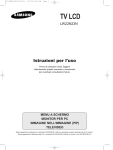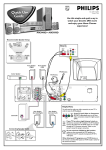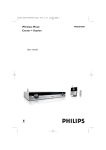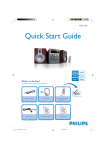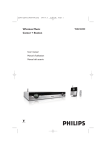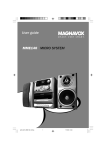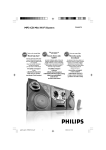Download Philips And XM Delphi Home Theater Bundle MX6050-SA5000
Transcript
MX6050D 12nc: 8239 300 30561 Printed In China First connect ... Pr/Cr Pb/Cb Y Front Speaker (left) Front Speaker (right) A Composite D video cable B AM loop antenna Center Speaker C FM antenna E F FRONT FRONT FRONT REAR RIGHT LEFT CENTER RIGHT REAR SUBWOOFER 3 LEFT G Rear Speaker (right) J Helpful Hints To obtain a better picture quality effect, you can choose to connect an extra video connection if your TV has the same input connector: A or B. Use this video cable (not supplied) If your TV has this video input jack(s) A COMPONENT VIDEO IN S-VIDEO IN B P-SCAN OFF ON Rear Speaker (left) If your TV has only a single Antenna In jack, you will need an ANTENNA IN accessory RF modulator. The RF modulator converts the video from the DVD system so it can play through the TV’s Antenna connector. Refer to your owner’s manual for proper connection (refer to page 13 in the owner’s manual.) Subwoofer H H G B C A J Do not switch the P-SCAN to ‘ON’ position, unless you have connected the DVD system to a Progressive Scan TV using the Component (Pr/Cr Pb/Cb Y) video jacks. When listening to TV programs, press TV/AV button on the remote to set the DVD system to TV/AV mode in order for the sound to be heard. For connecting to a VCR, see page 15 in the owner’s manual for more details. ... then play (see next page) Playing a disc 1 ALL DVD VIDEO DIGITAL SURROUND SYSTEM STANDBY-ON OPEN/CLOSE PLAY/PAUSE STOP PROG PREV NEXT SOURCE VOLUME PHONES 4 CH A DVD VIDEO / CD PLAYER Make sure your DVD system and TV are connected and turned on! 3 1 1 NNE L 3 2 Press DISC on the remote control. You can also press the SOURCE button on the front panel until “DISC” appears on the display panel. 2 You should see the blue DVD background screen on the TV (if no disc in the DVD system.) 4 3 5 No picture? Turn on the TV and select the correct Video In mode. Press OPEN/CLOSE 0 on the front of the DVD system and load a disc, then press OPEN•CLOSE 0 again to close the disc tray. Check the AV (Audio/Video) mode on your TV. * * Make sure the disc label is facing up. For double-sided discs, load the side you want to play face up. * 4 Press ÉÅ to start playback. If a disc menu appears, use 3 4 1 2 buttons on the remote to make the necessary selection, then press OK to confirm. Or, use the numeric keypad on the remote to select features. Follow the instructions given in the disc menu. 5 * * Usually this channel is between the lowest and highest channels and may be called FRONT, A/V IN, or VIDEO. Or, you may go to channel 1 on your TV, then press the Channel down button repeatedly until you see the Video In channel. Or, your TV remote control may have a button or switch that chooses different video modes. Do not use channel 3 or 4 on the TV unless you are using an RF modulator. See your TV manual for more details. To stop playback, press STOPÇ. Using the DVD setup menu ➠ ➠ ➠ TV SHAPE TV SYSTEM VIDEO OUT SCR SAVER DVD VIDEODIGITAL SURROUND SYSTEM STANDBY-ON OPEN/CLOSE DVD VIDEO / CD PLAYER 1 PLAY/PAUSE STOP PROG PREV NEXT SOURCE VOLUME PHONES DIGITAL OUT NIGHT MODE CNTR DELAY REAR DELAY TEST TONE AUDIO SUBTITLE DISC MENU 2 PARENTAL PASSWORD MENU LANG DEFAULTS Detailed playback features and additional functions are described in the accompanying owner’s manual. Guía de utilización rápida En primer lugar conecte ... A Altavoz delantero (derecha) B Altavoz delantero (izquierdo) Consejo útiles Puede hacer una conexión de vídeo extra con una de las opciones siguientes si su televisor tiene el mismo conector de entrada : A o B. Utilice este/estos cable(s) de video (no suministrado) C Altavoz central D Cable de vídeo compuesto Si su televisor tiene este/ estos conector(es) de entrada de video A E Antena de cuadro AM F Antena de alambre FM COMPONENT VIDEO IN G Subwoofer H Altavoz trasero (izquierdo) J Altavoz trasero (derecho) ...y después reproduzca S-VIDEO IN B P-SCAN ON OFF Si su televisor solamente tiene un conector de entrada de antena, necesitará un ANTENNA IN modulador de RF accesorio. El modulador de RF convierte el vídeo del sistema DVD de forma que pueda reproducirse a través del conector de antena del televisor. Para una conexión correcta, consulte su manual del propietario (Consulte la página 49). No ponga P-SCAN a la posición ‘ON’, a menos que haya conectado el sistema DVD a un televisor de exploración progresiva utilizando los conectores de vídeo Componente (Pr/Cr Pb/Cb Y). Cuando escuche programas de televisión, pulse el botón TV/AV en el control remoto para ajustar el sistema DVD al modo de TV/AV para que se oiga el sonido. Si desea conectar su VCR, véase la página 51 del manual del usuario para más detalles. Reproducción de un disco Asegúrese de que su sistema de DVD y su televisor estén conectados y encendidos! 1 2 Pulse DISC en el control remoto. También puede pulse SOURCE en el panel delantero hasta que en el panel de visualización aparezca “DISC”. Encienda el televisor y seleccione el modo de entrada de video correcto. Debería ver la pantalla de fondo azul de DVD (si no hay disco en el sistema DVD). 3 Pulse OPEN /CLOSE 0 en la parte delantera del sistema DVD y coloque un disco, y vuelva pulsar el botón OPEN /CLOSE 0 correspondiente para cerrar la bandeja de discos. Asegúrese de que la etiqueta del disco esté cara arriba. En el caso de discos de dos caras, coloque el disco con la cara que quiere reproducir hacia arriba. 4 Pulse ÉÅ para iniciar la reproducción. Si aparece un menú de disco, utilice los botones 3 4 1 2 del control remoto para realizar la selección necesaria y después pulse OK para confirmarla. O utilice el teclado numérico del control remoto para seleccionar funciones. Siga las instrucciones dadas en el menú del disco. 5 Para detener la reproducción, pulse STOP Ç. ¿No imagen!! Compruebe el modo (AV/Audio/Video) en su televisor. * Normalmente, estos canales se encuentran entre los canales más altos y más bajos y pueden llamarse FRONT, A/V IN o VIDEO. * O, puede ir al canal 1 de su televisor y pulsar el botón de reducción de número de canal hasta que vea el canal de entrada de vídeo. * O, el control remoto de su televisor puede tener un botón o interruptor que seleccione diferentes modos de video. * No utilice el canal 3 o 4 de su televisor a menos que se utilice un modulador de RF. * Para más detalles, consulte el manual de su televisor. Utilización del menú de configuración de DVD Pulse Pulse para acceder al submenú. para resaltar la selección. Pulse para confirmarla. Pulse regresar al nivel anterior. Pulse para retirar el menú. En el manual del propietario adjunto se describen funciones de reproducción detalladas y funciones adicionales.
This document in other languages
- español: Philips MX6050D/37