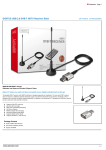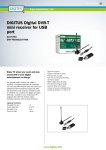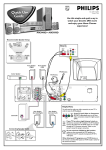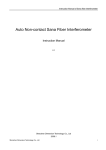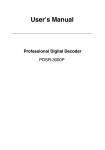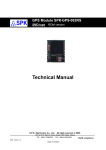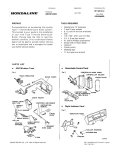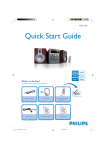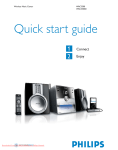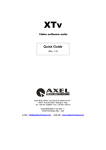Download Philips DVDR3408 User's Manual
Transcript
Quik Start Guide
1 What’s in the Box
a DVD Recorder
DVDR3408
3 Start Basic Settings
3a
b Remote Control
and 2 AAA Batteries
Press STANDBY-ON 2 of
the recorder to power on.
Note: to install successfully, making Set-top Box power on
is preferred.
c RF Coaxial cable
3b
d Video/Audio
Switch on TV and select the
correct viewing channel.
Blue background of .
PHILIPS DVD RECORDER
appears on TV.
(AV)cable
(Yellow/Red/White)
a Џᴎ
3c
b 䘹఼
ࣙᣀϸ㡖AAA⬉∴
2 Connect to DVD Recorder
c RFৠ䕈⬉㒓
d 㾚乥䷇乥˄AV˅㒓
˄咘㡆㑶㡆ⱑ㡆˅
3d
Highlight
press u.
Set TV CHANNEL
Choose { Channel Search}
and press OK on the remote
control to start searching.
CABLE
SATELLITE
ANTENNA
2a
2b
2c
2d
2a
2b
2c
2d
Press SYSTEM SETUP on
the remote.
press button to slide
on the setup menu. Press u
to select required options
and press OK to confirm.
Plug in RF OUT( or Satellite Receiver [RF OUT or
TO TV]) cable of the Set-top Box/ cable TV to ANTENNA IN jack on the back of DVD Recorder.
Use supplied RF Coaxial cable to connect DVD
Recorder’s ANTENNA OUT jack to TV’s ANTTENNA IN jack.
display, then
Note: PAL D/K type is default
color system arround most
regions of China. If you’re sure
the PAL I type is supported in
your region. please set your
TV to PAL I.
3e
Highlight
press u.
Select languages.
display, then
– Select
�� ��������������������
osd language
displayed on TV screen.
– Select menu language
displayed on TV screen.
– Select subtitles langauge
displayed on TV screen.
– Select audio langauge
displayed on TV screen.
Use supplied AV cables(Yellow/Red/White) to connect VIDEO (CVBS) jack and AUDIO L/R OUT of
DVD Recorder to corresponding A/V In jacks on
the TV set.
Insert DVD Recorder’s power cord into AC
power outlet.
Helpful Hints:
Please see the manual for more connections.
3f
Highlight
press u. Set Date & Time.
Press numerical keys 0~9 to
input required date and time,
then press OK to confirm.
3g
Press SYSTEM MENU to exit.
display, then
4 Start Recording
4a
5 Start Playback
Open disc tray, load recordable DVD±R/±RW/+R DL with label faced upwards.
To play disc
5a
Open disc tray and load
disc, with label faced
upwards.
Supported disc format:
SUPER VIDEO
4b
To recored TV program,
press REC SOURCE to
select {Tuner},then press
CH+ and CH- key to
select program channels.
5b
If recording the programs
from external equipment connected to DVD
recorder, press REC
SOURCE repeatedly until
you find the corresponding
external input channels.
{ Front CVBS }, { Front S-Video },{ Rear CVBS },
{ Rear S-Video }, { DV } .
4c
Press REC MODE to
select preferred recording mode which determine
image quality and max
recording time.
5c
HQ(Hight Quality)
2.5 hours
3 hours
SP+(DVD quality- Stand play plus)
LP(VHS quality- Long play)
4 hours
6 hours
EP(VHS Extended Play)
4 hours mode
SLP(VHS quality-Super Long Play)
6 hours mode
4d
SP(DVD quality -Standard Play)
5d
1 hour mode
2.5 hours mode
3 hours mode
Press REC â to start
HQ(Hight Quality)
1 hour mode
recording.
Maximun Rcording
Time per disc
1 hour
4e
3 hours
4 hours
SP+(DVD quality- Stand play plus)
LP(VHS quality- Long play)
EP(VHS Extended Play)
2 hours mode
2.5 hours mode
3 hours mode
4 hours mode
To pause recording,
SLP(VHS quality-Super Long Play)
6 hours mode
press Å.
To recover recording,
press REC â.
Press STOPÇ to halt
recording.
Don’t unload the disc tray until the information
on front panel disappears.
6 hours
SP(DVD quality -Standard Play)
Press REC SOURCE
to select { Tuner }, then
press CH+ and CH- key
to select corresponding
channel.
2 hours mode
Aquiring Image
•
2 hours
2.5 hours
To stop playback, press
STOP Ç.
Enjoy TV program
Maximun Rcording
Time per disc
1 hour
2 hours
Playback will start autumatically, otherwise,
press PLAY u.
If disc menu appears
press tupq key to
select, highlight required
options and press OK to
start playback.
����������������������������������������������
Check
AV mode on TV. The mode can be devided
↣⠛ܝ᳔䭋ⱘ ᕅڣક䊾
䣘ᕅᓣ
䣘ᕅᰖ䭧
into FRONT, A/V IN or VIDEO. To toggle among varϔᇣᰖ
催ક䊾
ied modes
with remoteϔᇣᰖᓣ
control.
'9'ક䊾̢῭⑪᪁ᬒ
ܽᇣᰖ
ܽᇣᰖᓣ
ϸϾञᇣᯊ
'9'ક䊾̢῭⑪᪁ᬒ
•
Or, select TV channel 1ϸϾञᇣᯊᓣ
with remote control,
ϝᇣᰖ
ϝᇣᰖᓣ
9+6ક䊾̢ᓊ䭋᪁ᬒᰖ䭧
then press
CH+, CH- button
to aquire image.
ಯᇣᰖ
ಯᇣᰖᓣ
9+6ક䊾̢䍙䭋᪁ᬒᰖ䭧
9+6ક䊾̢䍙䭋᪁ᬒᰖ䭧
݁ᇣᰖᓣ
• ݁ᇣᰖ
please see
TV manual for
details.
ܿᇣᰖ
Superક䊾̢䍙㑻ᓊ䭓᪁ᬒᰖ䭧 ܿᇣᰖᓣ
Aquiring Sound
• Connect AUDIO L/R(red/white)jacks of DVD recorder to input
jacks of TV, Stereo system or receiver. Turn on switch of all
connected devices and choose required channel.
Need help? please read supplied user manual or visit us at www.philips.com/support.