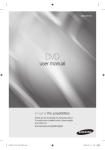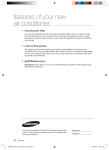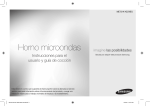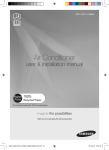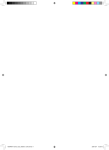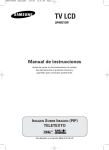Download Samsung YP-T7 MP3 Player
Transcript
YP-T7 Quick Guide Disconnecting the USB cable Location of Controls After completing the file transfer, you must disconnect the cable in the following way: Display Microphone Neck strap Hook 1 Double-click on the green arrow in the taskbar on the bottom right of the window. 2 When the [Stop a Hardware device] message appears, Hold Switch Earphone Jack MENU, Navigation button/ Move to Track/ Speed Search/ Volume Button Play/Pause Button Loop Repeating Button Recording Button press the [OK] button and disconnect the USB cable. USB Cable Connection Port RESET Hole ENC Jack Turning Power On and Off ● Power On : Press the button to turn on the power. button to turn off the power. ● Power Off : Press and hold the Playing Music (Power On) Press the button. ● Playback starts automatically. Pausing Music (Power Off) 4 AH68-00000A (Rev 0.0) Press the button to pause playback. ● If no buttons are pressed within 10 seconds (or a custom set Power off time you selected), the unit will automatically shut off. ● While in Pause mode, press the button again to resume playback. 1 Connecting the USB cable ➤ Before connecting the player to your PC, make sure to install the USB driver. Insert the Installation CD into the CD-ROM drive and then click [Install Player USB Driver]. Complete the installation by following the instructions in the order as they appear in the windows. 1 Connect the USB cable to the USB port on your computer. 2 Connect the other end of the USB cable to the USB cable connection port on the bottom of the player. ● If you disconnect the USB cable from your PC while implementing a command or initializing during USB driver installation, your PC may not function correctly. Downloading/Uploading files 1 Connect the player to your PC with the supplied USB cable. 2 Open Windows Explorer on PC. ● Removable Disc is displayed in Windows Explorer. 3 Select the files to save. Drag and drop them into respective folders in the removable disc. ● Place music files in the removable disc, text files in the TEXT folder, and image files in the IMAGE folder. 3 The USB driver is installed with a message saying that it is searching for a new device. You may not see the display screen during installation. Go to the device manager to check that installation has been successfully completed. 4 Upon installation of the USB driver "SAMSUNG YP-T7 USB Device" will appear in the [System Properties] ➝ [Device Manager]. 2 Notice - Disconnecting the USB cable while downloading or uploading files may cause malfunction of the player. - The music file order displayed in Windows Explorer may differ from the play order on your player. 3