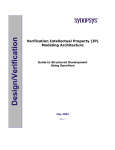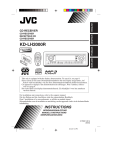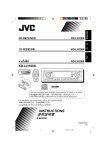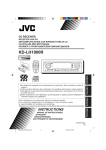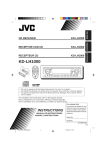Download JVC KD-LH2000 CD Player
Transcript
KD-LH2000 RECEPTEUR CD KD-LH2000 KD-LH2000 Detachable ENGLISH RECEPTOR CON CD ESPAÑOL KD-LH2000 FRANÇAIS CD RECEIVER SOUND D 2000 U R SOURCE F D VOL VOL • This unit is equipped with the display demonstration. To cancel it, see page 8. • Esta unidad está equipada con demostración en la pantalla. Para cancelarla, consulte la página 8. • Cet appareil est équipé d’une fonction de démonstration des affichages. Pour l’annuler, référezvous à la page 8. For installation and connections, refer to the separate manual. Para la instalación y las conexiones, refiérase al manual separado. Pour l’installation et les raccordements, se référer au manuel séparé. For customer Use: INSTRUCTIONS MANUAL DE INSTRUCCIONES MANUEL D’INSTRUCTIONS Enter below the Model No. and Serial No. which are located on the top or bottom of the cabinet. Retain this information for future reference. Model No. Serial No. LVT0919-001B [J] CoverKD-LH2000[J]f.pm5 3 4/9/02, 9:06 AM ENGLISH INFORMATION (For U.S.A.) This equipment has been tested and found to comply with the limits for a Class B digital device, pursuant to Part 15 of the FCC Rules. These limits are designed to provide reasonable protection against harmful interference in a residential installation. This equipment generates, uses, and can radiate radio frequency energy and, if not installed and used in accordance with the instructions, may cause harmful interference to radio communications. However, there is no guarantee that interference will not occur in a particular installation. If this equipment does cause harmful interference to radio or television reception, which can be determined by turning the equipment off and on, the user is encouraged to try to correct the interference by one or more of the following measures: – Reorient or relocate the receiving antenna. – Increase the separation between the equipment and receiver. – Connect the equipment into an outlet on a circuit different from that to which the receiver is connected. – Consult the dealer or an experienced radio/TV technician for help. IMPORTANT FOR LASER PRODUCTS Precautions: 1. CLASS 1 LASER PRODUCT 2. CAUTION: Invisible laser radiation when open and interlock failed or defeated. Avoid direct exposure to beam. 3. CAUTION: Do not open the top cover. There are no user-serviceable parts inside. Leave all servicing to qualified service personnel. 4. CAUTION: This CD player uses invisible laser radiation, however, is equipped with safety switches to prevent radiation emission when unloading CDs. It is dangerous to defeat the safety switches. 5. CAUTION: Use of controls, adjustments or performance of procedures other than those specified herein may result in hazardous radiation exposure. How to reset your unit After detaching the control panel, press the reset button on the panel holder using a ball-point pen or similar tool. This will reset the built-in microcomputer. Note: Your preset adjustments—such as preset channels or sound adjustments—will also be erased. BEFORE USE *For safety.... • Do not raise the volume level too much, as this will block outside sounds, making driving dangerous. • Stop the car before performing any complicated operations. *Temperature inside the car.... If you have parked the car for a long time in hot or cold weather, wait until the temperature in the car becomes normal before operating the unit. 2 EN02-06LH2000[J]f.pm5 2 4/9/02, 9:08 AM ENGLISH Thank you for purchasing a JVC product. Please read all instructions carefully before operation, to ensure your complete understanding and to obtain the best possible performance from the unit. CONTENTS How to reset your unit ............................... How to use the MODE (M) button ............ 2 3 LOCATION OF THE BUTTONS ............ 4 Control panel ........................................... Remote controller .................................... Preparing the remote controller ................. 4 5 6 BASIC OPERATIONS ...................... 7 Turning on the power ................................ Changing the display pattern .................... Canceling the display demonstration ....... 7 8 8 RADIO OPERATIONS ...................... 9 Listening to the radio ................................ 9 Storing stations in memory ....................... 11 Tuning in to a preset station ..................... 12 Changing the display pattern .................... 13 CD OPERATIONS .......................... 14 Playing a CD ............................................ Locating a track or a particular portion on a CD ................................................. Selecting CD playback modes .................. Prohibiting CD ejection ............................. Changing the display pattern .................... 14 15 15 16 17 MP3 INTRODUCTION ..................... 18 What is MP3? .......................................... How are MP3 files recorded and played back? ......................................... 18 18 MP3 OPERATIONS ........................ 20 Playing an MP3 disc ................................. 20 Locating a file or particular portion on an MP3 disc ..................................... Selecting a directory ................................. Selecting MP3 playback modes ............... Changing the display pattern .................... 21 21 22 24 SOUND ADJUSTMENTS .................. 25 Adjusting the sound ................................. Selecting preset sound modes (iEQ: i-equalizer) ................................... Storing your own sound adjustments ....... Activating the level meter .......................... 25 26 26 28 OTHER MAIN FUNCTIONS ............... 29 Changing the general settings (PSM) ...... Changing the display color ....................... Assigning names to the sources .............. Detaching the control panel ...................... 29 32 35 36 CD CHANGER OPERATIONS ............. 37 Playing CDs ............................................. Locating a track or a particular portion on a CD ................................................. Selecting a disc ....................................... Selecting CD playback modes .................. 37 38 38 39 EXTERNAL COMPONENT OPERATIONS ... 41 Playing an external component ................ 41 TROUBLESHOOTING...................... 42 MAINTENANCE ............................ 44 Handling CDs .......................................... 44 SPECIFICATIONS .......................... 45 Caution: If the temperature inside the car is below 0°C (32°F), the movement of source animation and text scroll will be halted on the display to prevent the display from being blurred. When the temperature increases, and the operating temperature is resumed, these functions will start working again. How to use the MODE (M) button: If you press MODE (M), the unit goes into functions mode and the number buttons work as different function buttons. To use these buttons as number buttons again after pressing MODE (M), wait for 5 seconds without pressing any number button until the functions mode is cleared. • Pressing MODE (M) again also clears the functions mode. 3 EN02-06LH2000[J]f.pm5 3 4/9/02, 9:08 AM ENGLISH LOCATION OF THE BUTTONS Control panel 1 2 3 4 5 6 D- 7 8 9 2000 EQ E p q w e 1 2 3 4 5 6 7 8 9 p q r t (standby/on/attenuator) button SEL (select) button Control dial Display window Number buttons 4 /¢ buttons 5 (up) button 0 (eject) button ∞ (down) button (control panel release) button EQ (E) (equalizer) button y u i o w DISP (D) (display) button • Also functions as SSM buttons when pressed together with MODE (M) button. e MODE (M) button • Also functions as SSM buttons when pressed together with DISP (D) (display) button. r FM/AM button t CD/CD-CH button y MO (monaural) button u INT (intro) button i RPT (repeat) button o RND (random) button ; Remote sensor 4 EN02-06LH2000[J]f.pm5 4 ; 4/9/02, 9:08 AM SOUND ATT 1 5 6 2 U R SOURCE F 3 7 D 4 VOL 3 • Selects the preset stations while listening to the radio. Each time you press the button, the preset station number increases, and the selected station is tuned in. • Skips to the previous disc while listening to the CD changer. Each time you press the button, the disc number decreases, and the selected disc starts playing. • Skips to the first file of the previous directory while listening to an MP3 disc. Each time you press the button, you can move to the previous directory and start playing the first file. ENGLISH Remote controller 4 Functions the same as the control dial on the main unit. NOTE: These buttons do not function for the preferred setting mode adjustment. VOL 5 Selects the sound (iEQ) mode. Each time you press the button, the sound (iEQ) mode changes. 1 • Turns on the unit if pressed when the unit is turned off. • Turns off the unit if pressed and held for a few seconds. • Drops the volume level in a moment if pressed briefly. Press again to resume the volume. 2 • Selects the band while listening to the radio. Each time you press the button, the band changes. • Skips to the next disc while listening to the CD changer. Each time you press the button, the disc number increases, and the selected disc starts playing. • Skips to the first file of the next directory while listening to an MP3 disc. Each time you press the button, you can move to the next directory and start playing the first file. 6 Selects the source. Each time you press the button, the source changes. 7 • Searches stations while listening to the radio. • Fast-forwards or reverses the track/file if pressed and held while listening to a disc. • Skips to the beginning of the next track/file or goes back to the beginning of the current (or previous) tracks/files if pressed briefly while listening to a disc. 5 EN02-06LH2000[J]f.pm5 5 4/9/02, 9:08 AM ENGLISH Preparing the remote controller Before using the remote controller: • Aim the remote controller directly at the remote sensor on the main unit. Make sure there is no obstacle in between. Remote sensor D 3. Return the battery holder. Insert again the battery holder pushing it until you hear a clicking sound. (back side) 2000 • Do not expose the remote sensor to strong light (direct sunlight or artificial lighting). Installing the battery When the controllable range or effectiveness of the remote controller decreases, replace the battery. 1. Remove the battery holder. 1) Push out the battery holder in the direction indicated by the arrow using a ball-point pen or a similar tool. 2) Remove the battery holder. (back side) 2. Place the battery. Slide the battery into the holder with the + side facing upwards so that the battery is fixed in the holder. WARNING: • Store the battery in a place where children cannot reach. If a child accidentally swallows the battery, consult a doctor immediately. • Do not recharge, short, disassemble or heat the battery or dispose of it in a fire. Doing any of these things may cause the battery to give off heat, crack or start a fire. • Do not leave the battery with other metallic materials. Doing this may cause the battery to give off heat, crack or start a fire. • When throwing away or saving the battery, wrap it in tape and insulate; otherwise, the battery may start to give off heat, crack or start a fire. • Do not poke the battery with tweezers or similar tools. Doing this may cause the battery to give off heat, crack or start a fire. CAUTION: DO NOT leave the remote controller in a place (such as dashboards) exposed to direct sunlight for a long time. Otherwise, it may be damaged. Lithium coin battery (product number: CR2025) 6 EN02-06LH2000[J]f.pm5 6 4/9/02, 9:08 AM D- 1 3 2000 2 Turning on the power 1 ENGLISH BASIC OPERATIONS 3 Adjust the volume. To increase the volume. Turn on the power. To decrease the volume. Note on One-Touch Operation: When you select a source in step 2 below, the power automatically comes on. You do not have to press this button to turn on the power. 2 Select the source. Volume level appears 4 To operate the tuner (FM or AM), see pages 9 – 13. To play a CD, see pages 14 – 17. To play an MP3 disc, see pages 20 – 24. To operate the CD changer, see pages 37 – 40. To operate the external component (Line In), see page 41. Adjust the sound as you want. (See pages 25 – 28.) To drop the volume in a moment Press briefly while listening to any source. “ATT” starts flashing on the display, and the volume level will drop in a moment. To resume the previous volume level, press the button briefly again. • If you turn the control dial, you can also restore the sound. To turn off the power CAUTION on Volume Setting: Discs produce very little noise compared with other sources. If the volume level is adjusted for the tuner, for example, the speakers may be damaged by the sudden increase in the output level. Therefore, lower the volume before playing a disc and adjust it as required during playback. Press for more than one second. • If you turn off the power while listening to a disc, CD play will start from where playback has been stopped previously, next time you turn on the power. Note: When you use this unit for the first time, set the built-in clock correctly, see page 29. 7 EN07-08LH2000[J]f.pm5 7 4/9/02, 9:08 AM ENGLISH Changing the display pattern You can change the display pattern. The number of the selectable display patterns varies according to the playback sources. However, the unit basically provides three main display patterns for each source, and once one of these three patterns is selected, the same pattern is used for all the sources. Press DISP (D). Each time you press the button, the display patterns change as follows. Canceling the display demonstration When shipped from the factory, display demonstration (MovieDemo) has been activated, and starts automatically when no operations are done for about 20 seconds. • It is recommended to cancel the demonstration before you use the unit for the first time. To cancel the display demonstration, follow the procedure below: 1 EX.: When playing a CD Large animation display Press and hold SEL (select) for more than 2 seconds so that “MovieDemo” appears on the display. (PSM: see page 30.) Small animation displays* 2 Select “Off.” 3 Press SEL (select) to finish the setting. Clock time display * Small animation displays are used for showing not only the source’s main information (illustrated on this page as examples), but also showing some other information. For details, see each related section. In this manual, the illustrations of the display are mainly of the large animation display (initial setting). If you have changed the display patterns or some PSM items, the actual displays you see will be different. Note: While playing a source, you can also show the level meter on the display. For details, see “Activating the level meter” on page 28. To activate the display demonstration, repeat the same procedure and select “All Time” or “Interval” in step 2. • For more details, see “To set the movie demo —MovieDemo” on page 31. 8 EN07-08LH2000[J]f.pm5 8 4/9/02, 9:08 AM D- Listening to the radio 2 ENGLISH RADIO OPERATIONS 2000 Start searching a station. You can use either automatic searching or manual searching to tune in to a particular station. Press ¢ to search stations of higher frequencies. Searching a station automatically: Auto search 1 Press 4 to search stations of lower frequencies. Select the band (FM1 – 3, AM). FM1 FM2 FM3 AM Ex.: When the band is FM When a station is received, searching stops. Last received station of the selected band is tuned in. To stop searching before a station is received, press the same button you have pressed for searching. Note: This receiver has three FM bands (FM1, FM2, FM3). You can use any one of them to listen to an FM broadcast. 9 EN09-13LH2000[J]f.pm5 9 4/9/02, 9:07 AM ENGLISH Searching a station manually: Manual search 1 When an FM stereo broadcast is hard to receive: 1 Press MODE (M) to enter the functions mode while listening to an FM stereo broadcast. “Mode” appears on the display. Select the band (FM1 – 3, AM). 2 Press MO (monaural), while FM1 FM2 FM3 AM Note: This receiver has three FM bands (FM1, FM2, FM3). You can use any one of them to listen to an FM broadcast. 2 “Mode” is still on the display, so that the MO indicator is highlighted on the display. Each time you press MO, “Mono On” and “Mono Off” alternately appears. Press and hold ¢ or 4 until “Manual Search” starts flashing on the display. MONO indicator 3 Tune in to a station you want while “Manual Search” is flashing. Press ¢ to tune in to stations of higher frequencies. Press 4 to tune in to stations of lower frequencies. • If you release your finger from the button, the manual mode will automatically turn off after 5 seconds. • If you hold down the button, the frequency keeps changing (in 200 kHz intervals for FM and 10 kHz for AM) until you release the button. “STEREO” is lit when receiving an FM broadcast in stereo. When the MONO indicator is lit on the display, the sound you hear becomes monaural but the reception will be improved. If the sound quality decreases and the stereo effect is lost while listening to an FM station In some areas, adjacent stations may interfere with each other. If this interference occurs, this unit can automatically reduce this interference noise (the initial setting when shipped from the factory). However, in this case, the sound quality will be degraded and the stereo effect will be also lost. If you do not want to degrade the sound quality and to lose the stereo effect, rather than to eliminate the interference noise, see “To change the FM tuner selectivity—IF Filter” on page 32. 10 EN09-13LH2000[J]f.pm5 10 MO indicator 4/9/02, 9:07 AM You can use one of the following two methods to store broadcasting stations in memory. • Automatic preset of FM stations: SSM (Strongstation Sequential Memory) • Manual preset of both FM and AM stations Manual preset You can preset up to 6 stations in each band (FM1, FM2, FM3 and AM) manually. Ex.: Storing an FM station of 88.3 MHz into the preset number 1 of the FM1 band. 1 FM station automatic preset: SSM You can preset 6 local FM stations in each FM band (FM1, FM2 and FM3). 1 FM1 2 FM2 FM3 AM Select the band (FM1 – 3, AM) you want to store stations into (in this example, FM1). Each time you press the button, the band changes as follows: Select the FM band (FM1 – 3) you want to store FM stations into. Each time you press the button, the band changes as follows: ENGLISH Storing stations in memory FM1 2 FM2 FM3 AM Tune in to a station (in this example, of 88.3 MHz). Press ¢ to tune in to stations of higher frequencies. Press and hold both buttons for more than 2 seconds. Press 4 to tune in to stations of lower frequencies. 3 “–SSM–” appears, then disappears when automatic preset is over. Press and hold the number button (in this example, 1) for more than 2 seconds. Local FM stations with the strongest signals are searched and stored automatically in the band number you have selected (FM1, FM2 or FM3). These stations are preset in the number buttons — No.1 (lowest frequency) to No.6 (highest frequency). When automatic preset is over, the station stored in number button 1 will be automatically tuned in. The display pattern automatically changes to the small animation display and the preset number flashes (then the previous display pattern resumes). CONTINUED ON THE NEXT PAGE 11 EN09-13LH2000[J]f.pm5 11 4/9/02, 9:07 AM ENGLISH 4 Repeat the above procedure to store other stations into other preset numbers. Note: A previously preset station is erased when a new station is stored in the same preset number. Tuning in to a preset station You can easily tune in to a preset station. Remember that you must store stations first. If you have not stored them yet, see “Storing stations in memory” on page 11. Selecting a preset station directly 1 Select the band (FM1 – 3, AM). FM1 2 FM2 FM3 AM Select the number (1 – 6) for the preset station you want. Note: You can also use the 5 (up) or ∞ (down) buttons on the unit to select the next or previous preset stations. Each time you press the 5 (up) or ∞ (down) buttons, the next or previous preset station is tuned in. 12 EN09-13LH2000[J]f.pm5 12 4/9/02, 9:07 AM If you forget what stations are stored in what preset numbers, you can check the preset station list, then select your desired station on the list. 1 Changing the display pattern By pressing DISP (D), you can change the information shown on the display. Each time you press the button, the display patterns change as follows: ENGLISH Selecting a preset station using the preset station list Select the band (FM1 – 3, AM). • When receiving an AM or FM station Large animation display FM1 2 FM2 FM3 AM Press and hold 5 (up) or ∞ (down) until the preset station list for the current band (FM1, FM2, FM3, or AM) appears on the display. Small animation display Small animation display Notes: • If one of FM band preset station lists (FM1, FM2, or FM3) is shown on the display, you can show the other lists by pressing 5 or ∞. • If a name has been assigned to a station (see page 35), it will be shown instead of the station frequency. 3 If a name has been assigned to a station, it will be shown instead of “NO NAME.” Clock time display Select the number (1 – 6) for the preset station you want. 13 EN09-13LH2000[J]f.pm5 13 4/9/02, 9:07 AM ENGLISH CD OPERATIONS D- Playing a CD 1 Open the control panel. 2 Insert a disc into the loading slot. The unit turns on, draws a disc and starts playback automatically. 3 Close the control panel by hand. The opening display then source name display appears first.... 2000 Notes: • When a disc is already in the loading slot, selecting “CD” as the source starts CD play. • When a disc is inserted upside down, the disc automatically ejects (if the control panel is open). If the control panel is closed, “Please Eject” appears. • If you change the source, CD play also stops (without ejecting the disc). Next time you select “CD” as the source, CD play starts from where playback has been stopped previously. To stop play and eject the disc Press 0. CD play stops, the control panel opens, then the disc automatically ejects from the loading slot. If you change the source, the CD play also stops (without ejecting the disc this time). Notes: • If the ejected disc is not removed for about 15 seconds, the disc is automatically inserted again into the loading slot to protect it from dust. (CD play will not start this time.) • You can eject the disc even when the unit is turned off. Total track number/Total playing time Current track Elapsed playing time All tracks will be played repeatedly until you stop playback. 14 EN14-17LH2000[J]f.pm5 14 4/9/02, 9:06 AM To go to a particular track directly To fast-forward or reverse the track Press and hold ¢ , while playing a disc, to fast-forward the track. Press and hold 4 , while playing a disc, to reverse the track. To go to the next or previous tracks briefly, Press ¢ while playing a disc, to go ahead to the beginning of the next track. Each time you press the button consecutively, the beginning of the next tracks is located and played back. Press 4 briefly, while playing a disc, to go back to the beginning of the current track. Each time you press the button consecutively, the beginning of the previous tracks is located and played back. ENGLISH Locating a track or a particular portion on a CD Press the number button corresponding to the track number to start its playback. • To select a track number from 1 – 6: Press 1 (7) – 6 (12) briefly. • To select a track number from 7 – 12: Press and hold 1 (7) – 6 (12) for more than 1 second. Selecting CD playback modes To play back tracks at random (Random Play) You can play back all tracks on the disc at random. 1 Press MODE (M) to enter the functions mode while playing a disc. “Mode” appears on the display. 2 Press RND (random), while “Mode” is still on the display, so that the RND indicator is highlighted on the display. Each time you press RND, “Random On” or “Random Off” alternately appears. RANDOM indicator RND indicator is highlighted when “Random On” is selected. When Random Play is turned on, the RANDOM indicator lights up on the display and a track randomly selected starts playing. 15 EN14-17LH2000[J]f.pm5 15 4/9/02, 9:06 AM ENGLISH To play back tracks repeatedly (Repeat Play) To play back only intros (Intro Scan) You can play back the current track repeatedly. You can play back the first 15 seconds of each track sequentially. 1 Press MODE (M) to enter the functions mode while playing a disc. “Mode” appears on the display. 1 Press MODE (M) to enter the functions mode while playing a disc. “Mode” appears on the display. 2 Press RPT (repeat), while “Mode” is still on the display, so that the RPT indicator is highlighted on the display. Each time you press RPT, “Repeat On” or “Repeat Off” alternately appears. REPEAT indicator RPT indicator is highlighted when “Repeat On” is selected. When Repeat Play is turned on, the REPEAT indicator lights up on the display. 2 Press INT (intro), while “Mode” is still on the display, so that the INT indicator is highlighted on the display. Each time you press INT, “Intro On” or “Intro Off” alternately appears. INTRO indicator INT indicator is highlighted when “Intro On” is selected. When Intro Scan is turned on, the INTRO indicator lights up on the display. Prohibiting CD ejection You can prohibit CD ejection and can lock a disc in the loading slot. While pressing CD/CD-CH, press and for more than 2 seconds. hold “No Eject” flashes on the display for about 5 seconds, and the disc is locked and cannot be ejected. To cancel the prohibition and unlock the disc, press again for more than 2 seconds, while pressing CD/CD-CH. “Eject OK” flashes on the display for about 5 seconds, and the disc is unlocked. 16 EN14-17LH2000[J]f.pm5 16 4/9/02, 9:07 AM ENGLISH Changing the display pattern By pressing DISP (D), you can change the information shown on the display. Each time you press the button, the display patterns change as follows: Large animation display Small animation display 1 Clock time iEQ mode (see page 19) Small animation display 2 Small animation display 3 Clock time display Small animation display 4 Notes: • When the disc title/performer is shown, the DISC indicator lights up. When the track title is shown, the TR indicator lights up. • If the information cannot be shown at a time, it will scroll on the display. Some characters or symbols will not be shown (will be blanked or substituted) on the display. • If no name or assigned to the audio CD, “NO NAME” will appear. To assign a name to a conventional CD, see page 35. • If no disc title/performer or no track title is recorded for the CD Text, “NO NAME” will appear. 17 EN14-17LH2000[J]f.pm5 17 4/9/02, 9:07 AM ENGLISH MP3 INTRODUCTION What is MP3? MP3 is an abbreviation of Motion Picture Experts Group (or MPEG) Audio Layer 3. MP3 is simply a file format with a data compression ratio of 1:10 (128 Kbps*). That means, by using MP3 format, one CD-R or CD-RW can contain 10 times as much data volume as a regular CD can. * Bit rate is the average number of bits that one second of audio data will consume. The unit used is Kbps (1000 bits/ second). To get a better audio quality, choose a higher bit rate. The most popular bit rate for encoding is 128 Kbps. This unit is incorporated with an MP3 decoder. You can play back MP3 files (tracks) recorded on CD-Rs, CD-RWs, and CD-ROMs. Compatible with ID3v1 Extra information data such as album title, performer name, song title, recording year, music genre and a brief comment can be stored within an MP3 file. This unit can show ID3v1 tags (album name, performer name and song title) on the display. (See page 45.) • Some characters cannot be shown correctly. • This unit is not compatible with ID3v2. Other Main Features in this unit: • Maximum number of directories/files: 289 (Total) • Available characters for directory/file names: A–Z, 0–9, _ (underscore) • Maximum number of characters for file name (ISO 9660 Level 1): 12 (inclusive of separation mark—“.” and extension code—“mp3”) (ISO 9660 Level 2): 31 (inclusive of separation mark—“.” and extension code—“mp3”) (Joliet): 64 (inclusive of separation mark—“.” and extension code—“mp3”) • Maximum number of characters for directory name: 64 Precautions when recording MP3 files on a CD-R or CD-RW This unit can only read MP3 files that are recorded in the format that is compliant with ISO 9660 Level 1, Level 2 or Joliet. How are MP3 files recorded and played back? MP3 “files (tracks)” can be recorded in “directories (folders)”—in PC terminology. During recording, the files and directories can be arranged in a way similar to arranging files and directories/folders of computer data. “Root” is similar to the root of a tree. Every file and directory can be linked to and be accessed from the root. Playback order, file search order, and directory search order of the MP3 files recorded on a disc are determined by the writing (or encoding) application; therefore, playback order may be different from the one you have intended while recording the directories and the files. The illustration on the next page shows an example of how MP3 files are recorded on a CD-R or CD-RW, how they are played back, and how they are searched for on this unit. Notes: • The unit can read a CD-ROM containing MP3 files. However, if non-MP3 files are recorded together with MP3 files, this unit will take a longer time to scan the disc. It may also cause the unit to malfunction. • The unit cannot read or play an MP3 file without the extension code—mp3. • This player is not compatible with the data encoded with Layer1and Layer 2 formats. • The unit is not compatible with Playlist**. ** A playlist is a simple text file, used on a PC, which enables users to make their own playback order without physically rearranging the files. 18 EN18-24LH2000[J]f.pm5 18 4/9/02, 3:00 PM 01 02 04 08 1 2 3 4 Level 4 Level 3 Level 2 ROOT 03 01 09 11 20 06 8 7 Level 6 ROOT 05 10 5 6 Level 5 Hierarchy ENGLISH Level 1 MP3 directory/file configuration 9 12 21 07 22 13 14 15 16 17 23 24 18 19 : Root Note: There is no limit on the number of the hierarchy levels (nested directories). However, it is recommend to limit the numbers of hierarchy levels up to 8 for stable operations. : Directories : MP3 files MP3 playback/search order • The numbers in circles below the MP3 files ( ) indicate the playback order and search order of the MP3 files. Normally this unit plays back MP3 files in the recorded order. • The numbers inside the directories indicate the playback order and search order of the directories on an MP3 disc. Normally this unit plays back MP3 files in the directories in the recorded order. 19 EN18-24LH2000[J]f.pm5 19 4/9/02, 3:00 PM ENGLISH MP3 OPERATIONS D- Refer also to “CD OPERATIONS” on pages 14 to 17. 2000 The display changes to show the following: Playing an MP3 disc 1 Open the control panel. 2 Insert an MP3 disc into the loading slot. The unit draws the disc. Playback starts automatically from the first file of the first directory once disc check is completed. 3 Ex.: When the disc contains 13 directories and 125 MP3 files. Close the control panel by hand. Current file (track) Elapsed playing time All the files (tracks) on the disc will be played repeatedly until you stop playback. Notes: • MP3 discs require a longer readout time. (It differs due to the complexity of the directory/file configuration.) • If you change the source or turn the power off, MP3 playback stops (without ejecting the disc). Next time you select disc play as the source or turn the power on, MP3 playback starts from where playback has been stopped previously. 20 EN18-24LH2000[J]f.pm5 20 4/9/02, 3:00 PM Selecting a directory Press 0. Playback stops, the control panel moves down, and the disc automatically ejects from the loading slot. You can select a directory or skip to another directory easily. Locating a file or particular portion on an MP3 disc To fast-forward or reverse the file Press and hold ¢ while playing an MP3 disc, to fast-forward the file. Press and hold 4 while playing an MP3 disc, to reverse the file. Note: During this operation, you can only hear intermittent sounds. (The elapsed playing time also changes intermittently on the display.) ENGLISH To stop play and eject the disc To go to a particular directory directly IMPORTANT: To directly select the directories using the number button(s), it is required that directories are assigned 2 digit numbers at the beginning of their directory names. (This can only be done during the recording of CD-Rs or CD-RWs.) Ex.: If directory name is “01 ABC” = press 1 to go to Directory 01 ABC. If directory name is “1 ABC,” pressing 1 does not work. If directory name is “12 ABC” = press and hold 6 (12) to go to Directory 12 ABC. Press the number button corresponding to the directory number to start playing the first file in the selected directory. To skip to the next or previous files Press ¢ briefly while playing, to skip ahead to the beginning of the next file. Each time you press the button consecutively, the beginning of the next files is located and played back. (See “MP3 playback/search order” on page 19.) Press 4 briefly, while playing, to skip back to the beginning of the current file. Each time you press the button consecutively, the beginning of the previous files is located and played back. (See “MP3 playback/search order” on page 19.) • To select a directory number from 01 – 06: Press 1 (7) – 6 (12) briefly. • To select a directory number from 07 – 12: Press and hold 1 (7) – 6 (12) for more than 1 second. Notes: • If “MP3” flashes on the display after you have selected a directory, it means that the directory does not contain any MP3 files. • You cannot directly select a directory with a number greater than 12. To select a particular file in a directory, press ¢ or 4 after selecting the directory. 21 EN18-24LH2000[J]f.pm5 21 4/9/02, 3:00 PM ENGLISH To skip to the next directory Press 5 (up) briefly while playing an MP3 disc. Each time you press the button consecutively, the next directory is located (and the first file in the directory starts playing, if recorded). (See “MP3 playback/search order” on page 19.) To skip to the previous directory Press ∞ (down) briefly while playing an MP3 disc. Each time you press the button consecutively, the previous directory is located (and the first file in the directory starts playing, if recorded). (See “MP3 playback/search order” on page 19.) Note: If the directory does not contain any MP3 files, it is skipped. To select a directory on the list shown on the display You can show the lists of directory names on the display (six names at a time), and can select a directory on the lists. 1 Press and hold 5 or ∞ so that the first list of the directory names (directory no.1 to no.6) appears on the display. 2 Find a directory you want to play. Each time you press 5 or ∞, the directory name lists change. 3 Select the number (1 – 6) for the directory you want. The first file in the selected directory starts playing. Selecting MP3 playback modes To play back files at random (Random Play) You can play back all files on the MP3 disc at random. 1 Press MODE (M) to enter the functions mode while playing an MP3 disc. “Mode” appears on the display. 2 Press RND (random) while “Mode” is still on the display, so that the RND indicator is highlighted on the display. Each time you press RND, the random play mode changes as follows: Random 1 Random 2 Random Off 22 Note: When a directory does not contain any MP3 files, it may take time to show the lists. EN18-24LH2000[J]f.pm5 22 4/10/02, 11:21 AM RANDOM indicator RND indicator (See the following table.) Repeat 1 Repeat 2 RPT Indicator Plays repeatedly Highlighted Flashes Ex.: When you select “Random 1.” RND Indicator Random Highlighted 1 Mode Random Flashes 2 Plays at random All files of the current directory, then the files of the next directory and so on. All files on the disc. The current file (or specified file). All files of the current directory (or specified directory). When Repeat Play is turned on, the REPEAT indicator lights up or flashes on the display. To play back only intros (Intro Scan) You can play back the first 15 seconds of each file sequentially. 1 Press MODE (M) to enter the When Random Play is turned on, the RANDOM indicator lights up or flashes on the display. functions mode while playing an MP3 disc. “Mode” appears on the display. To play back files repeatedly (Repeat Play) 2 Press INT (intro) while “Mode” is You can play back the current file or all the files in the current directory repeatedly. still on the display, so that the INT indicator is highlighted on the display. Each time you press INT, the intro scan mode changes as follows: 1 Press MODE (M) to enter the functions mode while playing an MP3 disc. “Mode” appears on the display. Intro 1 Ex.: When you select “Intro 1.” Mode RPT indicator (See the following table.) Ex.: When you select “Repeat 1.” INT indicator (See the following table.) INTRO indicator Repeat 1 Repeat 2 Repeat Off REPEAT indicator Intro 2 Intro Off 2 Press RPT (repeat) while “Mode” is still on the display, so that the RPT indicator is highlighted on the display. Each time you press RPT, the repeat play mode changes as follows. ENGLISH Mode Intro 1 Intro 2 INT Indicator Plays the beginnings Highlighted Of all files on the disc. Flashes Of the first file of all directories. When Intro Scan is turned on, the INTRO indicator lights up or flashes on the display. 23 EN18-24LH2000[J]f.pm5 23 4/9/02, 3:00 PM ENGLISH Changing the display pattern By pressing DISP (D), you can change the information shown on the display. Each time you press the button, the display patterns change as follows : Small animation display1 Large animation display iEQ mode (see page 26) Small animation display 2 Clock time Small animation display 3 Clock time display Small animation display 4 The above diagram shows the examples of the display when “ID3 Tag” is set to “Off.” Notes: • When the directory name is sown, the “Dir” indicator ( ) lights up. When the file name is shown, the “File” indicator ( ) lights up. • If the information cannot be shown at a time, it will scroll on the display. Some characters or symbols cannot be shown (blanked or substituted) on the display. • If “ID3 tag” is set to “On” (see page 31) if a disc has an ID3 tag, ID3 tag information will appear on the display. The album name/performer appears on the display instead of the directory name, while track title appears instead of the file name. • When the album name/performer is shown, the “Alb” indicator ( ) lights up. When the track title is shown, the “TR” indicator ( ) lights up. 24 EN18-24LH2000[J]f.pm5 24 4/9/02, 3:01 PM 2 Adjusting the sound Adjust the level. You can adjust the sound characteristics to your preference. 1 To increase the level. Select the item you want to adjust. ENGLISH SOUND ADJUSTMENTS To decrease the level. Each time you press the button, the adjustable items change as follows: Fad (Fader) (Canceled) Bal (Balance) S.Bass (Super Bass) Vol Adj Sub Out (Volume Adjustment) (Subwoofer Output) Indication To do: Range Fad*1 Adjust the front and rear speaker balance. Bal Adjust the left L06 (Left only) and right speaker | balance. R06 (Right only) 2 S. Bass* Adjust the bass. R06 (Rear only) | F06 (Front only) 00 (min.) | 08 (max.) Sub Out*3 Vol Adj*4 While adjusting fader and balance —Fad, Bal: You can make these two adjustments at the same time, by referring to the indication on the display. Adjust the subwoofer output level and cutoff frequency level. Adjust and store the input level of each source. 00 (min.) | 12 (max.) Low/Mid/High • Press 5 or ∞ to adjust the fader. or 4 to adjust the • Press ¢ balance. While adjusting subwoofer output —Sub Out: You can also set an appropriate cutoff frequency level according to the subwoofer connected: –12 (min.) | +12(max.) *1 If you are using a two-speaker system, set the fader level to “00.” *2 The richness and fullness of the bass sound is clearly maintained regardless of how low you set the volume. *3 This takes effect only when a subwoofer is connected. *4 By adjusting the input level to match it to the FM sound level, you will not need to adjust the volume level each time you change the source. This adjustment is memorized for each source except FM. • Press ¢ or 4 “Mid,” or “High.” to select “Low,” Low: Frequencies higher than 50 Hz are cut off to the subwoofer. Mid: Frequencies higher than 80 Hz are cut off to the subwoofer. High: Frequencies higher than 115 Hz are cut off to the subwoofer. 25 EN25-28LH2000[J]f.pm5 25 4/9/02, 2:21 PM ENGLISH Selecting preset sound modes (iEQ: i-equalizer) Storing your own sound adjustments You can select a preset sound mode suitable to the music genre. • There is a time limit in doing the following procedure. If the setting is canceled before you finish, start from step 1 again. You can adjust the sound modes to your preference and store your own adjustments in memory (User 1, User 2 and User 3). • There is a time limit in doing the following procedure. If the setting is canceled before you finish, start from step 1 again. 1 Press EQ (equalizer). EQ E The last selected sound mode is called up. 1 Press EQ (equalizer). EQ E 2 Select the sound mode you want to adjust. Ex.: If you have selected “Flat” previously 2 Select the sound mode you want. As you turn the control dial, the sound modes change as follows: Flat O Hard Rock O R&B*O Pop O Jazz O Dance Music O Country O Reggae O Classic O User 1 O User 2 O User 3 O (back to the beginning) * Rhythm and Blues Ex.: If you have selected “R & B” 3 Enter the sound adjustment mode. The following sound mode adjustment screen appears on the display. To cancel the sound mode, select “Flat” in step 2. Note: For details about the preset settings of each sound mode, see page 28. 26 EN25-28LH2000[J]f.pm5 26 4/9/02, 2:21 PM Make adjustments as you like, referring to the table “Sound adjustment items.” 6 Select one of the user sound modes (User 1, User 2, User 3). ENGLISH 4 Buttons used for adjustments 1) Press ¢ or 4 to select the frequency band—Low, Mid, or High. 7 Store the adjustment in the selected user sound mode. 2) Turn the control dial to select the center frequency for the selected band. 3) Press 5 or ∞ to adjust the level of the selected band. 4) Press SEL (select) to enter the Q level (band width) adjustment mode for the selected band. Ex.: When you select “User 1.” Sound adjustment items 5) Turn the control dial to adjust the Q level for the selected band. 6) Repeat step 1) to 5) to adjust the other frequency bands. 5 Exit from the sound adjustment mode. EQ E The confirmation message appears—whether you want to store the adjustment. Selectable values Band Center frequency Low Mid High 50 Hz 80 Hz 120 Hz 700 Hz 1 kHz 2 kHz 8 kHz 12 kHz Q1 (min.) Q | (band width) Q4 (max.) Level Q1 (min.) | Q2 (max.) –06 (min.) –06 (min.) | | +06 (max.) +06(max.) (Fixed) –06 (min.) | +06 (max.) If you want to cancel the adjustments, press any button other than SEL (select). 27 EN25-28LH2000[J]f.pm5 27 4/9/02, 2:21 PM ENGLISH Activating the level meter You can show the level meters on the display while playing any source. This unit is equipped with three level meter patterns. • There is a time limit in doing the following procedure. If the setting is canceled before you finish, start from step 1 again. 1 Press EQ (equalizer) twice. EQ E 2 The last selected level meter appears on the display. Level Meter 1: The audio level meter fluctuates vertically. Level Meter 2: The speaker on the display vibrates as input audio level changes. Select the level meter pattern you want. As you turn the control dial, the level meters change as follows: Off Level 3 Level 1 Level 2 Level Meter 3: The left and right audio level meters appear. • If the small animation display is selected, only one audio level meter can be shown. The list below shows the preset value settings for each sound mode. Preset values Sound Low Mid modes C.Freq. Q (Width) Level C.Freq. Q (Width) Flat 50 Hz Q1 +00 700 Hz Q1 Hard Rock 80 Hz Q2 +03 700 Hz Q1 R&B 80 Hz Q3 +03 2 kHz Q2 Pop 120 Hz Q1 +02 2 kHz Q2 Jazz 80 Hz Q1 +03 1 kHz Q1 Dance Music 50 Hz Q2 +04 700 Hz Q1 Country 50 Hz Q4 +02 700 Hz Q1 Reggae 80 Hz Q1 +03 2 kHz Q2 Classic 120 Hz Q1 +03 1 kHz Q1 User 1 50 Hz Q1 +00 700 Hz Q1 User 2 50 Hz Q1 +00 700 Hz Q1 User 3 50 Hz Q1 +00 700 Hz Q1 High Level +00 +00 +01 +01 +01 –02 +00 +02 +00 +00 +00 +00 28 EN25-28LH2000[J]f.pm5 28 4/9/02, 2:21 PM C.Freq. 8 kHz 8 kHz 12 kHz 12 kHz 8 kHz 8 kHz 12 kHz 12 kHz 8 kHz 8 kHz 8 kHz 8 kHz Level +00 +02 +03 +02 +03 +01 +02 +02 +02 +00 +00 +00 Changing the general settings 4 (PSM) Adjust the PSM item selected. You can change the items listed on the next page by using the PSM (Preferred Setting Mode) control. • The PSM items are grouped into five categories—“Disp (display),” “Clock,” “Tuner,” “Color,” and “Audio.” 5 Basic Procedure 1 2 3 Press and hold SEL (select) for more than 2 seconds so that one of the PSM items appears on the display. (See page 30.) Press 5 (up) or ∞ (down) repeatedly until your desired PSM category appears on the left side of the display. Select the PSM item you want to adjust. 6 ENGLISH OTHER MAIN FUNCTIONS Repeat steps 2 to 4 to adjust the other PSM items if necessary. Finish the setting. To set clock—Clock Hr, Clock Min You can set the clock using the PSM control. 1 Press and hold SEL (select) for more than 2 seconds so that one of the PSM items appears on the display. 2 Press 5 or ∞ repeatedly until “Clock” is selected as the PSM category (it is shown on the left side of the display). 3 Press ¢ or 4 to select “Clock Hr (hour).” 4 Turn the control dial to adjust the hour. 5 Press ¢ or 4 to select “Clock Min (minute).” 6 Turn the control dial to adjust the minute. 7 Press SEL (select) to finish the setting. 29 EN29-36LH2000[J]f.pm5 29 4/9/02, 9:41 AM The PSM items are grouped into five categories—“Disp (display),” “Clock,” “Tuner,” “Color,” and “Audio.” To select a desired item, first select the category where the desired item is listed. Indications Selectable values MovieDemo Movie demo SRC Anime Source animation Scroll Scroll mode Dimmer Dimmer mode Contrast Contrast LCD Type Display type Font Type Font type ID3 Tag ID3 Tag display Clock Clock Hr Hour adjustment Clock Min Minute adjustment IF Filter Intermediate frequency filter Mode Color mode Color Source*1 Source color selection 2 All Source* (Selected source) User*3 Red*3 All Time Audio Interval Off On Off Auto Once Off Off Auto On User color selection Positive Negative Auto External component *1 Displayed only when “Mode” is set to “Source.” *2 What appears actually here—source name—varies according to the “Source” setting. 30 Once 31 Auto 31 5 31 Positive 31 1 31 On 31 1 —12 1 (1:00) 29 00 —59 00 (1:00) 29 Auto Wide Auto 32 Source User Source 33 See page 33 for details All Source 33 See page 33 for details Every 33 Day 34 Day Night 0 — +11 Day: +7 / Night:+5 34 0 — +11 Day: +7 / Night:+5 34 Day: +7 / Night:+5 34 On Off On 32 Changer Line In Changer 32 *3 Displayed only when “Mode” is set to “User.” *4 Displayed only when one of the following sources is selected – FM, AM and CD. 30 EN29-36LH2000[J]f.pm5 31 2 0 — +11 Ext Input*4 On Off Blue Key-touch tone 8, 31 1 Red Beep All Time On Green*3 Green Blue*3 Factory-preset See settings page 1 — 10 Tuner Disp (display) ENGLISH Preferred Setting Mode (PSM) items 4/9/02, 9:41 AM When shipped from the factory, the movie demo has been activated (“All Time” is selected). • All Time: If no operatoin is done for about 20 seconds, the movie demo automatically starts. • Interval: If no operatoin is done for about 20 seconds, the movie demo and plaback source indication alternately appears on the display. • Off: Cancels the movie demo. To adjust the display contrast level— Contrast You can adjust the display contrast level among 1 (dark) to 10 (bright). To select the display illumination pattern —LCD Type You can select the display illumination patterns according to your preference. • Auto: To set the source animation on the display —SRC Anime Positive pattern will be selected during the day time (while the headlights are turned off); on the other hand, negative pattern will be used during the night time (while the headlights are turned on.) Positive (normal) pattern of the display. Negative pattern of the display. When changing the source, the display shows the source animation. If you do not want this animation you can turn it off. • On: The source animation appears just after you change the source. • Off: Cancels the source animation. • Positive: To select the scroll mode—Scroll To select the font on the display—Font Type You can scroll the disc information if it cannot be displayed at a time. You can change the font types used on the display. Select either “1” or “2” according to your preference. • Once: • Auto: • Off: Scrolls only once. Repeats the scroll (in 5-second intervals). Cancels Auto Scroll. To select the dimmer mode – Dimmer When you turn on the car head lights, the display automatically dims (Auto Dimmer). When shipped from the factory, Auto Dimmer mode is activated. • Auto: • Off: • On: • Negative: To turn the tag display on or off – ID3 tag An MP3 file can contain file information called “ID3 Tag” where its album name, performer, track title, etc. are recorded. There are two versions–ID3v1 (ID3 Tag version 1) and ID3v2 (ID3 Tag version 2). This unit is compatible only with ID3v1. • On: Turns on the ID3 tag display while playing MP3 files. * If an MP3 file does not have ID3 tags, directory name and file name appear. Note: If you change the setting from“Off” to “On” while playing an MP3 file, the tag display will be activated when the next file starts playing. • Off: Turns off the ID3 tag display while playing MP3 files. (Only the directory name and file name can be shown.) Activates Auto Dimmer. Cancels Auto Dimmer. Always dims the display. Note: Auto Dimmer equipped with this unit may not work correctly on some vehicles, particularly on those having a control dial for dimming. In this case, set the dimmer mode to “On” or “Off.” ENGLISH To set the movie demo—MovieDemo 31 EN29-36LH2000[J]f.pm5 31 4/9/02, 9:41 AM ENGLISH To change the FM tuner selectivity —IF Filter Changing the display color In some areas, adjacent stations may interfere with each other. If this interference occurs, noise may be heard. You can set the display color using the PSM control. By selecting “Source” as the “Mode” (color mode) setting, you can select your favorite color for each source (or for all sources). • Auto: • Wide: When this type of interference occurs, this unit automatically increases the tuner selectivity so that interference noise will be reduced. (But the stereo effect will also be lost.) Subject to the interference from adjacent stations, but sound quality will not be degraded and the stereo effect will not be lost. To turn on/off the key-touch tone—Beep You can deactivate the key-touch tone if you do not want it to beep each time you press a button. • On: • Off: Activates the key-touch tone. Deactivates the key-touch tone. Note: When selecting “User” as the “Mode” setting, you can adjust and store your own colors as you like. See page 34. Setting the desired color for each source—Source Once you have set the color for each source (or for all sources), the display illuminates in the selected color when the source is selected. 1 Press and hold SEL (select) for more than 2 seconds so that one of the PSM items appears on the display. (See page 30.) To select the external component to use —Ext Input You can connect the external component to the CD changer jack on the rear using the Line Input Adaptor KS-U57 (not supplied). To use the external component as the playback source through this unit, you need to select which component—CD changer or external component —to use. • Changer: • Line In: 2 To use the CD changer. To use the external component other than CD changer. Press 5 (up) or ∞ (down) repeatedly until “Color” appears as the PSM category on the left side of the display. Note: For connecting the Line Input Adaptor KS-U57 and the external component, refer to the Installation/Connection Manual (separate volume). 3 Select “Mode.” Currently selected setting for “Mode” 32 EN29-36LH2000[J]f.pm5 32 4/9/02, 9:41 AM Select “Source” as the “Mode” (color mode) setting. 7 Enter the color selecting mode. 8 Select the display color. As you turn the control dial, the “Mode” settings change as follows: Source 5 User As you turn the control dial, the colors change as follows: Enter the source selecting mode. Every*1 O Aqua O Sky O Sea O Leaves O Grass O Rose O Cherry O Orange O Honey O Violet O Grape O Snow O User*2 O (back to the beginning) Currently selected setting for “Source” 6 Select the source that you want to set the display color for. *1 When you select “Every,” the color changes every two seconds (changing to every color listed above except “User.”) *2 When you select “User,” one of the original colors—“Day” or “Night” can be selected depending on the “User” setting. As you turn the control dial, the source names change as follows: 9 *2 FM Repeat steps 5 to 8 to select the color for each source (except when selecting “AllSource” in step 6). 10 Finish the setting. AllSource *1 AM ENGLISH 4 CD Changer *2 (Line In) *1 When you select “AllSource,” you can use the same color for all sources. *2 Selected only when these components are connected. 33 EN29-36LH2000[J]f.pm5 33 4/9/02, 9:41 AM ENGLISH Selecting or adjusting your own color —User You can adjust and store your own colors—“Day” and “Night,” and select one of them as the display color for any desired source. • Day: Can be used as your user color during the day time (while the headlights are turned off). • Night: Can be used as your user color during the night time (while the headlights are turned on.) 1 2 3 Press and hold SEL (select) for more than 2 seconds so that one of the PSM items appears on the display. (See page 30.) Press 5 (up) or ∞ (down) repeatedly until “Color” appears as the PSM category on the left side of the display. 6 Select either “Day” or “Night” as your user color. As you turn the control dial, the user color alternates between “Day” and “Night.” • If you want to select the user color, but do not need to adjust the color, go to step 9 to finish the setting. • If you want to adjust the user color, go to the next step. 7 Adjust the user color. 1) Press ¢ or 4 to select one of three primary colors— “Red” “Green,” and “Blue.” Red User Select “Mode.” Green (Back to step 5 above) Blue Mode (Back to step 3 above) 2) Turn the control dial to adjust the selected primary color. 4 You can adjust within the range of 0 to +11. Select “User” as the “Mode” (color mode) setting. 3) Repeat steps 1) and 2) to adjust the other primary colors. 8 9 5 Finish the setting. Note: To use the color adjusted in this procedure, select “User” in the step 8 (“Select the display color”) of “Setting the desired color for each source —Source.” (See page 33.) Select “User.” 34 EN29-36LH2000[J]f.pm5 Repeat steps 6 and 7 to adjust the other user color—“Day” or “Night.” 34 4/9/02, 9:41 AM • About the available characters, see page 45. You can assign names to discs (both in this unit and in the CD changer), station frequencies and the external component. After assigning a name, it will appear on the display when you select the source. Sources Maximum number of characters CDs* up to 32 characters (up to 40 discs) Station frequencies up to 10 characters (up to 30 station frequencies including both FM and AM.) External component up to 8 characters 5 6 * You cannot assign a name to a CD Text or an MP3 disc. 1 Select a source you want to assign a name to. Select a character. 7 ENGLISH Assigning names to the sources 4 Move the cursor to the next (or previous) character position. Repeat steps 3 to 5 until you finish entering the name. Finish the procedure while the last selected character is flashing. When you select a source, the power automatically comes on. 2 Press and hold SEL (select) for more than 2 seconds while pressing DISP (D). Ex.: When you select CD as the source 3 Select the character set you want while the first character position is flashing. Each time you press the button, the character set changes as follows: A–Z a–z (capital) (small) To erase the entered characters Insert spaces using the same procedure described above. (About the available characters, see page 45.) Notes: • When you try to assign a name to the 41st disc, you cannot enter the text entry mode (and will hear a beep sound if “Beep” has been set to “On”: see page 32). (In this case, delete unwanted names before assignment.) • When the CD changer is connected, you can assign names to discs in the CD changer. These names can also be shown on the display if you insert the discs in this unit. 1 – 0 & Symbols (numbers) EN29-36LH2000[J]f.pm5 35 35 4/9/02, 9:41 AM ENGLISH Detaching the control panel You can detach the control panel when leaving the car. When detaching or attaching the control panel, be careful not to damage the connectors on the back of the control panel and on the panel holder. Attaching the control panel 1 Insert the right side of the control panel into the groove on the panel holder. Detaching the control panel Before detaching the control panel, be sure to turn off the power. 2 1 Unlock the control panel. 2 Pull the control panel out of the unit. 3 Press the left side of the control panel to fix it to the panel holder. Note on cleaning the connectors: If you frequently detach the control panel, the connectors will deteriorate. To minimize this possibility, periodically wipe the connectors with a cotton swab or cloth moistened with alcohol, being careful not to damage the connectors. Put the detached control panel into the provided case. Connectors 5 36 EN29-36LH2000[J]f.pm5 36 4/9/02, 9:42 AM D- We recommend that you use one of the CH-X series with your unit. If you have another JVC CD automatic changer, consult your JVC car audio dealer for connections. • For example, if your CD automatic changer is one of the KD-MK series, you need a cord (KS-U15K) for connecting it to this unit. Before operating your CD automatic changer: • Refer also to the Instructions supplied with your CD changer. • If no discs are in the magazine of the CD changer or the discs are inserted upside down, “No Disc” will flash on the display. If this happens, remove the magazine and set the discs correctly. • If “Reset 1” – “Reset 8” flashes on the display, something is wrong with the connection between this unit and the CD changer. If this happens, check the connection and make sure the cords are connected firmly. Then, press the reset button of the CD changer. ENGLISH CD CHANGER OPERATIONS 2000 Playing CDs Select the CD automatic changer (CD-CH). CD CD-CH* * If you have changed the “Ext Input” setting to “Line In” ( see page 32), you cannot select the CD changer. Playback starts from the first track of the first disc. All tracks of all discs are played back. Current disc and track no. Elapsed playing time Note on One-Touch Operation: When you press CD/CD-CH, the power automatically turns on. You do not have to press to turn on the power. 37 EN37-40LH2000[J]f.pm5 37 4/9/02, 9:43 AM ENGLISH To change the information shown on the display Selecting a disc Press DISP (D) repeatedly. For details, see “Changing the display pattern” on page 17. To go to a particular disc directly Note: If you change the source or turn off the unit, CD play also stops. Next time you select “CD-CH” as the source, CD play starts from where playback has been stopped previously. Locating a track or a particular portion on a CD To fast-forward or reverse the track Press and hold ¢ , while playing a disc, to fast-forward the track. Press and hold 4 while playing a disc, to reverse the track. To go to the next track or the previous tracks Press ¢ briefly, while playing a disc, to go ahead to the beginning of the next track. Each time you press the button consecutively, the beginning of the next tracks is located and played back. , Press the number button corresponding to the disc number to start its playback (while the CD changer is playing). • To select a disc number from 1 – 6: Press 1 (7) – 6 (12) briefly. • To select a disc number from 7 – 12: Press and hold 1 (7) – 6 (12) for more than 1 second. To go to the next discs or the previous discs Press 5 (up), while playing a disc, to go to the next disc. Each time you press the button consecutively, the first track of the next disc is located and played back. Press ∞ (down) while playing a disc, to go back to the previous disc. Each time you press the button consecutively, the first track of the previous disc is located and played back. Press 4 briefly, while playing a disc, to go back to the beginning of the current track. Each time you press the button consecutively, the beginning of the previous tracks is located and played back. 38 EN37-40LH2000[J]f.pm5 38 4/9/02, 9:43 AM If you forget what discs are loaded in the CD changer, you can show the disc title list and select a disc on the list shown on the display. • The display can show only six disc names at a time. 1 Selecting CD playback modes To play back tracks at random (Random Play) You can play back the tracks at random. ENGLISH To select a disc using the disc lists 1 Press MODE (M) to enter the functions mode while playing a disc. “Mode” appears on the display. While playing a CD, press and hold 5 (up) or ∞ (down) until a disc name list appears on the display. 2 Press RND (random), while “Mode” is still on the display, so that the RND indicator is highlighted on the display. Each time you press RND, the random play mode changes as follows: Random 1 Random 2 Random Off Note: If a disc has an assigned disc name, it will be shown on the display. However, if the disc has not been played before, its disc number will appear. 2 RND indicator (See the following table.) RANDOM indicator Press 5 or ∞ to show the other disc name list, if necessary. Ex.: When you select “Random 1.” RND Indicator Random Highlighted 1 Mode Random Flashes 2 3 Select the number (1 – 6) for the disc you want to play. Plays at random All tracks of the current disc, then the tracks of the next disc and so on. All tracks of all discs inserted in the magazine. When Random Play is turned on, the RANDOM indicator lights up or flashes on the display. 39 EN37-40LH2000[J]f.pm5 39 4/9/02, 9:43 AM ENGLISH To play back tracks repeatedly (Repeat Play) To play back only intros (Intro Scan) You can play back the current track or the tracks on the current disc repeatedly. You can play back the first 15 seconds of each track sequentially. 1 Press MODE (M) to enter the 1 Press MODE (M) to enter the functions mode while playing a disc. “Mode” appears on the display. functions mode while playing a disc. “Mode” appears on the display. 2 Press INT (intro), while “Mode” is 2 Press RPT (repeat), while “Mode” still on the display, so that the INT indicator is highlighted on the display. Each time you press INT, the intro scan mode changes as follows: is still on the display, so that the RPT indicator is highlighted on the display. Each time you press RPT, the repeat play mode changes as follows: Intro 1 Repeat 1 Repeat 2 Repeat Off Intro Off INT indicator (See the following table.) INTRO indicator REPEAT indicator Intro 2 RPT indicator (See the following table.) Ex.: When you select “Intro 1.” Ex.: When you select “Repeat 1.” Mode RPT Indicator Repeat 1 Repeat 2 Highlighted Flashes Mode Plays repeatedly The current track (or specified track). All tracks of the current disc (or specified disc). When Repeat Play is turned on, the REPEAT indicator lights up or flashes on the display. Intro 1 Intro 2 INT Indicator Highlighted Flashes Plays the beginnings Of all tracks on all inserted discs. Of the first track on each inserted disc. When Intro Scan is turned on, the INTRO indicator lights up or flashes on the display. 40 EN37-40LH2000[J]f.pm5 40 4/9/02, 9:43 AM D- ENGLISH EXTERNAL COMPONENT OPERATIONS 2000 Aux input Playing an external component 2 You can connect the external component to the CD changer jack on the rear using the Line Input Adaptor KS-U57 (not supplied). 3 Preparations: • For connecting the Line Input Adaptor KS-U57 and the external component, refer to the Installation/ Connection Manual (separate volume). • Before operating the external component using the following procedure, select the external input correctly. (See “To select the external component to use—Ext Input” on page 32.) 1 4 Turn on the connected component and start playing the source. Adjust the volume. Adjust the sound as you want. (See pages 25 – 28.) Select the external component (Line In). CD Line In * * If “Line In” does not appear on the display, see page 32 and select the external input (“Line In”). * Displayed only when one of the following sources is selected—FM, AM and CD. Note on One-Touch Operation: When you press CD/CD-CH, the power automatically comes on. You do not have to press to turn on the power. 41 EN41-41LH2000[J]f.pm5 41 4/9/02, 9:43 AM ENGLISH TROUBLESHOOTING What appears to be trouble is not always serious. Check the following points before calling a service center. Symptoms Causes You are driving on rough roads. Stop playback while driving on rough roads. Disc is scratched. Change the disc. Connections are incorrect. Check the cords and connections. The volume level is set to the minimum level. Adjust it to the optimum level. Connections are incorrect. Check the cords and connections. • CD cannot be played back. Disc is inserted upside down. Insert the disc correctly. • CD-R/CD-RW cannot be played back. • Tracks on the CD-R/CD-RW cannot be skipped. CD-R/CD-RW is not finalized. • Insert a finalized CD-R/CD-RW. • Finalize the CD-R/CD-RW with the component which you used for recording. (See page 44.) • “No Disc” flashes on the display . No disc in the loading slot. Insert a disc into the loading slot. Disc is inserted incorrectly. Insert the disc correctly. • Disc cannot be ejected. Disc is locked. Unlock the disc (See page 16.) • This unit does not work at all. The built-in microcomputer may have functioned incorrectly due to noise, etc. Press the reset button on the panel holder using a ball-point pen after detaching the control panel. (The clock setting and preset stations stored in memory are erased.) (See page 2.) • “Panel Connect Error” appears on the display. The control panel is not attached correctly and firmly. Remove the control panel, wipe the connectors, then attach it again. (See page 36.) • SSM (Strong-station Sequential Memory) automatic preset does not work. Signals are too weak. Store stations manually. • Static noise while listening to the radio. The antenna is not connected firmly. Connect the antenna firmly. • Sound is sometimes interrupted. General Playback • Sound cannot be heard from the speakers. FM/AM Remedies 42 EN42-45LH2000[J]f.pm5 42 4/9/02, 9:42 AM Remedies • “No Disc” flashes on the display . No disc in the magazine. Insert a disc. • “Reset 8” flashes on the display . This unit is not connected to a CD changer correctly. Connect this unit and the CD changer correctly and press the reset button of the CD changer. • “Reset 1” – “Reset 7” flashes on the display. • Disc cannot be played back. ENGLISH Causes CD Changer Symptoms Press the reset button of the CD changer. MP3 files do not have the extension code—mp3 in their file names. Add the extension code—mp3 to their file names. • Files skip, or 00’00” appears and playback stops. Files are encoded in Layer 1 or Layer 2 format. Insert a disc that contains files encoded in Layer 3 format. • Noise is generated. The file played back is not an MP3 file (although it has the extension code—mp3). Skip to another file or change the disc. (Do not add the extension code—mp3 to non-MP3 files.) • A longer readout time is required (“File Check” keeps flashing on the display). Readout time varies due to the complexity of the directory/file configuration. Do not use too many hierarchies and directories. Also, do not record any other types of audio tracks together with MP3 files. • Files cannot be played back as you have intended them to play. Playback order is determined when the files are recorded. • Elapsed playing time is not correct. This sometimes occurs during play. This is caused by how the files are recorded on the disc. • “MP3” flashes on the display. The current directory does not contain any MP3 files. Select another directory. • “No Files” appears on the display for a while, then “Please Eject” appears. The current MP3 disc does not contain any MP3 files. Insert a disc that contains MP3 files. • Correct characters are not displayed. (e.g. album name) This unit can only display alphabets (capital: A–Z, small: a–z), numbers, and a limited number of symbols. MP3 Playback MP3 files are not recorded in Change the disc. the format compliant with ISO (Record MP3 files using a 9660 Level 1, ISO 9660 Level compliant application.) 2, or Joliet. 43 EN42-45LH2000[J]f.pm5 43 4/9/02, 9:42 AM ENGLISH MAINTENANCE Handling CDs Moisture condensation This unit has been designed to reproduce CDs and CD-Rs. • You can also play back CD Text. • You can also play back your original CD-Rs (Recordable) and CD-RWs (Rewritable) either in audio CD format or MP3 format. Moisture may condense on the lens inside the unit in the following cases: • After starting the heater in the car. • If it becomes very humid inside the car. Should this occur, the unit may malfunction. In this case, eject the disc and leave the unit turned on for a few hours until the moisture evaporates. How to handle discs When playing a CD-R or CD-RW Center holder When removing a disc from its case, press down the center holder of the case and lift the disc out, holding it by the edges. • Always hold the disc by the edges. Do not touch its recording surface. When storing a disc into its case, gently insert the disc around the center holder (with the printed surface facing up). • Make sure to store discs into the cases after use. To keep discs clean A dirty disc may not play correctly. If a disc does become dirty, wipe it with a soft cloth in a straight line from center to edge. To play new discs New discs may have some rough spots around the inner and outer edges. If such a disc is used, this unit may reject the disc. To remove these rough spots, rub the edges with a pencil or ball-point pen, etc. About mistracking: Mistracking may result from driving on extremely rough roads. This does not damage the unit and the disc, but will be annoying. We recommend that you stop disc playback while driving on such rough roads. You can play back your original CD-Rs or CD-RWs recorded in audio CD format or in MP3 format. However, they may not be played back depending on their characteristics or recording conditions. • User-edited CD-Rs (Recordable) and CD-RWs (Rewritable) can be played back only if they are already “finalized.” • Before playing back CD-Rs or CD-RWs, read their instructions or cautions carefully. • Some CD-Rs or CD-RWs may not be played back on this unit because of their disc characteristics, damage or stain on them, or if the player’s lens is dirty. • CD-Rs or CD-RWs are susceptible to high temperatures or high humidity; so do not leave them inside your car. • CD-RWs may require a longer readout time. (This is caused by the fact that the reflectance of CD-RWs is lower than for regular CDs.) CAUTIONS: • Do not insert 8 cm (3-3/16") discs (single CDs) into the loading slot. (Such discs cannot be ejected.) • Do not insert any disc of unusual shape—like a heart or flower; otherwise, it will cause a malfunction. • Do not expose discs to direct sunlight or any heat source or place them in a place subject to high temperature and humidity. Do not leave them in a car. • Do not use any solvent (for example, conventional record cleaner, spray, thinner, benzine, etc.) to clean discs. 44 EN42-45LH2000[J]f.pm5 44 4/9/02, 9:42 AM AUDIO AMPLIFIER SECTION GENERAL Maximum Power Output: Front: 50 W per channel Rear: 50 W per channel Continuous Power Output (RMS): Front: 19 W per channel into 4 Ω, 40 Hz to 20 000 Hz at no more than 0.8% total harmonic distortion. Rear: 19 W per channel into 4 Ω, 40 Hz to 20 000 Hz at no more than 0.8% total harmonic distortion. Load Impedance: 4 Ω (4 Ω to 8 Ω allowance) Equalizer Control Range: Low: ±06 (50 Hz, 80 Hz, 120 Hz) Mid: ±06 (700 Hz, 1 kHz, 2 kHz) High: ±06 (8 kHz, 12 kHz) Frequency Response: 40 Hz to 20 000 Hz Signal-to-Noise Ratio: 70 dB Line-Out Level/Impedance: 2.0 V/20 kΩ load Output Impedance: 1 kΩ Power Requirement: Operating Voltage: DC 14.4 V (11 V to 16 V allowance) Grounding System: Negative ground Allowable Operating Temperature: 0°C to +40°C (32°F to 104°F) Dimensions (W × H × D): Installation Size: 182 mm × 52 mm × 150 mm (7-3/16" x 2-1/16" x 6-1/4") Panel Size: 188 mm × 58 mm × 14 mm (7-7/16" x 2-5/16" x 7/12") Mass: 1.4 kg (3.1 lbs) (excluding accessories) TUNER SECTION Frequency Range: FM: 87.5 MHz to 107.9 MHz AM: 530 kHz to 1 710 kHz [FM Tuner] Usable Sensitivity: 11.3 dBf (1.0 µV/75 Ω) 50 dB Quieting Sensitivity: 16.3 dBf (1.8 µV/75 Ω) Alternate Channel Selectivity (400 kHz): 65 dB Frequency Response: 40 Hz to 15 000 Hz Stereo Separation: 35 dB Capture Ratio: 1.5 dB [AM Tuner] Sensitivity: 20 µV Selectivity: 35 dB CD PLAYER SECTION Type: Compact disc player Signal Detection System: Non-contact optical pickup (semiconductor laser) Number of channels: 2 channels (stereo) Frequency Response: 5 Hz to 20 000 Hz Dynamic Range: 96 dB Signal-to-Noise Ratio: 98 dB Wow and Flutter: Less than measurable limit MP3 recording format: MPEG 1/2 Audio Layer 3 Max. Bit rate: 320 Kbps ENGLISH SPECIFICATIONS Design and specifications subject to change without notice. If a kit is necessary for your car, consult your telephone directory for the nearest car audio speciality shop. Available characters You can use the following characters to assign names to CDs, radio stations and external components (see page 35). Capital letters Small letters A B C D E a b c F G H I J d e f g K L M N O k l h i j m n P Q R S T p o q r s t U V W X Y Z space u v w x y z space Numbers and symbols 45 EN42-45LH2000[J]f.pm5 45 4/9/02, 9:42 AM http://www.jvcmobile.com Visit us on-line for Technical Support & Customer Satisfaction Survey. US RESIDENTS ONLY Having TROUBLE with operation? Please reset your unit Refer to page of How to Reset Still having trouble?? USA ONLY Call 1-800-252-5722 http://www.jvc.com We can help you! VICTOR COMPANY OF JAPAN, LIMITED EN, SP, FR V J CoverKD-LH2000[J]f.pm5 2 C 0302MNMMDWJEIN 4/9/02, 9:06 AM