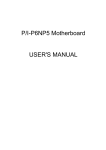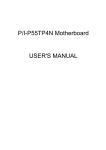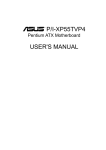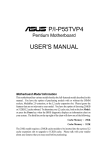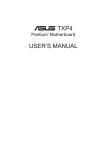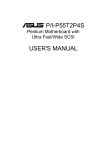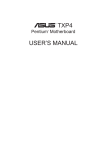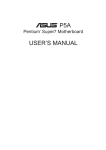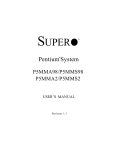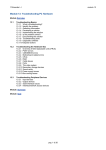Download AMD ASUS P/I-XP55T2P4 MediaBus Pentium ATX Motherboard - P/I
Transcript
R P/I-XP55T2P4 Pentium Motherboard USER'S MANUAL USER'S NOTICE No part of this product, including the product and software may be reproduced, transmitted, transcribed, stored in a retrieval system, or translated into any language in any form by any means without the express written permission of ASUSTeK COMPUTER INC. (hereinafter referred to as ASUS) except documentation kept by the purchaser for backup purposes. ASUS provides this manual "as is" without warranty of any kind, either express or implied, including but not limited to the implied warranties or conditions of merchantability or fitness for a particular purpose. In no event shall ASUS be liable for any loss or profits, loss of business, loss of use or data, interruption of business, or for indirect, special, incidental, or consequential damages of any kind, even if ASUS has been advised of the possibility of such damages arising from any defect or error in this manual or product. ASUS may revise this manual from time to time without notice. Products mentioned in this manual are mentioned for identification purposes only. Product names appearing in this manual may or may not be registered trademarks or copyrights of their respective companies. The product name and revision number are both printed on the board itself. Manual revisions are released for each board design represented by the digit before and after the period of the manual revision number. Manual updates are represented by the third digit in the manual revision number. For updated BIOS, drivers, or product release information you may visit ASUS' home page at: http://www.asus.com.tw/ © Copyright 1996 ASUSTeK COMPUTER INC. All rights reserved. Product Name: P/I-XP55T2P4 Manual Revison: 3.00 Manual Release: October 1996 II ASUS P/I-XP55T2P4 User's Manual ASUS CONTACT INFORMATION ASUSTeK COMPUTER INC. Marketing Info: Address: Telephone: Fax: Email: 150 Li-Te Road, Peitou, Taipei, Taiwan, ROC 886-2-894-3447 886-2-894-3449 [email protected] Technical Support: Fax: BBS: Email: WWW: Gopher: FTP: 886-2-895-9254 886-2-896-4667 [email protected] http://www.asus.com.tw/ gopher.asus.com.tw ftp.asus.com.tw/pub/ASUS ASUS COMPUTER INTERNATIONAL Marketing Info: Address: Telephone: Fax: Email: 721 Charcot Avenue, San Jose, CA 95131, USA 1-408-474-0567 1-408-474-0568 [email protected] Technical Support: BBS: Email: 1-408-474-0569 [email protected] ASUS COMPUTER GmbH Marketing Info: Address: Telephone: Fax: Email: Harkort Str. 25, 40880 Ratingen, BRD, Germany 49-2102-445011 49-2102-442066 [email protected] Technical Support: BBS: Email: 49-2102-448690 [email protected] ASUS P/I-XP55T2P4 User's Manual III CONTENTS I. INTRODUCTION ........................................................ 1 How this manual is organized .......................................................... 1 Item Checklist .................................................................................. 1 Features of This Motherboard .......................................................... 2 II. FEATURES ................................................................. 2 Parts of the Motherboard ................................................................. 3 III. INSTALLATION ....................................................... 4 Map of the ASUS Motherboard ....................................................... 4 Jumpers ................................................................................. 5 Expansion Slots .................................................................... 5 Connectors ............................................................................ 5 Installation Steps .............................................................................. 6 1. Jumpers ........................................................................................ 6 Jumper Settings .................................................................... 7 2. System Memory (DRAM & SRAM) ........................................ 12 TAG SRAM Upgrade: ........................................................ 12 DRAM Memory Installation Procedures: .......................... 13 Static RAM (SRAM) for Level 2 (External) Cache ...................... 14 Compatible Cache Modules for this Motherboard ............. 14 3. Central Processing Unit (CPU) ................................................. 15 4. Expansion Cards ....................................................................... 16 Expansion Card Installation Procedure: ............................. 16 Assigning IRQs for Expansion Cards ................................. 16 Assigning DMA Channels for ISA Cards ........................... 17 ASUS MediaBus Card ........................................................ 18 5. External Connectors .................................................................. 19 Power Connection Procedures ............................................ 25 Support Software ...................................................................... 25 IV. BIOS SOFTWARE .................................................. 26 6. BIOS Setup ............................................................................... 26 Load Defaults ..................................................................... 27 Standard CMOS Setup ............................................................. 27 Details of Standard CMOS Setup: ...................................... 28 IV ASUS P/I-XP55T2P4 User's Manual CONTENTS BIOS Features Setup ................................................................ 30 Details of BIOS Features Setup: ......................................... 31 Chipset Features Setup ............................................................. 33 Power Management Setup ........................................................ 36 Details of Power Management Setup: ................................ 37 PNP and PCI Setup .................................................................. 39 Load BIOS Defaults ................................................................. 40 Load Setup Defaults ................................................................. 41 Supervisor Password and User Password ................................ 41 IDE HDD Auto Detection ........................................................ 43 Save and Exit Setup ................................................................. 44 Exit Without Saving ................................................................. 44 Flash Memory Writer Utility ......................................................... 45 The Flash Memory Writer Utility Screen: .......................... 46 V. DESKTOP MANAGEMENT ................................... 49 Desktop Management Interface (DMI) .......................................... 49 Introducing the DMI Configuration Utility ........................ 49 System Requirements ......................................................... 49 Using the DMI Configuration Utility ................................. 50 Notes: .................................................................................. 50 VI. PCI-SC200 SCSI Card ............................................ 53 NCR SCSI BIOS and Drivers ........................................................ 53 The PCI-SC200 SCSI Interface Card ............................................ 54 Setting Up the PCI-SC200 ....................................................... 54 Setting the INT Assignment ..................................................... 55 Terminator Settings .................................................................. 55 SCSI ID Numbers .................................................................... 56 VII. I-A16C Audio Card ............................................... 57 I-A16C Audio Features ............................................................ 57 Unpacking and Handling Precautions ...................................... 57 Layout and Connectors ............................................................ 58 Connectors .......................................................................... 58 VIII. DOS 3.1 & Windows 3.1x Audio Software (with optional I-A16C Audio Card Bundle Only) IX. Windows 95 Audio Software (with optional I-A16C Audio Card Bundle Only) ASUS P/I-XP55T2P4 User's Manual V FCC & DOC COMPLIANCE Federal Communications Commission Statement This device complies with FCC Rules Part 15. Operation is subject to the following two conditions: • • This device may not cause harmful interference, and This device must accept any interference received, including interference that may cause undesired operation. This equipment has been tested and found to comply with the limits for a Class B digital device, pursuant to Part 15 of the FCC Rules. These limits are designed to provide reasonable protection against harmful interference in a residential installation. This equipment generates, uses and can radiate radio frequency energy and, if not installed and used in accordance with manufacturer's instructions, may cause harmful interference to radio communications. However, there is no guarantee that interference will not occur in a particular installation. If this equipment does cause harmful interference to radio or television reception, which can be determined by turning the equipment off and on, the user is encouraged to try to correct the interference by one or more of the following measures: • • • • Re-orient or relocate the receiving antenna. Increase the separation between the equipment and receiver. Connect the equipment to an outlet on a circuit different from that to which the receiver is connected. Consult the dealer or an experienced radio/TV technician for help. WARNING: The use of shielded cables for connection of the monitor to the graphics card is required to assure compliance with FCC regulations. Changes or modifications to this unit not expressly approved by the party responsible for compliance could void the user's authority to operate this equipment. Canadian Department of Communications Statement This digital apparatus does not exceed the Class B limits for radio noise emissions from digital apparatus set out in the Radio Interference Regulations of the Canadian Department of Communications. VI ASUS P/I-XP55T2P4 User's Manual I. INTRODUCTION I. INTRODUCTION (Manual / Checklist) How this manual is organized This manual is divided into the following sections: I. Introduction: II. Features: III. Installation: IV. BIOS Setup: V. ASUS DMI Utility: VI. ASUS PCI-SC200: VII. ASUS I-A16C: VIII. DOS/Win3.1x: IX. Windows 95: Manual information and checklist Information and specifications Instructions on setting up the motherboard BIOS software setup information BIOS supported Desktop Management Interface Installation of an optional SCSI card Installation of an optional Audio card Audio Software Manual (with I-A16C bundle only) Audio Software Manual (with I-A16C bundle only) Item Checklist Please check that your package is complete. If you discover damaged or missing items, please contact your retailer. √ The ASUS P/I-XP55T2P4 motherboard with built-in 2 serial, 1 parallel, PS/2 Keyboard, and PS/2 Mouse connectors √ 1 IDE ribbon cable √ 1 floppy ribbon cable √ Support software (view FILELIST.TXT detailed contents and description) • Bus Master IDE Drivers • PFLASH BIOS Utility √ This user's manual (audio sections included with I-A16C bundle only) Optional infrared module Optional ASUS PCI-SC200 Fast-SCSI card Optional ASUS I-A16C Audio Card ASUS P/I-XP55T2P4 User's Manual 1 II. FEATURES Features of This Motherboard The ASUS P/I-XP55T2P4 is carefully designed for the demanding PC user who wants a great many features in a small package. This motherboard: • • II. FEATURES (Features) • • • • • • • • • • 2 Easy Installation: Is equipped with BIOS that supports auto detection of hard drives and Plug and Play to make setup of hard drives and expansion cards virtually automatic. Multi-Processor/Multi-Speed Support: Supports one Pentium (75-200MHz), Cyrix P166+ (Rev 2.7 or later), or AMD-K5 (PR75-100MHz) (See page 11). Intel Chipset: Features Intel's 430HX PCIset with I/O subsystems. Error Checking and Correcting (ECC): Using Intel's 430HX PCIset and parity DRAM modules can detect multi-bit errors and correct 1-bit memory errors. Desktop Management Interface (DMI): Supports DMI through BIOS which allows hardware to communicate within a standard protocol creating a higher level of compatibility. (See section V) ATX Power Connector: Has a single easy-to-install connector for 3.3V, 5V, 12V, and a new soft-power control. (Requires an ATX power supply) L2 Cache: Provides the option of 0KB upgradeable to 256KB or 512KB, onboard 256KB upgradeable to 512KB, or 512KB onboard Pipelined Burst SRAM. Upgrades are made through a Synchronous SRAM cache module. (See page 14 for compatible cache modules.) Versatile DRAM Memory Support: Supports 72-pin SIMMs of 4MB, 8MB, 16MB, 32MB, or 64MB to form a memory size between 8MB to 256MB. Supports both Fast Page Mode (FPM) and Extended Data Output (EDO) SIMMs. (see page 12) ISA and PCI Expansion Slots: Provides four 16-bit ISA slots, three 32-bit PCI slots, and one PCI/MediaBus 2.0 which allows the use of either an standard PCI card or the ASUS MediaBus Card. ASUS MediaBus Rev 2.0: Features an expansion slot extension shared with PCI Slot 4 for an optional high-performance expansion card which includes two functions in one easy-to-install card. (For revision compatibility information, please refer to page 18.) Super Multi-I/O: Provides two high-speed UART compatible serial ports and one parallel port with EPP and ECP capabilities. UART2 can also be directed from COM2 to the Infrared Module for wireless connections. Two floppy drives of either 5.25" or 3.5" (1.44MB or 2.88MB) are also supported without an external card. The Japanese "Floppy 3 mode" (3.5" 1.2MB) floppy standard is also supported. NCR SCSI BIOS: This motherboard has firmware that supports the optional ASUS PCI-SC200 SCSI controller cards. ASUS P/I-XP55T2P4 User's Manual II. FEATURES • PCI Bus Master IDE Controller: Comes with an onboard PCI Bus Master IDE controller with two connectors that supports four IDE devices in two channels, provides faster data transfer rates, and supports Enhanced IDE devices such as Tape Backup and CD-ROM drives. This controller supports PIO Modes 3 and 4 and Bus Master IDE DMA Mode 2. BIOS supports IDE CD-ROM or SCSI boot-up. Optional IrDA: This motherboard supports an optional infrared port module for wireless interface. Parts of the Motherboard Serial, Parallel, PS/2 Mouse, PS/2 Keyboard L2 Upgrade Cache Expansion Slot II. FEATURES (Parts of Board) • Onboard 256KB/ 512KB Pipelined Burst L2 Cache Floppy & IDE CPU ZIF Socket 7 Intel's 430HX PCIset ATX Power (4) 72-pin SIMM Sockets (3) PCI Slots Super Multi-I/O PCI 4 or ASUS MediaBus 2.0 (4) ISA Slots Programmable Flash ROM Infrared Port ASUS P/I-XP55T2P4 User's Manual 3 III. INSTALLATION III. INSTALLATION (Map of Board) PS/2 Keyboard PS/2 Mouse CPU Vcore Volt (2.5-2.9) 2.5 2.7 2.8 2.9 JP1 Res. CPU Volt (STD/VRE) Bus Freq. JP9 JP10 Freq. Ratio JP12 JP13 L2 Cache (256/512) Memory Cached (64/512) JP14 JP15 Tag SRAM Upgrade CPU Fan Power Parallel Printer Board Power Input for ATX Power Supply CPU ZIF Socket 7 Pipelined Burst Level 2 Cache Expansion Slot COM 1 Map of the ASUS Motherboard 256KB/512KB Onboard L2 Cache SIMM Socket 1 (Bank 0) Primary IDE SIMM Socket 2 (Bank 0) Secondary IDE SIMM Socket 3 (Bank 1) Floppy Drives COM 2 SIMM Socket 4 (Bank 1) PCI Slot 1 Universal Serial Bus JP16 Multi-I/O (En/Dis) PCI Slot 2 Super Multi-I/O PCI Slot 3 ISA Slot 3 IR Conn ISA Slot 4 4 Block Write (Dis/En) ISA Slot 2 JP19 JP17 JP18 ISA Slot 1 CR2032 3 Volt Lithium Cell MediaBus 2.0 CMOS (Operate/Clear) PCI Slot 4 Case Connector ASUS P/I-XP55T2P4 User's Manual IDE LED III. INSTALLATION 1) JP14 2) JP18 3) JP15 4) JP16 5) JP17 6) JP19 7) JP9, JP10 8) JP12, JP13 9) JP1 10) Vcore p. 7 p. 7 p. 8 p. 8 p. 9 p. 9 p. 10 p. 10 p. 11 p. 11 Total Level 2 Cache Size Setting (256KB/512KB) Flash ROM Boot Block Program (Enable/Disable) Memory Cacheable Size (64MB/512MB) SMC37C669 Multi-I/O Selection (Enable/Disable) CMOS RAM (Operation/Clear CMOS Data) Battery Test Jumper (Operation/Test Mode) CPU External Clock (BUS) Frequency Selection CPU:BUS Frequency Ratio Single Power Plane Voltage Regulator (STD/VRE) Dual Power Plane Voltage Regulator (2.5V-2.9V) p. 12 p. 12 p. 14 p. 15 p. 16 p. 16 p. 18 DRAM Memory Expansion slots Upgrade socket for TAG SRAM Socket for Pipelined Burst SRAM Cache Module Socket for Central Processing Unit (CPU) 16-bit ISA Bus Expansion slots 32-bit PCI Bus Expansion slots 32-bit PCI Bus Slot and MediaBus p. 19 p. 19 p. 19 p. 19 p. 20 p. 21 p. 21 p. 22 p. 22 p. 22 p. 22 p. 23 p. 23 p. 23 p. 24 p. 24 PS/2 Keyboard connector (6-pin female) PS/2 Mouse connector (6-pin female) Parallel Port connector (25-pin female) Serial Port COM1 & COM2 (9-pin male) Motherboard ATX Power connector (20-pin Block) Primary/Secondary IDE connectors (40-pin Blocks) Floppy Drive connector (34-pin Block) IDE_LED activity light System Power LED (2-pins) Keyboard Lock Switch lead (5-pins) SMI Switch lead (2-pins) Power switch for ATX power supply only Reset Switch lead (2-pins) Speaker connector (4-pins) CPU 12V Cooling Fan connector Infrared Port Module connector III. INSTALLATION (Map of Board) Jumpers Expansion Slots 1) 2) 3) 4) 5) 6) 7) SIMM Slots TAG SRAM Cache Expansion ZIF Socket 7 ISA Slots 1, 2, 3, 4 PCI Slots 1, 2, 3 PCI 4 / MediaBus Connectors 1) PS/2 Keyboard 2) PS/2 Mouse 3) Parallel Port 4) Serial Port 5) ATX Power Input 6) Primary/Second IDE 7) Floppy Drive 8) IDE_LED 9) Power LED (CON1) 10) Key Lock (CON1) 11) SMI Switch (CON1) 12) ATX Power (CON1) 13) Reset Switch (CON1) 14) Speaker (CON1) 15) FAN 16) IR CON ASUS P/I-XP55T2P4 User’s Manual 5 III. INSTALLATION Installation Steps Before using your computer, you must complete the following steps: 1. 2. 3. 4. 5. 6. Set Jumpers on the Motherboard Install DRAM and SRAM Modules Install the Central Processing Unit (CPU) Install Expansion Cards Connect Ribbon Cables, Cabinet Wires, and Power Supply Setup the BIOS Software 1. Jumpers III. INSTALLATION (Jumpers) Several hardware settings are made through the use of jumper caps to connect jumper pins (JP) on the motherboard. See "Map of the Motherboard" on page 4 for locations of jumpers. The jumper settings will be described numerically such as [----], [1-2], [2-3] for no connection, connect pins 1&2, and connect pins 2&3 respecPin 1 tively. Pin 1 for our motherboards is always on top Pin 1 or on the left when holding the motherboard with the keyboard connector away from yourself. A "1" is written besides pin 1 on jumpers with three pins. The jumpers will also be shown graphically such as to connect pins 1&2 and to connect pins 2&3. Jumpers with two pins will be shown as for short (On) and for open (Off). For manufacturing simplicity, the jumpers may be sharing pins from other groups. Use the diagrams in this manual instead of following the pin layout on the board. Settings with two jumper numbers require that both jumpers be moved together. To connect the pins, simply place a plastic jumper cap over the two pins as diagramed. WARNING: Computer motheboards and components contain very delicate Integrated Circuit (IC) chips. To protect the motherboard and other components against damage from static electricity, you should follow some precautions whenever you work on your computer. 1. Unplug your computer when working on the inside. 2. Hold components by the edges and try not to touch the IC chips, leads, or circuitry. 3. Use a grounded wrist strap before handling computer components. 4. Place components on a grounded antistatic pad or on the bag that came with the component whenever the components are separated from the system. 6 ASUS P/I-XP55T2P4 User’s Manual III. INSTALLATION Jumper Settings 1. Total Level 2 Cache Size Setting (JP14) This jumper sets the total amount of L2 cache that is present. If you have both onboard cache chips (see "Map of Motherboard" for locations) and a Cache Expansion Slot, then you have 256KB. If you only have onboard cache chips, then you have 512KB. An "ASUS" or "COAST" cache module can be used to upgrade the 256KB version to 512KB. If there is no onboard cache, you may install a cache module of either 256KB or 512KB. IMPORTANT: See page 14 "SRAM Cache" for installation procedures. Regardless of your cache combination, set the following jumpers according to the total amount of L2 cache that is present onboard and installed as a module. JP14 [1-2] [2-3] JP14 JP14 III. INSTALLATION (Jumpers) Cache Size 256KB 512KB 1 2 3 256KB 1 2 3 512KB Total L2 Cache Size Setting (256KB / 512KB) 2. Flash ROM Boot Block Programming (JP18) This sets the operation mode of the boot block area of the BIOS Flash ROM to allow programming in the Enabled position. Programming Disabled Enabled JP18 [1-2] (Default) [2-3] 1 2 3 1 2 3 JP18 JP18 Disabled (Default) Enabled Boot Block Programming (Disable / Enable) ASUS P/I-XP55T2P4 User’s Manual 7 III. INSTALLATION 3. Memory Cacheable Size (JP15) The default of 64MB uses only the onboard TAG SRAM which allows cacheable memory up to 64MB. If you install DRAM above 64MB and wish to allow cacheable memory above 64MB, you need to install a TAG SRAM upgrade or use a cache module with an extended TAG SRAM (such as 256KB ASUS CM1 Rev 3.0 with 2 TAG SRAM's) but not both and set this jumper to 512MB. See page 12 for TAG SRAM upgrade and page 14 for cache module information. WARNING: If there are DRAM cache chips (MCache) either onboard or on the SIMM cache module instead of pipelined burst SRAM chips, this jumper must be set to 64MB. 512MB will make the system unstable. Mcache chips can only allow cacheable memory up to 64MB. See "Map of Motherboard" on page 4 for L2 cache locations. If the cache module that you install already have an extended tag, do not install another TAG SRAM into the TAG SRAM Upgrade Socket. JP15 [1-2] (Default) [2-3] JP15 JP15 III. INSTALLATION (Jumpers) Cacheable Size 64MB (BSRAM/MCache) 512MB (BSRAM Only) 1 2 3 64MB Cacheable (Default) Burst SRAM or MCache 1 2 3 512MB Cacheable Burst SRAM Only Memory Cacheable Size (64MB/512MB) 4. Onboard Multi-I/O Selection (JP16) You can selectively disable each onboard Multi-I/O item (floppy, serial, parallel, and IrDA) through BIOS (see pages 35 & 36) or disable all Multi-I/O items at once with the following jumper in order to use your own Multi-I/O card. Selections Enable Disable JP16 [1-2] (Default) [2-3] JP16 JP16 1 2 3 Enable (Default) 1 2 3 Disabled Multi I/O Setting (Enable / Disable) 8 ASUS P/I-XP55T2P4 User’s Manual III. INSTALLATION 5. CMOS RAM (JP17) This clears the user-entered information stored in the CMOS RAM of the Real Time Clock such as hard disk information and passwords. To clear the CMOS data: (1) Turn off the PC, (2) Set jumper to "Clear," (3) Power on the PC, (4) Turn off the PC, (5) Set jumper to "Operation," (6) Power on the PC, (7) Hold down <Delete> during bootup and enter BIOS setup to re-enter user information. Selections JP17 Operation [1-2] (Default) Clear CMOS Data [2-3] (momentarily) 1 2 3 JP17 Operation (Default) Clear CMOS Data III. INSTALLATION (Jumpers) 1 2 3 JP17 CMOS RAM (Operation / Clear CMOS Data) 6. Battery Test Jumper (JP19) The CMOS RAM is powered by the onboard button cell battery. You can test the battery’s current by removing this jumper and attaching a current meter to each pin. WARNING: You must unplug the power cord to your power supply to ensure that there is no power to your motherboard. The CMOS RAM containing BIOS setup information will be cleared by this action. You must enter BIOS to “Load Setup Defaults” and re-enter any user information after removing and reapplying this jumper. JP19 JP19 Operation Test Mode Battery Test Jumper ASUS P/I-XP55T2P4 User’s Manual 9 III. INSTALLATION 7. CPU External Clock (BUS) Frequency Selection (JP9, JP10) These jumpers tells the clock generator what frequency to send to the CPU to allow the selection of the CPU’s External frequency (or BUS Clock). The BUS Clock times the BUS Ratio equals the CPU's Internal frequency (the advertised CPU speed). 8. CPU to BUS Frequency Ratio (JP12, JP13) These jumpers set the frequency ratio between the Internal frequency of the CPU and the External frequency (called the BUS Clock) within the CPU. These must be set together with the above jumpers CPU External (BUS) Frequency Selection. JP9 JP10 JP9 JP10 JP9 JP10 JP9 JP10 1 1 1 1 2 2 2 2 3 3 3 3 50MHz 66MHz 60MHz 55MHz CPU External Clock (BUS) Frequency Selection 1 2 3 JP12 JP13 JP12 JP13 JP12 JP13 JP12 JP13 III. INSTALLATION (Jumpers) 1 2 3 1 2 3 1 2 3 1.5 x 2.0 x 2.5 x 3.0 x CPU : BUS Frequency Ratio (1.5x, 2.0x, 2.5x, 3.0x) Set the jumpers by the Internal speed of the Intel, AMD, or Cyrix CPU’s as follows: CPU Model Intel Pentium Intel Pentium Intel Pentium Intel Pentium Intel Pentium Intel Pentium Intel Pentium Intel Pentium AMD AMD AMD Freq. 200MHz 166MHz 150MHz 133MHz 120MHz 100MHz 90MHz 75MHz 100MHz 90MHz 75MHz Ratio 3.0x 2.5x 2.5x 2.0x 2.0x 1.5x 1.5x 1.5x 1.5x 1.5x 1.5x (BUS Freq.) 66MHz 66MHz 60MHz 66MHz 60MHz 66MHz 60MHz 50MHz 66MHz 60MHz 50MHz (BUS Freq.) JP10 JP9 [2-3] [1-2] [2-3] [1-2] [1-2] [2-3] [2-3] [1-2] [1-2] [2-3] [2-3] [1-2] [1-2] [2-3] [2-3] [2-3] [2-3] [1-2] [1-2] [2-3] [2-3] [2-3] (Freq. Ratio) JP13 JP12 [2-3] [1-2] [2-3] [2-3] [2-3] [2-3] [1-2] [2-3] [1-2] [2-3] [1-2] [1-2] [1-2] [1-2] [1-2] [1-2] [1-2] [1-2] [1-2] [1-2] [1-2] [1-2] *Cyrix 166+ 133MHz 2.0x 66MHz [2-3] [1-2] [1-2] [2-3] *The only Cyrix CPU that is supported on this motherboard is labeled Cyrix 6x86 P166+ but must be Revision 2.7 and later. Look on the underside of the CPU for the serial number. The number should read G8DC6620A or larger. 10 ASUS P/I-XP55T2P4 User’s Manual III. INSTALLATION 9-10. Single/Dual Power Plane CPU Voltage Regulator Selections The following jumpers set the voltage supplied to the CPU. Determine whether your CPU has a Single Power Plane or Dual Power Planes and then the voltage that it uses. When a single power plane CPU is installed, the dual power plane selections will be automatically disabled. When a dual power plane CPU is installed, the single power plane selections will be automatically disabled. You may have one jumper on the Single Power Plane and another on the Dual Power Planes at the same time. Single Power Plane STD 3.3V-3.465V VRE 3.4V-3.6V III. INSTALLATION (Jumpers) 9. Single Power Plane CPU Voltage Regulator Selection (JP1) These jumpers set the voltage supplied to single power plane CPU's. For example most CPU’s only have a single power plane and use the standard voltage setting but currently Cyrix 6x86 166+ Rev 2.7, AMD K586-100, and Intel Pentium 166&200 CPU’s use the VRE setting. WARNING: You can damage your CPU if you are not exactly clear on CPU jumper settings, check with your retailer before using your system. JP1 [1-2] (Default) [2-3] JP1 JP1 1 2 3 1 2 3 STD 3.3V - 3.465V (Default) VRE 3.4-3.6V Voltage Regulator Output Selection (STD / VRE) 10. Dual Power Plane CPU Voltage Regulator Selection These jumpers set the voltage supplied to dual power plane CPU's. WARNING: Position [9-10] is reserved for future use, do not use this setting or you may cause damage to your CPU. Dual Power Planes [9-10] [7-8] Reserved 2.9V [5-6] 2.8V [3-4] 2.7V [1-2] 2.5V 2.5V 2.7V 2.8V 2.9V Res. 2.8 Volt Default CPU Vcore Voltage Selection ASUS P/I-XP55T2P4 User’s Manual 11 III. INSTALLATION 2. System Memory (DRAM & SRAM) This motherboard supports four 72-pin SIMMs of 4MB, 8MB, 16MB, 32MB, or 64MB to form a memory size between 8MB to 256MB. The DRAM can be either 60ns or 70ns Fast Page Mode (Asymmetric or Symmetric) or EDO. To support ECC, you must use true (opposed to phantom parity generated by logic chips) 36-bit parity-type DRAM (e.g. 8 chips + 4 parity chips) in pairs for all modules. Mixing 32-bit non-parity DRAM (e.g. 8 chips) and 36-bit DRAM (e.g. 12 chips) will work minus the ECC feature. Install memory in any or all of the banks in any combination as follows: III. INSTALLATION (Memory) Bank Bank 0 SIMM Slots 1&2 Memory Module 4MB, 8MB, 16MB, 32MB, 64MB 72-pin FPM or EDO SIMM Total Memory Bank 1 SIMM Slots 3&4 4MB, 8MB, 16MB, 32MB , 64MB 72-pin FPM or EDO SIMM x2 Total System Memory = x2 IMPORTANT: Memory setup is required in BIOS Chipset Setup "Auto Configuration." IMPORTANT: Each bank must have the same size memory installed in pairs. Do not use memory modules with more than 24 chips per module. Modules with more than 24 chips exceed the design specifications of the memory subsystem and will cause unreliable operation. TAG SRAM Upgrade: The purpose of this SRAM is described on page 9. You must use a standard 5Volt SRAM chip that is 15ns or faster. See the illustration below for installation location and orientation. Indention SRAM Chip Side Insert one 16K8 or 32K8 SRAM chip as shown by the Top view with the semicircle "Indention" on the same side as the "Notch." SRAM Chip Top Notch TAG SRAM Upgrade Socket WARNING: If the cache module that you install already have an extended tag, do not install another TAG SRAM into the TAG SRAM Upgrade Socket. 12 ASUS P/I-XP55T2P4 User’s Manual III. INSTALLATION DRAM Memory Installation Procedures: 1. The SIMM memory modules will only fit in one orientation as shown because of a "Plastic Safety Tab" on one end of the SIMM sockets which requires the "Notched End" of the SIMM memory modules. 1 2 3 4 Notched End Bank 1 III. INSTALLATION (DRAM Memory) Bank 0 72 Pin SIMM DRAM Sockets & Module 2. Press the memory module firmly into place starting from a 45 degree angle making sure that all the contacts are aligned with the sockets. 3. With your finger tips, rock the memory module into a vertical position so that it clicks into place. 72 Pin DRAM in SIMM Socket Metal Clip Plastic Safety Tab (This Side Only) Mounting Hole 4. The plastic guides should go through the two "Mounting Holes" on the sides and the "Metal Clips" should snap on the other side. 5. To release the memory module, squeeze both "Metal Clips" outwards and rock the module out of the "Metal Clips". ASUS P/I-XP55T2P4 User’s Manual 13 III. INSTALLATION Static RAM (SRAM) for Level 2 (External) Cache The motherboard you purchase may have either 0KB, 256KB, or 512KB onboard. If you have both onboard cache chips (see "Map of Motherboard" for locations) and a Cache Expansion Slot, then you have 256KB. If you only have onboard cache chips, then you have 512KB. An "ASUS" or "COAST" cache module can be used to upgrade the 256KB version to 512KB. If there is no onboard cache, you may install a cache module of either 256KB or 512KB. IMPORTANT: You must set jumper 1 "Total Level 2 Cache Size Setting" on page 8 when changes are made to your cache size. III. INSTALLATION (SRAM Cache) 42 Pins 38 Pins Pipelined Burst Cache Module Insert the module as shown. Because the number of pins are different on either side of the break, the module will only fit in the orientation as shown. Compatible Cache Modules for this Motherboard SIMM Cache Module ASUS CM1 Rev 1.0 ASUS CM1 Rev 1.3 ASUS CM4 Rev 1.5 ASUS CM1 Rev 1.6 ASUS CM1 Rev 3.0* COAST 1.1 COAST 1.2 COAST 1.3 COAST 2.0 COAST 2.1 COAST 3.0 COAST 3.1 256KB Onboard ---------Yes Yes ---------Yes Yes Yes Yes 0KB Onboard ------------Yes ---------Yes Yes Yes Yes *NOTE: ASUS CMI Rev 3.0 has two TAG SRAM's to comply with COAST 3.0 specifications. This extra TAG SRAM will not conflict with the onboard TAG SRAM. 14 ASUS P/I-XP55T2P4 User’s Manual III. INSTALLATION 3. Central Processing Unit (CPU) The motherboard provides a 321-pin ZIF Socket 7 that is backwards compatible with ZIF Socket 5 processors. The CPU that came with the motherboard should have a fan attached to it to prevent overheating. If this is not the case then purchase a fan before you turn on your system. Apply thermal jelly to the CPU top and then install the fan onto the CPU. WARNING: Without a fan, the CPU can overheat and cause damage to both the CPU and the motherboard. (See page 24 "CPU Cooling Fan Connector). III. INSTALLATION (CPU) To install a CPU, first turn off your system and remove its cover. Locate the ZIF socket and open it by first pulling the lever sideways away from the socket then upwards to a 90-degree right angle. Insert the CPU with the correct orientation as shown. Use the notched corner of the CPU with the white dot as your guide. The white dot should point towards the end the of the lever. Notice that there is a blank area where one hole is missing from that corner of the square array of pin holes and a "1" printed on the motherboard next to that corner. Because the CPU has a corner pin for three of the four corners, the CPU will only fit in the one orientation as shown. The picture is for reference only; you should have a CPU fan that will cover the face of the CPU. With the added weight of the CPU fan, no force is required to insert the CPU. Once completely inserted, hold down on the fan and close the socket's lever. IMPORTANT: You must set jumpers for "CPU External Clock (BUS) Frequency Selection" and jumpers for "CPU to BUS Frequency Selection" on page 10 depending on the CPU that you install. Lever Lock Blank 1 ZIF Socket 7 with Pentium Processor ASUS P/I-XP55T2P4 User’s Manual 1 White Dot 15 III. INSTALLATION 4. Expansion Cards WARNING: Make sure that you unplug your power supply when adding or removing expansion cards or other system components. Failure to do so may cause severe damage to both your motherboard and expansion cards. ATX power supplies may power on if certain motherboard components or connections are touched by metallic objects. First read your expansion card documentation on any hardware and software settings that may be required to setup your specific card. NOTE: PCI Slot 4 has a MediaBus extension 2.0 (see page 18) which allows the installation of a PCI card or a MediaBus card (optional multifunctional card) but not both. III. INSTALLATION (Expansion Cards) Expansion Card Installation Procedure: 1. 2. 3. 4. 5. 6. 7. 8. 9. Read the documentation for your expansion card. Set any necessary jumpers on your expansion card. Remove your computer system's cover. Remove the bracket on the slot you intend to use. Keep the bracket for possible future use. Carefully align the card’s connectors and press firmly. Secure the card on the slot with the screw you removed in step 4. Replace the computer system's cover. Setup the BIOS if necessary (such as "IRQ xx Used By ISA: Yes" in PNP AND PCI SETUP) Install the necessary software drivers for your expansion card. Assigning IRQs for Expansion Cards Some expansion cards need to use an IRQ to operate. Generally an IRQ must be exclusively assigned to one use. In an standard design there are 16 IRQs available but most of them are already in use by parts of the system which leaves 6 free for expansion cards. Both ISA and PCI expansion cards may need to use IRQs. System IRQs are available to cards installed in the ISA expansion bus first, and any remaining IRQs are then used by PCI cards. Currently, there are two types of ISA 16 ASUS P/I-XP55T2P4 User’s Manual III. INSTALLATION cards. The original ISA expansion card design, now referred to as “Legacy” ISA cards, requires that you configure the card’s jumpers manually and then install it in any available slot on the ISA bus. You may use Microsoft's Diagnostic (MSD.EXE) utility included in the Windows directory to see a map of your used and free IRQs. For Windows 95 users, the "Control Panel" icon in "My Computer," contains a "System" icon which gives you a "Device Manager" tab. Double clicking on a specific device give you "Resources" tab which shows the Interrupt number and address. Make sure that no two devices use the same IRQs or your computer will experience problems when those two devices are in use at the same time. To simplify this process this motherboard has complied with the Plug and Play (PNP) specification which was developed to allow automatic system configuration whenever a PNP-compliant card is added to the system. For PNP cards, IRQs are assigned automatically from those available. III. INSTALLATION (DMA Channels) If the system has both Legacy and PNP ISA cards installed, IRQs are assigned to PNP cards from those not used by Legacy cards. The PCI and PNP configuration of the BIOS setup utility can be used to indicate which IRQs are being used by Legacy cards. For older Legacy cards that does not work with the BIOS, you can contact your vendor for an ISA Configuration Utility. An IRQ number is automatically assigned to PCI expansion cards after those used by Legacy and PNP ISA cards. In the PCI bus design, the BIOS automatically assigns an IRQ to a PCI slot that has a card in it that requires an IRQ. To install a PCI card, you need to set something called the INT (interrupt) assignment. Since all the PCI slots on this motherboard use an INTA #, be sure that the jumpers on your PCI cards are set to INT A. Assigning DMA Channels for ISA Cards Some ISA cards, both Legacy and PNP may also need to use a DMA (Direct Memory Access) channel. DMA assignments for this motherboard are handled the same way as the IRQ assignment process described above. You can select a DMA channel in the PCI and PNP configuration section of the BIOS Setup utility. IMPORTANT: In the BIOS setup page 40, you should choose "Yes" for those IRQ's and DMA's you wish to reserve for Legacy (Non PnP) ISA cards, otherwise conflicts may occur. ASUS P/I-XP55T2P4 User’s Manual 17 III. INSTALLATION ASUS MediaBus Card ASUS MediaBus allows a cost-efficient solution to a complete multimedia system. The advantages of using one add-on card is to reduce the slot requirements and compatibility problems in order to maximize the Plug and Play advantages. The add-on card inserts into the shared PCI 4 / MediaBus 2.0 Slot. NOTE: This motherboard uses MediaBus Rev. 2.0. The previous MediaBus cards designed for MediaBus Rev. 1.2 will not fit into the MediaBus Rev 2.0 that is on this motherboard. III. INSTALLATION (MediaBus Card) The difference between Rev. 1.2 and Rev. 2.0 is that the later revision has 72 pins instead of 68 so it does not have to use any PCI slot signals reserved for PCI cards, therefore the motherboard's PCI Slot 4 can meet standard specifications. The gap between the MediaBus extension and the PCI Slot 4 has been increased from 0.32" to 0.40" in order to prevent Rev. 1.2 MediaBus cards from being installed into the new motherboards and vice versa. The following are MediaBus cards designed for MediaBus 2.0 that can be used on this motherboard: • • • • • PCI-AS2940UW PCI-AV264CT-N PCI-AV264VT PCI-AV264GT PCI-AV264GT/Plus Ultra Fast/Wide SCSI & Audio MediaBus Card PCI Audio & Video MediaBus Card PCI Audio & Video MediaBus Card PCI Audio & Video MediaBus Card PCI Audio & Video MediaBus Card The following are MediaBus cards designed for MediaBus 1.2 and therefore cannot be used on this motherboard: • PCI-AS7870 • PCI-AV264CT • PCI-AV868 Fast/Wide SCSI & Audio MediaBus Card PCI Audio & Video MediaBus Card PCI Audio & Video MediaBus Card * All the above Audio features Creative Technology, Ltd. * All the above Video features ATI, Inc. (AV868 Video features S3, Inc.) * All the above SCSI features Adaptec, Inc. 18 ASUS P/I-XP55T2P4 User’s Manual III. INSTALLATION 5. External Connectors WARNING: Some pins are used for connectors or power sources. These are clearly separated from jumpers in "Map of the Motherboard" on page 4. Placing jumper caps over these will cause damage to your motherboard. IMPORTANT: Ribbon cables should always be connected with the red stripe on the Pin 1 side of the connector. The four corners of the connectors are labeled on the motherboard. Pin 1 is the side closest to the power connector on hard drives and floppy drives. IDE ribbon cable must be less than 18in. (46cm), with the second drive connector no more than 6in. (15cm) from the first connector. III. INSTALLATION (Connectors) 1. PS/2 Keyboard Connector (6-pin female) This connection is for a standard keyboard using an PS/2 plug (mini DIN). This connector will not allow standard AT size (large DIN) keyboard plugs. You may use a DIN to mini DIN adapter on standard AT keyboards. PS/2 Keyboard Connector (6-Pin Female) 2. PS/2 Mouse Connector (6-pin female) The system will direct IRQ12 to the PS/2 mouse if one is detected. If not detected, expansion cards can use IRQ12. See PS/2 Mouse Control in BIOS FEATURES SETUP. PS/2 Mouse Connector (6-Pin Female) 3. Parallel Printer Connector (25 female) You can enable the parallel port and choose the IRQ through BIOS Setup on page 37 "Onboard Parallel Port." Parallel Printer Connector (25-Pin Female) 4. Serial port COM1 and COM2 Connectors (Two 9-pin male) The two serial ports can be used for pointing devices or other serial devices. See page 36 for BIOS configuration of "Onboard Serial Port" COM 1 (9-Pin Male) COM 2 (9-Pin Male) ASUS P/I-XP55T2P4 User’s Manual 19 III. INSTALLATION 5. ATX Power Supply Connector (20-pin block) This connector connects to a ATX power supply. The plug from the power supply will only insert in one orientation because of the different hole sizes. Find the proper orientation and push down firmly making sure that the pins are aligned. 12.0V 5VSB PW-0K GND 5.0V GND 5.0V GND 3.3V 3.3V 5.0V 5.0V -5.0V GND GND GND PS-ON GND -12.0V 3.3V IMPORTANT: Make sure that the ATX power supply can take at least 10mAmp load on the 5Volt standby lead (5VSB). You may experience difficulty in powering on your system without this. III. INSTALLATION (Connectors) ATX Power Connector on Motherboard 20 ASUS P/I-XP55T2P4 User’s Manual III. INSTALLATION 6. Primary / Secondary IDE connectors (Two 40-pin Block) This connector supports the provided IDE hard disk ribbon cable. After connecting the single end to the board, connect the two plugs at the other end to your hard disk(s). If you install two hard disks, you must configure the second drive to Slave mode by setting its jumpers accordingly. Please refer to the documentation of your hard disk for the jumper settings. You may also configure two hard disks to be both Masters using one ribbon cable on the primary IDE connector and another ribbon cable on the secondary IDE connector. Pin 20 is removed to prevent inserting in the wrong orientation when using ribbon cables with pin 20 plugged). Secondary IDE Connector III. INSTALLATION (Connectors) Pin 1 Primary IDE Connector 7. Floppy Drive Connector (34-pin block ) This connector supports the provided floppy drive ribbon cable. After connecting the single end to the board, connect the two plugs on the other end to the floppy drives. (Pin 5 is removed to prevent inserting in the wrong orientation when using ribbon cables with pin 5 plugged). Floppy Drive Connector Pin 1 ASUS P/I-XP55T2P4 User’s Manual 21 III. INSTALLATION 8. IDE Activity LED (IDE_LED) This connector connects to the hard disk activity indicator light on the case. + IDE_LED IDE Activity LED 9. System Power LED (CON1) This 2-pin connector lights the system power LED when the motherboard has power. Works the same as the next System Power LED. See the figure on the next page. III. INSTALLATION (Connectors) 10. Keyboard Lock Switch Lead & System Power LED (CON1) This 5-pin connector connects to the case-mounted key switch for locking the keyboard and also the system power LED. The system power LED lights when the motherboard has power. See the figure on the next page. 11. SMI Suspend Switch Lead (CON1) This allows the user to manually place the system into a suspend mode or "Green" mode where system activity will be instantly decreased to save electricity and expand the life of certain components when the system is not in use. This 2-pin connector (See the figure on the next page) connects to the casemounted suspend switch. If you do not have a switch for the connector, you may use the "Turbo Switch" since it does not have a function. SMI is activated when it detects a short to open moment and therefore leaving it shorted will not cause any problems. May require one or two pushes depending on the position of the switch. Wake-up can be controlled by settings in the BIOS but the keyboard will always allow wake-up (the SMI lead cannot wake-up the system). If you want to use this connector, "Suspend Switch" in the POWER MANAGEMENT SETUP of the BIOS software should be on the default setting of Enable. 22 ASUS P/I-XP55T2P4 User’s Manual III. INSTALLATION 12. ATX Power Switch (CON1) (ATX Power Supply Only) The system power is controlled by a momentary switch connected to this lead. Pushing the button once will turn on the system and pushing another time will turn off the system. The system power LED shows the status of the system's power. This connection does not have a function when a standard power supply is used. See the figure below. 13. Reset Switch Lead (CON1) This 2-pin connector connects to the case-mounted reset switch for rebooting your computer without having to turn off your power switch This is a preferred method of rebooting in order to prolong the life of the system's power supply. See the figure below. Power LED SMI Lead ATX Power Switch Reset SW GND +5V NC GND LOCK GND GND +5V GND SPKR +5V GND III. INSTALLATION (Connectors) 14. Speaker Connector (CON1) This 4-pin connector connects to the case-mounted speaker. System Power LED Keyboard Lock Speaker Connector System Case Connections ASUS P/I-XP55T2P4 User’s Manual 23 III. INSTALLATION 15. CPU Cooling Fan Connector (FAN) This connector supports a CPU cooling fan of 500mAMP (6WATT) or less. Orientate the fan so that the heat sink fins allow airflow to go across the onboard heat sink(s) instead of the expansion slots. Depending on the fan manufacturer, the wiring and plug may be different. The red wire should be positive, while the black should be ground. Connect the fan's plug to the board taking into consideration the polarity of the this connector. WARNING: The CPU and/or motherboard will overheat if there is no airflow across the CPU and onboard heatsinks. Damage may occur to the motherboard and/or the CPU fan if these pins are incorrectly used. These are not jumpers, do not place jumper caps over these pins. Air Flow III. INSTALLATION (Connectors) +12V GND +12Volt Power Connector for CPU Cooling Fan Air Flow 16. IrDA-Compliant Infrared Module Connector (IR CON) This connector supports the optional wireless transmitting and receiving infrared module. This module mounts to a small opening on system cases that support this feature. You must also configure the setting through BIOS setup on page 37 UART2 Use Infrared to select whether UART2 is directed for use with COM2 or IrDA. Use the five pins (as defined by Intel) as shown on the Back View and connect a ribbon cable from the module to the motherboard according to the pin definitions. Front View NC GND Infrared Module Connector 24 Back View +5V IRRX IRTX ASUS P/I-XP55T2P4 User’s Manual +5V NC IRTX GND IRRX III. INSTALLATION Power Connection Procedures III. INSTALLATION (Power Connections) 1. After all jumpers and connections are made, close the system case cover. 2. Make sure that all switches are in the off position as marked by . 3. Connect the power supply cord into the power supply located on the back of your system case as instructed by your system user's manual. 4. Connect the power cord into an power outlet that is equipped by a surge protector. 5. You may then turn on your devices in the following order: a. Your monitor b. External SCSI devices (starting with the last device on the chain) c. Your system power. For ATX power supplies, you need to switch on the power supply as well as press the ATX power switch on the front of the case. 6. For ATX power supplies, the system LED will light when the ATX power switch is pressed. The monitor LED may light up after the system's if it complies with "Green" standards or if it has a power standby feature. The system will then run power-on tests. While the tests are running, additional messages will appear on the screen. If you do not see anything within 30 seconds from the time you turn on the power, the system may have failed a power-on test. Recheck your jumper settings and connections or call your retailer for assistance. 7. During power-on, hold down the <Delete> key to enter BIOS setup. Follow the next section "BIOS SOFTWARE" for instructions. * Powering Off your computer: You must first exit or shut down your operating system before switching off the power switch. For ATX power supplies, you can press the ATX power switch after exiting or shutting down your operating system. For Windows 95 users, you can select shut down the computer from the "Start" button and the system will give three quick beeps after about 30 seconds and power off after windows shut down. NOTE: The message: "It's now safe to turn off your computer" will not be shown in Windows 95 when using shut down with ATX power supplies. ASUS P/I-XP55T2P4 User's Manual 25 IV. BIOS SOFTWARE Support Software FILELIST.TXT - View this file to see the files included in the support software. PFLASH.EXE - This is the Flash Memory Writer utility that updates the BIOS by uploading a new BIOS file to the programmable flash ROM chip on the motherboard. To determine the BIOS version, check the last four numbers of the code displayed on the upper left-hand corner of your screen during bootup. Larger numbers represent a newer BIOS file. NOTE: A binary BIOS file is no longer included with the support software. Save the motherboard's BIOS file to a floppy diskette as soon as your system is operational. See "Flash Memory Writer Utility" in this section to “Save Current BIOS to File.” Flash Memory Writer Utility ASUSTeK PNP BIOS FLASH MEMORY WRITER V1.5 Copyright (C) 1995, ASUSTeK COMPUTER Inc. Flash Type -- SST 29EE010 Current BIOS Revision: #401A0-xxxx Choose one of the following: IV. BIOS (Flash Memory Writer) 1. Save Current BIOS To File 2. Update BIOS Main Block From File 3. Advanced Features Enter Choice: [1] Press ESC To Exit xxxx denotes the current BIOS version stored in the Flash EPROM IMPORTANT: Flash Type may also be "INTEL 28F001BXT." If "unknown" is shown after "Flash type --," then this ROM chip is not programmable or not supported with the PnP BIOS and therefore cannot be programmed by the Flash Memory Writer. Main Menu 1. Save Current BIOS to File (Perform as soon as system is operational) This option allows you to copy the contents of the Flash memory chip onto a diskette. This gives you a backup copy of the original motherboard BIOS in case you need to re-install it. Create a bootable system floppy diskette by typing [FORMAT A:/S] from the DOS environment without creating "AUTOEXEC.BAT" and "CONFIG.SYS" files, then save the PFLASH.EXE and the BIOS to the floppy diskette. 26 ASUS P/I-XP55T2P4 User's Manual