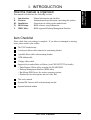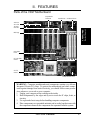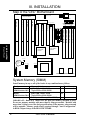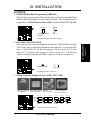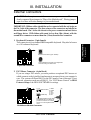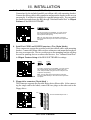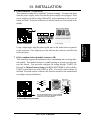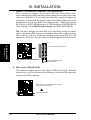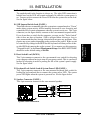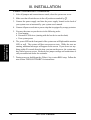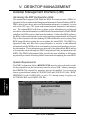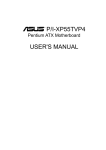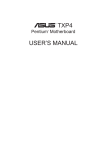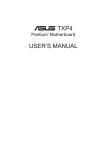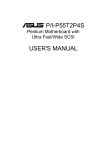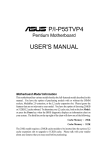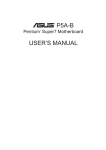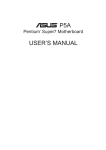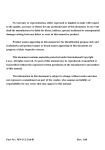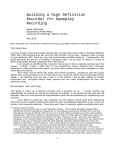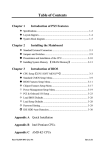Download Asus VX97 User`s manual
Transcript
VX97 USER'S MANUAL User's Notice No part of this product, including the product and software may be reproduced, transmitted, transcribed, stored in a retrieval system, or translated into any language in any form by any means without the express written permission of ASUSTeK COMPUTER INC. (hereinafter referred to as ASUS) except documentation kept by the purchaser for backup purposes. ASUS provides this manual "as is" without warranty of any kind, either express or implied, including but not limited to the implied warranties or conditions of merchantability or fitness for a particular purpose. In no event shall ASUS be liable for any loss or profits, loss of business, loss of use or data, interruption of business, or for indirect, special, incidental, or consequential damages of any kind, even if ASUS has been advised of the possibility of such damages arising from any defect or error in this manual or product. ASUS may revise this manual from time to time without notice. Products mentioned in this manual are mentioned for identification purposes only. Product names appearing in this manual may or may not be registered trademarks or copyrights of their respective companies. The product name and revision number are both printed on the board itself. Manual revisions are released for each board design represented by the digit before and after the period of the manual revision number. Manual updates are represented by the third digit in the manual revision number. © Copyright 1997 ASUSTeK COMPUTER INC. All rights reserved. Product Name: VX97 Manual Revision: 1.01 Release Date: January 1997 VX97 User’s Manual 1 FCC & DOC COMPLIANCE Federal Communications Commission Statement This device complies with FCC Rules Part 15. Operation is subject to the following two conditions: • • This device may not cause harmful interference, and This device must accept any interference received, including interference that may cause undesired operation. This equipment has been tested and found to comply with the limits for a Class B digital device, pursuant to Part 15 of the FCC Rules. These limits are designed to provide reasonable protection against harmful interference in a residential installation. This equipment generates, uses and can radiate radio frequency energy and, if not installed and used in accordance with manufacturer's instructions, may cause harmful interference to radio communications. However, there is no guarantee that interference will not occur in a particular installation. If this equipment does cause harmful interference to radio or television reception, which can be determined by turning the equipment off and on, the user is encouraged to try to correct the interference by one or more of the following measures: • • • • Re-orient or relocate the receiving antenna. Increase the separation between the equipment and receiver. Connect the equipment to an outlet on a circuit different from that to which the receiver is connected. Consult the dealer or an experienced radio/TV technician for help. WARNING: The use of shielded cables for connection of the monitor to the graphics card is required to assure compliance with FCC regulations. Changes or modifications to this unit not expressly approved by the party responsible for compliance could void the user's authority to operate this equipment. Canadian Department of Communications Statement This digital apparatus does not exceed the Class B limits for radio noise emissions from digital apparatus set out in the Radio Interference Regulations of the Canadian Department of Communications. 2 VX97 User’s Manual I. INTRODUCTION I. INTRODUCTION (Manual / Checklist) How this manual is organized This manual is divided into the following sections: I. II. III. IV. V. Introduction: Features: Installation: BIOS Setup: DMI Utility: Manual information and checklist Information and specifications concerning this product Instructions on setting up the motherboard. BIOS software setup information. BIOS supported Desktop Management Interface Item Checklist Please check that your package is complete. If you discover damaged or missing items, please contact your retailer. √ The VX97 motherboard √ 2 serial port ribbon cables attached to a mounting bracket √ 1 parallel ribbon cable with mounting bracket √ 1 IDE ribbon cable √ 1 floppy ribbon cable √ Support drivers and utilities as follows (view FILELIST.TXT for details) • Flash Memory Writer utility to update the FLASH BIOS • Desktop Management Interface (DMI) utility • Bus Master IDE Drivers for various operating systems • Readme files for descriptions and use of the files √ This user's manual Optional PS/2 mouse cable with mounting bracket Optional infrared module VX97 User’s Manual 3 II. FEATURES Features of the VX97 Motherboard The VX97 is carefully designed for the demanding PC user who wants a great many features in a small package. This motherboard: • Easy Installation: Is equipped with BIOS that supports auto detection of hard drives, PS/2 mouse, and Plug and Play devices to make setup of hard drives, expansion cards, and other devices virtually automatic. II. FEATURES (Features) 4 • Multi-Processor/Multi-Speed Support: Supports one Intel Pentium 75-200MHz (P55C-MMX, P54C/P54CS), Cyrix P166+ (Rev 2.7 or later), or AMD-K5 (PR75-133MHz) (See page 8). • Intel Chipset: Features Intel's 430VX PCIset with I/O subsystems. • Desktop Management Interface (DMI): Supports DMI through BIOS which allows hardware to communicate within a standard protocol creating a higher level of compatibility. (Requires DMI-enabled components.) (See section V) • L2 Cache: Comes in 256KB or 512KB models. • Versatile DRAM Memory Support: Supports 72-pin SIMMs of 4MB, 8MB, 16MB, or 32MB to form a memory size between 8MB to 128MB. Supports both Fast Page Mode (FPM) and Extended Data Output (EDO) SIMMs. • ISA and PCI Expansion Slots: Provides three PCI slots, three ISA slots, and one PCI/ISA share slot. • Super Multi-I/O: Provides two high-speed UART compatible serial ports and one parallel port with EPP and ECP capabilities. UART2 can also be directed from COM2 to the Infrared Module for wireless connections. Two floppy drives of either 5.25" or 3.5" (1.44MB or 2.88MB) are also supported without an external card. The Japanese "Floppy 3 mode" (3.5" 1.2MB) floppy standard is also supported. • PCI Bus Master IDE Controller: Comes with an onboard PCI Bus Master IDE controller with two connectors that supports four IDE devices in two channels, provides faster data transfer rates, and supports Enhanced IDE devices such as Tape Backup and CD-ROM drives. This controller supports PIO Modes 3 and 4 and Bus Master IDE DMA Mode 2. BIOS now supports IDE CDROM or SCSI bootup. • Optional IrDA and PS/2 Mouse Connector: This motherboard supports an optional infrared port module for wireless interface and a PS/2 mouse cable set. • NCR SCSI BIOS: This motherboard has firmware that supports optional NCR SCSI controller cards. VX97 User’s Manual II. FEATURES Parts of the VX97 Motherboard Programmable Flash ROM Super Multi-I/O Serial/Parallel Ports II. FEATURES (Parts of Board) 3 ISA Slots 3 PCI Slots 1 PCI/ISA Share Slot IDE/Floppy Intel's 430VX PCIset (4) 72-pin SIMM Sockets CPU ZIF Socket 7 256KB/ 512KB L2 Cache WARNING: Computer motheboards and components contain very delicate Integrated Circuit (IC) chips. To protect the motherboard and other components against damage from static electricity, you should follow some precautions whenever you work on your computer. 1. Unplug your computer when working on the inside. 2. Hold components by the edges and try not to touch the IC chips, leads, or circuitry. 3. Use a grounded wrist strap before handling computer components. 4. Place components on a grounded antistatic pad or on the bag that came with the component whenever the components are separated from the system. VX97 User’s Manual 5 III. INSTALLATION Map of the VX97 Motherboard PS/2 Mouse Universal Serial Bus (Reserved) Keyboard Keyboard BIOS Serial Ports Flash ROM for BIOS ISA Slot 1 COM 2 Parallel Port (Printer) Board Power Input P9 P8 SIMM Socket 4 (Bank 1) SIMM Socket 3 (Bank 1) SIMM Socket 2 (Bank 0) SIMM Socket 1 (Bank 0) Secondary IDE Primary IDE Floppy Drives PCI Slot 1 III. INSTALLATION (Map of Board) Intel PIIX3 PCIset BBLKW PCI Slot 2 PCI Slot 3 PCI Slot 4 ISA Slot 2 ISA Slot 3 ISA Slot 4 COM 1 Block Program (Dis/En) Intel 430VX PCIset BUS FREQ FS0 FS1 FS2 CPU ZIF Socket 7 RTC Clear CR2032 3V Lithium Cell (RTC RAM Memory) CPU Voltage ID BUS Ratio VID2 VID1 BF0 VID0 BF1 IDE LED Infrared Con. Panel Connections 256/512KB OnBoard L2 Cache System Memory (SIMM) Install memory in any or all of the banks in any combination as follows: Bank Bank 0 SIMM Sockets 1&2 Bank 1 SIMM Sockets 3&4 Memory Module 4MB, 8MB, 16MB, 32MB 72-pin FPM or EDO SIMM 4MB, 8MB, 16MB, 32MB 72-pin FPM or EDO SIMM Total System Memory (Max 128MB) Total Memory x2 x2 = IMPORTANT: Banks 0 & 1 must have the same size memory installed in pairs. Do not use memory modules with more than 24 chips per module. Modules with more than 24 chips exceed the design specifications of the memory subsystem and will be unstable. Memory speed setup is required through "Auto Configuration" in BIOS Chipset Setup of the BIOS SOFTWARE. 6 VX97 User’s Manual III. INSTALLATION Jumpers 1. Flash ROM Boot Block Programming (BBLKW) This sets the operation mode of the boot block area of the Programmable Flash ROM to allow programming in the Enabled position. This is required only if prompted by the Flash Memory Writer Utility as shown in BIOS SOFTWARE. BBLKW 1 2 3 BBLKW 1 2 3 Disabled / Protected (Default) Enabled Boot Block Programming (Disable / Enable) Operation (Default) III. INSTALLATION (Jumpers) 2. Real Time Clock (RTC) RAM This clears the user-entered information stored in the CMOS RAM of the Real Time Clock such as hard disk information and passwords. To clear the RTC data: (1) Turn off the PC, (2) Short this jumper, (3) Power on the PC, (4) Turn off the PC, (5) Remove this jumper, (6) Power on the PC, (7) Hold down <Delete> during bootup and enter BIOS setup to re-enter user preferences. Clear Data RTC RAM (Operation / Clear Data) 3. Voltage Regulator Output Selection (VID0, VID1, VID2) Intel P54C Pentium Intel P55C Pentium AMD-K5 MMX (200MHz) (PR75-133MHz) (75-200MHz) Cyrix 6x86 166+ Rev2.7 (133MHz) 3 2 1 3 2 1 3 2 1 3 2 1 3 2 1 3 2 1 2.5V AMD3 2.7V AMD1 2.8V P55C 2.9V AMD2 3.4V STD 3.5V VRE VID2 VID1 VID0 Voltage Regulator Output Selection VX97 User’s Manual 7 III. INSTALLATION 4. CPU External (BUS) Frequency Selection (FS0, FS1, FS2) These jumpers tell the clock generator what frequency to send to the CPU. These allow the selection of the CPU’s External frequency (or BUS Clock). The BUS Clock times the BUS Ratio equals the CPU's Internal frequency (the advertised CPU speed). 5. CPU to BUS Frequency Ratio (BF0, BF1) These jumpers set the frequency ratio between the Internal frequency of the CPU and the External frequency (called the BUS Clock) within the CPU. These must be set together with the above jumpers CPU External (BUS) Frequency Selection. FS0 FS1 FS2 FS0 FS1 FS2 FS0 FS1 FS2 FS0 FS1 FS2 1 2 3 1 2 3 1 2 3 1 2 3 50MHz 55MHz 60MHz 66MHz CPU External Clock (BUS) Frequency Selection BF0 BF1 BF0 BF1 BF0 BF1 BF0 BF1 III. INSTALLATION (Jumpers) Intel Cyrix 2.5x (5/2) 1.5x (3/2) 2.0x(2/1) 3.0x (3/1) 2.0x(2/1) 1.0x (1/1) CPU : BUS Frequency Ratio 3.0x (3/1) 4.0x (4/1) Set the jumpers by the Internal speed of the Intel, AMD, or Cyrix CPU as follows: CPU Model Intel Pentium Intel Pentium Intel Pentium Intel Pentium Intel Pentium Intel Pentium Intel Pentium Intel Pentium Freq. 200MHz 166MHz 150MHz 133MHz 120MHz 100MHz 90MHz 75MHz Ratio 3.0x 2.5x 2.5x 2.0x 2.0x 1.5x 1.5x 1.5x BUS Freq. 66MHz 66MHz 60MHz 66MHz 60MHz 66MHz 60MHz 50MHz (BUS Freq.) FS2 FS1 FS0 [2-3] [1-2] [2-3] [2-3] [1-2] [2-3] [2-3] [2-3] [1-2] [2-3] [1-2] [2-3] [2-3] [2-3] [1-2] [2-3] [1-2] [2-3] [2-3] [2-3] [1-2] [2-3] [2-3] [2-3] AMD-K5-PR133 AMD-K5-PR120 AMD-K5-PR100 AMD-K5-PR90 AMD-K5-PR75 100MHz 90MHz 100MHz 90MHz 75MHz 1.5x 1.5x 1.5x 1.5x 1.5x 66MHz 60MHz 66MHz 60MHz 50MHz [2-3] [2-3] [2-3] [2-3] [2-3] *Cyrix 166+ 133MHz 2.0x 66MHz [2-3] [1-2] [2-3] [1-2] [2-3] [1-2] [2-3] [2-3] [2-3] [1-2] [2-3] [1-2] [2-3] (Freq. Ratio) BF1 BF0 [2-3] [1-2] [2-3] [2-3] [2-3] [2-3] [1-2] [2-3] [1-2] [2-3] [1-2] [1-2] [1-2] [1-2] [1-2] [1-2] [1-2] [1-2] [1-2] [1-2] [1-2] [1-2] [1-2] [1-2] [1-2] [1-2] [1-2] [2-3] *NOTE: Only Cyrix Revision 2.7 or later is supported on this motherboard. See previous page for revision identification. Bootup screen will show 6x86-P166+ -S CPU at 133MHz with the Cyrix 166+ installed on this motherboard. Compatible Cyrix CPU Identification The only Cyrix CPU that is supported on this motherboard is labeled Cyrix 6x86 P166+ but must be Revision 2.7 and later. Look on the underside of the CPU for the serial number. The number should read G8DC6620A or larger. 8 VX97 User’s Manual III. INSTALLATION External Connectors WARNING: Some pins are used for connectors or power sources. These are clearly separated from jumpers in "Map of the Motherboard". Placing jumper caps over these will cause damage to your motherboard. IMPORTANT: Ribbon cables should always be connected with the red stripe on the Pin 1 side of the connector. The four corners of the connectors are labeled on the motherboard. Pin 1 is the side closest to the power connector on hard drives and floppy drives. IDE ribbon cable must be less than 18in. (46cm), with the second drive connector no more than 6in. (15cm) from the first connector. III. INSTALLATION (Connectors) 1. Keyboard Connector (5-pin female) This connection is for a standard IBM-compatible keyboard. May also be known as a 101 enhanced keyboard. Keyboard Connector (5-pin female) This motherboard accepts an AT Keyboard Connector Plug as shown here. Keyboard Connector 2. PS/2 Mouse Connector (6-pin block) If you are using a PS/2 mouse, you must purchase an optional PS/2 mouse set which connects to the 6 pin block and mounts to an open slot on your computer's case. The system will direct IRQ12 to the PS/2 mouse if one is detected. If not detected, expansion cards can use IRQ12. Use “PS/2 Mouse Control” in BIOS Features Setup of the BIOS SOFTWARE for settings. 1 234 1: GND (Motherboard) 2: DATA 3: NC 5 8 4: VCC 2 3 1 4 5: CLK (Cable Set) 8: NC 5 8 This optional PS/2 mouse cable and bracket set is necessary to provide a connector for a PS/2 mouse on a free expansion slot cover. PS/2 Mouse Module Connector VX97 User’s Manual 9 III. INSTALLATION 3. Parallel Printer Connector (26 Pin Block) Connection for the included parallel port ribbon cable with mounting bracket. Connect the ribbon cable to this connection and mount the bracket to the case on an open slot. It will then be available for a parallel printer cable. You can enable the parallel port and choose the IRQ through "Onboard Parallel Port" in Chipset Features of the BIOS SOFTWARE. Pin 1 For this connector to be available, you must connect the included Parallel (25-Pin female) cable set to a free expansion slot opening. TIP: You may also remove the bracket connectors and mount them directly to the case to save expansion slot space. Parallel (Printer) Connector III. INSTALLATION (Connectors) 4. Serial Port COM1 and COM2 Connectors (Two 10-pin blocks) These connectors support the provided serial port ribbon cables with mounting bracket. Connect the ribbon cables to these connectors and mount the bracket to the case on an open slot. The two serial ports on the mounting bracket will then be used for pointing devices or other serial devices. See "Onboard Serial Port" in Chipset Features Setup of the BIOS SOFTWARE for settings. COM 1 COM 2 Pin 1 Pin 1 For these connectors to be available, you must connect the included Serial cable set from COM1 (using the 9-Pin male) & COM2 (using the 25-Pin male) to a free expansion slot opening. TIP: You may also remove the bracket connectors and mount them directly to the case to save expansion slot space. Serial Port Connectors 5. Floppy drive connector (34-pin block ) This connector supports the provided floppy drive ribbon cable. After connecting the single end to the board, connect the two plugs on the other end to the floppy drives. Pin 1 Connect the Red stripe to Pin 1 Floppy Drive Connector 10 VX97 User’s Manual III. INSTALLATION 6. Power connector (12-pin block) This connector connects to a standard 5 Volt power supply. To connect the leads from the power supply, ensure first that the power supply is not plugged. Most power supplies provide two plugs (P8 and P9), each containing six wires, two of which are black. Orient the connectors so that the black wires are located in the middle. RED RED RED WHT BLK BLK BLK BLK BLU YLW RED ORG +5V GND P9 P8 +5V -12V Power Connector -5V AT Power Connector on Motherboard Power Plugs from Power Supply III. INSTALLATION (Connectors) PG +12V Using a slight angle, align the plastic guide pins on the lead to their receptacles on the connector. Once aligned, press the lead onto the connector until the lead locks into place. 7. IrDA-compliant infrared module connector (IR) This connector supports the optional wireless transmitting and receiving infrared module. This module mounts to a small opening on system cases that support this feature. You must also configure the setting through "UART2 Use Infrared" in Chipset Features Setup of the BIOS SOFTWARE to select whether UART2 is directed for use with COM2 or IrDA. Use the five pins as shown on the Back View and connect a ribbon cable from the module to the motherboard according to the pin definitions. Front View NC GND +5V Back View IRRX IRTX +5V NC IRTX GND For the infrared feature to be available, you must connect an optional Infrared module to the motherboard. IRRX Infrared Module Connector VX97 User’s Manual 11 III. INSTALLATION 7. Primary / Secondary IDE connectors (Two 40-pin Block) These connectors support the provided IDE hard disk ribbon cable. After connecting the single end to the board, connect the two plugs at the other end to your hard disk(s). If you install two hard disks, you must configure the second drive to Slave mode by setting its jumper accordingly. Please refer to the documentation of your hard disk for the jumper settings. BIOS now supports SCSI device or IDE CD-ROM bootup (see "HDD Sequence SCSI/IDE First" & "Boot Sequence" in the BIOS Features Setup of the BIOS SOFTWARE). TIP: You may configure two hard disks to be both Masters using one ribbon cable on the primary IDE connector and another ribbon cable on the secondary IDE connector. You may install one operating system on an IDE drive and another on a SCSI drive and select the boot disk through BIOS Features Setup. Pin 1 III. INSTALLATION (Connectors) Connect the Red stripe to Pin 1 IDE (Hard Drive) Connectors Secondary IDE Connector Primary IDE Connector 8. IDE activity LED (IDE LED) This connector supplies power to the cabinet’s IDE activity LED. Read and write activity by devices connected to the Primary or Secondary IDE connectors will cause the LED to light up. + TIP: If the case-mounted LED does not light, try reversing the 2-Pin plug. IDE (Hard Drive) LED Hard Drive LED Lead 12 VX97 User’s Manual III. INSTALLATION 9. Turbo LED Lead (PANEL) The motherboard's turbo function is always on. The turbo LED connection is labeled here but the LED will remain constantly lit while the system power is on. You may wish to connect the Power LED from the system case to this lead. See the figure below. III. INSTALLATION (Connectors) 10. SMI Suspend Switch Lead (PANEL) This allows the user to manually place the system into a suspend mode or "Green" mode where system activity will be instantly decreased to save electricity and expand the life of certain components when the system is not in use. This 2-pin connector (see the figure below) connects to the case-mounted suspend switch. If you do not have a switch for the connector, you may use the "Turbo Switch" since it does not have a function. SMI is activated when it detects a short to open moment and therefore leaving it shorted will not cause any problems. May require one or two pushes depending on the position of the switch. Wake-up can be controlled by settings in the BIOS but the keyboard will always allow wakeup (the SMI lead cannot wake-up the system). If you want to use this connector, "Suspend Switch" in the Power Management Setup of the BIOS SOFTWARE should be on the default setting of Enable. 11. Reset Switch Lead (PANEL) This 2-pin connector connects to the case-mounted reset switch for rebooting your computer without having to turn off your power switch This is a preferred method of rebooting in order to prolong the life of the system's power supply. See the figure below. 12. Keyboard Lock Switch Lead & System Power LED (PANEL) This 5-pin connector connects to the case-mounted keyboard lock switch for locking the keyboard and also to connect the system power LED. The system power LED lights when the system is powered on. See the figure below. 13. Speaker Connector (PANEL) This 4-pin connector connects to the case-mounted speaker. Turbo or Power LED SMI Lead Reset SW GND +5V NC GND LOCK GND GND +5V GND GND SPKR +5V GND Power LED & Keyboard Lock Speaker Connector System Panel Connectors VX97 User’s Manual 13 III. INSTALLATION Power Connection Procedures 1. After all jumpers and connections are made, close the system case cover. 2. Make sure that all switches are in the off position as marked by . 3. Connect the power supply cord into the power supply located on the back of your system case as instructed by your system user's manual. 4. Connect all power cords into a power strip that is equipped by a surge protector. 5. You may then turn on your devices in the following order: a. Your monitor b. External SCSI devices (starting with the last device on the chain) c. Your system power III. INSTALLATION (Power Connections) 6. The power LED on the front panel of the system case will light and the monitor LED as well. The system will then run power-on tests. While the tests are running, additional messages will appear on the screen. If you do not see anything within 30 seconds from the time you turn on the power, the system may have failed a power-on test. Recheck your jumper settings and connections or call your authorized dealer for assistance. 7. During power-on, hold down the <Delete> key to enter BIOS setup. Follow the next section "BIOS SOFTWARE" for instructions. 14 VX97 User’s Manual IV. BIOS SOFTWARE BIOS Setup If you are installing the motherboard, reconfiguring your system, or you receive a Run Setup message, you will need to enter new BIOS setup information. This section describes how to configure your system using this utility. The BIOS ROM of the system stores the Setup utility. When you turn on the computer, the system provides you with the opportunity to run this program. This appears during the Power-On Self Test (POST). Press the <Delete> key to call up the Setup utility. If you are a little bit late pressing the mentioned key(s), POST will continue with its test routines, thus preventing you from calling up Setup. If you still need to call Setup, reset the system by simultaneously pressing the <Ctrl>, <Alt> and <Delete> keys, or by pushing the Reset button on the system case. You can also restart by turning the system off and then back on again. But do so only if the first two methods fail to reboot your computer. IV. BIOS (BIOS Setup) When you invoke Setup, the CMOS SETUP UTILITY main program screen will appear with the following options: Load Defaults The LOAD BIOS DEFAULTS option loads the minimized settings for troubleshooting. Choose LOAD SETUP DEFAULTS in order to load optimized defaults for regular use, then continue with other custom settings that you would like. Choose SAVE & EXIT SETUP when you are done. A section at the bottom of the above screen displays the control keys for this screen. Take note of these keys and their respective uses. Another section just below the control keys section displays information on the currently highlighted item in the list. VX97 User’s Manual 15 V. DESKTOP MANAGEMENT Desktop Management Interface (DMI) Introducing the DMI Configuration Utility This motherboard supports DMI within the BIOS level and provides a DMI Configuration Utility to maintain the Management Information Format Database (MIFD). DMI is able to auto-detect and record information pertinent to a computer’s system such as the CPU type, CPU speed, and internal/external frequencies, and memory size. The onboard BIOS will detect as many system information as possible and store those collected information in a 4KB block in the motherboard’s Flash EPROM and allow the DMI to retrieve data from this database. Unlike other BIOS software, the BIOS on this motherboard uses the same technology implemented for Plug and Play to allow dynamic real-time updating of DMI information versus creating a new BIOS image file and requiring the user to update the whole BIOS. This DMI Configuration Utility also allows the system integrator or end user to add additional information into the MIFD such as serial numbers, housing configurations, and vendor information. Those information not detected by the motherboard BIOS and has to be manually entered through the DMI Configuration Utility and updated into the MIFD. This DMI Configuration Utility provides the same reliability as PnP updating and will prevent the refreshing failures associated with updating the entire BIOS. System Requirements The DMI Configuration Utility (DMICFG.EXE) must be ran in real mode in order for the program to run, the base memory must be at least 180K. Memory managers like HIMEM.SYS (required by windows) must not be installed. You can boot up from a system diskette without AUTOEXEC.BAT and CONFIG.SYS files, “REM” HIMEM.SYS in the CONFIG.SYS, or press <F5> during bootup to bypass your AUTOEXEC.BAT and CONFIG.SYS files. V. DMI (DMI Introduction) 16 VX97 User’s Manual