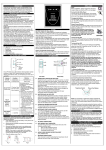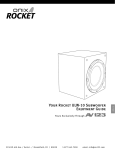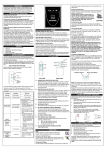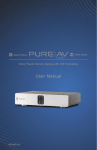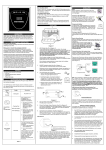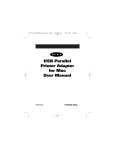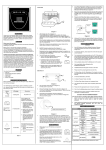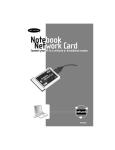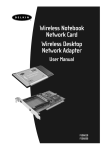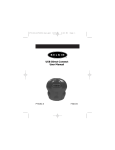Download Belkin (F6H550USB) UPS System
Transcript
ALARMS INTRODUCTION Thank you for purchasing a Belkin Uninterruptible Power Supply (UPS). Each year, several natural and man made occurrences put the power supplied to your electronics in your home or office in jeopardy. At risk are your hardware, software and data because of these power problems. BACK UP (Slow Alarm) When in “BACK UP” on battery mode, the YELLOW LED illuminates and the UPS emits an audible alarm. The alarm stops when the UPS returns to ONLINE normal operation. ○ R IMPORTANT SAFETY INSTRUCTIONS Please save this manual! It contains important operating instructions and warranty information pertaining to your UPS. LOW BATTERY (Rapid Alarm) In “BACK UP” mode, when the battery energy runs low, the UPS beeps rapidly until the UPS shuts from a depleted battery or returns to LINE NORMAL operation. F6H375-USB F6H550-USB F6B550-USB FAULT (10 Seconds Continuously) When the UPS occur fault, the UPS emits an audible alarm for 10 seconds continuously to warn of a fault condition. Disconnect the equipment prior to checking the equipment. Please save or recycle the packaging materials! The UPS packaging was designed with great care to provide protection during shipment and delivery. These materials are invaluable if you ever have to return the UPS for service. Damage sustained during transit is not covered under the warranty. INSTALLATION Federal Communications Commission Interference Statement This equipment has been tested and found to comply with the limits for a Class B digital device, pursuant to Part 15 of the FCC Rules. These limits are designed to provide reasonable protection against harmful interference in a residential installation. This equipment generates, uses and can radiate radio frequency energy and, if not installed and used in accordance with the instructions, may cause harmful interference to radio communications. To assure continued compliance, use only shielded interface cables when connecting to computer or peripheral devices. Any changes or modifications not expressly approved by the party responsible for compliance could void the user’s authority to operate this equipment. CONTENTS You should have received the following: 1 – UPS unit 1 – Bulldog Plus Shutdown Software 1 – USB Cable 1 – Phone Line Cable 1 – Coaxial Cable (only F6B550-USB model). TOP PANEL 2. UPS FEATURES AND FUNCTIONS Before installation, please inspect the UPS upon receipt. Make sure that nothing is damaged. Indicator ON-LINE Condition О Solid Green 3. Yellow Description The On/Off button has 4 functions: (See #3 on Diagram 1) Yellow О Solid Red SITE WIRING FAULT D) Plug in Power Devices 1. Plug your devices into the AC outlets on the UPS. To use the UPS as a master on/off switch, make sure all of the loads are switched on. Caution: Never connect a laser printer or scanner to the backup outlets of UPS with other computer equipment. A laser printer or scanner draws significantly more power when in use than when idles. This may overload the UPS. Laser Printer E) Connect the phone/ fax/ modem lines 1. Connect a single phone / fax/ modem line into the surge protected sockets on the side of the UPS. The RJ-11 modular sockets accept standard single line telephone connections. 2. Phone/Fax/Modem Protection IN OUT OUT Modem/ Fax To Telephone Socket SIDE PANEL Phone #1 Refer to Bottom for Cautionary Marking #4 Circuit Breaker Push to Reset IN OUT AC Input #2 Phone/Fax/Modem Protection IN OUT OUT #5 #3 Diagram 3 Note: This connection is optional but highly suggested as phone/ fax/ modem lines often carry dangerous surges and spikes. The UPS works properly without a phone/ fax/ modem connection. Caution: The phone/fax/modem protection feature could be rendered inoperable if improperly installed. Make sure that the telephone line from the wall is plugged into the connector marked “IN”, and the devices to be protected (phone/ fax/ modem) are plugged into the connector marked “ OUT”. Diagram 2 1. AC Input Power Cord (See #1 on Diagram 2) Provides power to your UPS. 2. Audio/ Video surge protection port (see #2 on Diagram 2) (Only F6B550-USB model) The Audio/ Video cable is surge protected. There is one input port and one output port. 3. Phone/ Fax/ Modem Surge Protection (See #3 on Diagram 2) The Phone/ Fax/Modem lines are surge protected. There is one input jack and two output jacks. This allows you to split one telephone connection to two separate devices. 4. AC Breaker (Circuit Breaker; See #4 on Diagram 2) Should a power overload occur, the circuit breaker would trigger the UPS to turn off AC power. In order to restore the power, depress the circuit breaker button to reset, then depress the Power button. 5. USB communication port (see #5 on Diagram 2) Your UPS features a USB communication port. Installation of the cable and software is optional. This allows the UPS to connect to your computer. The Bulldog Software will not work if the UPS is not connected to you computer. This does not mean the battery backup feature will not work without the software and cable installed. The UPS will still provide backup power but you will be unable to utilize the data management capabilities of the software. Chart 1 F) Connect the CATV cable (see #2 on Diagram 2) (Only F6B550-USB model) Connect a single CATV cable into the surge protect port on the left of the UPS. The Audio/ Video modular port can accept the standard single cable of CATV connects. 2. Plug one end of the CATV cable you received into your CATV wall port and plug the other end into the port marked IN. You can plug television into the one port marked OUT. Note: The UPS works properly without the Audio/ Video connection. 1. G) Connect the USB (Universal Serial Port) Communication port (see #5 on Diagram 2) A USB port is provided to relay the signal to support Windows. To fully utilize the Bulldog Shutdown Software; you will need to connect the UPS to your computer. Connect the USB cable to your UPS then connect the other end to the USB port on your computer. H) Install the Software (Optional) a) To fully utilize the UPS and its software, your computer must be able to operate the following operating systems: Windows98/ ME / NT4/ 2000/ 2003/ XP and have a USB port. b) Your UPS features the Bulldog Plus Shutdown Software. This allows you to protect and save your data should a power outage occur, as well as safely shutdown your computer in your absence. Please be sure to close out of all applications prior to installing the software. 1. To install the software, please place the CD into the CD drive of your computer. 2. Your computer should autorun the CD. If this does not occur, go to the Run feature on your Start icon (lower left corner) on your screen. Please enter the CD drive, it may be D: Upon entering the drive run setup.exe. to execute the software. Should you continue to have a problem, please refer to your computer’s owner’s manual for the correct drive. BATTERY REPLACEMENT PROCEDURE Fig. 1 Fig. 2 Fig. 3 Fig. 4 Replacement requires removing the battery cover plate on the back or bottom of the UPS. No tools are needed. To replace the batteries: 1. Remove the battery cover plate on the back of the UPS (Fig.1). 2. Disconnect the insulated connectors from the battery terminals (Fig.2) then put the battery wire into indentations. 3. Remove the battery then insert a new battery pack, and push the connectors onto the battery terminals (Fig. 3) 4. NOTE: There may be a small spark at the battery terminals when reconnecting the connectors. This is normal and will not harm you or the UPS. Close the battery cover (Fig. 4). Plug one end of the phone cable you received into your telephone wall jack and plug the other end into the jack marked IN. You may now plug a phone, fax or modem into the two jacks marked OUT. (See Diagram 3) 4. Battery test function. During “ON Line Mode”, depressing the switch less than 1.5 seconds and the UPS performs a battery test in back up mode. 2. The light illuminates rapidly every 1 second if the UPS’s battery is very nearly depleted. The Site Wiring fault LED will illuminate when one of the following conditions exist: 1. Open or high resistance ground 2. Hot and neutral polarities reversal C) Turn on the UPS 1. Turn on your UPS by depressing the On/Off button for approximately 2 seconds. You will see the green indicator light come on. 3. Silence function. During “On Battery Mode”, the audible sound can be turned “ON” or “OFF” by depressing the switch less than 1.5 seconds. When the UPS is operating and supplying the utility power to connect loads, the LED and buzzer will flash and emit every 1minute if the UPS’s battery needs to be replaced. О Solid B) Charge the Battery 1. For best results, charge the battery for 8 hours prior to initial use. The UPS charges its battery whenever it is connected to the utility power. 2. Cold start function. Assuming the battery is charged the UPS will work without it being plugged into an outlet. Depress and hold the key for at least 2 seconds to turn on the UPS. The UPS is operating and supplying the utility power to connect loads. The LED will start continuously and the buzzer will be beeping for 10 seconds if UPS fault is found. Surge Protection Only UPS Outlets (See #2 on Diagram 1) These outlets are your battery back up outlets. We strongly recommend that only sensitive equipment such as your computer and monitor should be plugged into these outlets. Caution ! Never connect a laser printer or scanner to the backup outlets of UPS with other computer equipment. A laser printer or scanner draws significantly more power when in use than when sitting idle. This may overload the UPS. 1. Turns on the UPS. Depress button at least 2 seconds. The green light will come on. 1. The light is blinking every 10 seconds if the UPS is operating on battery mode. *ON-BATTERY *LOW-BATTERY *REPLACE BATTERY *UPS Fault Diagram 1 SURGE Protected outlets (See #1 on Diagram 1) These outlets do not provide power during a power outage. Do not plug any surge protectors or power strips into the battery back-up outlets (i.e. daisy chaining). Should a power outage occur, your battery backup would automatically turn on Power (utility or battery) is not supplied to these outlets when the UPS is switched off. When the UPS is operating from battery: ☼ Flashing A) Connect to AC Utility Power 1. Connect the AC inlet to utility power via the power cord. Please make sure there are no devices plugged into the UPS unit. Check to see if the “Site Wiring Fault” indicator is lit or not. If it is lit, please have the utility wiring inspected by an electrician. #1 #2 Equipment such as computer peripherals, printers, fax machine’s, or a desk lamp may be plugged into these outlets. The On/Off button does not control these outlets. To fully utilize the UPS and its software, your computer must be able to operate the following operating systems: Windows98/ ME /NT4 / 2000 /2003 /XP and have a USB port. Your UPS features 3 LED indicators. Each is marked by a power icon; please familiarize yourself with this chart, as it will assist you in the use of your UPS. (See #4 on Diagram 1) #4 Battery Back-up + Surge Protection #3 1. SYSTEM REQUIREMENTS The UPS can be used without the software and can be used with any computer using up to a 17” CRT or LCD monitor. Also, you do not have to have the software installed to utilize the battery backup outlets. Note! Before installation, please inspect the UPS Upon receipt. Make sure that everything inside the package is not damaged. 3. 4. The Bulldog Plus Installation window will appear. Please choose the appropriate software to install 5. Install Shield Wizard will appear onscreen, click Next. 6. Please read the License Agreement and click Yes. 7 On Setup Type, ALL (Standalone) is the default. Standalone is for UPS management for your computer only. Networking management is for administrators who need to manage several UPSes in a workstation environment. You should not install the networking files unless you are technically qualified to use these features. For more information on networking, please refer to the software user’s manual. 8. 9. On Choose Destination Folder, you have the option to choose the location of where you would like the Software located on your computer. We recommend using the default option as shown on screen. To use the default option, click Next. 11. The software will now be installed. Once completed, please click Finish. Note! Please refer to the help feature found on the Belkin On-line Screen. To access this screen, please click the Belkin shield found in the lower right corner on your task bar of your screen. Once the Belkin On-line screen appears, choose help. The Bulldog Online Help screen will appear. You may use the Contents, Index or Search tabs to assist you with your help issues and to get more information on the specific features and functions of the software. I) User Manual Installation You will need Adobe Acrobat Reader to review the User’s Manuals. If you do not have the reader, please goto www.adobe.com to download a free version of the software. 1. From the “Welcome to the Belkin Bulldog Plus Product Installation Browser” window, locate and choose User Manual’s. 2. The “Bulldog Plus User Manuals” window will appear. Please move your pointer to the manual you wish to open and click. 3. An Adobe PDF file will be opened. To save a copy to your hard drive, you will need to goto “File” on your menu bar and choose “Save a copy”. 4. On the Save a Copy window, please choose a destination folder for the manual. J) Uninstall for Windows 98/ Me/ NT4/ 2000/ 2003/ XP There are two options to uninstall the Belkin Shutdown Software. Option 1 Click the Start icon in the lower left hand corner of your screen and goto the Programs folder. Scroll to the Belkin Bulldog Plus folder and choose setup. Install Wizard will appear. 2. Choose Remove and click Next. 3. The Program Files and Audio Files will be checked. If they are not, please check them. Click Next. The uninstall procedure will begin. 4. Click Finish when complete. Click the Start icon in the lower left hand corner of your screen and goto the Settings icon. Goto and choose the Control Panel folder. The Control Panel window will appear. 2. Locate and click the Add/Remove Programs icon. The Add/Remove Programs window will appear. 3. Locate and choose the Belkin Bulldog Plus software. Click the Change/Remove button on the right. Install Wizard will appear. 4. Choose Remove and click Next. 5. The Program Files & Audio Files will be checked. If they are not, please check them. Click Next. The uninstall procedure will begin. 6. Rated capacity Input Output Battery Environment Click Finish when complete. STORAGE Storage Conditions Store the UPS covered and upright in a cool, dry location with its battery fully charged. Before storing, charge the UPS for at least 6 hours. Extended Storage During extended storage in environments where the ambient o o temperature is +5 F to +86 F, charge the UPS battery every 6 months. During extended storage in environments where the o o ambient temperature is +86 F to +113 F, charge the UPS battery every 3 months. Note: Away from sunlight Away from heat Rated voltage Phase / frequency Voltage Frequency F6H550 -USB F6B550 -USB 550VA/300W 105-136Vac Single phase 60Hz Step wave 60Hz Desktop Desktop computer +17” computer monitor≧13min +15” monitor ≧10min Recharge time ≦ 16 hours to 90% Back up time Temperature 0~35℃ Humidity 10~90% Safety UL1778 / c-UL EMI FCC Class B IEEE C62.41 category A/ IEC1000-4-5 Level2 4.69 x 3.54 x 14.33 inches (119 x 90 x 364mm) Safety Regulation EMS Dimension (W * H * D) Appearance Net weight 4.3kgs/ 9.47lbs 5kgs/ 11.01lbs All specifications are subject to change without prior notice. PROBLEM • • • • Power LED is not lit UPS will not power on UPS always on battery mode Back up time is very short TROUBLESHOOTING POSSIBLE CAUSE SOLUTION On/ Off button not pushed or pushed less than 2 second Press the On/Off button more than 2 second Battery voltage is too low Recharge the UPS at least 8 hours UPS fault Contact Belkin Technical support at [email protected] Power cord loose Re-plug the power cord AC breaker is tripped Reset the breaker Power disturbances have occurred Normal operations Battery is not fully charged Recharge the UPS for a minimum of 8 hours Away from water dealers or agents, assume the entire liability, cost of repair, correction or any payment or other remedy whatsoever. Furthermore, no warranty or guarantee is made regarding the use or results of the product, software, program, documentation, or any related information, goods or services in terms of correctness, accuracy, reliability, timeliness or otherwise. You use and rely on the program at your own risk. The following is the only and exclusive warranty and remedy of any kind: Belkin does warrant that the program disks are free from physical defects in materials and workmanship under normal use for a period of one (1) year from the date of purchase, as evidenced by a copy of the sales receipt. Return the defective disk or documentation with your receipt directly to Belkin for a replacement. DISCLAIMER: Belkin or its associates will in no event be liable (i) in any amount for lost profits or special, incidental, punitive or consequential damages, or (ii) for any claim or damage of any nature, or under any theory, whatsoever, in any amount in excess of the purchase price you paid for the product. The warranties and remedies here set forth are exclusive, and in lieu of all others oral or written, express or implied. Some jurisdictions do not allow exclusion or limitation of implied warranties or of liability for incidental damages, so the foregoing limitations or exclusion may not apply to you. This warranty gives you specific legal rights, which vary from jurisdiction to jurisdiction. HOWEVER, YOU WAIVE SUCH RIGHTS, EXCEPT AS EXPRESSLY PROVIDED UNDER THE TERMS AND CONDITIONS HAVE THIS AGREEMENT, TO THE MAXIMUM EXTENT ALLOWED BY LAW. The license is governed by the laws prevailing in the State of New York, without regard to its conflicts of laws principles. ACKNOWLEDGMENT: By opening the package on which this Agreement is printed, or through which it is visible, you acknowledge that you have read this Agreement, understand it, and agree that this agreement is the complete and exclusive statement of agreement between yourself and Belkin and supersedes any prior agreements, oral or written, and any other communications relating to the subject matter of this Agreement. SEVERABILITY: UPS is overloaded UPS fault Remove un-necessary power loads (devices) Contact Belkin Technical support at [email protected] BELKIN COMPONENTS USER LICENSE AGREEMENT Option 2 (Note: Windows2000/ 2003/ XP users choose the Control panel function from your Start icon and then goto to step 2.) 1. F6H375 -USB 375VA /200W Model On Select Program Folder, you have the option to choose the program folder for your Software. We recommend using the default option as shown on screen. To use the default option, click Next. 10. On the Select Language screen, please select your language choice. 1. TECHNICAL SPECIFICATIONS The “Welcome to the Belkin Bulldog Plus Product Installation Browser” will appear. Please click Install and select the Windows version. Belkin Components (Belkin”) thanks you for choosing one of our products for your use. This User License Agreement (Agreement”) contains the terms and conditions under which limited use of the product is licensed to you. PLEASE READ THIS NOTICE CAREFULLY DO NOT USE THE SOFTWARE OR PRODUCT UNTIL YOU HAVE READ AND AGREED TO THIS AGREEMENT. IF YOU USE THE SOFTWARE AND PRODUCT, YOU ARE AGREEING TO THE TERMS AND CONDITIONS SET OUT IN THIS AGREEMENT. IF YOU DO NOT ACCEPT THESE TERMS AND CONDITIONS, YOU MUST RETURN THE UNOPENED PRODUCT WITH THE DISKS INSIDE TO THE PARTY FROM WHOM YOU RECEIVED IT. SCOPE OF USE: In this Agreement, software means all machine-readable software programs and associated files in this package, All modified versions of and upgrades or improvements to such programs and all copies of such programs and files. You, a single user opening this envelope (You or our), may use the software on a single central processing unit. You may not rent it, loan it out, or lease it, nor use it on a multi-user system. Any term or provision of this Agreement or any application thereof, which may be prohibited or unenforceable by law in a particular jurisdiction, shall be interpreted and enforced to the maximum extent allowed in such jurisdiction (which the parties acknowledge could mean severing the provision from this Agreement or, if allowed, enforcing it in a narrower form), without affecting the remainder of this Agreement, or any other application of such term or provision in such jurisdiction, or application of such term or provision in any other jurisdiction. SAFETY INFORMATION CAUTION! Internal battery voltage is 12V DC. The unit is intended for installation in a controlled environment (temperature controlled, indoor area free of conductive contaminants). All batteries used are Sealed Lead Batteries. Batteries must be recycled. RECYCLING INFORMATION Your UPS contains a Non-spill Sealed Lead Battery. On the battery, you will find the battery name. Please reference the chart below for recycling information. Battery Name Recycling Inside the USA Recycling Outside the USA BB Battery (800) 278-8599 N/A CSB Battery (800) 738-7372 1 (817) 244-4415 VISION Battery (973) 726-5323 N/A RITAR Battery (888) 841-5179 N/A CONTACT US Belkin Components Belkin Components, Ltd 501 West Walnut St. Unit 13 • Gatelodge Close • Round Spinney LICENSE: You have the non-exclusive right to use the software. You are not permitted to copy, modify or transfer the software or documentation. You may not compile, disassemble or otherwise reverse engineer, break down, analyze or modify the software. Compton • CA • 90220-5221 • Northampton • NN3 8RX • UK USA Tel:310.898.1100 Tel: +44 (0) 1604678300 USE AND RESTRICTIONS: You are permitted to make backup copies of all the software disks for archival purposes only. You must reproduce the proprietary notice set forth on the disks and affix them to all backup copies. You are not permitted to use these programs in connection with a computer service, or to use the backup copies other than as a replacement for the original copy. Fax: 310.898.1111 Belkin Components B.V. Starparc Building Boeing Avenue 333 1119 PH Schiphol-Rijk The Netherlands Tel: +31 (0) 20 654 73 00 Fax: +31 (0) 20 654 73 49 Fax: +44 (0) 1604678330 Belkin Australia Ltd 7 Bowen Cresent West Gosford, NSW 2250 Tel: +61 (02) 4325 4666 Fax: +61 (02) 4325 4277 TERM: This license is effective upon acceptance by opening this envelope or in any other way using the enclosed software, which will constitute your acceptance of, and agreement to, this Agreement, and is effective until terminated. The limited license in this Agreement will be automatically terminated if you fail to comply with any of the Terms and conditions in this Agreement. You agree that upon such termination you will immediately destroy all programs and documentation, including all copies made or obtained by you. SOFTWARE, PROGRAM, DOCUMENTATION, AND ANY RELATED INFORMATION, GOODS OR SERVICES ARE PROVIDED WITH NO WARRANTY OR REPRESENTATION OF ANY KIND WHAT SO EVER. BELKIN HEREBY DISCLAIMS ALL OTHER WARRANTIES, EXPRESS OR IMPLIED, INCLUDING BUT NOT LIMITED TO THE IMPLIED WARRANTIES OF MERCHANTABILITY AND FITNESS FOR A PARTICULAR PURPOSE. The entire risk of the use, results and performance of the software, program and documentation is borne by you. Should any or all of the product, software, program, documentation, or related information, goods or services be defective, misused, unsuitable or cause or give rise to any harm or liability whatsoever, you, not Belkin or its associates, © 2003 Belkin Components. All rights reserved. All trade names are registered trademarks of respective manufacturers listed. P/N: 5011320400