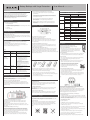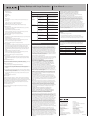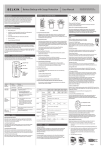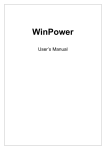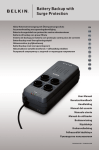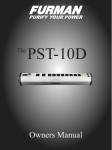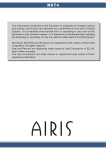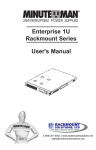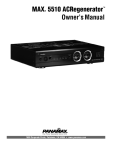Download Belkin F6H550-USB User's Manual
Transcript
Battery Backup with Surge Protection User Manual 3. The “On/Off” button has four functions: (See #3 on Fig. 1) Introduction Thank you for purchasing the Battery Backup with Surge Protection (the Unit). Each year, frequent natural and man-made power disturbances disrupt the power supplied to your home or office electronics. These power problems place your hardware, software, and data at risk. Belkin Battery Backups provide an uninterruptible power supply (UPS) with advanced features as the industry-leading solution. Package Contents You should have received the following: 1 – Battery Backup unit 1 – Installation CD containing Belkin Automatic Power Management Software (the Belkin APM Software) for Windows® 1 – USB Cable Overview | Technical Specifications 1. Turns on the Unit. Depress button at least two seconds. The green light illuminates. 2. Cold start function. If the battery is charged, the Unit will work without being plugged into an outlet. Depress and hold the key for at least two seconds to turn on the Unit. 3. Silence function. During “On Battery Mode”, the audible sound can be turned “ON” or “OFF” by depressing the switch for less than 1.5 seconds. 4. Battery test function. During “On-Line Mode”, depressing the switch for less than 1.5 seconds causes the Unit to perform a battery test in backup mode. Model Input Rated Capacity Output The Battery Backup can be used without the software with any computer using up to a 17" CRT or LCD monitor. You do not have to have the software installed to utilize the battery-backup outlets. Your Battery Backup features three LED indicators. Each is marked by a power icon; please familiarize yourself with this chart, as it will assist you in the use of your Battery Backup. (See #4 on Fig. 1) Chart 1 Indicator On-Line On-Battery Condition Meaning ○ Solid Green The Unit is operating and supplying the utility power to connect loads. * Flashing Yellow Low Battery Replace Battery Site Wiring Fault Battery Replacement Procedure UL1778 / c-UL Fig. 1 Fig. 2 Fig. 3 2.9kg. 3.1kg. Installation Plug in the AC cord to a wall outlet. Please make sure there are no devices plugged into the Unit. Check to see whether the “SITE WIRING FAULT” indicator is lit. If it is lit, please have the utility wiring inspected by an electrician. B. Charge the Battery Caution: Never connect a laser printer or scanner to the backup outlets along with other computer equipment. A laser printer or scanner draws significantly more power when in use than when idle. This may overload the Battery Backup. 2. Remove the battery cover plate and the battery from the Unit(Fig.2) 3. Disconnect the insulated connectors from the battery terminals, and replace the new battery pack. (Fig. 3) 4. Close the battery cover plate, then lock the connector. (Fig.4). E. Connect the Phone/Fax/Modem Lines 1. Connect a single phone/fax/modem line into the surge-protected outlets on the side of the Unit. The RJ11 modular outlets accept standard single-line telephone connections. 2. Plug one end of the phone cable into your telephone wall jack and plug the other end into the jack marked “IN”. You may now plug a phone, fax, or modem into either of the two jacks marked “OUT”. (See Fig. 3) Fig. 3 Overview | Alarms Backup (Slow Alarm) When the Unit is in “backup” mode (running on battery), the YELLOW LED illuminates and the Unit emits an audible alarm. The alarm stops when the Unit returns to normal online operation. Low Battery (Rapid Alarm) In “backup” mode, when the battery energy runs low, the Unit beeps rapidly until it either shuts down from a depleted battery or returns to normal online operation. Note: This connection is optional but highly recommended as phone/fax/ modem lines often carry dangerous surges and spikes. The Unit works properly without a phone/fax/modem connection. Caution: The phone/fax/modem protection feature could be rendered inoperable if improperly installed. Make sure that the telephone line from the wall is plugged into the connector marked “IN”, and the devices to be protected (phone/fax/ modem) are plugged into the connector marked “OUT”. F Connect the USB (Universal Serial Port) Communication Port (See #4 on Fig. 2) A USB port is provided to relay the signal to support Windows. To fully utilize the Belkin Automatic Power Management Software, you will need to connect the Unit to your computer. Connect the USB cable to the Unit, then connect the other end to your computer’s USB port. Storage Conditions Caution: Never connect a laser printer or scanner to the backup outlets along with other computer equipment. To do so might overload the Unit. 134 x 89 x 357mm All specifications are subject to change without prior notice. Fig. 4 Overview | Storage Only data-sensitive equipment such as a computer, monitor, and external drive should be plugged into these outlets. Battery power is automatically provided in case of a power outage. Power (AC or battery) is not supplied to these outlets when the Unit is switched off. (Do not plug surge protectors or power strips into the battery-backup outlets.) Dimensions (W * H * D) Plug your devices into the AC outlets on the Unit. To use the Unit as a master on/off switch, make sure all of the loads are switched on. When the Unit fails, it emits an audible alarm continuously for 10 seconds to warn of a fault condition. Disconnect the equipment prior to checking it. 2. Battery-Backup Outlets (See #2 on Fig. 1) IEEE C62.41 category A/IEC1000-4-5 / Level 2 D. Plug in Power Devices Fault (10 Seconds Continuously) Equipment such as computer peripherals, printers, fax machines, or desk lamps may be plugged into these outlets. The On/Off button does not control these outlets. 0~90% Turn on your Unit by depressing the “On/Off” button for approximately two seconds. You will see the green indicator light come on. Please save this User Manual! These outlets do not provide battery power during an outage. Do not plug surge protectors or power strips into the battery-backup outlets (i.e., daisy-chaining). Humidity C. Turn on the Unit 1. Push the connector in the arrowhead direction.(Fig.1) 1. Surge-Protected-Only Outlets (See #1 on Fig. 1) 0~40°C For best results, charge the battery for eight hours prior to initial use. The Unit charges its battery whenever it is connected to the utility power. 1. Open or high resistance ground Fig. 1 Temperature A. Connect to AC Utility Power The Unit features a USB communication port. Installation of the cable and the Bulldog Plus Software, which allows the Unit to connect to your computer, is optional. The Unit will provide backup power whether or not the cable and software are installed; however, without them you will be unable to utilize the data management product features. Replacement requires removing the battery cover plate on the back or bottom of the Battery Backup. No tools are needed. To replace the battery: Overview | Top Panel 16 hours to 90% 4. USB Communication Port (See #4 on Fig. 2) The “SITE WIRING FAULT” LED illuminates when one of the following conditions exist: The Unit’s packaging was designed with great care to provide protection during shipment and delivery. These materials are invaluable if you ever have to return the Unit for service. Damage sustained during transit is not covered under the warranty. Recharge Time Note: Before installation, please inspect the Unit. Make sure that nothing inside the package is damaged. ○ Solid Red Please save or recycle the packaging materials! Desktop computer +17" monitor 13 min. Should a power overload occur, the circuit breaker triggers the Unit to turn off AC power. To restore power, depress the “circuit breaker” button to reset, then depress the “Power” button. The LED lights steadily and the buzzer beeps for 10 seconds if a battery fault is found. It contains important operating instructions and warranty information pertaining to your Battery Backup. 60Hz Desktop computer +15" monitor 10 min. FCC Class B 3. AC Breaker (Circuit Breaker; see #3 on Fig. 2) ○ Solid Yellow Overview | Important Safety Instructions Backup Time Net Weight 1. The light blinks every 10 seconds if the Unit is operating on battery mode. 2. Hot and neutral polarities reversed Step wave EMI When the Unit is operating and supplying the utility power to connect loads, the LED flashes and the buzzer emits a sound every 1 minute to indicate the Unit’s battery needs to be replaced. UPS Fault Voltage Safety Appearance When the Unit is operating from battery: 2. The light illuminates rapidly every 1 second if the Unit’s battery is very nearly depleted. Single-phase 60Hz Regulation 2. Phone/Fax/Modem Surge Protection (See #2 on Fig. 2) Before installation, please inspect the Unit upon receipt. Make sure that nothing is damaged. Phase/Freq. Safety Provides power to your Battery Backup. The phone/fax/modem lines are surge-protected. There are one input jack and two output jacks. This allows you to split one telephone connection to two separate devices. 550VA/300W 104–137VAC EMS 1. AC Input Power Cord (See #1 on Fig. 2) 375VA/200W Frequency Battery Environment System Requirements F6H550-USB Rated Voltage Overview | Side Panel 1 – Phone-Line Cable Overview | Features and Functions F6H375-USB z Fig. 2 To fully utilize the Battery Backup and its software, your computer must be running one of the following operating systems: Windows XP / 2003 / 2000 / ME / 98 / NT 4.0 (SP6) or Linux, and have a USB port. F6H375-USB, F6H550-USB Store the Unit covered and upright in a cool, dry location with its battery fully charged. Before storing, charge the Unit for at least six (6) hours. Extended Storage During extended storage in environments where the ambient temperature is +5° F to +86° F, charge the Unit’s battery every six (6) months. During extended storage in environments where the ambient temperature is +86° F to +113° F, charge the Unit’s battery every three (3) months. Note: G. Install Belkin APM Software a) System requirements • 128 MB RAM of memory at least (256MB is recommended) • 256 colors and 800 * 600 resolution or above display is recommended • 160 MB of disk space or above • An available communication port (RS-232 Serial Port or USB port) is needed while connecting to UPS with a special connecting cable. • For Mac OS X, Linux or Unix operating system, the user must have the access authority as the super user • TCP/IP protocol must be installed to support network management • The user needs to have the access authority as the administrator b) Platforms supported by Belkin APM Software. The following operating system (OS) is arranged by the alphabetical order: Battery Backup with Surge Protection • AIX 4.3.3, 5.1, 5.2 • Compaq Tru64 Alpha • FreeBSD x86 • HP-UX 11.x, 11i.x • Linux • Mac PPC OSX • SCO UnixWare 7.1.1, 7.1.3, SCO Unix 8.0, and SCO OpenServer 5.0.6, 5.0.7 • SGI Irix 6.5.x • Solaris / Sparc 2.6, 7, 8, 9 , and Solaris / Intel 2.6, 7, 8, 9 • Windows XP / 2003 / 2000 / ME / 98 / NT 4.0 (SP6). c) Belkin Automatic Power Management Software Installation Steps. User Manual HOWEVER, YOU WAIVE SUCH RIGHTS, EXCEPT AS EXPRESSLY PROVIDED UNDER THE TERMS AND CONDITIONS HAVE THIS AGREEMENT, TO THE MAXIMUM EXTENT ALLOWED BY LAW. Troubleshooting POSSIBLE CAUSE SOLUTION The license is governed by the laws prevailing in the State of New York, without regard to its conflicts of laws principles. Power LED is not lit “On/Off” button not pushed or pushed less than 2 seconds Press the “On/Off” button button more than 2 seconds Unit will not power on Battery voltage is too low Recharge the Unit for at least 8 hours ACKNOWLEDGMENT: By opening the package on which this Agreement is printed, or through which it is visible, you acknowledge that you have read this Agreement, understand it, and agree that this Agreement is the complete and exclusive statement of agreement between yourself and Belkin and supersedes any prior agreements, oral or written, and any other communications relating to the subject matter of this Agreement. UPS fault Contact Belkin Technical Support at [email protected] Power cord loose Re-plug the power cord AC breaker is tripped Reset the breaker Power disturbances have occurred Normal operations Battery is not fully charged Recharge the Unit for a minimum of 8 hours l Internal battery voltage is 12V DC. Unit is overloaded Remove unnecessary power loads (devices) l The Unit is intended for installation in a controlled environment (temperature controlled, indoor area free of conductive contaminants). UPS fault Contact Belkin Technical Support at [email protected] l All batteries used are sealed lead batteries. Batteries must be recycled. PROBLEM Unit always on battery mode For Windows platform • Run setup.exe in the \Windows\Disk1\InstData\VM\ directory of your CD to start the installation program. • Read the information provided, then click Next. • Review the installation options that you have selected. If the options are correct, then click “Install” to begin the installation. • When the installation program is completed, click Done. For Mac OS X platform • Run setup.app in the \MacOXS\Disk1\InstData\ directory of your CD to start the installation program. • Read the information provided, then click Next. • Review the installation options that you have selected. If the options are correct, then click “Install” to begin the installation. • When the installation program is completed, click Done. For Other Platforms • This CD provides two installation modes: GUI mode and Console mode. Enter the directory according the system and run setup.bin or setup_console. bin to start the installation program. Note: For UnixWare, Irix and Tru64 platform, make sure JRE1.3.1 has been install in your system, then enter the /GenericUnix directory and run setup.bin or setup_console.bin to start the setup. • Read the information provided, then click Next. • Review the installation options that you have selected. If the options are correct, then click Install to begin the installation. • When the installation program is completed, click Done. Reboot the system. The install program set the Belkin Automatic Power Management Software Running Environment Variables in /etc/profile, reboot the system to make it valid. H. Uninstall Belkin APM Software Note: Before uninstall Belkin APM Software, all Belkin APM Software program must be stopped first. Otherwise the uninstalling cannot be run completely. Windows operating system 1. There are two ways of uninstalling Belkin APM Software: (a) Click directly on the Uninstall Belkin Automatic Power Management Software from the Start menu >programs> Belkin Automatic Power Management Software. (b) Use the Add / Remove Program under Control, and select Change or Remove Programs from the left. Select Belkin Automatic Power Management Software, and click the Change / remove button. 2. The Uninstall Program will pop up a prompt, and click Uninstall to start the uninstalling. To exit the uninstallation, click Cancel. Mac OS X system open the Terminal from Application > Utilities> Terminal, enter the installation directory (/opt/upspilot by default) and ececute the command: sudo ./Uninatall Enter the system account password when it prompts. The installation will be carried out with administrator privilege and can completely uninstall all the files. If you just execute the ./Uninstall command , the installation may not has the permission to uninstall all the files. Linux and UnixWare system Open the Terminal, enter the /opt/upspilot in the address bar and execute command: ./Uninstall. F6H375-USB, F6H550-USB Backup time is very short SEVERABILITY: Any term or provision of this Agreement or any application thereof, which may be prohibited or unenforceable by law in a particular jurisdiction, shall be interpreted and enforced to the maximum extent allowed in such jurisdiction (which the parties acknowledge could mean severing the provision from this Agreement or, if allowed, enforcing it in a narrower form), without affecting the remainder of this Agreement, or any other application of such term or provision in such jurisdiction, or application of such term or provision in any other jurisdiction. Safety Information Caution Recycling Safety Information Your Unit contains a non-spillable sealed lead battery. On the battery, you will find the battery name. Please reference the chart below for recycling information. This Federal Communications Commission Interference Statement This equipment has been tested and found to comply with the limits for a Class B digital device, pursuant to Part 15 of the FCC Rules. These limits are designed to provide reasonable protection against harmful interference in a residential installation. This equipment generates, uses and can radiate radio frequency energy and, if not installed and used in accordance with the instructions, may cause harmful interference to radio communications. To assure continued compliance, use only shielded interface cables when connecting to computer or peripheral devices. Any changes or modifications not expressly approved by the party responsible for compliance could void the user’s authority to operate this equipment. Battery Name Recycling Inside the USA Outside the USA Recycling BB Battery (800) 278-8599 N/A CSB Battery (800) 738-7372 1 (817) 244-4415 VISION Battery (604) 730-2877 N/A Best Battery (888) 841-5179 N/A Belkin Corporation User License Agreement Belkin Corporation (“Belkin”) thanks you for choosing one of our products for your use. This User License Agreement (“Agreement”) contains the terms and conditions under which limited use of the product is licensed to you. PLEASE READ THIS NOTICE CAREFULLY. DO NOT USE THE SOFTWARE OR PRODUCT UNTIL YOU HAVE READ AND AGREED TO THIS AGREEMENT. IF YOU USE THE SOFTWARE AND PRODUCT, YOU ARE AGREEING TO THE TERMS AND CONDITIONS SET OUT IN THIS AGREEMENT. IF YOU DO NOT ACCEPT THESE TERMS AND CONDITIONS, YOU MUST RETURN THE UNOPENED PRODUCT WITH THE DISKS INSIDE TO THE PARTY FROM WHOM YOU RECEIVED IT. SCOPE OF USE: In this Agreement, software means all machine-readable software programs and associated files in this package, all modified versions of and upgrades or improvements to such programs and all copies of such programs and files. You, a single user opening this envelope, may use the software on a single central processing unit. You may not rent it, loan it out, or lease it, nor use it on a multiuser system. LICENSE: You have the non-exclusive right to use the software. You are not permitted to copy, modify or transfer the software or documentation. You may not compile, disassemble or otherwise reverse engineer, break down, analyze or modify the software. USE AND RESTRICTIONS: You are permitted to make backup copies of all the software disks for archival purposes only. You must reproduce the proprietary notice set forth on the disks and affix them to all backup copies. You are not permitted to use these programs in connection with a computer service, or to use the backup copies other than as a replacement for the original copy. TERM: This license is effective upon acceptance by opening this envelope or in any other way using the enclosed software, which will constitute your acceptance of, and agreement to, this Agreement, and is effective until terminated. The limited license in this Agreement will be automatically terminated if you fail to comply with any of the Terms and conditions in this Agreement. You agree that upon such termination you will immediately destroy all programs and documentation, including all copies made or obtained by you. SOFTWARE, PROGRAM, DOCUMENTATION, AND ANY RELATED INFORMATION, GOODS OR SERVICES ARE PROVIDED WITH NO WARRANTY OR REPRESENTATION OF ANY KIND WHATSOEVER. BELKIN HEREBY DISCLAIMS ALL OTHER WARRANTIES, EXPRESSED OR IMPLIED, INCLUDING BUT NOT LIMITED TO THE IMPLIED WARRANTIES OF MERCHANTABILITY AND FITNESS FOR A PARTICULAR PURPOSE. The entire risk of the use, results and performance of the software, program and documentation is borne by you. Should any or all of the product, software, program, documentation, or related information, goods or services be defective, misused, unsuitable or cause or give rise to any harm or liability whatsoever, you, not Belkin or its associates, dealers or agents, assume the entire liability, cost of repair, correction or any payment or other remedy whatsoever. Furthermore, no warranty or guarantee is made regarding the use or results of the product, software, program, documentation, or any related information, goods or services in terms of correctness, accuracy, reliability, timeliness or otherwise. You use and rely on the program at your own risk. The following is the only and exclusive warranty and remedy of any kind: Belkin does warrant that the program disks are free from physical defects in materials and workmanship under normal use for a period of one (1) year from the date of purchase, as evidenced by a copy of the sales receipt. Return the defective disk or documentation with your receipt directly to Belkin for a replacement. DISCLAIMER: Belkin or its associates will in no event be liable (i) in any amount for lost profits or special, incidental, punitive or consequential damages, or (ii) for any claim or damage of any nature, or under any theory, whatsoever, in any amount in excess of the purchase price you paid for the product. The warranties and remedies here set forth are exclusive, and in lieu of all others oral or written, expressed or implied. Some jurisdictions do not allow exclusion or limitation of implied warranties or of liability for incidental damages, so the foregoing limitations or exclusion may not apply to you. This warranty gives you specific legal rights, which vary from jurisdiction to jurisdiction. Contact Belkin Belkin Tech Support US: 800-223-5546, ext. 2263 310-898-1100, ext. 2263 Europe: 00 800 223 55 460 Australia: 1800 235 546 New Zealand: 0800 235 546 Belkin Corporation 501 West Walnut Street Compton, CA 90220-5221, USA 310-898-1100 310-898-1111 fax Belkin Ltd. Express Business Park, Shipton Way Rushden, NN10 6GL, United Kingdom +44 (0) 1933 35 2000 +44 (0) 1933 31 2000 fax Belkin B.V. Boeing Avenue 333 1119 PH Schiphol-Rijk, The Netherlands +31 (0) 20 654 7300 +31 (0) 20 654 7349 fax Belkin Ltd. 7 Bowen Crescent, West Gosford NSW 2250, Australia +61 (0) 2 4372 8600 +61 (0) 2 4372 8603 fax © 2005 Belkin Corporation. All rights reserved. All trade names are registered trademarks of respective manufacturers listed. 614-07417-00