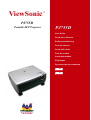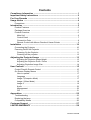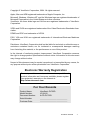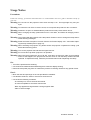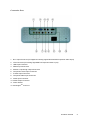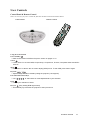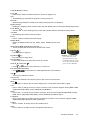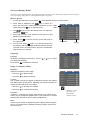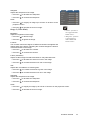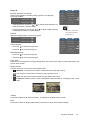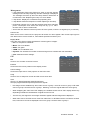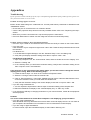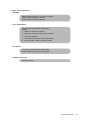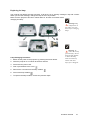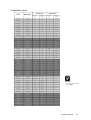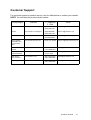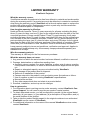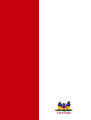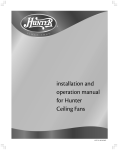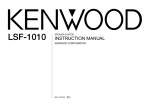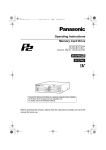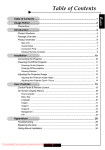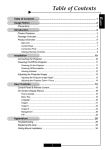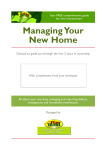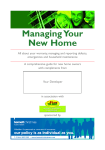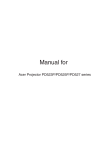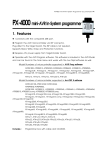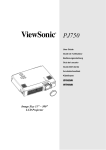Download ViewSonic PJ755D Multimedia Projector
Transcript
ViewSonic ® PJ755D Portable DLP Projector PJ755D User Guide Guide de l’utilisateur Bedienungsanleitung Guía del usuario Guida dell’utente Guia do usuário Användarhandbok Käyttöopas Руководство пользователя 使用手冊 使用手冊 Contents Compliance Information ................................................................................ 1 Important Safety Instructions ....................................................................... 2 For Your Records .......................................................................................... 3 Usage Notice .................................................................................................. 4 Precautions ........................................................................................................ 4 Introduction .................................................................................................... 5 Product Features ............................................................................................... 5 Package Overview ............................................................................................. 5 Product Overview .............................................................................................. 6 Main Unit ....................................................................................................... 6 Control Panel ................................................................................................. 7 Connection Ports ........................................................................................... 8 Remote Control with Mouse Function & Laser Pointer .................................. 9 Installation .................................................................................................... 10 Connecting the Projector ................................................................................. 10 Powering On/Off the Projector ......................................................................... 11 Powering On the Projector .......................................................................... 11 Powering off the projector ............................................................................ 12 Adjusting the Projected Image ................................................................... 13 Adjusting the Projector Image Height .......................................................... 13 Adjusting the Projector Zoom / Focus ......................................................... 14 Adjusting Projection Image Size .................................................................. 14 User Controls ............................................................................................... 15 Control Panel & Remote Control ..................................................................... 15 On Screen Display Menus ............................................................................... 17 How to operate ............................................................................................ 17 Language .................................................................................................... 17 Image-I (Computer Mode) ........................................................................... 17 Image-I (Video Mode) .................................................................................. 18 Image-II ....................................................................................................... 19 Audio ........................................................................................................... 20 Management ............................................................................................... 20 PIP ............................................................................................................... 21 Appendices .................................................................................................. 22 Troubleshooting ............................................................................................... 22 Replacing the lamp .......................................................................................... 25 Compatibility Modes ........................................................................................ 26 Customer Support ....................................................................................... 27 LIMITED WARRANTY ................................................................................... 28 ViewSonic PJ755D Compliance Information Compliance Information for U.S.A. This equipment has been tested and found to comply with the limits for a Class B digital device, pursuant to part 15 of the FCC Rules. These limits are designed to provide reasonable protection against harmful interference in a residential installation. This equipment generates, uses, and can radiate radio frequency energy, and if not installed and used in accordance with the instructions, may cause harmful interference to radio communications. However, there is no guarantee that interference will not occur in a particular installation. If this equipment does cause harmful interference to radio or television reception, which can be determined by turning the equipment off and on, the user is encouraged to try to correct the interference by one or more of the following measures: • Reorient of relocate the receiving antenna. • Increase the separation between the equipment and receiver. • Connect the equipment into an outlet on a circuit different from that to which the receiver is connected. • Consult the dealer or an experienced radio/TV technician for help. Compliance Information for Canada Notice: This class B digital apparatus complies with Canada ICES-003. AVIS: Cet appeil numerique de la Classe B conforme a la norme NMB-003 du Canada. Compliance Information for European Countries CE Conformity The device complies with the requirements of the EEC directive 89/336/ EEC as amended by 92/31/EEC and 93/68/EEC Art. 5 with regard to “Electromagnetic compatibility,” and 73/23/EEC as amended by 93/68/ EEC Art. 13 with regard to “Safety.” User Information for all Countries Notice: Use the cables which are included with the projector or specified. ViewSonic PJ755D 1 Important Safety Instructions 1 . Read these instructions. 2. Keep these instructions. 3. Heed all warnings. 4. Follow all instructions. 5. Do not use this unit near water. 6. Clean only with dry cloth. 7. Do not block any ventilation openings. Install in accordance with the manufacturer’s instructions. 8. Do not install near any heat sources such as radiators, heat registers, stoves, or other devices (including amplifiers) that produce heat. 9. Do not defeat the safety purpose of the polarized or grounding-type plug. A polarized plug has two blades with one wider than the other. A grounding type plug has two blades and a third grounding prong. The wide blade or the third prong are provided for your safety. If the provided plug does not fit into your outlet, consult an electrician for replacement of the obsolete outlet. 10. Protect the power cord from being walked on or pinched particularly at plugs. convenience receptacles and the point where they exit from the unit. Be sure that the power outlet is located near the unit so that it is easily accessible. 11. Only use attachments/accessories specified by the manufacturer. 12. Use only with the cart, stand, tripod, bracket, or table specified by the manufacturer, or sold with the unit. When a cart is used, use caution when moving the cart/unit combination to avoid injury from tip-over 13. Unplug this unit when unused for long periods of time. 14. Refer all servicing to qualified service personnel. Servicing is required when the unit has been damaged in any way, such as power-supply cord or plug is damaged, liquid has been spilled or objects have fallen into the unit, the unit has been exposed to rain or moisture, does not operate normally, or has been dropped. ViewSonic PJ755D 2 Copyright © ViewSonic Corporation, 2004. All rights reserved. Apple, Mac and ADB registered trademarks of Apple Computer, Inc. Microsoft, Windows, Windows NT, and the Windows logo are registered trademarks of Microsoft Corporation in the United States and other countries. ViewSonic, the three birds logo and OnView are registered trademarks of ViewSonic Corporation. VESA and SVGA are registered trademarks of the Video Electronics Standards Association. DPMS and DDC are trademarks of VESA. PS/2, VGA and XGA are registered trademarks of International Business Machines Corporation. Disclaimer: ViewSonic Corporation shall not be liable for technical or editorial errors or omissions contained herein; nor for incidental or consequential damages resulting from furnishing this material, or the performance or use of this product. In the interest of continuing product improvement, ViewSonic Corporation reserves the right to change product specifications without notice. Information in this document may change without notice. No part of this document may be copied, reproduced, or transmitted by any means, for any purpose without prior written permission from ViewSonic Corporation. Electronic Warranty Registration To meet your future needs, and to receive any additional product information as it becomes available, please register your projector's warranty on the Internet at: http://www.viewsonic.com For Your Records Product Name: Model Number: Document Number: Serial Number: Purchase Date: ViewSonic PJ755D VS10412 A-CD-PJ755D ___________________________ ___________________________ ViewSonic PJ755D 3 Usage Notice Precautions Follow all warnings, precautions and maintenance as recommended in this users guide to maximize the life of your unit. Warning- Do not look into the projector’s lens when the lamp is on. The bright light may hurt your eyes. Warning- To reduce the risk of fire or electric shock, do not expose this product to rain or moisture. Warning- Please do not open or disassemble the product as this may cause electric shock. Warning- When changing the lamp, please allow unit to cool down, and follow all changing instructions. Warning- This product will detect the life of the lamp itself. Please be sure to change the lamp when it shows warning messages. Warning- Reset the “Reset Lamp Hour” function from the On Screen Display “info.” menu after replacing the lamp module (refer to page 21). Warning- When switching the projector off, please ensure the projector completes its cooling cycle before disconnecting power. Warning- Turn on the projector first and then the signal sources. Warning- Do not use lens cap when projector is in operation. Warning- When the lamp reaches the end of its life, it will burn out and may make a loud popping sound. If this happens, the projector will not turn back on until the lamp module has been replaced. To replace the lamp, follow the procedures listed under “Replacing the Lamp”. Do: * Turn off the product before cleaning. * Use a soft cloth moistened with mild detergent to clean the display housing. * Disconnect the power plug from AC outlet if the product is not being used for a long period of time. Don’t: * Block the slots and openings on the unit provided for ventilation. * Use abrasive cleaners, waxes or solvents to clean the unit. * Use under the following conditions: - In extremely hot, cold or humid environments. - In areas susceptible to excessive dust and dirt. - Near any appliance that generates a strong magnetic field. - Place in direct sunlight. ViewSonic PJ755D 4 Introduction Product Features This product is an XGA single chip 0.7” DLPTM projector. Outstanding features include: * True XGA, 1024 x 768 addressable pixels * Single chip DLPTM technology * NTSC/NTSC4.43/PAL/PAL-M/PAL-N/SECAM and HDTV compatible (480i/p, 576i/p, 720p, 1080i) * HDCP compliant * High-tech DVI-I connection for digital and analog video connectivity * Full function remote with mouse control and laser pointer * User friendly multilingual on screen display menu * Advanced digital keystone correction and high quality full screen image re-scaling * User friendly control panel * Picture-In-Picture dual image * UXGA, SXGA compression and VGA, SVGA re-sizing * Mac compatible Package Overview This projector comes with all the items shown below. Check to make sure your unit is complete. Contact your dealer immediately if anything is missing. PJ755D Projector DVI to D-Sub Cable1.8m Power Cord 1.8m RCA Component Cable YPbPr 1.8m VGA Cable 1.8m Composite Video Cable S-Video Cable 1.8m Remote Control with Mouse Function & Laser Pointer Documents: AAA Battery * User's Guide * Quick Start Card * Warranty Card ViewSonic PJ755D 5 Product Overview Main Unit 1 . Focus Ring 2 . Zoom Ring 3 . Zoom Lens 4 . Elevator Button 5 . Elevator Foot 6 . Remote Control Receiver 7 . Connection Ports 8 . Power Socket 9 . Control Panel ViewSonic PJ755D 6 Control Panel 1 . Temp Indicator LED 2 . Power Indicator LED 3 . Lamp Indicator LED 4 . Power/Standby 5 . Menu (On/Off) 6 . Source 7 . Re-sync 8 . Four Directional Select Keys 9 . Enter 10 . Keystone Correction 11 . Remote Control Receiver ViewSonic PJ755D 7 Connection Ports 1 . DVI-I Input Connector (PC Digital and Analog signal/HDTV/HDCP/Component Video Input) 2 . VGA Connector (PC Analog Signal/HDTV/Component Video Input) 3 . USB Input Connector 4 . RS232 Input Connector 5 . Monitor Loop-through Output Connector 6 . Component Video Input Conntector 7 . S-Video Input Connector 8 . Composite Video Input Connector 9 . Audio Input Connector 10 . Audio Output Connector 11 . Power Socket 12 . KensingtonTM Lock Port ViewSonic PJ755D 8 Remote Control with Mouse Function & Laser Pointer 1 . IR LEDS 2 . Power 3 . Sync 4 . Keystone Correction 5 . Display Format 6 . Laser Button 7 . Laser Pointer 8 . Laser Indicator LED 9 . A/V Mute 10 . Freeze 11 . Display Mode 12 . Mouse 13 . Mouse Right Click 14 . Mouse Left Click 15 . Page Up / Page Down 16 . Page Scrolling 17 . Zoom In/Zoom Out 18 . Four Directional Select Keys 19 . OK (Enter) 20 . Source Lock 21 . Menu 22 . VGA Source 23 . DVI-I Source 24 . Component Video Source 25 . S-Video Source 26 . Composite Video Source ViewSonic PJ755D 9 Installation Connecting the Projector 1 . Power Cord 2 . VGA Cable 3 . Composite Video Cable 4 . DVI to D-Sub Cable 5 . S-Video Cable 6 . RCA Component Cable for YPbPr 7 . D-Sub to RCA Cable for HDTV/Component (Optional Accessory) 8 . DVI to DVI Cable (Optional Accessory) 9 . RS232 Cable (Optional Accessory) * To ensure the projector works well with your computer, please set the display mode of your graphic card less than or equal to 1024 X 768 resolution. Make sure the timing of the display mode is compatible with the projector. Refer to the “Compatibility Modes” section on page 26. ViewSonic PJ755D 10 Powering On/Off the Projector Powering On the Projector 1 . Remove the lens cap. 2 . Ensure that the power cord and signal cable are securely connected. The Power LED will turn red. 3 . Turn on the lamp by pressing “Power/Standby“ button on the control panel. The start up screen will display for 30 seconds and the Power LED will flash green. When the startup screen disappears, the Power LED will turn green. 4 . Turn on your source (computer, notebook, video player, etc.). The projector will detect your source automatically. * If you connect multiple sources at the same time, use the “Source” button on the control panel to switch. * Turn on the projector first and then the signal sources. ViewSonic PJ755D 11 Powering off the projector 1 . Press the “Power/Standby” button to turn off the projector lamp, you will see a message “Wait 2 minutes before you can switch on again” on the on-screen display. 2 . Press the “Power/Standby” button again to confirm. 3 . Otherwise the message will disappear after 10 seconds. 4 . The cooling fans continue to operate for about 120 seconds for cooling cycle and the Power LED will turn red. When the light stops flashing, the projector has entered standby mode. 5 . If you wish to turn the projector back on, you must wait until the projector has completed the cooling cycle and has entered standby mode. Once in standby mode, simply press “Power/Standby” button to restart the projector. 6 . Disconnect the power cord from the electrical outlet and the projector. 7 . Do not turn on the projector immediately following a power off procedure. * When the “TEMP” indicator turns red, it indicates the projector has overheated. The projector will automatically shut itself down. See page 23. * When the “LAMP” indicator flashes red (0.5 second intervals), it indicates a problem with the lamp. Turn off the projector and disconnect the power cord from the electrical outlet, then contact your local dealer or our service center. See page 23. * When the “LAMP” indicator flashes red (1 second intervals), it indicates the fan failed. Stop using the projector and disconnect the power cord from the electrical outlet, then contact your local dealer or our service center. See page 23.User Controls ViewSonic PJ755D 12 Adjusting the Projected Image Adjusting the Projector Image Height The projector is equipped with an elevator foot for adjusting the image height. To raise the image: 1 . Press the elevator button . 2 . Raise the image to the desired height angle into position. 3 . Use , then release the button to lock the elevator foot to fine-tune the display angle. To lower the image: 1 . Press the elevator button. 2 . Lower the image, then release the button to lock the elevator foot into position. 3 . Use to fine-tune the display angle.To raise the image: Elevator Button Elevator Foot Tilt Addjusting Wheel ViewSonic PJ755D 13 Adjusting the Projector Zoom / Focus You may turn the zoom ring to zoom in or out. To focus the image, rotate the focus ring until the image is clear. The projector will focus at distances from 3.9 to 32.8 feet (1.2 to 10.0 meters). Zoom Ring Focus Ring Adjusting Projection Image Size 246.1"(625.0cm) 196.9"(500.0cm) 172.2"(437.5cm) 205.1" (520.8cm) 164.0" (416.7cm) 123.0"(312.5cm) 143.5" (364.6cm) 73.8"(187.5cm) 102.5" (260.4cm) 29.5" (75.0cm) 61.5" (156.3cm) 24.6" (62.5cm) 3.94'(1.2m) 9.84'(3.0m) 16.40'(5.0m) 22.97'(7.0m) 26.25'(8.0m) 32.81'(10.0m) Screen (Diagonal) Screen Size Max. 73.8"(187.5cm) 123.0"(312.5cm) 172.2"(437.5cm) 196.9"(500.0cm) 246.1"(625.0cm) Min. 24.6"(62.5cm) 61.5"(156.3cm) 102.5"(260.4cm) 143.5"(364.6cm) 164.0"(416.7cm) 205.1"(520.8cm) Max.(WxH) 23.60" x 17.70" (60.0 x 45.0cm) 59.04" x 44.28" (150.0 x 112.5cm) 98.40" x 73.80" (250.0 x 187.5cm) 137.76" x 103.32" (350.0 x 262.5cm) 157.52" x 118.14" (400.0 x 300.0cm) 196.88" x 147.66" (500.0 x 375.0cm) Min.(WxH) 19.68" x 14.76" (50.0 x 37.5cm) 49.20" x 36.90" (125.0 x 93.8cm) 82.00" x 61.50" (208.3 x 156.2cm) 114.80" x 86.10" (291.7 x 218.8cm) 131.20" x 98.40" (333.4 x 250.0cm) 164.08" x 123.06" (416.6 x 312.5cm) 3.94'(1.2m) 9.84'(3.0m) 16.40'(5.0m) 22.97'(7.0m) 26.25'(8.0m) 32.81'(10.0m) Distance * 29.5"(75.0cm) This graph is for user’s reference only. ViewSonic PJ755D 14 User Controls Control Panel & Remote Control There are two ways for you to control the functions: Remote Control and Control Panel. Control Panel Remote Control Using the Control Panel Power/Standby * Refer to the “Power On/Off the Projector” section on pages 11-12. Source * Press “Source” to choose RGB, Component-p, Component-i, S-Video, Composite Video and HDTV sources. Menu * Press “Menu” to launch the on screen display (OSD) menu. To exit OSD, press “Menu” again. 0 Keystone * Adjusts image distortion caused by tilting the projector (±16 degrees). Four Directional Select Keys * Use to select items or make adjustments to your selection. Enter * Confirm your selection of items. Re-Sync (Only Analog RGB signal valid) * Automatically synchronizes the projector to the input source. ViewSonic PJ755D 15 Using the Remote Control Power * Refer to the “Power On/Off the Projector” section on pages11-12. Sync * Automatically synchronizes the projector to the input source. Keystone * Adjusts image distortion caused by the tilting of the projector (±16 degrees). Display Format * Display the “Display Format” section of the onscreen display menu to select the desired aspect ratio. Laser Button * Aim the remote at the viewing screen, press and hold this button to activate the laser pointer. A/V Mute * Momentarily turns off the audio and video. Freeze * Press “Freeze” to pause the screen image. Display Mode * Select the display mode from PC, Movie, Game, sRGB, Dynamic and User. Mouse/Mouse Right Click/Mouse Left Click (*) * These functions are the same as a mouse of PC or Mac. Page Up (*) * Use this button to page up. * Remark:”*” this is computer mode only. And these functions are only available when the projector is connected to a computer via an USB cable. Page Down (*) * Use this button to page down. Page Scrolling(*) * Control the scroll bar to move the screen up or down. Zoom In /Zoom Out * Press or button to zoom the lens in or zoom out. Four Directional Select Keys * Use to select items or make adjustments to your selection. OK * Confirm your selection of items. Source Lock * Select auto detection all connector ports or lock current connector port. Menu * Press “Menu” to launch the on screen display menu. To exit OSD, press “Menu” again. VGA * Press “VGA” to change source to VGA-In connector. This connector supports Analog RGB, YPbPr (480p/576p/720p/1080i), YCbCr (480i/576i) and RGBsync. DVI-I * Press “DVI-I” to change source to DVI-I connector. This connector supports Digital RGB, Analog RGB, YPbPr (480p/576p/720p/1080i), YCbCr (480i/576i) and HDCP signal. Component * Press “Component” to change source to component connector. This connector supports YPbPr (480p/576p/720p/1080i) and YCbCr (480i/576i). S-Video * Press “S-Video” to change source to S-Video source. Video * Press “Video” to change source to Composite Video source. ViewSonic PJ755D 16 On Screen Display Menus The Projector has multilingual On Screen Display menus that allow you to make image adjustments and change a variety of settings. The projector will automatically detect the source. How to operate 1 . To open the OSD menu, press “Menu ” on the Remote Control or Control Panel. 2 . When OSD is displayed, use keys to select any item in the main menu. While making a selection on a par- Main Menu ticular page, press key to enter sub menu. 3 . Use settings by keys to select the desired item and adjust the Language Image - I Management Image - II Brightness Contrast Frequency key. 4 . Select the next item to be adjusted in the sub menu and adjust as described above. 5 . Press “Menu ” to confirm, and the screen will return to the main menu. Phase Sharpness Zoom Sub Menu 6 . To exit, press “Menu ” again. If you donít press any key, the projector will automatically disappear after 30 seconds. The OSD menu will close and the projector will automatically save the new settings. Language Language Choose the multilingual OSD menu. Use the your preferred language. Press “Menu PIP Audio or Setting Image - I Language Image - II Management Audio PIP Language Image - I Management Image - II PIP Audio key to select ” to finalize the selection. Image-I (Computer Mode) Brightness Adjust the brightness of the image. * Press the to darken image. * Press the to lighten the image. Contrast The contrast controls the degree of difference between the lightest and darkest parts of the picture. Adjusting the contrast changes the amount of black and white in the image. * Press the to decrease the contrast. * Press the to increase the contrast. Frequency “Frequency” changes the display data frequency to match the frequency of your computerís graphic card. If you experience a vertical flickering bar, use this function to make an adjustment. Brightness Contrast Frequency Phase Sharpness Zoom * “Sharpness” function is not supported under computer mode. Phase “Phase” synchronizes the signal timing of the display with the graphic card. If you experience an unstable or flickering image, use this function to correct it. ViewSonic PJ755D 17 Sharpness Language Image - I Adjusts the sharpness of the image. * Press the to decrease the sharpness. * Press the to increase the sharpness. Contrast Color Zoom to diminish the zoom in image. Image-I (Video Mode) Brightness Adjust the brightness of the image. * Press the to darken image. to lighten the image. Contrast The contrast controls the degree of difference between the lightest and darkest parts of the picture. Adjusting the contrast changes the amount of black and white in the image. * Press the to decrease the contrast. * Press the Brightness Sharpness * Press the to magnify an image up to a factor of 16 times on the projection screen. * Press the PIP Audio Tint Zoom * Press the Management Image - II * “Colour” function is not supported under YPbPr source. * “Sharpness” function is not supported under YPbPr and YCbCr source. to increase the contrast. Colour (saturation) Adjusts a video image from black and white to fully saturated color. * Press the to decrease the amount of color in the image. * Press the to increase the amount of color in the image. Tint Adjusts the color balance of red and green. * Press the to increase the amount of green in the image. * Press the to increase the amount of red in the image. Sharpness Adjusts the sharpness of the image. * Press the to decrease the sharpness. * Press the to increase the sharpness. Zoom * Press the to magnify an image up to a factor of 16 times on the projection screen. * Press the to diminish the zoom in image. ViewSonic PJ755D 18 Image-II Language Image - I Keystone (Keystone Correction) Adjust image distortion caused by tilting projector. (±16 degrees) Press OK to adjust Management Image - II Keystone Press OK to adjust Position Press OK to adjust PIP Audio Colour temp. Display format Vertical keystone Horizontal keystone * Vertical keystone: Press the or tically and makes a squarer image. Advance Press OK to adjust Reset Press OK to reset to adjust image distortion ver- * Horizontal keystone: Press the or to adjust image distortion horizontally and makes a squarer image. * “Position” function is not supported under DVI-I source. Position Adjust the image position. Press OK to adjust Vertical position Language Image - I Horizontal position Vertical Position * Press the to move the image down. Management Image - II Keystone Press OK to adjust Position Press OK to adjust PIP Audio Colour temp. Display format * Press the to move the image up. Horizontal Position * Press the to move the image left. * Press the Advance Press OK to adjust Reset Press OK to reset to move the image right. Color Temp. Adjust the color temperature. At higher temperature, the screen looks colder; at lower temperature, the screen looks warmer. Display Format Use this function to choose your desired aspect ratio. * Windows: The input source will be compacted in the center with scaling. * 4:3: The input source will be scaled to fit the projection screen. * 16:9: The input source will be scaled to fit the width of the screen. * Letterbox: Letterbox mode zooms a letterboxed image intended for 4:3 display to full screen wide. Original Input The letterbox Advance Press OK to adjust the R (Red), G (Green), or B (Blue) for brightness and contrast. Reset Press OK to return the display parameters on all menus to their factory default settings. ViewSonic PJ755D 19 Audio Language Image - I Volume Management Image - II PIP Audio Image - II Management Audio PIP Volume * Press the to decrease the volume. * Press the to increase the volume. Treble The treble setting controls the higher frequencies of your audio source. * Press the to decrease the treble. * Press the to increase the treble. Treble Bass Stereo/Mono Mute Bass The Bass setting controls the lower frequencies of your audio source. * Press the to decrease the bass. * Press the to increase the bass. Stereo / Mono * Mono : Mono sound effect. * Stereo : Stereo sound effect. Mute * Choose the left icon to turn mute on. * Choose the right icon to turn mute off. Management Image - I Language Menu Location Choose the menu location on the display screen. Menu location Projection Lamp Projection Press OK to adjust Source lock On Off * Front-Desktop The factory default setting. * Rear-Desktop When you select this function, the projector reverses the image so you can project behind a translucent screen. * Front-Ceiling When you select this function, the projector turns the image upside down for ceiling-mounted projection. * Rear-Ceiling When you select this function, the projector reverses and turns the image upside down at same time. You can project from behind a translucent screen with ceiling mounted projection. Display mode PC Movie Grame sRGB Dynamic User Lamp Press OK to adjust. Image - I Language Lamp reminding Image - II Management Yes Audio PIP No Lamp hours Lamp reset Yes No Eco. mode On Off Auto power off (min.) ViewSonic PJ755D 20 Management * Lamp Reminding: Select this function to show or hide the warning message when the lamp replacing reminder message is displayed. The message will show up when the lamp reaches 1500 hours at normal mode. See “Replacing the Lamp” for more details. Image - I Language Image - II Management Audio PIP Menu location Projection Lamp * Lamp Hours: Display the cumulative lamp operating time. Source lock * Lamp Reset: Reset the lamp life hour after replacing a new lamp. Display mode Press OK to adjust On PC Movie Off Grame sRGB Dynamic User * ECO Mode: Choose "On" to dim the projector lamp which will lower power consumption and extend the lamp life by up to 130%. Choose “Off” to return normal mode. * Auto Power Off: Sets the interval of power-off of the system, if there is no signal input. (In minutes) Source Lock When source lock is turned off, the projector will search for other signals if the current input signal is lost. When source lock is turned on, it will search specified connection port. Display Mode There are many factory presets optimized for various types of images. * PC: For computer or notebook. * Movie: For home theater. * Game: For game. * sRGB: For PC standard color. * Dynamic: For all these four modes as above and get more contrast and color saturation. * User: Memorize userís settings. PIP PIP Choose “On” to select on the PIP screen. Position Choose the PIP screen position on the display screen. Image - I Language Image - II Management Audio PIP On Off Source change Yes No Swap Yes No PIP Position Source Change Choose the input source of the projector on the PIP screen. Swap Choose "On" to swap main screen and PIP screen each other. Note: Group 1): S-Video/Composite Video/Component-i. Group 2): Digital video/Component-p/HDTV/PC signals. * PIP Image can be enabled only when main source is group 1 and PIP source is group 2 OR main source is group 2 and PIP source is group 1. Meaning, not for the signals within the same group. * When swapping the "main" and "PIP" displays, the smallest screen size of "PIP" display will be vary depending on different combinations of signal sources for PIP. * The PIP may not support for some high resolution signals and blue image will be displayed. * When main source and PIP source come from either DVI-I or D-SUB15 the two connectors at same time, PIP source can not be displayed even one is group 1 and the other is group 2. ViewSonic PJ755D 21 Appendices Troubleshooting If you experience trouble with the projector, refer to the following information. If the problem persists, please contact your local reseller or service center. Problem: No image appears on screen. Ensure all the cables and power connections are correctly and securely connected as described in the “Installation" section. * Ensure the pins of connectors are not crooked or broken. * Check if the projection lamp has been securely installed. Please refer to the "Replacing the lamp" section. * Make sure you have removed the lens cap and the projector is switched on. * Press A/V Mute button to maker sure the image has not been turned off temporarily. Problem: Partial, scrolling or incorrectly displayed image. * Press the “Sync” button on the Remote Control or Press the “Re-Sync” button on the Control Panel. * If you use a PC: If the resolution of your computer is higher than 1024 x 768. Follow the steps outlined below to reset the resolution. For Windows 3.x: 1 . In the Windows Program Manager, click the “Windows Setup” icon in the Main group. 2 . Verify that your display resolution setting is less than or equal to 1024 x 768. For Windows 95,98,2000,XP: 1 . Open “My Computer” icon, the “Control Panel” folder, and then double click on the “Display” icon. 2 . Select the “Setting” tab. 3 . In the “Desktop Area” you will find the resolution setting. Verify that the resolution setting is less than or equal to 1024 x 768 resolution. If the projector is still not projecting the whole image, you will also need to change the monitor display you are using. Refer to the following steps. 4 . Follow the above steps 1-2. Click on the “Advanced Properties” button. 5 . Select the “Change” button under the “Monitor” tab. 6 . Click on “Show all devices”. Then select “Standard monitor types” under the “Manufacturers” box; choose the resolution mode you need under the “Models” box. 7 . Verify that the resolution setting of the monitor display is less than or equal to 1024 x 768. * If you are using a Notebook PC: 1 . You are required to implement the above steps of resolution setting of the computer first. 2 .Switch the Notebook PC display to the “external display only” or “CRT only” mode. * If you experience difficulty in changing resolutions or your monitor freezes, restart all the equipment and the projector. Problem: The screen of the Notebook or Power Book computer is not displaying your presentation. * If you are using a Notebook PC: Some Notebook PCs may deactivate their screens when a second display device is in use. Refer to your computerís documentation for information on how to reactivate the monitor display. * If you are using an Apple PowerBook: In Control Panels, open the PowerBook Display to select Video Mirroring “On”. ViewSonic PJ755D 22 Problem: Image is unstable or flickering * Use “Phase” to correct it. Refer to page 17. * Change the monitor color setting from your computer. Problem: Image has vertical flickering bar * Use “Frequency” to make an adjustment. Refer to page 17. * Check and reconfigure the display mode of your graphic card to make it compatible with the product. Refer to page 26. Problem: Image is out of focus * Adjusts the Focus Ring on the projector lens. Refer to page 14. * Make Sure the projection screen is between the required distance 3.9 to 32.8 feet (1.2 to 10.0 meters) from the projector. Problem: The image is stretched when displaying 16:9 DVD. The projector automatically detects 16:9 DVD and adjusts the aspect ratio by digitizing to full screen with 4:3 default setting. If the image is still stretched, you will also need to adjust the aspect ratio by referring to the following: * Please select 4:3 aspect ratio type on your DVD player if you are playing a 16:9 DVD. * If you can’t select 4:3 aspect ratio type on your DVD player, please select 4:3 aspect ratio in the on screen menu. Problem: Image is reversed. * Select “Settings” from the OSD and adjust the projection direction. See page 20. Problem: Lamp burns out or makes a popping sound * When the lamp reaches its end of life, it will burn out and may make a loud popping sound. If this happens, the projector will not turn on until the lamp module has been replaced. To replace the lamp, follow the procedures in the “Replacing the Lamp”. See page 25. Problem: LED lighting message Power LED Message Green Red Temp LED Lamp LED Standby State Warning Cooling Flashing Flashing Normal Error (Lamp failed) Flashing Error (Fan failed) Flashing Error (Over Temp.) ViewSonic PJ755D 23 Problem: Message Reminders * Standby: Wait 2 minutes before you can switch on again Press Power key again to confirm Press OK key to move this warning * Over Temperature: The projector will switch off automatically. Please: 1 . Allow cool down for 3 minutes 2 . Make sure air in and outlets are no blocked 3 . Clean the dust filter 4 . If the problem persists in spite of the above, 5 . please contact a service centre for repair. * Fan Failed: The projector will switch off automatically. please contact a service centre for repair. * Replacing the lamp: Lamp life exceed ViewSonic PJ755D 24 Replacing the lamp The projector will detect the lamp life itself. It will show you a warning message “Lamp life exceed” When you see this message, change the lamp as soon as possible. Make sure the projector has been cooled down for at least 30 minutes before changing the lamp. 2 1 Warning:Lamp compartment is hot! Allow it to cool down before changing lamp! 3 Lamp Changing Procedure: 1 . Switch off the power to the projector by pressing the Power button. 2 . Allow the projector to cool down at least 30 minutes. Warning: To reduce the risk of personal injury, do not drop the lamp module or touch the lamp bulb. The bulb may shatter and cause injury if it is dropped. 3 . Disconnect the power cord. 4 . Push up and Remove the cover. 5 . Remove the 3 screws from the lamp module. 6 . Pull out the lamp module. 7 . To replace the lamp module, reverse the previous steps. ViewSonic PJ755D 25 Compatibility Modes Mode Resolution (ANALOG) (DIGITAL) V.Frequency (Hz) H.Frequency (kHz) V.Frequency (Hz) H.Frequency (kHz) VESA VGA 640 x 350 70 31.5 70 31.5 VESA VGA 640 x 350 85 37.9 85 37.9 VESA VGA 640 x 400 85 37.9 85 37.9 VESA VGA 640 x 480 60 31.5 60 31.5 VESA VGA 640 x 480 72 37.9 72 37.9 VESA VGA 640 x 480 75 37.5 75 37.5 VESA VGA 640 x 480 85 43.3 85 43.3 VESA VGA 720 x 400 70 31.5 70 31.5 VESA VGA 720 x 400 85 37.9 85 37.9 SVGA 800 x 600 56 35.2 56 35.2 SVGA 800 x 600 60 37.9 60 37.9 SVGA 800 x 600 72 48.1 72 48.1 SVGA 800 x 600 75 46.9 75 46.9 53.7 85 53.7 SVGA 800 x 600 85 VESA XGA 1024 x 768 43.4 35.5 43.4 35.5 VESA XGA 1024 x 768 60 48.4 60 48.4 VESA XGA 1024 x 768 70 56.5 70 56.5 VESA XGA 1024 x 768 75 60.0 75 60.0 VESA XGA 1024 x 768 85 68.7 85 68.7 * VESA SXGA 1152 x 864 70 63.8 70 63.8 * VESA SXGA 1152 x 864 75 67.5 75 67.5 * VESA SXGA 1152 x 864 85 77.1 85 77.1 * VESA SXGA 1280 x 1024 60 63.98 60 63.98 * VESA SXGA 1280 x 1024 75 79.98 75 79.98 * VESA SXGA 1280 x 1024 85 91.1 85 91.1 * VESA SXGA+ 1400 x 1500 60 63.98 60 63.98 * VESA UXGA 1600 x 1200 60 75 60 75 MAC LC 13" 640 x 480 66.66 34.98 - - MAC II 13" 640 x 480 66.68 35 - - MAC 16" 832 x 624 74.55 49.725 - - MAC 19" 1024 x 768 75 60.24 - - * MAC 1152 x 870 75.06 68.68 - - MAC G4 640 x 480 60 31.35 - - MAC G4 640 x 480 120 68.03 - - MAC G4 1024 x 768 120 97.09 - - i Mac DV 640 x 480 117 60 - - i Mac DV 800 x 600 95 60 - - i Mac DV 1024 x 768 75 60 - - * i Mac DV 1152 x 870 75 68.49 - - * i Mac DV 1280 x 960 75 75 - - 1280 x 1024 85 91.1 - - * i Mac DV Remark: “*”compressed computer image. ViewSonic PJ755D 26 Customer Support For technical support or product service, see the table below or contact your reseller. NOTE: You will need the product serial number. Country/Region Web site T = Telephone F = FAX Email United States www.viewsonic.com/support T: (800) 688-6688 F: (909) 468-1202 [email protected] Canada www.viewsonic.com/support T: (800) 688-6688 F: (909) 468-1202 [email protected] United Kingdom www.viewsoniceurope.com T: 0800 833 648 F: (01293) 643910 [email protected] Europe, Middle East, Baltic countries, and North Africa www.viewsoniceurope.com Contact your reseller [email protected] Australia and New Zealand www.viewsonic.com.au T: +61 2 9906 6277 F: +61 2 9906 6377 [email protected] Singapore/ Malaysia/Thailand www.viewsonic.com.sg T: 65 273 4018 F: 65 273 1566 [email protected] South Africa/ Other countries www.viewsonic.com T: 886 2 2246 3456 F: 886 2 8242 3668 [email protected] Hong Kong www.hk.viewsonic.com T: 886 2 2246 3456 F: 886 2 8242 3668 [email protected] ViewSonic PJ755D 27 LIMITED WARRANTY ViewSonic Projector What the warranty covers: ViewSonic® warrants its products to be free from defects in material and workmanship during the warranty period. If a product proves to be defective in material or workmanship during the warranty period, ViewSonic will at its sole option repair or replace the product with a like product. Replacement product or parts may include remanufactured or refurbished parts or components. How long the warranty is effective: North and South America: Three (3) years warranty for all parts excluding the lamp, three (3) years for labor, and one (I) year for the original lamp from the date of the first consumer purchase. Europe except Poland: Three (3) years warranty for all parts excluding the lamp, three (3) years for labor, and ninety (90) days for the original lamp from the date of the first consumer purchase. Poland: Two (2) years warranty for all parts excluding the lamp, two (2) years for labor, and ninety (90) days for the original lamp from the date of the first consumer purchase. Other regions or countries: Please check with your local dealer or local ViewSonic office for the warranty information. Lamp warranty subject to terms and conditions, verification and approval. Applies to manufacturer's installed lamp only. All accessory lamps purchased separately are warranted for 90 days. Who the warranty protects: This warranty is valid only for the first consumer purchaser. What the warranty does not cover: 1. Any product on which the serial number has been defaced, modified or removed. 2. Damage, deterioration or malfunction resulting from: a Accident, misuse, neglect, fire, water, lightning, or other acts of nature, unauthorized product modification, or failure to follow instructions supplied with the product. b Repair or attempted repair by anyone not authorized by ViewSonic. c Any damage of the product due to shipment. d Removal or installation of the product. e Causes external to the product, such as electric power fluctuations or failure. f Use of supplies or parts not meeting ViewSonic’s specifications. g Normal wear and tear. h Any other cause which does not relate to a product defect. 3. Removal, installation, and set-up service charges. How to get service: 1. For information about receiving service under warranty, contact ViewSonic Customer Support. You will need to provide your product’s serial number. 2. To obtain warranted service, you will be required to provide (a) the original dated sales slip, (b) your name, (c) your address, (d) a description of the problem, and (e) the serial number of the product. 3. Take or ship the product freight prepaid in the original container to an authorized ViewSonic service center or ViewSonic. 4. For additional information or the name of the nearest ViewSonic service center, contact ViewSonic. ViewSonic PJ755D 28 Limitation of implied warranties: THERE ARE NO WARRANTIES, EXPRESS OR IMPLIED, WHICH EXTEND BEYOND THE DESCRIPTION CONTAINED HEREIN INCLUDING THE IMPLIED WARRANTY OF MERCHANTABILITY AND FITNESS FOR A PARTICULAR PURPOSE. Exclusion of damages: VIEWSONIC’S LIABILITY IS LIMITED TO THE COST OF REPAIR OR REPLACEMENT OF THE PRODUCT. VIEWSONIC SHALL NOT BE LIABLE FOR: 1. DAMAGE TO OTHER PROPERTY CAUSED BY ANY DEFECTS IN THE PRODUCT, DAMAGES BASED UPON INCONVENIENCE, LOSS OF USE OF THE PRODUCT, LOSS OF TIME, LOSS OF PROFITS, LOSS OF BUSINESS OPPORTUNITY, LOSS OF GOODWILL, INTERFERENCE WITH BUSINESS RELATIONSHIPS, OR OTHER COMMERCIAL LOSS, EVEN IF ADVISED OF THE POSSIBILITY OF SUCH DAMAGES. 2. ANY OTHER DAMAGES, WHETHER INCIDENTAL, CONSEQUENTIAL OR OTHERWISE. 3. ANY CLAIM AGAINST THE CUSTOMER BY ANY OTHER PARTY. Effect of state law: This warranty gives you specific legal rights, and you may also have other rights which vary from state to state. Some states do not allow limitations on implied warranties and/or do not allow the exclusion of incidental or consequential damages, so the above limitations and exclusions may not apply to you. Sales outside the U.S.A. and Canada: For warranty information and service on ViewSonic products sold outside of the U.S.A. and Canada, contact ViewSonic or your local ViewSonic dealer. Projector Warranty (V3.1) ViewSonic PJ755D 29