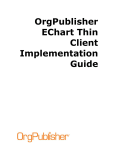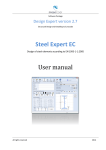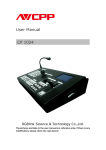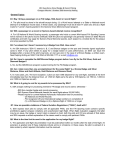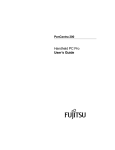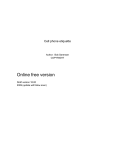Download Franklin Merriam Webster KID1240 Dictionary
Transcript
The Franklin KID-1240 Children’s Talking Dictionary with Spell Corrector Supplemental Instruction Guide One Franklin Plaza Burlington, NJ 08016-4907 (800) 266-5626 http://www.franklin.com KID-1240 Speaking Homework Wiz™ Supplemental Instruction Guide The Franklin KID-1240 is a powerful supplemental tool for students who are tackling their basic skills. It is used extensively in Reading and Language Arts, Special Education, Title I, ESL/ESOL, and Bilingual programs throughout the United States. It provides motivation as well as information. Franklin is committed to providing educators with materials that will impact on the learner’s fundamental language skills. With the Children’s Talking Dictionary students can work independently to: ⇒ expand their written and spoken vocabulary ⇒ assist with reading and comprehension ⇒ improve their spelling and grammar skills ⇒ produce better written compositions ⇒ build handwriting skills 1 The Franklin Children’s Talking Dictionary with Spell Corrector KID-1240 FEATURES 9 Pronounces every word and definition out loud for verification and auditory reinforcement 9 Provides 40,000 easy-to-understand definitions 9 Animated handwriting guide models manuscript and cursive writing 9 Word pattern review 9 Instant spelling correction and verification 9 Personal word list for vocabulary study and review 9 Vocabulary building word games 9 Automatic shutoff for longer battery life 2 This guide is designed to integrate the KID-1240 into existing classroom curriculum easily and effectively. It may be used as a sequence of lessons that familiarize the user with the KID-1240's complete functionality. It can also be utilized as a periodic reference source for instruction on specific features by searching the table of contents for the desired topic. Table of Contents.............. Page Getting Started ......................................... 4 Spelling Correction .................................. 5 Hearing Words Pronounced ...................... 6 Definitions ............................................... 9 Jumping to a Word ................................ 10 Handwriting ........................................... 11 Word Patterns ........................................ 12 Homophones .......................................... 16 Finding Rhymes ………………………. 17 Keyboard Echo ……………………….. 18 Saving Words for Study ........................ 19 Games .................................................... 22 Changing the Settings ............................ 24 3 GETTING STARTED 1. Check the unit for batteries. The KID-1240 uses four AAA batteries. Turn the unit over; the battery cover has a triangle impression on it. Remove the small screw using either a Phillips or straight blade screwdriver. Slide the battery cover off in the direction the triangle is pointing. 2. Remove or install the batteries. If the Children’s Talking Dictionary has batteries, remove them and wait 15 seconds. Install the batteries carefully following the diagram etched into the bottom of the battery compartment. 3. Replace the battery cover. 4 SPELLING CORRECTION The Children’s Talking Dictionary can be used for verifying the spelling of words as well as editing compositions. For example, a student may be comfortable using the word "giraffe" in their spoken vocabulary but may be unwilling to use it in their written compositions because the spelling is difficult. Phonetically, he/she may spell it "jeraf." 1. Turn the unit on by pressing the ON OFF key. 2. The screen should display: ENTER a word: 3. Type "jeraf. ” 4. Press ENTER . The KID-1240 will flash “Checking spelling” then a list of words will be displayed. The list will generally be about five to seven words. Our list for “jeraf” will be: giraffe giraffes jeered Jared jailer Gerard Georges Jerries juries juror Note: The desired word may not always be first in the correction list. This will depend on how the student approximates the spelling. 5 HEARING WORDS PRONOUNCED Many students will be able to find the correct spelling of their word from the correction list. But for those students who are unable to make the distinction, the pronunciation feature is critical. By enabling students to hear each word in the list pronounced, the Children’s Talking Dictionary assists them in identifying the desired word. This multisensory approach helps to reinforce the acquisition of new words. 1. With "giraffe" highlighted on the screen press the green key. SPEAK The learner will hear “giraffe” pronounced and realize this is the word they are after. NOTE: The volume control is located on the right side of the unit. Rotate the dial toward the speaker to increase the volume. Students may be curious about unfamiliar words that appear in the correction list. They can conveniently hear these words when using the to highlight the next word in KID-1240. Simply use the down arrow the list. Then press the green SPEAK key. This is an excellent way to encourage browsing. Headphones We encourage teachers to employ the use of headphones in the classroom. Using headphones has two advantages: 1. The Speaking KID-1240 can be used during instruction without disturbing other students or calling attention to the user. 2. The fidelity of the voice output is increased. NOTE: KID-1240 has a 3.5 mm (standard) stereo headphone jack for use with standard 8 ohm headsets. It is on the right side of the unit next to the volume control dial. 6 HEARING WORDS PRONOUNCED (continued) Students simply type in the unknown word and press the green [SPEAK] key to hear the word pronounced. With the KID-240, students can confide in their own resourcefulness instead of depending on the teacher. They in turn become more self-reliant which enhances their self-esteem. The instructor is free to concentrate on the task at hand without interruption. 7 HEARING WORDS PRONOUNCED (continued) Learning the Alphabet Young students who are learning the alphabet can work independently or in cooperative groups with the KID-1240, to see and hear the name of each letter. This multisensory stimulus aids in better retention. Press any letter, followed by the green [SPEAK] key. To hear a different letter, press the [CLEAR] key. This will erase the display so a new letter can be entered. This is an especially effective method when working with language minority students whose native alphabet may have different characters. Help is at hand Students can view the help messages by pressing the [HELP] key. They can also hear the entire message read aloud by pressing the green [SPEAK] key. Pressing the [SPEAK] key again will turn off the voice. To go back to the previous screen, they should press the [BACK] key 8 DEFINITIONS Expanding students' vocabulary is an integral part of any Language Arts program. But how often do your students willingly use the dictionary to look up the definitions of new words? The Children’s Talking Dictionary is an engaging and entertaining tool that students will use to explore the meaning of new words. 1. Press the CLEAR key. 2. Type in "dinosaurs" and press ENTER . You will see: dinosaurs huge reptiles that The learner can press the down arrow to scroll through the rest of the definition. Use the up arrow to move back to the top of the definition. 3. To hear the entire definition read out loud, press the green key. SPEAK 9 JUMPING TO A WORD The Children’s Talking Dictionary is capable of so much more than a traditional dictionary. Students no longer need to flip back and forth amongst the pages of a dictionary when they encounter unknown vocabulary in a definition. A student can hear any word that appears in a definition, as well as "Jump" to the definition of that word. This can eliminate frustration and promote the exploration of words. 1. With the definition for "dinosaurs" on the screen, press the ENTER key. The word "dinosaurs" should now be highlighted. 2. The arrow keys will move the highlight to the desired word. For key to move the highlight to the example, press the down word "reptiles." You will see: dinosaurs huge reptiles that 3. Press the ENTER key. The screen should now display the definition for "reptiles." 4. To return to the definition of "dinosaurs" press the BACK key. 10 HANDWRITING The KID-1240 is the ideal tool for students embarking on the exciting process of learning to write. Students can see manuscript and cursive writing, with upper and lower case letters, modeled on the screen. These words or letters can be viewed as often as needed so the student can learn to master the flow of handwriting. 1. Press the CLEAR key. 2. Type in the word "Friday". Note: To type in a capital letter hold the [SHIFT] key down and press the desired letter. 3. To see the word "Friday" modeled in manuscript, press the abc key. You will see: Friday Note: To see the word written again, press the [abc] key as often as desired. 4. To see the word "Friday" modeled in cursive, press Shift key and the abc key. If a student wishes to view the definition of the entry word, they must press the [BACK] key. This will bring the student to the "Enter a Word" screen. Pressing [ENTER] will display the definition. Note: For students, who are learning the fundamentals of writing the alphabet, individual letters can be viewed in either manuscript or cursive by typing the letter and the appropriate key. 11 WORD PATTERNS Learning word patterns is a particularly useful strategy for students. Knowing the likelihood and frequency of letter sequences can help in making spelling predictions, contribute to more accurate spellings, and aid in the recognition of words while reading. On page 15 of this guide, you will find a simple hand out that will stir children's curiosity to find many exciting new words. This function is accessed with the ? key 1. Press the 2. Press the key. CLEAR ? key and type in the letters “ie.” The screen should display: ENTER a word: ?ie 3. Press ENTER . You will see: Then: Matches die lie The Children’s Talking Dictionary generated a list of all the three letter words that end in “ie.” The learner can scroll down to view the words or go to the dictionary definition of any word in the list. After viewing the definition, they can return to the list by pressing the [BACK] key. 12 WORD PATTERNS (continued) 4. Press the 5. Press the ? CLEAR ? key. key and type in the letters “ie” and press the key again. 6. Press ENTER . The list is much longer this time and again the learner can scroll through to find new words. 7. Type in “?????ie?????” and press ENTER . This time the KID-240 takes a little longer to perform the search. You will see: deficiencies efficiencies This method combined with the artwork on page 15 is a fun and motivational way for students to explore letter patterns. 13 WORD PATTERNS (continued) You can also explore word patterns and find words using the asterisk function. Pressing the SHIFT key along with the ? will insert an *. The * will insert an unlimited number of characters. 8. Type in “c?t” and press ENTER . You will see three matches; cat, cot and cut. 9. Type in “c*t” and press ENTER . You will find dozens of words starting with ‘c’ and ending with ‘t’. NOTE: The * and ? can be used by themselves or combined along with any letter combination to find various word patterns. 14 Word Tree Hand Out ig ig ig ig ig ig ig ig 15 HOMOPHONES Witch is which? We call them confusables, but you know them as homophones. In any case, they are words that sound the same but are different in meaning and spelling. The Children’s Talking Dictionary identifies and defines these words for students. 1. Press the CLEAR key. 2. Type in “pair” and press the ENTER key. The definition of “pair” will appear and in the upper right-hand corner you will see a flashing "?" symbol. This is to indicate that there are confusables for the word “pair.” 3. Press the ? key. You will see: 3 Confusables Then: pair: two pare: trim Use the down arrow to see the last entry "pear: fruit." The learner can see the dictionary definition for any one of these words by highlighting the word and pressing the [ENTER] key. Pressing the [BACK] key returns the student to the screen with the confusables for "pair." Try these confusables: boy, there, air, ant, cell, plane, and hire. 16 Finding Rhymes You can find rhymes with your dictionary. Rhymes are words that sound alike. You can check for words that rhyme with: ● a word you type at the Enter a word screen ● a word you looked up ● the highlighted word in a definition or list ● a game word ● a printed or cursively written word. 1. Press the CLEAR key. Rhyme key. 2. Type wild. 3. Press the You will see the words child and dialed. Use the down arrow keys to see more words that rhyme with wild. Note: Multiple Pronunciations Some words have more than one pronunciation. Lead for example could rhyme with bed or weed. There are separate rhyme lists for each pronunciation. 17 Keyboard Echo The Talking Children’s Dictionary can pronounce letters as they are pressed on the keyboard. This feature is especially useful for users struggling with letter and word identification. The user finds the letter, presses the letter, hears the letter and sees the letter on the screen! Turning Keyboard Echo On and Off 1. Turn the unit on. 2. Press the LIST key. Using the down arrow key, scroll down through the options until you reach “Keyboard Sound”. Using the right and lefy arrow keys select either ‘OFF or ON’ 3. Press the CLEAR key. 18 SAVING WORDS FOR STUDY The continuous expansion of the student's vocabulary is critical to their success in reading fluently and writing effectively. The KID-1240 offers students the opportunity to build and store up to 80 vocabulary words. These words can then be accessed for practice and review using the word games. This personal word list can be updated by adding or deleting single words, or by eliminating the entire list. The auditory, visual, and tactile reinforcement helps students retain more information and they have fun while learning. 1. Press the CLEAR 2. Press the You will see: LIST key. key. See Your Words The other menu selections will not be visible on the screen. The student will need to use the down key to scroll through the remaining options. These are: Add A Word, Erase A Word, Erase List, Enter Your Name, Handwriting Speed, Sound, See Me Work. (Only the Word List options will be discussed in this section. For instruction on other selections, see page 21.) 4. To add a word press the down key once, until you see "Add A Word." Type a word and press the ENTER key. The unit will flash the message "I added your word" and speak the phrase as well. After each entry, the display will return to "Add A Word", so that more words can be included in the list. 19 SAVING WORDS FOR STUDY (continued) If a student attempts to add a word that is spelled incorrectly or is not in the KID-1240's dictionary (ex. student's last name), the unit will display and say "Word not in dictionary." Use the down key to view the three options: "Add it Anyway?", "Cancel?", or "Correct Spelling." Press the [ENTER] key at the appropriate selection. Another benefit of the Children’s Talking Dictionary is that it will allow the student to add words to their personal word list at any time during a search. For example, a word can be added while looking up a definition, finding the correct spelling of a word, or even while playing a game! Follow the steps below. 1. To add the word "pair" while looking up its definition (or to add a word while playing a game), simply press the LIST key. You will see: Add This Word: pair 2. Press the ENTER key. The KID-240 will say and display "I added your word." 3. Press the CLEAR key. 20 SAVING WORDS FOR STUDY (continued) The KID-1240 also permits students to add words to their personal word list from within a definition or from the spelling correction list. For example, the word "rhyme" appears in the definition of "poem." An ideal way for students to practice unfamiliar words, such as "rhyme," is to add them directly from the definition to the study list. With the Children’s Talking Dictionary, developing a study list is very simple. 1. Highlight the desired word (see Jumping to a Word, page 10) and then press the key LIST You will see: Add This Word: rhyme 2. Press the ENTER key. The KID-1240 will say and display "I added your word." Note: Any word from the personal word list can be highlighted for further exploration. Students can hear each word in the list read aloud by pressing the [SPEAK] key. To view each definition press the [ENTER] key. To see the handwriting modeled, press the ABC key for manuscript or ABC and SHIFT key for cursive writing. Removing a Word or Erasing the Entire List 1. To eliminate a word from the Personal Word List, press the [LIST] key and scroll to "Erase a Word". Press [ENTER]. Highlight the word to be deleted and press [ENTER]. The KID-1240 will display and say; "I took your word out". 2. To delete the entire list, press the [LIST] key and scroll to "Erase List". Press [ENTER]. The screen will display the message “Erase list (Y/N)?" Pressing “Y” for yes will erase the entire list. The KID-1240 will display and say, "All words erased!" Pressing “N” for no will keep the list intact. 21 GAMES The games in the KID-1240 are designed to be as much fun as they are instructional. The 4 word games challenge the user on two skill levels to test their word knowledge. In the process they will discover new words, meanings and uses. By partnering the Personal Word List with the games, students can use the KID-1240 as a private tutor. This method of studying words can be very appealing for students, and for teachers it can serve as a vehicle for motivating uninterested children. To use the Personal Word List in the games, follow the instructions below. 1. Press the GAMES key There are 8 options to choose from. These include: Skill Level - includes two settings: easy or hard words. Game Words - pick from two settings: all words in the dictionary or your list (Personal Word List) Hangman - guess a mystery word, one letter at a time, within a given number of tries. Jumble - unscramble the letters to form a word. Flashcards - improve vocabulary by studying randomly presented words. Guess that Word- using the definition as a clue, fill in the missing letter(s) to complete the word. Tic-Tac-Toe - get three X's in a row before the KID-1240 gets three O's. Tic-Tac-Toe 2 Player - same as above except students play against a friend. 22 GAMES (continued) 2. To play the games with words exclusively from the Personal Word List, scroll down to "Game Words" using the down key. 3. Press the right The screen should look like this: key to check the box for "Your List" Game Words All 4. Use the down Your List key to select the game to be played. Once the desired game is visible on the screen press the ENTER key to start playing. 5. Press the right key to play another round, or press the key to return to the game menu and select another game. BACK 23 CHANGING THE SETTINGS Setting Screen Contrast You can adjust the screen contrast by pressing and holding the keys at the "Enter a word" screen. and Customizing the Unit The Children’s Talking Dictionary has several settings to adjust the KID1240 to meet the particular needs of your classroom and students. These settings can be found by pressing the [LIST] key and scrolling through the options menu. In addition to the Personal Word List settings, you will find: ENTER Your Name - students can enter their names for personalized greetings and messages. HANDWRITING SPEED - regulates how fast or slow the animation is displayed. Sound - can be turned off or back on. Keyboard Sound - can be turned off or back on. See Me Work - students can see a brief demonstration. 24 SUMMARY Research has shown that technology increases student motivation and motivated students are more receptive to learning. This guide was created to help educators such as yourself maximize the full potential of our products in your classroom. In turn, the Children’s Talking Dictionary, when used to its fullest capacity, can yield visible results in your students' performance. We hope this instruction guide has been informative, as well as inspiring. We wish you all the best in your teaching endeavors. FRANKLIN LEARNING RESOURCES ONE FRANKLIN PLAZA BURLINGTON, NEW JERSEY 08016-4907 1-800-BOOKMAN (1-800-266-5626) http://www.franklin.com Copyrights, Patents and Trademarks © 1997-2004 Franklin Electronic Publishers, Inc. Burlington, NJ 08016-4907 USA. All rights reserved FCC Tested To Comply With FCC Standards FOR HOME OR OFFICE USE L&H Quality Speech. All rights reserved US PATENTS 4,830,618; 4,891,775; 5,113,340; 5,203,705; 5,318,536; 5,396,606. ISBN: 1-59074-288-3 25