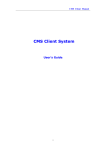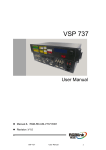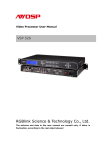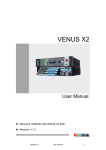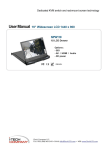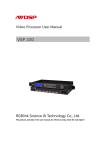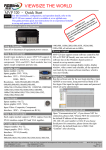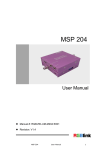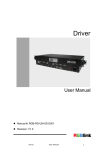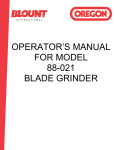Download CP 1024 User manual
Transcript
User Manual CP 1024 RGBlink Science & Technology Co.,Ltd. The pictures and data in the user manual are reference only, if there is any modification, please check the real device! CONTACT US Addresss: S603 Weiye Building Torch Hi-Tech Industrial Development Zone Xiamen,Fujian Province, P.R.C Tel: +86-592-5771197 Fax:+86-592-5771202 E-mail:[email protected] http://www.rgblink.com http://www.rgblink.cn File version version time 1.0 2011-11-21 ECO# 0000 Description Release principal CONTENT 1.0 Safety .......................................................................................................................1 2.0 Specification ............................................................................................................2 3.0 Connection ...............................................................................................................2 3.1 CP 1024 connectors and signals........................................................................2 3.2 CP 1024 Size and installation ...........................................................................3 4.0 Control Panel Operation ..........................................................................................4 4.1 CP 1024 Operator Guideline.............................................................................4 4.2 CP 1024 Video Processor Menu .......................................................................9 5.0 Appendix ................................................................................................................23 5.1 Appendix I Download CP 1024 IP software ...................................................23 6.0 Quick User Guide ..................................................................................................25 6.1 Device connection...........................................................................................25 6.2 Instruction for control panel............................................................................27 1.0 Safety The general safety information in this summary is for operating person. Any requirement, please feel freely to contact our service engineer. Power Source This product is intended to operate from a power source between 85~265 volts rms . This product is only workable under correct power condition, which is already mark on the back panel of the power. High Voltage There are many high voltage components inside. Do not Remove Covers and Panels Do not remove Covers in any conditions. There are not any spare components inside for maintenance, so do not maintain this product by userrselves, any requirement, please feel free to contact our service engineer. Keep heavy device from power cord. Grounding the Product and Use the Proper Fuse This product is grounded through the grounding conductor of the power cord. To Avoid electrical shock, plug the power cord into a properly wired receptacle before connecting to the product input or output terminals. Keep away from Magnet, Motor, TV and Transformer. Guard Against Damp Keep using inside clean and dryness environment, once the device get wet, must remove power cord right now. Keep away Exploder Do not operate the device inside dangerous and easy explosive gas, which it may make fire, blast or something without expectation. Keep away Pour Liquid and Fragment It is forbid to pour liquid, metal fragment or anything else inside this device to avoid fire and other accident. Once that happens, must remove power cord and try to make it clean before power on again. CP 1024 User Manual Doc No:RGB-RD-UM-CP1024C001 1 2.0 Specification CP 1024, works as the control panel for VSP 729, support an easy going user interface for control, and it can control more than one VSP 729 through network, RS232. it’s ideal for stage performances, conferencing system, school, church or other live application. With features simple operation panel, the multi-function joystick operation, T-bar switch, the dynamic display on LCD, and gooseneck lamp for low-light environment. 3.0 Connection 3.1 CP 1024 connectors and signals 1、Mini switch, more details please refer to Appendix II 2、RJ45, used to connect the computer by 568B-568A twist-pair; 3、USB, used to work with AVDSP Console PC software; 4~7、RS232 interface (RJ11) for VSP processor. Used to connect the computer; 8~11、Switch and power. It must use IEC-3 power line. Always ground to avoid electric shock. CP 1024 User Manual Doc No:RGB-RD-UM-CP1024C001 2 3.2 CP 1024 Size and installation CP 1024 User Manual Doc No:RGB-RD-UM-CP1024C001 3 4.0 Control Panel Operation Insert power cord and push power button to ON position.LCD module on the front panel will show RGBLINK and go into self verification before it load the last setting config and send the processed image to the target monitor. For the first time, CV1 input is the default input source. With the control panel, users can operate the equipment with menu displayed on LCD module. 4.1 CP 1024 Operator Guideline Followed picture of front Panel Keyboard LED light, gooseneck lamp for low-light environment. (Optional accessory) Menu operation: LCD module: display the menu for button operation and communication. Knob switch: Used to adjust the options on the LCD menu, slightly rotate the knob to set the LCD options or option values. ESC: push to exit from current choice item; SEL: Push to confirm the current choice item; Video input layer 1 2 3 4: Signal input area, used for four input channel signal CP 1024 User Manual Doc No:RGB-RD-UM-CP1024C001 4 selection of VSP729: CV1,CV2,CV3,CV4,CV5,CV6,CV7,CV8,VGA1,VGA2, VGA3,VGA4,DVI1,DVI2,DVI3,DVI4 signal input switch buttons, push the button to switch the signal input. ensure the correct input signal access while switching。 PROGRAM: 1:Channel 1, indicative key light, push the button to display image of this channel. 2:Channel 2, indicative key light, push the button to display image of this channel. 3:Channel 3, indicative key light, push the button to display image of this channel. 4:Channel 4, indicative key light, push the button to display image of this channel. BG: Background channel switches, indicative key light, push the button to display image of this channel. PREVIEW: 1:Preview channel 1,indicative key light, push the button to display image of this channel. 2:Preview channel 2,indicative key light, push the button to display image of this channel. 3:Preview channel 3,indicative key light, push the button to display image of this channel. 4:Preview channel 4,indicative key light, push the button to display image of this channel. BLK:Black field switch, indicative key light, push the button to display image of this channel. CP 1024 User Manual Doc No:RGB-RD-UM-CP1024C001 5 Mode1:Single-window mode, push the button, Program ouput would be display in single picture, on the control panel, one of the 1, 2, 3, 4 buttons will light, ready to send to the program output, it supports switching with 1,2,3,4 windows in preview with seamless effects. Mode2:Dual-window mode, push the button,program ouput would be display in dual pictures, on the control panel, 1 and 2 buttons will light,ready to send to the program output, it supports switching with 3 and 4 in preview with seamless effects. Mode3:Triple-window mode, push the button,program ouput would be display in triple pictures, on the control panel, 1,2,3 buttons will light,ready to send to the program output, it supports switching with 4 in preview with seamless effects. Mode4:Quad-window mode, push the button,ogram ouput would be four pictures, In the console Program, 1,2,3,4 buttons will light,namely output channel lights. Image adjust: Joystick: used to set XYZ coordinates. Push Joystick in horizontal will shift the horizontal position or size, push Joystick in vertical will shift the vertical position or size, push Z order will change the windows size in horizontal and vertical at the same time. Scale:scale button push to on will make Joystick to work in window size scale mode;lightly push the joystick to the left or up, image length and width will be reduced, lightly push the joystick to the right or down, image length and width will be increased. Pos: position button push to on will make Joystick to work in window position shift mode; lightly push the joystick to the left or up, image horizontal or vertical position will be reduced, lightly push the joystick to the right or down, image horizontal or vertical position will be increased. CP 1024 User Manual Doc No:RGB-RD-UM-CP1024C001 6 (Scale): Zoom adjusted starting point on bottom of right corner, zooming starts from the right and bottom (Pos): image coordinates of upper corner on the left is (0,0), Pos adjust starts from upper corner on the left Mutil control: V1:Push to the button to light, supports control the first VSP 729 V2:Push to the button to light, supports control the second VSP 729 V3:Push to the button to light, supports control the third VSP 729 V4:Push to the button to light, supports control the fourth VSP 729 Control method could be RS232 seriel port on the rear panel, or 10/100M network control interface, connecting to the router through a different IP address to those VSP 729 (V1 control VSP729 IP addresss:192.168.0.100;V2 control VSP729 IP address:192.168.0.101 ; V3 control VSP729 IP address:192.168.0.102;V4 control VSP729 IP address:192.168.0.103,VSP729 default IP address: 192.168.0.100,IP address could be changed by VSP729 PC Software) Custom function: SAVE: Save button, push this button, all Save1~Save10 will light, all the setting and parameters were saved to one of Save1~Save10, choose one of them, push the button till light off, saving was done. LOAD: push the button, all Save1~Save10 in the program and preview will light, choose one of them, push the button till light off, loading successed. User could switch between user mode, data would load within 1 second. Default saving mode SAVE1 data would loading automatically when turn on the device. Matrix:matrix button, push this button till light on, 1234 of program and 1234 of preview will work as matrix. E.g. in mode 3, three-channel mode, push martix till light on, to make two of the images the same, you need to push 3 of program, and 1 of the preview, channel 1 would be copy to channel 3, push CP 1024 User Manual Doc No:RGB-RD-UM-CP1024C001 7 SAVE to confirm, and save to SAVE 1 mode so as to load the data in the future. LOCK: Lock button, push this button till light on, all buttons light, which were locked, operation is invalid, press LOCK again till light off, all buttons are unlocked, operation come to valid again. TAKE: Effects switch button, push this button, to switch with fading and sepcial effects between program and preview channels. Effect switch bar:Effect switch bar, push up or down gently to do fade switch between program channel and preview channel, bar pushing could stop anywhere to make two images superimposed. Seamless switch: :fading button, push this button to light on, pressing TAKE or pushing effect bar to do fading switch. :Seamless direct switch, push this button to light on, pressing TAKE to do fading switch. :Left curtain switch, push this button to light on, pressing TAKE to do curtain switch. :Right curtain switch, push this button to light on, pressing TAKE to do curtain switch. :Down curtain switch, push this button to light on, pressing TAKE to do curtain switch. :Up curtain switch, push this button to light on, pressing TAKE to do curtain switch. : wipe center out in vertical, push this button to light on, pressing TAKE to do curtain switch. :wipe center out in horizontal, push this button to light on, pressing TAKE to do curtain switch. CP 1024 User Manual Doc No:RGB-RD-UM-CP1024C001 8 : wipe plus out. push this button to light on, pressing TAKE to do curtain switch. 4.2 CP 1024 Video Processor Menu Menu has two parts, the above part is to display real-time information, the bottom part is for operation, as shown below: Operation information on display The following information would be displayed on screen: output resolution of the processor in control, fading time, effect switch speed, logo switch, black filed switch, test pattern switch, brightness value, Color temperature value, Saturation value, sharpness value, contrast value, aspect ration value, position of X and Y coordinates, width and height of image, input channel, input signal information, input format, etc. Operation menu part Menu as below: RGBLINK 视诚科技 控台系列 AVCPP Series CP 1024 CP 1024 User Manual Doc No:RGB-RD-UM-CP1024C001 9 Wait Init Network… When the device runs, the factory IP address displays on it as shown IP Address 192.168.0.10 After system connection was completed with the first device, it will display as shown Connect device V1 IP:192.168.0.100 After the device connection was successfully completed, the system goes into prompt state as shown: V1 Connect IP:192.168.0.100 success When device fails in connection, the system goes into prompt state as shown: V1 IP:192.168.0.100 Connect failed After device fails in connection, check that if the device was well connected, if VSP729 IP address is correct Please refer to VSP729 User Manual if you want to correct the VSP729 IP address After the program runs, the system main menu appears as below: >CP 1024 *Dev Info Reset Swirling the knob to select the menu on the left or right, with means option was selected, push SEL to enter into menu setting or checking Device name CP 1024 was displayed on it, select Dev Info and press SEL to CP 1024 User Manual Doc No:RGB-RD-UM-CP1024C001 10 display the relative signal information of inputs and outputs As shown: Program 1:DVI 1920x1080x60 Swirling the knob to check the preview input: Preview 2:VGA 1024x768x60 Swirling the knob to check the output format: Output Format: 1024x768x60 Swirling the knob to check the version of the program: Software Version 0.8 Swirling the knob to check the device serial No., user need it for asking for more effective service and support RGBLINK SN:CP1234 Push ESC, go back to main menu as below. Swirling the knob to Recall to do factory reset >CP 1024 Dev Info *Reset Push SEL to do factory reset to VSP729 programmed, after factory reset finished, LCD module display as below: Reset Finished Push SEL to exit the menu, system main menu as below, turn the menu to next page, user could set language in 【LANGUAGE】option. >CP 1024 *Language CP 1024 User Manual OUT Doc No:RGB-RD-UM-CP1024C001 11 Push SEL to enter into the sub-menu setting, 【LANGUAGE】 sub-menu as below: * Language select > English 中文 Swirling knob to selected LCD display language, push SEL to confirm. Push ESC, exit the main menu, swirling the knob, select OUT to set output >CP 1024 Language OUT Push SEL to enter into the sub-menu, Program menu as below: OUT >Program Preview Push SEL to enter into the sub-menu; sub-menu of Program: PROGRAM >DE setup HDMI/DVI Push SEL to enter into the sub-menu, DE setup sub-menu as followed: PROGRAM >ON DE ON/OFF Select 【ON】, push SEL to enter into DE setup menu, swirling to set parameter of the option: > PROGRAM *35 DE H Start Or scrolling down the menu as below: > PROGRAM > 35 DE H Start > PROGRAM > 35 DE V Start > PROGRAM > 35 DE Width CP 1024 User Manual Doc No:RGB-RD-UM-CP1024C001 12 > PROGRAM > 35 DE Height DE H Start: horizontal coordinate set of the image; DE V Start: vertical coordinate set of the image; DE Width: width set of the image; DE Height: height set of the image, push ESC, go back to the previous menu, swirling the knob, select HDMI/DVI to enter into output signal protocol setting: PROGRAM DE setup >HDMI/DVI Push SEL to enter into sub menu of HDMI/DVI output, do setting to the output signals. Select the HDMI output or DVI output. (HDMI output support HDMI1.3, DVI output support DVI1.0), as shown: PROGRAM >HDMI HDMI/DVI In the same way, Preview output setting could be done. Push ESC, go back to main menu of 【MENU】, swirling to scroll down to device time setting: >CP 1024 *Time Calendar Push SEL to enter into Time setting Time > 00:00:20 Push SEL to active time setting, * appears on the left, the changeable option is flashing, swirling to adjust the value: Time *00:00:20 Push ESC, go back to the previous menu, swirling to set the calendar: > CP 1024 Time CP 1024 User Manual * Calendar Doc No:RGB-RD-UM-CP1024C001 13 Push SEL to enter into 【Calendar】 setting, date displayed on the left side of calendar, the day of week on the right: Calendar >2010/01/01 Sun Push SEL to active date setting, * appears on the left of time, the changeable option is flashing, swirling to change the flashing date and day of a week: Calendar *2010/01/01 Sun Push ESC, go back to the main menu, swirling to scrolling down the【MENU】 to 【Scale】setting: > CP 1024 * Scale Advance Push SEL to set Scale, Scale menu includes the following options: Scale Width: vertical size setting Scale Width CH2: >1024 Scale Height: horizontal size setting: Scale Height CH2: >768 Scale Pos X: horizontal coordinate setting Scale Pos X CH2: >0 Scale Pos Y: vertical coordinate setting: Scale Pos Y CH2: >0 Scale is to set the program outputs, preview keeps always fullscreen display. Above image displays CH2, means currently CH2 is working, bar could control it directly. CP 1024 User Manual Doc No:RGB-RD-UM-CP1024C001 14 User could easily change the image size and position by setting parameters on the right side of the screen. Push ESC, go back to main menu, swirling the bar to do advanced setting, including screen parameter settings, aspect ratio setting, switching the preview mode setting, output resolution settings, V1V2V3V4IP address settings. > CP 1024 Scale * Advance Push SEL to enter screen parameter settings of the Advanced Menu: screen parameter is the image display area setting, the image would fulfil the screen after correct setting, The width, height, X position and Y position are adjustable: Screen width : >1024 Screen height : >1024 Screen pos X : >1024 Screen pos Y : >1024 Aspect ratio setting in advanced menu: Normal video aspect ratio:4:3 and 16:9(Width to Height), swirling the bar to switch from two different ratios. preview and switch mode setting: set display mode after Preview image switched. Exchange: after Take button or T-bar switch, image from program and preview would be displayed in exchange Follow: after Take button or T-bar switch, program follows preview, it displays the same output image. Preview switch mode: >Exchange CP 1024 User Manual Doc No:RGB-RD-UM-CP1024C001 15 Preview switch mode: >Follow Default mode is exchange Preview switch mode Advanced menu output resolution setting: Set VSP729 output resolution, VSP729 has five output resolutions: 800*600@60 , 1024*768@60 , 1280*768@60,1600*1200@60,1920*1080@60 output resolution: >800*600@60 Change output resolution by swilring the knob Advanced menu V1V2V3V4IP address , push SEL to confirm. setting: It’s adjustable to control VSP729 IP address, to control multi VSP729 with different IP address, control range from 192.168.0. 1 to 192.168.0. 254, except for 192.168.0.10. V1 IP:192.168.0.100 Eg: Four units VSP 729, the first IP address is 192.168.0.100. the second 192.168.0.101 the third 192.168.0.102 and the forth 192.168.0.103. After setting V1 could control the IP address of 192.168.0.100 to make the first VSP729 controlled, set IP of192.168.0.102 controlled by V1 to make the third VSP729 controlled, 192.168.0.102. Push ESC, go back to main menu, swirling the bar to scroll down the page,set the【Picture】; > CP 1024 *Picture CP 1024 User Manual BG Doc No:RGB-RD-UM-CP1024C001 16 Push SEL, enter into Picture setting, image quality options as below: Set Brightness: brightness setting, to change the image brightness. Set Contrast: Contrast settings, image color contrast can be changed by contrast settings; Set Saturation: color temperature settings, change color temperature by settings the color temperature value; Set Red Color: red color set, the image can be changed by red color setting Set Green Color: green color set, the image can be changed by green color setting Set Blue Color: blue color set, the image can be changed by blue color setting User could do setting according to their requirements, the function are for professionals, non-specialists were not suggested to use it, mistakes can lead to distortion of image quality, they could use Iinitialize and factory reset. Push ESC, go back to the main menu, swirling to set【BG】background. > CP 1024 Picture * BG Background *Black VIN0 BG setting menu: Swirling the bar to set the background, black means black background, VINO is the background input Background input image resolution is the same with output Push ESC, go back to the main menu, swirling the bar to scrolling down the 【MENU】, 【AB Mode】 effect switching is adjustable: > CP 1024 *AB Mode CP 1024 User Manual Crop Doc No:RGB-RD-UM-CP1024C001 17 【AB Mode】including: full screen switch, transparent full screen switch, curtain switch, transparent curtain switch. curtain switch and transparent curtain switch offers six different switch methods, one is with soft a transparent effect, image moves to the right, to the left, down, up, wipe in vertical and wipe in horizontal, Swirling to select the curtain switch in AB Mode, it could make curtain effects:(CUT Switch)opaque image switch moving to the right, image moving to right, image scrolling down, image scrolling up, image quartet switch, wipe in the horizontal and wipe in vertical and DISSOVLE Switch with transparent switch. Setup AB Mode > CUT Switch Setup AB Mode > DISSOVLE Switch WIRE button could also enter into AB Mode, to set effect switch Push SEL to confirm fading time, swirling knob to set the fading seconds in the range of “0.5 s-30.0 s” Dissolve Duration: >3.0 s FADE button could also enter into AB Mode, to adjust fading time Push SEL to enter into WIPE HARD Switch: Setup AB Mode > WIPE HARD Switch Setup AB Mode > WIPE SOFT Switch CP 1024 User Manual Doc No:RGB-RD-UM-CP1024C001 18 Swirling knob to check the several seamless switch modes: WIPE Mode > WIPE RIGHT WIPE Mode *WIPE LEFT WIPE Mode *WIPE DOWN WIPE Mode *WIPE UP WIPE Mode *WIPE PLUS OUT WIPE Mode *WIPE CURTAIN OUT WIPE Mode *WIPE CENTER OUT CP 1024 User Manual Doc No:RGB-RD-UM-CP1024C001 19 Push ESC, go back to the main menu, swirling the knob to set 【Crop】 capture: > CP 1024 AB Mode *Crop Push SEL to enter into Crop setting, Crop menu including the following options: Crop Width:vertical size setting: CP 1024 User Manual Doc No:RGB-RD-UM-CP1024C001 20 Crop Width CH2: >1024 Crop Height:Horizontal size setting: Crop Height CH2: >768 Crop Pos X:horizontal coordinate setting: Crop Pos X CH2: >0 Crop Pos Y:vertical coordinate setting: Crop Pos Y CH2: >0 Push ESC, go back to the main menu, swirling to turn 【MENU】 to next page , 【Matrix】 available for adjusting: CP 1024 *Matrix TP Push SEL, enter into Matrix setting, Matrix menu including the following options: Input Select :CH1 > Input 2 The above image shows: signal from channel 2 copy to channel 1. Input Select :CH2 > Input 3 The above image shows: signal from channel 3 copy to channel 2. Select anyone of Preview 1234, through PRG button to do signal programming, select the source signal to use the matrix function. Push ESC, go back to the main menu, swirling to set【TP】 test pattern CP 1024 Matrix *TP Push the SEL button to enter TP test pattern setting,,TP test pattern menu as CP 1024 User Manual Doc No:RGB-RD-UM-CP1024C001 21 below: TP Setup *Program Preview Push the SEL button to enter Program TP test pattern setting, Program TP test pattern menu includes the following options: Program TP *ON OFF Enter into Preview setting TP test pattern is Color Bar,resolution is 1024x768x60 。 CP 1024 User Manual Doc No:RGB-RD-UM-CP1024C001 22 5.0 Appendix 5.1 Appendix I Download CP 1024 IP software Turn off the power, take the two coding switch to “ON” sate as below: Connect one side of the RJ11 download line to the RS232 on the video processor, and the other side to be connected to the serial port on the PC Double click :to run flash magic, setting as below: First, users can choose the right serial port, set the baud rate to 115200, choose LPC2368, and to load the aim document (hex. document) of inboard upgrading secondly, confirm the two option box by tick. CP 1024 User Manual Doc No:RGB-RD-UM-CP1024C001 23 At last, click the Start button. When download finished, exit the program, turn off the device, reset the two dial code (as shown), restart the device, check whether the device work. Flash Magic Software download link: http://www.flashmagictool.com/download.html&d=FlashMagic.exe CP 1024 User Manual Doc No:RGB-RD-UM-CP1024C001 24 6.0 Quick User Guide 6.1 Device connection Connect Power cord to the power port, and use the CAT5 cable with the package to connect between two LAN ports on the CP 1024, or from LAN port of CP 1024 to VSP 729 LAN port. The LAN cable should be crossover cable, which is one end in T568A, and another end in T568B standard. If CP 1024 will make communication with VSP 729, the defacult IP address of VSP 729 is 192.168.0.100. When communication is OK, push power on button to run the processor, and check whether all the buttons on the top panel and the LCD is working with the right menus show as following. The LAN cable should be crossover cable, which is one end in T568A, and another end in T568B standard. If communication is correct, the menu shows Connect success. V1 IP:192.168.0.100 Connect success And when the connection is successful, the buttons and LCD modules will work as the last user config, take the following picture as reference. CP 1024 User Manual Doc No:RGB-RD-UM-CP1024C001 25 If connection is not working, the menu will show Connect failed, check the communication cable and the power cord in need and also the IP address of the processor, whether the address is in the same segment. V1 Connect IP:192.168.0.100 failed For modify the IP address, please check with the user manual of VSP 729. If the communication is not sucessful, push V1 button and check the menu on the LCD module, push SEL to confirm to communicate the device on LAN, if the communication setup, it will show success info. Use the same steps to check communication with V2, V3 and V4. Check device V1 >YES NO Check device V1 success CP 1024 User Manual Doc No:RGB-RD-UM-CP1024C001 26 6.2 Instruction for control panel. The buttons on Video Input Layer 1 is one to one correspond to the back panel of CP 1024. This is the same for Layer 2, Layer 3 and Layer 4. is correspond to the Background And connector. The buttons on the Program position, are used to show the current output layer or layers. It is not comment to push the button directly to switch the layer. The program output will send the layer or layers video from its port to back end system. The buttons on the Preview position, are used to show the current output CP 1024 User Manual Doc No:RGB-RD-UM-CP1024C001 27 layer or layers. User can push each layer, and use TAKE or CUT to switch the layer to the preview output on the back panel , and with the TAKE or CUT effects, user can see the layer which is been preview, will be on with the effects on the program output, and the preview output will show the original program output layer (if user define data as switch), or keep show current preview layer (if user define data as keep). There are 4 predefine modes, which are . These 4 modes define the program output layer or layers effects. For Mode1, will output layer in single window, and Mode2 is in Picture in Picture or Picture by picture, Mode3 is triple pictures, and Mode4 is in Quad. Not matter one picture or quad ones, user can scale or position each picture with scale or zoom funtion by Joystick or menu Knob button. All the user menu system can be access by Knob button button and ESC button >CP 1024 *Dev Info inside Menu Operation , SEL position. Reset Push SEL button can go into submenu and push ESC button can exit the current menu. The buttons inside Seamless Switch position, are used to define the seamless switch effects during TAKE or T-BAR operation. . This is Fade in Fade out effect button, and this is factory default setting button CP 1024 User Manual Doc No:RGB-RD-UM-CP1024C001 28 . The Joystick, SCALE button and POS button are used to do Image Adjustment. User push to select SCALE button, and operate with Joystick, will scale the picture on the program output. Pull Joystick to up position, will zoom out the picture in vertical, pull down will zoom in the picture in vertical, pull left will zoom out the picture in horizontal, and pull right will zoom in the picture in horizontal. Rotate the Joystick in counterclockwise, will zoom out in horizontal and vertical at the same time, Rotate Joystick in clockwise, will zoom in in horizontal and vertical at the same time. . User push to select POS button, and operate with Joystick, will position the picture on the program output. Pull Joystick to up position, will shift the picture to the top, pull down will shift in the picture to the bottom, pull left will shift the picture to the lefy and pull right will shift the picture to the right. To scale the size or the picture on the program output, user should make sure the buttons inside Program position and Preview position are the same. For example, the two button 1 are light on together. CP 1024 can support 10 user configuration settings. Push SAVE button and the 10 buttons inside Program and Preview will be on. User can push any of them to save the configuration to each setting. For example, user push button 1 will save the configuration to setting 1. The setting 1 is the default working configuration when CP 1024 and VSP 729 are power on. User can recall any of these 10 settings by push button and push one of the 10 buttons inside Program and Preview position. CP 1024 User Manual Doc No:RGB-RD-UM-CP1024C001 29