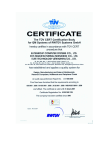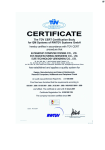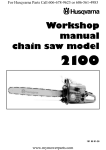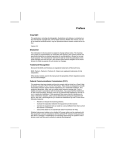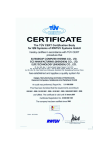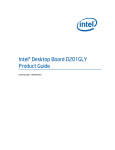Download EliteGroup 661FX-M Motherboard - F:\video-661fx\661FX
Transcript
Preface Copyright This publication, including all photographs, illustrations and software, is protected under international copyright laws, with all rights reserved. Neither this manual, nor any of the material contained herein, may be reproduced without written consent of the author. Version 1.1 Disclaimer The information in this document is subject to change without notice. The manufacturer makes no representations or warranties with respect to the contents hereof and specifically disclaims any implied warranties of merchantability or fitness for any particular purpose. The manufacturer reserves the right to revise this publication and to make changes from time to time in the content hereof without obligation of the manufacturer to notify any person of such revision or changes. Trademark Recognition Microsoft, MS-DOS and Windows are registered trademarks of Microsoft Corp. MMX, Pentium, Pentium-II, Pentium-III, Celeron are registered trademarks of Intel Corporation. Other product names used in this manual are the properties of their respective owners and are acknowledged. Federal Communications Commission (FCC) This equipment has been tested and found to comply with the limits for a Class B digital device, pursuant to Part 15 of the FCC Rules. These limits are designed to provide reasonable protection against harmful interference in a residential installation. This equipment generates, uses, and can radiate radio frequency energy and, if not installed and used in accordance with the instructions, may cause harmful interference to radio communications. However, there is no guarantee that interference will not occur in a particular installation. If this equipment does cause harmful interference to radio or television reception, which can be determined by turning the equipment off and on, the user is encouraged to try to correct the interference by one or more of the following measures: • • • • Reorient or relocate the receiving antenna Increase the separation between the equipment and the receiver Connect the equipment onto an outlet on a circuit different from that to which the receiver is connected Consult the dealer or an experienced radio/TV technician for help Shielded interconnect cables and a shielded AC power cable must be employed with this equipment to ensure compliance with the pertinent RF emission limits governing this device. Changes or modifications not expressly approved by the system’s manufacturer could void the user’s authority to operate the equipment. Preface ii Declaration of Conformity This device complies with part 15 of the FCC rules. Operation is subject to the following conditions: • • This device may not cause harmful interference, and This device must accept any interference received, including interference that may cause undesired operation Canadian Department of Communications This class B digital apparatus meets all requirements of the Canadian Interference-causing Equipment Regulations. Cet appareil numérique de la classe B respecte toutes les exigences du Réglement sur le matériel brouilieur du Canada. About the Manual The manual consists of the following: Chapter 1 Describes features of the motherboard. Introducing the Motherboard Go to H page 1 Describes installation of motherboard components. Chapter 2 Installing the Motherboard Go to H page 7 Provides information on using the BIOS Setup Utility. Chapter 3 Using BIOS Go to H page 25 Chapter 4 Describes the motherboard software Using the Motherboard Software Go to Chapter 5 Provides information about SATA RAID Setup SIS964 SATA RAID Setup Guide Go to Preface H H page 47 page 51 iii TABLE OF CONTENTS Preface i Chapter 1 1 Introducing the Motherboard 1 Introduction.................................................................................................1 Feature..........................................................................................................2 Motherboard Components........................................................................4 Chapter 2 7 Installing the Motherboard 7 Safety Precautions......................................................................................7 Choosing a Computer Case.......................................................................7 Installing the Motherboard in a Case......................................................7 Checking Jumper Settings.........................................................................8 Setting Jumpers..............................................................................8 Checking Jumper Settings..............................................................9 Jumper Settings..............................................................................9 Connecting Case Components...............................................................10 Front Panel Connector.................................................................11 Installing Hardware...................................................................................12 Installing the Processor...............................................................12 Installing Memory Modules.........................................................14 Installing a Hard Disk Drive/CD-ROM/SATA Hard Drive........16 Installing a Floppy Diskette Drive...............................................18 Installing Add-on Cards..............................................................19 Connecting Optional Devices......................................................20 Connecting I/O Devices..........................................................................24 Chapter 3 25 Using BIOS 25 About the Setup Utility............................................................................25 The Standard Configuration........................................................25 Entering the Setup Utility..............................................................25 Updating the BIOS.......................................................................27 Using BIOS................................................................................................27 Standard CMOS Features...........................................................28 Advanced BIOS Features.............................................................30 Advanced Chipset Features.........................................................33 iv Integrated Peripherals.................................................................36 Power Management Setup...........................................................40 PNP/PCI Configurations.............................................................42 PC Health Status..........................................................................43 Frequency/Voltage Control..........................................................44 Load Fail-Safe Defaults................................................................45 Load Optimized Defaults.............................................................45 Set Password...............................................................................45 Save & Exit Setup Option.............................................................45 Exit Without Saving......................................................................46 47 Chapter 4 Using the Motherboard Software 47 About the Software CD-ROM................................................................47 Auto-installing under Windows 98/ME/2000/XP................................47 Running Setup..............................................................................48 Manual Installation..................................................................................50 Utility Software Reference.......................................................................50 Chapter 5 51 SIS964 SATA RAID Setup Guide 51 Introduction for SiS964 SATA RAID Function....................................51 Features......................................................................................................51 Support Operating Systems....................................................................51 What is RAID............................................................................................51 Installing Software Drivers......................................................................52 BIOS Utility Operation.............................................................................53 Multi-Language Translation 1 Chapter 1 Introducing the Motherboard Introduction Thank you for choosing the 661FX-M7 motherboard. This motherboard is a high performance, enhanced function motherboard that supports LGA775 Pentium 4 processors for high-end business or personal desktop markets. The motherboard incorporates the SiS661FX Northbridge (NB) and SiS964/964L Southbridge (SB) chipsets. The SiS661FX Northbridge chipset features the AGTL & AGTL+ compliant bus driver technology with integrated on-die termination to support Intel Pentium 4 series processors with FSB 800/533 MHz. The memory controller supports DDR only. It can offer bandwidth up to 3.2 GB/s under DDR 400 to sustain the bandwidth demand from host processors, as well as the multi I/O masters and AGP masters. The SiS964/964L Southbridge supports Hi-Precision Event Timer (HPET) for Microsoft Windows with multiple DMA bus architecture that supports isochroous request and continuous packet transmission. It implements an EHCI compliant interface that provides 480Mb/ s bandwidth for eight USB 2.0 ports, integrates AC’97 v2.3 compliant audio controller that features a 6-channels of audio speaker out and HSP v.90 modem support. The Southbridge integrates a Serial ATA host controller that is SATA v1.0 compliant, supporting Ultra DMA 150 (SiS964 only). SiS964/964L also provides dual independent IDE channels and each of them support PIO mode 0,1,2,3,4 and multiword DMA mode 0,1,2 and UltraDMA 133/100/ 66. The 661FX-M7 motherboard is equipped with advanced full set of I/O ports in the rear panel, including PS/2 mouse and keyboard connectors, COM1, LPT1, VGA, four USB ports, one optional LAN port, one optional IEEE1394a port, and audio jacks for microphone, line-in and line-out. Introducing the Motherboard 2 Feature Processor This motherboard uses an LGA775 type of Pentium 4 that carries the following features: • • • Accommodates Intel P4 Prescott processors Supports a system bus (FSB) of 800/533MHz Supports “Hyper-Threading” technology CPU “Hyper-Threading” technology enables the operating system into thinking it’s hooked up to two processors, allowing two threads to be run in parallel, both on separate “logical” processors within the same physical processor. Chipset The SiS661FX Northbridge (NB) and SiS964/964L Southbridge (SB) chipset is based on an innovative and scalable architecture with proven reliability and performance. SiS661FX (NB) • • • • • • SiS964/964L • (SB) • • • • Supports 12 outstanding transactions and out-of-order completion Accommodates high throughput SiS MuTIOL 1G interconnecting to SiS964 MuTIOL 1G media I/O with bi-directional 16-bit data bus to perform 1GB/s bandwidth in 133 MHz x 4 mode Supports AGP 8X/4X Interface with Fast Write Transaction Supports DDR400/333/266 SDRAM Supports up to three unbuffered DIMM with 2 GB maximum memory size Support High Performance 256bit & High Quality 3D/2D Graphics Accelerator Concurrent servicing of all DMA Devices: Dual IDE Controllers, SATA controller (except for SiS964L), three USB 2.0/ 1.1 host controller, LAN MAC Controller and Audio/Modem DMA Controller Compliant with PCI 2.3 specificaiton Compliant with Serial ATA 1.0 specification, supports power saving mode (SiS964 only) Compliant with AC’97 v2.3 supporting 6 Channels of audio outputs and V.90 HSP-Modem Integrated USB 2.0 Controller with three root hubs and eight function ports Memory • • • Supports DDR400/333/266 MHz DDR SDRAM memory module Accommodates two unbuffered DIMM of 2.5 volt DDR SDRAM Up to 1 GB per DIMM with maximum memory size up to 2 GB Audio • • • • 661FX-M7 supports 18-bit stereo full-duplex AC’97 audio CODEC that is compliant with AC’97 v2.3 specification It comes with independent and variable sampling rate and advanced power management It is incorporated with proprietary converter technology It supports four analog line-level stereo inputs Introducing the Motherboard 3 • The digital interface circuitry operates from a 3.3V power supply and supports an AC’97 2.3 compliant SPDIF out function that allows easy connection from the PC to other electronic products Expansion Options The motherboard comes with the following expansion options: • One AGP 3.0 compliant slot with 8X/4X speed (supports 1.5V AGP interface only) • Three 32-bit PCI v2.3 compliant slots • Two 40-pin IDE low profile headers that support four IDE devices • One floppy disk drive interface • Two 7-pin SATA connector The 661FX-M7 motherboard supports UltraDMA bus mastering with transfer rates of 133/100/66 MB/s. Onboard LAN (Optional) The onboard LAN provides the following features: • Supports 10Mb/s and 100Mb/s N-way Auto-negotiation operation • Supports half/full duplex operation • Supports Wake-On-LAN(WOL) function and remote wake-up • Supports power down mode 1394a FireWire (Optional) • • • • Low power 2-port IEEE 1394a host controller providing you with high speed, flexible connectivity to a wide range of peripherals and consumer electronics Compliant with the latest IEEE 1394a standards with full 1394a P2000 support Detect connected device types and automatically configure data speeds to 100, 200, or 400 Mbps Equipped with 32-bit PCI bus interface that features advanced power management, and cardbus support Integrated I/O The motherboard has a full set of I/O ports and connectors: • Two PS/2 ports for mouse and keyboard • One serial port • One parallel port • One VGA port • Four USB ports • One LAN port (optional) • One IEEE1394a port (optional) • Audio jacks for microphone, line-in and line-out BIOS Firmware This motherboard uses Award BIOS that enables users to configure many system features including the following: • Power management • Wake-up alarms • CPU parameters • CPU and memroy timing The firmware can also be used to set parameters for different processor clock speeds. Some hardware specifications and software items are subject to change with out prior notice. Introducing the Motherboard 4 Motherboard Components Introducing the Motherboard 5 Table of Motherboard Components LABEL 1 CPU 2 CPU_FAN 3 DIMM1~DIMM2 4 ATX_POWER COMPONENT LGA775 socket for Pentium 4 CPUs CPU cooling fan connector Two 184-pin DDR SDRAM slots Standard 20-pin ATX power connector 5 IDE1 6 CLR_CMOS 7 FDD 8 IDE2 9 WOM* 10 WOL* 11 PANEL1 12 IRDA Primary IDE connector Clear CMOS jumper Floppy diskette drive connector Secondary IDE connector Wake On Modem connector Wake On LAN connector Front panel switch/LED header Infrared header 13 PWR_FAN 14 SATA1~SATA2* 15 USB3-4 16 1394A2* 17 BIOS_WP Power cooling fan connector Serial ATA connectors Front Panel USB headers IEEE 1394a header BIOS flash protect jumper 18 COM2* Onboard serial port header 19 AUX_IN* 20 AUDIO1 21 SPDIFO1 22 CDIN1 23 PCI1~PCI3 Auxiliary In connector Front panel audio header SPDIF out header Analog audio input connector 32-bit add-on card slots 24 AGP Accelerated Graphics Port slot 25 SYS_FAN 26 ATX12V System cooling fan connector 4-pin +12V power connector “*” stands for optional components. This concludes Chapter 1. The next chapter explains how to install the motherboard. Introducing the Motherboard 6 Memo Introducing the Motherboard 7 Chapter 2 Installing the Motherboard Safety Precautions • • • • • Follow these safety precautions when installing the motherboard Wear a grounding strap attached to a grounded device to avoid damage from static electricity Discharge static electricity by touching the metal case of a safely grounded object before working on the motherboard Leave components in the static-proof bags they came in Hold all circuit boards by the edges. Do not bend circuit boards Choosing a Computer Case There are many types of computer cases on the market. The motherboard complies with the specifications for the Micro ATX system case. First, some features on the motherboard are implemented by cabling connectors on the motherboard to indicators and switches on the system case. Make sure that your case supports all the features required. Secondly, 661FX-M7 supports one or two floppy diskette drives and four enhanced IDE drives. Make sure that your case has sufficient power and space for all drives that you intend to install. Most cases have a choice of I/O templates in the rear panel. Make sure that the I/O template in the case matches the I/O ports installed on the rear edge of the motherboard. This motherboard carries a Micro ATX form factor of 244 x 244 mm. Choose a case that accommodates this form factor. Installing the Motherboard in a Case Refer to the following illustration and instructions for installing the motherboard in a case. Most system cases have mounting brackets installed in the case, which correspond the holes in the motherboard. Place the motherboard over the mounting brackets and secure the motherboard onto the mounting brackets with screws. Ensure that your case has an I/O template that supports the I/O ports and expansion slots on your motherboard. Installing the Motherboard 8 Do not over-tighten the screws as this can stress the motherboard. Checking Jumper Settings This section explains how to set jumpers for correct configuration of the motherboard. Setting Jumpers Use the motherboard jumpers to set system configuration options. Jumpers with more than one pin are numbered. When setting the jumpers, ensure that the jumper caps are placed on the correct pins. The illustrations show a 2-pin jumper. When the jumper cap is placed on both pins, the jumper is SHORT. If you remove the jumper cap, or place the jumper cap on just one pin, the jumper is OPEN. SHORT This illustration shows a 3-pin jumper. Pins 1 and 2 are SHORT Installing the Motherboard OPEN 9 Checking Jumper Settings The following illustration shows the location of the motherboard jumpers. Pin 1 is labeled. Jumper Settings Jumper Type Description Setting (default) 1-2: CLEAR 2-3: NORMAL CLR_CMOS 3-pin BIOS_WP 2-pin CLEAR CMOS Before clearing the CMOS, make sure to turn off the system. Open: WRITE ENABLE Clear CMOS 1 BIOS_WP BIOS PROTECT Short: WRITE DISABLE Installing the Motherboard 1 10 Connecting Case Components After you have installed the motherboard into a case, you can begin connecting the motherboard components. Refer to the following: 1 2 3 4 5 6 Connect the CPU cooling fan cable to CPU_FAN. Connect the power cooling fan connector to PWR_FAN. Connect the system cooling fan connector to SYS_FAN. Connect the case switches and indicator LEDs to the PANEL1. Connect the standard power supply connector to ATX_POWER. Connect the auxiliary case power supply connector to ATX12V. CPU_FAN: CPU Cooling Fan Connector Pin 1 2 3 4 Signal Name GND +12V Sense Control Function System Ground Power +12V Sensor FAN Control Signal SYS_FAN/PWR_FAN: FAN Power Connectors Pin 1 2 3 Signal Name GND +12V Sense Function System Ground Power +12V Sensor ATX12V: ATX 12V Power Connector Pin 1 2 3 4 Signal Name Ground Ground +12V +12V Installing the Motherboard 11 ATX_POWER: ATX 20-pin Power Connector Pin 1 2 3 4 5 6 7 8 9 10 Signal Name Pin 11 12 13 14 15 16 17 18 19 20 +3.3V +3.3V Ground +5V Ground +5V Ground PWRGD +5VSB +12V Signal Name +3.3V -12V Ground PS ON# Ground Ground Ground -5V +5V +5V Front Panel Connector The front panel connector (PANEL1) provides a standard set of switch and LED connectors commonly found on ATX or micro-ATX cases. Refer to the table below for information: Pin 1 Signal Function Pin Signal Function HD_LED_P Hard disk LED+ 2 FP PWR/SLP *MSG LED+ 3 HD_LED_N Hard disk LED- 4 FP PWR/SLP *MSG LED- 5 RST_SW_N Reset Switch 6 PWR_SW_P Power Switch 7 RST_SW_P Reset Switch 8 PWR_SW_N Power Switch 9 RSVD Reserved 10 Key No pin * MSG LED (dual color or single color) Hard Drive Activity LED Connecting pins 1 and 3 to a front panel mounted LED provides visual indication that data is being read from or written to the hard drive. For the LED to function properly, an IDE drive should be connected to the onboard IDE interface. The LED will also show activity for devices connected to the SCSI (hard drive activity LED) connector. Installing the Motherboard 12 Power/Sleep/Message waiting LED Connecting pins 2 and 4 to a single or dual-color, front panel mounted LED provides power on/off, sleep, and message waiting indication. Reset Switch Supporting the reset function requires connecting pin 5 and 7 to a momentary-contact switch that is normally open. When the switch is closed, the board resets and runs POST. Power Switch Supporting the power on/off function requires connecting pins 6 and 8 to a momentarycontact switch that is normally open. The switch should maintain contact for at least 50 ms to signal the power supply to switch on or off. The time requirement is due to internal debounce circuitry. After receiving a power on/off signal, at least two seconds elapses before the power supply recognizes another on/off signal. Installing Hardware Installing the Processor Caution: When installing a CPU heatsink and cooling fan make sure that you DO NOT scratch the motherboard or any of the surface-mount resistors with the clip of the cooling fan. If the clip of the cooling fan scrapes across the motherboard, you may cause serious damage to the motherboard or its components. On most motherboards, there are small surface-mount resistors near the processor socket, which may be damaged if the cooling fan is carelessly installed. Avoid using cooling fans with sharp edges on the fan casing and the clips. Also, install the cooling fan in a well-lit work area so that you can clearly see the motherboard and processor socket. Before installing the Processor This motherboard automatically determines the CPU clock frequency and system bus frequency for the processor. You may be able to change these settings by making changes to jumpers on the motherboard, or changing the settings in the system Setup Utility. We strongly recommend that you do not over-clock processors or other components to run faster than their rated speed. Warning: Over-clocking components can adversely affect the reliability of the system and introduce errors into your system. Over-clocking can permanently damage the motherboard by generating excess heat in components that are run beyond the rated limits. This motherboard has a LGA775 processor socket. When choosing a processor, consider the performance requirements of the system. Performance is based on the processor design, the clock speed and system bus frequency of the processor, and the quantity of internal cache memory and external cache memory. Installing the Motherboard 13 CPU Installation Procedure The following illustration shows CPU installation components. A. Unload the cap · Use thumb & forefinger to hold the lifting tab of the cap. · Lift the cap up and remove the cap completely from the socket. B. Open the load plate · Use thumb & forefinger to hold the hook of the lever, pushing down and pulling aside unlock it. · Lift up the lever. · Use thumb to open the load plate. Be careful not to touch the contacts. C. Install the CPU on the socket · Orientate CPU package to the socket. Make sure you match triangle marker to pin 1 location. D. Close the load plate · Slightly push down the load plate onto the tongue side, and hook the lever. · CPU is locked completely. E. Apply thermal grease on top of the CPU. F. Fasten the cooling fan supporting base onto the CPU socket on the motherboard. G. Make sure the CPU fan is plugged to the CPU fan connector. Please refer to the CPU cooling fan user’s manual for more detail installation procedure. To achieve better airflow rates and heat dissipation, we suggest that you use a high quality fan with 3800 rpm at least. CPU fan and heatsink installation procedures may vary with the type of CPU fan/heatsink supplied. The form and size of fan/heatsink may also vary. Installing the Motherboard 14 Installing Memory Modules This motherboard accomodates two memory modules. It can support two 184-pin 2.5V unbuffered DIMM, DDR400/333/266. The total memory capacity is 2GB. DDR SDRAM memory module table Memory module DDR266 DDR333 DDR400 Memory Bus 133MHz 166MHz 200MHz You must install at least one module in any of the three slots. Each module can be installed with 128 MB to 1 GB of memory; total memory capacity is 2GB. Do not remove any memory module from its antistatic packaging until you are ready to install it on the motherboard. Handle the modules only by their edges. Do not touch the components or metal parts. Always wear a grounding strap when you handle the modules. Installation Procedure Refer to the following to install the memory modules. 1 2 3 4 5 6 This motherboard supports unbuffered DDR SDRAM only. Push the latches on each side of the DIMM slot down. Align the memory module with the slot. The DIMM slots are keyed with notches and the DIMMs are keyed with cutouts so that they can only be installed correctly. Check that the cutouts on the DIMM module edge connector match the notches in the DIMM slot. Install the DIMM module into the slot and press it firmly down until it seats correctly. The slot latches are levered upwards and latch on to the edges of the DIMM. Install any remaining DIMM modules. Installing the Motherboard 15 Table A: DDR (memory module) QVL (Qualified Vendor List) The following DDR400 memory modules have been tested and qualified for use with this motherboard. Size Vendor Module Name 256MB APACER GEIL GEIL Hynix Kingston Kingston Kingston Ramaxel Ramaxel Samsung Samsung Soutec Corsair GEIL Hynix Kingston Kingston Kingmax Samsung TwinMOS AM3A568ACT05A G208L364D1TG5NKT3C GE08L3264D1WL5NKT3H71 HY5DU56822BT-D43 Winbond W942508BH-5 D3208DL2T-5 0323PT01 Samsung K4H560838D-TCC4 Samsung K4H560838D-TCC4 MIC-R 46V32M8TG-5BC K4H560838D-TCCC K4H560838E-TCCC M2G9108AKAS09F083S9DT PLATNUM CMX512-3200C2PT G216L6464D2TG5NKT2L HY5DU56822BT-D43 Winbond W942508BH-5 Samsung K4H560838D-TCC4 KDL388P4EA-50 K4H560838E-TCCC M2G9J16AKATT9F083S9DT 512MB Installing the Motherboard 16 Installing a Hard Dish Drive/CD-ROM/SATA Hard Drive This section describes how to install IDE devices such as a hard disk drive and a CD-ROM drive. About IDE Devices Your motherboard has a primary and secondary IDE channel interface (IDE1 and IDE2). An IDE ribbon cable supporting two IDE devices is bundled with the motherboard. You must orient the cable connector so that the pin1 (color) edge of the cable correspoinds to the pin 1 of the I/O port connector. IDE1: Primary IDE Connector The first hard drive should always be connected to IDE1. IDE2: Secondary IDE Connector The second drive on this controller must be set to slave mode. The cinfiguration is the same as IDE1. IDE devices enclose jumpers or switches used to set the IDE device as MASTER or SLAVE. Refer to the IDE device user’s manual. Installing two IDE devices on one cable, ensure that one device is set to MASTER and the other device is set to SLAVE. The documentation of your IDE device explains how to do this. Installing the Motherboard 17 About SATA Connectors Your motherboard features two SATA connectors supporting a total of two drives. SATA refers to Serial ATA (Advanced Technology Attachment) is the standard interface for the IDE hard drives which are currently used in most PCs. These connectors are well designed and will only fit in one orientation. Locate the SATA connectors on the motherboard (see page 20) and follow the illustration below to install the SATA hard drives. Installing Serial ATA Hard Drives To install the Serial ATA (SATA) hard drives, use the SATA cable that supports the Serial ATA protocol. This SATA cable comes with an SATA power cable. You can connect either end of the SATA cable to the SATA hard drive or the connector on the motherboard. SATA cable Refer to 1 2 3 (optional) SATA power cable (optional) the illustration below for proper installation: Attach either cable end to the connector on the motherboard. Attach the other cable end to the SATA hard drive. Attach the SATA power cable to the SATA hard drive and connect the other end to the power supply. This motherboard does not support the “Hot-Plug” function. Installing the Motherboard 18 Installing a Floppy Diskette Drive The motherboard has a floppy diskette drive (FDD) interface and ships with a diskette drive ribbon cable that supports one or two floppy diskette drives. You can install a 5.25-inch drive and a 3.5-inch drive with various capacities. The floppy diskette drive cable has one type of connector for a 5.25-inch drive and another type of connector for a 3.5-inch drive. You must orient the cable connector so that the pin 1 (color) edge of the cable corresponds to the pin 1 of the I/O port connector. FDD: Floppy Disk Connector This connector supports the provided floppy drive ribbon cable. After connecting the single end to the onboard floppy connector, connect the remaining plugs on the other end to the floppy drives correspondingly. Installing the Motherboard 19 Installing Add-on Cards The slots on this motherboard are designed to hold expansion cards and connect them to the system bus. Expansion slots are a means of adding or enhancing the motherboard’s features and capabilities. With these efficient facilities, you can increase the motherboard’s capabilities by adding hardware that performs tasks that are not part of the basic system. AGP Slot The AGP slot is used to install a graphics adapter that supports the 8X/4X AGP specification. It is AGP 3.0 compliant. PCI Slots This motherboard is equipped with three standard PCI slots. PCI stands for Peripheral Component Interconnect and is a bus standard for expansion cards, which for the most part, is a supplement of the older ISA bus standard. The PCI slots on this board are PCI v2.3 compliant. Before installing an add-on card, check the documentation for the card carefully. If the card is not Plug and Play, you may have to manually configure the card before installation. Installing the Motherboard 20 Follow these instructions to install an add-on card: 1 2 3 Remove a blanking plate from the system case corresponding to the slot you are going to use. Install the edge connector of the add-on card into the expansion slot. Ensure that the edge connector is correctly seated in the slot. Secure the metal bracket of the card to the system case with a screw. For some add-on cards, for example graphics adapters and network adapters, you have to install drivers and software before you can begin using the add-on card. Connecting Optional Devices Refer to the following for information on connecting the motherboard’s optional devices: Installing the Motherboard 21 SPDIFO1: SPDIF out header This is an optional header that provides an S/PDIF (Sony/Philips Digital Interface) output to digital multimedia device through optical fiber or coaxial connector. Pin 1 2 3 4 Signal Name Function SPDIF digital output 5V analog Power No pin Ground SPDIF +5VA Key GND AUDIO1: Front Panel Audio header This header allows the user to install auxiliary front-oriented microphone and line-out ports for easier access. Pin Pin Signal Name Signal Name Function 1 2 3 4 5 6 7 AUD_MIC Front Panel Microphone input signal AUD_GND Ground used by Analog Audio Circuits 8 9 10 Key No Pin AUD_F_L Left Channel Audio signal to Front Panel AUD_RET_L Left Channel Audio signal to Return from Front Panel AUD_MIC_BIAS Microphone Power AUD_VCC Filtered +5V used by Analog Audio Circuits AUD_F_R Right Channel audio signal to Front Panel AUD_RET_R RightChannelAudiosignaltoReturnfromFrontPanel REVD Reserved CD_IN: Analog audio input connector Pin 1 2 3 4 Signal Name Function CD In left channel Ground Ground CD In right channel CD in_L GND GND CD in_R SATA1/SATA2: Serial ATA connectors These connectors are use to support the new Serial ATA devices for the highest date transfer rates (150 MB/s), simpler disk drive cabling and easier PC assembly. It eliminates limitations of the current Parallel ATA interface. But maintains register compatibility and software compatibility with Parallel ATA. Pin Pin 1 3 5 7 Signal Name Signal Name Ground TXRXGround Pin 2 4 6 - Signal Name Function TX+ Ground RX+ - Installing the Motherboard 22 USB3/USB4: Front Panel USB header The motherboard has four USB ports installed on the rear edge I/O port array. Additionally, some computer cases have USB ports at the front of the case. If you have this kind of case, use auxiliary USB connector to connect the front-mounted ports to the motherboard. Pin Signal Name Function 1 2 3 4 5 6 7 USBPWR Front Panel USB Power USBPWR Front Panel USB Power USB_FP_P0- USB Port 0 Negative Signal USB_FP_P1- USB Port 1 Negative Signal USB_FP_P0+ USB Port 0 Positive Signal USB_FP_P1+ USB Port 1 Positive Signal GND Ground 8 9 10 GND Ground Key No pin USB_FP_OC0 Overcurrent signal Please make sure that the USB cable has the same pin assignment as indicatged above. A different pin assignment may cause damage or system hang-up. AUX_IN: Auxiliary In connector (optional) This connector is an additional line-in audio connector. It allows you to attach a line-in cable when your rear line-in jack is set as line out port for 4-channel function. Pin 1 2 3 4 Signal Name Function AUX_L AXU In left channel GND Ground GND Ground AUX_R AXU In right channel COM2: Onboard serial port header (optional) Connect a serial port extension bracket to this header to add a second serial port to your system. Pin Signal Name Function 1 2 3 4 5 6 7 NDCDB Data carry detect NSINB Serial Data In NSOUTB Serail Data Out NDTRB Data terminal ready 8 9 10 GND Ground NDSRB Date set ready NRTSB Request to send NCTSB Clear to send NRIB Ring Indicator KEY Key Installing the Motherboard 23 1394A2: Onboard IEEE 1394a headers (optional) Connect this header to any device with IEEE 1394a interface. Pin Pin Signal Name Signal Name TPA+ 1 3 5 7 9 GND TPB+ Cable-Power Key Pin Pin Signal Name Function TPA- 2 4 6 8 10 GND TPBCable-Power GND IRDA: Infrared header The motherboard supports an Infrared data port. Infrared ports allow the wireless exchange of information between your computer and similarly equipped devices such as printers, laptops, Personal Digital Assistants (PDAs), and other computers. Pin Signal Name Function 1 2 VCC KEY IR power No pin 3 4 5 IRRX IrDA serial input GND Ground IRTX IrDA serial output WOM: Wake On Modem connector (optional) If you have installed a modem, use the cable provided with the modem to plug into the WOM connector onboard. This enables the Wake On Modem (WOM) feature. When your system is in a power-saving mode, any modem signal automatically resumes the system. You must enable this item using the Power Management page of the Setup Utility in the BIOS. See Chapter 3 for more information. Pin Signal Name Function 1 5VSB 2 GND Ground 3 Ring# Wake up signal (low active) +5V stand by power WOL: Wake On LAN connector (optional) If you have installed a LAN card, use the cable provided with the card to plug into the WOL connector onboard. This enables the Wake On LAN (WOL) feature. When your system is in a power-saving mode, any LAN signal automatically resumes the system. You must enable this item using the Power Management page of the Setup Utility in the BIOS. See Chapter 3 for more information. Pin Signal Name Function 1 5VSB 2 GND Ground 3 Ring# Wake up signal (low active) +5V stand by power Installing the Motherboard 24 Connecting I/O Devices The backplane of the motherboard has the following I/O ports: PS2 Mouse Use the upper PS/2 port to connect a PS/2 pointing device. PS2 Keyboard Use the lower PS/2 port to connect a PS/2 keyboard. Parallel Port (LPT1) Use LPT1 to connect printers or other parallel communications devices. Serial Port (COM1) Use the COM port to connect serial devices such as mice or fax/modems. COM1 is identified by the system as COM1/3. VGA Port Connect your monitor to the VGA port. LAN Port (optional) USB Ports 1394a Port Connect an RJ-45 jack to the LAN port to connect your computer to the Network. Use the USB ports to connect USB devices. (optional) Audio Ports Use the 1394a port to connect any 1394a device. Use the three audio ports to connect audio devices. The first jack is for stereo line-in signal. The second jack is for stereo line-out signal. The third jack is for microphone. This concludes Chapter 2. The next chapter covers the BIOS. Installing the Motherboard 25 Chapter 3 Using BIOS About the Setup Utility The computer uses the latest Award BIOS with support for Windows Plug and Play. The CMOS chip on the motherboard contains the ROM setup instructions for configuring the motherboard BIOS. The BIOS (Basic Input and Output System) Setup Utility displays the system’s configuration status and provides you with options to set system parameters. The parameters are stored in battery-backed-up CMOS RAM that saves this information when the power is turned off. When the system is turned back on, the system is configured with the values you stored in CMOS. The BIOS Setup Utility enables you to configure: • Hard drives, diskette drives and peripherals • Video display type and display options • Password protection from unauthorized use • Power Management features The settings made in the Setup Utility affect how the computer performs. Before using the Setup Utility, ensure that you understand the Setup Utility options. This chapter provides explanations for Setup Utility options. The Standard Configuration A standard configuration has already been set in the Setup Utility. However, we recommend that you read this chapter in case you need to make any changes in the future. This Setup Utility should be used: • • • • • when changing the system configuration when a configuration error is detected and you are prompted to make changes to the Setup Utility when trying to resolve IRQ conflicts when making changes to the Power Management configuration when changing the password or making other changes to the Security Setup Entering the Setup Utility When you power on the system, BIOS enters the Power-On Self Test (POST) routines. POST is a series of built-in diagnostics performed by the BIOS. After the POST routines are completed, the following message appears: Using BIOS 26 Press DEL to enter SETUP Pressing the delete key accesses the BIOS Setup Utility: Phoenix-AwardBIOS CMOS Setup Utility: Standard CMOS Features Advanced BIOS Features Frequency/Voltage Control Load Fail-Safe Defaults Advanced Chipset Features Load Optimized Defaults Integrated Peripherals Set Password Power Management Setup Save & Exit Setup PnP/PCI Configurations PC Health Status Exit Without Saving Esc: Quit F10: Save & Exit Setup : Select Item Time, Date, Hard Disk Type... BIOS Navigation Keys The BIOS navigation keys are listed below: KEY ESC FUNCTION Exits the current menu Scrolls through the items on a menu +/-/PU/PD Modifies the selected field’s values F10 Saves the current configuration and exits setup F1 Displays a screen that describes all key functions F5 Loads previously saved values to CMOS F6 Loads a minimum configuration for troubleshooting F7 Loads an optimum set of values for peak performance Using BIOS 27 Updating the BIOS You can download and install updated BIOS for this motherboard from the manufacturer’s Web site. New BIOS provides support for new peripherals, improvements in performance, or fixes for known bugs. Install new BIOS as follows: 1 2 3 4 5 6 7 8 If your motherboard has a BIOS protection jumper, change the setting to allow BIOS flashing. If your motherboard has an item called Firmware Write Protect in Advanced BIOS features, disable it. (Firmware Write Protect prevents BIOS from being overwritten. Create a bootable system disk. (Refer to Windows online help for information on creating a bootable system disk.) Download the Flash Utility and new BIOS file from the manufacturer’s Web site. Copy these files to the system diskette you created in Step 3. Turn off your computer and insert the system diskette in your computer’s diskette drive. (You might need to run the Setup Utility and change the boot priority items on the Advanced BIOS Features Setup page, to force your computer to boot from the floppy diskette drive first.) At the A:\ prompt, type the Flash Utility program name and press <Enter>. Type the filename of the new BIOS in the “File Name to Program” text box. Follow the onscreen directions to update the motherboard BIOS. When the installation is complete, remove the floppy diskette from the diskette drive and restart your computer. If your motherboard has a Flash BIOS jumper, reset the jumper to protect the newly installed BIOS from being overwritten. Using BIOS When you start the Setup Utility, the main menu appears. The main menu of the Setup Utility displays a list of the options that are available. A highlight indicates which option is currently selected. Use the cursor arrow keys to move the highlight to other options. When an option is highlighted, execute the option by pressing <Enter>. Some options lead to pop-up dialog boxes that prompt you to verify that you wish to execute that option. Other options lead to dialog boxes that prompt you for information. Some options (marked with a triangle ) lead to submenus that enable you to change the values for the option. Use the cursor arrow keys to scroll through the items in the submenu. In this manual, default values are enclosed in parenthesis. Submenu items are denoted by a triangle . Using BIOS 28 Standard CMOS Features This option displays basic information about your system. Phoenix-AwardBIOS CMOS Setup Utility Standard CMOS Features Date (mm:dd:yy) Wed, Feb 25 2004 Time (hh:mm:ss) 9 : 33 : 26 IDE Channel 0 Master IDE Channel 0 Slave IDE Channel 1 Master IDE Channel 1 Slave IDE Channel 2 Master IDE Channel 3 Master Drive A [1.44M, 3.5 in.] Drive B [None] Floppy 3 Mode Support[Disabled] Video Halt On Item Help Menu Level Change the day, month, year and century [EGA/VGA] [All Errors] Base Memory Extended Memory Total Memory 640K 65535K 1024K : Move Enter: Select +/-/PU/PD:Value F10:Save ESC:Exit F1: General Help F5:Previous Values F6:Fail-Safe Defaults F7:Optimized Defaults Date and Time The Date and Time items show the current date and time on the computer. If you are running a Windows OS, these items are automatically updated whenever you make changes to the Windows Date and Time Properties utility. IDE Devices (None) Your computer has two IDE channels (Primary and Secondary) and each channel can be installed with one or two devices (Master and Slave). Use these items to configure each device on the IDE channel. This motherboard features two SATA connectors supporting two SATA drives. SATA refers to Serial ATA (Advanced Technology Attachment), the standard interface for the IDE hard drives which are currently used in most PCs. Phoenix-AwardBIOS CMOS Setup Utility IDE Channel 0 Maser IDE HDD Auto-Detection [Press Enter] IDE Channel 0 Master Access Mode [Auto] [Auto] Capacity 0MB Cylinder Head Precomp Landing Zone Sector 0 0 0 0 0 Item Help Menu Level To auto-detect the HDD’s size, head... on this channel : Move Enter: Select +/-/PU/PD:Value F10:Save ESC:Exit F1: General Help F5:Previous Values F6:Fail-Safe Defaults F7:Optimized Defaults IDE HDD Auto-Detection Press <Enter> while this item is highlighted to prompt the Setup Utility to automatically detect and configure an IDE device on the IDE channel. Using BIOS 29 If you are setting up a new hard disk drive that supports LBA mode, more than one line will appear in the parameter box. Choose the line that lists LBA for an LBA drive. IDE Channel 0/1 Master/Slave/ IDE Drive(Auto) Leave this item at Auto to enable the system to automatically detect and configure IDE devices on the channel. If it fails to find a device, change the value to Manual and then manually configure the drive by entering the characteristics of the drive in the items described below. Please noted that if you choose IDE Channel 2/3 Master, the item may change to Extended IDE Drive. Refer to your drive’s documentation or look on the drive casing if you need to obtain this information. If no device is installed, change the value to None. Before attempting to configure a hard disk drive, ensure that you have the configuration information supplied by the manufacturer of your hard drive. Incorrect settings can result in your system not recognizing the installed hard disk. Access Mode (Auto) This item defines ways that can be used to access IDE hard disks such as LBA (Large Block Addressing). Leave this value at Auto and the system will automatically decide the fastest way to access the hard disk drive. If you choose IDE Channel 2/3 Master, the item only have Large and Auto. Press <Esc> to return to the Standard CMOS Features page. Drive A/Drive B (1.44M, 3.5 in./None) These items define the characteristics of any diskette drive attached to the system. You can connect one or two diskette drives. Floppy 3 Mode Support (Disabled) Floppy 3 mode refers to a 3.5-inch diskette with a capacity of 1.2 MB. Floppy 3 mode is sometimes used in Japan. Video (EGA/VGA) This item defines the video mode of the system. This motherboard has a built-in VGA graphics system; you must leave this item at the default value. Halt On (All Errors) This item defines the operation of the system POST (Power On Self Test) routine. You can use this item to select which types of errors in the POST are sufficient to halt the system. Base Memory, Extended Memory, and Total Memory These items are automatically detected by the system at start up time. These are display-only fields. You cannot make changes to these fields. Press <Esc> to return to AwardBIOS CMOS Setup Utility page. Using BIOS 30 Advanced BIOS Features This option defines advanced information about your system. Phoenix-AwardBIOS CMOS Setup Utility Advanced BIOS Features CPU Feature Hard Disk Boot Priority CPU L1 & L2 Cache CPU L3 Cache Hyper-Threading Technology Quick Power On Self Test First Boot Device Second Boot Device Third Boot Device Boot Other Device Swap Floppy Drive Boot Up Floppy Seek Boot Up NumLock Status Gate A20 Option Typematic Rate Setting x Typematic Rate (Chars/Sec0 x Typematic Delay (Msec) Security Option [Press Enter] [Press Enter] [Enabled] [Enabled] [Enabled] [Enabled] [Floppy] [Hard Disk] [CDROM] [Enabled] [Disabled] [Disabled] [On] [Fast] [Disabled] 6 250 [Setup] Item Help Menu Level : Move Enter: Select +/-/PU/PD:Value F10:Save ESC:Exit F1: General Help F5:Previous Values F6:Fail-Safe Defaults F7:Optimized Defaults CPU Feature (Press Enter) Users please note that this function is only available for Prescott CPUs. Scroll to this item and press <Enter> to view the following screen: Phoenix-AwardBIOS CMOS Setup Utility CPU Feature Thermal Management TM2 Bus Ratio TM2 Bus VID Limit CPUID MaxVal NX BIOS Control [Thermal Monitor 1] [0 X] [0.8375V] [Disabled] [Enable] Item Help Menu Level Thermal Monitor 1 (On die throtting) Thermal Monitor 2 Ratio & VID transition : Move Enter: Select +/-/PU/PD:Value F10:Save ESC:Exit F1: General Help F5:Previous Values F6”Fail-Safe Defaults F7:Optimized Thermal Management (Thermal Monitor 1) This item displays CPU’s temperature and enables you to set a safe temperature to Prescott CPU. TM2 Bus Ratio (0X) This item represents the frequency (bus ratio) of the throttled performance state that will be initiated when the on-die sensor goes from not hot to hot). Using BIOS 31 TM2 Bus VID (0.8375V) This item represents the voltage of the throttled performance state that will be initiated when the on-die sensor goes from not hot to hot. Limit CPUID MaxVal (Disabled) This item can support Prescott CPUs for old OS. Users please note that under NT 4.0, it must be set “Enabled”, while under WinXP, it must be set “Disabled”. NX BIOS Control (Enabled) When disabled, forces the NX feature flag to always return to 0. Hard Disk Boot Priority (Press Enter) Scroll to this item and press <Enter> to view the following screen: Phoenix-AwardBIOS CMOS Setup Utility Hard Disk Boot Priority 1. Pri.Master: 2. Pri.Slave: 3. Sec. Master: 4. Sec. Slave: 5. USBHDD0: 6. USBHDD1: 7. USBHDD2: 8. Bootable Add-in Cards : Move Item Help Menu Level Use < > or < > to select a device, then press <+> to move it up, or <-> to move it down the list. Press <ESC> to exit this menu. PU/PD+/-/:Change Priority F10:Save ESC:Exit CPU L1&L2 Cache (Enabled) All processors that can be installed in this mainboard use internal level 1 (L1) and external level 2 (L2) cache memory to improve performance. Leave this item at the default value for better performance. CPU L3 Cache (Enabled) This item is only available when processors support L3. Some high-end processors support L3. If the CPU do support L3, you may set this item to enable or disable. Leave this item at the default value for better performance. Hyper-Threading Technology (Enabled) This item is only available when the chipset supports Hyper-Threading and you are using a Hyper-Threading CPU. Quick Power On Self Test (Enabled) Enable this item to shorten the power on testing (POST) and have your system start up faster. You might like to enable this item after you are confident that your system hardware is operating smoothly. First/Second/Third Boot Device (Floppy/Hard Disk/CDROM) Use these three items to select the priority and order of the devices that your system searches for an operating system at start-up time. Using BIOS 32 Boot Other Device (Enabled) When enabled, the system searches all other possible locations for an operating system if it fails to find one in the devices specified under the First, Second, and Third boot devices. Swap Floppy Drive [Disabled] If you have two floppy diskette drives in your system, this item allows you to swap the assigned drive letters so that drive A becomes drive B, and drive B becomes drive A. Boot Up Floppy Seek (Disabled) If this item is enabled, it checks the size of the floppy disk drives at start-up time. You don’t need to enable this item unless you have a legacy diskette drive with 360K capacity. Boot Up NumLock Status (On) This item defines if the keyboard Num Lock key is active when your system is started. Gate A20 Option (Fast) This item defines how the system handles legacy software that was written for an earlier generation of processors. Leave this item at the default value. ATA 66/100 IDE Cable Msg. (Enalbed) This item enables or disables the ATA 66/100 IDE Cable Msg. This message will appear during reboot when you use 40-pin cable on your 66/100 hard disks. Typematic Rate Setting (Disabled) If this item is enabled, you can use the following two items to set the typematic rate and the typematic delay settings for your keyboard. • Typematic Rate (Chars/Sec): Use this item to define how many characters per second are generated by a held-down key. • Typematic Delay (Msec): Use this item to define how many milliseconds must elapse before a held-down key begins generating repeat characters. Security Option (Setup) If you have installed password protection, this item defines if the password is required at system start up, or if it is only required when a user tries to enter the Setup Utility. APIC Mode (Enabled) This item allows you to enable or disable the APIC (Advanced Programmable Interrupt Controller) mode. APIC provides symmetric multi-processing (SMP) for systems, allowing support for up to 60 processors. MPS Version Control For OS (1.4) The BIOS supports ersions 1.1 and 1.4 of the Intel multiprocessor specification. Select the version supported by the operation system running on the computer. OS Select For DRAM > 64 MB (Non-OS2) This item is only required if you have installed more than 64 MB of memory and you are running the OS/2 operating system. Otherwise, leave this item at the default. HDD S.M.A.R.T Capability (Disabled) The S.M.A.R.T. (Self-Monitoring, Analysis, and Reporting Technology) system is a diagnostics technology that monitors and predicts device performance. S.M.A.R.T. software resides on both the disk drive and the host computer. Using BIOS 33 Video BIOS Shadow (Enabled) This item determines whether the BIOS will be copied to RAM for faster execution. Press <Esc> to return to Advanced BIOS Features screen. Advanced Chipset Features These items define critical timing parameters of the motherboard. You should leave the items on this page at their default values unless you are very familiar with the technical specifications of your system hardware. If you change the values incorrectly, you may introduce fatal errors or recurring instability into your system. Phoenix-AwardBIOS CMOS Setup Utility Advanced Chipset Features DRAM Clock/Drive Control AGP & P2P Bridge Control Onchip AGP Control System BIOS Cacheable Video RAM Cacheable [Press Enter] [Press Enter] [Press Enter] [Disabled] [Disabled] Item Help Menu Level : Move Enter: Select +/-/PU/PD:Value F10:Save ESC:Exit F1: General Help F5:Previous Values F6:Fail-Safe Defaults F7:Optimized Defaults DRAM Clock/Drive Control (Press Enter) Scroll to this item and press <Enter> to view the following screen: Phoenix-AwardBIOS CMOS Setup Utility DRAM Clock/Timing Control x x x x DRAM Timing Control [By SPD] DRAM CAS Latency 2.5T RAS Active Time (tRAS) 6T RAS Precharge Time (sRP) 3T RAS to CAS Delay (tRDC) 3T Item Help Menu Level : Move Enter: Select +/-/PU/PD:Value F10:Save ESC:Exit F1: General Help F5:Previous Values F6:Fail-Safe Defaults F7:Optimized Defaults DRAM Timing Control (By SPD) Enables you to select the CAS latency time in HCLKs of 2, 2.5, or 3. The value is set at the factory depending on the DRAM installed. Do not change the values in this field unless you change specifications of the installed DRAM or the installed CPU. • • DRAM CAS Latency (2.5T): This item controls the timing delay (in clock cycles) before the DRAM starts a read command after receiving it. RAS Active Time (tRAS) (6T): This item allows you to set the amount of time a RAS can be kept open for multiple accesses. High figures will improve performance. Using BIOS 34 • • RAS Precharge Time (tRP) (3T)This is the duration of the time interval during which the Row Address Strobe signal to a DRAM is held low during normal Read and Write Cycles. This is the munimum interval between completing one read or write and starting another from the same (non-page mode) DRAM. Techniques such as memory interleaving, or use of Page Mode DRAM are often used to avoid this delay. Some chipsets require this parameter in order to set up the memory configuration properly. The RAS Precharge value is typically about the same as the RAM Access (data read/write) time. RAS to CAS Delay (tRCD) (3T): This is the amount of time a CAS is performed after a RAS. This lower the better, but some DRAM does not support low figures. Press <Esc> to return to the Advanced Chipset Features page. AGP & P2P Bridge Control (Press Enter) Scroll to this item and press <Enter> to view the following screen: Phoenix-AwardBIOS CMOS Setup Utility AGP & P2P Bridge Control AGP Aperture Size Graphic Windows WR Combin AGP Fast Write Support AGP Data Rate [128M] [Enabled] [Disabled] [Auto] : Move Enter: Select +/-/PU/PD:Value F5:Previous Values F6:Fail-Safe Defaults Item Help Menu Level F10:Save ESC:Exit F1: General Help F7:Optimized Defaults AGP Aperture Size(128MB) This setting controls just how much system RAM can be allocated to AGP for video purposes. The aperture is a portion of the PCI memory address range dedicated to graphics memory address space. Host cycles that hit the aperture range are forwarded to the AGP without any translation. Graphic Window WR Combin (Enabled) Use this item to enable or disable CPU support for WR Combin feature. AGP Fast Write Support (Disabled) This item lets you enable or disable the caching of display data for the video memory of the processor. AGP Data Rate (Auto) This item allows users to set the AGP Data Rate by, Auto, 1X, 2X, 4X, or 8X, depending on what speed the AGP card supports. Press <Esc> to return to the Advanced Chipset Features screen. Using BIOS 35 OnChip AGP Control Scroll to this item and press <Enter> to view the following screen: Phonix - AwardsBIOS CMOS Setup Utility OnChip AGPControl VGA Share Memory Size Item Help [32MB] Menu Level : Move Enter: Select +/-/PU/PD:Value F10:Save ESC:Exit F1: General Help F5:Previous Values F6:Fail-Safe Defaults F7:Optimized Defaults VGA Share Memory Size (32MB) This item allows you to select the shared memory size for VGA usage. Press <Esc> to return to the Advanced Chipset Features screen. System BIOS Cacheable (Disabled) This feature is only valid when the system BIOS is shadowed. It enables or disables the caching of the system BIOS ROM at F0000h-FFFFFh via the L2 cache. This greatly speeds up accesses to the system BIOS. Video RAM Cacheable (Disabled) This feature enables or disables the caching of the video RAM at A0000h-AFFFFh via the L2 cache. Press <Esc> to return to AwardBIOS CMOS Setup Utility screen. Using BIOS 36 Integrated Peripherals These options display items that define the operation of peripheral components on the system’s input/output ports. Phoenix-AwardBIOS CMOS Setup Utility Integrated Peripherals OnChip IDE Device OnChip PCI Device Onboard SuperIO Device Onboard 1394 Device Onboard LAN Device Onboard LAN Boot ROM IDE HDD Block Mode Init Display First [Press Enter] [Press Enter] [Press Enter] [Enabled] [Enabled] [Disabled] [Enabled] [PCI Slot] Item Help Menu Level : Move Enter: Select +/-/PU/PD:Value F10:Save ESC:Exit F1: General Help F5:Previous Values F6:Fail-Safe Defaults F7:Optimized Defaults OnChip IDE Device (Press Enter) Scroll to this item and press <Enter> to view the following screen: Phoenix-AwardBIOS CMOS Setup Utility SiS OnChip IDE Device InternalPCI/IDE IDE Primary Master PIO IDE Primary Slave PIO IDE Secondary Master PIO IDE Secondary Slave PIO Primary Master UltraDMA Primary Slave UltraDMA Secondary Slave UltraDMA Secondary Slave UltraDMA IDE DMA Transfer Access IDE Burst Mode [Both] [Auto] [Auto] [Auto] [Auto] [Auto] [Auto] [Auto] [Auto] [Enabled] [Enabled] Item Help Menu Level : Move Enter: Select +/-/PU/PD:Value F10:Save ESC:Exit F1: General Help F5:Previous Values F6:Fail-Safe Defaults F7:Optimized Defaults Internal PCI/IDE (Both) Use these items to enable or disable the internal PCI IDE channels that are integrated on the mainboard. IDE Primary/Secondary Master/Slave PIO (Auto) Each IDE channel supports a master device and a slave device. These four items let you assign which kind of PIO (Programmed Input/Output) is used by IDE devices. Choose Auto to let the system auto detect which PIO mode is best, or select a PIO mode from 0-4. IDE Primary/Secondary Master/Slave UltraDMA (Auto) This mainboard supports UltraDMA technology, which provides faster access to IDE devices. If you install a device that supports UltraDMA, change the item on this list to Auto. You may have to install the UltraDMA driver supplied with this mainboard in order to use an UltraDMA device. Using BIOS 37 IDE DMA Transfer Access (Enabled) This item allows you to enabled the transfer access of the IDE DMA. IDE Burst Mode (Enabled) This option, when enabled will instruct the system to send every write transaction to the write buffer. Burstable transactions then burst onto the PCI bus and nonburstable transactions do not. Press <Esc> to return to the Integrated Peripherals page. OnChip PCI Device (Press Enter) Scroll to this item and press <Enter> to view the following screen: Phoenix-AwardBIOS CMOS Setup Utility SiS OnChip PCI Device USB Controller USB 2.0 Supports USB Legacy Support USB Mouse Support AC97 AUDIO Serial ATA Controller Serial ATA Mode [Enabled] [Enabled] [Enabled] [Enabled] [Enabled] [Enabled] [IDE] Item Help Menu Level : Move Enter: Select +/-/PU/PD:Value F10:Save ESC:Exit F1: General Help F5:Previous Values F6:Fail-Safe Defaults F7:Optimized Defaults USB Controller (Enabled) Enables or disables the onboard USB controller. We recommend users keep the dafault value. Disabling it might cause the USB devices not to work properly. USB 2.0 Supports (Enabled) This item enables or disables the onboard USB 2.0. USB Legacy Support (Enabled) Enable this item if you plan to use a keyboard connected through the USB port in a legacy operating system (such as DOS) that does not support Plug and Play. USB Mouse Support (Enabled) Enable this item if you plan to use a mouse connected through the USB port in a legacy operating system (such as DOS) that does not support Plug and Play. AC97 AUDIO (Enabled) Enables or disables the onboard AC 97 audio function. Disable this item if you are going to install a PCI audio add-on card. Serial ATA Controller (Enabled) Enables or disables the onboard Serial ATA controller. Enable this item if you are to install SATA devices onboard. Serial ATA Mode (IDE) Use this item to define the onboard SATA mode. Set this item to RAID if you are to activate the RAID function of the SATA devices. Press <Esc> to return to the Integrated Peripherals page. Using BIOS 38 Onboard SuperIO Device (Press Enter) Scroll to this item and press <Enter> to view the following screen: Phoenix-AwardBIOS CMOS Setup Utility SuperIO Device Onboard FDC Controller Onboard Serial Port 1 Onboard Serial Port 2 UART Mode Select UR2 Duplex Mode Onboard Parallel Port Parallel Port Mode ECP Mode Use DMA [Enabled] [3F8/IRQ4] [2F8/IRQ3] [Normal] [Half] [378/IRQ7] [ECP] [3] Item Help Menu Level : Move Enter: Select +/-/PU/PD:Value F10:Save ESC:Exit F1: General Help F5:Previous Values F6:Fail-Safe Defaults F7:Optimized Defaults Onboard FDC Controller (Enabled) This option enables the onboard floppy disk drive controller. Onboard Serial Port 1/2 (3F8/IRQ4)(2F8/IRQ3) This option is used to assign the I/O address and interrupt request (IRQ) for onboard serial port 1/ 2 (COM1/COM2). UART Mode Select (Normal) This field is available if the Onboard Serial Port 2 field is set to any option but Disabled. UART Mode Select enables you to select the infrared communication protocol-Normal (default), IrDA, or ASKIR. IrDA is an infrared communication protocol with a maximum baud rate up to 115.2K bps. ASKIR is Sharp’s infrared communication protocol with a maximum baud rate up to 57.6K bps. UR2 Duplex Mode (Half) This field is available when UART 2 Mode is set to either ASKIR or IrDA. This item enables you to determine the infrared function of the onboard infrared chip. The options are Full and Half (default). Full-duplex means that you can transmit and send information simultaneously. Half-duplex is the transmission of data in both directions, but only one direction at a time. Onboard Parallel Port (378/IRQ7) This option is used to assign the I/O address and interrupt request (IRQ) for the onboard parallel port. Parallel Port Mode (ECP) Enables you to set the data transfer protocol for your parallel port. There are four options: SPP (Standard Parallel Port), EPP (Enhanced Parallel Port), ECP (Extended Capabilities Port) and ECP+EPP. SPP allows data output only. Extended Capabilities Port (ECP) and Enhanced Parallel Port (EPP) are bi-directional modes, allowing both data input and output. ECP and EPP modes are only supported with EPP- and ECP-aware peripherals. ECP Mode Use DMA (3) When the onboard parallel port is set to ECP mode, the parallel port can use DMA 3 or DMA 1. Press <Esc> to return to the Integrated Peripherals page. Using BIOS 39 Onboard 1394 Device (Enabled) Use this item to enable and disable the onboard 1394 function. Onboard LAN Device (Enabled) Use this item to enable and disable the onboard LAN function. Onboard LAN Boot ROM (Disabled) Use this item to enable or disable the booting from the onboard LAN or a network add-in card with a remote boot ROM installed. Init Display First (PCI Slot) Use this item to specify whether your graphics adapter is installed in one of the PCI slots or is integrated on the mainboard. IDE HDD Block Mode (Enabled) Enable this field if your IDE hard drive supports block mode. Block mode enables BIOS to automatically detect the optimal number of block read and writes per sector that the drive can support. It also improves the speed of access to IDE devices. Press <Esc> to return to AwardBIOS CMOS Setup Utility screen. Using BIOS 40 Power Management Setup This option lets you control system power management. The system has various powersaving modes including powering down the hard disk, turning off the video, suspending to RAM, and software power down that allows the system to be automatically resumed by certain events. Phoenix-AwardBIOS CMOS Setup Utility Power Management Setup ACPI Suspend Type Suspend Mode Video Off Option Video Off Method MODEM Use IRQ HDD Off After Power Button Override Power On After Power Fail PM Wake Up Events [S3(STR)] [Disable] [Susp, Stby -> Off] [DPMS Supported] [Auto] [Disabled] [Instant Off] [Always Off] [Press Enter] Item Help Menu Level : Move Enter: Select +/-/PU/PD:Value F10:Save ESC:Exit F1: General Help F5:Previous Values F6:Fail-Safe Defaults F7:Optimized Defaults ACPI Suspend Type (S1(POS)) Use this item to define how your system suspends. In the default, S1 (POS), the suspend mode is equivalent to a software power down. If you select S3 (STR), the suspend mode is suspend to RAM, i.e., the system shuts down with the exception of a refresh current to the system memory. Suspend Mode [Disabled] The CPU clock will be stopped and the video signal will be suspended if no Power Management events occur for a specified length of time. Full power function will return when a Power Management event is detected. Video Off Option (Susp, Stby —> Off) This option defines if the video is powered down when the system is put into suspend mode. Video Off Method (DPMS Supported) This item defines how the video is powered down to save power. This item is set to DPMS (Display Power Management Software) by default. MODEM Use IRQ (Auto) If you want an incoming call on a modem to automatically resume the system from a power-saving mode, use this item to specify the interrupt request line (IRQ) that is used by the modem. You might have to connect the fax/modem to the motherboard Wake On Modem connector for this feature to work. HDD Off After (Disable) The IDE hard drive will spin down if it is not accessed within a specified length of time. Options are from 1 Min to 15 Min and Disable. Power Button Override (Instant Off) Under ACPI (Advanced Configuration and Power management Interface) you can create a software power down. In a software power down, the system can be resume by Wake Up Alarms. This item lets you install a software power down that is controlled by the power button on your system. If the item is set to Instant-Off, then the power button causes a software power down. If the item is set to Delay 4 Sec. then you have to hold the power button down for four seconds to cause a software power down. Using BIOS 41 Power On After Power Fail (Always Off) This item enables your computer to automatically restart or return to its last operationg status after power returns from a power failure. PM Wake Up Events (Press Enter) Phoenix-AwardBIOS CMOS Setup Utility PM Wake Up Events IRQ [3-7, 9-15], NMI IRQ 8 Break Suspend Resume By RING Resume By MACPME Resume by PCI PME Resume By USB (S3) x PS2KB Wake from S3 x PS2MS Wakeup from S3 x Power Up by Alarm Month Alarm Day of Month Alarm Time (hh:mm:ss) Alarm **Reload Global Timer Events** Primary IDE Secondary IDE FDD, COM, LPT Port PCI PIRQ[A-D]# [Enabled] [Disabled] [Disabled] [Enabled] [Enabled] [Disabled] [Hot Key] [Disabled] [Disabled] Na 0 0 : 0 : 0 Item Help Menu Level [Disabled] [Disabled] [Disabled] [Disabled] : Move Enter: Select +/-/PU/PD:Value F10:Save ESC:Exit F1: General Help F5:Previous Values F6:Fail-Safe Defaults F7:Optimized Defaults IRQ [3-7, 9-15], NMI (Enabled) This option determines whether any activity for IRQ 3-7/9-15 will cause the system to wake from a power saving mode. IRQ 8 Break Suspend (Disabled) Determines whether the system will monitor IRQ 8 activity and wake the system from a power saving mode when IRQ 8 is activated. Resume By Ring (Disabled) Use this item to enable LAN or modem activity to wakeup the system from a power saving mode. Resume By MACPME (Enabled) Use this item to enable MAC activity to wake up the system from a power saving mode. Resume By PCI PME (Enabled) This item allows users to enable or disable PCI activity to wakeup the system from a power saving mode. Resume By USB (S3) (Disabled) This item allows users to enable or disable USB activity to wakeup the system from a power saving mode. PS2KB Wakeup from S3 (Hot Key) When select password, please press ENTER key to change password max 8 numbers. If select password, and press ENTER twice it mean KB Power On Function Disabled. PS2MS Wakeup from S3 (Disabled) Select which mode of PS2MS wakeup from S3 that will be activated. Users can change this item to “Click” or “Move & Click”. Using BIOS 42 Power Up by Alarm (Disabled) When set to Enabled, the following three fields become available: Month Alarm, Day of Month Alarm, and Time Alarm Upon arrival of the alarm time, it will instruct the system to wake up. When set to 0 (zero) for the day of the month, the alarm will power on your system every day at the specified time. ** Reload Global Timer Events ** Global Timer (power management) events are I/O events whose occurrence can prevent the system from entering a power saving mode or can awaken the system from such a mode. In effect, the system remains alert for anything that occurs to a device that is configured as Enabled, even when the system is in a power-down mode. Primary/Secondary IDE 1/0 (Disabled) When these items are enabled, the system will restart the power-saving timeout counters when any activity is detected on any of the drives or devices on the primary or secondary IDE channels. FDD, COM, LPT Port (Disabled) When this item is enabled, the system will restart the power-saving timeout counters when any activity is detected on the floppy disk drive, serial ports, or the parallel port. PCI PIRQ[A-D]# (Disabled) When disabled, any PCI device set as the Master will not power on the system. Press <Esc> to return to Power Management Setup page. PNP/PCI Configurations These options configure how PnP (Plug and Play) and PCI expansion cards operate in your system. Both the the ISA and PCI buses on the motherboard use system IRQs (Interrup ReQuests) and DMAs (Direct Memory Access). You must set up the IRQ and DMA assignments correctly through the PnP/PCI Configurations Setup utility for the motherboard to work properly. Selecting PnP/PCI Configurations on the main program screen displays this menu: Phoenix-AwardBIOS CMOS Setup Utility PnP/PCI Configurations Reset Configuration Data X [Disabled] Resources Controlled By IRQ Resources [Auto(ESCD)] Press Enter PCI/VGA Palette Snoop Assign IRQ For USB INT Pin 1 Assignment INT Pin 2 Assignment INT Pin 3 Assignment INT Pin 4 Assignment INT Pin 5 Assignment INT Pin 6 Assignment INT Pin 7 Assignment INT Pin 8 Assignment [Disabled] [Enabled] [Auto] [Auto] [Auto] [Auto] [Auto] [Auto] [Auto] [Auto] Item Help Menu Level Default is Disabled. Select Enabled to reset Extended System Configuration Data ESCD) when you exit Setup if you have installed a new addon and the system reconfiguration has caused such a serious conflict that the OS cannot boot : Move Enter: Select +/-/PU/PD:Value F10:Save ESC:Exit F1: General Help F5:Previous Values F6:Fail-Safe Defaults F7:Optimized Defaults Reset Configuration Data [Disabled] If you enable this item and restart the system, any Plug and Play configuration data stored in the BIOS Setup is cleared from memory. Using BIOS 43 Resources Controlled By Auto [Auto(ESCD)] You should leave this item at the default Auto (ESCD). Under this setting, the system dynamically allocates resources to Plug and Play devices as they are required. If you cannot get a legacy ISA (Industry Standard Architecture) expansion card to work properly, you might be able to solve the problem by changing this item to Manual, and then opening up the IRQ Resources submenu. IRQ Resources [Press Enter]: In the IRQ Resources submenu, if you assign an IRQ to Legacy ISA, then that Interrupt Request Line is reserved for a legacy ISA expansion card. Press <Esc> to close the IRQ Resources submenu. PCI/VGA Palette Snoop [Disabled] This item is designed to overcome problems that can be caused by some non-standard VGA cards. This board includes a built-in VGA system that does not require palette snooping so you must leave this item disabled. Assign IRQ For USB [Enabled] Names the interrupt request (IRQ) line assigned to the USB on your system. Activity of the selected IRQ always awakens the system. INT Pin 1-8 Assignment (Auto) Identifies the interrupt request (IRQ) line assigned to a device connected to the PCI interface of your system. Press <Esc> to return to CMOS Setup Utility page. PC Health Status On motherboards that support hardware monitoring, this item lets you monitor the parameters for critical voltages, temperatures and fan speeds. Phoenix-AwardBIOS CMOS Setup Utility PC Health Status Shutdown Temperature CPU Core Voltage DDR Voltage Vcc 3.3V Vcc 5.0V +12V Voltage Battery CPU Temperature System Temperature CPU FAN Speed CHS FAN Speed PWR FAN Speed [Disabled] Item Help Menu Level : Move Enter: Select +/-/PU/PD:Value F10:Save ESC:Exit F1: General Help F5:Previous Values F6:Fail-Safe Defaults F7:Optimized Defaults Shutdown Temperature [Disabled] Enables you to set the maximum temperature the system can reach before powering down. System Component Characteristics These fields provide you with information about the systems current operating status. You cannot make changes to these fields. Press <Esc> to return to CMOS Setup Utility page. Using BIOS 44 Frequency/Voltage Control This item enables you to set the clock speed and system bus for your system. The clock speed and system bus are determined by the kind of processor you have installed in your system. Phoenix-AwardBIOS CMOS Setup Utility Frequency/Voltage Control CPU Clock Ratio [ 0 X] Auto Detect DIMM/PCI Clk [Enabled] Spread Spectrum [Enabled] Colck Control By [Auto] x Async AGP/PCI/SRC Clk Disabled x CPU Frequency 100 x CPU:DRAM Frequency Ratio SPD DRAM Frequency Item Help Menu Level : Move Enter: Select +/-/PU/PD:Value F10:Save ESC:Exit F1: General Help F5:Previous Values F6:Fail-Safe Defaults F7:Optimized Defaults CPU Clock Ratio (0 X) Use the CPU Host/SDRAM/PCI Clock to set the frontside bus frequency for the installed processor (usually 133 MHz, 100 MHz or 66 MHz). Then use CPU Clock Ratio Jumpless to set a multiple. The multiple times the frontside bus must equal the core speed of the installed processor e.g., 3.5 (multiple) x 100 MHz (frontside bus) = 350 MHz (installed processor clock speed). Auto Detect DIMM/PCI Clk (Enabled) When this item is enabled, BIOS will disable the clock signal of free DIMM/PCI slots. Spread Spectrum (Enabled) If you enable spread spectrum, it can significantly reduce the EMI (Electro-Magnetic Interference) generated by the system. Clock Control By (Auto) Use this item to set the CPU Host Clock frequency to Auto or by manual setting. Select “Manual” to activate the following items and set each item manually. Press <Esc> to return to CMOS Setup Utility page. Using BIOS 45 Load Fail-Safe Defaults This option opens a dialog box that lets you install fail-safe defaults for all appropriate items in the Setup Utility: Press <Y> and the <Enter> to install the defaults. Press <N> and then <Enter> to not install the defaults. The fail-safe defaults place no great demands on the system and are generally stable. If your system is not functioning correctly, try installing the fail-safe defaults as a first step in getting your system working properly again. If you only want to install fail-safe defaults for a specific option, select and display that option, and then press <F6>. Load Optimized Defaults This option opens a dialog box that lets you install optimized defaults for all appropriate items in the Setup Utility. Press <Y> and then <Enter> to install the defaults. Press <N> and then <Enter> to not install the defaults. The optimized defaults place demands on the system that may be greater than the performance level of the components, such as the CPU and the memory. You can cause fatal errors or instability if you install the optimized defaults when your hardware does not support them. If you only want to install setup defaults for a specific option, select and display that option, and then press <F7>. Set Password When this function is selected, the following message appears at the center of the screen to assist you in creating a password. ENTER PASSWORD Type the password, up to eight characters, and press <Enter>. The password typed now will clear any previously entered password from CMOS memory. You will be asked to confirm the password. Type the password again and press <Enter>. You may also press <Esc> to abort the selection. To disable password, just press <Enter> when you are prompted to enter password. A message will confirm the password being disabled. Once the password is disabled, the system will boot and you can enter BIOS Setup freely. PASSWORD DISABLED If you have selected “System” in “Security Option” of “BIOS Features Setup” menu, you will be prompted for the password every time the system reboots or any time you try to enter BIOS Setup. If you have selected “Setup” at “Security Option” from “BIOS Features Setup” menu, you will be prompted for the password only when you enter BIOS Setup. Supervisor Password has higher priority than User Password. You can use Supervisor Password when booting the system or entering BIOS Setup to modify all settings. Also you can use User Password when booting the system or entering BIOS Setup but can not modify any setting if Supervisor Password is enabled. Save & Exit Setup Highlight this item and press <Enter> to save the changes that you have made in the Setup Utility and exit the Setup Utility. When the Save and Exit dialog box appears, press <Y> to save and exit, or press <N> to return to the main menu. Using BIOS 46 Exit Without Saving Highlight this item and press <Enter> to discard any changes that you have made in the Setup Utility and exit the Setup Utility. When the Exit Without Saving dialog box appears, press <Y> to discard changes and exit, or press <N> to return to the main menu. If you have made settings that you do not want to save, use the “Exit Without Saving” item and press <Y> to discard any changes you have made. This concludes Chapter 3. Refer to the next chapter for information on the software supplied with the motherboard. Using BIOS 47 Chapter 4 Using the Motherboard Software About the Software CD-ROM The support software CD-ROM that is included in the motherboard package contains all the drivers and utility programs needed to properly run the bundled products. Below you can find a brief description of each software program, and the location for your motherboard version. More information on some programs is available in a README file, located in the same directory as the software. Never try to install all software from folfer that is not specified for use with your motherboard. Before installing any software, always inspect the folder for files named README.TXT, INSTALL.TXT, or something similar. These files may contain important information that is not included in this manual. Auto-installing under Windows 98/ME/2000/XP The Auto-install CD-ROM makes it easy for you to install the drivers and software for your motherboard. If the Auto-install CD-ROM does not work on your system, you can still install drivers through the file manager for your OS (for example, Windows Explorer). Refer to the Utility Folder Installation Notes later in this chapter. The support software CD-ROM disc loads automatically under Windows 98/ME/2000/XP. When you insert the CDROM disc in the CD-ROM drive, the autorun feature will automatically bring up the install screen. The screen has three buttons on it, Setup, Browse CD and Exit. If the opening screen does not appear; double-click the file “setup.exe” in the root directory. Using the Motherboard Software 48 Setup Tab Setup Click the Setup button to run the software installation program. Select from the menu which software you want to install. Browse CD The Browse CD button is the standard Windows command that allows you to open Windows Explorer and show the contents of the support CD. Before installing the software from Windows Explorer, look for a file named README.TXT, INSTALL.TXT or something similar. This file may contain important information to help you install the software correctly. Some software is installed in separate folders for different operating systems, such as DOS, WIN NT, or WIN98/95. Always go to the correct folder for the kind of OS you are using. In install the software, execute a file named SETUP.EXE or INSTALL.EXE by double-clicking the file and then following the instructions on the screen. Exit The EXIT button closes the Auto Setup window. Application Tab Lists the software utilities that are available on the CD. Read Me Tab Displays the path for all software and drivers available on the CD. Running Setup Follow these instructions to install device drivers and software for the motherboard: 1. Click Setup. The installation program begins: The following screens are examples only. The screens and driver lists will be different according to the motherboard you are installing. The motherboard identification is located in the upper left-hand corner. Using the Motherboard Software 49 2. Click Next. The following screen appears: 3. Check the box next to the items you want to install. The default options are recommended. 4. Click Next run the Installation Wizard. An item installation screen appears: 5. Follow the instructions on the screen to install the items. Drivers and software are automatically installed in sequence. Follow the onscreen instructions, confirm commands and allow the computer to restart a few times to complete the installation. Using the Motherboard Software 50 Manual Installation Insert the CD in the CD-ROM drive and locate the PATH.DOC file in the root directory. This file contains the information needed to locate the drivers for your motherboard. Look for the chipset and motherboard model; then browse to the directory and path to begin installing the drivers. Most drivers have a setup program (SETUP.EXE) that automatically detects your operating system before installation. Other drivers have the setup program located in the operating system subfolder. If the driver you want to install does not have a setup program, browse to the operating system subfolder and locate the readme text file (README.TXT or README.DOC) for information on installing the driver or software for your operating system. Utility Software Reference All the utility software available from this page is Windows compliant. They are provided only for the convenience of the customer. The following software is furnished under license and may only be used or copied in accordance with the terms of the license. These software(s) are subject to change at anytime without prior notice. Please refer to the support CD for available software. AWARD Flash Memory Utility This utility lets you erase the system BIOS stored on a Flash Memory chip on the motherboard, and lets you copy an updated version of the BIOS to the chip. Proceed with caution when using this program. If you erase the current BIOS and fail to write a new BIOS, or write a new BIOS that is incorrect, your system will malfunction. Refer to Chapter 3, Using BIOS for more information. WinFlash Utility The Award WinFlash utility is a Windows version of the DOS Award BIOS flash writer utility. The utility enables you to flash the system BIOS stored on a Flash Memory chip on the motherboard while in a Windows environment. This utility is currently available for WINXP\ME\2000\98SE. To install the WinFlash utility, run WINFLASH.EXE from the following directory: \UTILITY\WINFLASH 1.51 PC-CILLIN The PC-CILLIN software program provides anti-virus protection for your system. This program is available for Windows 2000/ME/98SE/XP and Windows NT. Be sure to check the readme.txt and install the appropriate anti-virus software for your operating system. We strongly recommend users to install this free anti-virus software to help protect your system against viruses. This concludes Chapter 4. Using the Motherboard Software 51 Chapter 5 SiS 964 SATA RAID Setup Guide Introduction for SiS964 SATA RAID Function The 964 S-ATA controller only support two serial ATA on two independent ports. The Serial ATA RAID is designed to provide a cost-effective, high performance RAID solution that adds performance and/or reliability to PC desktops and/or servers using Serial ATA/150 hard disks. Serial ATA RAID function supports striping (RAID 0), mirroring (RAID 1), and span (JBOD). Please note that the function supports hard disk drives only and the 964 S-ATA controller don’t support Striping + mirroring (Raid 0+1). With striping, identical drives can read and write data in parallel to increase performance. Mirroring increases read performance through load balancing and elevator sorting while creating a complete backup of your files. Span would increase the logic hard disk space. Serial ATA RAID striped arrays can double the sustained data transfer rate of Serial ATA/ 150. Serial ATA RAID fully supports Serial ATA/150 specification of up to 150MB/sec per drive, depending on individual drive specifications. Features • • • • • The SiS 964 controller only support two Serial ATA (Serial ATA RAID) drivers. Support RAID function: RAID 0, RAID 1, JBOD. Support bootable disk. Windows-based RAID Utility software tool (only support Windows XP and 2000). BIOS Utility. Support Operating Systems Support Microsoft Windows 98/98SE/ME/2000 Professional and Server/XP. What is RAID? This section will give you an overview about the RAID system and introduce the basic background and glossary which you need to know before using “SiS RAID Controller Application”. 1 2 3 RAID: (Redundant Array of Independent Disk Drives) use jointly several hard drives to increase data transfer rates and data security. It depends on the number of drives present and RAID function you select to fulfill the security or performance purposes or both. RAID 0: Also known as “Stripping”. All of the data are distributed evenly to all of the existing drives. You gain benefits on performance because the data transfer rate is multiplied by the number of drives. However, RAID 0 has high risks of data security. All of the stored data will be lost if even any one drive in the RAID set crashes. RAID 1: Also known as “Mirroring”. Two hard drives are required. The goal of RAID 0 is to ensure data security. Data is written to two or more drives synchronously. That is, 100% duplication of data from one drive to another. SiS964 SATA RAID Setup Guide 52 4 JBOD: (Just a Bunch of Drives). Also known as “Spanning”. Two or more hard drives are required. Several hard disk types configured as a single hard disk. The hard drives are simply hooked up in series. This expands the capacity of your drive and results in a useable total capacity. However, JBOD will not increase any performance or data security. Installing Software Drivers SiS provides RAID driver for SiS 964 SATA with RAID function. 1 2 For RAID function, SiS 964 support RAID0, RAID1 and JBOD by software RAID driver only. Support the function of installing windows to RAID array. New Windows 2000/XP Installation 1 2 3 4 5 6 7 Start the installation: Boot from the CD-ROM. Press F6 when the message “Press F6 key if you need to install third party SCSI or RAID driver” appears. When the Windows 2000/XP Setup window is generated, press S key to specify an Additional Device(s). Insert the driver diskette into drive A: and press Enter. Choose one of the following items: “WinXP SiS Raid/IDE Controller”, “Win2000 SiS Raid/IDE Controller”, that appears on screen, and then press the Enter key. Press Enter to continue with installation or if you need to specify any additional devices to be installed, do so at this time. Once all devices are specified, Press Enter to continue with installation. From the Windows 2000/XP Setup screen, press the Enter key. Setup will now load all device files and then continue the Windows 2000/XP installation. Please install the driver package again (ex. SiS RAID driver v1.00) while the operation system has been setup. If you would like to install windows to any RAID set, you should create RAID from BIOS utility or SiS 964 RAID Utility first and then follow the steps above. Existing Windows 2000/XP/98/Me Installation 1 2 Install the driver by executing SiS driver setup utility. The drivers will be automatically installed. Confirming Windows 2000/XP Driver Installation 1 2 3 From Windows 2000/XP, open the Control Panel from “My Computer” followed by the System icon. Choose the “Hardware” tab, then click the “Device Manager” tab. Click the “+” in front of “SCSI and RAID Controllers” hardware type. The driver “SiS 180 Raid Controller” should appear. SiS964 SATA RAID Setup Guide 53 Confirming Windows 98/Me Driver Installation 1 2 3 From Windows 98/Me, open the Control Panel from “My Computer” followed by the System icon. Choose the “Device Manager” tab. Click the “+” in front of “IDE ATA/ATAPI Controllers” hardware type. The driver “SiS 180 IDE Dual Channel” and “SiS 180 IDE/RAID Controller” should appear. BIOS Utility Operation BIOS Utility supports windows 2000/XP/98/Me. Starting BIOS Utility 1 Boot your system. If this is the first time you have booted with the SiS 964 and the drives installed, the BIOS will display the following: Silicon Integrated Systems Corp. RAID BIOS Setting Utility v0.XX (c) 2003-2005 Silicon Integrated Systems Corp. All Rights Reserved. Press <Ctrl.<S> to run BIOS Setting Utility 2 Press <Ctrl-S> keys to display the SiS 964 Utility Main Menu. 3 You can press <B> key to select the boot disk on the 964 controller. The yellow highlight will show on the disk and you can switch it to select the disk you wanted. Press “Enter” key to select it and the selected boot device will be marked by “*”. The default boot device will be set as Disk 1. Press <R> to display the RAID setup menu below. This is the fastest and easiest method to creating your first array. 4 SiS964 SATA RAID Setup Guide 54 Create RAID • SIS 964 controller support RAID 0, RAID 1 and JBOD. Creating a RAID 0 (Stripe) Array for Performance • SIS 180 enables users to create striped arrays with 2, 3, or 4 drives. • SIS 964 only supports 2 SATA drivers to create a stripe array. To create an array for best performance, follow these steps: 1 2 Press <A> to start creating a RAID array. Press <2> and <Enter> to select RAID 0. 3 You will have two selections to create a RAID 0 array. The default value is <1>. If you select <1>Auto Create, you can create a RAID 0 array faster and easier. The Blocksize will be selected by its default value “64K”. The result after creating will be show on step 8. Besides, you also can select <2>Manual Create, see following steps. 4 Press <1>-<5> keys and <Enter> to select Block Size. (Default:64K) SiS964 SATA RAID Setup Guide 55 5 Use <↑ > < ↓ > to select disk, and press <Enter> to select disk, <Q> to exit. When you press <Enter> on the disk you wanted, the RAID Type will be changed from Single to RAID 0. An the disk you select first will be the SOURCE disk. 6 Next, you will see a message “Split the SOURCE(DISK x) data to RAID disks?”. Press <N> and <Enter> to create RAID 0 array only or press <Y> and <Enter> to split the data from source disk to other disks. 7 Starting splitting action, the following frame will be shown. 8 After all steps finished, press ,<Q> until escape the setup menu and RAID 0 array will be show on the top of the main frame. SiS964 SATA RAID Setup Guide 56 9 10 Press <Q> again to exit this BIOS utility and the red message frame will show. Press <Y> and <Enter> to save changes. Once the array has been created, you will need to FDISK and format the array as if it were a new single hard drive. Creating a RAID 1 (Mirror) Array SIS 964/180 enables users to create Mirror arrays with 2 drives only. To create a Mirror array, follow these steps: 1 2 Press <A> to start creating a RAID array. Press <3> and <Enter> to select Mirror. 3 You will have two selections to create a RAID 1 array. The default value is <1>. If you select <1>Auto Create, you can create a RAID 1 array faster and easier. The result after creating will be show on step 7. Besides, you also can select <2>Manual Create, see following steps. SiS964 SATA RAID Setup Guide 57 4 Use <↑ > < ↓ > to select disk, and press <Enter> to select disk, <Q> to exit. When you press <Enter> on the disk you wanted, the RAID Type will be changed from Single to RAID 1. The same as RAID 0, the disk you select first will be the SOURCE disk. 5 Next, you will see a message “Duplicate the SOURCE (DISK x) data to RAID disks?”. Press <N> and <Enter> to create RAID 1 array only or press <Y> and <Enter> to duplicate the data from source disk to mirror disk. 6 Starting duplicating action, the following frame will be showing. 7 After all steps finished, press <Q> until escape the setup menu and RAID 1 array will be show on the top of the main frame. SiS964 SATA RAID Setup Guide 58 8 9 Press <Q> again to exit this BIOS utility and the red message frame will show as the same as the creation of the RAID 0 array. Press <Y> and <Enter> to save changes. Once the array has been created, you will need to FDISK and format the array as if it were a new single hard drive. Creating a JBOD Array 1 SIS 180 enables users to create JBOD arrays with 2,3, or 4 drives. 2 SIS 964 only supports 2 SATA drivers to create a JBOD arrays. To create an JBOD array, follow these steps: 1 2 3 Press <A> to start creating a RAID array. Press <1> and <Enter> to select JBOD. You will have two selections to create a JBOD array. The default value is <1>. If you select <1>Auto Create, you can create a JBOD array faster and easier. The result after creating will be show on step 5. Besides, you also can select <2>Manual Create, see following steps. 4 Use <↑> < ↓ > to select disk, and press <Enter> to select disk, <Q> to exit. When you press <Enter> on the disk you wanted, the RAID Type will be changed from Single to JBOD. 5 After all steps finished, press <Q> until escape the setup menu and JBOD array will be show on the top of the main frame. SiS964 SATA RAID Setup Guide 59 6 7 Press <Q> again to exit this BIOS utility and the red message frame will show as the same age as the creation of the RAID 0 array. Press <Y> and <Enter> to save changes. Once the array has been created, you will need to FDISK and format the array as if it were a new single hard drive. This concludes Chapter 5. SiS964 SATA RAID Setup Guide Cette carte mère utilise un type LGA775 de Pentium 4 présentant les fonctionnalités suivantes: • • • Reçoit des processeurs Intel P4 Support un bus système (FSB) de 800/533MHz Supporte le CPU de technologie “Hyper-Threading” La technologie “Hyper-Threading” permet au système d’exploitation de penser qu’il est connecté à deux processeurs, permettant d’exécuter deux threads en parallèle, à la fois sur des processeurs ‘logiques’ dans le même processeur physique. Chipset La SiS 661FX Northbridge (NB) et SiS964/964L Southbridge (SB) sont basés sur une architecture novatrice et dimensionnable avec une fiabilité et des performances prouvées. SiS661FX(NB) • • • • • • SiS964/964L (SB) • • • • • Mémoire • • • Audio • • • • Supporte 12 transactions remarquables et une exécution hors norme Intégre le SiS MuTIOL 1G haut débit s’interconnectant au média d’E/S SiS964 MuTIOL 1G avec bus de données bidirectionnel pour réaliser une bande passante de 1Go/s en mode 133 MHz x 4. Supporte l’interface AGP 8X/4X avec Fast Write Transaction Supporte les SDRAM DDR400/333/266 Prend en charge jusqu’à trois DIMM sans mémoire tampon avec une taille mémoire maximum de 2 Go Supporte un Accélérateur Graphique 3D/2D de hautes performances 256bits et de haute qualité Entretien simultané pour tous les Périphériques DMA: Contrôleurs IDE Doubles, contrôleur SATA (excepté pour SiS964L), trois contrôleurs d’hôte USB 2.0 /1.1, Contrôleur MAC LAN et Contrôleur DMA Audio/Modem. Conforme aux spécifications PCI 2.3. Conforme aux spécifications ATA 1.0 Série, supporte le mode d’économie d’énergie (SiS964 seulement) . Conforme à AC’97 v2.3 supportant 6 Canaux de sorties audio et Modem V.90 HSP. Contrôleur USB 2.0 intégré avec trois hubs racine et huit ports de fonction. Supporte le module mémoire DDR SDRAM 400/333/266 MHz Peut recevoir deux SDRAM DDR DIMM sans mémoire tampon de 2.5 volts Jusqu’à 1 Go par DIMM avec une taille de mémoire maximum de 2 Go 661FX-M7 supporte le CODEC audio AC’97 stéréo full-duplex 18 bits conforme aux spécifications AC’97 v2.3. Il est accompagné d’une vitesse d’échantillonnage indépendante et variable et d’une gestion d’alimentation avancée. Il incorpore la technologie de convertisseur propriétaire Il supporte quatre entrées stéréo de niveau de ligne analogique. Multi-Language Translation Français Caractéristiques Processeur Français • Le circuit de l’interface numérique fonctionne à partir d’une alimentation en 3.3V et supporte une fonction de sortie SPDIF conforme AC’97 2.3 permettant une connexion facile à partir du PC sur d’autres produits électroniques. Options d’Extensions La carte mère est livrée avec les options d’extensions suivantes: • Un slot compatible AGP 3.0 avec vitesse 8X/4X (supporte la carte 1.5V AGP seulement) • Trios slots conforme PCI v2.3 32 bits • Deux en-têtes demi-hauteur IDE de 40 broches supportant quatre canaux IDE • Une interface de lecteur de disquette • Deux connecteurs SATA à 7 broches La carte mère 661FX-M7 supporte la maîtrise de bus Ultra DMA avec des vitesses de transfert de 133/100/66 Mo/s. LAN Interne (Optionnel) Le LAN interne offre les caractéristiques suivantes: • Supporte le fonctionnement en Auto-négociation N-way en 10Mb/s et 100Mb/s • Supporte le fonctionnement en half/full duplex • Supporte la fonction Wake-On-LAN (WOL) -réveil par appel réseau et le réveil à distance • Supporte le mode de coupure d’alimentation 1394a FireWire (Optionnel) • • • • Controleur d’hote 2 ports IEEE 1394a faible alimentation vous offrant une vitesse elevee, une connectivite flexible a une gamme etendue de peripheriques et d’electronique grand public Conforme aux derniers standards IEEE 1394a avec prise en charge totale de 1394a P2000 Detecte les types de peripheriques connectes et configure automatiquement les vitesses de donnees en 100, 200, ou 400 Mbps Equipe d’une interface de bus PCI 32 bits presentant une gestion d’alimentation avancee, et prise en charge de Cardbus E/S intégrées La carte mère comporte un ensemble complet de connecteurs et de ports E/S : • Deux ports PS/2 pour souris et clavier • Un port série • Un port parallèle • Un port VGA • Quatre ports USB • Un port LAN (optionnel) • Un port IEEE 1394a (optionnel) • Prise audio pour micro, entrée de ligne et sortie de ligne Microprogramme BIOS La carte mère utilise Award BIOS qui permet à l’utilisateur de configurer bon nombre de fonctions du système, dont : • Gestion d’alimentation • Alertes de réveil • Paramètres de CPU • Synchronisation de CPU et de mémoire Le micro-programme peut également être utilisé pour définir les paramètres pour différentes vitesses d’horloge de processeur. Certaines spécifications matérielles et certains éléments logiciels sont susceptibles de modification sans préavis. Multi-Language Translation Diese Hauptplatine verwendet einen Pentium 4 vom Typ LGA775, die die folgenden Merkmale besitzt: • Nimmt Intel P4 Prozessoren auf • Unterstützt einen Systembus (FSB) mit 800/533 MHz • Unterstützt CPU mit “Hyper-Threading”-Technologie “Hyper-Threading”-Technologie läßt das Betriebssystem glauben, es sei an zwei Prozessoren angeschlossen, was zwei parallele Threads auf separaten ‘logischen’ Prozessoren im selben physischen Prozessor erlaubt. Chipsatz Die SiS661FX Northbridge (NB) und SiS964/964L Southbridge (SB) basieren auf einer innovativen und skalierbaren Architektur mit bewiesener Zuverlässigkeit und Leistung. SiS661FX(NB) • • • • • • SiS 964/964L (SB) • • • • Speicher • • • Audio • • • • • Unterstützt 12 hervorragende Tätigkeiten und eine sehr gute Abfertigung. Anpassung des hochleistungsfähigen SiS MuTIOL 1G, welcher sich mit dem SiS964 MuTIOL 1G media I/O zusammenschliesst, mit zweiseitigem 16-Bit Data-Bus zur Erlangung von 1GB/s Bandbreite im 133 MHz x 4 Modus. Unterstützt AGP 8X/4X-Interface mit Fast Write-Abwicklung Unterstützt DDR400/333/266 SDRAM Unterstützt bis zu drei ungepufferte DIMM mit einer maximalen Speicherkapazität von 2 GB Unterstützt eines hochleistungsfähigen 256 bits und qualitativ hochwertigen 3D/2D-Grafikbeschleunigers Gleichzeitige Bedienung von allen DMA Vorrichtungen: Dual IDEController, SATA-Controller (ausgenommen bei SiS964L), drei USB 2.0 /1.1 Host Controller, LAN MAC Controller und Audio/Modem DMA-Controller. Gemäß Spezifikationen von PCI 2.3. Gemäß Serial ATA 1.0 Spezifikationen, unterstützt den Stromsparmodus . Gemäß AC’97 v2.3 welcher 6 Audio-Output-Kanäle und ein V.90 HSP-Modem unterstützt. Unterstützt DDR SDRAM bis zu 400/333/266MHz Speichermodul Versorgt zwei ungepufferte DIMM von 2.5 Volt DDR SDRAM Bis zu 1 GB pro DIMM mit maximaler Speicherkapazität von bis zu 2 GB 661FX-M7 unterstützt 18-Bit Stereo full-duplex AC’97 Audio CODEC, gemäß AC’97 v2.3 Spezifikationen. Es kommt mit einem unabhängigen, variablen Musterwert und fortgeschrittenem Power-Betrieb. Ausgestattet mit fabrikeigener Konvertertechnologie Unterstützt vier analoge Line-level Stereo-Eingänge. Der digitale Schnittstellen-Kreislauf arbeitet mit einer 3.3V Stromzufuhr und unterstützt eine SPDIF-Out-Funktion, gemäß AC’97 2.3, was einen einfachen Anschluß des PC’s an andere Elektronikprodukte erlaubt. Multi-Language Translation Deutsch Leistungsmerkmale Prozessor Erweiterungsmöglichkeiten Das motherboard bietet die folgenden Erweiterungsoptionen: • Deutsch Einen AGP 3.0 Steckplatz, gemäß Sockel mit 8X/4X Geschwindigkeit (unterstützt nur 1.5V AGP Interface) • Drei 32-bit PCI-Steckplätze • Zwei 40-Pin IDE low profile-Stecker, die vier IDE-Kanäle unterstützen • Eine Schnittstelle für ein Floppydiskettenlaufwerk • Zwei 7-Pin SATA Anschlüsse Das 661FX-M7 Motherboard unterstützt Ultra DMA Bus-Mastering mit Übertragungsraten von 133/100/66 MB/Sek. Onboard LAN (Optional) Das Onboard-LAN hat folgende Funktionen: • • • • Unterstützt 10Mb/Sek und 100Mb/Sek N-way Auto-negotiation Betrieb Unterstützt half/full duplex Betrieb Unterstützt Wake-On-LAN (WOL) Funktion und Remote Wake-up Unterstützt Abschaltfunktion • 2-Port IEEE 1394a Hostcontroller mit geringer Stromaufnahme, der Hochgeschwindigkeit mit flexiblen Verbindungsmöglichkeiten für viele Peripheriegeräte und Konsumentenelektronik bietet. Entspricht dem neuesten IEEE 1394a Standard mit vollständiger 1394a P2000 Unterstützung Erkennt angeschlossene Gerätearten und konfiguriert automatisch Datengeschwindigkeiten für 100, 200, oder 400 Mbps Ausgestattet mit 32-bit PCI-Bus-Schnittstelle, mit erweitertem Stromverso rgungsmanagement und Unterstützung für Cardbus-Steckplatz 1394a FireWire (Optional) • • • Integrierte I/O Das Motherboard hat einen vollständigen Satz von E/A-Schnittstellen bzw. -Anschlüssen: • Zwei PS/2-Anschlüsse für Maus und Tastatur • Eine serielle Schnittstelle • Eine parallele Schnittstelle • Ein VGA-Anschlüss • Vier USB-Anschlüsse • Ein LAN-Anschluss (optional) • Ein IEEE 1394a-Anschluss (optional) • Audiobuchse für Mikrofon, Line-In und Line-Out BIOS-Firmware Das Motherboard verwendet Award BIOS, das es Benutzern gestattet, viele Systemfunktionen inkl. der Folgenden zu konfigurieren: • • • • Energieverwaltung Aufweckfunktionen CPU-Parameter CPU- und Arbeitsspeicherfrequenz Die Firmware kann auch zur Einstellung von Parametern für verschiedene Prozessortaktgeschwindigkeiten verwendet werden. Manche Hardwarespezifikationen und Softwareelemente können ohne Ankündigung geändert werden. Multi-Language Translation Caratteristiche Processore La scheda madre utilizza un tipo LGA775 di Pentium 4 che offre le seguenti caratteristiche: • Alloggia processori Intel P4 • Supporta un bus di sistema (FSB) fino a 800/533 MHz • Supporta CPU con tecnologia “Hyper Threading” Chipset I chipset SiS661FX Northbridge (NB) e SiS964/964L Southbridge (SB) sono basati su un’architettura innovativa e scalabile di provata affidabilità e di eccellenti prestazioni. • Supporto di 12 transazioni outstanding e “completion out-of-order”. SiS661FX (NB) • • • • • SiS964/964L (SB) • • • • • Memoria • • • Audio • • • • • É dotato di interconnessioni SiS MuTIOL 1G media I/O con bus dati birezionali a 16 bit in grado di garantire velocitá di trasferimento dati pari a 1GB/s nella modalità 133 MHz x 4. Supporta l’interfaccia AGP 8X/4X con Funzione Transizione Fast Write. Supporta DDR 400/333/266 SDRAM. Supporta tre DIMM unbuffered fino ad un ammontare massimo di 2 GB di memoria. Supporta grafico 3D/2D con prestazioni 256 bits e qualità elevate Servizio simultaneo per tutte le periferiche DMA: Doppio controller IDE, controller SATA (ad eccezione del SiS964L), tre HC USB 2.0 /1.1, Controller MAC LAN e Controller DMA Audio/Modem. Conforme alle specifiche PCI 2.3. Conforme alle specifiche Serial ATA 1.0, supporto delle modalità di risparmio energetico (solo SiS964). Conforme alle specifiche AC’97 v2.3 con il supporto di 6 canali audio in uscita e HSP-Modem V.90. Controller USB 2.0 integrato dotato di tre hub root e otto porte funzionanti. Supporta un modulo di memoria SDRAM con DDR fino a 400/333/266 MHz Puó alloggiare due DIMM SDRAM DDR unbuffered a 2.5 volt Dimensione massima della DIMM pari ad 1 GB per un ammontare massimo di 2 GB di memoria La 661FX-M7 supporta il codec AC’97 (18 bit stereo full duplex) conforme alla specifiche AC'97 2.3. É dotato delle funzioni di campionamento indipendente e variabile e di risparmio energetico avanzato. É stato implementato una tecnologia di conversione proprietaria. Altre caratteristiche includono il supporto di quattro entrate LINE STEREO analogiche I circuiti dell’interfaccia digitale operato con una tensione pari a 3.3V e supportano la funzione SPDIF out (come indicato nelle specifiche AC’97 2.3) per facilitare la connessione del PC ad altri prodotti elettronici. Multi-Language Translation Italiano La tecnologia “Hyper-Threading” (HT) abilita il sistema operativo a credere di essere collegato a due processori, consentendo di eseguire in parallelo due Thread, entrambi su processori “logici” separati, all’interno dello stesso processore fisico. Opzioni d’espansione La scheda madre è dotata delle seguenti opzioni di espansione • Uno slot AGP 3.0 8X/4X(supporta solo l’interfaccia 1.5V AGP) • Tre slots PCI v2.3 a 32 bit • Tre connettori IDE a 40 pin che supportano quattro canali IDE • Una interfaccia floppy disk • Due connettori SATA a 7 pin. La scheda 661FX-M7 supporta il bus mastering Ultra DMA con transfer rate 133/100/66 MB/sec. LAN su scheda (Opzionale) Italiano La scheda LAN integrata é dotata delle seguenti funzioni: • Supporta operazioni di auto-negoziazione N-way a 10Mb/s e 100Mb/s • Supporto operazioni half/full duplex • Supporto funzione WOL (Wake on Lan) e wake up remoto • Supporto modalità Power Down FireWire 1394a (Opzionale) • • • • Controller host a 2 porte IEEE 1394a a bassa potenza, che mette a disposizione elevata velocità e flessibile connettività a un’ampia gamma di periferiche e dispositivi elettronici di largo consumo Conformità con i più recenti standard IEEE 1394a e completo supporto 1394a P2000 Funzionalità di rilevamento dei tipi di dispositivi collegati e configurazione automatica delle relative velocità di trasferimento dati a 100, 200 o 400 Mbps Interfaccia per bus PCI a 32 bit con avanzate caratteristiche di gestione dell’alimentazione e supporto per bus scheda I/O integrato La scheda madre ha una serie completa di porte e connettori I/O: • Due porte PS/2 per mouse e tastiera • Una porta seriale • Una porta parallela • Una porta VGA • Quattro porte USB • Una porta LAN (opzionale) • Una porta IEEE 1394a (opzionale) • Connettori audio per microfono, ingresso linea ed uscita linea Firmware BIOS La scheda madre impiega il software Award BIOS che abilita gli utenti a configurare molte caratteristiche de sistema, tra cui sono incluse le seguenti: • Risparmio energetico • Allarmi di riattivazione • Parametri CPU • Temporizzazione di CPU e memoria Il Firmware può anche essere utilizzato per impostare i parametri di diverse velocità di temporizzazione del processore. Alcune specifiche hardware ed elementi software sono soggetti a modifica senza preavviso. Multi-Language Translation Características Procesador Esta placa principal usa un tipo LGA775 de Pentium 4 que tiene las sigtes. características: • • • Acomoda procesadores Intel P4 Soporta un sistema de bus (FSB) de 800/533MHz Soporta CPU de tecnología “Hyper-Threading” La tecnología “Hyper-Threading” habilita el sistema operativo para que piense como si estuviera conectado a dos procesadores, que permite dos hilos a correr en paralelo, ambos en procesadores “lógicos” dentro del mismo procesador físico. Chipset • SiS661FX (NB) • • • • • SiS964/964L (SB) • • • • • Soporta 12 transacciones sobresalientes y terminación fuera de pedido. Acomoda SiS MuTIOL 1G de alto rendimiento que interconecta al SiS964 MuTIOL 1G media I/O con bus de datos de 16-bit bidireccional para realizar ancho de banda de 1GB/s en modo 133 MHz x 4 mode. Soporta la interfaz AGP 8X/4X c/ Transacción de Escritura Rápida Soporta DDR400/333/266 SDRAM Soporta hasta tres DIMM sin buffer con el tamaño de memoria máximo de 2GB Soporta un Acelerador de Gráficas 3D/2D de Alto Rendimiento 256bits & Alta Calidad Servicio concurrente de todos los Dispositivos DMA: Controladores Dual IDE, controlador SATA(excepto para SiS964L), tres controladores anfitriones USB 2.0 /1.1, LAN MAC y Controlador Sonido/Módem DMA(SiS964 solamente). Conforme con la espec. PCI 2.3. Conforme con la espec. Serial ATA 1.0, soporta modo de ahorro de energía . Conforme con AC’97 v2.3 que soporta 6 Canales de salidas de sonido y V.90 HSP-Modem. Controlador USB 2.0 integrado con tres hubs de raíz y ocho puertos Memoria • • • Soporta DDR hasta módulo de memoria 400 /333/266 MHz SDRAM Acomoda dos DIMM sin buffer de DDR SDRAM de 2.5 voltios Hasta 1 GB por DIMM con el tamaño de memoria máximo hasta 2 GB • 661FX-M7 soporta CODEC de sonido full-duplex AC’97 de estéreo de 18-bit que se conforma con la espec. AC’97 v2.3. Viene con un índice de muestreo independiente y variable y administración de alimentación avanzada. Está incorporado con la tecnología de conversor propietario. Soporta cuatro salidas de estéreo a nivel de línea analógica. El circuito de interfaz digital opera de un suministro de alimentación 3.3V y soporta una función SPDIF Out conforme con AC’97 2.3 que permite la conexión fácil del PC a otros productos electrónicos. Sonido • • • • Multi-Language Translation Español Los chipsets Northbridge SiS661FX (NB) y Southbridge SiS964/964L (SB) están basados en una arquitectura innovadora y escalable con fiabilidad y rendimiento comprobados. Opciones de expansión La placa principla viene con las sigtes. opciones de expansión: • Una ranura conforme con AGP 3.0 con la velocidad 8X/4X (soporta interfaz 1.5V AGP solamente) • Tres ranuras conforme con 32-bit PCI v2.3 • Dos cabezales de perfil bajo 40-pin IDE que soporta cuatro canales IDE • Una interfaz de lector de floppy • Dos conectores 7-pin SATA La 661FX-M7 soporta mastering de bus Ultra DMA con índices de transferencia de 133 / 100 / 66MB/s. LAN en abordo (Optativo) Español El LAN abordo provee las sigtes. características: • Soporta la operación de auto-negociación de 10Mb/s y 100Mb/s N-way • Soporta la operación half/full duplex • Soporta la función Wake-On-LAN (WOL) y despertar remoto • Soporta el modo apagado 1394a FireWire (Optativo) • • • • Controlador anfitrión IEEE 1394a de bajo consumo le provee una conectividad de alta velocidad y flexible a un amplio rango de periféricos y productos electrónicos. Conforme con las últimas normas de IEEE 1394a con soporte completo de 1394a P2000 Detecta los tipos de dispositivo conectado y automáticamente configure las velocidades de datos a 100, 200, o 400 Mbps Equipado con la interfaz de bus 32-bit PCI que se caracteriza por la administración de suministro avanzada y soporte de bus de tarjeta I/O integrado La placa base tiene un conjunto completo de puertos I/O y conectores: • • • • • • • • Dos puertos PS/2 para ratón y de teclado Un puerto serie Un puerto paralelo Un puerto VGA Cuatro puertos USB Un puerto LAN (optativo) Un puerto IEEE1394a (optativo) Clavijas de audio para micrófono, entrada de línea y salida de línea Firmware de BIOS La placa base utiliza Award BIOS que permite a los usuarios configurar muchas funciones del sistema, incluyendo las siguientes: • • • • Administración de energía Alarmas de encendido Parámetros CPU Temporización de memoria y CPU El firmware también puede utilizarse para ajustar los parámetros para diversas velocidades del reloj del procesador. Algunas especificaciones de hardware y elementos de software están sujetos a cambios sin previo aviso. Multi-Language Translation Características Processador Esta motherboard utiliza um tipo LGA775 de Pentium 4 que possui as seguintes características: • Acomoda processadores Intel Intel P4 • Suporta um bus sistema (FSB) de 800/533MHz • Suporta CPU de tecnologia “Hyper-Threading” A tecnologia “Hyper-Threading” permite que o sistema operativo “pense” que está ligado a dois processadores, permitindo que sejam executados dois threads em paralelo, ambos em processadores Chipset SiS661FX (NB) • • • • • • SiS964/964L (SB) • • • • • Suporta 12 transacções pendentes e conclusão “Fora de Serviço” Acomoda um elevado rendimento da interligação do SiS MuTIOL 1G com o suporte Suporta AGP 8X/4X Interface com Transação de Escrita Rápida Suporta DDR400/333/266 SDRAM Suporta até três DIMM sem polimento com tamanho de memória máxima de 2 GB Suporta Acelerador de Gráfico 3D de Alta Performace 256 bits & Qualidader Manutenção simultânea de todos os dispositivos DMA: controladores IDE duplos, controlador SATA(excepto para o SiS964L), três controladores anfitrião USB 2.0/1.1, controlador LAN MAC e controlador DMA Áudio/Modem Em conformidade com a especificação PCI 2.3 Série ATA 1.0,suporta o modo de poupança de energia(só SiS964) Compatível com AC’97 v2.3, suporta 6 canais de saída de áudio e a norma V.90 HSPModem Controlador USB 2.0 integrado com três hubs de raiz e oito portas Memória • • • Suporta o módulo de memória DDR400/333/266 MHz DDR SDRAM Acomoda dois DIMM sem polimento de 2.5 volt DDR SDRAM Até 1 GB por DIMM com tamanho de memória máxima de até 2 GB Áudio • • • • • O 661FX-M7 suporta o CODEC de áudio AC’97 de 18 bits em estéreo de duplex completo, em conformidade com a especificação AC’97 v2.3 Inclui uma velocidade de samples independente e variável e avançada gestão de energia Incorpora a tecnologia de conversão do proprietário Suporta quatro entradas analógicas estéreo do nível de linha Os circuitos da interface digital funciona a partir de uma fonte de energia de 3.3V e suporta a função SPDIF, em conformidade com AC’97 2.3, que permite a ligação fácil a partir de um computador a outros produtos electrónicos Multi-Language Translation Português O SiS661FX Northbridge (NB) e o SiS964/964L Southbridge (SB) baseia-se numa inovadora arquitectura escalável, com confiança e desempenho comprovados. Opções de expansão A placa principal vem equipada com as seguintes opções de expansão: • Uma ranhura compatível com AGP 3.0 com uma velocidade de 8X/4X (suporta • • apenas 1.5V AGP) Três ranhuras compatíveis com PCI v2.3 de 32 bits Dois cabeçalhos de baixo perfil IDE 40 pinos, que suportam quatro dispositivos IDE • Uma interface da unidade de disquete • Dois conectores SATA de 7 pinos A placa principal 661FX-M7 suporta o mastering do bus Ultra DMA, com velocidades de transferência de 133/100/66 MB/s. LAN integrada (Opcional) A LAN incorporada oferece as seguintes características: • Suporta o funcionamento de negociação automática de 10Mb/s e 100Mb/s N-direcções • Suporta o funcionamento meio/completo duplex • Suporta a função Wake-On-LAN(WOL) e despertar remoto • Suporta o modo de ausência de energia 1394a FireWire (Opcional) Português • • • • Controlador host IEEE 1394a com 2 portas de baixa potência fornecendolhe alta velocidade, ligação flexível a uma vasta gama de periféricos e electrónica de consumo Cumpre com as normas IEEE 1394a mais recentes com suporte 1394a P2000 total Detecta tipos de aparelhos ligados e configura automaticamente velocidades de dados para 100, 200, ou 400 Mbps Equipado com 32-bit PCI bus interface que possui gestão avançada da corrente, e suporte de cardbust E/S integradas A placa principal conta com um conjunto completo de portas e conectores E/S: • Duas portas PS/2 para o rato e o teclado • Uma porta de série • Uma porta paralela • Uma porta VGA • Quatro portas USB • Uma porta LAN (opcional) • Uma porta IEEE1394a (opcional) • Tomadas de áudio para microfone, linha de entrada e linha de saída Firmware do BIOS A placa-mãe usa o Award BIOS que permite aos usuários configurar vários recusos do sistema, como: • Gerenciamento de energia • Alarmes de reativação • Parâmetros da CPU • Sincronização da CPU e memória O firmware também pode ser usado para definir os parâmetros de diferentes velocidades de clock do processador. Alguns itens de software e especificação de hardware estão sujeitos a alterações sem prévio aviso. Multi-Language Translation 機能 プロセッサ このマザーボードにはLGA775 タイプのPentium 4 CPUを取り付け可能で、次の特徴 があります: • Intel P4プロセッサに対応 • 800/533 MHzのシステムバス(FSB)をサポート • 塔nイパースレッド 技術をサポート "Hyper-Threading"技術というのは、事実上1つのプロセッサ(物理上のプロセッサ)を 、2つのプロセッサ(論理上のプロセッサ)が存在するかのようにオペレーションシステム に認識させることで、同一の物理上のプロセッサで2つの電算スレッドを同時に執行させ る技術です。 チップセット SiS661FX(NB) • • • • • • SiS964/964L (SB) • • • • • メモリー 12つの未解決トランザクション(outstanding transaction ) と乱終了( out-of-order completion) を対応可能 搭載している高性能 SiS MuTIOL 1G は、双方向16ビットバスで SiS964 MuTIOL 1G メディア I/O と相互に連結することにより、us to perform 1GB/s bandwidth in 133 MHz x 4 モードで1G/秒の帯域幅 を実現 高速書込み式の AGP 8X/4X インターフェースをもサポート DDR400/333/266 SDRAM対応 3つの非バッファーDIMMを設け、最大2GBのメモリー容量を取 り付け ることが可能 高性能を主眼とする256ビットのと高品質を主眼とする3D/2Dのグラフ ィック・アクセラレータをサポート 全てのDMA装置に同時にサービスを提供します。それらの装置として、 二重 IDEコントローラや、 SATAコントローラ( SiS964Lの場合除外)、 3つの USB 2.0 /1.1ホストコントローラ、 LAN MAC コントローラ、オー ディオ/モデムDMAコントローラなどがある PCI 2.3仕様に準拠 シリアルATA 1.0仕様に準拠し、省電力モード(SiS964の場合のみ)を サポート AC' 97 v2.3に準拠し、6 チャネルオーディオ出力と V.90 HSP-モデム をサポート 内蔵のUSB 2.0 コントローラーで、3つルートハブと8つポートの接続が 可能 • 400 /333/266 MHz DDR SDRAMまでのDDRメモリモジュールに対応 • 2.5V仕様DDR SDRAM の非バッファーDIMMスロットを2つ備え • 各DIMMスロットに1 GBまで装着可能で、合計2GBまでをサポート オーディオ • 661FX-M7 には、 18ビットステレオ全二重でAC' 97 2.3 仕様に準拠したオーデ ィオCODECが導入されている • 独立可変のサンプリング機能とアドバンスパワーマネージャ機能を備えてます。 • 独自に開発した信号変換技術を取り入れている • 4つのアナログ式ラインレベルのステレオ入力を対応することが出来る • そのデジタルインターフェース回路は 3.3V動作であって、AC' 97 2.3 準拠の SPDIF出力機能をサポートします。それにより、他の電子製品と簡単に接続する ことが出来る Multi-Language Translation 日本語 SiS661FX Northbridge(NB)およびSiS964/964L Southbridge(SB)チップセットは、実 証された信頼性と性能を持つ革新的で拡張性のあるアーキテクチャに基づいています。 拡張オプション このメインボードには次の拡張オプションがあります: • 8X/4Xモード対応のAGP3.0仕様スロット(1.5VAGPインターフェースのみに対 応)が1つ • 32ビットPCIスロットが3つ • 40ピンIDEロープロフィルヘッダー(4つのIDEチャネルをサポート)が2つ • フロッピーディスクインターフェースが1つ • 7ピンSATAコネクタが2つ 661FX-M7は、133 / 100 / 66 MB/秒の転送レートでUltra DMAバスマスタリングに対 応します。 オンボードLAN (オプション) オンボードLANは、次の機能を提供します • • • • 10Mb/秒および100Mb/秒N-way自動ネゴシエーション操作をサポート 半二重および全二重 ウェークオンLAN(WOL)機能とリモートウェークアップをサポート 省電力モードに対応 1394a FireWire (オプション) • 低電力2ポート IEEE 1394a ホストコントローラで、各種の周辺機器と家電電子 製品との間での対応性高い且つ高速な転送を実現 • 最新のIEEE 1394a 基準に準拠しており、1394a P2000に完全対応 • 接続したデバイスを認識し、自動的にデータ転送速度を100、 200、および 400 Mbpsの何れかに調整 • 強化型電源管理機能とCardbusをサポートする32ビットPCI バスインターフェ ースを搭載 日本語 統合I/O マザーボードには、次のI/Oポートやコネクタを揃えています • • • • • • • • マウスとキーボード用のPS/2ポートが2つ シリアルポート が1つ パラレルポート が1つ VGAポート が1つ USBポート が4つ LANポート が1つ(オプション) IEEE 1394a ポート が1つ(オプション) マイク、ラインイン、ラインアウト用オーディオジャック BIOSファームウェア 本マザーボードはAward BIOSを採用することにより、次の機能を含めた多様なシステム 構成を可能にしました • • • • 電源管理 ウェークアップアラーム CPUパラメータ CPUおよびメモリのタイミング さらに、所定のパラメータを設定することによって、プロセッサのクロック速度を変更す ることもできます。 一部のハードウェア仕様とソフトウェアアイテムは、予告なしに変更すること がありますので、ご了承ください。 Multi-Language Translation 특징 프로세서 본 마더보드는 팬티엄 4 의 LGA775 타입을 사용하며 다음과 같은 특징을 지 닙니다: • • • Intel P4프로세서 사용 800/533 MHz시스템 버스(FSB) 지원 ” Hyper-Threading ”기술 CPU 지원 Hyper-Threading(HT)* 기술은 운영체제로 하여금 두 개의 프로세서에 연결된 것으로 인식하게 하여 동일한 물리적 프로세서 내의 각기 분리된 논리적 프로세서에서 두 개의 스레드를 병렬로 실행할 수 있게 합니다. 칩셋 SiS661FX Northbridge (NB) 와 SiS964/964L Southbridge (SB) 칩셋은혁신적이고 범위성을 지닌 아키텍쳐를 바탕으로 인정된 신뢰성과 성능을 지닌다. SiS 964/964L (SB) • • 12개의 우수한 transactions 과 out-of-order completion 지원 • • • • AGP 8X/4X 인터페이스 / Fast Write Transaction 지원 • 모든 DMA 장치의 현재 서비스 : 듀얼 IDE 컨트롤러, SATA 컨트 롤러( SiS964L 제외) , USB 2.0/1.1 호스트 컨트롤러 3 개, USB 1.1 HC, LAN MAC 컨트롤러 및 오디오/모뎀 DMA 컨트롤러. • • • PCI 2.3 사양 호환. • 3 개의 루트 허브와 8 개의 기능 포트를 지닌 통합 USB 2.0 컨트롤러 • PS2 마우스 지원 통합 키보드 컨트롤러 SiS964 MuTIOL 1G media I/O에 높은 처리량을 지닌 SiS MuTIOL 1G 인터커넥션과 쌍방향 16 비트 데이터 버스를 사용하여 133 MHz x 4 모드에서 1 GB/s 대역폭을 가능하게 한다. DDR400/333/266 SDRAM 지원 최대 3 개의 unbuffered DIMM 지원. 최대 메모리 2 GB 고 성능 256 bits 및 고 품질의 3D/2D 그래픽 지원 시리얼 ATA 1.0 사양 호환, 절전 모드 지원 (SiS964 의 경우). 6 채널의 오디오 출력과V.90 HSP-모뎀을 지원하는 AC’97 v2.3 호 환. 메모리 • • • DDR 400/333/266 MHz DDR SDRAM 메모리 모듈 지원 2.5 볼트 DDR SDRAM의 unbuffered DIMM 2 개 사용 DIMM 당 최대 1 GB, 최대 메모리 2 GB 오디오 • • • • • 661FX-M7 는AC'97 v2.3 사양과 호환하는 18 비트 스테레오 풀 듀플렉스 AC'97 오디 오 코덱을 지원한다 독립적이고 다양한 샘플링 속도와 고급전원 기능이 있다 적합한 컨버터 기술을 사용한다 4개의 아날로그 라인 레벨 스테레오 입력을 지원한다. 디지털 인터페이스 회로는 3.3V 파워 써플라이로 작동되며 AC'97 2.3 호환 SPDIF 출 력 기능을 지원하여 PC와 다른 전자 제품의 연결이 용이하다 Multi-Language Translation 한국어 SiS661FX(NB) 확장 옵션 마더보드에는 다음과 같은 확장 옵션이 있습니다. • 8X/4X 속도의 AGP 3.0 호환 슬롯 1개(1.5V AGP 인터페이스만 지원) • 32 비트 PCI v2.3 호환 슬롯 3 개 • 4 개의 IDE 채널을 지원하는 40 핀 IDE 로우 프로파일 해더 2 개 • 플로피 디스크 드라이브 인터페이스 1 개 • 7핀 SATA 커넥터 2개 661FX-M7 마더보드는 전송 속도 133 / 100 / 66 MB/s의 Ultra DMA bus mastering 을 지원한다 온보드 LAN(선택 품목) 온보드 LAN에는 다음과 같은 특징이 있습니다. • • • • 10Mb/s 및 100 Mb/s 자동 조정 오퍼레이션 지원 half/full duplex 오퍼레이션 지원 Wake-On-LAN (WOL) 기능 및 원격 wake-up 지원 파워 다운 모드 지원 1394a 파이어와이어 (선택 사항) • 낮은 전력의 2 포트 IEEE 1394a 호스트 컨트롤러가 고속, 주변 장치 및 전 기 장치에의 광범위한 연결성 제공 전적인 1394a P2000 지원과 함께 최신의 IEEE 1394a 표준에 부합 연결된 장치 타입 감지 및 데이터 속도를 100, 200, 또는 400 Mbps 으로 자 동 구성 고급 전원 관리를 특징으로 하는 32 비트 PCI 버스 인터페이스 장착, cardbus 지원 • • • 통합 I/O 마더보드에는 충분한 수의 I/O 포트 및 커넥터가 있습니다. 한 국 어 • • • • • • • • 마우스 및 키보드용 PS/2 포트 2개 시리얼 포트 1개 병렬 포트 1개 VGA 포트 1개 USB 포트 4개 LAN 포트 1개(선택 품목) IEEE 1394a 포트 1개(선택 품목) 마이크, 라인 인 및 라인 아웃용 오디오 단자 바이오스 펌웨어 마더보드는 다음의 기능은 물론 많은 시스템 기능을 설정할 수 있게 하는 Award 바이 오스를 사용합니다. • 전원 관리 • 웨이크업(Wake-up) 경보 • CPU 매개 변수 • CPU 및 메모리 타이 펌웨어를 사용하여 다른 프로세서 클록 속도에 대한 매개 변수를 설정할 수도 있습니 다. 일부 하드웨어 사양 및 소프트웨어 항목은 사전 통보 없이 변경될 수 있습 니다. Multi-Language Translation 功能 處理器 本主機板㊜用於LGA775 型Pentium 4 CPU且具㈲如㆘功能: ‧ 支援Intel P4 處理器 ‧ 支援高達800/533 MHz之系統匯流排(FSB) ‧ 支援使用高速執行緒(Hyper-Threading)技術之CPU 利用"超執行緒(HT)"技術,可使作業系統在相當於裝㆖了兩具處理器的狀態㆘運作:利 用㆒個實體處理器模擬出兩個獨立的"邏輯"處理器,同時執行兩個工作緒。 晶片組 SiS661FX北橋及SiS964/964L南橋晶片組,採用了獨創且具㈲擴充功能的架構,能夠發 揮最佳的穩定性及功能。 ‧ 可處理12個未結束傳送(outstanding transactions)和不按序完成執行 SiS661FX (NB) ‧ ‧ ‧ ‧ ‧ SiS 964/964L (SB) ‧ ‧ ‧ ‧ ‧ (out-of-order completion) 配㈲高效能 SiS MuTIOL 1G ,介以雙向16位元㈾料 匯流排而與 SiS964 MuTIOL 1G media I/O 相連,在 133MHz × 4模式㆘提供1GB/秒的頻 寬 支援AGP 8X/4X 介面(㈲無快速功能均可) 支援DDR400/333/266 SDRAM 支援3個無緩衝DIMM,最多支援2GB的記憶體容量 支援高性能256 位元及高品質的3D/2D繪圖加速器 同時對所㈲DMA裝置提供服務。這些裝置㈲雙IDE雙控制器、 SATA 控制器 ( SiS964L時除外)、3個 USB 2.0 /1.1 主控制器、 LAN MAC 控制器 、及音訊/數據機 DMA控制器 符合 PCI 2.3規格 符合序列ATA 1.0規格,並支援省電模式(僅㊜用於 SiS964) 符合AC' 97 v2.3規格,支援6聲道音訊輸出及V.90 HSP數據機 內建USB 2.0控制器,提供3個集線器及8個連接埠 記憶體 支援DDR高達400 /333/266 MHz 之SDRAM記憶體模組 具㈲2個2.5伏㈵DDR SDRAM用的無緩衝DIMM 各DIMM可安裝1GB記憶體,共可支援高達2GB的記憶體容量 音效 ‧ ‧ ‧ ‧ ‧ 661FX-M7 支援18位元立體聲全雙工AC' 97音訊編解碼器,符合AC' 97 2.3 規 格 具㈲獨立可變採樣功能及增強型電源管理功能 採用獨創的信號轉換技術 相關數位電路採3.3V規格,支援符合AC'97 2.3規格之SPDIF輸出功能,藉 此 可使電子產品能夠輕易㆞與電腦相連 支援4個類比線級立體聲輸出 Multi-Language Translation 繁體㆗文 ‧ ‧ ‧ 擴充選㊠ 主機板機載㈲㆘列擴充選㊠功能: ‧ 1個支援8X/4X 模式的AGP 3.0相容插槽(僅支援1.5伏㈵電壓規格介面) ‧ 3個32位元PCI插槽 ‧ 2個40針IDE低通接頭(支援4個IDE通路) ‧ 1個軟體機介面 ‧ 2個7針SATA插頭 661FX-M7也支援Ultra DMA 匯流排主控功能,可提供133 / 100 / 66 MB/sec之傳輸速率。 機載LAN(選㊠) 機載 LAN功能具㈲如㆘功能: ‧ ‧ ‧ ‧ 支援 10/100 Mb秒N向㉂動辨識連線功能 支援半/全雙工 支援Wake-On-LAN (WOL)功能及遠端wake-up功能 支援省電( power down)模式 1394a FireWire (選㊠) ‧ ‧ ‧ ‧ 低功率雙埠 IEEE 1394a 主控器,藉此能高速、彈性㆞連接各種週邊設備及 家電用設備 相容於最新的IEEE 1394a 標準,完全支援 1394a P2000 可檢測出連接的設備型式,並㉂動調整㈾料傳輸速度㉃100、200、或 400 Mbps 配備32位元 PCI匯流排,具㈲增強型電源管理功能,並且支援cardbus 整合 I/O 主機板具㈲㆒組齊全的 I/O 連接埠及連接頭: ‧ ‧ ‧ ‧ ‧ ‧ ‧ ‧ 2 個 PS/2 埠,供滑鼠與鍵盤使用 1 個串列埠 1 個平行埠 1 個VGA埠 4 個USB埠 1 個區域網路埠 (選㊠) 1 個IEEE 1394a埠 (選㊠) 麥克風音頻插座、線級輸入及線級輸出 繁體㆗文 BIOS 韌體 本主機板使用 Award BIOS,使用者可以組態設定許多系統功能,包括如㆘: ‧ 電源管理 ‧ 喚醒警鈴 ‧ CPU 參數 ‧ CPU 及記憶體的時脈定時 此外,也可藉由參數的設定,調整處理器的時脈速度。 部份硬體規格和軟體內容可能會在未經通知的情況㆘更動,敬請見諒。 Multi-Language Translation 功能 处理器 此主板使用 LGA775 型 Pentium 4 CPU,具备以下特点: ‧ ‧ ‧ 支持 Intel Pentium 4 处理器 支持 800/533 MHz 系统总线 (FSB) 支持“多线程”技术 CPU “多线程”技术可以让操作系统认为自己连接了两个处理器,允许两个线程并行运行, 每个线程位于同一处理器中的单独“逻辑”处理器中。 芯片组 SiS661FX 北桥 (NB) 和 SiS964/964L 南桥 (SB) 芯片组是基于一种新型的、可扩展的 架构,能提供已经证明的可靠性和高性能。 SiS661FX (NB) ‧ 支持 12 个未决事务处理和故障完成 ‧ ‧ ‧ ‧ ‧ SiS 964/964L (SB) ‧ ‧ ‧ ‧ ‧ 持高吞吐量 SiS MuTIOL 1G 与 SiS964 MuTIOL 1G 媒体 I/O 互连 (带双向 16 位数据总线,在 133 MHz x 4 模式下提供 1GB/s 带 宽) 支持带快写处理功能的 AGP 8X/4X 接口 支持 DDR400/333/266 SDRAM 支持 3 个 DIMM 内存,最大可支持 2GB 支持高性能256位和高品质的3D/2D 图形加速器 所有 DMA 设备的并发服务:双 IDE 控制器、SATA 控制器( SiS964L 除外)、3 个 USB2.0/1.1 主控制器、LAN MAC 控制器和音 频/调制解调器 DMA 控制器 符合 PCI 2.3 规格 符合串行 ATA 1.0 规格,支持节电模式(仅SiS964) 符合AC’97 v2.3(支持 AC’97 扬声器 6 通道输出)标准和 V.90 HSP 标准 集成 USB 2.0 控制器,带有 3 个 Root Hub 和 8 个功能端口 ‧ ‧ ‧ 支持 DDR400 /333/266 MHz DDR SDRAM 内存模块 支持 2 个 DDR 184-pin 非缓冲 DIMM 插槽 每个插槽支持 1 GB,总共最大可支持 2 GB ‧ 661FX-M7支持18 位立体声全双工 AC’97 编解码器,符合 AC’97 v2.3 规 格。 具有可调独立采样速率和高级电源管理功能 与专有的转换器技术相结合 支持 4 路模拟线路级立体声输入 数字接口电路可以在 5V 电源下工作,并支持符合 AC'97 2.3 规格的 SPDIF输出功能,此功能可以方便的将 PC 与其它电子产品连接在一起。 音频 ‧ ‧ ‧ ‧ Multi-Language Translation 简体中文 内存 扩展选项 此主板提供如下扩展选项: ‧ 1 个 8X/4X AGP 3.0 插槽 ‧ 3 个 32 位 PCI v2.3 扩展槽 ‧ 2 个 40-pin IDE 紧凑型接口,支持 4 个 IDE 通道 ‧ 1 个软驱接口 ‧ 2 个 7-pin SATA 接口 661FX-M7主板支持 Ultra DMA 总线控制,传输速率可达 133 / 100 / 66 MB/sec。 Onboard LAN (可选) 板上集成的 LAN 提供以下功能 ‧ ‧ ‧ ‧ 支持 10Mb/s 和 100Mb/s N 路自协商工作 支持半双工/全双工工作 支持 LAN 唤醒 (WOL) 功能和远程唤醒功能 支持省电模式 1394a 火线(可选) ‧ ‧ ‧ ‧ 低功耗 2 端口 IEEE 1394a 主控器,能够为 PC 系统到各种外设和消费电 子产品提供高速灵活的连接 符合最新的 IEEE 1394a 标准,全面支持 1394a P2000 能够检测连接设备的类型,并自动将数据速率配置为 100、200 或 400 Mbps 带支持高级电源管理的 32 位 PCI 总线接口,支持插件总线 集成 I/O 此主板具有完整的 I/O 端口和插孔: ‧ ‧ ‧ ‧ ‧ ‧ ‧ ‧ 2 个用于连接鼠标和键盘的 PS/2 端口 1 个串口 1 个并口 1 个 VGA 端口 4 个 USB 端口 1 个 LAN 端口(可选) 1 个 IEEE1394a 端口(可选) 麦克风、线入和线出声音插孔 简体中文 BIOS 此主板使用 Award BIOS,可以让用户自己配置以下系统功能: ‧ 电源管理 ‧ 唤醒报警 ‧ CPU 参数 ‧ CPU 和记忆定时 还可用于设置不同处理器时钟速度的参数 某些硬件规格和软件项目若有更改恕不另行通知。 Multi-Language Translation