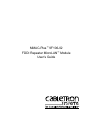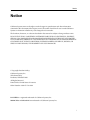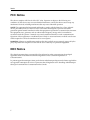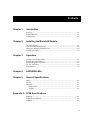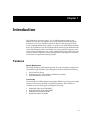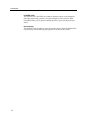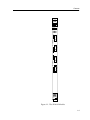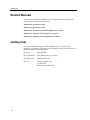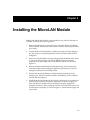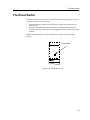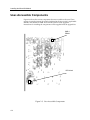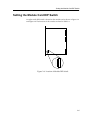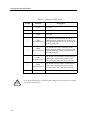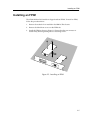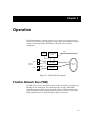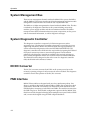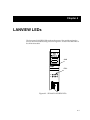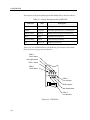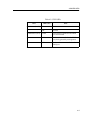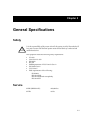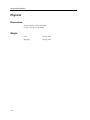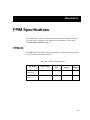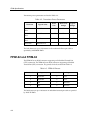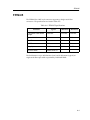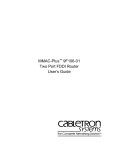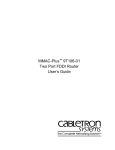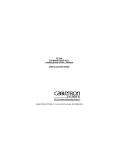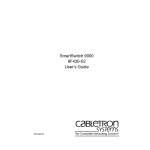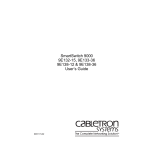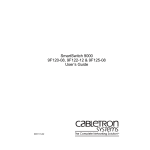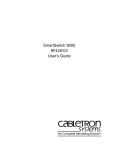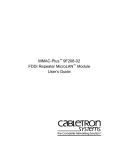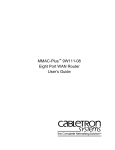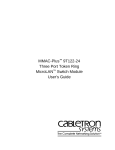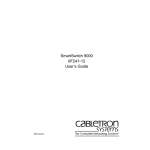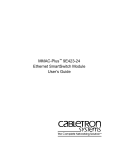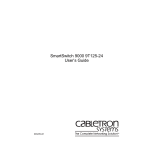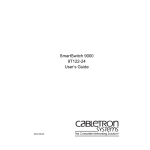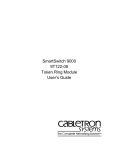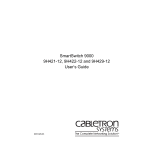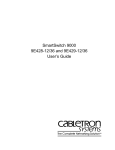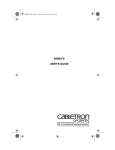Download Enterasys (9F106
Transcript
MMAC-Plus™ 9F106-02 FDDI Repeater MicroLAN™ Module User’s Guide Notice Notice Cabletron Systems reserves the right to make changes in specifications and other information contained in this document without prior notice. The reader should in all cases consult Cabletron Systems to determine whether any such changes have been made. The hardware, firmware, or software described in this manual is subject to change without notice. IN NO EVENT SHALL CABLETRON SYSTEMS BE LIABLE FOR ANY INCIDENTAL, INDIRECT, SPECIAL, OR CONSEQUENTIAL DAMAGES WHATSOEVER (INCLUDING BUT NOT LIMITED TO LOST PROFITS) ARISING OUT OF OR RELATED TO THIS MANUAL OR THE INFORMATION CONTAINED IN IT, EVEN IF CABLETRON SYSTEMS HAS BEEN ADVISED OF, KNOWN, OR SHOULD HAVE KNOWN, THE POSSIBILITY OF SUCH DAMAGES. © Copyright October 1994 by: Cabletron Systems, Inc. 35 Industrial Way Rochester, NH 03867-5005 All Rights Reserved Printed in the United States of America Order Number: 9031175 Oct 1994 LANVIEW is a registered trademark of Cabletron Systems, Inc. MMAC-Plus and MicroLAN are trademarks of Cabletron Systems, Inc. i Notice FCC Notice This device complies with Part 15 of the FCC rules. Operation is subject to the following two conditions: (1) this device may not cause harmful interference, and (2) this device must accept any interference received, including interference that may cause undesired operation. NOTE: This equipment has been tested and found to comply with the limits for a Class A digital device, pursuant to Part 15 of the FCC rules. These limits are designed to provide reasonable protection against harmful interference when the equipment is operated in a commercial environment. This equipment uses, generates, and can radiate radio frequency energy and if not installed in accordance with the operator’s manual, may cause harmful interference to radio communications. Operation of this equipment in a residential area is likely to cause interference in which case the user will be required to correct the interference at his own expense. WARNING: Changes or modifications made to this device which are not expressly approved by the party responsible for compliance could void the user’s authority to operate the equipment. DOC Notice This digital apparatus does not exceed the Class A limits for radio noise emissions from digital apparatus set out in the Radio Interference Regulations of the Canadian Department of Communications. Le présent appareil numérique n’émet pas de bruits radioélectriques dépassant les limites applicables aux appareils numériques de la class A prescrites dans le Règlement sur le brouillage radioélectrique édicté par le ministère des Communications du Canada. ii Contents Chapter 1 Introduction Features........................................................................................................................... 1-1 Related Manuals............................................................................................................ 1-4 Getting Help .................................................................................................................. 1-4 Chapter 2 Installing the MicroLAN Module The Reset Switch ........................................................................................................... 2-3 User-Accessible Components...................................................................................... 2-4 Setting the Module Card DIP Switch ......................................................................... 2-5 Installing an FPIM......................................................................................................... 2-7 Chapter 3 Operation Flexible Network Bus (FNB)........................................................................................ 3-1 System Management Bus............................................................................................. 3-2 System Diagnostic Controller...................................................................................... 3-2 DC/DC Converter ........................................................................................................ 3-2 FNB Interface ................................................................................................................. 3-2 Chapter 4 LANVIEW LEDs Chapter 5 General Specifications Safety............................................................................................................................... 5-1 Service............................................................................................................................. 5-1 Physical........................................................................................................................... 5-2 Dimensions ............................................................................................................. 5-2 Weight...................................................................................................................... 5-2 Appendix A FPIM Specifications FPIM-00 ......................................................................................................................... A-1 FPIM-02 and FPIM-04.................................................................................................. A-2 FPIM-05 ......................................................................................................................... A-3 iii Chapter 1 Introduction The 9F106-02 (as shown in Figure 1-1) is an FDDI repeater module for the MMAC-Plus that provides external access to the Flexible Network Bus (FNB) backplane via two sets of FDDI-compliant A/B ports. This allows the FNB to traverse multiple MMAC-Plus systems, or connect to any ASNI FDDI-compliant device in an FDDI network. The 9F106-02 module attaches to both FDDI networks on the FNB backplane, FNB-1 and FNB-2, but can be controlled separately with local or remote management tools. Using standard FDDI chip-set technology, the 9F106-02 module completely re-times and regenerates data signals for error free transmission and guaranteed interoperability. Features System Management The 9F106-02 requires minimal management. It can be completely managed and controlled through the SMB-1. The management features include the following: • • • Front Panel Port Status Insertion/bypass Control (FNB-1 and FNB-2) and Status FPIM Identification (Front Panel) Connectivity The 9F106-02 uses FDDI Port Interface Modules (FPIMs) to provide several media options for the front panel (FNB-1 and FNB-2) interfaces. These FPIMs are available in various media types including the following: • • • • Multimode Fiber Optic (FDDI MIC) Single Mode Fiber Optic (FDDI MIC) Unshielded Twisted Pair (RJ-45) Shielded Twisted Pair (RJ-45) 1-1 Introduction LANVIEW LEDs The 9F106-02 uses LANVIEW: the Cabletron Systems built-in visual diagnostic and status monitoring system for at-a-glance diagnosis of the network. With LANVIEW LEDs, you can quickly identify the device, port, and physical layer status. Hot Swapping The 9F106-02 can be installed or removed from the chassis while the MMAC-Plus is powered up without affecting the operation of the rest of the system. 1-2 Features FDDI 9F106-02 SMB 1 2 F N B FPIM 1 F D D I 1 B F N B FPIM 1 A F N B FPIM 1 F D D I 2 B F N B FPIM 1 A MMAC PLUS Figure 1-1. The 9F106-02 Module 1-3 Introduction Related Manuals The manuals listed below should be used to supplement the procedures and technical data contained in this manual. MMAC-Plus Installation Guide MMAC-Plus Operations Guide MMAC-Plus 9C300-1 Environmental Module User’s Guide MMAC-Plus 9C214-AC Power Supply User’s Guide MMAC-Plus Module Local Management User’s Guide Getting Help If you need additional support with the MMAC-Plus, or if you have any questions, comments or suggestions concerning this manual, feel free to contact Cabletron Systems Technical Support: 1-4 By phone: (603) 332-9400 By CompuServe®: GO CTRON from any ! prompt By Internet mail: [email protected] By mail: Cabletron Systems, Inc. P.O. Box 5005 Rochester, NH 03867-0505 Chapter 2 Installing the MicroLAN Module MMAC-Plus MicroLAN Modules can be installed in any of the 14 slots that are available. To install, follow the steps below: 1. Remove the blank panel covering the slot in which the MicroLAN Module will be installed. All other slots must remain covered to ensure proper airflow and cooling. 2. Unpack the MicroLAN Module by carefully removing it from the shipping box. (Save the box and packing materials in the event the module must be reshipped.) 3. Attach one end of the ESD wrist strap packaged with the MMAC-Plus chassis to your wrist. Plug the other end into the ESD Wrist Strap Grounding receptacle in the lower right corner of the MMAC-Plus Chassis shown in Figure 2-1. 4. Remove the MicroLAN Module from the plastic bag. (Save the bag in the event the module must be reshipped.) Observe all precautions to prevent damage from Electrostatic Discharge (ESD). 5. Examine the MicroLAN Module, carefully checking for damage. If any damage exists, DO NOT install the module. Immediately contact Cabletron Systems Technical Support. 6. Install the MicroLAN Module in the chassis by sliding it in any available slot and locking down the top and bottom plastic tabs, as shown in Figure 2-1. Take care that each module slides in straight and properly engages the backplane connectors. When installing a module, ensure that the circuit card is between the card guides, as shown in Figure 2-1. Check both the upper and lower tracks. 2-1 Installing the MicroLAN Module 7 FLNK 8 FLNK FLNK 10 RX FLNK INS TX 11 RX FLNK INS TX 12 RX Jack for ESD wrist strap Metal Back-Panel Circuit Card Card Guides Figure 2-1. Installing the MicroLAN Module 2-2 The Reset Switch The Reset Switch The Reset switch is located on the front panel, under the top plastic tab as shown in Figure 2-2. It serves two functions: • • Pressing the Reset switch twice within three seconds causes the processor (i960) to reset. Pressing and holding the switch on for three or more seconds causes the module to shutdown. Pressing and holding again for three seconds restarts the module. SNMP management may be used to disable this switch to enhance module security. Reset Switch SMB Figure 2-2. The Reset Switch 2-3 Installing the MicroLAN Module User-Accessible Components Figure 2-4 shows the various components that are accessible to the user. These consist of an eight position dip switch (explained in the next section), replaceable PROMs, and sockets for RAM. These will be used for future upgrades. Instructions for installing the components will be supplied with the upgrade kit. SMB-1 PROM DIP Switch Figure 2-3. User-Accessible Components 2-4 Setting the Module Card DIP Switch Setting the Module Card DIP Switch An eight switch DIP switch is located on the module card as shown in Figure 2-4 and Figure 2-4. The functions of the switches are listed in Table 2-1. 1 2 3 4 5 6 7 8 Figure 2-4. Location of Module DIP Switch 2-5 Installing the MicroLAN Module Table 2-1. Function of DIP Switch Switch Function 8 None Not Used 7 None Not Used 6 None Not Used. 5 FNB-2 Autoconnect On 4 ! CAUTION 2-6 FNB-1 Autoconnect On Description The module will open a connection to the FNB-2 ring upon insertion to the chassis. The FNB ring will wrap if there is no active link on the front panel port. The module will open a connection to the FNB-1 ring upon insertion to the chassis. The FNB ring will wrap if there is no active link on the front panel port. 3 FNB-2 Autoconnect Off The module will not enable a connection into FNB-2 until a connection is present on the front panel port. This is the factory default. 2 FNB-1 Autoconnect Off The module will not enable a connection into FNB-1 until a connection is present on the front panel port. This is the factory default. 1 None Not Used If two 9F106-02 modules are connected together though the front panel ports, one module must have Autoconnect On. Installing an FPIM Installing an FPIM The 9F106-02 MicroLAN module is shipped without FPIMs. To install an FPIM, follow the procedure below: 1. Remove the module if it is installed in the MMAC-Plus chassis. 2. Remove the blank front cover over the FPIM slot. 3. Install the FPIM as shown in Figure 2-5. Ensure that the rear connector is seated firmly before tightening the two mounting screws. Figure 2-5. Installing an FPIM 2-7 Chapter 3 Operation The 9F106-02 module, as shown in Figure 3-1, provides two repeater ports that connect to the FNB bus. No bridging or routing is done in this module. Each port connects to both rings (FNB-1 and FNB-2) on the FNB. This is software configurable. DC/DC Converter SMB-1 System Diagnostic Controller B FDDI-1 Driver/Receiver FNB Interface A FNB -1 and FNB -2 Front Panel Connections B Driver/Receiver FNB Interface FDDI-2 A Figure 3-1. 9F106-02 Block Diagram Flexible Network Bus (FNB) The FNB consists of two dual FDDI networks, FNB-1 and FNB-2, providing up to 400 Mbps of data bandwidth. These FDDI networks are 100% ANSI FDDIcompliant supporting SMT (version 7.3), MAC, PHY, and PMD standards. This allows the FNB to traverse multiple MMAC-Plus hubs, or connect to any ANSI FDDI-compliant device, through standard A/B port connections. 3-1 Operation System Management Bus There are two management channels within the MMAC-Plus system: the SMB-1 and the SMB-10. These buses provide out-of-band management and inter-module management communication. The 9F106-02 uses only the SMB-1 bus. The SMB-1 is a 1 Mbps management bus located within the MMAC-Plus. This bus is utilized by all diagnostic controllers in the system including connectivity modules, power supply modules and the environmental module. The SMB-1 transports inter-chassis information between system components, such as power and environmental information, as well as diagnostic messages. System Diagnostic Controller This diagnostic controller is composed of a Z-80 microprocessor and its supporting logic. The diagnostic controller is designed to control the power-up sequencing of modules, monitor the 9F106-02 input and output parameters, as well as monitor the temperature, and control the SMB LANVIEW LED. The diagnostic controller on the 9F106-02 is also responsible for reporting the FNB and front panel connectivity status to network management. The information gathered by the diagnostic controller is available to the network manager via local/remote management and the LCD located on the Environmental Module. The 9F106-02 has been designed so that in the event of a diagnostic controller fault, the 9F106-02 will continue to function. DC/DC Converter The DC/DC converter converts the 48 VDC on the system power bus to the necessary operating voltages for its host network services module. The diagnostic controller controls the operation of the DC/DC converter. FNB Interface MMAC-Plus modules are designed with one of two attachment policies. One allows a module to dual attach to either FNB-1 or FNB-2; the second allows dual attachment to both FNB-1 and FNB-2. The 9F106-02 has dual attachment to the FNB backplane, connecting to both FNB-1 and FNB-2. The module can insert into the FNB or bypass it. These flexible configuration options make the MMAC-Plus ideal for networks designed to Bridge/Route multiple lower speed LANs to FDDI and/or networks designed using an FDDI collapsed backbone. 3-2 Chapter 4 LANVIEW LEDs The front panel LANVIEW LEDs indicate the status of the module and may be used as an aid in troubleshooting. Shown in Figure 4-1 are the LANVIEW LEDs of the 9F106-02 module. FDDI 9F106-02 SMB SMB FDDI 1 2 F N Figure 4-1. 9F106-02 LANVIEW LEDs 4-1 LANVIEW LEDs The functions of the System Management Bus (SMB) LED are listed in Table 4-1. Table 4-1. System Management Bus (SMB) LED State LED Color Description Green Functional Fully operational. Yellow Crippled Not fully operational (i.e., one bad port). Yellow/Green Booting Blinks yellow and green while booting. Red Reset Normal power-up reset. Red (Flashing) Failed Fatal error has occurred. Off Power off Module powered off. There is one row of FDDI LEDs for each FDDI ring. The functions of the FDDI LEDs are shown in Figure 4-2 and Table 4-2. FDDI-1 Port A Status Not Implemented FDDI-1 Status FDDI-1 Port B Status 1 2 FDDI-2 Port A Status FDDI-2 Status Not Implemented FDDI-2 Port B Status Figure 4-2. FDDI LEDs 4-2 LANVIEW LEDs Table 4-2. FDDI LEDs LED Port Status (A & B) FDDI Status (1 & 2) LED Color State Green Link Off No link Green DAS interface attached to the FDDI port and inserted Yellow DAS interface attached to the FDDI port, but bypassed by management Off DAS interface is not attached to the FDDI port 4-3 Chapter 5 General Specifications Safety ! CAUTION It is the responsibility of the person who sells the system to which the module will be a part to ensure that the total system meets allowed limits of conducted and radiated emissions. This equipment meets the following safety requirements: • • • • • • • • UL 1950 CSA C22.2 No. 950 EN 60950 IEC 950 EMI Requirements of FCC Part 15 Class A EN 55022 Class A VCCI Class I EMC requirements of the following: EN 50082-1 IEC 801-2 ESD IEC 801-3 Radiated susceptibility IEC 801-4 EFT Service MTBF (MHBK-217E): >200,000 hrs. MTTR: <0.5 hr. 5-1 General Specifications Physical Dimensions: 35.0 D x 44.0 H x 3.0 W centimeters (13.8 D x 17.4 H x 1.2 W inches) Weight: 5-2 Unit: 1.36 kg. (3 lb) Shipping: 1.81 kg. (4 lb) Appendix A FPIM Specifications This MMAC-Plus module uses Fiber Port Interface Modules (FPIM) to provide front panel cable connections. The FPIMs are user-installable. See the section titled Installing an FPIM on page 2-3. FPIM-00 The FPIM-00 has a MIC style connector supporting a multimode fiber connection. The specifications are listed in Table A-1. Table A-1. FPIM-00 Specifications Parameter Typical Value Worst Case Worst Case Budget Typical Budget Receive Sensitivity -30.5 dBm -28.0 dBm — — Peak Input Power -7.6 dBm -8.2 dBm — — A-1 FPIM Specifications Transmitter power parameters are listed in Table A-2. Table A-2. Transmitter Power Parameters Typical Value Parameter Worst Case Worst Case Budget Typical Budget 50/125 µm fiber -13.0 dBm -15.0 dBm 13.0 dB 17.5 dB 62.5/125 µm fiber -10.0 dBm -12.0 dBm 16.0 dB 20.5 dB 100/140 µm fiber -7.0 dBm -9.0 dBm 19.0 dB 23.5 dB Error Rate Better than 10-10 The link distance is up to 2 kilometers on the multimode fiber-optic cable as specified by ANSI MMF-PMD. FPIM-02 and FPIM-04 The FPIM-02 has an RJ-45 connector supporting an Unshielded Twisted Pair (UTP) connection. The FPIM-04 has an RJ-45 connector supporting a Shielded Twisted Pair (STP) connection. The pinouts for both are listed in Table A-3. Table A-3. FPIM-04 Pinouts Pin Number Represents Pin Number Represents 1 Transmit+ 5 NA 2 Transmit- 6 NA 3 NA 7 Receive+ 4 NA 8 Receive- The link distance is up to 100 meters on unshielded twisted pair cable as specified by ANSI TP-PMD. A-2 FPIM-05 FPIM-05 The FPIM-05 has a MIC style connector supporting a Single-mode fiber connection. The specifications are listed in Table A-4. Table A-4. FPIM-05 Specifications Parameter Typical Minimum Maximum Transmitter Peak Wave Length 1300 nm 1270 nm 1330 nm Spectral Width 60 nm - 100 nm Rise Time 3.0 nsec 2.7 nsec 5.0 nsec Fall Time 2.5 nsec 2.2 nsec 5.0 nsec Duty Cycle 50.1% 49.6% 50.7% Bit Error Rate Better than 10-10 The link distance is up to 40 kilometers (max) and 25 kilometers (typical) on single mode fiber-optic cable as specified by ANSI SMF-PMD. A-3