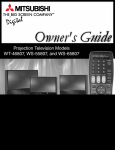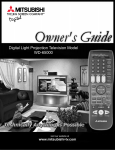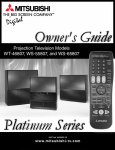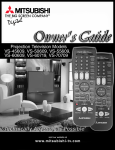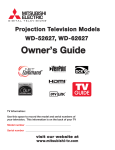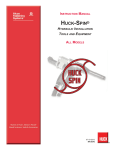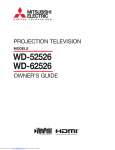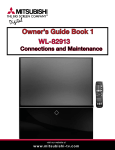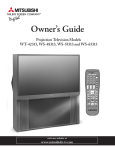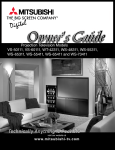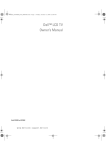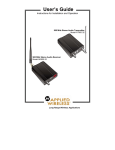Download Mitsubishi WS-55857 55" Rear Projection Television
Transcript
Projection Television Models WS-55857, WS-55907, WS-65857, WS-65907, and WS-73907 ® visit our website at w w w. m i t s u b i s h i - t v. c o m CAUTION RISK OF ELECTRIC SHOCK DO NOT OPEN CAUTION: TO REDUCE THE RISK OF ELECTRIC SHOCK, DO NOT REMOVE COVER (OR BACK). NO USER SERVICEABLE PARTS INSIDE. REFER SERVICING TO QUALIFIED SERVICE PERSONNEL. The lightning flash with arrowhead symbol within an equilateral triangle is intended to alert the user of the presence of uninsulated “dangerous voltage” within the product’s enclosure that may be sufficient magnitude to constitute a risk of electric shock. The exclamation point within an equilateral triangle is intended to alert the user to the presence of important operating and maintenance (servicing) instructions in the literature accompanying the appliance. Warning: To avoid permanently imprinting a fixed image onto your TV screen, please do not display the same stationary images on the screen for more that 15% of your total TV viewing in one week. Examples of stationary images are letterbox top/bottom bars from DVD disk or other video sources, side bars when showing standard TV pictures on widescreen TV’s, stock market reports, video game patterns, station logos, web sites or stationary computer images. Such patterns can unevenly age the picture tubes causing permanent damage to the TV. Please see pages 23 and 68 for a detailed explanation. Note: This equipment has been tested and found to comply with the limits for a Class B digital device, pursuant to part 15 of the FCC Rules. These limits are designed to provide reasonable protection against harmful interference in a residential installation. This equipment generates, uses and can radiate radio frequency energy and, if not installed and used in accordance with the instructions, may cause harmful interference to radio communications. However, there is no guarantee that interference will not occur in a particular installation. If this equipment does cause harmful interference to radio or television reception, which can be determined by turning the equipment off and on, the user is encouraged to try to correct the interference by one or more of the following measures: • Reorient or relocate the receiving antenna. • Increase the separation between the equipment and the receiver. • Connect the equipment into an outlet on a circuit different from that to which the receiver is connected. • Consult the dealer or an experienced radio/TV technician for help. CAUTION: To assure continued FCC compliance, the user must use a shielded video interface cable with bonded ferrite cores, when using the VGA input. Changes or modifications not expressly approved by Mitsubishi could void the user’s authority to operate this equipment. WARNING: TO REDUCE THE RISK OF FIRE OR ELECTRIC SHOCK, DO NOT EXPOSE THIS APPLIANCE TO RAIN OR MOISTURE. CAUTION: TO PREVENT ELECTRIC SHOCK, MATCH WIDE BLADE OF PLUG TO WIDE SLOT, FULLY INSERT. NOTE TO CATV SYSTEM INSTALLER: THIS REMINDER IS PROVIDED TO CALL THE CATV SYSTEM INSTALLER’S ATTENTION TO ARTICLE 820-40 OF THE NEC THAT PROVIDES GUIDELINES FOR THE PROPER GROUNDING AND, IN PARTICULAR, SPECIFIES THAT THE CABLE GROUND SHALL BE CONNECTED TO THE GROUNDING SYSTEM OF THE BUILDING, AS CLOSE TO THE POINT OF CABLE ENTRY AS PRACTICAL. Table of Contents IMPORTANT SAFEGUARDS ............................................................................4-5 T H A Y N O K U Thank You Letter ...............................................................................................................................................8 Unpacking Your New TV...................................................................................................................................9 Special Features ...............................................................................................................................................9 I N S T A L L A T I O N Front Control Panel Functions ...................................................................................................................... 12 Back Panel Functions..................................................................................................................................... 13 How Connections Affect: PIP and POP .............................................................................................................................................. 14 System 4 Home Theater IR Control.................................................................................................... 14-15 Connecting to Your New Mitsubishi Bigscreen: Antenna or Wall Outlet Cable .................................................................................................................. 16 Cable Box................................................................................................................................................... 16 VCR ......................................................................................................................................................... 17 Audio Receiver .......................................................................................................................................... 18 DVD Player or S-Video Device ................................................................................................................. 19 DTV Receiver....................................................................................................................................... 20-21 Computer ...................................................................................................................................................22 System 4 Home Theater IR Control.........................................................................................................22 IMPORTANT NOTES #1 ..................................................................................................................................23 O P E R A T I O N Table of Contents S E T U P Programming the Remote Control: To Control Other A/V Products.................................................. 26-27 Programming the Remote Control: To Activate the System 4 Home Theater IR Control ................ 28-29 on-screen menu system ......................................................................................................................30 Using ...............................................................................................................................................30 Menu Screens (Overview)...................................................................................................................31-32 Setup Menu................................................................................................................................................33 Memorize Channels ............................................................................................................................33 Assign Input.........................................................................................................................................33 Language .............................................................................................................................................33 Captions Menu ..........................................................................................................................................34 Channel Menu ...........................................................................................................................................35 V-Chip Lock ......................................................................................................................................... 36-38 Advanced Menu.........................................................................................................................................39 Timer.....................................................................................................................................................39 Convergence.................................................................................................................................. 40-41 Audio/Video Menu .............................................................................................................................. 42-43 Clock Menu .......................................................................................................................................... 44-45 A/V Setting Descriptions ................................................................................................................... 46-47 Remote Control Functions ....................................................................................................................... 50-57 Overview ....................................................................................................................................................50 Care and Operation ..................................................................................................................................51 Channel Selection.....................................................................................................................................52 Sleep Timer................................................................................................................................................52 System 4 Home Theater IR Control.........................................................................................................53 Special Functions .....................................................................................................................................54 Operation of PIP and POP.................................................................................................................. 54-55 Display Formats .................................................................................................................................. 56-57 IMPORTANT NOTES #2 ..................................................................................................................................58 Appendix A: Bypassing the V-Chip Lock ...........................................................................................................59 Appendix B: High Definition Inputs Connection Compatibility .......................................................................61 Appendix C: Remote Control Programing Codes .............................................................................................62 Appendix D: Cleaning and Service .....................................................................................................................63 Appendix E: Troubleshooting..............................................................................................................................64 Index ................................................................................................................................................................. 65-66 Mitsubishi Projection TV Limited Warranty .......................................................................................................67 3 IMPORTANT SAFEGUARDS Please read the following safeguards for your TV and retain for future reference. Always follow all warnings and instructions marked on the television. 1. Read, Retain and Follow All Instructions Read all safety and operating instructions before operating the TV. Retain the safety and operating instructions for future reference. Follow all operating and use instructions. 2. Heed Warnings Adhere to all warnings on the appliance and in the operating instructions. 3. Cleaning Unplug the TV from the wall outlet before cleaning. Do not use liquid, abrasive, or aerosol cleaners. Cleaners can permanently damage the cabinet and screen. Use a lightly dampened cloth for cleaning. 4. Attachments and Equipment Never add any attachments and/or equipment without approval of the manufacturer as such additions may result in the risk of fire, electric shock or other personal injury. 5. Water and Moisture Important Safeguards Do not use the TV where contact with or immersion in water is possible. Do not use near bath tubs, wash bowls, kitchen sinks, laundry tubs, swimming pools, etc. 6. Accessories Do not place the TV on an unstable cart, stand, tripod, or table. The TV may fall, causing serious injury to a child or adult and serious damage to the TV. Use only with a cart, stand, tripod, bracket, or table recommended by the manufacturer, or sold with the TV. Any mounting of the TV should follow the manufacturer’s instructions, and should use mounting accessories recommended by the manufacturer. An appliance and cart combination should be moved with care. Quick stops, excessive force, and uneven surfaces may cause the appliance and cart combination to overturn. 7. Ventilation Slots and openings in the cabinet are provided for ventilation and to ensure reliable operation of the TV and to protect it from overheating. Do not block these openings or allow them to be obstructed by placing the TV on a bed, sofa, rug, or other similar surface. Nor should it be placed over a radiator or heat register. If the TV is to be placed in a rack or bookcase, ensure that there is adequate ventilation and that the manufacturer’s instructions have been adhered to. 8. Power Source This TV should be operated only from the type of power source indicated on the marking label. If you are not sure of the type of power supplied to your home, consult your appliance dealer or local power company. 9. Grounding or Polarization This TV is equipped with a polarized alternating current line plug having one blade wider than the other. This plug will fit into the power outlet only one way. If you are unable to insert the plug fully into the outlet, try reversing the plug. If the plug should still fail to fit, contact your electrician to replace your obsolete outlet. Do not defeat the safety purpose of the polarized plug. 10. Power-Cord Protection Power-supply cords should be routed so that they are not likely to be walked on or pinched by items placed upon or against them, paying particular attention to cords at plugs, convenience receptacles, and the point where they exit from the TV. 11. Lightning 4 For added protection for this TV during a lightning storm, or when it is left unattended and unused for long periods of time, unplug it from the wall outlet and disconnect the antenna or cable system. This will prevent damage to the TV due to lightning and power-line surges. IMPORTANT SAFEGUARDS Continued 12. Power Lines An outside antenna system should not be located in the vicinity of overhead power lines or other electric light or power circuits, or where it can fall into such power lines or circuits. When installing an outside antenna system, extreme care should be taken to keep from touching such power lines or circuits as contact with them might be fatal. 13. Overloading Do not overload wall outlets and extension cords as this can result in a risk of fire or electric shock. 14. Object and Liquid Entry Never push objects of any kind into this TV through openings as they may touch dangerous voltage points or short-out parts that could result in fire or electric shock. Never spill liquid of any kind on or into the TV. 15. Outdoor Antenna Grounding If an outside antenna or cable system is connected to the TV, be sure the antenna or cable system is grounded so as to provide some protection against voltage surges and built-up static charges. 16. Servicing ANTENNA LEAD IN WIRE GROUND CLAMP ELECTRIC SERVICE EQUIPMENT ANTENNA DISCHARGE UNIT (NEC SECTION 810-20) GROUNDING CONDUCTORS (NEC SECTION 810-21) GROUND CLAMPS NEC — NATIONAL ELECTRICAL CODE POWER SERVICE GROUNDING ELECTRODE SYSTEM (NEC ART 250 PART H) Do not attempt to service this TV yourself as opening or removing covers may expose you to dangerous voltage or other hazards. Refer all servicing to qualified service personnel. 17. Damage Requiring Service Unplug the TV from the wall outlet and refer servicing to qualified service personnel under the following conditions: (a) When the power-supply cord or plug is damaged. (b) If liquid has been spilled, or objects have fallen into the TV. (c) If the TV has been exposed to rain or water. (d) If the TV does not operate normally by following the operating instructions, adjust only those controls that are covered by the operating instructions as an improper adjustment of other controls may result in damage and will often require extensive work by a qualified technician to restore the TV to its normal operation. (e) If the TV has been dropped or the cabinet has been damaged. (f) When the TV exhibits a distinct change in performance - this indicates a need for service. Important Safeguards Section 810 of the National Electric Code, ANSI/NFPA No. 70-1984, provides information with respect to proper grounding of the mast and supporting structure, grounding of the lead in wire to an antenna discharge unit, size of grounding conductors, location of antenna discharge unit, connection to grounding electrodes, and requirements for the grounding electrode. EXAMPLE OF ANTENNA GROUNDING 18. Replacement Parts When replacement parts are required, be sure the service technician has used replacement parts specified by the manufacturer or have the same characteristics as the original part. Unauthorized substitutions may result in fire, electric shock or other hazards. 19. Safety Check Upon completion of any service or repair to the TV, ask the service technician to perform safety checks to determine that the TV is in safe operating condition. 20. Heat The product should be situated away from heat sources such as radiators, heat registers, stoves, or other products (including amplifiers) that produce heat. 5 If you have questions regarding your television, call Consumer Relations at (800) 332-2119, or email us at [email protected] To order replacement or additional remote controls or owner’s guides call (800) 553-7278 or visit our website at w w w.m i t s u b i s h i - t v.c o m Thank You Thank You Letter ............................8 Unpacking Your New TV .................9 Special Features ..............................9 7 Part I: Thank You We at Mitsubishi Would Like to Thank You To the Mitsubishi Consumer: Thank You Letter Thank you for choosing Mitsubishi as your premier home entertainment partner. Whether this is your first Mitsubishi consumer electronics product or an addition to your growing Mitsubishi family, you should be proud and delighted for choosing one of the most technologically advanced bigscreens available today. Unlike typical television manufacturers, we have based our primary design and engineering capabilities in North America at our California headquarters. As a result, the engineers who design our television products live in the same communities as our customers. They know how our customers think and what their goals and desires are. They know that today’s consumer has never been more sophisticated and that the way to reach that consumer is to deliver technically advanced products at prices that our competition simply can’t match. When you look at your new Mitsubishi bigscreen television, please see all of us who built it, because when we build it, we see you. Thank You Again, The Mitsubishi Team 8 Part I: Thank You Unpacking Your New TV Please take a moment to review the following list of items to ensure that you have received everything included: 1 Remote Control 2 (2) AAA Batteries 3 (3) IR Emitter Cables 4 Product Registration Card Owner’s Guide Quick Reference Card Special Features Your new HD-Upgradeable bigscreen television has many special features that make it the perfect addition to your home entertainment system. Below we have highlighted a handful. HD-Upgradeable See pages 20 & 21. CABLE/DBS TV VCR 1 2 3 4 5 6 7 8 9 SQV 0 QV INPUT Wide Screen Picture Format DVD AUDIO You will be able to view pictures as the directors intended you to see them. Both DTV and DVD’s supporting the widescreen format will enable you to enjoy a theater feel in the comfort of your home. POWER HOME THEATER SLEEP CHANNEL VOLUME VIDEO AUDIO MUTE ENTER HOME EXCH ADJUST CANCEL MENU V-CHIP PIP INPUT PIP CH FORMAT PIP/POP REC REW/REV STOP PLAY See pages 56-57. INFO GUIDE PIP/POP Viewing Option PAUSE Using Picture-in-Picture and Picture-outsidePicture will give you exciting options for viewing your favorite programs. FF/FWD See pages 54-55. 2 (2) AAA Batteries 1 Remote Control V-Chip Technology Mitsubishi understands that you may want to shield certain viewers from specific program content. Your Mitsubishi bigscreen will allow you to restrict Programming by general contents, specific contents, or even by time. 3 (3) IR Emitter Cables See pages 36-38. Multibrand Remote Control PRODUCT REGISTRATION Unpacking Your New TV / Special Features With the use of an optional HDTV receiver like the Mitsubishi SR-HD500 or similar model, your Mitsubishi bigscreen can display high definition pictures. Your Mitsubishi remote control can be programmed to control many other audio/video components. See page 26 & 27. Send this card in to register your purchase 4 Product Registration Card 9 U nlike typical television manufacturers, we have based our primary design and engineering capabilities in North America at our California headquarters. As a result, the engineers who design our television products live in the same communities as our customers. They know how our customers think and what their goals and desires are. They know that today’s consumer has never been more sophisticated and that the way to reach that consumer is to deliver technically advanced products at prices that our competition simply can’t match. Installation Front Control Panel Functions .....12 Back Panel Functions ...................13 How Connections Affect: PIP and POP ............................... 14 System 4 Home Theater IR Control .............................. 14-15 Connecting to Your New Mitsubishi Bigscreen: Antenna or Wall Outlet Cable ...16 Cable Box ...................................16 VCR ............................................. 17 Audio Receiver...........................18 DVD Player..................................19 S-Video Device...........................19 DTV Receiver ....................... 20-21 Computer....................................22 System 4 Home Theater IR Control ...................................22 IMPORTANT NOTES #1 .................23 11 Part II: Installation Front Control Panel (MONO) S-VIDEO VIDEO L AUDIO R CANCEL INPUT POWER CHANNEL VOLUME A/V RESET MENU ENTER INPUT-5 ADJUST Figure 1. Front Control Panel. Front Control Panel Functions IRIS™ 12 Intelligent Room Illumination (light) Sensor. Turn this feature on or off using the VIDEO button on your remote control. When the IRIS is on, your TV will automatically adjust picture contrast and brightness for the best picture based on your room lighting. When on, do not block the sensor to ensure an optimum picture. POWER Power (used for Timer function) During normal operation, the power light will glow steady green when the TV is on, and not glow when the TV is off. When the TV is set to turn on at a specific time, the green power light will blink while the TV is off. Please see Timer, page 39, for timer setup instructions. A/V RESET A/V Reset Press this button to reset the A/V memory on all nine inputs to the factory default settings. Please see A/V Memory Reset, page 42, for instructions. (MONO) S-VIDEO VIDEO INPUT-5 L AUDIO R Input 4 This input can be used for convenient connection of a camcorder or other video device to the TV. Please note that if you connect to the S-VIDEO terminal, the VIDEO terminal is deactivated. The VIDEO terminal is active when there is no S-Video connection. Part II: Installation Back Panel HIGH RESOLUTION INPUT 1 2 INPUT 2 3 MONITOR VGA 640X480, 60HZ 1 (YPrPb) VIDEO LOOP OUT 8 480i / 480p / 1080i Y G PIP S-VIDEO ANT-A DTV (YPrPb/GRBHV) 2 (YPrPb) 7 OUTPUT 1 STB 6 3 COMPONENT 480i / 480p ANT-B Pr R H Pb B V AUDIOLEFT/ (MONO) AUDIOLEFT/ (MONO) AUDIORIGHT AUDIORIGHT 4 IR EMITTER HOME THEATER 5 1 STB (Set-Top-Box) 2 Inputs 1-3 These inputs can be used for the connection of a VCR, Super VHS (S-VHS) VCR, laser disc player, or other A/V device to the TV. Please note that if you connect to the S-VIDEO terminal, the VIDEO terminal is deactivated. The VIDEO terminal is active when there is no S-Video connection. 3 Output (Monitor and PIP) The Monitor Output sends the TV audio and video signals, excluding component video, VGA, or DTV video, to an A/V receiver or other equipment. The PIP output sends the PIP’s or POP’s audio signal to an amplifier or wireless headphones. If no PIP or POP is displayed, the PIP output will send the main picture audio signal. 4 Antenna (ANT-A, LOOP OUT, and ANT-B) ANT-A and ANT-B receive signals from VHF/UHF antennas or a cable system. LOOP OUT sends the ANT-A signal out to another component, such as a cable box or VCR. 5 Back Panel Functions This input can be used for the connection of any device with an S-Video output. IR Emitter Home Theater (System 4 Home Theater IR Control) Connecting IR emitters here allow the TV to automatically change a digital A/V receiver’s input in a home theater setup, and pass IR commands to other A/V devices. 6 VGA This input can be used for the connection of a computer. Please see Appendix B, page 61, for signal compatibility. 7 Component Inputs 1-2 These inputs can be used for the connection of A/V equipment with component video outputs, such as a DVD player. Please see Appendix B, page 61, for signal compatibility. 8 DTV Input This input is used to connect a DTV receiver, and can be configured for HDTV component, RGB sync on green, and RGB plus H&V. Please see Appendix B, page 61, for signal compatibility. 13 Part II: Installation How Connections Affect the PIP and POP How Connections Affect the PIP and POP To see a picture in the PIP or POP inset, you may need to select an input source. If the only input connected is ANT-A, then both the main picture and the PIP/POP insert will be from that input source. If other video equipment is connected, you may be able to view these input sources as the PIP/POP insert. When connecting your new Mitsubishi bigscreen, it is important to understand which main picture and PIP/POP input sources can and cannot be used together. Table 1 shows which inputs can and cannot be used together and the limitations they may require. To see if 480i, DTV 480p, 1080i, Conponent-1 or Component-2 480p is being displayed as the main picture, press INFO on the TV remote control. The onscreen display, figure 1, will list 480i, 480p or 1080i when those signals are being received. See Operation of PIP and POP, pages 54-55, for operating instructions. An asterisk (*) displayed after the signal type indicates that the signal being received is a non-standard format. A non-standard format signal may or may not display properly in a PIP/POP inset. ANT-A ANT-B INPUTS 1-4 COMPONENT INPUTS 1-2 DTV STB ANT-A OK* NO PIP/POP OK OK OK OK ANT-B OK OK* OK OK OK OK INPUTS 1-4 OK OK OK** OK OK OK COMPONENT INPUTS 1-2 OK OK OK OK** OK POP NO PIP OK DTV OK OK OK OK OK** OK STB OK OK OK OK OK OK** VGA NO PIP Table 1. *No Side-by-Side with the same channel. **No Side-by-Side with the same input. PIP cannot display VGA. DTV 31. 1080i or ∗∗ DTV 31. 480p 4:09 AM Tuesday ∗∗ 4:09 AM Tuesday Signal Strength Signal Strength Figure 1. On-screen display will show 480i, 480p, or 1080i when those signals are being received. How Connections Affect the System 4 Home Theater IR Control The Mitsubishi System 4 Home Theater IR Control is a special feature that makes it easier to use your TV with a digital surround sound A/V receiver. Once your equipment is properly connected and set up, your TV and digital A/V receiver will change inputs together, to match high resolution pictures with the proper surround sound. When you change inputs on your TV to watch different video products, your TV will send signals via your remote control and the infrared emitters to your digital A/V receiver 14 PIP/POP MAIN to change inputs. You will automatically hear the high quality digital surround sound from digital products like your DTV receiver and DVD player, and high quality analog stereo or surround sound from non-digital products like your VCR. Additionally, all IR remote signals from your Mitsubishi remote or other manufacturers remote will be passed through your TV to your A/V devices. Your A/V devices can be hidden or behind cabinet doors and controlled by pointing the remote at the TV. Part II: Installation Special Setups: A/V Equipment (For System 4 Home Theater IR Control) VCR: Connect the cables to the TV as directed on page 17, with one exception. Connect the audio output connection to the appropriate input on the back of the A/V receiver (as shown in table 1). DTV: Connect the cables as directed on pages 20-21, with one exception. Connect the digital audio output connection on the DTV receiver to the appropriate digital input on the back of the digital A/V receiver (as shown in table 1). A/V Receiver: Connect as directed on page 18, with two additions. Use a S-Video cable in step 1 if you have a S-Video VCR. The TV outputs should be connected to the A/V receivers input marked TV. Brand Model Infrared Emitter: Connect as shown on page 22. Special Setups: TV Menu selection for A/V connections, page 32. •TV Speakers: OFF •Audio Output: Fixed •TV Inputs Appropriatly Named: See Assign Input Menu, page 33. Remote Control, pages 26-27. •Set the slide switch to the TV position and follow the programming instructions using the A/V receiver code appropriate for your A/V receiver, page 27 (figure 5). The products listed at the top of this column connect to the below listed inputs on the back of the appropriate A/V receiver. DVD SAT/DBS/DTV TV / Cable VCR Mitsubishi M-VR1000 / M-VR800 TV Mitsubsihi M-VR900 / M-VR700 TV Denon RX-888V TV/DBS JVC VR-2080 TV Kenwood TX-DS575 AV AUX Onkyo VSX-21 VIDEO 3 Pioneer STR-DE825 TV/SAT Sony RX-V2095 TV/DBS Yamaha TV/DBS Table 1. A/V receiver back panel input table VCR2 CABLE/DBS VCR2 VIDEO 2 LD VIDEO 2 VIDEO 2 VIDEO 2 VCR 2 VCR1 VCR VCR1 VCR 1 VIDEO 1 VIDEO 1 VCR 1 VIDEO 1 VCR1 DVD DVD DVD/LD DVD DVD DVD DVD/LD DVD/LD DVD/LD How Connections Affect the System 4 Home Theater IR Control DVD: Connect the cables as directed on page 19 (using the COMPONENT-1 input), with one exception. Connect the digital audio output connection on the DVD player to the appropriate digital input on the back of the digital A/V receiver (as shown in table 1). •Auto Standby: ON (See your A/V receiver’s Owner’s Guide for this procedure). For all TV use, the sound will come from the A/V receiver. Not available with all A/V receivers. •Digital Input Assignment for DVD: Assign the digital input you used for your DVD player to the A/V receiver’s DVD input selector. This procedure is explained in your A/V receiver’s Owner’s Guide. •Digital Assignment for DTV: Assign the digital input you used for DTV to the A/V receiver’s DTV input selector. 15 Part II: Installation Connecting an Antenna, Wall Outlet Cable, or Cable Box Separate UHF and VHF Antennas (Figure 1) 1 Connecting an Antenna, Wall Outlet Cable, or Cable Box 2 Connect the UHF and VHF antenna leads to the UHF/VHF combiner. Push the combiner onto ANT-A on the TV back panel. UHF/VHF combiners are not provided with the TV. They should be available at most electronic stores. UHF Antenna (Channels 14-69) VHF Antenna (Channels 2-13) Flat Twin Lead Flat Twin Lead TV back panel External Antenna or Cable HIGH RESOLUTION INPUT VGA 640X480, 60HZ INPUT 1 STB 2 Connect the 300ohm twin leads to the transformer. Push the 75ohm side of the transformer onto ANT-A on the TV back panel. 300ohm to 75ohm matching transformers are not provided with the TV. They should be available at most electronic stores. For cable or antenna with coaxial lead (Figure 2) 3 Connect the incoming cable to ANT-A on the TV back panel. 2 3 MONITOR 300 Ohm to 75 Ohm Combiner UHF ANT-A 2 Pr R H Pb B V AUDIOLEFT/ (MONO) AUDIOLEFT/ (MONO) AUDIORIGHT AUDIORIGHT ANT-B Side 1 Figure 1. Connecting separate UHF and VHF antennas. TV back panel HIGH RESOLUTION INPUT VGA 640X480, 60HZ INPUT 1 300 Ohm Flat Twin Lead COMPONENT 480i / 480p 1 (YPrPb) 2 3 MONITOR Pr R S-VIDEO LOOP OUT H Pb B VIDEO ANT-A 480i /480p /1080i Y G PIP 75 Ohm Coaxial Cable 3 DTV (YPrPb/GRBHV) 2 (YPrPb) OUTPUT V AUDIOLEFT/ (MONO) AUDIOLEFT/ (MONO) AUDIORIGHT AUDIORIGHT ANT-B IR EMITTER HOME THEATER 2 1 Optional 300 Ohm to 75 Ohm Matching Transformer Figure 2. Connecting twin lead antenna, coaxial lead antenna, or wall outlet cable. Additional connection cables are not provided with the TV. They should be available at most electronic stores. TV back panel HIGH RESOLUTION INPUT VGA 640X480, 60HZ Cable Box INPUT 1 STB MONITOR 3 (Figure 3) 1 Connect the incoming cable to ANT-A on the TV back panel. Connect two coaxial cables as follows: VIDEO ANT-A 1 LOOP OUT ANT-B IR EMITTER HOME THEATER 2 One from LOOP-OUT on the TV back panel to 2 IN on the cable box back panel. 3 One from OUT on the cable box back panel to ANT-B on the TV back panel. 3 Cable Box back panel section IN OUT 1 (YPrPb) DTV (YPrPb/GRBHV) 480i /480p /1080i 2 (YPrPb) PIP S-VIDEO Incoming Cable COMPONENT 480i / 480p Y G OUTPUT 2 Figure 3. Connecting the cable box. 16 480i /480p /1080i Y G IR EMITTER HOME THEATER VHF Back LOOP OUT DTV (YPrPb/GRBHV) 2 (YPrPb) PIP VIDEO STB 1 1 (YPrPb) S-VIDEO Twin Lead Antenna, Coaxial Lead Antenna, or Wall Outlet Cable For antenna with twin flat leads (Figure 2) COMPONENT 480i / 480p OUTPUT Pr R Pb B H V AUDIOLEFT/ (MONO) AUDIOLEFT/ (MONO) AUDIORIGHT AUDIORIGHT Part II: Installation Connecting a VCR TV back panel Antennas or Wall Outlet Cable HIGH RESOLUTION INPUT COMPONENT 480i / 480p VGA 640X480, 60HZ INPUT 1 STB 1 (YPrPb) 2 MONITOR 3 ANT-A LOOP OUT (Figure 1) Pr R H Pb B VIDEO 1 480i / 480p / 1080i Y G PIP S-VIDEO Incoming Cable DTV (YPrPb/GRBHV) 2 (YPrPb) OUTPUT V AUDIOLEFT/ (MONO) AUDIOLEFT/ (MONO) AUDIORIGHT AUDIORIGHT 1 ANT-B IR EMITTER HOME THEATER 2 3 2 One from LOOP-OUT on the TV back panel to ANTENNA IN on the VCR back panel. 3 One from VCR back panel ANTENNA OUT to ANT-B on the TV back panel. VCR back panel 2 L Antenna VIDEO OUT AUDIO IN AUDIO OUT IN L (Y/C) 1 2 1 MONITOR R R Connect the incoming cable to ANT-A on the TV back panel. Connect two coaxial cables as follows: 4 3 OUT Figure 1. Connecting VCR with antennas or wall outlet cable. Cable Box (Figure 2) 1 Connect the incoming cable to ANT-A on the TV back panel. Connect three coaxial cables as follows: 2 One from LOOP-OUT on the TV back panel to IN on the back of the cable box. 3 One from OUT on the back of the cable box to TV back panel HIGH RESOLUTION INPUT COMPONENT 480i / 480p VGA 640X480, 60HZ INPUT 1 STB 1 (YPrPb) 2 MONITOR 3 PIP Pr R 1 LOOP OUT H Pb B VIDEO ANT-A 480i /480p /1080i Y G S-VIDEO Incoming Cable ANTENNA IN on the VCR back panel. 4 One from ANTENNA OUT on the VCR back panel to ANT-B on the TV back panel. DTV (YPrPb/GRBHV) 2 (YPrPb) OUTPUT V AUDIOLEFT/ (MONO) AUDIOLEFT/ (MONO) AUDIORIGHT AUDIORIGHT 5 ANT-B Now complete figure 3, steps 1-2. IR EMITTER HOME THEATER 2 Composite Video with Audio or S-Video with Audio 4 Cable Box Rear Terminals OUT 2 IN (Figure 3) 3 1 VCR back panel 3 IN L Antenna L (Y/C) 1 2 1 MONITOR R R 4 VIDEO OUT AUDIO IN AUDIO OUT OUT TV back panel HIGH RESOLUTION INPUT VGA INPUT 1 STB COMPONENT 480i / 480p 1 (YPrPb) 2 MONITOR 3 White 2 Red ANT-A 1 LOOP OUT 2 PIP VIDEO 1 480i /480p /1080i Y G S-VIDEO Attach only one cable type DTV (YPrPb/GRBHV) 2 (YPrPb) OUTPUT Pr R H Pb B V AUDIOLEFT/ (MONO) AUDIOLEFT/ (MONO) AUDIORIGHT AUDIORIGHT ANT-B IR EMITTER HOME THEATER 1 IN VCR back panel If your VCR has a video channel or RF ON/OFF switch, set to OFF. Antenna 2 White L L R (Y/C) 1 2 1 Red VIDEO OUT AUDIO IN AUDIO OUT MONITOR R OUT Figure 3. Connecting the VCR Audio/Video. Connect a video cable from VIDEO OUT on the VCR back panel to VIDEO INPUT-1, INPUT-2 or INPUT-3 on the TV back panel. If you have a S-VHS VCR, follow the same steps using the S-Video terminals on the VCR and TV (in place of the composite terminals). Figure 2. Connecting VCR with cable box. 640X480, 60HZ Connecting a VCR Additional connection cables are not provided with the TV. They should be available at most electronic stores. Now complete figure 3, steps 1-2. Attach only one cable type 1 Connect a set of audio cables from AUDIO OUT on the VCR back panel to AUDIO INPUT-1, INPUT-2, or INPUT-3 on the TV back panel. The red cable connects to the R (right) channel and the white cable connects to the L (left) channel. If your VCR is mono (non-stereo), connect only the white (left) cable. 17 Part II: Installation Connecting an Audio Receiver Stereo Audio System TV back panel HIGH RESOLUTION INPUT (Figure 1) COMPONENT 480i / 480p VGA 640X480, 60HZ INPUT 2 3 MONITOR Connecting an Audio Receiver 2 3 PIP Pr R AUDIOLEFT/ (MONO) LOOP OUT AUDIOLEFT/ (MONO) AUDIORIGHT Red ANT-B IR EMITTER HOME THEATER 1 Audio system back panel section White CD IN AUX IN IN TAPE 1 OUT IN 1 3 Connect a video cable or S-Video cable from VIDEO MONITOR OUT on the back of the A/V receiver to VIDEO INPUT-1 on the TV back panel. Connect a video cable from VIDEO MONITOR OUTPUT on the TV back panel to VIDEO TV IN on the back of the A/V receiver. Connect a set of audio cables from AUDIO MONITOR OUTPUT on the TV back panel to AUDIO TV IN on the back of the A/V receiver. The red cable connects to the R (right) channel, and the white cable connects to the L (left) channel. SUBWOOFER OUT (MONO) R Red Figure 1. Connecting the Stereo Audio System TV back panel HIGH RESOLUTION INPUT VGA 640X480, 60HZ INPUT 1 STB COMPONENT 480i / 480p 1 (YPrPb) 2 3 MONITOR 1 480i /480p /1080i Y G PIP Pr R S-VIDEO Attach only one cable type DTV (YPrPb/GRBHV) 2 (YPrPb) OUTPUT 1 (Figure 2) TAPE 2 OUT L AUDIOLEFT/ (MONO) H Pb B VIDEO A/V Receiver V White AUDIORIGHT ANT-A H Pb B VIDEO Additional connection cables are not provided with the TV. They should be available at most electronic stores. 2 18 Connect the audio cables from AUDIO MONITOR OUTPUT on the TV back panel to TV IN or AUX IN terminals on the back of the audio system. The red cable connects to the R (right) channel, and the white cable connects to the L (left) channel. Turn off the TV’s speakers through the Audio/Video Menu, page 43. Set the audio system’s input to the TV or AUX position to hear the TV’s audio through your stereo system. 480i /480p /1080i Y G S-VIDEO 1 DTV (YPrPb/GRBHV) 2 (YPrPb) OUTPUT 1 STB 1 (YPrPb) White V White Red AUDIORIGHT Red ANT-A LOOP OUT ANT-B 3 IR EMITTER HOME THEATER AV Receiver (M-VR900) Back panel section R e d 2 W h i t e Figure 2. Connecting the A/V Receiver. Please see your A/V receiver Owner’s Guide for more detailed connections. AUDIOLEFT/ (MONO) AUDIORIGHT Part II: Installation Do not display the same stationary images on the screen for more that 15% of your total TV viewing in one week. Examples of stationary images are letterbox top/bottom bars from DVD or other video sources, side bars when showing standard TV pictures on widescreen TV’s, stock market reports, video game patterns, station logos, web sites, or stationary computer images. Such patterns can unevenly age the picture tubes causing permanent damage to the TV. Please see pages 23 and 58 for a detailed explanation. WARNING: Connecting a DVD Player DVD Player with Component Video TV back panel HIGH RESOLUTION INPUT COMPONENT 480i / 480p VGA 640X480, 60HZ INPUT 1 OUTPUT 1 STB 3 2 MONITOR PIP 2 Pr R 3 Pb B Red AUDIORIGHT (Figure 1) 480i /480p /1080i Y G VIDEO AUDIOLEFT/ (MONO) LOOP OUT DTV (YPrPb/GRBHV) 2 (YPrPb) S-VIDEO White ANT-A 1 (YPrPb) H AUDIOLEFT/ (MONO) AUDIORIGHT ANT-B IR EMITTER HOME THEATER DVD back panel 1 2 3 AUDIO OUT Y VIDEO 5.1 CH SURROUND 5 4 S CR Red VIDEO OUT 2CH BITSTREAM/PCM CENTER White CB SUBWOOFER SURROUND AC IN MITSUBISHI DVD PLAYER MODEL DD-5000 POWER SUPPLY 120V~ 60Hz POWER CONSUMPTION 20W L SERIAL NO. MANUFACTURED R FRONT DISTRIBUTED BY MITSUBISHI DIGITAL ELECTRONICS AMERICA, INC. COAXIAL OPTICAL 1 Y to Y 2 Cr or Pr to Pr 3 Cb or Pb to Pb 9351 JERONIMO ROAD IRVINE, CA 92618 MADE IN JAPAN Figure 1. Connecting the DVD player. Connect a set of audio cables from AUDIO OUT on the back of the DVD player to COMPONENT AUDIO Input 1 or 2 on the TV back panel. The red cable 4 connects to the R (right) channel, and the white cable 5 connects to the L (left) channel. See Appendix B, page 61, for component video signal compatibility information. For digital audio connections, see your DVD and A/V receiver Owner’s Guides. Connecting an S-Video Device S-Video Device (Figure 2) 1 Connect an S-Video cable from VIDEO OUT on the device back panel to VIDEO INPUT-1, INPUT-2, INPUT-3, or STB on the TV back panel. 2 Connect a set of audio cables from AUDIO OUT on the device back panel to AUDIO INPUT-1 or INPUT-2 on the TV back panel. The red cable connects to the R (right) channel and the white cable connects to the L (left) channel. If your device is mono (non-stereo), connect only the white (left) cable. TV back panel HIGH RESOLUTION INPUT VGA 640 X 480, 60HZ INPUT 1 STB COMPONENT 480i / 480p 1 (YPrPb) MONITOR 3 Pr R S-VIDEO Pb B VIDEO White Red ANT-A LOOP OUT 480i / 480p / 1080i PIP 1 2 DTV (YPrPb/GRBHV) 2 (YPrPb) Y G OUTPUT 2 H V AUDIOLEFT/ (MONO) AUDIOLEFT/ (MONO) AUDIORIGHT AUDIORIGHT ANT-B IR EMITTER HOME THEATER Any S-Video Device AUDIO IN AUDIO OUT White 2 L 1 Red L VIDEO OUT (Y/C) 2 R R Figure 2. Connecting an S-Video Device. 1 Connecting a DVD Player or S-Video Device Connect the Component Video cables from Y/Cr/Cb or Y/Pr/Pb VIDEO OUT on the back of the DVD player to COMPONENT-1 or COMPONENT-2 on the TV back panel, matching the correct components: V 5 4 19 Part II: Installation Connecting a DTV Receiver DTV Connectors and Adaptors (Figure 1) Connecting a DTV Receiver The TV back panel has 5 RCA-type connectors, for the DTV connection. The back panel of your DTV receiver may use RCAtype connectors or BNC-type connectors. If your DTV receiver comes with BNC type connections, you will need to purchase BNC to RCA adaptors to connect the TV to the DTV receiver. These adaptors should be available at most electronic supply stores. Adaptor Fitted to Connection BNC Connector RCA Connector Figure 1. DTV connectors and adaptors. DTV Receiver with Component Video Connections (Figure 2) 1 2 3 4 20 or BNC to RCA Adaptor Connect the outside antenna, cable, or satellite to ANT, or SATELLITE IN on the DTV receiver (see your DTV receiver’s owner’s guide for instructions, and cable compatibility). Connect the incoming terrestrial antenna, or cable (not satellite) to ANT-A on the TV back panel (a coaxial splitter, available at most electronic supply stores, may be required to complete this installation). Connect the RCA-type cables from the Y/Pr/Pb outputs on the DTV receiver to HIGH RESOLUTION INPUT Y/Pr/Pb on the TV back panel. You may need to set the DTV input assignment to YPrPb in the Assign Input menu, page 33. Connect the L (left) and R (right) audio cables from the DTV receiver to DTV AUDIO on the TV back panel. To utilize the benefits of a digital A/V receiver, connect your DTV receiver’s digital audio out to a digital input on your digital A/V receiver. See Appendix B, page 61, for component video signal compatibility information. For digital audio connections, see your DTV receiver and A/V receiver Owner’s Guides. TV back panel HIGH RESOLUTION INPUT COMPONENT 480i / 480p VGA 640X480, 60HZ INPUT 1 STB 1 (YPrPb) 3 MONITOR PIP Red 3 Pr R VIDEO 3 Pb B LOOP OUT H V 4 4 AUDIORIGHT ANT-A 480i /480p /1080i Y G S-VIDEO AUDIOLEFT/ (MONO) White DTV (YPrPb/GRBHV) 2 (YPrPb) 3 OUTPUT 2 AUDIOLEFT/ (MONO) AUDIORIGHT ANT-B IR EMITTER HOME THEATER 2 Incoming Antenna, or Cable. 2 CAUTION AUDIO 3 3 3 PHONE JACK RISK OF ELECTRICAL SHOCK DO NOT OPEN AUDIO Y L L Pr R R 4 VCR CONTROL 4 RF REMOTE OUT TO TV DIGITAL AUDIO OUT CH 3 CH 4 Pb VIDEO VIDEO S-VIDEO IN FROM ANT SATELLITE IN Figure 2. Connecting the DTV receiver with component video connections. Part II: Installation Connecting a DTV Receiver DTV Receiver with RGB Video Connections (Figure 1) 1 See Appendix B, page 61, for RGB video signal compatibility information. For digital audio connections, see your DTV receiver and A/V receiver Owner’s Guides. 2 HIGH RESOLUTION INPUT COMPONENT 480i / 480p VGA 640 X 480, 60HZ INPUT 1 STB 1 (YPrPb) 2 3 MONITOR PIP Red 4 Pr R H 6 VIDEO 5 Pb B V 7 8 8 AUDIORIGHT ANT-A LOOP OUT 480i / 480p / 1080i Y G S-VIDEO AUDIOLEFT/ (MONO) White DTV (YPrPb/GRBHV) 2 (YPrPb) 3 OUTPUT AUDIOLEFT/ (MONO) AUDIORIGHT 3 4 5 ANT-B IR EMITTER HOME THEATER 2 2 4 5 PHONE JACK R RF REMOTE R H 6 V 7 B 8 VCR CONTROL 8 S-VIDEO OUT TO TV DIGITAL AUDIO OUT CH 3 CH 4 IN FROM ANT TV Back Panel Y Pr Pb If the DTV receiver has outputs for H and V sync, connect as listed below (DO NOT connect if DTV receiver uses “Sync on Green”): CAUTION L G = = = Incoming Antenna, or Cable. RISK OF ELECTRICAL SHOCK DO NOT OPEN AUDIO 3 DTV Receiver G (green) R (red) B (blue) SATELLITE IN Figure 1. Connecting the DTV receiver with RGB video connections. 6 7 8 H (horizontal sync)= V (vertical sync) = Connecting a DTV Receiver TV back panel Connect the outside antenna, cable, or satellite to ANT, or SATELLITE IN on the DTV receiver (see your DTV receiver’s owner’s guide for instructions, and cable compatibility). Connect the incoming terrestrial antenna, or cable (not satellite) to ANT-A on the TV back panel (a coaxial splitter, available at most electronic supply stores, may be required to complete this installation). Connect the RGB cables from the DTV receiver to the HIGH RESOLUTION INPUT GRBHV on the TV back panel. You may need to set the DTV input assignment to RGB in the Assign Input menu, page 33. H V Connect the L (left) and R (right) audio cables from the DTV receiver and to DTV AUDIO on the TV back panel. To utilize the benefits of a digital A/V receiver, connect your DTV receiver’s digital audio out to a digital input on your digital A/V receiver. 21 Part II: Installation Connecting a Computer with a VGA Monitor Output Connecting a Computer TV back panel HIGH RESOLUTION INPUT VGA (Figure 1) Connecting a Computer and the System 4 Home Theater IR Control 2 3 MONITOR DTV (YPrPb/GRBHV) 480i /480p /1080i 2 (YPrPb) Y G PIP 1 Pr R VIDEO Pb B S-VIDEO H V 2 2 White Red ANT-A LOOP OUT AUDIOLEFT/ (MONO) AUDIOLEFT/ (MONO) AUDIORIGHT AUDIORIGHT ANT-B IR EMITTER HOME THEATER Computer with VGA Monitor Output. 1 AUDIO 2 L 2 R VGA OUTPUT Figure 1. Connecting a computer with a VGA monitor output. Connecting the System 4 Home Theater IR Control (Figure 1) 1 2 3 4 Connect the IR emitter to IR HOME THEATER on the TV back panel. Place the IR emitter cable under or along the side of the A/V device. Place the IR lens directly in front of the A/V device’s infrared signal receiver. Infrared signal receivers are usually behind the front translucent panel of the device. Place unused transmitters in an out-ofthe-way location. For permanent installation of the IR emitter cable, use the included adhesive tape to secure the bottom of the emitter to the anchoring object of your choice. TV back panel HIGH RESOLUTION INPUT VGA 640X480, 60HZ INPUT 1 STB COMPONENT 480i / 480p 1 (YPrPb) 2 3 MONITOR PIP Pr R Pb B VIDEO LOOP OUT 480i /480p /1080i Y G S-VIDEO ANT-A DTV (YPrPb/GRBHV) 2 (YPrPb) OUTPUT S CH S AUDIORIGHT AUDIORIGHT A/V Receiver CH D I G I T A L D I G I T A L SURROUND SURROUND V AUDIOLEFT/ (MONO) ANT-B 1 H AUDIOLEFT/ (MONO) IR EMITTER HOME THEATER Other A/V Device See page 53 for details on using the TV’s IR emitter to control a Mitsubishi A/V receiver. 22 1 (YPrPb) OUTPUT 1 STB COMPONENT 480i / 480p VGA MONITOR CABLE 2 Connect VGA Monitor Out from the computer to VGA on the TV back panel using a VGA compatible monitor cable. See Appendix B, page 61, for VGA signal compatability. Connect the L (left) and R (right) audio cables from the computer to VGA AUDIO on the TV back panel. In cases where your computer’s audio output is a single mini-RCA jack, a spliter is needed to complete this connection. To utilize the benefits of a digital A/V receiver, connect your computer’s digital audio out, if available, to a digital input on your digital A/V receiver. INPUT VGA MONITOR CABLE 1 640X480, 60HZ Figure 2. Connecting the System 4 Home Theater IR Control. Part II: Installation Warning: Do not leave stationary, toolbar, or partial images on-screen for extended periods of time. Mix the types of pictures shown. Uneven picture tube aging is NOT covered by your warranty. The VGA capability of this television is designed for occasional use ONLY. IMPORTANT NOTES #1 We recommend that screen saver activation time be set to less than five minutes and that when using a device It is not meant to be used as a work station through the VGA port, you use lower or to view static or odd-shaped images for brightness and contrast settings. If an extended period of time. Any device your computer programs allow, toolconnected to your television via the VGA bars should be set to hidden mode. port, including, but not limited to, personal computer, game system, or digital set-top Please remember that most computer probox, must have its screen saver function grams and video game systems display activated to prevent damage to the televistatic images, such as boxes, buttons, tool sion. We DO NOT recommend the use of bars, and games scores that can damage any external device that does not have a the television if used for extended periods screen saver function with this television. of time, repeatedly, or frequently. The VGA Input will automatically select the “Standard” screen format and fill the screen. No other formats are available with the VGA Input. Standard television overscan is used, so VGA images will be cropped on all sides. Resizing of some displays may be required. Consult your owner’s manual for computers, computer programs and game systems for assistance with resizing display images. Please see page 58 for an explination of uneven picture aging. 23 W e’re proud of the many advances in digital television, in which we have played a major role. Digital broadcasting brings flawless pictures and sound. At its highest performence level, high definition television (HDTV) delivers images up to six times more detailed than standard analog television. Setup Programming the Remote Control: To Control Other A/V Products ....... 26-27 To Activate the System 4 IR Home Therater IR Control .............. 28-29 on-screen menu system.....30 Using ...............................30 Menu Screens (Overview)....31-32 Setup Menu..............................33 Memorize Channels ..............33 Assign Input ..........................33 Language ...............................33 Captions Menu ........................34 Channel Edit Menu..................35 V-Chip Lock ....................... 36-38 Advanced Menu.......................39 Timer ......................................39 Convergence ................... 40-41 Audio/Video Menu ............ 42-43 Clock Menu ........................ 44-45 A/V Setting Descriptions.. 46-47 25 Part III: Setup Programming the Remote Control: To Control Other A/V Products To Program the Remote to Control Other Brands of Audio and Video Products: Programming the Remote Control: To Control Other A/V Products (Figures 1-5) 26 1 2 3 4 Move the slide switch at the top of the remote to the product you want to control. Press and hold the POWER button on the remote control. Enter the first three digit code listed for your equipment, and then release the POWER button on the remote control. Point the remote control at the equipment and press the POWER button. If the equipment responds, the remote control is properly programmed to operate the equipment. If the equipment does not respond, repeat steps 2-4 with the next three digit code listed in step 3 for your equipment. CABLE/DBS/DTV TV VCR 1 3 Satellite Receiver Codes Satellite brand Mitsubishi DTV - DBS Dishnetwork Hughes - DSS RCA - DSS Sony - DSS Toshiba - DSS Panasonic - DSS Primestar CABLE/DBS/DTV TV 1 3 DVD AUDIO Cable Box Codes Cable box brand General Instruments Jerrold Oak Pioneer Scientific Atlanta Zenith Code to enter: 111, 119, 120, 121, 122, 123, 124, 125, 126, 127 102, 137, 139 101, 116 111, 112, 113 100, 117 To reset to default code, enter 000 2 If your cable box code is not listed here, please see page 62 for a complete listing. POWER 2 If your satellite receiver code is not listed here, please see page 62 for a complete listing. Figure 2. Programming the remote to control your satellite receiver. CABLE/DBS/DTV TV 3 POWER Code to enter: 173 175 173 176 177 170 174 178 To reset to default code, enter 000 VCR 1 VCR DVD AUDIO VCR brand Mitsubishi Hitachi JVC Phillips / Magnivox Panasonic RCA Sony Toshiba DVD AUDIO VCR Codes Code to enter: 001, 002 020, 043, 065 030, 054, 059 043, 044, 051 041, 042, 043 020, 053, 065 048, 049, 050 021, 066 POWER 2 If your VCR code is not listed here, please see page 62 for a complete listing. To reset to default code, enter 000 Figure 3. Programming the remote to control your VCR. Figure 1. Programming the remote to control your cable box. If you cannot turn the cable box ON by pressing POWER, try pressing CHANNEL or the number buttons. When set to TV, the PLAY, STOP, REW/ REV, and FF/FWD buttons will operate the VCR after the VCR codes have been properly programmed into the remote control. Part III: Setup Programming the Remote Control: To Control Other A/V Products CABLE/DBS/DTV TV VCR 1 DVD/LDP Player Codes DVD/LDP brand Mitsubishi (DVD) Mitsubishi (LDP) Panasonic Pioneer DVD (LDP) Sony Toshiba Code to enter: 003 016, 017 250 252 (016, 017) 254 253 To reset to default code, enter 000 POWER 2 If your DVD code is not listed here, please see page 62 for a complete listing. Figure 4. Programming the remote to control your DVD/ LDP. TV position: TV A/V receiver (volume and mute only) Cable/DBS/DTV position: CABLE/DBS/DTV TV 1 3 VCR DVD AUDIO A/V Receiver Codes Audio brand Mitsubishi A/V receiver and/or CD player Denon Kenwood JVC Onkyo Pioneer Sony Yamaha Code to enter: Set M-VR1000 or M-VR800 to 015 Set M-VR900 or M-VR700 to 010 234, 235, 236 200, 208 232, 233 209, 214 205, 207 222 201, 208 POWER 2 If your audio code is not listed here, please see page 62 for a complete listing. To reset to default code, enter 000 Figure 5. Programming the remote to control your A/V receiver. If the slide switch is set to TV when you enter an A/V receiver code, VOLUME and MUTE will control the A/V receiver rather than the TV. To return volume and mute control to the TV, set the slide switch to TV, press and hold POWER and enter 000. Cable box Satellite receiver DTV receiver VCR position: VCR DVD position: DVD LD Player Audio position: A/V receiver Mitsubishi CD player [If you have a Mitsubishi A/V receiver, the audio position may be used in conjunction with select Mitsubishi CD players. Your audio position must be programmed to either 010 or 011. Plug the CD player power cord into a switched outlet on the back of your A/V receiver. Pressing the POWER button will then turn on your A/V receiver, in turn, turning on your CD player. On select CD players, the transport controls (FF, Play, Rew, etc.) in the audio position will operate the CD player.] Some manufacturers may change their products, or they may use more than one remote control system. If this is the case, your remote control may not be able to operate your VCR, DVD, cable box, satellite receiver, or A/V receiver. Programming the Remote Control: To Control Other A/V Products 3 DVD AUDIO After entering the correct codes in each position of the remote control, use the slide switch to select which product will respond when an operational button is pressed. If you enter a code from the AUDIO chart while the slide switch is set to TV, the volume and mute functions change to match the A/V receiver. This is useful when using an A/V receiver with the TV all the time. In all other cases, only one of the below devices is allowed for each slide switch position. 27 Part III: Setup Programming the Remote Control: To Activate the System 4 Home Theater IR Control Activate the System 4 Home Theater IR Control Activation of the System 4 Home Theater IR Control For select brands of digital A/V receiver’s, To Activate the Video Portion: you can set up the remote control to auto(Figure 1) matically select the correct audio input when 1 Press and hold the HOME THEATER button. you press the HOME THEATER button. At 2 Press and release the VIDEO button. the same time, the TV will select the correct 3 Name the TV input as instructed. video input. This allows you to watch your best type of video (Component, S-Video) HOME THEATER AUDIO with your best type of audio (Dolby Digital, 1 2 Pro Logic, etc.) conveniently. See System 3 Name TV Input as Shown Below (see pg 33 for naming help) 4 Home Theater IR Control, page 22, for Device You Are Using Name Input connection instructions. Cable Box connected to ANT-A or ANT-B Cannot be named Once properly activated, when the HOME THEATER button is pressed, System 4 Operates In 2 Parts: Changes a compatible digital A/V receiver to the correct input for the device you wish to operate. VIDEO Changes the TV to the correct input for the device you wish to operate. AUDIO Both functions can operate simultaneously with one touch of the HOME THEATER button. However, you may activate only one if you desire (video to control the TV or audio to control the A/V Receiver). The remote control must be programmed to the appropriate A/V Receiver code prior to the activation of the audio portion (see To Program the Remote to Control Other Brands of Audio and Video Products, page 26). To Activate the Audio Portion: 1 2 28 Press and hold the HOME THEATER button. Press and release the AUDIO button. Cable Box connected to STB Satellite Receiver connected to any input Digital TV/Satellite Receiver connected to DTV VCR connected to input 1, 2, 3, or 4 DVD connected to any input but DTV CABLE DBS Cannot be named VCR DVD Figure 1. Activating the audio portion of System 4 for the CABLE/DBS/DTV layer. Part III: Setup Programming the Remote Control: To Activate the System 4 Home Theater IR Control Testing System 4 for Proper Setup 1 2 3 VIDEO If the TV did not change inputs... AUDIO If the A/V Receiver did not change inputs... 1 Repeat Special Setups, page 15, and retest. 2 Reposition IR emitter(s) and retest 3 Repeat To Activate the Audio Portion, page 28, and retest. If your A/V receiver is still not responding to the commands from your remote control, you may have an incompatible A/V receiver. Proceed to Deactivating the System 4 Home Theater IR Control, on this page. System 4 is designed for use with A/V receivers that have at least 4 inputs. A/V receivers with fewer may be only partially compatible. Activating the System 4 Home Theater IR Control 1 Repeat To Activate the Video Portion, page Move the slide switch to the position you 28, and retest. wish to test. Point the remote at the TV. Press and release the HOME THEATER Deactivating the System 4 Home Theater IR Control button. If the audio portion has been properly setup, your A/V receiver will 1 Simultaneously press the CANCEL have changed to the appropriate input button and the HOME THEATER button. as indicated in table 1, page 15. If the 2 Repeat To Activate the Video Portion, video connection of your System 4 has page 28. been properly setup, your TV will have changed to the appropriate input. AUDIO If the A/V Receiver changed to an input other than the one indicated in table 1, page 15... 1 Connect the audio output from your A/V device to the A/V receiver input that your A/V receiver DID change to, and retest. 29 Part III: Setup The 3D Graphical Menu System Your TV has Mitsubishi’s exclusive 3D Graphical on-screen operating system, which provides on-screen information for menu choices and changes (Figure 1). A picture (icon) will be highlighted when selected with the ADJUST arrows. When selected, the appropriate menu will appear. You may then make changes within the menu or access sub-menus, if available. The Menu System A button indicates that you will access a sub-menu or start an automatic function by making this selection. The system includes the following special features: The currently selected icon or button is highlighted with a yellow outline and the text color will be yellow. On-screen instructions provide complete menu choice information. Some on-screen menu options must be set before other options are available. For example, “Set the Timer” will only be possible if “Clock Time” and “Set Day” have been set. The following buttons on your remote control will help you to navigate within the system (Figure 2): 1 ADJUST 2 3 4 5 6 30 Figure 1. Main Menu: The Main Menu screen will always be the first screen that appears when you press the MENU button. to select the menu item you want to change. ADJUST or to change the settings. ENTER to enter into a menu, start an automatic function, or select a checkbox. CANCEL to clear a setting, or stop an automatic function. MENU to move back one menu screen at a time. HOME to exit all menus and return to TV viewing. CABLE/DBS TV VCR DVD AUDIO 1 2 3 4 5 6 7 8 9 SQV 0 QV INPUT POWER HOME THEATER SLEEP CHANNEL VOLUME AUDIO 3 MUTE ENTER 1 2 4 VIDEO EXCH HOME 6 MENU 5 ADJUST CANCEL V-CHIP PIP INPUT FORMAT PIP/POP REC REW/REV PIP CH STOP PLAY INFO GUIDE PAUSE FF/FWD Figure 2. These buttons are used for navigation within the on-screen operating system. Part III: Setup Menu Screens (Overview) Setup Menu (Figure 1) You can put channels in memory, turn on or off input connections of the TV, and select the menu system to display in English or Español (Spanish). Figure 1. Setup menu Display captions or text, and choose black or gray as the background color for the closed caption area. Figure 2. Captions menu Menu Screens (Overview) Captions Menu (Figure 2) Channel Menu (Figure 3) Use to customize the channel information for Ant-A and Ant-B. Manually add or delete channels from memory, name channels for Ant-A and Ant-B, or add your favorite channels to a SQV (Super Quick View™) list. Figure 3. Channel menu 31 Part III: Setup Menu Screens (Overview) V-Chip Lock Menu (Figure 1) Block or allow programing based upon rating signals sent by the broadcast station, or by time. Advanced Menu Figure 1. V-Chip Lock menu Menu Screens (Overview) (Figure 2) Set your TV to turn on automatically, converge (align) the three main colors, display a blue screen when viewing an input with no signal, enhance the darker parts of bright pictures, and change the line doubling method. Figure 2. Advanced menu Audio/Video Menu (Figure 3) A/V Reset on the menu allows you to return the A/V settings for the current input to the factory presets. A/V Reset on the front panel resets all inputs at one time. You can also adjust some or all of the A/V settings, (each input can be set to your preferences), turn the TV speakers on or off, and choose how you want to control the TVs audio output. Figure 3. Audio/Video menu Clock Menu (Figure 4) Manually set the time for the TV, or select Auto and the TV will automaticaly set the time based upon Extended Data Service (XDS) time data. This time data is usually broadcast by your local PBS station. 32 Figure 4. Clock menu Part III: Setup Setup Menu: Memorize Channels, Assign Input, and Language Memorize Channels (Figure 1) Figure 1. Memorize Channels DTV Note: If you have a DTV receiver connected, you will need to use that receiver’s channel memorization system to memorize digital channels. Assign Input Menu (Figure 2) Assign Input turns off unused inputs, turns them on again, or changes the name of the input. If you turn an input Off, it will be skipped when you press the INPUT button on the remote control. Your choices are: Figure 2. Assign Input menu Ant-A, and Ant-B: On or Off. DTV: YPrPb, RGB, or Off. Input: Cycle through the available inputs (Inputs 1-4, Component inputs 1-2, STB, and VGA) . Status: Turn the selected input On or Off. Name: Name the selected input. Language (Figure 3) Figure 3. Language Display the on-screen menus in either English or Spanish (Español). The first time your TV was powered on, you were requested to select an on-screen menu language. You may change your selection by pressing the ENTER button on the remote control. Memorize Channels, Assign Input, and Language This selection memorizes the channels your TV can receive and skips the unused or weak channels. You can stop memorization at any time by pressing CANCEL. Channels memorized prior to pressing CANCEL will stay in memory. After channels are memorized, you may select memorized channels in ascending or descending order by pressing the CHANNEL button on the remote control. 33 Part III: Setup Captions Menu: Closed Captions Captions Menu (Figure 1) Closed Captions Broadcasters can send either Standard or Text closed captioning. Standard closed captioning follows the dialogue of the characters on-screen and displays in a small section of the screen. Text closed captioning often contains information such as weather or news and covers a large portion of the on-screen program. Your TV can decode four different standard and four different text closed captioning signals from each TV station. However, each TV station may broadcast only one or two closed captioning signals, or none at all. Within the Captions menu, you can turn on or off the closed caption decoder, select the type of captions or text, and choose black or translucent gray as the background color for the closed caption area. When Text closed captioning is selected, a large black or gray box will appear on your TV screen if no signal is broadcast. Closed Captions (Figure 1) The TV can display one of the following: CC1, CC2, CC3, or CC4: Standard closed captioning signals. Text1, Text2, Text3, or Text4: Text closed captioning signals. On if mute: Closed captions when mute. When selected, the standard closed captioning signal (CC1) will turn on/off by pressing the MUTE button on the TV remote control. Off: No closed captions. CC Background (Figure 1) To make the closed captions easier to read, you can choose to display the background color as either black or translucent gray. 34 Figure 1. Captions menu The content of captions is determined by the broadcaster. If your captions show strange characters, misspellings, or odd grammar, it is not a malfunction of the TV.