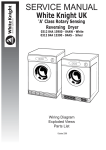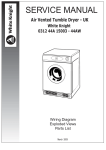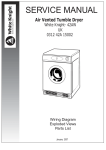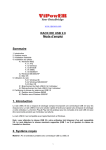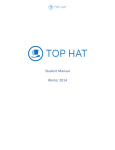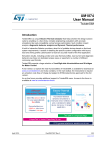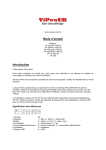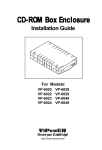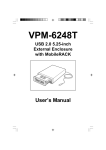Transcript
VP-1028 USB 2.0 out Frame to IDE Inner Tray with Backup Module Installation Guide Exploded View Step 2-2. 3. Perform the following steps to enable the USB function of the VP-1028 USB 2.0 out Frame to IDE Inner Tray with Backup Module. a). With the computer cover removed, ensure the power is OFF, and all power cords and cables from the back of the computer are unplugged. b). Select an unused I/O expansion slot at the back of your computer and remove its slot cover. Save its screw for securing the USB slot bracket. c). Install the USB slot bracket and secure with the previously removed screw. d). Connect the small 5-pin connector on the bracket to the USB connector on the back of the VP-1028 out Frame. (Remove the IDE Inner Tray) Mounting Screw Backup Module USB connector to Computer's USB Port USB Bracket Installed in Expansion Slot (Expolded View) VP-1028 USB 2.0 out Frame Connection to VP-1028 out Frame (installed in Computer) VP-15 IDE Inner Tray Mounting Holes LED Indicators VP-1028 out Frame Backup Module e). Replace the computer’s cover and reconnect the power and other cable connections. And plug the bracket mounted USB connector into any available USB port on the computer. Latch-Lock/Power Switch Hardware Installation Step 1. Step 3. 1. Turn OFF the power to your computer and any other connected peripheral devices. Follow the precautions for static electricity discharge: (a). Discharge any static electricity build up in your body by touching a grounded metal surface such as the computer case, if plugged in. (b). During installation procedures, avoid any contact with internal parts. Before insert the VP-15 IDE Inner Tray into the VP-1028 out Frame installed in the computer, perform the following steps to mounting a Drive in the VP-15 IDE Inner Tray. 2. Unplug the power cord from the back of the computer. And remove your computer’s cover, and the computer’s front cover plate from the 5.25-inch drive bay you plan to install the VP-1028 into. 3. Slide the latch-lock switch on the front panel of the VP-1028 USB 2.0 out Frame RIGHT, to UNLOCK. Remove (separate) the VP-15 IDE Inner Tray from the VP-1028B USB 2.0 out Frame by lifting the handle and pulling it out. 4. Slide the VP-1028 USB 2.0 out Frame into the 5.25-inch drive bay. 5. Position the VP-1028 USB 2.0 out Frame so its mounting holes align with the 5.25-inch drive bay’s mounting holes. Secure with the supplied mounting screws (two on each side). Mounting Screws Slide Cover Off 1. Remove the VP-15 IDE inner tray cover by sliding it towards the back of the unit. 2. If you plan to install a drive that features removable media such as a zip, TR-4 tape MO, LS-120 drive, or ATA Flash memory reader, remove the center part of the front panel. 3. Connect the cables from the VP-15 IDE inner tray to the appropriate pin connecotrs of the 3.5" HDD. Attach the power and IDE cables from the VP-15 IDE inner tray to the 3.5" HDD. The colored stripe on the IDE cable should be closest to the power connector. Carefully position the 3.5" HDD inside the VP-15 IDE inner tray. Secure the HDD in place using the supplied mounting screws. Use the mounting holes on the sides. Center Part of Front Panel Removed Mounting Screws Power Connector Colored Stripe Mounting Screws 4. Replace the VP-15 IDE inner tray cover by sliding it back on. VP-1028 out Frame IDE Data Cable Mounting Screws (Slide into) 5.25-inch Drive Bay Step 2-1. Step 4. 1. Connect an available 4-pin power cable from the system’s power supply to the 4-pin connector on the back panel of the VP-1028 USB 2.0 out Frame. Insert the VP-15 IDE Inner Tray into the VP-1028 USB 2.0 out Frame installed in the computer. And slide the latch-lock switch on the VP-1028 USB 2.0 out Frame LEFT, to LOCK. USB Connector Power Connector Computer VP-1028 out Frame USB and Power Connectors 2. Installation for USB Interface: The computer must be USB-ready in order to implement the USB feature of the VP-1028 USB 2.0 out Frame to IDE Inner Tray with Backup Module. An I/O expansion slot bracket with a USB interface cable is supplied for connecting the VP-1028 out Frame to an available USB port on the computer. Connect to USB Port on Computer Connect to USB connector on VP-1028 out Frame LEFT Lock/ON Position RIGHT Unlock/OFF Position VP-1028 USB 2.0 out Frame to IDE Inner Tray with Backup Module Slide the Latch-switch LEFT to LOCK The hardware installation is complete.The VP-1028 USB 2.0 out Frame to IDE Inner Tray with Backup Module is ready to use. USB I/O Expansion Solt Bracket ViPowER www.vipower.com VP-1028 Rev.1.0 / 04.14.2005