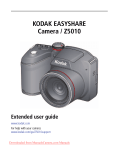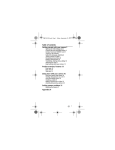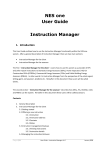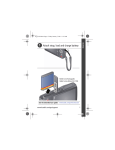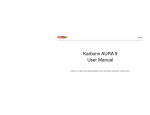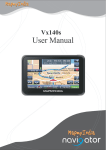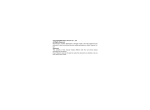Download Kodak Easyshare Z5010 14MP Digital Camera
Transcript
urg_01292.book Page 1 Thursday, September 8, 2011 6:56 AM Table of contents Getting started with your camera 2 Charging the Ni-MH rechargeable batteries 2 Loading the batteries 3 Using an accessory SD/SDHC Card 4 Turning on the camera 5 Setting the language, date/time 6 Taking pictures in Smart Capture mode 7 Taking videos 8 Other picture-taking features 9 Watch the battery level 9 Reviewing pictures/videos 10 Install software, transfer pictures, and share 11 It’s never been easier to share 12 Product overview, features 13 Front view 13 Back view 14 Bottom view 15 Doing more with your camera 16 Using the flash 16 Using different modes 17 Using SCN (Scene) modes 18 Using Program and Manual modes 19 Using the Focus feature 21 Turning on the Date Stamp feature 22 Solving camera problems 23 Getting help on the Web 24 Appendix 25 1 urg_01292.book Page 2 Thursday, September 8, 2011 6:56 AM ENGLISH 1Getting started with your camera IMPORTANT! If your package includes: ■ Ni-MH batteries and a charger, continue to Charging the Ni-MH rechargeable batteries. ■ Alkaline batteries and no charger, skip to Loading the batteries, page 3. (You may purchase rechargeable AA batteries and a charger at www.kodak.com/go/accessories.) Charging the Ni-MH rechargeable batteries All batteries lose power over time–even if they’re not being used. For longer life, fully charge KODAK Ni-MH Rechargeable Batteries AA prior to use. Lights are on while the charger is plugged in. (See the charger documentation for instructions and charging times.) Your plug may differ. 2 www.kodak.com/go/support urg_01292.book Page 3 Thursday, September 8, 2011 6:56 AM ENGLISH Loading the batteries Press the door lock while sliding the door open. 1 2 NOTE: You may also use a 5V, 1.5 A AC adapter to power the camera via its USB port. www.kodak.com/go/Z5010support 3 urg_01292.book Page 4 Thursday, September 8, 2011 6:56 AM ENGLISH Using an accessory SD/SDHC Card Your camera has internal memory. We recommend purchasing an SD or SDHC Card (Class 4 or higher) to store more pictures/videos. You must use a Class 4 or higher card to record HD video. CAUTION: A card can only be inserted one way; forcing it may cause damage. Inserting or removing a card while the camera is on may damage the pictures, the card, or the camera. Insert a card until it clicks. To remove a card, press and release it. Accessory IMPORTANT: When you turn on the camera, it checks to see if a card is inserted. If so, new pictures/videos are stored on the card. If no card is inserted, new pictures/videos are stored in the camera’s internal memory. Purchase cards 4 www.kodak.com/go/accessories www.kodak.com/go/support urg_01292.book Page 5 Thursday, September 8, 2011 6:56 AM www.kodak.com/go/Z5010support ENGLISH Turning on the camera 5 urg_01292.book Page 6 Thursday, September 8, 2011 6:56 AM ENGLISH Setting the language, date/time Language: to change. OK to accept. Date/Time: At the prompt, press OK. to change. for previous/next field. OK to accept. Sharing Destinations: You can tell the camera which sharing sites to offer when it’s time to share pictures/videos. to highlight a site. OK to check/uncheck the site. See the Extended user guide www.kodak.com/go/Z5010manuals See How-To videos www.kodak.com/go/Z5010demos 6 www.kodak.com/go/support urg_01292.book Page 7 Thursday, September 8, 2011 6:56 AM 1 Turn the Mode dial to Smart Capture 2 Use the LCD to compose the picture. ENGLISH Taking pictures in Smart Capture mode . Mode dial Framing marks 3 Press the Shutter button halfway to focus and set exposure. Green framing marks indicate successful focus. If the camera is not focusing on the desired subject, or if red brackets or “AF” appear, release the Shutter button and recompose the scene. 4 Press the Shutter button completely down. The new picture is briefly displayed. If you don’t like it, press the Delete button, then follow the prompts. www.kodak.com/go/Z5010support 7 urg_01292.book Page 8 Thursday, September 8, 2011 6:56 AM ENGLISH Taking videos IMPORTANT: You must use a Class 4 or higher card to record HD video. 1 Turn the Mode dial to Video . 2 To start recording, press and release the Shutter button. To stop recording, press and release the button again. The first frame of the new video and the play button are displayed for a few seconds. ■ To play/pause the video, press the OK button. ■ If you don’t like the video, press the Delete button, then follow the prompts. How long can I record video? Video Size setting Approximate file size/video length (depending on scene content) HD720p < 2 GB file size / 8–10 minutes VGA < 2 GB file size / 20–25 minutes To switch from HD720p (higher quality, larger file size) to VGA, press the Menu button, highlight Video Size, and press OK. 8 www.kodak.com/go/support Other picture-taking features ■ To view available tools, press the Info button . Press to choose a tool, then press OK. ■ To review, tag, and edit pictures and videos, press the Review button (see page 10). ■ To change camera settings, press the Menu button. ■ If it’s hard to see the LCD, you can adjust the brightness. (Press the Menu button and choose LCD Brightness.) Info OK Review Watch the battery level Full Three quarters Half Critical AC Power www.kodak.com/go/Z5010support 9 ENGLISH urg_01292.book Page 9 Thursday, September 8, 2011 6:56 AM urg_01292.book Page 10 Thursday, September 8, 2011 6:56 AM ENGLISH Reviewing pictures/videos 1 Press the Review button. 2 Press for previous/next picture/video. ■ To exit, press the Review button or press the Shutter button halfway down. ■ To view pictures/videos as thumbnails, press the Wide Angle (W) button. Review Playing a video Press OK to play a video. Press OK to pause/resume. During playback: ■ Press to adjust the volume. ■ Press to play at 2X speed; press again for 4X. ■ Press to reverse at 2X speed; press again for 4X. Playback speed 4X 2X 10 1X 2X 4X www.kodak.com/go/support Install software, transfer pictures, and share IMPORTANT: To use the sharing and social networking features, you must install the KODAK Share Button App. 1 Make sure the computer is connected to the Internet. 2 Turn off the camera. 3 Using the KODAK Camera USB Cable, Micro B / 5-Pin, connect the camera to the computer. (Use only the cable included with this camera.) 4 Turn on the camera. The camera works with your computer to download and install the Share Button App on your computer. IMPORTANT: If the installer does not run, choose and install the right version for your computer: www.kodak.com/go/camerasw. 5 After the software is installed, follow the prompts to transfer pictures and videos to your computer. Pictures/videos that you tagged for sharing are emailed or uploaded to the desired social networking sites. NOTE: You can also use a card reader to transfer pictures/videos to your computer. Download software later www.kodak.com/go/camerasw Get Software help www.kodak.com/go/support See How-To videos www.kodak.com/go/Z5010demos www.kodak.com/go/Z5010support 11 ENGLISH urg_01292.book Page 11 Thursday, September 8, 2011 6:56 AM urg_01292.book Page 12 Thursday, September 8, 2011 6:56 AM Getting started with your camera It’s never been easier to share IMPORTANT: To use the sharing and social networking features, you must install KODAK Software (see page 11). 1 Press the Share button, then to find a picture. If it’s your first time, a Help screen appears. 2 Press to choose a social networking site, then press OK. A check mark appears. Repeat this step to choose more sites. (You can press OK again to remove a check mark.) 3 Press to choose Done, then press OK. The picture is displayed with the Share icon. When you transfer the picture to your computer, it is uploaded to the networking site(s) that you chose. See the Extended user guide www.kodak.com/go/Z5010manuals See How-To videos www.kodak.com/go/Z5010demos 12 www.kodak.com/go/support urg_01292.book Page 13 Thursday, September 8, 2011 6:56 AM 2 Product overview, features Front view AF Assist/Self-timer/Video light Flash Microphone Speaker Micro USB, AV Out Lens See the Extended user guide www.kodak.com/go/Z5010manuals See How-To videos www.kodak.com/go/Z5010demos www.kodak.com/go/Z5010support 13 urg_01292.book Page 14 Thursday, September 8, 2011 6:56 AM Product overview, features Back view Power light Mode dial Power Shutter button • Flash • Focus Mode • Self-timer/ Burst Strap post Zoom OK, LCD Share • Delete • Menu • Info • Review See the Extended user guide www.kodak.com/go/Z5010manuals See How-To videos www.kodak.com/go/Z5010demos 14 www.kodak.com/go/support urg_01292.book Page 15 Thursday, September 8, 2011 6:56 AM Product overview, features Bottom view Tripod socket Battery compartments Slot for SD/SDHC Card (accessory) See the Extended user guide www.kodak.com/go/Z5010manuals See How-To videos www.kodak.com/go/Z5010demos www.kodak.com/go/Z5010support 15 urg_01292.book Page 16 Thursday, September 8, 2011 6:56 AM 3 Doing more with your camera Using the flash Use the flash when you take pictures at night, indoors, or outdoors in heavy shadows. Flash settings are limited in some capture modes. Press the Flash button repeatedly to scroll through flash modes. The current flash mode appears on the LCD. Flash modes The flash fires Auto When the lighting conditions require it. Fill Every time you take a picture, regardless of the lighting conditions. Use when the subject is in shadow or is “backlit” (when the light is behind the subject). In low light, hold the camera steady or use a tripod. NOTE: Not available in Smart Capture mode. Red-eye Reduction A preflash fires, shrinking the eye pupil, before the picture is taken. Off Never. 16 www.kodak.com/go/support urg_01292.book Page 17 Thursday, September 8, 2011 6:56 AM Doing more with your camera Using different modes Choose the mode that best suits your subjects and surroundings. Capture mode P M For Smart Capture Excellent image quality and ease of use. Video Videos with sound. Program Manual More control over your camera and pictures. (See page 19.) Night Distant scenery at night. Flash does not fire. Landscape Landscape Distant scenes. Panorama “Stitching” 2 or 3 pictures into 1 panoramic R-L, L-R scene. SCN Scene Taking pictures in unique environments with point-and-shoot simplicity. (See page 18.) Sport Subjects that are in motion. Portrait Full-frame portraits of people. www.kodak.com/go/Z5010support 17 urg_01292.book Page 18 Thursday, September 8, 2011 6:56 AM Doing more with your camera Using SCN (Scene) modes 1 Turn the Mode dial to SCN (Scene). 2 Press and to read Scene mode descriptions. 3 Press OK to choose the Scene mode that you’ve highlighted. SCN mode For Flower Close range. Use available light instead of flash, if possible. Sunset Subjects at dusk. Backlight Subjects that are in shadow or “backlit.” Candle Light Subjects illuminated by candle light. Children Action pictures of children in bright light. Bright Bright beach or snow scenes. Fireworks Fireworks. For best results, place the camera on a steady surface or tripod. Self-Portrait Close-ups of yourself. Assures proper focus and minimizes red eye. Night Portrait Reduces red eye of people in night scenes or low-light conditions. Stage People on a lit stage. Fast shutter speed, high ISO. Flash and sounds are off. High ISO People indoors, in low-light scenes. 18 www.kodak.com/go/support urg_01292.book Page 19 Thursday, September 8, 2011 6:56 AM Doing more with your camera Using Program and Manual modes Use these modes when you want more control over your camera. Mode When to use Press to control Program mode offers the ease of auto shooting with full access to all menu options. The camera automatically sets the shutter speed and aperture (f-stop) based on the scene lighting. Exposure compensation (how much light enters the camera), flash compensation, and ISO speed Manual mode offers a high level of control. (To prevent blur, use a tripod for slow shutter speeds.) Aperture, shutter speed, flash compensation, and ISO speed NOTE: Settings you change in P or M modes apply only to pictures taken in those modes. The settings, including Flash, are maintained for P and M modes—even when you change modes or turn off the camera. Use Reset Camera (press the Menu button) to reset P or M modes to their default settings. Changing P or M mode settings 1 Turn the Mode dial to P or M. NOTE: P and M give access to different settings. 2 Press the Info button . www.kodak.com/go/Z5010support 19 urg_01292.book Page 20 Thursday, September 8, 2011 6:56 AM Doing more with your camera 3 Press Press to choose a setting, then press OK to edit the setting. to change a setting, then press OK to save it. Aperture Shutter speed Exposure Compensation ISO Flash Compensation ISO—adjust the camera’s sensitivity to light. Higher ISO indicates greater sensitivity. NOTE: A higher ISO may produce unwanted “noise” in a picture. Flash Compensation—adjust flash brightness. Exposure Compensation—adjust the exposure. If the scene is too light, decrease the setting; if it’s too dark, increase the setting. Shutter speed—control how long the shutter stays open. (Use a tripod for slow shutter speeds.) Aperture—(also known as f-stop) control the size of the lens opening, which determines the depth of field. ■ Smaller aperture numbers indicate a larger lens opening; good for low-light. ■ Larger aperture numbers indicate a smaller lens opening; keeps the main subject sharp; good for landscapes and well-lit conditions. 20 www.kodak.com/go/support urg_01292.book Page 21 Thursday, September 8, 2011 6:56 AM Doing more with your camera Using the Focus feature Press the Focus button repeatedly to scroll through focus modes. The current focus mode appears on the LCD. IMPORTANT: Focus mode availability varies by picture-taking mode. 1 Press the Focus button until the desired focus icon is displayed on the LCD. Mode Icon For Normal AF No icon Normal picture taking. Infinity AF Distant scenery or for taking pictures through a window. (Turn off the flash when taking pictures through glass.) Macro AF Subjects that are 0.1–1 m (0.3–3.3 ft) from the lens. 2 Press the Shutter button halfway to focus and set exposure, then completely down to take the picture. IMPORTANT: If red focus brackets or “AF” appear, adjust the distance to your subject or the amount of zoom. www.kodak.com/go/Z5010support 21 urg_01292.book Page 22 Thursday, September 8, 2011 6:56 AM Doing more with your camera Turning on the Date Stamp feature You can add a stamp—showing the date taken—to pictures you take next. IMPORTANT: You cannot add a date stamp to pictures already taken. Once a date stamp is applied, it cannot be removed on the camera. 1 Press the Menu button. 2 Press to choose the Date Stamp, then press OK. 3 Follow the prompts to turn on the Date Stamp feature. The date is added to pictures you take next. The feature stays on until you turn it off. To return to picture-taking mode, press the Shutter button halfway down. 22 www.kodak.com/go/support urg_01292.book Page 23 Thursday, September 8, 2011 6:56 AM 4 Solving camera problems Go to www.kodak.com/go/Z5010support for the Extended user guide, firmware updates, and answers to your questions. Status Solution ■ Remove then reinsert batteries. Camera does not turn on, off; buttons do ■ Replace non-rechargeable alkaline batteries. Charge rechargeable batteries not function (see page 2). ■ Turn the camera off, then back on. Make Camera freezes up sure the camera is turned off before when a card is inserted inserting or removing a card. For or removed. compatible card types, see page 4. LCD is too dark. ■ Press the Menu button and choose LCD Brightness. In Review, you do not see a picture (or the expected picture) on the LCD ■ Format the internal memory or the Memory card not recognized or camera freezes with card ■ Card may be corrupted. Format the card memory card. (Press the Menu button and choose Format.) Caution: Formatting a card deletes all pictures and videos. in the camera. (Press the Menu button and choose Format.) Caution: Formatting a card deletes all pictures and videos. ■ Use another memory card. Only SD or SDHC Cards are supported. www.kodak.com/go/Z5010support 23 urg_01292.book Page 24 Thursday, September 8, 2011 6:56 AM Solving camera problems Status Solution Pictures on card (or in internal memory) are corrupted ■ Retake pictures. ■ Do not remove card while the camera is on. ■ Keep rechargeable batteries charged. ■ Transfer pictures to the computer (see page 11), then format the card or internal memory. (Press the Menu button and choose Format.) Caution: Formatting a card deletes all pictures and videos. Getting help on the Web Get support for your product www.kodak.com/go/Z5010support (FAQs, troubleshooting information, etc.) Purchase camera accessories www.kodak.com/go/accessories Download the latest camera www.kodak.com/go/Z5010downloads firmware Register your camera www.kodak.com/go/register Chat, email, write, or phone www.kodak.com/go/contact Kodak. (Chat not available in all languages.) 24 www.kodak.com/go/support urg_01292.book Page 25 Thursday, September 8, 2011 6:56 AM 5 Appendix CAUTION: Do not disassemble this product; there are no user-serviceable parts inside. Refer servicing to qualified service personnel. KODAK AC Adapters and Battery Chargers are intended for indoor use only. The use of controls, adjustments, or procedures other than those specified herein may result in exposure to shock and/or electrical or mechanical hazards. If the LCD breaks, do not touch the glass or liquid. Contact Kodak customer support. ■ The use of an accessory that is not recommended by Kodak may cause fire, electric shock, or injury. For approved accessories, go to www.kodak.com/go/accessories. ■ Use only a USB-certified computer equipped with a current-limiting motherboard. Contact your computer manufacturer if you have questions. ■ If using this product in an airplane, observe all instructions of the airline. ■ When removing the battery, allow it to cool; it may be hot. ■ Follow all warnings and instructions supplied by the battery manufacturer. ■ Use only batteries approved for this product to avoid risk of explosion. ■ Keep batteries out of the reach of children. ■ Do not allow batteries to touch metal objects, including coins. Otherwise, a battery may short circuit, discharge energy, become hot, or leak. ■ Do not disassemble, install backward, or expose batteries to liquid, moisture, fire, or extreme temperature. ■ Remove the battery when the product is stored for an extended period of time. In the unlikely event that battery fluid leaks inside the product, contact Kodak customer support. ■ In the unlikely event that battery fluid leaks onto your skin, wash immediately with water and contact your local health provider. For additional health-related information, contact your local Kodak customer support. ■ See www.kodak.com/go/reach for information about the presence of substances included on the candidate list according to article 59(1) of Regulation (EC) No. 1907/2006 (REACH). ■ Dispose of batteries according to local and national regulations. Go to www.kodak.com/go/kes. www.kodak.com/go/Z5010support 25 urg_01292.book Page 26 Thursday, September 8, 2011 6:56 AM Appendix ■ Do not charge non-rechargeable batteries. Limited Warranty Kodak warrants its digital cameras and accessories (excluding batteries) to be free from malfunctions and defects in both materials and workmanship for the warranty period specified on your KODAK Product packaging. Retain the original dated sales receipt. Proof of purchase date is required with any request for warranty repair. Limited warranty coverage Warranty service is only available from within the country where the products were originally purchased. You may be required to ship products, at your expense, to the authorized service facility for the country where the products were purchased. Kodak will repair or replace products if they fail to function properly during the warranty period, subject to any conditions and/or limitations stated herein. Warranty service will include all labor as well as any necessary adjustments and/or replacement parts. If Kodak is unable to repair or replace a product, Kodak will, at its option, refund the purchase price paid for the product provided the product has been returned to Kodak along with proof of the purchase price paid. Repair, replacement, or refund of the purchase price are the sole remedies under the warranty. If replacement parts are used in making repairs, those parts may be remanufactured, or may contain remanufactured materials. If it is necessary to replace the entire product, it may be replaced with a remanufactured product. Remanufactured products, parts and materials are warranted for the remaining warranty term of the original product, or 90 days after the date of repair or replacement, whichever is longer. Limitations This warranty does not cover circumstances beyond Kodak’s control. This warranty does not apply when failure is due to shipping damage, accident, alteration, modification, unauthorized service, misuse, abuse, use with incompatible accessories or attachments (such as third party ink or ink tanks), failure to follow Kodak’s operation, maintenance or repacking instructions, failure to use items supplied by Kodak (such as adapters and cables), or claims made after the duration of this warranty. Kodak makes no other express or implied warranty for this product, and disclaims the implied warranties of merchantability and fitness for a particular purpose. In the event that the exclusion of any implied warranty is ineffective under the law, the duration of the implied warranty will be one year from the purchase date or such longer period as required by law. The option of repair, replacement, or 26 www.kodak.com/go/support urg_01292.book Page 27 Thursday, September 8, 2011 6:56 AM Appendix refund is Kodak’s only obligation. Kodak will not be responsible for any special, consequential or incidental damages resulting from the sale, purchase, or use of this product regardless of the cause. Liability for any special, consequential or incidental damages (including but not limited to loss of revenue or profit, downtime costs, loss of the use of the equipment, cost of substitute equipment, facilities or services, or claims of your customers for such damages resulting from the purchase, use, or failure of the product), regardless of cause or for breach of any written or implied warranty is expressly disclaimed. The limitations and exclusions of liability set forth herein apply to both Kodak and its suppliers. Your rights Some states or jurisdictions do not allow exclusion or limitation of incidental or consequential damages, so the above limitation or exclusion may not apply to you. Some states or jurisdictions do not allow limitations on how long an implied warranty lasts, so the above limitation may not apply to you. This warranty gives you specific rights, and you may have other rights which vary from state to state or by jurisdiction. Outside the United States and Canada In countries other than the United States and Canada, the terms and conditions of this warranty may be different. Unless a specific Kodak warranty is communicated to the purchaser in writing by a Kodak company, no warranty or liability exists beyond any minimum requirements imposed by law, even though defect, damage, or loss may be by negligence or other act. FCC compliance and advisory This equipment has been tested and found to comply with the limits for a Class B digital device, pursuant to Part 15 of the FCC Rules. These limits are designed to provide reasonable protection against harmful interference in a residential installation. The KODAK High Performance USB AC Adapter K20-AM complies with part 15 of the FCC Rules. Operation is subject to the following two conditions: (1) This device may not cause harmful interference, and (2) this device must accept any interference received, including interference that may cause undesired operation. www.kodak.com/go/Z5010support 27 urg_01292.book Page 28 Thursday, September 8, 2011 6:56 AM Appendix Canadian DOC statement DOC Class B Compliance—This Class B digital apparatus complies with Canadian ICES-003. Observation des normes-Classe B—Cet appareil numérique de la classe B est conforme à la norme NMB-003 du Canada. China RoHS VCCI Class B ITE Australian C-Tick N137 Korean Class B ITE 28 www.kodak.com/go/support urg_01292.book Page 29 Thursday, September 8, 2011 6:56 AM Appendix Korean Li-Ion Regulatory Eastman Kodak Company Rochester, New York 14650 © Kodak, 2011 Kodak and EasyShare are trademarks of Eastman Kodak Company. 4H8714_en www.kodak.com/go/Z5010support 29