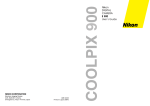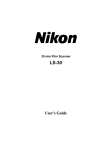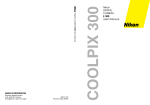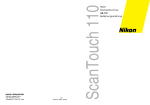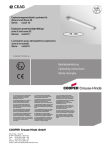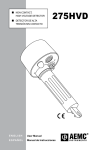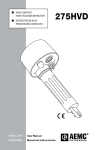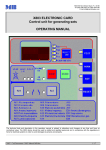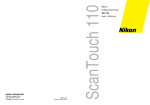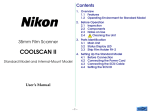Download Nikon Coolpix 100 Digital Camera
Transcript
DIGITAL CAMERA COOLPIX 100 User’s Manual i Cautions • The reproduction of all or part of this manual without our permission is prohibited. • The information contained in this manual is subject to change without notice. • We have made every effort to produce a perfect manual, but should you find any mistakes, we would be grateful if you would kindly let us know. • We shall take no responsibility for consequences resulting from the operation of this product, despite the terms mentioned above. Important! The symbols in this manual indicate important safety precautions that must be observed to ensure safe operation of this product. Be sure to read all sections marked with this symbol before use. Caution The symbols in this manual indicate areas in which caution is needed to avoid damaging the product. Sections marked with this symbol should be read before use to ensure that the product continues to operate properly. ii Federal Communications Commission (FCC) Radio Frequency Interference Statement This equipment has been tested and found to comply with the limits for a Class B digital device, pursuant to Part 15 of the FCC Rules. These limits are designed to provide reasonable protection against harmful interference in a residential installation. This equipment generates, uses, and can radiate radio frequency energy and, if not installed and used in accordance with the instructions, may cause harmful interference to radio communications. However, there is no guarantee that interference will not occur in a particular installation. If this equipment does cause harmful interference to radio or television reception, which can be determined by turning the equipment off and on, the user is encouraged to try to correct the interference by one or more of the following measures: • Reorient or relocate the receiving antenna. • Increase the separation between the equipment and receiver. • Consult the dealer or an experienced radio/TV technician for help. CAUTION Modifications The FCC requires the user to be notified that any changes or modifications made to this device that are not expressly approved by Nikon Corporation may void the user’s authority to operate the equipment. Notice for customers in Canada This class B digital apparatus meets all requirements of the Canadian Interference Causing Equipment Regulations. ATTENTION Cet appareil numérique de la class B respecte toutes les exigences du Règlement sur le matériel brouilleur du Canada. iii Safety Precautions Be sure to observe the following safety precautions when using and storing your camera. Do not look directly at the sun through viewfinder Viewing the sun or other strong light source through the viewfinder could cause permanent visual impairment. Remove batteries immediately in the event of malfunction Should you notice any unusual smell, heat, or smoke coming from the camera, remove the batteries immediately, taking care to avoid burns. Continued operation could result in injury. After removing the batteries, have the camera repaired by a qualified technician. Do not use in the presence of flammable gas Do not use electronic equipment in the presence of flammable gas, as this could result in explosion or fire. Do not place wrist strap around neck Placing the wrist strap around your neck could result in strangulation. Special care should be taken to avoid getting the strap around the neck of an infant or child. Do not disassemble Touching the camera's internal parts could result in injury. In the event of a malfunction, the camera should be repaired only by a qualified technician. Should the camera break open as the result of a fall or other accident, remove the batteries and take the camera to a qualified technician for repairs. iv Use only AA alkaline batteries Using other batteries could cause fire. Observe proper precautions when handling batteries Batteries may leak or explode if improperly handled. Observe the following precautions when handling batteries for use in this camera. • When inserting batteries, be sure to align the positive (+) and negative (-) marks as shown below. • • • • Replace all batteries at the same time using only one type of battery. Do not mix batteries of different types or use old batteries together with new. Do not attempt to recharge, short, or disassemble the batteries. Do not expose the batteries to flame, heat, or moisture. Batteries are prone to leakage when fully discharged. To avoid damaging the camera, be sure to remove the batteries when no charge remains. Keep out of reach of children Particular care should be taken to prevent infants from putting the camera's batteries or other small parts into their mouths. Do not walk while looking though viewfinder Walking while looking through the camera's viewfinder could result in a fall or other injury. Observe caution when operating the flash Using the flash close to your subject's eyes could cause temporary visual impairment. v How to hold the COOLPIX 100 Owing to the compact design of the COOLPIX 100, its operation differs from that of standard 35mm cameras. When taking pictures, hold the camera as shown below. Note: When using the flash, be careful not to place your finger over the flash window. vi Notice concerning prohibition of copying or reproduction Note that simply being in possession of material which has been copied or reproduced by means of a digital camera may be punishable by law. Items prohibited by law from being copied or reproduced Do not copy or reproduce paper money, coins, securities, government bonds, or local government bonds, even if such copies or reproductions are stamped “Sample”. The copying or reproduction of paper money, coins, or securities which are circulated in a foreign country is prohibited. The copying or reproduction of unused postage stamps or post cards issued by the government without obtaining approval from the government is prohibited. The copying or reproduction of stamps issued by the government and certified documents stipulated by law is prohibited. Cautions on certain copies and reproductions The government has issued cautions on copies or reproductions of securities issued by private companies (shares, bills, checks, gift certificates, etc.), commuter passes, or coupon tickets, except when a minimum of necessary copies are to be provided for business use by a company. Also, do not copy or reproduce passports issued by the government, licenses issued by public agencies and private groups, ID cards, and tickets, such as passes and meal coupons. Comply with copyright notices The copying or reproduction of works such as books, music, paintings, woodcut prints, maps, drawings, movies, and photographs which are copyrighted creative works is prohibited except when it is done for personal use at home or for similar restricted and non-commercial use. vii Contents Overview ........................................................................... 1 Before You Begin .............................................................. 3 What’s in this Package ........................................................................ 3 Parts of the COOLPIX 100.................................................................... 4 Attaching the Wrist Strap .................................................................... 5 A Guide to the Control Panel Display ............................................... 6 Through the Viewfinder ....................................................................... 7 Cautions ................................................................................................ 8 First Steps ......................................................................... 10 Putting Batteries in Your Camera ..................................................... 10 Turning the Camera On .................................................................... 11 Checking Battery Level ..................................................................... 12 Setting the Time and Date ............................................................... 13 Taking Your First Photograph ............................................................. 16 Beyond the Basics .......................................................... 20 Using the Flash .................................................................................... 20 Red-Eye Reduction ............................................................................ 22 Image Quality .................................................................................... 23 Macro Close-Up ................................................................................. 24 Using the Automatic Timer ............................................................... 25 Connecting Your Camera to a Computer ..................................... 26 Deleting Pictures from Memory ........................................................ 28 Caring for Your Camera ................................................ 30 Cleaning ............................................................................................. 30 Storage ............................................................................................... 30 viii Troubleshooting .............................................................. 31 General problems .............................................................................. 31 Error codes .......................................................................................... 33 Specifications ................................................................. 34 Index ............................................................................... 36 ix x Overview Thank you for your purchase of Nikon COOLPIX 100, an easy-to-use digital camera that fits in your pocket. COOLPIX 100 uses an electronic image sensor in place of film and a mechanical shutter, making the camera extremely light and compact. Up to forty-two images can be stored in the camera’s built-in PCMCIA memory card, giving you a simple way to transfer your photographs or visual memos to a computer. COOLPIX 100 offers the following features: • Digital image sensing using a CCD (charge-coupled device) with 330,000 pixels • Digitally controlled electronic shutter with auto exposure, automatic gain control, and auto white balance • Built-in automatic flash with red-eye reduction • Macro close-up for taking photographs at ranges as close as 14 cm (5.5˝), allowing you to take full-frame photographs of business-card–sized documents • One megabyte of flash memory, allowing storage of up to forty-two normal images (up to twenty-one high-quality photographs) even when the camera’s main batteries are removed • COOLPIX 100 can be inserted directly into computers with a PCMCIA Type II or Type III card slot, allowing you to display photographs directly on your computer or to transfer image data to disk rapidly for editing or long-term storage. Pictures are recorded as MS-DOS files in JPEG format, which can be read by a wide variety of graphics programs and browsers. Overview 1 This manual explains how to operate and care for your COOLPIX 100. The next section, “Before You Begin,” describes what you should know before using your camera. For information on basic operations, refer to “First Steps”; a detailed description of the features of this camera and their use may be found in the “Beyond the Basics” section. Information on how to look after your camera is contained in “Caring for Your Camera.” Should you encounter any problems, refer to the “Troubleshooting” section. Please read all instructions thoroughly to make sure that you get the most from your camera. Note: COOLPIX 100 is not compatible with all types of computer. Please check with your retailer or Nikon representative to determine whether COOLPIX 100 can be used with your computer. Note: The illustrations in this manual are composites. Photographs taken with the COOLPIX 100 may differ from those shown here. 2 Overview Before You Begin This chapter introduces you to the contents of this package and the parts of the Nikon COOLPIX 100. It also lists the precautions you should take to ensure that your camera operates properly. What’s in this Package Your COOLPIX 100 package should contain all the items listed below. Should you find that anything is missing, please contact your retailer immediately. Nikon COOLPIX 100 digital camera (1) Carrying case (1) Wrist strap (1) AA alkaline batteries (4) User’s Manual (this manual) Open Me First Envelope (1) Browser software (1) Before You Begin : What’s in this Package 3 Parts of the COOLPIX 100 [3] [2] [1] [4] [5] [6] [7] [11] [8] [9] [14] [15] [12] [16] [13] [13] [10] [17] [20] [18] [19] [21] 4 Before You Begin : Parts of the COOLPIX 100 [1] [2] [3] [4] [5] [6] [7] [8] [9] [10] [11] Control panel display ERASE button QUALITY button MODE button ADJUST button Lens Viewfinder Red-eye lamp Photocell Shutter release button ON/OFF switch [12] Flash window [13] Latch [14] Viewfinder eyepiece [15] Shutter release lamp [16] Macro close-up switch [17] Strap pin [18] Battery unit connector [19] PCMCIA connector [20] Battery cover [21] Battery unit Attaching the Wrist Strap Attach the camera's wrist strap to the strap pin as shown below. Be sure to keep the strap on your wrist when carrying the camera. Before You Begin : Attaching the Wrist Strap 5 A Guide to the Control Panel Display The control panel display gives you information on camera settings, remaining exposures, and battery level. [2] [1] [3] [8] [5] [4] [6] [7] [1] Date/time display [2] Month indicator [3] Image quality indicator [4] Flash mode indicator [5] Red-eye reduction [6] Automatic timer [7] Exposure count indicator — indicates number of exposures remaining at current image quality setting [8] Battery indicator Note: The brightness and contrast of the control panel's LCD display vary with temperature and age. After six to seven years of normal use, the display may become difficult to read. In this case, you may wish to have a replacement installed by your local Nikon representative (please note that you will be charged the cost of replacement). 6 Before You Begin : A Guide to the Control Panel Display Through the Viewfinder The viewfinder contains two frames. The frame on the left is used when taking pictures at a range of 65 cm (two feet) or more, that on the right when composing photographs for macro close-up at ranges of 14 – 23 cm (5.5˝ – 9˝). A shutter-release lamp, which provides information on the state of the camera’s electronic shutter, is located below the viewfinder eyepiece. [2] [1] [3] [1] Macro close-up field-of-view Use this frame when composing photographs in macro close-up mode [2] Field of view (normal mode) [3] Shutter release lamp Note: The illustrations in this manual are composites. Photographs taken with the COOLPIX 100 may differ from those shown here. Before You Begin : Through the Viewfinder 7 Cautions To ensure that your COOLPIX 100 Card camera continues to operate properly, you should also be sure to observe the following precautions. Do not touch the lens with your fingers The proper procedure for cleaning the camera’s lens is described in “Caring for Your Camera.” Do not drop Your camera may malfunction if subjected to strong shocks or vibration. Keep away from strong magnetic fields Do not use or store your camera in the vicinity of equipment that produces strong electromagnetic radiation or magnetic fields. The magnetic fields produced by equipment such as radio transmitters or household television sets may affect your camera’s internal memory and functioning. Keep dry The COOLPIX 100 is not waterproof, and may malfunction if immersed in water or exposed to high levels of humidity. Keep free of salt, sand, and dust After using your camera at the beach or seaside, wipe off any sand or salt with a damp cloth and then dry your camera thoroughly. Avoid sudden changes in temperature Sudden changes in temperature, such as occur when entering or leaving a heated building on a cold day, can cause condensation inside the camera. To prevent condensation, place the camera in its carrying case or a plastic bag before exposing it to sudden changes in temperature. 8 Before You Begin : Cautions Batteries When you turn the camera on, check the battery level indicator in the control panel to determine whether the batteries need to be replaced. See “Checking Battery Level” for a description of the battery level indicator. Replace the batteries with AA alkaline batteries. Do not use nickel-cadmium batteries. On cold days, the capacity of batteries tends to decrease. When taking pictures outside in cold weather, keep a spare set of warm batteries on hand. Before You Begin : Cautions 9 First Steps This chapter gives the basic information needed to operate your camera, from inserting batteries to taking your first pictures. More detailed information on camera settings and on connecting your camera to a computer is given in the following chapter. Putting Batteries in Your Camera To insert batteries in your camera, you must first remove the battery cover. Slide the cover off as shown in the following illustration. Next insert the batteries as shown below. Use only AA alkaline batteries. Slide the battery cover back on, being careful not to catch your fingers in the latches. You should hear a “click” when the latches close. Note: Make sure that the camera is off before changing the batteries. 10 First Steps : Putting Batteries in Your Camera Turning the Camera On To turn the camera on, slide the ON/OFF switch down and then release it. After being turned on, the camera performs a brief initial check of its internal systems and power supply. Once this check is complete, the control panel display will show the camera's current settings. The camera is now ready to take pictures. Note: To increase the life of the batteries, the camera will automatically enter “sleep” mode if no operations are performed for sixteen seconds. In “sleep” mode only the battery level and date/time are displayed in the control panel. If no operations are performed for a further two minutes, the camera will turn itself off automatically. When in sleep mode, the camera can be reactivated by pressing the shutter release button down half way. To turn the camera off, slide and release the ON/OFF switch as shown above. First Steps : Turning the Camera On 11 Checking Battery Level After inserting batteries and turning the camera on, check the battery level indicator to determine whether the batteries need to be replaced. Battery level normal Low battery - replace batteries as soon as possible Battery level critical - replace batteries before use If nothing at all is showing in the control panel display, either the batteries are not correctly installed or the batteries are dead. Check to see that the batteries are correctly installed and that the battery unit is properly connected to the camera. If this does not solve the problem, insert new batteries and check the battery level as shown above. Note: When battery level is low, the camera may not be able to record pictures under some settings. If there is not enough power to charge the flash, the flash will automatically be set to “Off.” Note: Images stored in the camera's memory will remain even if the batteries are removed. To erase photographs from memory, follow the steps described in “Deleting Pictures from Memory.” 12 First Steps : Checking the Battery Level Setting the Time and Date The COOLPIX 100 records the year, month, day, hour and minute of exposure in the file information header of every image taken. The camera's internal clock-calendar can be adjusted from the control panel display, which can be set to show either the date or the time. To change the date/time display, turn the camera on while pressing the QUALITY button. Once the camera has finished its initial check, the date/time and battery level will be displayed. Press the QUALITY button until the date/time display stops flashing. The style of the date/time display can then be changed by pressing the MODE button. January 31st, 1996 The style of the date/time display changes each time the MODE button is pressed. Year/Month/Day MODE button MODE Month/Day/Year MODE button Day/Month/Year MODE button Hour/Minute/Second MODE button Note: The COOLPIX 100 uses a 24-hour clock. First Steps : Setting the Time and Date 13 To adjust the time or date, first make sure that the camera is turned off. Then turn the camera on while pressing the QUALITY button. QUALITY After the camera has finished its initial check, the first two digits of the date/ time display will flash. Press the QUALITY button until the item you want to change begins to flash. Pressing the ADJUST button changes the value of the selected item. Pressing the ADJUST button once will increase the value of the selected item by one; holding the button down will cause the value to increase rapidly. When the maximum value is reached, pressing ADJUST will return the item its lowest value. 14 First Steps : Setting the Time and Date ADJUST button When you have finished setting the time and date, turn the camera off to put the new settings into effect. Note: The clock-calendar has its own internal power supply. Should you notice that the clock is running extremely late, this is probably a sign that the clock's battery needs to be replaced. Take the camera to your local Nikon representative for servicing. First Steps : Setting the Time and Date 15 Taking Your First Photograph Nikon’s COOLPIX 100 digital camera is extremely easy to operate. This section gives a brief outline of how to take a photograph after the camera is turned on. For more detailed information on camera settings, refer to the following chapter, “Beyond the Basics.” Step 1 - Turn the power on Note: To increase the life of the batteries, the camera will automatically enter “sleep” mode if no operations are performed for sixteen seconds. If no operations are performed for a further two minutes, the camera will turn itself off automatically. Step 2 - Check the number of exposures remaining The control panel display shows the number of photographs that may be taken at the current quality setting. 16 First Steps : Taking Your First Photograph When this number reaches zero, you will need to transfer the stored image data to a computer and reset the camera's memory before you will be able to take more pictures. Refer to “Connecting Your Camera to a Computer” and “Deleting Pictures from Memory” in “Beyond the Basics”. Step 3 - Check the camera’s settings Check to see that the camera settings are appropriate to your subject and lighting conditions. For more information on the settings available with COOLPIX 100, refer to “Using the Flash,” “Image Quality,” and “Macro close-up.” Step 4 - Ready the camera Hold the camera as shown below. Be sure not to obstruct the lens or flash window. First Steps : Taking Your First Photograph 17 Step 5 - Compose a photograph Frame your subject in the viewfinder. Note: COOLPIX 100 uses a parallax viewfinder with a field of view which is more than 80% of that of the lens. The viewfinder will therefore show an area slightly smaller than that which will appear in the actual photograph. At distances of between 14 and 23 cm (5.5˝ – 9˝), objects centered in viewfinder will appear off-center in the actual photograph. Use the macro close-up field of view when composing photographs at close range. Step 6 - Half-press the shutter release button Press the shutter release button down half-way. The shutter release lamp will glow steadily once the camera has adjusted its auto exposure settings and charged the flash. 18 First Steps : Taking Your First Photograph Note: When the camera is set to macro close-up, the shutter release lamp will blink when the shutter release button is half-pressed. Be sure to set the camera to normal mode when taking photographs at ranges greater than 23 cm (9˝). See “Macro Close-Up” for further details. Step 7 - Full-press the shutter release button When the camera is ready, the shutter release lamp will glow steadily. You can now take a picture by pressing the shutter release button down fully. Once you have pressed the shutter release button, the shutter release lamp and exposure count indicator blink while the camera records the picture. When the camera has finished transferring the picture to memory, the shutter release lamp will go off and the exposure count in the control panel display will go down by one. Release the shutter release button. The camera is now ready to take another picture. First Steps : Taking Your First Photograph 19 Beyond the Basics This chapter describes how to use the built-in flash, change the camera’s settings, connect your camera to a computer, and delete pictures from the camera’s memory. Using the Flash The built-in flash has three settings: “Auto”, “On”, and “Off”. The camera’s current flash setting is displayed in the control display panel. Auto When the flash is set to “Auto”, the camera's internal auto exposure circuitry will automatically activate the flash when lighting is poor. This setting is the best choice in most circumstances. Off When set to “Off”, the flash will not be activated even when light is inadequate. Set the flash to “Off” when you have prepared your own lighting effects, when you wish to capture natural lighting under low light conditions, or where use of a flash is prohibited. On If the flash is set to “On,” the flash will be activated whenever the shutter release button is fully depressed. Set the flash to “On” to “fill-in” a back-lit subject. Note: When using the flash to take portraits of people or animals, you may wish to use the red-eye reduction setting described in the following section, “Red-Eye Reduction.” Note: When using the flash, be careful not to place your finger over the flash window. 20 Beyond the Basics : Using the Flash To change the flash setting, press the ADJUST button. Auto ADJUST button On ADJUST button Off ADJUST ADJUST button When the flash is set to “Auto”, pressing the shutter release button half-way will activate the auto exposure circuitry, causing the flash to charge whenever lighting is poor. Changing the setting to “On” causes the flash to charge each time the shutter release button is pressed. You will not be able to take photographs until the flash is fully charged. Shutter Release Lamp When the flash is fully charged, the shutter release lamp will glow steadily. Press the shutter release button the rest of the way to fire the flash and record an image. Note: The COOLPIX 100's built-in flash has a range of 1.2 – 2.25 meters (3´11˝ – 7´5˝). Beyond the Basics : Using the Flash 21 Red-Eye Reduction Light from the flash is sometimes reflected from within the eyes of people and animals, creating what is known as a “red-eye effect.” To reduce red-eye, use the red-eye reduction function. This can be activated by pressing the MODE button until the Red-Eye Reduction indicator comes on. Red Eye Reduction On Automatic Timer Off MODE button MODE Red Eye Reduction On Automatic Timer On MODE button Red-Eye Reduction Off Automatic Timer Off MODE button When the red-eye reduction indicator is on, the red-eye lamp will be activated whenever the flash is used. Full-pressing the shutter release button will first activate the red-eye lamp. Approximately one second later, the camera will fire the main flash and record the image. 22 Beyond the Basics : Red-Eye Reduction Image Quality Image data in COOLPIX 100’s built-in memory are stored using JPEG compression to reduce the amount of memory they consume. When pictures are compressed with JPEG, some data are lost and the quality of the final image is degraded. The more a picture is compressed, the more noticeable this loss of quality will be. COOLPIX 100 offers two settings for image quality: “Normal” and “Fine”. Setting the image quality to “Fine” produces better quality images but makes greater demands on memory, as photographs are only compressed half as much as they would be in “Normal” mode and hence require twice as much memory to store. Choose image quality for each photograph according to the type of subject and your memory needs. The current image quality setting is shown in the control panel display. To change the image quality setting, press the QUALITY button. Fine Mode QUALITY button QUALITY Normal Mode QUALITY button When you change the image quality, the exposure count in the control panel display will show the number of exposures remaining at the new setting. Note: Changing the image quality setting does not affect image resolution, which remains a constant 512 × 480 pixels. The only change is in the amount image data are compressed. Beyond the Basics : Image Quality 23 Macro Close-Up Nikon COOLPIX 100 provides a macro close-up function which allows you to take photographs at ranges of 14 – 23 cm (5.5˝ – 9˝). Use this function when you want to capture fine detail at close range. Use the macro close-up switch to select between macro close-up and normal settings. If the camera is in macro close-up mode, the shutter release lamp will blink when the shutter release button is half-pressed. Be sure to return the camera to normal mode when taking photographs at ranges greater than 23 cm (9˝). Note: The flash is automatically set to “Off” when the camera is in macro close-up mode. 24 Beyond the Basics : Macro Close-Up Using the Automatic Timer Nikon COOLPIX 100 has a fixed, ten-second automatic timer for use when you want to appear in a photograph you take yourself. To set the automatic timer, press the MODE button until the Red-Eye Reduction/Automatic Timer indicator ( ) comes on. Red Eye Reduction On Automatic Timer Off MODE button MODE Red Eye Reduction On Automatic Timer On MODE button Red-Eye Reduction Off Automatic Timer Off MODE button To take a photograph using the automatic timer, first place the camera on a stable surface to frame your photograph in the viewfinder, then press the shutter release button down fully. The shutter will activate automatically ten seconds after the Automatic Timer indicator begins to flash. Note: To stop the automatic timer off without taking a picture, turn the camera off. Beyond the Basics : Using the Automatic Timer 25 Connecting Your Camera to a Computer The COOLPIX 100 camera can be connected to computers with a PCMCIA Type II or Type III PC card slot (check your computer’s documentation to determine whether it has the appropriate kind of card slot). To connect your camera to a computer, first remove the camera’s battery unit. Next, insert the camera into the computer’s card slot as shown below. When the camera has been fully inserted, the letters “PC” will be shown in the first two digits of the camera’s date/time display. 26 Beyond the Basics : Connecting Your Camera to a Computer Note: With some computers, you will need to insert the card quite firmly before the computer will recognize the camera’s flash memory card. Check the camera’s control panel display to be sure that the camera is fully inserted. Once you have correctly inserted the camera into your computer’s PC card slot and “PC” is showing in the camera’s control panel display, you are ready to view the images stored in the camera’s memory or to transfer your photographs to disk for long-term storage. For more information on how to use COOLPIX 100 with your computer, consult the documentation for the browser software included with this product. Note: In order to read the image data stored in the camera's memory, a RAM card driver which supports the ATA interface must be installed on your computer. Consult your computer or card-drive manual. Beyond the Basics : Connecting Your Camera to a Computer 27 Deleting Pictures from Memory COOLPIX 100 allows you to delete the most recently taken photograph from memory. You can also delete all stored photographs at once by reformatting the camera’s memory. To remove the most recent photograph, hold the ERASE button down until E- -- -1 shows in the date/time display. ERASE The number of exposures remaining will increase by one, indicating that the most recently taken photograph has been deleted. Pressing the ERASE button again will cause the next most recent photograph to be removed from memory. COOLPIX 100’s internal memory is sufficient to hold up to forty-two normal quality images or up to twenty-one fine quality images. When you no longer have enough memory to take further pictures at the current quality setting, the exposure count in the control panel display will show zero. 28 Beyond the Basics : Deleting Pictures from Memory In this case, you will not be able to take more pictures until you have either deleted one or more pictures as described above or reset the camera’s memory. If you should choose to reset the camera’s memory, you should be sure to transfer to your computer all data currently stored in camera to save the pictures you would like to keep (see “Connecting Your Camera to a Computer” for information on how to connect your camera to a computer for data transfer). After removing the camera from the computer’s card slot, replace the battery unit, being careful not to get your fingers caught between the battery unit and the camera body. Turn the camera on, then hold the ERASE button down while pressing the ADJUST button. ADJUST ERASE Hold the ADJUST and ERASE buttons down until E- -A LL appears in the date/time display. The display will flash while the camera’s memory is reformatted. Note: Pressing the ADJUST and ERASE buttons simultaneously will permanently erase all photographs currently in memory. Once the reformatting process is complete, the exposure count indicator will show the maximum number of exposures possible at the current quality setting. All picture data stored in the camera’s memory will have been erased. Beyond the Basics : Deleting Pictures from Memory 29 Caring for Your Camera To ensure that you continue to get the most from your camera, you should observe the following precautions when cleaning and storing your camera. Cleaning The lens is covered by a clear plastic shield. You should avoid touching this shield with your fingers. Use a blower to remove dirt and dust from the lens shield. If you do get a fingerprint or other stain on the shield, wipe it carefully with a soft cloth. Clean the viewfinder and the body of the camera with a soft cloth after removing dust and dirt with a blower. If necessary, the camera may be cleaned with a damp cloth, although you should be sure to dry the camera immediately afterward. Do not apply alcohol or other cleaning fluids to any part of the camera. Storage Store your camera in a dry, well-ventilated environment, away from electronic equipment such as televisions or radios which produce strong magnetic fields. Do not store your camera where the temperature exceeds 60°C (140°F) or goes below -20°C (-4°F), or where the humidity exceeds 60%. If you are not going to use the camera for a long period of time, remove the batteries before putting the camera away. 30 Caring for Your Camera : Cleaning and Storage Troubleshooting If you should notice any problems with your camera, take the steps listed in the following table before consulting your retailer or Nikon representative. General problems Nothing happens when you press the shutter release button Indication: Control panel display is blank Checklist: • Is the camera on? Turn the camera on as described in “Turning the Camera On”. • Are the batteries correctly inserted? Insert the batteries as described in “Putting Batteries in Your Camera”. • Is the battery unit connected to the camera? Make sure that the latches holding the battery unit to the camera are closed. • Is the battery unit connector clean? Clean the battery unit connector with a soft cloth. • Are the batteries dead? Put new batteries in the camera as described in “Putting Batteries in Your Camera”. Indication: Shutter release lamp is flickering • The flash is charging. Wait until the shutter release lamp glows steadily before taking a picture (see “Using the Flash”). Troubleshooting 31 Indication: Exposure count shows zero • Memory is full. Delete one or more photographs as described in “Deleting Pictures from Memory”. The flash doesn't work or takes more than thirty seconds to charge Indication: The flash indicator in the control panel display is set to “Off” ( ) • Set the flash to “Auto” or “On” before use. See “Using the Flash”. Indication: Battery level indicator shows low or critical battery level • Battery level is low. Replace the batteries as described in “Putting Batteries in Your Camera” before using the flash. Indication: The camera is set to “Macro close-up” • The flash will not charge when the camera is in macro close-up mode. Change the setting to “Normal” before using the flash (see “Macro CloseUp”). Images are over- or under-exposed • When using the flash, be sure that your subject is within a range of 1.2 – 2.25 meters (3´11˝ – 7´5˝). Your computer can't read the camera's image data files Checklist: • Is the camera correctly inserted in the computer's card slot? Insert the camera as shown in “Connecting Your Camera to a Computer” . • Is your browser software properly installed on your computer? Consult the documentation for your browser. • Is your computer properly configured for an ATA RAM card? Consult the manual for your computer's card drive. 32 Troubleshooting Error codes If a problem occurs in the camera's internal circuits or memory, an error code will be displayed in the control panel. To clear the display, turn the camera off and then on again. If the code is still displayed when the camera is turned back on, contact your retailer or Nikon representative for servicing. Troubleshooting 33 Specifications Type: PC-card type digital camera Image sensor: 330,000 square-pixel, 1/3” progressive scan CCD Resolution: 512 (horizontal) × 480 (vertical) dots Sensitivity: ISO 100 equivalent (35 mm format equivalent to 52 mm) Lens: 6.2mm fixed-focus f4.0 lens with a range of 14 – 23 cm (5.5˝ – 9˝) in macro close-up mode Viewfinder: Magnification: Field of view: Display: Albada bright frame viewfinder 0.45× >80% Frames for normal and macro close-up modes Automatic TTL homing system White balance: Metering system: TTL matrix metering system using a divided brightness CCD Exposure control: Programmed auto exposure combining electronic shutter and automatic gain control Shutter: Speed: Charge-coupled electronic shutter 1 /45 - 1/10,000 sec. Built-in flash: Flash control: Guide number 9 (IS0 100, m) Automatic, controlled by external photocell with a range of 1.2 – 2.25 meters (1.3 – 2.46 yards) Settings: Automatic, on, off Red-eye reduction pre-flash: 1 sec. 34 Specifications Timer: Fixed ten-second timer Interface: PC card, ATA interface Memory: File allocation: File compression: Compression ratio: 1 MB internal flash memory DOS file allocation table JPEG 1 /10 in Fine mode, 1/20 in Normal mode Power source: Four AA alkaline batteries Dimensions: 60 (W) × 154.5 (Η) × 34.5 mm (2.36˝ × 6.08˝ × 1.36˝ ) Weight: 160 g (5.7 ounces) without batteries Specifications 35 Index A M ADJUST button 4, 14, 21 Auto exposure 1, 18, 34 Macro close-up 1, 7, 24, 32 Macro close-up switch 4, 24, 32 Memory 1, 23, 35 removing data from memory 28-29 MODE button 4, 13, 22, 25 B Batteries 9, 10, 12, 30 checking battery level 12 inserting batteries 10 Battery level indicator 6, 12 Battery unit 4, 26, 31 N Normal mode 7, 24 Number of exposures remaining 6, 1617, 19, 28-29 C Cautions 8-9 Cleaning 30 Clock-calendar. See Time and date Compression 23 Control panel display 4, 6 O ON/OFF switch 4, 11 P D Parts list 4-5 PCMCIA interface 4, 26-27 Photocell 4 Date. See Time and date Dimensions 35 Q QUALITY button 4, 13-14, 23 E ERASE button 4, 28-29 Error code 33 Exposure count. See Number of exposures remaining R F S Flash 1, 4, 20–22 Flash mode indicator 6, 20-21 Safety iv-v Shutter 1, 37 Shutter release button 4, 18-19, 31 Shutter release lamp 4, 7, 12, 18, 19 Sleep mode 11 Specifications 34-35 Storage 30 Strap pin 4, 5 I Image quality 23 Image quality indicator 6 L Red-eye lamp 4, 22, 34 Red-eye reduction 1, 6, 22, 34 Resolution 23, 34 LCD display. See Control panel display Lens 4, 30, 34 36 Index T Time and date 13–15 setting the clock-calendar 14-15 style of the date/time display 13 date/time display 6 Timer 6, 25, 35 Troubleshooting 31-33 Turning the camera off 11 Turning the camera on 11 V Viewfinder 4, 7, 18, 34 W Wrist strap 3, 5 Index 37 EC DECLARATION OF CONFORMITY We Name: Nikon UK Limited Address: Nikon House, 380 Richmond Road, Kingston, Surrey KT2 5PR, UK declare that the product Product Name: Nikon Digital Camera E100 Manufacturer’s Name: Nikon Corporation Manufacturer’s Address: Fuji Bldg., 2-3, Marunouchi 3-chome, Chiyoda-ku, Tokyo 100, Japan is in conformity with the following Standards EN55022 Class B EN50082-1 IEC801-2: 1991 4kV (direct discharge), 8kV (air discharge) IEC801-3: 1984 3V/m (IEC801-4: 1988 1kVAC, 0.5kV, I/O) following the provisions of the EMC Directive (89/336/EEC) DECLARATION DE CONFORMITE DE LA CEE Nous Nom: Nikon UK Limited Adresse: Nikon House, 380 Richmond Road, Kingston, Surrey KT2 5PR, UK déclarons que ce produit Nom du produit: Nikon Digital Camera E100 Nom du fabricant: Nikon Corporation Adresse du fabricant: Fuji Bldg., 2-3, Marunouchi 3-chome, Chiyoda-ku, Tokyo 100, Japon est conforme aux normes suivantes EN55022 Classe B EN50082-1 IEC801-2: 1991 4kV (décharge par court-circuit), 8kV (décharge par amorçage) IEC801-3: 1984 3V/m (IEC801-4: 1988 1kVAC, 0.5kV, I/O) selon les dispositions de la directive de la CEE (89/336/EEC) ERKLÄRUNG ÜBER EG-NORMENGERECHTHEIT Wir Name: Nikon UK Limited Anschrift: Nikon House, 380 Richmond Road, Kingston, Surrey KT2 5PR, UK erklären hiermit, daß das folgende Produkt Produktbezeichnung: Nikon Digital Camera E100 Name des Herstellers: Nikon Corporation Anschrift des Herstellers: Fuji Bldg., 2-3, Marunouchi 3-chome, Chiyoda-ku, Tokyo 100, Japan den nachstehend aufgeführten Normen genügt: EN55022 Klasse B EN50082-1 IEC801-2: 1991 4kV (Direkt Entladung), 8kV (Raum Entladung) IEC801-3: 1984 3V/m (IEC801-4: 1988 1kVAC, 0.5kV, I/O) und zwar gemäß den Bestimmungen der EMC-Richtlinie (89/336/EEC) Kingston, UK Place Lieu Ort November 1, 1996 Date Date Datum Signature/Managing Director Signature/Directeur général Unterschrift/Geschäftsführer