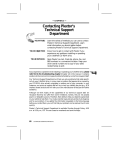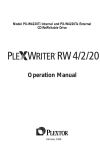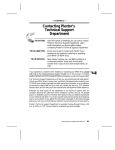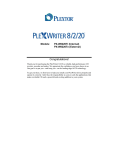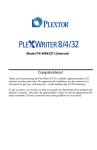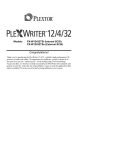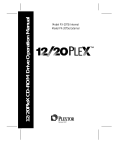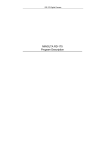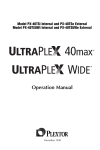Download Plextor PX-20TSI-BP CD
Transcript
---- CHAPTER 13 ---- Contacting Plextor’s Technical Support Department YOUR TASK: YOUR OBJECTIVE: YOUR METHOD: Learn the variety of methods you can use to contact Plextor’s Technical Support Department. Learn what information you should gather before contacting Plextor’s Technical Support Department. Know how to get in contact with Plextor if you experience any problems installing or operating your 12/20PleX CD-ROM drive. Store Plextor’s e-mail, Web site, phone, fax, and BBS numbers in a convenient location. Keep your drive’s serial number and a copy of your sales receipt handy, as well. If you experience a problem while installing or operating your 12/20PleX drive, please refer first to the troubleshooting chapter (Chapter 12) in this manual. It contains solutions to the most common types of problems fielded by our technical support staff. Our Technical Support Department will help you solve problems that relate specifically to your 12/20PleX drive. In many cases, a problem that appears to be caused by your CD-ROM drive actually originates in another part of your computer. In such instances, our technical support staff will try to help you identify the part (e.g., SCSI interface board) at fault, and will refer you to the manufacturer of that part for further assistance. Although we think highly of the capabilities of our technical support staff, we recognize that they do suffer from some limitations; namely, they do not possess psychic or telepathic powers. Therefore, their ability to help you depends a great deal on your ability to help them. You must act as their eyes and ears as they try to diagnose and fix your problem. If you gather the information requested on the following page before you contact them, you will find that your problem can be resolved much more quickly. Plextor’s Technical Support Department is available Monday through Friday, 6:30 a.m. to 5:30 p.m., PST. We are closed on weekends and some holidays. 12/20PLEX OPERATION MANUAL 59 CHAPTER 13 ---- Contacting Plextor’s Technical Support Department How to Contact There are four ways for you to contact Plextor’s Technical Support Department: 1) Send us e-mail at [email protected]., or visit our Web site for answers to frequently asked questions. 2) Log on to our BBS (2400/9600/14.4/28.8/MNP, V.42bis) at 408-986-1569. You will find a great deal of useful information and software on our BBS. It includes: • Device drivers for various SCSI interface boards and soundboards (available only to those who have purchased these boards directly from Plextor). • Utilities to enhance the operation of your drive. • Discussions of various technical problems you might encounter, with suggestions as to how you might fix or circumvent them. • In addition, you can upload questions you have about the installation or operation of your 12/20PleX drive. A member of Plextor’s technical support staff will respond to your question either by phone or modem. 3) Send a fax to the attention of the Technical Support Department at 408-9861010. Include your telephone number and the hours during which you can be reached. Be as detailed as possible in describing your problem. It typically is useful if you also send a printout of your AUTOEXEC.BAT and CONFIG.SYS files. 4) Call 800-886-3935 and select the technical support extension. Before You E-mail/Log On/FAX/Call Please gather as much of this information as possible: ✓ The serial number of your CD-ROM drive (your serial number can be found both on the warranty card that accompanied the drive and on a label on the drive itself). ✓ The name and model number of your SCSI interface board (e.g., Future Domain TMC-1610, Adaptec AHA-1515, Trantor T-130). ✓ The version of the software device drivers that came with your SCSI interface board (this typically is found on the label of the floppy disk which contains the device drivers). ✓ The version of the Windows, DOS, Mac, Novell, OS/2 or UNIX operating system you are using. ✓ The brand name and model number of your computer (e.g., Dell 466/NP, Micron P66PCI Powerstation, ALR Evolution V, Apple Macintosh Performa 575). 60 12/20PLEX OPERATION MANUAL CHAPTER 13 ---- Contacting Plextor’s Technical Support Department ✓ The type of VGA, Super VGA, or other graphics card you use. ✓ Brand name and model number of any other peripherals you have installed/ connected to your computer (e.g., scanner, fax board, network board). Returns You must receive an RMA (Returned Materials Authorization) number from our Technical Support Department before any Plextor CD-ROM drive can be returned for repair or replacement. Any drive sent to Plextor without an RMA number will not be accepted. Drives must be sent postage prepaid. We recommend that you insure your shipment, as Plextor cannot be held responsible for any damage that may occur during shipment. Helpful Contacts (Phone/FAX/BBS/Web) COMPANY Product PHONE FAX BBS Web address Adaptec SCSI interface boards 408-945-8600 408-262-2533 AMC Audio cables 206-882-0587 206-861-8391 [email protected] Basin Comp. SCSI interface boards 800-238-4453 818-598-0110 818-597-0275 Diamond Soundboards 408-736-2000 408-325-7000 408-524-9301 www.diamond.com DPT SCSI interface boards 407-830-5522 407-260-5366 407-830-1070 www.dpt.com DTC SCSI interface boards 408-942-4000 408-942-4052 408-942-4010 www.datatechnology.com Future Domain SCSI interface boards 714-455-8100 714-253-0429 714-253-0432 www.adaptec.com FWB Mac device drivers 415-325-4392 415-833-4653 ---www.fwb.com Pacific Inter Connects Audio cables 408-654-0234 408-982-9329 ---www.piccable.com 408-945-7727 www.adaptec.com Plextor 408-980-1838 408-986-1010 / 408-986-1569 Recommend SCSI soundboards, audio cables, and all other technical support needs [email protected] Trantor (see Adaptec listing) SCSI interface boards and Mac device drivers 12/20PLEX OPERATION MANUAL 61 ---- CHAPTER 14 ---- Specifications PX-20TSi Internal PX-20TSe External Useable Formats CD-DA; CD-ROM Mode 1; CD-XA Mode 2, Form 1 & 2; Multi-session Mode 1 & 2; CD UDF (variable packets); CD+G; CD+Midi CD-DA; CD-ROM Mode 1; CD-XA Mode 2, Form 1 & 2; Multi-session Mode 1 & 2; CD UDF (variable packets); CD+G; CD+Midi Disc Type ISO 9660-HFS; Rockridge; PhotoCD; Video CD; CD-I; CD-Extra (CD-Plus); Enhanced CD; CD-R; ISO 9660-HFS; Rockridge; PhotoCD; Video CD; CD-I; CD-Extra (CD-Plus); Enhanced CD; CD-R; Disc Diameter 12 cm. (60 min. & 74 min.) 12 cm. (60 min. & 74 min.) Rotational Speed at 12/20X Inner Track: 6360 rpm Outer Track: 4000 rpm Inner Track: 6360 rpm Outer Track: 4000 rpm Data Transfer Rate Sync Async 1.8--3.0 MB/sec.; Burst: 10 MB/sec. Burst: 5.0 MB/sec. 1.8--3.0 MB/sec.; Burst: 10 MB/sec. Burst: 5.0 MB/sec. Random Access 95 ms 95 ms Data Buffer 512 KB 512 KB Optical Pickup Laser Spindle Motor Semiconductor Brushless Semiconductor Brushless Mode 1: 1 Block/1012 Bits; Mode 2: 1 Block/109 Bits Mode 1: 1 Block/1012 Bits; Mode 2: 1 Block/109 Bits Indicator (LED) DISC IN; Power ON/BUSY DISC IN; Power ON/BUSY Disc Loading Automatic; tray Automatic; tray Headphone Jack Stereo mini-jack, 0.9V at 32 Ohms Stereo mini-jack, 0.9V at 32 Ohms Volume Control Wheel Knob Wheel Knob Play Button Play, Forward, Skip Play, Forward, Skip Stop/Eject Button Stop, Eject Stop, Eject Disc Performance Error Rate Front Panel 62 12/20PLEX OPERATION MANUAL CHAPTER 14 ---- Specifications PX-20TSi Internal PX-20TSe External Power Supply DC +5V; DC +12V AC 100-240V 50/60 Hz., Power Switch ---- Tumbler Type: 3A, 250V Interface Connector SCSI, 50-Pin Header Type SCSI, Two 50-Pin High-density Connector Audio Output Analog Output, Molex Connector (P/N 50083-8014 4-pin) Use Molex Housing (P/N 51030-0430 4-pin) Analog Output, RCA Jacks Jumper Switches SCSI ID, Parity, Term, Test, Block, Eject ---- DIP Switch ---- Parity, Term, Test Block, Eject Rotary Switch ---- SCSI ID Temperature 0 to 45 degrees Celsius 0 to 45 degrees Celsius Humidity 20 to 80% Noncondensing 20 to 80% Noncondensing Temperature --40 to 60 degrees Celsius --40 to 60 degrees Celsius Humidity 10 to 95% Noncondensing 10 to 95% Noncondensing Dimensions (W/H/D) 5.79" x 1.64" x 7.95" 7.0" x 2.24" x 12.03" Weight 2.4 lbs. 5.7 lbs. MTBF 100,000 POH 100,000 POH Tray Loading 50,000 Times 50,000 Times Rear Panel Environmental Conditions Operating Storage Dimensions and Weight Reliability 12/20PLEX OPERATION MANUAL 63 ---- APPENDIX ---- Windows 95 Drivers and Installation Guide Quick Install Windows 95 should automatically recognize and support your SCSI controller and Plextor CD-ROM drive. Microsoft has included a generic CD-ROM device driver in the operating system. They have also included numerous controller specific drivers on the Windows 95 CD-ROM. If you connect your Plextor drive to a previously installed and operating SCSI controller, Windows 95 will recognize the new controller and ask you to insert the Windows 95 CD-ROM so it can obtain the necessary file. If you purchased your SCSI controller in a Plextor kit, you can use either the Windows 95 CD or the Plextor Manager floppy disk to provide the necessary file. If you purchased your new SCSI controller from another source, you must use the Windows 95 CD. If Windows 95 does not have the necessary file, you will need to use software provided by the manufacturer of the SCSI controller. If you encounter any problems, we suggest you read the following detailed instructions. Detailed Instructions If the Quick Install description above does not work, this section will tell you a little about the Windows 95 operating system, help you figure out what your current system configuration is, and then walk you through the installation. If you are lucky, this process will be close to ‘‘Plug and Play’’. Either way, don’t worry. You will soon be using the highest performance CD-ROM drive around. If you have any problems at all, our technical support staff will help you out. They can be reached toll-free at 800-886-3935. Microsoft has incorporated ‘‘Plug and Play’’ software into Windows 95. Theoretically, this enables true Plug and Play peripherals, such as your Plextor CD-ROM drive, to configure themselves automatically after installation. You have been hearing about Plug and Play for a long time now from everyone and their brother. The reality: Anyone telling you their product was Plug and Play prior to August 24, 1995 (the Windows 95 release date) was pulling your leg. The unfortunate thing is that even now things are not quite as automatic as they should be. That’s all right though----Plextor will make it work for you. For a true Plug and Play experience while installing a SCSI peripheral many things are required. Your system must have Plug and Play BIOS available either on the motherboard or on a Peripheral Component Interconnect (PCI) SCSI controller. All PCI controllers have this capability. Your controller itself must also have its own Plug and 64 12/20PLEX OPERATION MANUAL Appendix ---- Windows 95 Drivers Play capabilities. Again all PCI controllers include these features. Your SCSI controller must also be SCAM capable. It may sound like a con game, but actually SCAM stands for SCSI Configured Auto Magically (sure it sounds hokey, but we didn’t make it up). Others may refer to it as SCSI Configured AutoMatically. Any combination of up to seven internal and external devices can be attached to a single SCSI controller. Each must be set to a unique ID number (0--6) for identification purposes in your computer system. SCAM is the Plug and Play feature that overrides whatever a device’s SCSI ID is set to (physically, via jumpers or switches on the back of the drive) and makes sure each device has a unique ID. The problem is that even with all the delays in releasing Windows 95, most peripheral manufacturers were not fully prepared to implement SCAM. As a result, this was removed from the final list of requirements for obtaining the ‘‘Designed for Microsoft® Windows® 95’’ certification. Your computer’s capabilities are pretty much out of our control. On the other hand, your Plextor drive is fully SCAM capable. Benevolent folks that we are, if you bought a Plextor ‘‘kit’’ you also have a SCAM capable SCSI controller in front of you----wouldn’t make much sense to sell you a true Plug and Play drive and some old technology controller board, would it? You can also buy SCAM capable controller kits off the shelf at most computer stores by now. It is possible that you have a PCI SCSI controller, which means you are in really good shape, especially if you have already installed Windows 95. We also include a floppy disk that gives you some great utilities and makes this whole Plug and Play thing work (more on that coming up). To the best of our knowledge, Plextor’s 4PleX Plus was the first ever SCAM capable CD-ROM drive----another first for Plextor. Of course, as we revise this in 1997, those other guys are still pulling your leg. Just because they say Plug and Play it doesn’t mean it’s true. And all those Windows 95 logos you see do not really promise Plug and Play; they only promise functionality once you finally get the device installed and configured properly. So, let’s say your computer is Plug and Play or you have a PCI SCSI controller, your SCSI controller and Plextor CD-ROM drive are SCAM capable, and you have successfully installed Windows 95. No problem, right? Wrong. In Windows 95 various files are used to support different SCSI controllers (think of them as device drivers). Unfortunately, different files are used in a SCAM environment than are used in a non-SCAM environment. To make matters worse, some Windows 95 releases will not recognize when your controller is SCAM capable and load the correct file. Instead, since SCAM was not a requirement for logo certification by the time Windows 95 was released, and most devices were not yet capable, it automatically loads the files that support the non-SCAM device. As you might suspect by now, Plextor fixes this problem for you. Just pay close attention to the instructions and everything will work out fine. Now that we have bored you with the history and current state of Plug and Play, it’s time to get that great new CD-ROM drive up and running. Turn the page and let’s get you started. 12/20PLEX OPERATION MANUAL Inside back cover 65 Appendix ---- Windows 95 Drivers Configuration Identification The first thing you want to do is figure out exactly what your configuration is and what you are trying to accomplish. Review the following descriptions and then go to the appropriate section of this manual. • You have purchased a new SCAM capable Plextor CD-ROM drive kit with a SCAM capable SCSI controller. If you purchased just the drive without a SCSI controller, it is also possible (though unlikely) that you already had, or separately purchased, a SCAM capable SCSI controller board. Your computer has a Plug and Play BIOS or your SCSI controller is of the PCI variety. You have Windows 95 installed. You may have purchased a new computer with Windows 95 installed, or you purchased an upgrade to Windows 95 on floppies and already installed it. You may also have upgraded to Windows 95 from a CD using an older CD-ROM drive. If this scenario describes your situation, consider yourself a state-of-the-art computer jockey. Go to the section titled ‘‘Plug and Play Installation,’’ page 67. • You have a SCAM capable controller as in the Plug and Play configuration, but your computer is a little older and does not have a Plug and Play BIOS. You also do not have a PCI class SCSI controller to provide Plug and Play BIOS. Go to the section titled ‘‘Non-Plug and Play Installation,’’ page 70. • You did not buy a Plextor kit and have an older SCSI board that is not SCAM capable. Go to the section titled ‘‘Non-SCAM Installation,’’ page 72. • You are currently running DOS or Windows 3.x and have purchased an upgrade to Windows 95 on CD-ROM. Since you do not have an old CD-ROM drive, you need to install your new Plextor CD-ROM drive first. But you need to run the upgrade while in a DOS/Windows environment, and you need a device driver. Problem? Not with Plextor. We provide all the software you need to run under DOS/Windows and upgrade to Windows 95. It’s a bit complex, but we’ll get you there. Go to the section titled ‘‘Upgrading to Windows 95 From DOS/Windows Using CD-ROM,’’ page 74. By the way, our instructions generally assume you are installing a SCSI controller as well as a Plextor CD-ROM drive. Of course, it is quite possible you already have a SCSI controller installed and operating under Windows 95. If so, you can make appropriate adjustments to the procedures. For instance, since your controller is already functioning under Windows 95, it will not ask for a disk or CD to get support for the controller. We have addressed some potential problems this may cause in the troubleshooting portion of each section. 66 12/20PLEX OPERATION MANUAL Appendix ---- Windows 95 Drivers Plug and Play Installation Install Hardware You should be able to simply install your SCSI controller, CD-ROM drive, and all cabling without any concern for things like SCSI ID selection. First, turn off your computer system, then review the Hardware Installation chapter of your drive’s Operation Manual for installation instructions. You should also familiarize yourself with the chapter on Termination. However, the quick solution here is to place your internal drive at one end of the SCSI ribbon cable and the SCSI controller at the other end of the cable. Your drive ships from the factory with termination enabled so everything should be fine. If you put another SCSI device between the controller and the drive, you need to make sure termination is disabled on that device. For external devices, if your Plextor drive is the last in a chain of devices, leave termination enabled. If it is not last in the chain, disable termination. All SCAM capable boards should have the ability to automatically set termination of the board itself so you should not have to deal with this. Once your hardware is Plugged in, it is time to Play. But of course we first have to take care of that little device driver problem. Install Software After your CD-ROM drive and SCSI controller are installed, it is time to make the right software file available to complete your Plug and Play environment. Turn on your computer, and your system should automatically detect and configure your SCSI controller. When you start Windows 95 it will then recognize that it does not have the right driver available for your new SCSI controller. A dialog box named ‘‘New Hardware Found’’ appears, followed immediately by a dialog box named ‘‘Insert Disk.’’ At this point, click on ‘‘OK’’ in the ‘‘Insert Disk’’ dialog box and a second ‘‘New Hardware Found’’ dialog box will appear. It will ask you to insert the Windows 95 disk or CD. Please, DON’T DO IT. If you do put in your Microsoft disk or CD, Windows 95 may automatically load the non-SCAM capable file for the SCSI controller we provided. Instead, if you purchased a Plextor kit with SCSI controller, insert the Plextor Manager disk. This disk has the SCAM capable support file for your SCSI controller to complete your Plug and Play CD-ROM environment. After inserting the disk, select ‘‘Browse’’ in the dialog box and then select the appropriate drive letter (probably A:\). The Windows 95 configuration process should select the correct file off the floppy disk and copy it to the correct Windows 95 subdirectory on your hard drive. If you purchased a SCAM capable SCSI controller separately, the correct file is hopefully located on a disk provided with the controller. We suggest you first try using this disk, supplied by the manufacturer of your SCSI controller, rather than inserting the Windows 95 disk. If you do not have such a disk (or cannot find it among all the 12/20PLEX OPERATION MANUAL 67 Appendix ---- Windows 95 Drivers other disks you have), you can try using the files provided by Windows 95, but we cannot guarantee you will get SCAM support. Reboot Your Computer Reboot your machine by selecting ‘‘SHUT DOWN’’ from the START Button. In the shut down dialog box select ‘‘Restart the Computer’’ and select ‘‘YES.’’ This will reboot your computer with the new configuration. As your system goes through all its self checks, you might find it interesting to watch the display and note the SCSI ID that has been assigned to your CD-ROM drive. Your drive came from the factory physically set to ID #3. It is possible (especially if you have other SCSI devices) that once you reboot your computer, the configuration process will reassign the drive to some other SCSI ID number. If so, you have just seen visual proof of Plextor’s SCAM capabilities. Get out your favorite or most useful CD and enjoy. Troubleshooting If you followed the previous instructions, you should be up and running without any problems. If things are not working correctly, there are four likely problems. • First, you might have overlooked our instructions to use the Plextor Manager disk to get the necessary driver support for your SCSI controller. If you used the Windows 95 disk or CD, the configuration process may have copied the wrong (i.e., non-SCAM capable) driver support. Then, if some other SCSI device attached to your SCSI controller is physically set to the same ID as your CD-ROM drive, a conflict will occur. To solve this problem, insert the Plextor Manager disk or use Windows Explorer or the following DOS command to copy the correct file to the applicable Windows 95 subdirectory: copy A:\*.MPD C:\windows\system\iosubsys Reboot again and everything should work fine. • The second likely cause is that your motherboard may not have a Plug and Play capable BIOS and your Plug and Play SCSI controller is not of the PCI variety. You will need to turn off your computer and disable the Plug and Play capabilities on your SCSI controller. Review the controller’s documentation (check the Quick Start Guide or similar document first) to determine the location of the disable switch. After disabling, review the ‘‘Install Hardware’’ portion of the Non-Plug and Play Installation section of this manual. Make sure termination is set properly on your controller and all devices attached to it. Restart your computer. 68 12/20PLEX OPERATION MANUAL Appendix ---- Windows 95 Drivers • It is also possible that the SCSI controller you may have purchased separately is not really SCAM capable as you thought. Not to worry, though. You simply need to deal with SCSI ID selection. First, turn off your computer. Review the Operation Manual discussion of SCSI ID selection (Chapter 6) and then check the physical selection of SCSI ID on your CD-ROM drive and any other SCSI devices connected to your controller. Make sure that all devices are physically set to unique IDs. Since your board is not SCAM capable, it will probably not have automatic termination. You will also need to make sure the termination of your board is set properly. If you have both internal and external devices attached, the termination on your controller should be disabled. Review the controller’s documentation to determine how to do this. If you have ONLY internal devices, or ONLY external devices, termination of your SCSI controller should remain enabled. After your IDs and termination are set properly, restart your system. • Finally, it is possible that your previously or separately purchased SCAM capable controller is not being supported properly by Windows 95. If you had to use the Windows 95 disk or CD to get support for the controller, it may not have existed, or it may have loaded a non-SCAM capable version of the file. If the file did not exist, you will have to contact the SCSI controller manufacturer to obtain the necessary file (you might first look through your own stack of disks one more time). Once you have the correct file, you can then use the Windows 95 ‘‘Add New Hardware Wizard’’ to load it. If Windows 95 did load a file during the configuration process, AND you have another SCSI device besides your Plextor CD-ROM drive, then you probably have a conflict with your SCSI IDs. In other words, Windows 95 loaded a non-SCAM capable support file. The quick fix here is to leap out of the Plug and Play environment and reset the SCSI ID on one of your devices per the previous paragraph. Alternatively, you can find or obtain the SCAM capable file from the manufacturer of your SCSI controller. You will then need to copy that file to a Windows 95 subdirectory using Windows Explorer or the following DOS command: copy A:\filename.ext C:\windows\system\iosubsys The SCSI controller documentation should tell you which file to copy. If not, you should contact the technical support department of the SCSI controller manufacturer. If you cannot reach them, or they cannot help you, contact Plextor’s Technical Support Department. 12/20PLEX OPERATION MANUAL 69 Appendix ---- Windows 95 Drivers Non-Plug and Play Installation Install Hardware Refer to the Operation Manual for instructions on installing your SCSI controller, cabling, and CD-ROM drive. If your non-PCI controller has Plug and Play features but your computer system is not supporting Plug and Play, you will need to disable the Plug and Play capabilities on your SCSI controller. Review the controller’s documentation (check the Quick Start Guide or similar document first) to determine the location of the disable switch. You might want to familiarize yourself with the chapter on Termination in your drive’s Operation Manual. However, the quick solution here is to place your internal drive at one end of the SCSI ribbon cable and the SCSI controller at the other end of the cable. Your CD-ROM drive ships from the factory with termination enabled, so everything should be fine. If you put another SCSI device between the controller and the drive, you need to make sure termination is disabled on that device. For external devices, if your drive is the last in a chain of devices, leave termination enabled. If it is not last in the chain, disable termination. Install Software After your CD-ROM drive and SCSI controller are installed, it is time to make the right software device driver file available to support your new controller. Turn on your computer and start up Windows 95, and your system should automatically detect and configure your SCSI controller. If you have just installed it, Windows 95 will then recognize that it does not have the right driver available. A dialog box named ‘‘New Hardware Found’’ appears, followed immediately by a dialog box named ‘‘Insert Disk.’’ At this point, click on ‘‘OK’’ in the ‘‘Insert Disk’’ dialog box and a second ‘‘New Hardware Found’’ dialog box will appear. It will ask you to insert the Windows 95 disk or CD. Please, DON’T DO IT. If you do put in your Microsoft disk or CD, Windows 95 will automatically load the non-SCAM capable file for the SCSI controller we provided. Instead, if you purchased a Plextor kit with SCSI controller, insert the Plextor Manager disk. This disk has the SCAM capable support file for your SCSI controller to complete your Plug and Play CD-ROM environment. After inserting the disk, select ‘‘Browse’’ in the dialog box and then select the appropriate drive letter (probably A:\). The Windows 95 configuration process should select the correct file off the floppy disk and copy it to the correct Windows 95 subdirectory on your hard drive. If you purchased a SCAM capable SCSI controller separately, the correct file is hopefully located on a disk provided with the controller. We suggest you first try using this disk supplied by the manufacturer of your SCSI controller rather than inserting the 70 12/20PLEX OPERATION MANUAL Appendix ---- Windows 95 Drivers Windows 95 disk. If you do not have such a disk (or cannot find it among all the other disks you have), you can try using the files provided by Windows 95, but we cannot guarantee you will get SCAM support. Reboot Your Computer Reboot your machine by selecting ‘‘SHUT DOWN’’ from the ‘‘START’’ Button. In the shut down dialog box select ‘‘Restart the Computer’’ and select ‘‘YES.’’ This will reboot your computer with the new configuration. Troubleshooting If you followed the previous instructions, you should be up and running without any problems. If things are not working correctly, there are four likely problems. • First, if you purchased a Plextor kit, you might have overlooked our instructions to use the Plextor Manager disk to get the necessary driver support for your SCSI controller. If you used the Windows 95 disk or CD, the configuration process may have copied the wrong (i.e. non-SCAM capable) driver support. Then, if some other SCSI device attached to your SCSI controller is physically set to the same ID as your 4PleX Plus, a conflict will occur. To solve this problem, insert the Plextor Manager disk and use Windows Explorer or the following DOS command, to copy the correct file to the applicable Windows 95 subdirectory: copy A:\*.MPD C:\windows\system\iosubsys Reboot again and everything should work fine. • The second likely cause is that you neglected to disable the Plug and Play capabilities on your SCSI controller. Turn off your computer. Review the controller’s documentation (check the Quick Start Guide or similar document first) to determine the location of the disable switch. Double-check for proper termination. Restart your computer. • It is also possible that the SCSI controller you purchased separately is not really SCAM capable as you thought. Not to worry, though. You simply need to deal with SCSI ID selection. First, turn off your computer. Review the drive’s Operation Manual discussion of SCSI ID selection (Chapter 6) and then check the physical selection of SCSI IDs on your drive and any other SCSI devices connected to your controller. Make sure that all devices are physically set to unique IDs. Since your board is not SCAM capable, it will probably not have automatic termination. You will also need to make sure the termination 12/20PLEX OPERATION MANUAL 71 Appendix ---- Windows 95 Drivers of your board is set properly. After your IDs and termination are set properly, restart your system. • Finally, it is possible that your previously or separately purchased SCAM capable controller is not being supported properly by Windows 95. If you used the Windows 95 disk or CD to get support for the controller, it may not have existed, or it may have loaded a non-SCAM capable version of the file. If the file did not exist, you will have to contact the SCSI controller manufacturer to obtain the necessary file (you might first look through your own stack of disks one more time). Once you have the correct file, you can then use the Windows 95 ‘‘Add New Hardware Wizard’’ to load it. If Windows 95 did load a file during the configuration process, AND you have another SCSI device besides your Plextor drive, then you probably have a conflict with your SCSI IDs. In other words, Windows 95 loaded a non-SCAM capable support file. The quick fix here is to leap out of the Plug and Play environment and reset the SCSI ID on one of your devices per the previous paragraph. Alternatively, you can find or obtain the SCAM capable file from the manufacturer of your SCSI controller. You will then need to copy that file to a Windows 95 subdirectory using Windows Explorer or the following DOS command: copy A:\filename.ext C:\windows\system\iosubsys The SCSI controller documentation should tell you which file to copy. If not, you should contact the technical support department of the SCSI controller manufacturer. If you cannot reach them, or they cannot help you, contact Plextor’s Technical Support Department. Non-SCAM Installation Install Hardware Refer to the Operation Manual for instructions on installing your SCSI controller, cabling, and CD-ROM drive. If your non-PCI controller has Plug and Play features, but your computer system is not supporting Plug and Play, you will need to disable the Plug and Play capabilities on your SCSI controller. Review the controller’s documentation (check the Quick Start Guide or similar document first) to determine the location of the disable switch. Since your SCSI board is not Plug and Play and SCAM capable, you will have to ensure that all peripheral devices attached to the controller have unique SCSI IDs. Review the section of the Operation Manual that covers SCSI IDs (Chapter 6). Make sure that all peripheral SCSI devices connected to the controller board are physically set to unique ID numbers (using switches or jumpers). 72 12/20PLEX OPERATION MANUAL Appendix ---- Windows 95 Drivers You should familiarize yourself with the chapter on Termination in your drive’s Operation Manual. However, the quick solution here is to place your internal drive at one end of the SCSI ribbon cable and the SCSI controller at the other end of the cable. Your CD-ROM drive ships from the factory with termination enabled so everything should be fine. If you put another SCSI device between the controller and the drive, you need to make sure termination is disabled on that device. For external devices, if your drive is the last in a chain of devices, leave termination enabled. If it is not last in the chain, disable termination. Finally, controllers that are not SCAM capable will not likely have automatic termination. You will need to make sure termination of your controller is set properly. If you have both internal and external devices attached, the termination on your controller should be disabled. Review the controller’s documentation to determine how to do this. If you have ONLY internal devices, or ONLY external devices, termination of your SCSI controller should remain enabled. Install Software After your drive and SCSI controller are installed, it is time to make the right software device driver files available to support your new controller. Turn on your computer and start up Windows 95, and your system should automatically detect and configure your SCSI controller. If you have just installed a new controller, Windows 95 will recognize that it does not have the right driver available. A dialog box named ‘‘New Hardware Found’’ appears, followed immediately by a dialog box named ‘‘Insert Disk.’’ At this point, click on ‘‘OK’’ in the ‘‘Insert Disk’’ dialog box and a second ‘‘New Hardware Found’’ dialog box will appear. It will ask you to insert the Windows 95 disk or CD. If you do this, it will automatically load the non-SCAM capable file. Since your SCSI controller does not support SCAM, this is appropriate. After inserting the disk or CD, select ‘‘Browse’’ in the dialog box and then select the appropriate drive letter. The Windows 95 configuration process should select the correct file off the floppy disk and copy it to the correct Windows 95 subdirectory on your hard drive. It is possible that Windows 95 will not have the required support for your SCSI controller. If that is the case, you will need to call the controller manufacturer’s technical support department. If you still have problems, call Plextor’s Technical Support Department at 800-886-3935. Reboot Your Computer Reboot your machine by selecting ‘‘SHUT DOWN’’ from the ‘‘START’’ Button. In the shut down dialog box select ‘‘Restart the computer’’ and select ‘‘YES.’’ This will reboot your computer with the new configuration. 12/20PLEX OPERATION MANUAL 73 Appendix ---- Windows 95 Drivers Troubleshooting If you followed the previous instructions, you should be up and running without any problems. If things are not working correctly, there are three likely problems. • First, having read this entire document, you might have inadvertently copied the SCSI controller support files on the Plextor Manager disk into your Windows subdirectory. It is possible the SCAM files on our disk are not properly supporting your controller. To solve this problem, delete the applicable *.MPD file(s) from C:\windows\system\ iosubsys and then reinstall the correct support file using the Windows 95 ‘‘Add New Hardware Wizard.’’ (See the ‘‘Add New Hardware’’ discussion (page 77 of this manual) in the ‘‘Upgrading to Windows 95 from DOS/Windows Using CD-ROM’’ section of these instructions.) Restart your system and everything should work fine. • The second likely cause is that your previously purchased SCSI controller supports some Plug and Play features, but it is not PCI and not SCAM capable, AND you also have no Plug and Play BIOS on your motherboard. You will need to disable Plug and Play on your controller. Turn off your computer. Review the controller’s documentation (check the Quick Start Guide or similar document first) to determine the location of the disable switch. Double-check for proper termination. Restart your computer. • Finally, you may have failed to set a unique SCSI ID for each of your peripheral devices connected to your controller. Turn off your computer. Review the Operation Manual on SCSI ID selection (Chapter 6) and then check the physical selection of SCSI IDs on your CD-ROM drive and any other SCSI devices connected to your controller. Make sure that all devices are physically set to unique IDs. After your IDs are set properly, restart your system. Upgrading to Windows 95 From DOS/Windows Using CD-ROM Install Hardware If you are installing your Plextor drive in a Plug and Play environment (Plug and Play BIOS on the motherboard and a SCAM capable controller), refer to the ‘‘Install Hardware’’ portion of the ‘‘Plug and Play Installation’’ section on page 67 of these instructions. 74 12/20PLEX OPERATION MANUAL Appendix ---- Windows 95 Drivers If you are installing your Plextor drive in a non-Plug and Play environment (no Plug and Play BIOS on the motherboard, and your interface card is not PCI but is SCAM capable), refer to the ‘‘Install Hardware’’ portion of the ‘‘Non-Plug and Play Installation’’ section on page 70 of these instructions. If you are installing your Plextor drive in a non-SCAM capable environment (your SCSI controller is not SCAM capable), refer to the ‘‘Install Hardware’’ portion of the ‘‘Non-SCAM Installation’’ section on page 72 of these instructions. Install Software In order to use your Plextor drive under DOS or Windows 3.x to upgrade to Windows 95, you must have a device driver to support it. If you just installed a new SCSI controller that you did not purchase from us, you also need to load what is called an ‘‘ASPI Manager’’ for your controller. Refer to your controller’s documentation for instructions. If you purchased our kit, the ASPI Manager will load as part of our CD-ROM device driver installation process. If you purchased our kit, or successfully loaded the ASPI Manager, you are ready to go. Insert the Plextor Manager disk into your floppy drive. Then enter the following DOS command to install the Plextor device driver: A:\install Or, from your Program Manager in Windows, choose ‘‘File’’ and ‘‘Run,’’ and enter the following on the command line: A:\install Install Windows 95 Insert your Windows 95 CD into your new Plextor CD-ROM drive and follow Microsoft’s instructions for upgrading. During the installation process Windows 95 will attempt to find and install support for your SCSI controller, resulting in the following scenarios: Separately Purchased SCSI Controller • If you have a previously purchased and installed SCSI controller that is supported by Windows 95, support will be loaded automatically. • If your previously purchased SCSI controller is not supported by Windows 95, you will be prompted to insert a disk that includes the appropriate file. That disk should have been provided with the controller. 12/20PLEX OPERATION MANUAL 75 Appendix ---- Windows 95 Drivers If you have a separately purchased SCSI board installed, we cannot guarantee support will be available on Windows 95. After the upgrade finishes, you can check to see if Windows recognizes your SCSI controller by selecting ‘‘My Computer.’’ If a CD-ROM drive icon is shown in this Window, everything should be functioning properly. If it is not, then support for your SCSI controller did not load properly (Windows 95 can’t look ‘‘through’’ your controller to see your drive). Select ‘‘Control Panel’’ and then double-click the ‘‘Add New Hardware’’ icon and follow the instructions. This process will take some time but hopefully will find the files necessary to support your SCSI board. If it does not, it is possible that Windows 95 does not have the necessary file available, or that non-SCAM capable support was loaded even though you purchased a SCAM capable controller. You may need to contact the manufacturer of the SCSI controller to get the correct file. It is also possible that your older controller simply does not have support available for Windows 95 and will need to be replaced. Plextor Provided SCSI Controller • If your Plextor-provided SCSI controller is not supported by Windows 95, you will be prompted to insert a disk that includes the appropriate file. At this point you can insert the Plextor Manager floppy, point Windows 95 to the root directory, and it will automatically select and install the proper file. • If your Plextor provided SCSI controller is supported by Windows 95, it will automatically install non-SCAM capable 32-bit support for your SCSI board. If your SCSI controller was not SCAM capable, this would present no problem. However, since you purchased a SCAM capable Plextor kit, you may experience problems. After the installation is complete, copy the *. MPD file(s) from the Plextor floppy disk to the correct Windows 95 subdirectory using Windows Explorer or the following DOS command: copy A:*.MPD C:\windows\system\iosubsys The non-SCAM capable file originally installed will be overwritten. Disable Plextor Manager Our preliminary tests indicate that Plextor’s device driver will operate your Plextor drive under Windows 95. In fact, we think it may perform even better than under Microsoft’s generic CD File System (CDFS). However, our device driver is written in 16-bit code and has not been fully tested under Windows 95. In addition, all the utilities (and more) available in 16-bit code Plextor Manager are also available in 32-bit code Plextor Manager 96. Therefore, we recommend that you disable the driver. If you choose to operate your Plextor drive under Windows 95 using the Plextor device driver and subsequently encounter any problems, your first step should be to disable the driver. To disable Plextor’s DOS/Windows driver, click on the ‘‘START’’ 76 12/20PLEX OPERATION MANUAL Appendix ---- Windows 95 Drivers button. From the pop-up menu select ‘‘RUN.’’ Type NOTEPAD C:\CONFIG.SYS. This allows you to edit the CONFIG.SYS file using the notepad editor. Find the lines that refer to the ASPI Manager (example: BTDOSM.SYS or ASPI4DOS.SYS) and device driver called PLEXTOR.SYS. Type ‘‘REM’’ in front of each of those two lines. This disables these lines by marking them as REMARKS. Select ‘‘SAVE’’ from the FILE menu, and then ‘‘EXIT.’’ Reboot Your Computer Reboot your machine by selecting ‘‘SHUT DOWN’’ from the START Button. In the shut down dialog box select ‘‘Restart the computer’’ and select ‘‘YES.’’ This will reboot your computer with the new configuration. When Windows 95 starts, an icon for a CD-ROM drive will appear in ‘‘My Computer.’’ If it does not, then the support for your SCSI controller has probably not loaded correctly. Go to the following section titled ‘‘Add New Hardware.’’ Even if you get the CD-ROM icon, you may want to check that the Windows 95 32-bit driver is working properly. Select ‘‘Control Panel’’ in ‘‘My Computer’’ and double-click on ‘‘System.’’ Click on the tab called ‘‘Device Manager’’ at the top of the window. In the new window of devices, double-click on ‘‘SCSI Controllers.’’ This displays all the SCSI controllers currently installed in your system. In the box called ‘‘DRIVER STATUS’’ the message should be ‘‘This device is working properly.’’ If you get this message, you can now make full use of your CD-ROM drive with the Windows 95 32-bit support. Add New Hardware If your SCSI controller is not recognized by Windows 95 after installation, or if the message under ‘‘DRIVER STATUS’’ does not indicate that it is working properly, you can use the Windows 95 ‘‘Add Hardware Wizard’’ in an attempt to load the required support. Access ‘‘My Computer,’’ open ‘‘Control Panel,’’ then double-click on the ‘‘Add New Hardware’’ icon and follow the directions. This will look for and auto-install Windows 95 support for your SCSI board and CD-ROM drive IF AVAILABLE. At the end of this process a screen will notify you if the SCSI board has been detected. If no new devices are detected, your SCSI board is probably not supported by Windows 95 directly. You may be able to get support from the manufacturer of the SCSI controller by calling their technical support department. 12/20PLEX OPERATION MANUAL 77 ABOUT PLEXTOR Plextor is a subsidiary of the Shinano Kenshi Company (SKC), Ltd. SKC’s roots stretch back to 1918, when it began to manufacture textiles in Japan’s northern prefecture of Nagano. (Nagano, incidentally, will be the site of the 1998 Winter Olympics.) SKC’s involvement in the electronics industry started in 1962, when it diversified into the production of stepper motors for commercial audio products. SKC is now one of the world’s largest manufacturers of small motors used in hard disks, floppy disks, tape drives, copy machines, video cameras----and your Plextor CD-ROM drive. Over the past decade, SKC has developed a reputation as an innovator in compact disc and CD-ROM technology. In 1992 it was the second company to begin shipments of double speed CD-ROM drives. In 1994, it was the first company to begin shipments of half-height quad speed CD-ROM drives. In early 1995, SKC was the first company to ship a six speed CD-ROM drive. In early 1996, they shipped the first professional quality eight speed CD-ROM drive. SKC also is a leading manufacturer of compact disc players used for industrial and commercial applications (e.g., background music players for retail stores, restaurants, and shopping centers). Plextor acts as SKC’s sales, service, and support arm throughout the world. In addition to CD-ROM drives, Plextor also sells under its own label professional audio equipment used by radio stations, high-speed printing presses, and a CD encoding system developed by SKC that can pack up to eight hours of audio onto a single compact disc. Plextor’s home office is in Tokyo. Plextor first opened an office in California’s Silicon Valley in 1990. Rapid growth has required it to move twice since then to larger offices. Plextor now occupies a 30,000 sq. ft. facility in Santa Clara, California, which is staffed by sales, marketing, technical support, engineering, administrative, and shipping personnel. Our European office (in Brussels) began operation in 1994. 78 12/20PLEX OPERATION MANUAL NOTES 12/20PLEX OPERATION MANUAL 79 NOTES 80 12/20PLEX OPERATION MANUAL Plextor’s CD-ROM Drives MODEL 1st generation DATA INTRODUCED TRANSFER RATE ACCESS BUFFER TIME SIZE DM-3020/5020 1990 150 KB/sec 430 ms 64 K 2nd generation DM-3021/5021 1991 150 KB/sec 340 ms 64 K 3rd generation DM-3024/5024 1992 300 KB/sec 265 ms 64 K 4th generation DM-3028/5028 1993 335 KB/sec 240 ms 64 K 1 MB 5th generation PX-43CH/45CH 1994 600 KB/sec 220 ms 6th generation PX-43CS/45CS 1994 600 KB/sec 170 ms 256 K 7th generation PX-63CS/65CS 1995 900 KB/sec 145 ms 256 K 8th generation PX-43CE/45CE 1995 675 KB/sec 130 ms 256 K 9th generation PX-83CS/85CS 1996 1200 KB/sec 115 ms 256 K 10th generation PX-12CS/12TS 1996 1800 KB/sec 105 ms 512 K 11th generation PX-12/20TS 1997 1.8-3.0 MB/sec 95 ms 512 K Warranty Information PLEXTOR CORP. (‘‘PLEXTOR’’) warrants your 12/20PleX CD-ROM drive against any defect in material and workmanship, under normal use, for a period of two years following its date of purchase. In the event this product is found to be defective within the warranty period, PLEXTOR will, at its option, repair or replace the defective CD-ROM drive. This warranty is void if: a) the drive is operated or stored under abnormal use and maintenance conditions; b) if the drive is repaired, modified, or altered, unless such repair, modification, or alteration is expressly authorized in writing by PLEXTOR; c) if the drive is subject to abuse, neglect, lightning strike, electrical fault, improper packaging, or accident; d) if the drive is installed improperly; or e) if the serial number of the drive is defaced or missing. PLEXTOR will not, under any circumstances, be liable for direct, special, or consequential damages such as, but not limited to, damage or loss of property or equipment, loss of profits or revenues, cost of replacement goods, or expense or inconvenience caused by service interruptions. Under no circumstances will any person be entitled to any sum greater than the purchase price paid for the drive. To obtain warranty service you may contact PLEXTOR’s Technical Support Department by calling 800-886-3935. They will attempt to diagnose and correct your problem by phone. If the drive does not function properly they will issue a Return Material Authorization (RMA) number. You may be asked to furnish proof of purchase to confirm that the drive is still under warranty. All 12/20PleX CD-ROM drives returned to PLEXTOR must be securely packaged and shipped postage prepaid. All product returns must be authorized in advance by PLEXTOR’s Technical Support Department. Authorization is confirmed by issuance of the RMA number, which must be written prominently on the outside of the box in which the defective drive is returned to PLEXTOR. PLEXTOR (U.S.A.) 4255 Burton Drive, Santa Clara, CA 95054 Web Site: www.plextor.com e-mail: [email protected] Phone: 408-980-1838 FAX: 408-986-1010 BBS: 408-986-1569 Toll Free: 800-886-3935 PLEXTOR (Japan) Ueno YHK Building, 7th Floor 7-6 Ueno 7-chome, Taito-ku, Tokyo 110 Phone: 81-3-3847-8281 FAX: 81-3-3847-8288 PLEXTOR (Europe) Excelsiorlaan 1, 1930 Zaventem, Belgium Phone: 32-2-725-5522 FAX: 32-2-725-9495