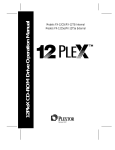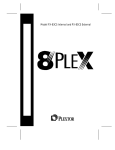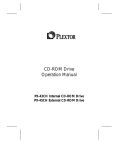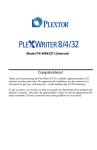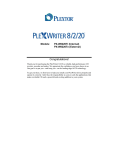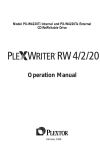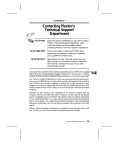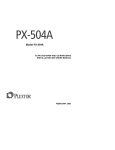Download Plextor PX-20TS-SKC CD
Transcript
12/20PleX CD-ROM Drive Operation Manual Model PX-20TSi Internal Model PX-20TSe External February 1997 FCC NOTICE This equipment has been tested and found to comply with the limits for a Class B digital device, pursuant to Part 15 of the FCC Rules. These limits are designed to provide reasonable protection against harmful interference in a residential installation. This equipment generates, uses, and can radiate radio frequency energy and, if not installed and used in accordance with the instructions, may cause harmful interference to radio communications. However, there is no guarantee interference will not occur in a particular installation. If this equipment causes harmful interference to radio or television reception, which can be determined by turning the equipment off and on, the user is encouraged to try to correct the interference by one or more of the following measures: • Reorient or relocate the receiving antenna. • Increase the separation between the equipment and receiver. • Connect the equipment into an outlet on a circuit different from that to which the receiver is connected. • Consult the dealer or an experienced radio/TV technician for help. For external model users: Please use the external shielded SCSI cables supplied with this CD-ROM drive. Using other signal cables may exceed the limits of the Class B Part 15 of the FCC Rules. Any changes or modifications should be approved by the party responsible for compliance of FCC Rules; otherwise, the user loses authority to operate the equipment. CAUTION Use of controls or adjustments or performance of procedures other than those specified herein may result in hazardous radiation exposure. The laser beam emitted from the optical pickup is invisible. Accordingly: • Do not open the optical pickup housing. • Obtain service only from Plextor-authorized personnel. CAUTION To disconnect the CD-ROM drive from an electrical current, pull out the power plug. VORSICHT DIE TRENNUNG VOM NETZ ERFOLGT DURCH ZIEHEN DES NETZSECKES. Zur Einhaltung der Funk-Entstörung von nicht selbständig betreibbaren Hochfrequenzgeräten (periphere Anlagenkomponenten). Dieses Gerät entspricht als Einzelgerät den Funk-Entstöranforderungen der Postverfügung Nr. 243/1991. Wird das Gerät innerhalb einer Anlage zusammen mit anderen Geräten betrieben. So muβ bei ÜG-Vfg.243 Inanspruchnahme der ‘‘Allgemeinen (Betriebs-) genehmigung’’ nach der BMPT-AmtsblVfg Nr. 243/1991 die gesamte Anlage folgenden Richtlinien entsprechen: • Grenzwertklases B der EN55022 • Auflagen nach § 2 der BMPT-AmtsblVfg 243/1991 Dies ist bei der Zusammensetzung einer Anlage (z.B. Computersystem) aus nur einzein geprüften Geräten nicht immer erfüllt. Inside front cover CD-ROM DRIVE PX-20TSi Internal PX-20TSe External Plextor reserves the right to make improvements in the products described in this manual at any time without prior notice. Plextor makes no representation or warranties with respect to the contents hereof and specifically disclaims any implied warranties of merchantability or fitness for any particular purpose. Further, Plextor Corp. reserves the right to revise this manual and to make changes in its content without obligation to notify any person or organization of such revision or change. This manual is copyrighted, all rights reserved. It may not be copied, photocopied, translated, or reduced to any electronic medium or machine-readable form without Plextor’s prior permission. Manual copyright © 1997 Plextor Corp. February 1997. Licenses and Trademarks All licenses and trademarks are property of their respective owners. Table of Contents 1. Introduction . . . . . . . . . . . . . . . . . . . . . . 1 2. Box Contents . . . . . . . . . . . . . . . . . . . . . . 3 Internal Drives . . . . . . . . . . . . . . . . . . . . . 4 External Drives . . . . . . . . . . . . . . . . . . . . . 5 A Gentle Reminder. . . . . . . . . . . . . . . . . . . . 6 3. What Else Do I Need? . . . . . . . . . . . . . . . . . 7 4. Precautions . . . . . . . . . . . . . . . . . . . . . . . 9 5. Drive Features . . . . . . . . . . . . . . . . . . . . . 10 PX-12/20PleX Drive (Internal and External) Front Panel . . . . . . . . . . . . . . . . . . . . . 11 PX-20TSi (Internal Drive) Rear Panel . . . . . . . . . . . . . . . . . . . . . 12 PX-20TSe (External Drive) Rear Panel . . . . . . . . . . . . . . . . . . . . . 13 6. Drive Switch/Jumper/Dial Settings . . . . . . . . . . . 14 PX-20TSi Internal Drive . SCSI ID Number . . . PX-20TSe External Drive SCSI ID Number . . . Other Switch Settings . . . . . . . . . . . . . . . . . . . . . . . . . . . . . . . . . . . . . . . . . . . . . . . . . . . . . . . . . . . . . . . . . . . . . . . . . . . . . 15 16 17 17 18 7. Termination . . . . . . . . . . . . . . . . . . . . . . 19 PX-20TSi Internal Termination . . . . . . . . . . . . 20 PX-20TSe External Termination . . . . . . . . . . . . 20 8. Hardware Installation . . . . . . . . . . . . . . . . . 21 Board Installation . . . . . Drive Positioning . . . . . Mounting an Internal Drive External Drive Installation Soundboard Installation . Audio Cables . . . . . . . . . . . . . . . . . . . . . . . . . . . . . . . . . . . . . . . . . . . . . . . . . . . . . . . . . . . . . . . . . . . . . . . . . . . . . . . . . . . . . . . . . . . 22 25 26 30 33 34 9. Software Installation . . . . . . . . . . . . . . . . . . 36 FWB Toolkit for Macintosh . . . . . . . . . . . . . . 37 OS/2 . . . . . . . . . . . . . . . . . . . . . . . . . 38 Windows NT 3.51 (and Below) . . . . . . . . . . . . 39 10. Using CD-ROM Discs and Trays . . . . . . . . . . . . 41 Tray Loading and Operation . . . . . . . . . . . . . 41 Cleaning the Disc . . . . . . . . . . . . . . . . . . . 41 11. How to Play Audio CDs on Your Drive . . . . . . . . . 43 12. Troubleshooting . . . . . . . . . . . . . . . . . . . . 45 13. Contacting Plextor’s Technical Support Department . . . . . . . . . . . . . . . . . . 59 How to Contact. . . . . . . . . . . . . . . Before You E-mail/Log On/FAX/Call . . . Returns . . . . . . . . . . . . . . . . . . Helpful Contact Phone/FAX/BBS Numbers 14. Specifications . . . . . . . . . . . . . . . . . . . . . . . . 60 60 61 61 . . . . . . . . . . . . . . . . . . . . . 62 Appendix: Windows 95 Drivers and Installation Guidelines . . . . . . . . . . . . . . . 64 About Plextor . . . . . . . . . . . . . . . . . . . . . . . . 78 Warranty Information . . . . . . . . . . . inside back cover ---- CHAPTER 1 ---- Introduction Thank you for purchasing a Plextor 12/20PleX, a 12/20 speed CAV CD-ROM drive meant for the professional and power user. The 12/20PleX is the most reliable and highest performance CAV CD-ROM drive available in its class. The 12/20PleX is also the first CAV CD-ROM drive manufactured by Plextor. The throughput of CAV CD-ROM drives varies throughout the disc. With the 12/20PleX you are guaranteed a minimum of twelve speed performance and will experience twenty speed performance with certain CD-ROM discs and applications. For customers that require a constant 1.8 MB/sec. transfer speed across the entire disc, Plextor offers the 12PleX twelve speed CLV CD-ROM drives (PX-12CS caddy loading model and the PX-12TS tray loading model). Throughout the rest of this manual we will use the model numbers when necessary to distinguish between internal (PX-20TSi) and external (PX-20TSe) drives. We may also simply use 12/20PleX to refer to all drives. We appreciate the confidence you have shown in us. Our goal is to put you----and keep you----on the leading edge of CD-ROM drive performance. To get you there, we first have to help you install your 12/20PleX drive properly and operate it correctly. After that, the responsibility is yours to discover the applications that make a CD-ROM drive such a powerful and exciting addition to your system. For those of you with PCs, the installation process may seem a bit complicated. Windows 95 has improved things a little bit. Mac people have it easy. But no one should worry. Our manuals have successfully walked many thousands of customers through the installation process, including those who previously had lived in mortal terror of This manual is designed to be followed in sequence. It is aimed primarily at those who will connect their 12/20PleX drive to a PC. Mac users should look for this symbol: Users of UNIX-based systems should look for this symbol: of sections of the manual that pertain to them. as an indicator Many of you reading this manual are experienced computer users who have successfully installed peripherals in the past. There probably are a number of sections in this manual that you can skip over. However, we ask everyone----from novice computer users to experienced computer professionals----to read the sections marked with this symbol: 12/20PLEX OPERATION MANUAL 1 CHAPTER 1 ---- Introduction the innards of their computers. Plus, our Technical Support Department is just a phone call or e-mail message away. In this manual you should find all the information you need to successfully install and operate your drive. If you run into a problem, however, please contact us (see Chapter 13 for the different ways you can contact us). The call is toll-free at our 800 number or through e-mail or our Web site. You will be connected to our friendly, helpful band of tech support reps who know their stuff about CD-ROM drives. What might seem like a lost cause to you could very well be a 30-second fix to them. But we will never know unless you CALL US. If you are having trouble, please don’t give up, and don’t take your drive back to where you bought it until you have spoken with one of our tech support reps. 2 12/20PLEX OPERATION MANUAL ---- CHAPTER 2 ---- Box Contents YOUR TASK: Check the contents of the box. YOUR OBJECTIVE: Make sure you’ve got everything you paid for. YOUR METHOD: Compare what you find in the box with the tables on the following pages. What you should find in your Plextor box depends on two factors: 1) what configuration you purchased; and 2) what the company that sold you the box put in----or took out----while it was in their possession. Plextor currently sells its 12/20PleX drives in three configurations: 1) Drive Only 2) Drive with SCSI Interface Kit 3) Drive with Mac Kit The configuration you received is indicated by stickers applied to your box. Your drive may also have been integrated into a computer system or subsystem sold by a third party. PLEASE NOTE: A security sticker was applied to the top of your box. The contents of your box were carefully checked before this sticker was applied. If it was cut before you purchased the box, you should carefully check the contents to ensure nothing has been removed. If something is missing, you should contact the party from whom you purchased the box for an explanation. There may be a perfectly good reason why the security sticker on the box was cut before you received it. For example, a dealer may have purchased a ‘‘Drive Only’’ configuration from Plextor, then added a SCSI interface board and/or software he had purchased separately before selling the box to you. NOTE: If your drive came pre-installed in a computer, the rails, cables, interface boards, and other parts shown on the following pages may have been installed and may not be separately available. 12/20PLEX OPERATION MANUAL 3 CHAPTER 2 ---- Box Contents Use the following tables to check the contents of your box: 12/20PleX Internal Drives DRIVE ONLY DRIVE w/ SCSI Interface X X X X X X CD-ROM drive Side rails with 4 chrome and 4 black screws Plextor Manager floppy disk SCSI interface board & installation guide Audio cable X X (2) X (2) X X Plextor operation manual X X Warranty registration card X X X X SCSI cable Extra jumpers for setting drive switches 4 12/20PLEX OPERATION MANUAL CHAPTER 2 ---- Box Contents 12/20PleX External Drives DRIVE ONLY DRIVE w/ SCSI Interface DRIVE w/ Mac Kit X X X X X CD-ROM drive Plextor Manager floppy disk SCSI interface board & installation guide Audio cable X X X X X X X Plextor operation manual X X X Warranty registration card X X X SCSI cable Mac device drivers manual & disk X 12/20PLEX OPERATION MANUAL 5 CHAPTER 2 ---- Box Contents A Gentle Reminder. . . YOUR TASK: YOUR OBJECTIVE: YOUR METHOD: Save your box (if you received one). Have a secure container in which to ship your drive back to Plextor, if necessary. Find an empty space in your home/office and fill it with the Plextor box. If you received your 12/20PleX CD-ROM drive in a Plextor box, you should save the box after you have installed your drive. There are many sets of hands----some of them potentially unfriendly----that a drive might go through on its way from us to you. Our box and its packaging material were designed and drop-tested to ensure that your 12/20PleX drive can endure rough treatment and still arrive in working order. We advise you to hold on to your box in case you should ever need to return your drive to Plextor for any reason. Unfortunately, some of our customers have not held on to their boxes and have had to resort to some less-than-secure methods to get drives back to us. We have received drives in a shoebox, in an unpadded express mail envelope, and in a box filled with buttered popcorn. We cannot assume liability for any damage your drive sustains during shipment. Therefore, please ship your drive in the safest manner possible. We believe your drive will be most secure if it is shipped in a Plextor box. We hope you will never have to ship your drive back to us. If you do, however, please send it packaged in a Plextor box. If you did not receive a Plextor box (if, for example, your drive came pre-installed in a computer), we recommend that you pay a packaging store (e.g., Mail Boxes Etc.) in your area to ship your drive. The drives that we have received from most packaging stores have arrived in good shape. If you don’t have a packaging store in your area, call our Technical Support Department for packaging pointers before you ship your drive. In fact, you should call our Technical Support Department to get an RMA number before returning any drive (see Chapter 13, p. 61). 6 12/20PLEX OPERATION MANUAL ---- CHAPTER 3 ---- What Else Do I Need? YOUR TASK: YOUR OBJECTIVE: YOUR METHOD: Review the software and hardware installed in your current computer system. Determine what else you may need to operate your CD-ROM drive. Inventory your current computer system; check list below. If you are a PC owner and you purchased a Plextor box labeled ‘‘Drive with SCSI Interface Kit,’’ your needs are simple: none. The same holds true if you are a Mac owner and purchased a Plextor box labeled ‘‘Drive with Mac Kit.’’ Everything you need to successfully install and operate your 12/20PleX CD-ROM drive is included in the box you purchased. The only thing you need to add is a CD-ROM disc to play in your new drive. If you are a PC owner who has purchased a 12/20PleX ‘‘Drive Only’’ box, life gets a bit more complicated. You fall into one of three groups: 1) You do not own a SCSI interface board. In this case, you have to get one. Your local computer store and numerous mail-order vendors carry them. Call us if you need suggestions on which model to buy. We have provided an internal SCSI ribbon cable or an external SCSI cable to connect the board to your new 12/20PleX CD-ROM drive. 2) You own a SCSI interface board. If you have only one other internal SCSI peripheral device and a Plextor internal CD-ROM drive, you can use the SCSI ribbon cable we provided. If you have more than one other internal SCSI peripheral, you will need to purchase a different SCSI ribbon cable from your local computer supply store. The cable must have at least as many connectors as you have internal SCSI peripherals (including one for your Plextor CD-ROM drive), plus one additional connector to attach to the interface board. If you have an external Plextor CD-ROM drive, you will be able to include it in your daisy chain of other external SCSI peripherals with the cable we have provided (if at least one of your other peripherals has the same kind of 50-pin, high-density SCSI connectors as your Plextor drive). Be sure to read the section on ‘‘Termination’’ in Chapter 7 of this manual. 12/20PLEX OPERATION MANUAL 7 CHAPTER 3 ---- What Else Do I Need? If you purchased your SCSI interface board several months or years before you purchased your 12/20PleX drive, you may need to update your device drivers. See the discussion about device drivers in Chapter 9 of this manual. 3) You own a soundboard that has a SCSI interface built into it (e.g., Sound Blaster SCSI II). You may need to use the SCSI cable and, most important, the audio cable we have included with your 12/20PleX (see page 34 for a discussion on audio cables). If you have an external drive, you will also need a special bracket connector and an internal SCSI cable. These should have been provided by the soundboard manufacturer. They allow the internal SCSI connector on your soundboard to be linked or connected to your external drive. If they were not provided by your soundboard manufacturer, you will need to purchase them from a local computer supply store. You may also need to update your device drivers. See the discussion about device drivers in Chapter 9 of this manual. Once you have assembled everything you need, you’re ready to install your drive. But first, a few words of caution are in order. 8 12/20PLEX OPERATION MANUAL ---- CHAPTER 4 ---- Precautions YOUR TASK: YOUR OBJECTIVE: YOUR METHOD: Read the list of precautions below. Avoid any undo harm coming to you or your drive. Review the list and use common sense. Your new CD-ROM drive is a precision electromechanical device. Like the rest of your computer system, it requires reasonable care in its installation and use. Please read this manual carefully and keep it handy for easy reference. Use this manual for installation, operation, and troubleshooting. See your dealer, or call Plextor’s Technical Support Department, should your drive require repair or service. ✗ Do not put your computer monitor (or any other device weighing more than 30 lbs.) on top of the 12/20PleX external drive. ✗ Do not place your drive in direct sunlight, on heating units, or near electrical appliances that draw large amounts of current, such as a high-powered audio amplifier, microwave oven, toaster, hair dryer, etc. ✓ Keep the area around your drive clean from dust, smoke, and other contaminants. ✓ Use a soft, dust-free cloth for cleaning your drive. Do not allow moisture or liquids such as water, cleaning fluids, or solvents to touch the drive. Thinner, benzene, or alcohol-based solvents can mar your drive’s surface. ✓ To help ensure that your CD-ROM discs remain free of dirt or other contaminants, they should be stored in a jewel case. Use only an industry standard disc. Do not insert a warped or cracked disc or caddy into the drive. ✓ Keep your CD-ROM disc clean. See Chapter 10 for tips on handling and cleaning CD-ROM discs. ✗ Do not drop or jolt the drive. ✗ Do not attempt to open the drive and service it yourself. Removing the cover may expose you to harmful electrical voltages or the laser beam. For your safety, entrust service to Plextor-authorized service personnel only. 12/20PLEX OPERATION MANUAL 9 ---- CHAPTER 5 ---- Drive Features YOUR TASK: YOUR OBJECTIVE: YOUR METHOD: Get to know your drive. Learn how to operate different features of the drive. Learn what goes where. Learn some terms that will be used elsewhere in the manual. Match the parts of your drive to the diagrams below. PX-12/20PleX Drive----FRONT PANEL (Internal and External) Door Closed ➊ Front Door ➋ Tray Drawer ➌ Emergency Eject Hole ➍ Stop/Eject Button ➒ Headphone Jack ➑ Volume Control ➎ Audio CD Play Button ➐ DISC Indicator ➏ ON/BUSY Indicator ➊ Front Door: Press eject button to open and insert disc. ➋ Tray Drawer: Insert disc after opening tray drawer. Press eject button to close. ➌ Emergency Eject Hole: Insert paper clip, or other thin, rigid object to eject caddy if automatic eject button ➍ does not work. Turn off power before using this feature. ➍ Stop/Eject Button: Push to eject. During Audio CD play mode, however, push once to stop audio play and twice to eject. 10 12/20PLEX OPERATION MANUAL CHAPTER 5 ---- Drive Features ➎ Audio CD Play Button: Push to put drive in Audio CD play mode. Push button once during CD play mode to skip. Push and hold down play button more than one second to fast forward. ➏ ON/BUSY Indicator: Yellow when power is turned on. Flashing when disc is inserted and being accessed. Off when disc is inserted and not being accessed. ➐ DISC Indicator: Green when power is on and disc is inserted. Off if no disc is inserted. ➑ Volume Control: Controls volume of headphone jack. This control has no effect on the rear-panel audio outputs. ➒ Headphone Jack: Stereo mini-jack for headphones and powered speakers. 12/20PLEX OPERATION MANUAL 11 CHAPTER 5 ---- Drive Features PX-20TSi Internal Drive----REAR PANEL 9 ➋ SCSI Interface Connector ➊ Audio Output Connector ➍ Power Connector ➌ Jumpers ➊ Audio Output Connector: Outputs stereo analog signal. Use to connect to soundboard or audio amplifier. ➋ SCSI Interface Connector: Connects to SCSI interface board using 50-pin to 50-pin flat ribbon SCSI cable. ➌ Jumpers: Use to select SCSI ID number, parity, termination, test, block size, and eject lock options. Leave these jumpers at their factory settings unless one or more of the following situations pertain to you: SCSI ID Number: If you are using more than one SCSI peripheral, you may have to change your SCSI ID number, see page 16. Termination: Review Chapter 7 to determine if you need to turn your terminator switch off. Block Size: If you are working in a UNIX environment and want to boot from your CD-ROM drive, see page 18. Eject Lock: If you work in an environment where you need to prevent others from easily removing a CD-ROM disc from your drive, see page 18. ➍ Power Connector: Connects to your computer’s power supply (DC +5V and +12V). 12 12/20PLEX OPERATION MANUAL CHAPTER 5 ---- Drive Features PX-20TSe External Drive----REAR PANEL ➋ SCSI ID ➌ Power Switch ➊ DIP Switches ➏ SCSI Interface Connector In and Out ➎ Audio Output (RCA jacks) ➍ AC Power Input ➊ DIP Switches: Use to set parity, term, test, block size, and eject lock options. Leave these switches at their factory settings unless one of the following pertain to you: Termination: Review Chapter 7 to determine if you need to turn your terminator switch off. Block Size: If you are working in a UNIX environment and want to boot from your CD-ROM drive, see page 18. Eject Lock: If you work in an environment where you need to prevent others from removing a CD-ROM disc from your drive, see page 18. ➋ SCSI ID: Use this dial to designate SCSI ID number. Rotate the dial to change the number. If you are using more than one SCSI peripheral, you may need to change your SCSI ID number (see pages 16 and 17). ➌ Power Switch: To turn power ON/OFF. ➍ AC Power Input: Use the power cord supplied with your drive. ➎ Audio Output: Outputs stereo analog signal via RCA jacks. Use to connect to audio amplifier or other audio equipment. ➏ SCSI Interface Connector In and Out: One connector should be used to link your CD-ROM drive to your SCSI host adapter; the other, to link your CD-ROM drive to another SCSI peripheral with a daisy chain cable (see page 32). You may use either connector for either purpose. 12/20PLEX OPERATION MANUAL 13 ---- CHAPTER 6 ---- Drive Switch/ Jumper/Dial Settings YOUR TASK: Find the location of jumpers (internal drive) or switches and rotary dial (external drive). Check their settings. Change them if necessary. YOUR OBJECTIVE: To ensure that your new CD-ROM drive can coexist peacefully with other equipment you might have installed in your computer. To ensure that your drive will work properly after it is installed. YOUR METHOD: Find locations of jumpers/switches/rotary dial on the diagram in Chapter 5. Read below to determine if your drive’s settings need to be changed. If so, follow the directions on making the necessary changes. Your 12/20PleX CD-ROM drive needs to be flexible enough to work with the variety of computer systems (PC, Mac, Sun, Silicon Graphics, DEC, etc.) that can use SCSI peripherals. To provide this flexibility, Plextor gives its customers options on how a drive can be set before it is installed. On an internal drive, settings are determined by the position of jumpers on the jumper block at the rear of the drive. On an external drive, settings are determined by the position of DIP switches and the rotary dial on the rear panel of the drive. NOTE: Silicon Graphics computers are somewhat proprietary, and historically you needed to buy a Silicon Graphics CD-ROM drive. Now you can purchase kits from Plextor that are specially configured for SGI. Fortunately, we have a pretty good idea of the environment in which most of our drives will be used (a single SCSI device connected to a PC or Mac). Your drive ships from our factory with its jumpers/switches/dial set to work in this environment. You should leave the jumpers found on the rear panel of the PX-20TSi and the switches and rotary dial found on the rear panel of the PX-20TSe at their factory settings unless: 1) you plan to use another SCSI peripheral (e.g., hard disk, scanner) attached to the same SCSI adapter, in addition to your CD-ROM drive; 2) you work in a UNIX environment and want to boot from your CD-ROM drive; 3) you want to utilize the Eject Lock feature. If you plan to use additional SCSI peripherals, you may need to change the jumper/switch/dial settings of the 12/20PleX. This section will further describe how to make these changes. For more information on #2 and #3, see page 18. 14 12/20PLEX OPERATION MANUAL CHAPTER 6 ---- Drive Switch/Jumper/Dial Settings If the CD-ROM drive is the only SCSI peripheral you will use with your computer, you do not need to boot from the CD-ROM drive in a UNIX environment, and if you do not plan to use the Eject Lock feature, skip now to Chapter 8, Hardware Installation. (Take our word for it, most of you can now skip to Chapter 8.) PX-20TSi Internal Drive Factory Setting of Jumper Block The functions shown are ON if the jumpers are installed and OFF if jumpers are removed. The jumpers are set by the factory as follows: Pin 3 Pin 2 Pin 1 ON (Jumper installed) OFF (Jumper removed) SCSI-ID PRTY TERM EJECT BLOCK TEST Installing and Removing Jumpers Ensure power to the drive is OFF before installing or removing jumpers. To remove a jumper, pull it off with your fingers or a pair of needle-nose pliers. To add a jumper, push it onto the jumper pins. Three extra jumpers are supplied with the PX-20TSi in addition to the four jumpers already installed at the factory. Caution: Install jumpers across each pin as shown. Do not connect one pin switch to another by installing the jumpers lengthwise. Doing so could result in damage to the drive. Jumper Install Jumpers This Way Do NOT Install Jumpers This Way 12/20PLEX OPERATION MANUAL 15 CHAPTER 6 ---- Drive Switch/Jumper/Dial Settings SCSI ID Number It is possible to chain (using a daisy chain cable) up to seven SCSI peripherals to a single SCSI interface board, or to the SCSI port of an Apple computer. When using multiple SCSI peripherals, however, it is necessary to set each peripheral to a unique SCSI ID number. Your Plextor CD-ROM drive can be set to use one of eight SCSI ID numbers. The drive should arrive with its SCSI ID set to 3. Accordingly, if you already use another SCSI peripheral, and its SCSI ID also is set to 3, you must change the SCSI ID number of either this peripheral or that of the CD-ROM drive. In the past this always had to be done manually. If you connect your 12/20PleX to an existing SCSI controller, you will still need to go through this exercise of checking and possibly changing SCSI IDs. If, instead, you bought a Plextor kit with a SCSI interface board, both the drive and the board are SCAM* compliant. Each time you turn on your computer, the drive will internally reset its SCSI ID to avoid any conflict. If you separately purchased or already owned a SCSI interface board, it is probably not SCAM compliant. Changing the SCSI ID: PX-20TSi The SCSI ID number of the PX-20TSi is determined by the placement of jumpers on pins 1, 2, and 3. To find the location of pin 1, pin 2, and pin 3, refer to the diagram of the Jumper Block on the previous page. To change the SCSI ID number, follow the chart below. Jumper Installed Across SCSI ID Number Pin 1 Pin 2 Pin 3 0 No No No 1 YES No No 2 No YES No 3 YES YES No 4 No No YES 5 YES No YES 6 No YES YES 7 YES YES YES Factory Settings * SCAM stands for SCSI Configured Auto Magically 16 12/20PLEX OPERATION MANUAL CHAPTER 6 ---- Drive Switch/Jumper/Dial Settings For example, the factory setting of the SCSI ID at 3 is made by installing a jumper on pin 1 and pin 2 of the jumper block, leaving pin 3 uncovered. To set the SCSI ID at 7, you would install a jumper across pin 1, another jumper across pin 2, and a third jumper across pin 3. To set the SCSI ID at 5, you would install a jumper across pin 1 and a jumper across pin 3, leaving pin 2 uncovered. PX-20TSe External Drive SCSI ID Number Please see explanation at the top of page 16. It is also applicable to the external drive. Factory Setting of Dial and DIP Switches Caution: Turn the drive’s power OFF before changing the setting of the dial or DIP switches. The SCSI ID number of the PX-20TSe is determined by the position of the pointer on the SCSI ID rotary dial. The drive should arrive with its SCSI ID set to 3. The rotary dial and DIP switches are set by the factory as shown below: (ON) l (OFF) O SCSI ID PRTY TERM TEST EJECT BLOCK Changing the SCSI ID Using the blade of a screwdriver, rotate the dial’s arrow to a different SCSI ID number. Changing DIP Switch Settings Use a screwdriver, pen, or paper clip to push the DIP switches to an OFF or ON setting. 12/20PLEX OPERATION MANUAL 17 CHAPTER 6 ---- Drive Switch/Jumper/Dial Settings Other Switch/Jumper Settings----12/20PleX The remaining switches (external drives) and jumpers (internal drives) are: Parity Leave this ON. The parity check provided by the ON setting enhances the reliability of the SCSI bus. Set to OFF only if your computer system or SCSI controller specifically requests that parity be disabled. Term This enables or disables (turns ON or OFF) SCSI termination. Factory setting is Enabled (ON). See page 19 for an explanation of SCSI termination and to determine if you need to change this setting. Test Leave this OFF. It is for factory use only. Block Leave this OFF, unless you are working in a UNIX environment and want to boot from your CD-ROM drive. If so, set this switch/jumper ON. Eject In most situations, you will want to leave this switch/jumper OFF. However, if you are in an environment where you want to prevent others from borrowing or stealing the disc inserted in your drive (e.g., the drive is located in a public place where multiple users have unlimited access), you can activate the Eject Lock feature. To do so, set this switch/jumper ON. When this switch/jumper is ON, it is impossible to eject a disc inserted in the drive by pressing the Eject button. A software eject command must be issued for the disc to eject from the drive. Check your device driver manual for instructions on how to issue a software eject command. 18 12/20PLEX OPERATION MANUAL ---- CHAPTER 7 ---- Termination YOUR TASK: Find the location of the SCSI termination jumper or switch. YOUR OBJECTIVE: Determine if you must disable the SCSI termination. YOUR METHOD: Your drive was shipped with termination enabled. If necessary, remove termination jumper or turn off SCSI termination DIP switch by following instructions below. You must enable SCSI termination if the 12/20PleX is the only SCSI peripheral used with your computer. In addition, you must enable termination if you are using multiple SCSI peripherals with your computer, and the 12/20PleX is positioned as the last peripheral in a daisy chain. If you have internal SCSI peripherals only, or external SCSI peripherals only (but not both), then you should be using an internal ribbon cable or daisy chained external cable (or cables), respectively (but not both). In this case, all devices between the host adapter and the last peripheral on the opposite end of the ribbon cable, or the last peripheral at the end of your daisy chain, should have their termination removed, disabled, or turned off. If you have both internal and external SCSI peripherals (both the internal and external connectors of your host adapter are used), then the termination of your SCSI host adapter should be removed or disabled. The last peripheral on your internal cable and the last peripheral on your external daisy chain should retain their termination. All other SCSI peripherals connected to the host adapter should have their termination removed, disabled, or turned off. NOTE: Some host adapters and peripherals have the ability to disable and enable termination power. This should not be confused with termination itself. Termination power can and should be provided by at least one device attached to your SCSI host adapter. Your Plextor CD-ROM drive automatically supplies termination power. Any additional devices supplying termination power will NOT cause any problems. Remember: Only the last SCSI peripheral in a daisy chain should have termination enabled. If you have any SCSI devices chained after your 12/20PleX, you must disable or turn OFF the 12/20PleX’s termination using the following instructions: 12/20PLEX OPERATION MANUAL 19 CHAPTER 7 ---- Termination PX-20TSi Internal Termination The PX-20TSi is shipped from the factory with its termination enabled (ON). To disable termination, remove the jumper from the termination pins on the back panel of your drive. Refer to the diagrams on pages 12 and 15 for the location of the termination pins (labeled ‘‘Term’’). They are the fifth set of pins from the left. If your drive already is installed in your computer, be sure to turn off your computer power before removing (or reinstalling) the jumpers. We recommend that you retain the jumpers so you can reinsert them onto the termination pins if you later need to turn the drive’s termination ON. PX-20TSe External Termination The PX-20TSe is shipped from the factory with its termination turned ON. To turn the termination OFF, first turn off the drive’s power, then change the second DIP switch on the rear panel of the drive to the OFF position. Refer to the pictures on pages 13 and 17 for the location of the termination switch (labeled ‘‘Term’’). It is the second of the five switches. 20 12/20PLEX OPERATION MANUAL