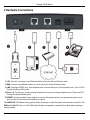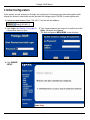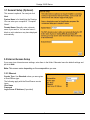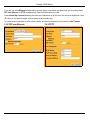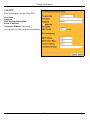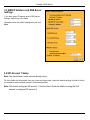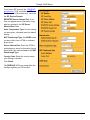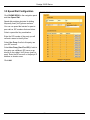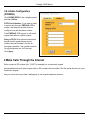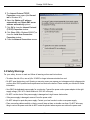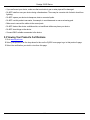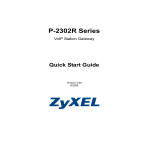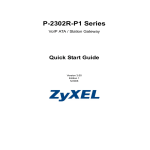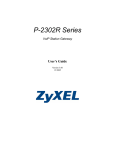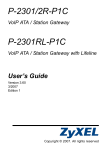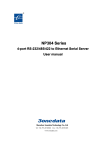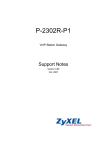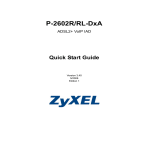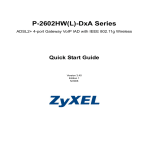Download ZyXEL Communications 2302R Network Router User Manual
Transcript
Prestige 2302R Series VoIP Station Gateway Quick Start Guide Version 3.60 1/2005 Prestige 2302R Series Overview This Quick Start Guide covers the Prestige (P2302R) and (P2302RL) models. It explains how to use your Prestige to make phone calls through the Internet. See your User’s Guide for more information on all features. The Prestige 2302RL’s lifeline feature adds regular phone services (that do not use the Internet). The following figure shows your Prestige (A) connected to the modem or router that provides your Internet connection (B). C is your voice service provider. This guide is divided into the following sections. 1 Requirements 4 Make Calls Through the Internet 2 Hardware Connections 5 Troubleshooting 3 Initial Configuration 1 Requirements You need the following: Prestige Computer Telephone Broadband Modem or Router Power Adaptor Telephone Cable Ethernet Cable Note: You should have Internet access and a voice account already set up. 2 Prestige 2302R Series 2 Hardware Connections 1 LAN: Connect a computer or an Ethernet switch to this port with an Ethernet cable. 2 WAN: Connect a broadband modem or router to this port with an Ethernet cable. 3 LINE: (Prestige 2302RL only). Use telephone wire to connect this port to the telephone jack. This is a FXO (Foreign Exchange Office) port. 4 Phone 1-2: Connect one or more analog telephones to these ports using telephone wire. These are FXS (Foreign Exchange Station) ports. 5 POWER: Use the included power adaptor to connect this power socket to an appropriate power source (see the User’s Guide for power adaptors by region). The PWR/VoIP LED flashes during system startup and stays on after the system self-tests are successful. The WAN and LAN LEDs turn on if the WAN and LAN ports are properly connected (they flash when sending or receiving data). 3 Prestige 2302R Series 3 Initial Configuration In this section you will access your Prestige and configure it for Internet access and making phone calls through the Internet. Instructions are also provided for configuring the P2302RL to make regular calls. 1 Launch your web browser. Enter “192.168.1.1” as the web site address. 2 Click Login. See Section 5.1 on page 12 if this screen does not open. 3 Type a new password (and retype it to confirm) and click Apply. Otherwise click Ignore. The web configurator MAIN MENU screen displays. 4 Click WIZARD SETUP. 4 Prestige 2302R Series 3.1 General Setup (Optional) This screen is optional. You can just click Next. System Name is for identifying the Prestige. You can enter your computer's "Computer Name". Domain Name: Manually enter a domain name if you want to. You can also leave it blank or set to whatever may have displayed automatically. 3.2 Internet Access Setup If you were given Internet access settings, enter them in the fields. Otherwise leave the default settings and just click Next. Note: This screen varies depending on the encapsulation you use. 3.2.1 Ethernet Service Type: Use Standard unless you were given a Road Runner type. The following apply with the Road Runner service types. User Name Password Login Server IP Address (if provided) 5 Prestige 2302R Series If you are not using Ethernet encapsulation and are given a username and password, you are using either PPP over Ethernet or PPTP encapsulation. Enter the information provided. Select Nailed-Up Connection when you want your connection up all the time (this could be expensive if your ISP bills you for Internet usage time instead of a flat monthly fee). To not have the connection up all the time, specify an idle time-out period (in seconds) in Idle Timeout. 3.2.2 PPP over Ethernet 3.2.3 PPTP 6 Prestige 2302R Series 3.2.4 PPTP Enter the following if you are using PPTP. User Name Password My IP Address/Subnet Mask Server IP Address Connection ID/Name (if provided) You can leave the other fields set to the defaults. 7 Prestige 2302R Series 3.3 WAN IP Address and DNS Server Settings If you were given IP address and/or DNS server settings, enter them in the fields. Otherwise leave the default settings and just click Next. 3.4 SIP Account 1 Setup Note: You should have a voice account already set up. Fill in the fields with information from your voice service provider. Leave the default settings in fields for which no information was provided (except if otherwise specified). Note: This screen configures SIP account 1. See the User’s Guide for details on using the VoIP screens to configure SIP account 2. 8 Prestige 2302R Series If you have a SIP account like [email protected],“1234” would be the SIP Number and “VoIP-provider.com” would be the SIP Service Domain. REGISTER Server Address/Port: If you have no registrar server information, copy what you entered in the SIP Server Address/Port fields. Voice Compression Type: Use the setting you were given, otherwise leave the default setting. NAT Passthrough Type: Use NONE unless you were told to use a STUN or outbound proxy server. Server Address/Port: Enter the STUN or outbound proxy server’s information.Ignore these fields if you selected NONE for the NAT Passthrough Type. Country Code: Select the country where your Prestige is located. Click Finish. The PWR/VoIP LED turns orange after the Prestige registers your SIP account. 9 Prestige 2302R Series 3.5 Speed Dial Configuration Click PHONE BOOK in the navigation panel and then Speed Dial. Speed dial provides shortcuts for dialing frequently used (VoIP) phone numbers. You can use speed dial entries for peer-topeer calls or SIP numbers that use letters. Select a speed dial key combination. Enter the SIP number of the party you will call and a name to identify them. Select Use Proxy if calls to this party use your SIP account. Select Non-Proxy (Use IP or URL) if calls to this party use a different SIP server or go directly to the callee’s VoIP phone (peer-topeer). Enter the SIP server’s or the party’s IP address or domain name. Click Add. 10 Prestige 2302R Series 3.6 Lifeline Configuration (P2302RL) Click PHONE BOOK in the navigation panel and then Lifeline. PSTN Pre-fix Number: If you want to make a regular call when the PWR/VoIP LED is orange, dial the prefix number that you configure here and the phone number. If the PWR/VoIP LED is green or off, make regular calls without a prefix number. Relay to PSTN: Enter phone numbers that should use the regular phone service (without the prefix number). Do this for emergency numbers. The numbers must be for regular phones (not VoIP phones). Click Apply. 4 Make Calls Through the Internet Dial a numerical SIP number (like “12345” for example) on your phone’s keypad. Use speed dial entries for peer-to-peer calls or SIP numbers that use letters. Dial the speed dial entry on your telephone’s keypad. Use your voice service provider’s dialing plan to call regular telephone numbers. 11 Prestige 2302R Series 5 Troubleshooting PROBLEM CORRECTIVE ACTION None of the LEDs turn Make sure that you have the correct power adaptor connected to the Prestige and an on when you connect appropriate power source. Make sure that the power source is turned on. Check all cable the Prestige’s power. connections. If the LEDs still do not turn on, you may have a hardware problem. In this case, you should contact your local vendor. Cannot access the Prestige from my computer. Check the cable connection from your computer to the Prestige. Make sure your computer’s IP address is in the same subnet as the Prestige’s IP address (see Section 5.1 on page 12). Make sure your computer’s Ethernet adapter is installed and functioning properly. Cannot access the web configurator. If the Prestige’s IP address has changed, then enter the new one as the URL. Use Internet Explorer 6.0 and later or Netscape Navigator 7.0 and later with JavaScript enabled. Make sure you enter the password correctly (the field is case sensitive). If you’ve changed the Prestige’s password and forgotten it, use the RESET button. Press the button in for about 10 seconds (or until the PWR LED starts to blink), then release it. It returns the Prestige to the factory defaults (password is 1234, LAN IP address 192.168.1.1 etc.; see your User’s Guide for details). Cannot access the Internet. Verify the Internet connection settings in the wizard. Make sure you entered the correct user name and password if you are using PPPoE. There is no dial tone. Check the telephone connections. You can test the telephone wire by using it to connect a telephone to a regular telephone outlet and checking for a dial tone. I can’t make calls. Make sure you have the wizard screens properly configured. You can also check the Prestige’s IP addresses and VoIP status in the Maintenance Status screen. 5.1 Set Up Your Computer’s IP Address This section shows you how to set your Windows NT/2000/XP computer to automatically get an IP address. This ensures that your computer can with your Prestige. Refer to your User’s Guide for detailed IP address configuration for other Windows and Macintosh computer operating systems. 1 In Windows XP, click start, Control Panel. In Windows 2000/NT, click Start, Settings, Control Panel. 2 In Windows XP, click Network Connections. In Windows 2000/NT, click Network and Dial-up Connections. 3 Right-click Local Area Connection and then click Properties. 4 Select Internet Protocol (TCP/IP) (under the General tab in Win XP) and click Properties. 12 Prestige 2302R Series 5 The Internet Protocol TCP/IP Properties screen opens (the General tab in Windows XP). 6 Select the Obtain an IP address automatically and Obtain DNS server address automatically options. 7 Click OK to close the Internet Protocol (TCP/IP) Properties window. 8 Click Close (OK in Windows 2000/NT) to close the Local Area Connection Properties window. 9 Close the Network Connections screen. 5.2 Safety Warnings For your safety, be sure to read and follow all warning notices and instructions. • To reduce the risk of fire, use only No. 26 AWG or larger telecommunication line cord. • Do NOT open the device or unit. Opening or removing covers can expose you to dangerous high voltage points or other risks. ONLY qualified service personnel can service the device. Please contact your vendor for further information. • Use ONLY the dedicated power supply for your device. Connect the power cord or power adaptor to the right supply voltage (110V AC in North America or 230V AC in Europe). • Do NOT use the device if the power supply is damaged as it might cause electrocution. • If the power supply is damaged, remove it from the power outlet. • Do NOT attempt to repair the power supply. Contact your local vendor to order a new power supply. • Place connecting cables carefully so that no one will step on them or stumble over them. Do NOT allow anything to rest on the power cord and do NOT locate the product where anyone can walk on the power cord. 13 Prestige 2302R Series • If you wall mount your device, make sure that no electrical, gas or water pipes will be damaged. • Do NOT install nor use your device during a thunderstorm. There may be a remote risk of electric shock from lightning. • Do NOT expose your device to dampness, dust or corrosive liquids. • Do NOT use this product near water, for example, in a wet basement or near a swimming pool. • Make sure to connect the cables to the correct ports. • Do NOT obstruct the device ventilation slots, as insufficient airflow may harm your device. • Do NOT store things on the device. • Connect ONLY suitable accessories to the device. 5.3 Viewing Your Product’s Certifications 1 Go to www.zyxel.com. 2 Select your product from the drop-down list box on the ZyXEL home page to go to that product's page. 3 Select the certification you wish to view from this page. 14