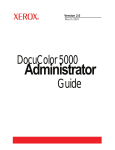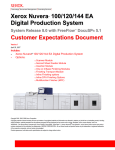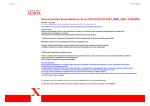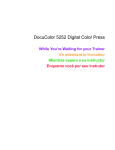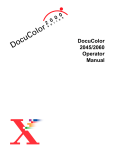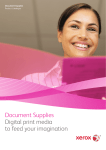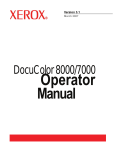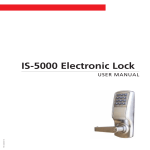Download Xerox 5000AP Printer User Manual
Transcript
DocuColor 5000AP Specialty Media Guide: Hints & Tips July 2008 This guide is intended to inform about media recommendations and to share hints and tips regarding the best way to print on various media substrates using the DocuColor 5000AP Digital Color Press. It is important to realize that system performance, with most of the special media types covered in this guide, will not be as good as that which can be obtained with the DocuColor 5000AP baseline paper which is Xerox Color Xpressions +, 24lb. (3R11540) in the USA and Canada and Xerox Colour Colotech + 90 gsm (3R94641) in Europe. The most recent version of the Recommended Materials List for DocuColor 5000AP is available for download at www.xerox.com attached to the product page. For more information on Genuine Xerox Supplies, call 1-800-822-2200 in the USA and 1800-668-0133 in Canada 1 Ou t p u t Cu r l a n d De c u r l i n g De v i c e s Paper curl is caused by a variety of factors. Many papers tend to curl toward one side after toner is applied and fused. For some paper products, paper curl variability may be evident from batch to batch and even from ream to ream. The DocuColor 5000AP has an automatic curl control system that uses a number of variables to adjust the amount of pressure applied by different decurlers in an effort to reduce as much curl as possible from printed output. Default settings are programmed in the system based on equipment design parameters; however, the default settings may not be appropriate for all papers. Most of the papers designed for xerographic use indicate the preferred printing side with an arrow on the ream label. Follow the manufacturers’ suggestions for first image side, and load paper with the arrow pointing up for onboard trays 1 and 2, as well as Secondary Feeder Module (SFM) trays 3 and 4. If the output prints have too much curl, first try flipping over the stack of paper in the paper tray being used. If flipping the stack of paper over does not resolve the curling problem, enter the Tools Mode and manually select a new decurler setting for the paper. Refer to the DocuColor 5000AP System Administration Guide for information on how to access Tools Mode and the Decurler Setup screen. The four pre-programmed decurler settings are named A, B, C, and D and refer to a set of parameters that characterize how a particular paper interacts with the DocuColor 5000AP decurling system. Select a different setting for the tray, type, and weight of paper with a curling problem, then exit Tools Mode and re-run a few sheets using the new setting. A difference in behavior should be visible, but if output curl remains unacceptable, try additional settings until desired output is achieved. Six additional settings (E1-E6) provide additional adjustment flexibility based upon actual output curl measurements. To use settings E1 – E6, you must first program these settings to match paper grade, type, area coverage, and environmental conditions. Refer to the DocuColor 5000AP System Administration Guide for instructions on programming these settings. Ou t p u t Co n s i d e r a t i o n s a n d B & W Pr i n t i n g DocuColor 5000AP performance is tightly linked to good media selection and adequate job creation. For particular applications, using coated materials will improve image quality. The DocuColor 5000AP can be used to produce black and white documents as well as color. Because of the way black and white documents are processed and fused, you will need to run a fine grain paper when running jobs with blocks of solid black. For these jobs, try using Xerox Digital Color Elite / Select Gloss or Silk Coated paper in the USA and Canada and Xerox Colotech + Gloss or Silk Coated in Europe. Another way of ensuring fine quality solid black images is to change grayscale images to duotones or process black. This allows the machine to apply its optimum imaging capabilities to the file. Also, the 150 cluster dot screen, available in the print driver, can be used to soften a grayscale image and to create specific customer effects. By default, the system uses a 200 cluster dot screen to achieve its crisp image quality. For more information on Genuine Xerox Supplies, call 1-800-822-2200 in the USA and 1800-668-0133 in Canada 2 N o n -St a n d a r d (Cu s t o m ) Pa p e r Si ze s For information on loading and programming non-standard paper sizes, refer to the Operator’s Manual and System Administration Guide. Dr i l l e d / Pu n c h e d Pa p e r s 2, 3, and 4 hole drilled / punched papers can be run from any tray in DC5000AP. Papers with 3 holes, however, will require an extra step to run successfully due to interference between the center hole and machine sensors. First, go to NVM Read / Write in the tools mode (refer to the System Administration Guide Tools Mode Chapter) and enter chain link 700-545. Change the default setting from “1000” (on) to “0” (off). Please remember to reset the default value to “1000” when you are finished running 3 hole drilled / punched papers. Failure to do so may result in degraded image quality, an increase in service calls, and damage to the machine. Transparenc ies Transparencies can be run from any tray. For more information on loading transparencies, refer to the Operator’s Manual. Use only the recommended Xerox transparencies to ensure optimum image quality and transmission efficiencies when projected. Overhead Projector (OHP) sizes are limited to 8.5”x11” in the US, and A4 in Europe. For best results use transparency 3R5765 (US/Canada) and 3R93179 (Europe). To ensure consistent image quality and minimize streaking, only 500 transparencies should be run at one time. If a larger run is required, it is recommended to break the job up into smaller ones and print approximately 25-50 sheets of regular paper between sets to absorb any excess fuser oil. Even though paper backed transparencies will run through the system, it is important to be aware that productivity enhancements may be offset by image quality degradation. Even when run at the slowest speed possible by selecting the 187-300 gsm for the weight, image quality on paper-backed transparencies will likely be inferior to that which can be achieved by using the recommended removable stripe transparencies and running them in the OHP mode. Co a t e d Pa p e r s Coated papers have binders, adhesives, and pigments applied to their surfaces on one or both sides. As compared to Xerox Digital Color Xpressions + 24 lb, coated papers will provide improved image quality and gloss. Coated papers are susceptible to humidity. Image mottle (light patches in solid area) or light images overall will occur if paper is not kept packaged in environments with more than 40% humidity. To avoid this, keep packages sealed and store unused paper in a resealable bag. The surface of coated paper is susceptible to scratches and fingerprints. Handle all coated stocks carefully and avoid excessive handling. Keep all work areas clean, as dust or dirt can scratch the surface of coated papers. For more information on Genuine Xerox Supplies, call 1-800-822-2200 in the USA and 1800-668-0133 in Canada 3 Si d e t o Si d e Re g i s t r a t i o n Co n s i d e r a t i o n s - Pa p e r St r e t c h When running two sided printing applications side to side registration may be effected by the inherent paper stretch that occurs as the paper passes through the high pressure and temperature nip. Typical paper stretch for light uncoated materials is between 0.2% and 0.6% of the paper size in the process direction. For coated materials the effect can be as high as 0.9% of the paper size in the process direction. As a summary, the following observations are relevant to the stretch of paper in belt-nip fusing: 1) The paper stretch problem is most apparent with coated papers. Most coated papers stretch significantly more than uncoated papers due to the larger frictional stresses experienced by coated stocks and softening of the paper. 2) The direction of feed with respect to the orientation of paper fibers also determines the amount of stretch. Papers fed in the CD (grain perpendicular to process direction) stretch significantly more than papers fed in the MD (grain parallel to process direction). 3) Increasing the basis weight decreases the stretch since less stress is experienced due to the increased thickness. 4) The synthetic material tested (DuraPaper 10 pt) actually contracts as it passes through the fuser. Paper stretch correction can be done using the “tools” mode registration adjustment, but front-to-back trim mark registration may not always be possible. This is because the side-1 image expands by the same amount that the paper stretches, thus making it necessary to expand the side-2 image by the same distortion amount. In order to compensate for this you can use the Alignment Adjustment tool (refer to the System Administration Guide Tools Mode Chapter). The tool will allow you to create up to 20 custom profiles for individual paper stocks. Lead / Side registration, Perpendicularity, Skew, and Image Magnification (Process and Cross-Process directions) parameters can be adjusted for optimum registration performance. Tabbed Insert s Customers can print one-sided tabbed inserts from onboard trays 1,2 and SFM trays 3,4 using the appropriate size and weight setting. Tabbed stock should be loaded into the trays such that the long edge is fed first (LEF), with the tabs towards the left side of the paper tray (trail edge). Then go to NVM Read / Write in the tools mode (refer to the System Administration Guide Tools Mode Chapter) and enter chain link 700-546. Change the default setting from “0” (on) to “1” (off). This will allow tabbed inserts to be run without interfering with machine paper size sensors. Please remember to reset the default value to “0” when you are finished running tabbed inserts. The machine will not function properly if this value is not reset. Verify the size of the material since tabbed inserts may need to be run as a non-standard paper size. The typical size for tabs to be used with letter size paper is 11”x 9”. Use 11” as the “x” coordinate and 9” as the “y” dimension in the user interface nonstandard paper size window of the tools mode (refer to the System Administration Guide for instructions to setup non-standard paper sizes). For tabs used with A4 paper use 296mm as the “x” dimension and 223.5 mm for the “y” dimension. With guides in place, the paper tray should then be loaded and set to “Non Standard” size. Once the drawer is closed, the user interface should For more information on Genuine Xerox Supplies, call 1-800-822-2200 in the USA and 1800-668-0133 in Canada 4 recognize the custom size. This size must match the size selected in the application used on your client desktop. Two-sided printing is not recommended, however, it is possible to print two-sided tabbed inserts. To do this, load tabbed stock into the trays such that the short edge is fed first (SEF), and reverse the “x” and “y” dimensions as directed above. When designing a typical 5-bank tab job, page setup size must be set to 11” x 9” Tab positions 1 1 1 1 1 should be centered at 1 /2”, 3 /2”, 5 /2”, 7 /2”, and 9 /2” respectively. It is also recommended that you 1 maintain a distance of /4" from the top of the landscape edge and the text space per tab should be 1 limited to 1 /2”. Sc o r e d M a t e r i a l s Scoring creates a crease in a sheet of paper, usually heavyweight, for applications such as greeting cards and trifold brochures. These types of materials can be run from any tray in either LEF or SEF orientations, however, feeding performance will be optimized with score lines running parallel to the tray feed direction. Please be aware that the xerographic process has limitations when transferring toner onto a sheet of paper close to any scores because of a depression or bump on the paper as a result of the scoring process. The printed output will exhibit a deletion near the score if printed areas are too close. To avoid this deletion of image or text, jobs should be designed with printed areas at least ¼ inch (6.4 mm) away from the score. Co a t e d On e -s i d e d Pa p e r s (C1 S) Coated one-sided papers (C1S) can be run from all trays. Most C1S papers are sold using points of thickness rather than weight. Refer to the Recommended Materials List for the appropriate weight settings to use for Xerox Digital Color Supreme Gloss C1S papers. As a general rule, 8 pt. C1S grades should be run in the 136 – 186 gsm setting, 10 pt. should be run in the 187 – 300 gsm setting, and 12 pt. and 14 pt. papers should be run in the 187 – 300 gsm range. Since many materials over 14 pts. of thickness will exceed the image transfer and feeding / transport capabilities of the DocuColor 5000AP print engine, it is recommended to purchase small quantities to ensure your expectations are met, prior to committing to large runs. C1S papers are commonly used in high-quality applications with high toner coverage on the coated side. Image quality on the coated side will be very good; however, due to the inherent properties of the paper, the second side will exhibit very different print quality. If superior image quality is required for both sides, Xerox Digital Color Elite / Select Gloss and Silk (C2S) products are recommended. Du r a Pa p e r (T e s l i n ®-l i k e M a t e r i a l s ) DuraPaper and other Teslin-like materials are synthetic single layer sheets that print and feel like paper yet are durable and waterproof like plastic. They usually have some tear and abrasion resistance, making them an ideal printing choice for demanding uses such as tags, menus, labels For more information on Genuine Xerox Supplies, call 1-800-822-2200 in the USA and 1800-668-0133 in Canada 5 and other "harsh environment" applications. They also offer excellent bond strength with laminating film. Customers can run DuraPaper and other Teslin-like materials from any tray. The recommended weight setting is 187-300 gsm for optimum transfer and fusing. In this weight range, automatic duplexing is not supported; however, duplex images can be generated manually by printing side one first and then returning the prints to the paper tray in the correct orientation (imaged side down) and then printing side two. Labels Label stocks may be run from internal trays 1 and 2, as well as optional SFM trays 3 and 4. When 1 designing label applications, it is recommended to leave /8” border between solid color images and die-cut lines. Many different configurations and templates are available. Refer to the Recommended Materials List or your Xerox Supplies Representative for ordering information. H e a v y w e i g h t Co a t e d Wo r k a r o u n d When printing on heavyweight coated papers (250-300 gsm), especially 2-sided with heavy toner coverage, some “blocking” may occur. This is when sheets stick together in the output device and the image peels away when separated. Heat retained by the paper and toner, and pressure from the weight of the stack, are the leading causes. If this problem is encountered, there are several ways to minimize the likelihood of occurrence. 1) Position an 8” diameter fan such that it cools and fluffs the output stack on the OCT (offset catch tray). This may affect the integrity of the stack. 2) Run job to the offset catch tray, remove small stacks (25 sheets at a time), fan the sheets, and then re-stack. This would require operator intervention. 3) Run stock SEF (short edge feed) with and without the fan. Printing speeds will be reduced. T i n t e d St o c k s When running tinted stocks, color rendition will be dependent upon the shade chosen. Although the DFE (digital front end) RIP (raster image processor) has the ability to calibrate to a white background, it cannot do so with tints. The resulting printed colors may not match those selected on your screen. Please verify that color rendition meets your requirements before committing to a production scale run. Wi n d o w De c a l s Window decals are a composite product involving a film material and backing sheet. When the backing is peeled away, a tacky surface combined with static allows the material to “cling” to glass and other smooth surfaces. Applications include signage as well as window displays. For best results, it is recommended to run window decals from any tray in the 187-300 gsm range. A custom paper profile may be required in order to achieve premium image quality. Due to the nature of this For more information on Genuine Xerox Supplies, call 1-800-822-2200 in the USA and 1800-668-0133 in Canada 6 product, static may limit it’s ability to stack neatly in the OCT (offset catch tray) or other output devices. Also, this material retains a great deal of heat. Use caution when removing printed stacks and empty stacking devices every 25 – 50 sheets to avoid blocking. Cu t Qu a l i t y & Pa p e r T r i m m i n g Re c o m m e n d a t i o n s Proper cutting of the paper to be used is critical. Mills offering paper in cut sizes will convert papers using state of the art rotary slitters on high performance systems. Slitting and edge trimming by circular knives with dust removal at every cutting point prevents contamination issues. Trimming papers from parent sheets to get the desired output size may generate dust if dull knifes are used. The recommendation is to delay trimming until printing has been finalized to prevent paper dust generation and contamination issues. If pre-print trimming is imperative, special care must be taken to ensure that any loose fibers are removed before the paper is loaded into the machine trays. By thoroughly fanning the sheets and wiping down the edges with a cloth, most of these contaminants can be removed; however, an inhouse maintenance program, including blade maintenance and dust removal with a vacuum or air system, will be key in achieving good results. Ca r b o n l e s s Pa p e r s Carbonless papers are pressure sensitive papers that are coated with several functional coatings. These coatings promote image transfer through the form set and enable the form sets to separate appropriately after padding with a special adhesive. Xerox has enabled this application on DocuColor 5000AP by combining a unique paper coating chemistry (Xerox Premium Digital Carbonless), with a software “switch” designed to disable key machine components reducing the frequency of service calls. Since each supplier of xerographic carbonless papers has developed their own chemistry, the following procedure does not enable any other carbonless product. • Enter machine “tools” mode (Refer to System Administration Guide for more information) • Touch “Machine Defaults 3” tab on the machine User Interface (UI) • Enter Chain Link 700-920 on the UI key pad (hyphen will be added automatically) • Press “Start” to display “Current Value”. “0” (on) will be displayed. • Touch “1” on the UI key pad. “1” (off) appears in “New Value” box. • Touch “Close” and then “Exit Tools” on the UI touch screen Note: This procedure must be performed at the start and end of each Xerox Premium Digital Carbonless Paper run. Failure to do so will lead to premature component failure. As this machine is equipped with a friction feed device, the sheet sustains a small scuff mark visible on the CF and CFB sheets as it is fed from the trays. For more information on Genuine Xerox Supplies, call 1-800-822-2200 in the USA and 1800-668-0133 in Canada 7 The quality of image laid down by the printer may not be as good as typically seen with plain paper sheets designed for color xerography, and areas of halftone / solid coverage may degrade more quickly. Please ensure that print quality meets your requirements before committing to extended usage. Lastly, Xerox Premium Digital Carbonless paper may react with the residual debris left behind by non-Xerox branded carbonless materials resulting in significant and immediate contamination of machine components. If a non-Xerox branded material has been run prior to running Xerox Premium Digital Carbonless it is suggested that all components, in direct contact with the paper, be replaced to ensure trouble free operation. 2 – Si d e d Pr i n t i n g o n H e a v y w e i g h t Pa p e r s It is possible to automatically print two-sided documents on Xerox Heavyweight papers with DocuColor 5000AP systems by setting the machine to the 187-300 gsm weight setting. There are, however, some adjustments that may be required. Custom Paper Profiles (2nd BTB) will allow you to adjust machine parameters to achieve optimum Image Quality, and color rendition. This adjustment should be performed at regular intervals, and more frequently for heavier weight papers, to maintain consistent output. Refer to the DocuColor 5000APII Sytem Administration Guide for instructions on programming these settings. Environmental factors and job parameters may require additional adjustment. Note: Xerox Digital Color Supreme Gloss 12pt. must be loaded in the tray such that the uncoated side is imaged first (up) to avoid scratching the soft coating material. M e d i a a n d A p p l i c a t i o n s N o t i n t h e Re c o m m e n d e d M a t e r i a l s L i s t DISCLAIMER: The information in this section is intended only for those who have a specific request to use a special material or application in the DocuColor 5000AP that is not on the Recommended Materials List. It must be understood that running these types of jobs may result in degraded image quality, an increase in jams, an increase in service calls, or, in the most severe case, damage to the machine. In addition, Xerox cannot provide support for these materials. Do c u Co l o r 5 0 0 0 o u t p u t I n c o m p a t i b i l i t y w i t h Do c u T e c h Sy s t e m s A few applications require solutions in which paper needs to be run in a color system with a second printing pass through a black and white printer. Our experience with the Xerox DocuTech line of products has not been positive. Serious contamination issues have been verified when running DocuColor 5000AP output on a Docutech 135 system due to toner composition differences and the difference in fusing temperatures. If done in the opposite direction (ie. Black and white pass first followed by a DocuColor 5000AP pass) smeared images will occur since the fuser oils used are different in these two systems. Some systems will have an interposer or inserter drawer where cover or insert materials can be loaded. DocuColor 5000AP output can be fed and inserted within a job using DocuTech systems For more information on Genuine Xerox Supplies, call 1-800-822-2200 in the USA and 1800-668-0133 in Canada 8 equipped with an interposer since they do not have to pass through the fusing unit. Residual fuser oil may, however, still lead to feeding and registration difficulties. Pr e -p r i n t e d Fo r m s a n d Pr i n t i n g I n k s Choosing the correct ink is the first step in designing forms that will function well in Xerox printers. The forms should be printed with inks that cure well, are not tacky, and do not offset (transfer from a printed sheet onto other surfaces). In choosing an ink, form printers must consider the conditions to which the forms will be exposed while passing through the printer, taking into consideration the heat, pressure, and dwell time during which the pre-printed paper is subjected to both. In the past, good performance has been reported when using inks of the oxidative type, those that are cured using ultraviolet (UV) light, and laser-safe inks. Oxidative inks may require several days to harden satisfactorily, laser inks usually cure within 24 hours, and UV inks change immediately from liquid to solid upon exposure to an ultraviolet light source. Special care must be taken to ensure that pre-printed materials, for use in laser printers, use inks that do not offset. It is recommended that you work closely with suppliers to verify that requirements are understood and met. Drying agents are sometimes sprayed on printed sheets as they exit the printing press in an effort to reduce the possibility of offsetting onto one another. These materials (typically powders) can become contaminants when carried through Xerox printers. You should avoid using forms that have been sprayed with these materials. Always test the application before running production as liability ultimately lies in the hands of the customer. GB C a n d V e l o B i n d Pa p e r s GBC paper is a 19-hole drilled paper ready for binding using the spiral wound GBC binding system. VeloBind paper is an 11-hole drilled paper used for comb binding. The guidelines for loading and running jobs using GBC or VeloBind papers are the same as those for other drilled papers. Misfeeds may occur more often with GBC and VeloBind papers than with recommended drilled papers due to interlocking of the sheets caused by dull punches. Paper jams caused by plugs (the pieces cut out of the paper to create the holes) may be more frequent. Stacking of GBC and VeloBind papers in the paper tray will not be as good as when using plain paper because of possible interference of the punched holes in adjacent sheets. It is also important to note that image quality will be highly dependent upon paper stock quality. Pa p e r s w i t h a T e x t u r e d Fi n i s h Papers with a textured finish have a surface contour, gloss, and appearance that affects toner placement and image quality. One common example is paper with a linen finish. The smoothness or roughness of the paper surface will significantly affect the results of the printed output. Papers with a textured finish can be run on the DocuColor 5000AP with reasonable print quality but will show the linen pattern. The peaks and valleys created by the textured finish may create areas where toner cannot reach. For more information on Genuine Xerox Supplies, call 1-800-822-2200 in the USA and 1800-668-0133 in Canada 9 When using papers with a textured finish, run a smaller sample job before running long jobs to verify whether or not the image quality meets your requirements. For best results, use low toner coverage and avoid the use of photographs if fine detail is needed. L a t e x -Sa t u r a t e d a n d Cl e a n Ro o m Pa p e r s Clean room and latex-saturated papers refer to paper stocks that are saturated with latex and cut under clean room (dust free) conditions. These types of papers are used frequently in the computer chip industry and other industries where paper dust is unacceptable. Many people also like the feel of these papers and their resistance to handling makes them an ideal candidate for paperback book covers and other applications where surface strength is important. Latex-saturated and clean room papers have not been optimized for color printing and do not have many of the characteristics required to deliver premium image quality. These materials can run in the DocuColor 5000AP, however, image quality will be degraded. These papers are rough on the surface and many actually have a finish (i.e., linen finish) that makes toner transfer difficult. When using latex-saturated and clean room papers, only simplex printing is recommended. Duplexing may be accomplished manually but automatic duplexing is not recommended. It is also important to be aware that more service-related calls are likely due to possible contamination of the feeding and transport modules. En v e l o p e s Even though some sizes are supported, it is not recommended to run envelopes through DocuColor 5000AP printers. Image quality is generally poor due to the quality of stocks used, and the number of folded or overlapped edges. There is also an extremely high risk of machine contamination due to the presence of the dry gum used for sealing. They cannot be run “closed” as this creates more overlaps and often they become sealed from the pressure/ heat utilized in the fusing process. For more information on Genuine Xerox Supplies, call 1-800-822-2200 in the USA and 1800-668-0133 in Canada 10 Table 1. Paper weight conversions Grammage (gsm) 50 60 64 75 80 90 105 120 135 150 158 163 176 200 203 216 220 250 280 Xerographic Bond, Offset, Text, Book Writing (lbs.) (lbs.) 17" x 22" -500 25" x 38" -500 13 34 16 41 17 43 20 50 21 54 24 60 28 70 32 80 36 90 40 100 42 107 43 110 47 119 53 135 54 137 57 146 59 149 66 169 74 189 DocuColor Xerographic Bond, Offset, Text, Book 5000 Paper Writing (lbs.) (lbs.) Weight Ranges (gsm) 17" x 22" -500 25" x 38" -500 60-80 16-21 lbs. 40-54 lbs. 81-105 22-28 lbs. 55-70 lbs. 106-135 29-36 lbs. 71-91 lbs. 136-186 37-49 lbs. 92-125 lbs. 187-220 50-58 lbs. 126-148 lbs. 221-300 59-80 lbs. 149-202 lbs. Cover (lbs.) Index (lbs.) Bristol and Tag (lbs.) 22.5"x28.5" -500 23 27 29 34 36 41 48 55 62 67 72 74 80 91 93 98 100 114 128 20" x 26" -500 18 22 24 28 30 33 39 44 50 55 58 60 65 74 75 80 81 92 104 25.5"x30.5" -500 28 33 35 41 44 50 58 66 75 83 87 90 97 110 112 119 122 140 155 Cover (lbs.) Index (lbs.) Bristol and Tag (lbs.) 20" x 26" -500 22-29 lbs. 30-38 lbs. 39-49 lbs. 50-68 lbs. 69-81 lbs. 82-110 lbs. 25.5"x30.5" -500 33-44 lbs. 45-58 lbs. 59-74 lbs. 75-102 lbs. 103-121 lbs. 122-166 lbs. 22.5"x28.5" -500 27-36 lbs. 37-47 lbs. 48-61 lbs. 62-84 lbs. 85-100 lbs. 101-137 lbs. For more information on Genuine Xerox Supplies, call 1-800-822-2200 in the USA and 1800-668-0133 in Canada 11 Paper Basics and Resources B a s i s We i g h t s a n d Gr a m m a g e In North America, the customary or commercial term for expressing the weight per unit area of paper is “basis weight.” In most other countries, the commercial term used for paper weights is grams per square meter for all paper types. Basis weight is defined as the weight in pounds of a 500 sheet ream of a particular area depending on the type of paper (i.e., Bond, text/offset, cover, index, bristol, etc.). Each paper type is rated on a different size/area: • Writing and printing: 17”x22” • Cover: 20”x26” • Book/ Offset: 25”x38” • Index: 25.5”x30.5” • Bristol and tag: 22.5”x28.5” • Cardboard: 22”x28” the equivalent weight across the different categories and paper types. For example, a 20-pound xerographic bond paper weighs close to 75 gsm as does 50-pound offset/book. improves printability and quality. For the best results, customers should use brighter papers for jobs that contain complex graphics or photos. We b Si t e s o f I n t e r e s t Sm o o t h n e s s /Fi n i s h e s Customers should use smooth or coated finishes for documents that have fine detail, shaded areas, or halftone images. Fo r m a t i o n Formation is determined by the degree of uniformity of the distribution of the fibers in the sheet. Poor fiber formation can cause mottle or uneven toner distribution in images with high solid area coverage. To learn more about the formation of a paper, hold a sample sheet up to a light, the paper is well-formed if it looks even and consistent throughout the sheet. The DocuColor 5000 requires a gram per square meter (gsm) input for paper weight to adjust and optimize image quality. Customers should choose well-formed sheets or coated materials when printing high coverage jobs. To make the correct selection, customers should use the converting table on the previous page and in the Operator Manual to match Bright ness When toner is applied to brighter papers, images have heavier contrast which The following web sites contain useful information related to the DocuColor 5000AP series: www.xerox.com www.xdss.com Ot h e r Re s o u r c e s Color Materials Usage Guide Paper Hotline internal): (Xerox 1-888-979-9307 Inform at ion Updat es If you come across any other helpful hints and tips for using various media with the DocuColor 5000AP, please forward them to the following name and address to be included in future versions of this guide: North America: Bryan Sigafoos Phone: (716)422-9157 Intelnet: 8*222-9157 [email protected] Europe: Jagdish Mistry Phone: Intelnet: For more information on Genuine Xerox Supplies, call 1-800-822-2200 in the USA and 1800-668-0133 in Canada 12