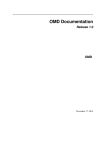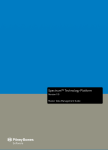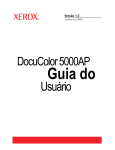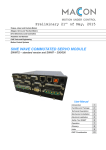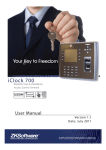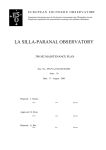Download IS-5000 Electronic Lock
Transcript
IS-5000 Electronic Lock R5 03/2014 USER MANUAL ii | IS-5000 Table of Contents 1 Getting Started 1 2 Setup Functions 3 3 User Creation Functions 4 4 Basic Functions 5 5 Appendix 6 Notes . . . . . . . . . . . . . . . . . . . . . . 6 Proximity CARD Log Sheet . . . . . . . . . . . . . . 8 IS-5000 | 1 STOP! READ THE FOLLOWING BEFORE ANY SETUP ATTEMPT: 1. When the unit is unpacked and ready to program, these two steps must be done prior to any programing. The unit will not operate unless proper setting of these two steps are done: I. Create your 7 digit MASTER ID code (See instructions below) II. Set the Date & Time (FN350, FN351 on page 3) 2. To register users, see page 4 3. Incorrectly entering ID Code or Card four (4) times will lock-down the IS-5000 for 1 minute (factory default – see FN341 on page 12 to change) 4. FOR IS-5000AP: To register proximity card - see page 4. GETTING STARTED The IS-5000 electronic door lock is an advanced stand alone electronic door lock ideal for high-security, individual access control installations. The IS-5000 has been designed to provide high security protection to public buildings including offices, schools, hospitals, banks and many others. This user guide is meant to help users get the most from this amazing product. Factory Settings The IS-5000 is factory set to: “Normal Mode - No Schedule.” After unpacking the unit, when batteries are inserted, a 3 bell melody (melody #8) will play. This indicates that the unit is in factory default mode. Initial MASTER ID Setting WARNING: Master ID code and Clock must be set prior to any programing. Keep the Master ID code in safe and accessible place. IS-5000 cannot be programmed without the Master ID code. If lost, contact manufacturer. 1. Once unpacked, insert batteries, the 3 bell melody #8 should play 2. Press & hold for 4 seconds 3. Enter New Master Code: ####### 4. Press 5. Re-Enter New Master code: ####### 6. Press to complete * Initial Clock Settings After creating your own Master ID code, the clock must be set for proper functioning - see the FN350 and FN351 on page 3 for setting. If the Clock (RTC) is not set correctly, melody #8 (a 3 bell melody) will play 3 times when you press . 2 | IS-5000 The Basics: User ID & Access Codes ♦ In order to program and use the IS-5000, users must be assigned a User ID and Access Code. ♦ The IS-5000 has 4 categories of Users: Access 1. BY USER ID: to temporarily unlock the IS-5000, enter your USER ACCESS CODE and press . Remember: Master and Manager Codes require 7 digits; basic User Access Codes can be 4 to 7 digits long. Master ID (7 digit access code) Manager ID (7 digit access code) Basic User ID (4 to 7 digit access code) Service / Visitor ID (4 to 7 digit access code) Valid for up to 24hrs In order to manage groups of users, Users are assigned a unique USER ID number ranging from 00-99. USER ID 1 is reserved for the Master ID. While numbers 00, 10, 20, 30, 40, 50, 60, 70, 80, and 90 are reserved as Manager IDs, and the remaining numbers 00-99 are for basic Users and are referred to as USER IDs. 2. BY PROXIMITY CARD (IS-5000AP model only): to temporarily unlock the IS-5000AP, you will need to touch the antenna area of the IS-5000AP with your registered proximity card. ♦ The USER ID numbers for the Service/ Visitor IDs are: 251, 252, and 253. ♦ The length of the Master & Manager ID access codes are fixed to seven digits. 2. Programming can be also conducted through computer the software provided. Please refer to the IS-5000 PC manager program. ♦ ♦ ♦ ♦ ♦ User Authority ♦ Basic User ID: Door access (ie: open door), no programming access ♦ Manager ID: Door access and can program functions which relate to his/hers assigned Group. For example, a Manager with Manager ID #00, can only program functions for Basic Users with a USER ID numbers between 00-09. While, a Manager with ManagerID #50 can only program functions for Basic Users with a USER ID numbers between 51-59. Programming 1. When it is required to press the button during programming, make sure not to press it for more than 1 second, unless the user guide expressly states that the button should be pressed for 4 seconds to enter the programming mode. Record Keeping Always keep User ID & Access Code records for future reference. A separate page for this has been provided in the appendix. IS-5000 Setup Functions The following programming functions need to be executed before proceeding with USER ID creation, installation or regular use. TASK FUNCTION NUMBER STEPS Restore to factory default settings FN358 »Skip this step if IS-5000 is already set to factory default »Master Code only Set date (MM/DD/YY) FN350 »Default date is: 01/01/11 »Master or Manager only Set time (HHMM) FN351 »Default time is 12H00 (24hr clock) »Master or Manager only Set START of daylight savings (MMWD) FN337 »Master or Manager only »Set by default for North America, for other regions follow instructions, to disable enter #0000 for MMWD »MM = Month, W = Week (1-4), D = Day (1-7). IE: to start daylight saving time on the Sunday (7) of the second week (2) of March (03) - you would enter 0327 Set END of daylight savings (MMWD) »MM = Month, W = Week (1-4), D = Day (1-7). IE: to end daylight saving time on the Sunday (7) of the first week (1) of November (11) - you would enter 1117 FN338 »Master or Manager only 1. Enter: MASTER CODE 2. Press & hold for 4 seconds 3. Enter: 358 4. Press to complete 1. Enter: MASTER or MANAGER CODE 2. Press & hold for 4 seconds 3. Enter: 350 4. Press 5. Enter: MMDDYY 6. Press to complete 1. Enter: MASTER or MANAGER CODE 2. Press & hold for 4 seconds 3. Enter: 351 4. Press 5. Enter: HHMM 6. Press to complete 1. Enter: MASTER or MANAGER CODE 2. Press & hold for 4 seconds 3. Enter: 337 4. Press 5. Enter: MMWD 6. Press to complete 1. Enter: MASTER or MANAGER CODE 2. Press & hold for 4 seconds 3. Enter: 338 4. Press 5. Enter: MMWD 6. Press to complete | 3 4 | IS-5000 Basic User Creation The following programming functions are for creating User IDs. NOTE: User IDs and Group numbers are unique. Duplicate IDs cannot be registered (error sound will be emitted) TASK FUNCTION NUMBER STEPS Change Master Code (7 digit access code) NONE Create Manager ID (7 digit access code) NONE Create User ID (4 to 7 digit access code) »User ID numbers, 1,2, 00, 10, 20, 30, 40, 50, 60, 70, 80 and 90 are RESERVED »Master ONLY »Master ONLY NONE »Master or corresponding Manager ONLY Register New Proximity Card NONE »IS-5000AP model only »Master or corresponding manager ONLY »CARD ID = 1 + USER ID IE: if USER ID is 12, then CARD ID is 112 »CARD ID for Master ID = 2 (can only be set by Master ID) 1. Enter: CURRENT MASTER CODE 2. Press & hold for 4 seconds 3. Enter MASTER ID: 1 4. Press 5. Enter New Master Code: ####### 6. Press 7. Re-Enter New Master code: ####### 8. Press to complete 1. Enter: MASTER CODE 2. Press & hold for 4 seconds 3. Enter Manager ID from : 00, 10, 20, 30, 40, 50, 60, 70, 80 or 90 4. Press 5. Enter New Manager Code: ####### 6. Press 7. Re-Enter New Manager Code: ####### 8. Press to complete 1. Enter: MASTER or MANAGER CODE 2. Press & hold for 4 seconds 3. Enter USER ID : from 01 to 99 4. Press 5. Enter ACCESS CODE: ####### 6. Press 7. Re-Enter ACCESS CODE: ####### 8. Press to complete 1. Enter: MASTER or MANAGER CODE 2. Press & hold for 4 seconds 3. Enter New CARD ID : ### (1+00 to 99, or 2) 4. Press 5. Touch card to PROXIMITY antenna area 6. Press to complete IS-5000 | 5 6 | IS-5000 Notes IS-5000 | 7 GROUP USER ID 10 11 12 13 14 15 16 17 18 19 252 00 01 02 03 04 05 06 07 08 09 251 253 29 28 27 26 25 24 23 22 21 20 39 38 37 36 35 34 33 32 31 30 49 48 47 46 45 44 43 42 41 40 59 58 57 56 55 54 53 52 51 50 69 68 67 66 65 64 63 62 61 60 79 78 77 76 75 74 73 72 71 70 89 88 87 86 85 84 83 82 81 80 99 98 97 96 95 94 93 92 91 90 | SERVICE 8 APPENDIX 1 : USER LOG SHEET GROUP USER ID 117 118 119 107 108 109 114 104 116 113 103 106 112 102 115 111 101 105 110 100 129 128 127 126 125 124 123 122 121 120 139 138 137 136 135 134 133 132 131 130 149 148 147 146 145 144 143 142 141 140 159 158 157 156 155 154 153 152 151 150 169 168 167 166 165 164 163 162 161 160 179 178 177 176 175 174 173 172 171 170 189 188 187 186 185 184 183 182 181 180 199 198 197 196 195 194 193 192 191 190 APPENDIX 2 : PROXIMITY CARD LOG SHEET | 9